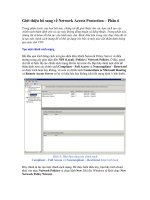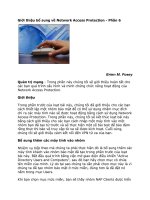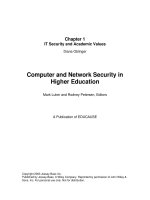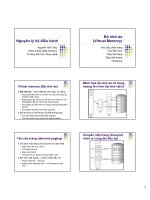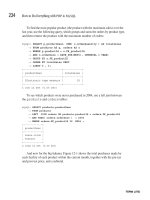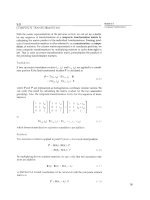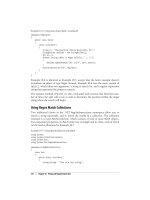Network Security Foundations phần 6 potx
Bạn đang xem bản rút gọn của tài liệu. Xem và tải ngay bản đầy đủ của tài liệu tại đây (820.18 KB, 34 trang )
Windows Security
153
Resource Access
Windows Explorer
The shell program in Windows from which
most user-mode programs are launched.
Whenever a program is started in Windows, the program that launches it (usu-
ally
Windows Explorer
) provides it with an access token based on its own access
token. This way, every program has an access token that will always match the
identity of the person who originally logged in, and it can then provide the access
token to the system in order to gain access to secured resources. The forwarded
access token is a copy of the one originally passed to Windows Explorer by the
WinLogon process.
Directory Services Agent (DSA)
The service that communicates between
the Local Security Authority and the
Active Directory in order to authenticate
domain users.
The WinLogon process was started from a user-generated interrupt (the
Ctrl+Alt+Del keyboard interrupt) and is special in that it does not inherit an
access token from its parent process; rather, it can create new access tokens by
querying either the local Security Accounts Manager or the NetLogon Service,
which in turn queries the
Directory Services Agent (DSA)
on an Active Directory
domain controller or the SAM on a Windows NT domain controller. The
WinLogon process and the Run As service are the only processes that are able
to create access tokens.
bmiller
tjones
rfrankel
msmith
mstrebe
mypassword
speakfriend
crhqrjkthauipf
yellowtree
speakfriend
SAM
WinLogon
Local
Security
Authority
EXPLORER.EXE
Access Token
mstrebe
admin
engineering
Launch EXPLORER.EXE
mstrebe: speakfriend
create access token
mstrebe
msmith
rfrankel
tjones
bmiller
engineering
rfrankel
mstrebe
Admin
4374Book.fm Page 153 Tuesday, August 10, 2004 10:46 AM
154
Chapter 10
Through this method, every program that is started after a user has logged
on will have the access token that represents the user. Because programs must
always provide that token to access resources, there is no way to circumvent
Windows 2000 resource security.
Since the access token is passed to new programs when the programs are
started, there is no further need to access the SAM database locally or the Active
Directory on a domain controller for authentication once a user has logged on.
Objects and Permissions
permission
An access control entry in an object’s
Discretionary Access Control List.
In order for a user to perform an action on a secured entity like a file or directory,
the user must have permission. In this case, a
permission
is an access control
entry that links the action to be performed to the security identifier of the user
account attempting the operation. If the link exists, the operating system exe-
cutes the action; otherwise, it will deny access and display an error message.
Mandatory Logons
The foundation of Windows security is the mandatory login. Unlike in some network-
ing systems, there is no way for a user to do anything in Windows without a user
account name and password. Although you can choose to automatically log in with
credentials provided from the Registry, a user account logon still occurs.
Although it’s not the friendliest of keystrokes, there’s a very good reason Windows
requires the Ctrl+Alt+Del keystroke to log in, and it’s one of the reasons Windows
is considered secure. Because the computer handles the Ctrl+Alt+Del keystroke as
a hardware interrupt, there’s literally no way to for a clever programmer to make the
keystroke do something else without rewriting the operating system.
Without this feature, a hacker would be able to write a program that displayed a
fake login screen and collected passwords from unsuspecting users. However, since
the fake screen wouldn’t be able to include the Ctrl+Alt+Del keystroke, users famil-
iar with Windows would not be fooled.
It is possible to set passwords to be blank. In this case, you need only indicate your
username in order to login. A mandatory logon has still occurred; it’s just not very
secure because no password is required. This is the method used by default in
Windows XP Home. Users merely click on an icon representing their identity and
are not required to enter a password, unless they configure the operating system
to require it. Microsoft seems committed to sacrificing security for the sake of user
convenience.
4374Book.fm Page 154 Tuesday, August 10, 2004 10:46 AM
Windows Security
155
objects
Data structures in a computer environ-
ment, such as files, directories, printers,
shares, and so forth.
Windows maintains security for various types of
objects
including (but not
limited to) directories, files, printers, processes, and network shares. Each object
exposes services that the object allows to be performed upon it—for example,
open, close, read, write, delete, start, stop, print, and so on.
security descriptor
Information stored with each object that
specifies the owner and contains the
access control list.
The security information for an object is contained in the object’s
security
descriptor
. The security descriptor has four parts: owner, group,
Discretionary
Access Control List (DACL),
and
System Access Control List (SACL).
Windows
uses these parts of the security descriptor for the following purposes:
owner
The user account that created an object
or was otherwise assigned ownership.
The owner of an object has the right to
change its permissions irrespective of
user account’s permissions.
Owner
This part contains the SID of the user account that has ownership
of the object. The object’s
owner
may always change the settings in the
DACL (the permissions) of the object, irrespective of whether or not the
owner has permission to access the file.
Group
This part is used by the POSIX subsystem of Windows. Files and
directories in Unix operating systems can belong to a group as well as to an
individual user account. This part contains the SID of the group this object
belongs to for the purposes of POSIX compatibility. Windows does not use
this field for any other purpose. Don’t be confused by the name: Windows
security groups cannot be owners of a resource. Group security and per-
missions are managed through the DACL, not through this field.
Discretionary Access Control
List (DACL)
The access control list that is used to
allow or deny access to an object.
Discretionary Access Control List
The DACL contains a list of user
accounts and group accounts that have permission to access the object’s
services. The DACL has as many access control entries as there are user or
group accounts that have been specifically given access to the object.
access control entry (ACE)
An entry in an access control list that
joins a security identifier to a type of
allowed or denied access.
System Access Control List
The SACL also contains
access control
entries (ACEs)
, but these ACEs are used for auditing rather than for per-
mitting or denying access to the object’s services. The SACL has as many
ACEs as there are user or group accounts that are specifically being
audited.
System Access Control List (SACL)
An access control list used to determine
how to audit objects.
Access to a resource will be allowed if an access token contains any SID that
matches a permission in the DACL that corresponds to the type of access requested.
For example, if an individual account is allowed Read access and the user account
is a member of a group account that is allowed Write access, then the access token
for that logged-on user will contain both SIDs and the LSA will allow Read and
Write access to the object because the DACL contains an entry that matches each
type of access. Deny ACEs still override any accumulation of permission.
For example, if user mstrebe wants to access a file called
ADDRESS.TXT
, then
the system (actually a component called the Security Reference Monitor) will
compare the access token of his running the
WINWORD.EXE
program to the DACL
associated with
ADDRESS.TXT
. If
ADDRESS.TXT
has any SID in common with the
access token for
WINWORD.EXE
that allows Read access, then he can open the file,
otherwise access is denied.
4374Book.fm Page 155 Tuesday, August 10, 2004 10:46 AM
156
Chapter 10
deny ACE
An access control entry that specifically
denies permissions in order to override
other permissions that might allow
access to an account.
A special type of ACE, called a
deny ACE,
indicates that the account iden-
tified by the SID will be denied all access to the object. A deny ACE overrides
all other ACEs. Windows implements the No Access permission using the
deny ACE.
The access control entries in the SACL are formed the same way as the ACEs
in the DACL (they are composed of a SID and an access mask), but the access
mask, in this case, identifies those services of the object for which the account
will be audited.
Not every object has a security descriptor. The FAT file system, for example,
does not record security information, so file and directory objects stored on a
FAT volume lack owners, DACLs, and SACLs. When a security descriptor is
missing, any user account may access any of the object’s services. This is not the
same as when an object has an empty DACL. In that case, no account may access
the object. When there is no SACL for an object, that object may not be audited.
An existing but empty SACL indicates that an object can be but is not currently
being audited.
rule match
allow access
Fourscore and seven years
ago, our fathers brought forth
on this continent, a new
nation, conceived in liberty
and dedicated to the ideal that
all men are created equal
admin READ
admin CREATE
admin CHANGE
admin DELETE
finance READ
engineering READ
ADDRESS.TXT
Name
ACE
Content
DACL
WINWORD.EXE NTFS
open for read:
“ADDRESS.TXT”
Access Token
mstrebe
admin
engineering
Access Token
mstrebe
admin
engineering
4374Book.fm Page 156 Tuesday, August 10, 2004 10:46 AM
Windows Security
157
Rights versus Permissions
user rights
Actions that a user account can
perform that apply to many or all
objects in a system.
There are activities that do not apply to any specific object but instead apply to
a group of objects or to the operating system as a whole. Shutting down the oper-
ating system, for example, affects every object in the system. To perform opera-
tions of this nature, the user is required to have
user rights.
Earlier in this chapter, I mentioned that the Local Security Authority includes
a locally unique identifier (LUID) when it creates an access token. The LUID
describes which of the user rights that particular user account has. The Local
Security Authority creates the LUID from security information in the Security
Accounts Manager database. The SAM database matches users with rights. The
LUID is a combination of the rights of a specific user account and the rights of
all the groups of which that account is a member.
Rights take precedence over permissions. That’s why the Administrator
account can take ownership of a file even though the owner of the file has set the
No Access to Everyone permission; the Administrator has the Take Ownership
of Files or Other Objects right. The Windows operating system checks the user
rights first, and then (if there is no user right specifically allowing the operation)
the operating system checks the ACEs stored in the DACL against the SIDs in the
access token.
No Access permission
See
deny ACE.
User accounts have the right to read or write to an object the user account
owns even in the case of a
No Access permission.
The owner may also change the
permissions of an object irrespective of the object’s existing permissions.
NTFS File System Permissions
New Technology File System (NTFS)
The standard file system for Windows. It
provides secure object access, compres-
sion, checkpointing, and other sophisti-
cated file management functions.
The
NTFS
file system is the bastion of Windows security. Being the platform
upon which a secure Windows computer runs, NTFS is the gatekeeper of persis-
tent security.
The LSA makes sure that running programs cannot violate each other’s mem-
ory space and that all calls into the kernel are properly authorized. But access to
files on disk must also be controlled, since running programs are loaded from
disk files that could potentially be changed to anything. NTFS prevents unau-
thorized access to disk files, which is required for a truly secure system.
NTFS works by comparing a user’s access token to the ACL associated with
each file requested before allowing access to the file. This simple mechanism
keeps unauthorized users from modifying the operating system or anything else
they’re not given specific access to.
Unfortunately, the default state of Windows is to provide full control to the
Everyone group at the root of all drives so that all permissions inherited by files
created therein are accessible by everyone. In order to receive any real benefit
4374Book.fm Page 157 Tuesday, August 10, 2004 10:46 AM
158
Chapter 10
from NTFS file system security for applications and user-stored files, you must
remove the Full Control for Everyone permission and replace it with the appro-
priate user or group.
Windows Server 2003 is far more serious about default security than Windows 2000
or prior versions of Windows NT. However, you must still manage permissions explic-
itly for your environment if security is important.
Using Windows Explorer, you can only replace permissions on existing files,
which means that if you perform a permissions change across a large group
of objects, the result will be that they all have the same permissions. Using the
CACLS command prompt tool, you can edit a large body of objects to insert or
remove specific permissions without affecting the other existing permissions on
the objects.
Managing NTFS File System Permissions
inherit
To receive a copy of security information
from the launching program, containing
folder, or other such precursor.
Managing NTFS file system permissions in Windows is simple. To change secu-
rity permissions on a file or folder, browse to the file or folder object using the
Windows Explorer, right-click the file or folder, select the Permissions tab, select
the appropriate group or user account, and make the appropriate settings in the
Access Control Entry list.
When a new file or directory is created, it receives a copy of the containing
folder’s (or drive’s, if the object is created in the root) permissions (the DACL).
In this way, objects are said to
inherit
permissions from their
parent.
parent
The preceding process (for programs)
or containing folder (for objects,
directories, and files).
Inheritance is handled slightly differently in Windows 2000 than it is in
Windows NT. In Windows NT, inherited permissions are simply the same as
the parent objects and can be immediately modified. In Windows 2000, if the
object is inheriting its permissions from a containing folder object, you’ll have
to uncheck the Allow Inheritable Permissions check box in order to create a
copy of the inherited permissions and then modify the existing permissions.
You can create new ACEs without overriding the inheritance setting.
Encrypting File System (EFS)
Encrypting File System (EFS) is a file system driver that provides the ability to
encrypt and decrypt files on-the-fly. The service is very simple to use: users need
only check the encrypted attribute on a file or directory to cause the EFS service
to generate an encryption certificate in the background and use it to encrypt the
affected files. When those files are requested from the NTFS file system driver,
the EFS service automatically decrypts the file for delivery.
The biggest problem with EFS is that it only works for individual users. That
fact alone makes it useful only on client computers. Encryption certificates for
files are created based on a user identity, so encrypted files can only be used by
the account that created them.
4374Book.fm Page 158 Tuesday, August 10, 2004 10:46 AM
Windows Security
159
This is extremely shortsighted on Microsoft’s part. If encryption certificates could be
assigned to group objects rather than just accounts, encryption could be used to pro-
tect general files stored on a server.
EFS also has numerous accidental decryption problems that can occur when
files are printed, when temporary files are created, and when files are moved. For
these reasons, you should consider a third-party encryption package if you truly
require encrypted storage on your system.
Windows Network Security
Windows network security is based on a few principle services:
◆
Active Directory
◆
Kerberos
◆
Group Policy
◆ Share security
◆ IPSec
All of these services work together to form a coherent whole: IPSec is defined
by group policies, which are stored in the Active Directory and can be configured
to use Kerberos for automatic private key exchange. Share security is based on
user identity as proven by Kerberos authentication based on password hashes
stored in the Active Directory. Managing security policy through the Active
Directory allows administrators to create group policies that can be automati-
cally applied throughout the organization.
Active Directory
Active Directory
A database that is distributed among the
domain controllers in a domain or tree
and contains user accounts, machine
accounts, and other administrative
information concerning the network.
Active Directory is not a security service, but nearly all the security mechanisms
built into Windows rely upon the Active Directory as a storage mechanism for
security information like the domain hierarchy, trust relationships, crypto keys,
certificates, policies, and security principle accounts.
Because nearly all of Windows’s security mechanisms are integrated within
Active Directory, you’ll use it to manage and apply security. Most of the tech-
nologies covered in the sections to follow could be considered components of
Active Directory because they’re so tightly integrated with it.
Although Active Directory is not a security service, it can be secured: Active
Directory containers and objects have ACLs just as NTFS files do. In Active
Directory, permissions can be applied to directory objects in much the same way
as they can be applied to files by NTFS.
Unlike NTFS file system permissions, you can set permissions for the fields
inside specific objects so that different users or security groups can be responsible
for portions of an object’s data. For example, while you wouldn’t want to give
4374Book.fm Page 159 Tuesday, August 10, 2004 10:46 AM
160 Chapter 10
a user the ability to change anything about their own user account, allowing
them to update their contact information is a good idea. This is possible using
Active Directory permissions.
Kerberos Authentication and Domain Security
Kerberos
An authentication protocol that allows
for a transitive trust between widely
diverse domains. The primary authenti-
cation protocol for Windows 2000 and
many Unix distributions.
Kerberos authentication was developed by the Massachusetts Institute of Tech-
nology (MIT) to provide an inter-computer trust system that was capable of ver-
ifying the identity of security principles like a user or a computer over an open,
unsecured network. Kerberos does not rely on authentication by the computers
involved or the privacy of the network communications. For this reason, it is
ideal for authentication over the Internet and on large networks.
Key Distribution Center (KDC)
In Kerberos, a computer that manages
user accounts. Domain Controllers
perform the KDC function in Windows.
Kerberos operates as a trusted third-party authentication service by using
shared secret keys. Essentially, a computer implicitly trusts the Kerberos Key Dis-
tribution Center (KDC) because it knows the same secret the computer knows, a
secret that must have been placed there as part of a trusted administrative process.
In Windows, the shared secret is generated when the computer joins the domain.
Since both parties to a Kerberos session trust the KDC, they can be considered to
trust each other. In practice, this trust is implemented as a secure exchange of
encryption keys that proves the identities of the parties involved to one another.
Kerberos authentication works like this. A requesting client requests a valid
set of credentials for a given server from the KDC by sending a plaintext request
containing the client’s name (identifier).
WinLogon
Local
Security
Authority
Directory
Services
Agent
EXPLORER.EXE
Access Token
mstrebe
admin
engineering
Launch EXPLORER.EXE
mstrebe:
speakfriend
mstrebe:
speakfriend
Access Token
Active Directory
4374Book.fm Page 160 Tuesday, August 10, 2004 10:46 AM
Windows Security 161
ticket
In Kerberos, encrypted time and identity
information used to authenticate access
between computers.
The KDC responds by looking up both the client and the server’s secret keys
in its database (the Active Directory) and creating a ticket containing a random
session key, the current time on the KDC, an expiration time determined by pol-
icy, and optionally, any other information stored in the database. The ticket is
then encrypted using the client’s secret key. A second ticket called the session
ticket is then created; the session ticket comprises the session key and optional
authentication data that is encrypted using the server’s secret key. The combined
tickets are then transmitted back to the client. It’s interesting to note that the
authenticating server does not need to authenticate the client explicitly because
only the valid client will be able to decrypt the ticket.
Once the client is in possession of a valid ticket and session key for a server, it
can initiate communications directly with the server. To initiate a communication
with a server, the client constructs an authenticator consisting of the current time,
the client’s name, an application-specific checksum if desired, and a randomly
generated initial sequence number and/or a session subkey used to retrieve a
unique session identifier specific to the service in question. Authenticators are
only valid for a single attempt and cannot be reused or exploited through a replay
attack because they are dependent upon the current time. The authenticator is
then encrypted using the session key and transmitted along with the session ticket
to the server from which service is requested.
When the server receives the ticket from the client, it decrypts the session
ticket using the server’s shared secret key (which secret key, if more than one
exists, is indicated in the plaintext portion of the ticket). It then retrieves from the
session key the ticket and uses it to decrypt the authenticator. The server’s ability
to decrypt the ticket proves that it was encrypted using the server’s private key
known only to the KDC, so the client’s identity is trusted. The authenticator is
used to ensure that the communication is recent and is not a replay attack. Tick-
ets can be reused for a duration specified by the domain security policy, not to
exceed 10 hours. This reduces the burden on the KDC by requiring ticket
requests as few as once per workday. Clients cache their session tickets in a
secure store located in RAM and destroy them when they expire.
Kerberos uses the reusability property of tickets to shortcut the granting of
tickets by granting a session ticket for itself as well as for the requested target
server the first time it is contacted by a client. Upon the first request by a client,
the KDC responds first with a session ticket for further ticket requests called a
Ticket Granting Ticket (TGT) and then with a session ticket for the requested
server. The TGT obviates further Active Directory lookups by the client by pre-
authenticating subsequent ticket requests in exactly the same manner that Ker-
beros authenticates all other requests. Like any session ticket, the TGT is valid
until it expires, which depends upon domain security policy.
Kerberos is technically divided into two services: the TGT service (the only
service that actually authenticates against the Active Directory) and the Ticket
Granting service, which issues session tickets when presented with a valid TGT.
4374Book.fm Page 161 Tuesday, August 10, 2004 10:46 AM
162 Chapter 10
Trust Relationships between Domains
Kerberos works across domain boundaries. (Domains are called realms in Ker-
beros terminology—the two terms are equivalent.)
The name of the domain that a security principle belongs to is part of the secu-
rity principle’s name (e.g., titanium.sandiego.connetic.net). Membership in the
same Active Directory tree automatically creates inter-domain keys for Kerberos
between a parent domain and its child domains.
The exchange of inter-domain keys registers the domain controllers of one
domain as security principles in the trusting domain. This simple concept makes
it possible for any security principle in the domain to get a session ticket on the
foreign KDC.
domain
A collection of computers that trust
the same set of user accounts. Domain
accounts are stored in the Active
Directory.
What actually happens is a bit more complex. When a security principle in one
domain wants to access a security principle in an adjacent domain (one domain is
the parent domain, one is the child), it sends a session ticket request to its local
KDC. When the KDC determines that the target is not in the local domain, it replies
to the client with a referral ticket, which is a session ticket encrypted using the inter-
domain key. The client then uses the referral ticket to request a session ticket
directly from the foreign KDC. The foreign KDC then decrypts the referral ticket
because it has the inter-domain key, which proves that the trusted domain control-
ler trusts the client (or it would not have granted the referral key), so the foreign
KDC grants a session ticket valid for the foreign target server.
The process simply reiterates for domains that are farther away. To access a
security principle in a domain that is two hops away in the Active Directory
domain hierarchy, the client requests a session ticket for the target server against
its KDC, which responds with a referral ticket to the next domain away. The
client then requests the session ticket using the referral ticket just granted. That
server will simply reply with a referral ticket that is valid on the next server in line.
This process continues until the local domain for the target security principle is
reached. At that point, a session key (technically, a TGT and a session key) is
granted to the requesting client, which can then authenticate against the target
security principle directly.
The Ticket Granting Ticket authentication service is especially important in
inter-domain ticket requests. Once a computer has walked down the referral
path once, it receives a TGT from the final KDC in the foreign domain. This
ensures that subsequent requests in that domain (which are highly likely) won’t
require the referral walk again. The TGT can simply be used against the foreign
KDC to request whatever session tickets are necessary in the foreign domain.
The final important concept in Kerberos authentication is delegation of authen-
tication. Essentially, delegation of authentication is a mechanism whereby a security
principle allows another security principle with which it has established a session to
request authentication on its behalf from a third security principle. This mechanism
is important in multitier applications, such as a database-driven website. Using del-
egation of authentication, the web browser client can authenticate with the web
4374Book.fm Page 162 Tuesday, August 10, 2004 10:46 AM
Windows Security 163
server and then provide the web server with a special TGT that it can use to request
session tickets on its behalf. The web server can then use the forwarded credentials
of the web client to authenticate with the database server. This allows the database
server to use appropriate security for the actual web client rather than using the web
server’s credentials, which would have completely different access than the actual
client.
Group Policy
Group Policy
A collection of computer and user
configuration policies that are applied to
computers based upon their association
within an Active Directory container like a
domain or organizational unit.
Group policy is Windows’ primary mechanism for controlling the configuration
of client workstations for security as well as administrative purposes. Policies in
general are simply a set of changes to the default settings of a computer. Policies
are usually organized in such a way that individual policies contain changes that
implement a specific goal—for example, disabling or enabling file system encryp-
tion or controlling which programs a user is allowed to run.
Group Policies are polices that are applied to groups like security groups or
the members of an Active Directory container like a domain or organizational
unit. Group Policy is not strictly a security mechanism—its primary purpose is
change and configuration management—but it allows administrators to create
more secure systems by limiting users’ range of actions.
Group policies can be used to control the following for computer policies:
◆ Registry settings related to security configuration and control
◆ Windows Installer package distribution
◆ Startup/shutdown scripts
◆ Services startup
◆ Registry permissions
◆ NTFS permissions
◆ Public key policies
◆ IPSec policies
◆ System, network, and windows components settings
Group policies can be used to control the following for user policies:
◆ Windows Installer
◆ Internet Explorer settings
◆ Logon/logoff scripts
◆ Security settings
◆ Remote Installation Service
◆ Folder redirection
◆ Windows components
4374Book.fm Page 163 Tuesday, August 10, 2004 10:46 AM
164 Chapter 10
◆ Start menu, Taskbar, Desktop, and Control Panel settings
◆ Network settings
◆ System settings
Mechanics of Group Policy
Group Policy objects and any supporting files required for a Group Policy are
stored on domain controllers in the SysVol share. Group Policy objects are essen-
tially custom Registry files (and supporting files like .msi packages and scripts)
defined by policy settings that are downloaded and applied to domain member
client computers when the computer is booted (computer policy) and when a
user logs in (user policy). Multiple group policies can be applied to the same com-
puter, each policy overwriting the previous policy settings in a “last application
wins” scenario—unless a specific policy is configured not to be overwritten.
computer policy
The portion of a Group Policy that
is applied irrespective of which
user account logs on.
Each Group Policy object has two parts: computer policy and user policy. You
can configure both user and computer settings in a single group policy object, and
you can disable the computer or user portion of a Group Policy object in the pol-
icy’s Properties panel. I recommend splitting all policies to apply to either users or
computers because the policies are downloaded at different times and because the
configuration requirements for the two types of security principles are highly
likely to diverge over time, requiring the application of a different policy anyway.
user policy
The portion of Group Policy that
applies to the logged-on user.
Computer policies are applied at system initialization before a user logs in (and
during periodic refreshes). Computer policies control the operating system, appli-
cations (including the Desktop Explorer), and startup and shutdown scripts.
Think of computer policies as applying to the HKEY_Local_Machine portion of
the Registry. Computer policies usually take precedence over user policies in the
event of a conflict. Use computer policies whenever a configuration is required
regardless of who logs on to the computer. You easily can apply a company-wide
policy to computer policies.
User policies are applied after a user logs in but before they’re able to work on
the computer, as well as during the periodic refresh cycle. User policies control
operating system behavior, desktop settings, application settings, folder redirec-
tion, and user logon/logoff scripts. Think of user policies as applying to the HKEY_
Current_User portion of the Registry. Use user policies whenever a configuration
is specific to a user or group of users, even if those users always use the same com-
puters. By applying security-related settings to users rather than computers, you
can ensure that those settings travel with the user in the event that they use someone
else’s computer—and that those policies don’t apply to administrative or support
personnel who may need to log on to the computer. (Of course, security group
membership could be used to filter settings for support personnel as well.)
Group policies are called group policies because they’re applied based on
membership in Active Directory container security groups. Group policies are
4374Book.fm Page 164 Tuesday, August 10, 2004 10:46 AM
Windows Security 165
also hierarchical in nature; many policies can be applied to a single computer or
user, and they are applied in hierarchical order. Furthermore, later policies can
override the settings of earlier policies, so group change management can be
refined from the broad policies applied to large groups to narrowly focused pol-
icies applied to smaller groups.
Group polices are configured at the following levels and in the following order:
Local Machine Local Group Policy is applied first so that it can be over-
ridden by a domain policy. Every computer has one local Group Policy
that it is subject to. Beyond the local Group Policy, Group Policy objects
are downloaded from the Active Directory depending upon the user’s and
computer’s location in the Active Directory.
Site These group policies are unique in that they are managed from the
Active Directory Sites and Services snap-in. Site policies apply to sites, so
they should be used for issues relating to the physical location of users and
computers rather than for domain security participation. If your organiza-
tion has only one site, this may not be obvious, but you should still apply
policies this way because your organization may someday have multiple
physical sites.
Domain These group policies apply to all users and computers in the
domain and should be the primary place where you implement global
policies in your organization. For example, if your company has a security
policy document that requires specific configuration of logon passwords
for all users, apply that policy to the domain.
Organizational Unit These group policies apply to organizational unit
(OU) member users and computers. Group policies are applied from top to
bottom (parent then child) in the OU hierarchy.
You cannot apply group policies to generic folders or containers other than
those listed here. If you need to create a container for a Group Policy, use an
organizational unit.
Group Policy objects are either all or nothing in their application—you can-
not specify that only part of a policy will be applied. If you need to implement
variations on a policy theme for different users, simply create one policy for each
variation and apply the variants to the appropriate Active Directory container or
security group.
A single Group Policy can be applied to more than one container in the Active
Directory because group policies are not stored in the Active Directory at the loca-
tion where you apply them. Only a link to the Group Policy object is stored—the
objects themselves are actually stored in the replicated SysVol share of the domain
controllers in the domain.
4374Book.fm Page 165 Tuesday, August 10, 2004 10:46 AM
166 Chapter 10
Share Security
shares
Constructs used by the server service to
determine how users should be able to
access folders across the network.
Shares are directories or volumes made available from a workstation or server for
access by other computers in the network. Shares can be publicly available, or
they can be given a list of users or groups with permission to access them. Shares
use share-level security, which allows you to control permissions for shared direc-
tories but not for anything contained within the directory. File-level security is
superior to share-level security, but it can only be used on NTFS volumes.
Although you can set up a reasonably secure small network with shares, share
security techniques don’t really scale well for larger networks and environments
where security is required because a new share must be created whenever security
requirements change and because multiple shares with different security levels
can be applied to the same directories.
Using and Securing Shares
File sharing is one of the most important uses of a network. Any directory on
any workstation or server in the network can be set up as a shared directory.
Although shares don’t have the same level of security as NTFS directories on a
dedicated server, Windows does provide a simple set of security features for
shared directories.
Creating a Share
You can create a share with any volume or any directory within a volume. You
can create shares in either NTFS or FAT partitions, although shares in NTFS par-
titions can be made more secure. To create a share, right-click a drive or a direc-
tory in an Explorer window and select the Sharing option. The Sharing
Properties dialog box is displayed.
From this dialog box you can specify these options:
Not Shared/Shared As Specify whether the volume or directory should
be shared.
Share Name Choose a name for the share. This name will appear as a
directory name when users view a directory listing for the server. If the
share will be accessed by users running Windows 3.x or if your users use
DOS applications, be sure to use a DOS-compatible name for the share
(eight or fewer characters).
Comment Enter a description of the share’s purpose, or other information.
(This is optional.) The contents of this field are displayed in the Explorer
window to the right of the share name if the user selects the Details view.
User Limit If Maximum Allowed is selected, the number of users access-
ing the share is limited only by the Windows NT license. If a number is
specified, only that many concurrent users can access the share.
4374Book.fm Page 166 Tuesday, August 10, 2004 10:46 AM
Windows Security 167
Permissions Clicking this button displays a dialog box that allows you to
change permissions for the share, as described later in this chapter.
Caching Click this button to configure caching options for this share.
Offline caching allows users to store the file locally on their hard disk so
it’s available even if they’re not online or if the server is unavailable.
When a directory or drive is shared, it is listed in Explorer with a special icon
that shows a hand underneath the drive or folder icon.
Accessing Shares
Although a server might have several shares configured—some entire volumes,
some directories several levels deep—they all appear to users as a single listing
under the server’s name. Users can navigate to the server name using the My Net-
work Places icon and then open it to display a list of shares. Unfortunately, share
names are not shown automatically in the Active Directory when you double-click
on a computer—they must be manually added in the Active Directory hierarchy.
As an example, suppose we created several shares, including VOL_F for an
entire NTFS volume and IE4 for the \Program Files\Plus!\Microsoft
Internet directory. A user who navigated to the server through My Network
Places or Network Neighborhood would see a flat list of shares.
To make access to shares more convenient for users in the workgroup, you
can create Desktop shortcuts to particular directories. You can also map a drive
letter on the workstation to the share. This method has the benefit of not only
fooling users into thinking it’s a local drive, but also fooling DOS and Windows
applications that otherwise might not support network access. To map a drive to
a share, right-click the My Network Places icon and then select Map Network
Drive. Mapping drives is not normally necessary to access files from the Desktop
Explorer or from Win32 applications.
To use this dialog box, choose a local drive letter and then choose a server
name and path to map the drive to. In Windows NT, the window at the bottom
of the dialog box displays a list of servers and shares. In Windows 2000 and XP,
you click the Browse button to search for a server and share. Select the Reconnect
at Logon option to have the drive mapped each time the user logs on.
4374Book.fm Page 167 Tuesday, August 10, 2004 10:46 AM
168 Chapter 10
As an administrator, you have another option for displaying a list of shares on
a server. The Computer Management snap-in’s Shared Folders extension allows
you to list shares on the local machine, add or remove shares, and monitor users
who are currently accessing shares. The tool is available in the Administrative
Tools folder and works just like every other MMC snap-in.
Default Shares
Windows automatically creates some shares, called administrative shares,
which are accessible only to administrators and the operating system itself.
These shares are used for remote administration and communication between
systems.
Each drive is automatically given an administrative share, with the share
name being the drive letter followed by a dollar sign. The ADMIN$ share is con-
nected to the \WINNT directory on each server. There is also an IPC$ share, used
for inter-process communication between Windows NT servers, and a PRINT$
share, which shares printer information between servers. Domain controllers
have a SYSVOL$ share used to distribute group policies, scripts, and installa-
tion packages.
As you’ve probably noticed, these shares don’t appear in the browse lists that
you can view from the Explorer. The only way to list them is with the Computer
Management snap-in, which was described in the previous section.
You can create your own “administrative” shares. Any share name ending with a
dollar sign ($) will be hidden from browse lists. Users (administrators or not) can
access the share if they know its exact name.
Administrative shares present a potential security risk. A hacker who has
gained access to the Administrator account on a single workstation in the work-
group can access the system drives of other workstations, effectively allowing
administrator-level access to the entire workgroup.
You can improve security by disabling the administrative shares. You can
remove the shares from each drive’s Properties window or use the Shared Folder
extension’s Stop Sharing option. It’s best to disable all of these and then add a
share for any specific drives or directories that need to be available across the
network.
Share versus File Security
Share-level security is similar to file system security, but not nearly as sophisti-
cated (or as secure) because share access control entries can be applied only to the
share as a whole. Security cannot be customized within a share.
There is one significant advantage of share-level security: It works with any
shared directory, whether it’s on an NTFS or FAT volume. Share-level security
is the only way to secure FAT directories. However, the share permissions you
set affect only remote users. Users logged on to the machine locally can access
4374Book.fm Page 168 Tuesday, August 10, 2004 10:46 AM
Windows Security 169
anything on a FAT volume, shared or not. Share-level security also does not
apply to users logged on locally or to Terminal Services clients.
Share Permissions
To set permissions for a share, click the Permissions button from the Sharing
Properties dialog box. By default, the Everyone built-in group is given Full Con-
trol access to the share—in other words, share security is not implemented by
default. The first thing you should do to secure a share is remove the Everyone
group from the list. You can then add any number of users or groups and give
them specific permissions. The following are the permissions available for
shares, and each can be allowed or denied:
Read Allows users to list contents of the directory, open and read files,
and execute programs.
Change Allows users to create, delete, or modify files, as well as do every-
thing the Read permissions allow.
Full Control Allows all Read and Change permissions. In addition, users
can change permissions and change file ownerships.
IPSec
Windows can be configured to use IPSec to secure communications between
computers. Using default IPSec policy rules, you can configure clients to allow
encryption and configure servers to request encryption or require encryption. A
server that requires encryption will only communicate with hosts that have a
valid Security Association (SA) that can be negotiated using Internet Key
Exchange (IKE).
Windows 2000 supports both Authenticated Headers (AH) and Encapsulat-
ing Security Payload (ESP) in transport mode. Windows 2000 does not support
ESP tunnel mode (IP encapsulation). This means that a Windows host cannot act
as a bastion host and encrypt the communication stream between two private
networks; it can only encrypt communications between itself and other hosts.
Windows 2000 uses IKE to negotiate encryption protocols and keys among
hosts. As with any implementation of IKE, a private key is used for IKE authen-
tication. In the case of Windows 2000, the private key can be a valid Kerberos
ticket, a certificate, or a manually configured secret key.
Kerberos tickets Make IPSec authentication seamless among hosts in the
same domain, but they only work when all the participants are running
Windows 2000 or higher.
Certificates Are appropriate for use in extranets, in situations in which trust
does not transit between domains, in communication with non-Windows
4374Book.fm Page 169 Tuesday, August 10, 2004 10:46 AM
170 Chapter 10
hosts that can utilize certificates, or in environments where a Public Key
Infrastructure (PKI) is in place.
Manual secret keys Are useful for encrypting communications between
hosts that are not in domains and not in PKI environments where commu-
nications with non-Windows hosts are required; they are also useful when
compatibility problems prevent the use of Kerberos or certificates.
Windows 2000 creates filters to determine which SA a particular host belongs
to in order to encrypt the communications with that host. These filters can be
edited by the administrator to fix problems and for further customization or refine-
ment. Automatically created filters tend to have problems if the host has more than
one network adapter (as all remote access servers do) and in other situations.
Problems with IPSec
Microsoft believes that IPSec is the future of all communications among hosts
in a network and sees it as something of a panacea for security problems.
While it certainly could help with a number of problems, it’s not compatible
with more important security mechanisms like NAT and proxy service, and it
prevents firewalls from seeing the interior of TCP and UDP packets, thus elim-
inating their ability to filter based on packet type. This creates a conundrum
for security administrators: If you allow IPSec to transit your firewall, you
eliminate the firewall’s ability to filter IPSec traffic.
Because IPSec transport mode doesn’t play well with firewalls and private
addressing allowed by NAT, which are far more important to holistic security,
IPSec really only has a purpose in securing administrative connections to public
hosts and in environments (like the military) where secure communications are
required on the interior of already public networks. For most users, host-to-host
IPSec will not significantly improve security and will dramatically increase the
administrative burden.
IPSec puts heavy loads on servers (which must maintain numerous simulta-
neous encrypted streams), so extra processing power is required. In the case of
Terminal Services and database servers, CPU power is at a premium, so requiring
encryption will reduce the number of users that a server can support.
In sum, these problems mean that host-to-host IPSec is going to remain a
network-to-network encryption as implemented by IPSec tunnel-mode VPN
devices, not a host-to-host security service as implemented by Windows 2000’s
IPSec transport mode. Once you have network-to-network communications
established, there’s little reason for most users to be concerned with additional
encryption inside the private network.
4374Book.fm Page 170 Tuesday, August 10, 2004 10:46 AM
Windows Security 171
Terms to Know
access control entry (ACE) New Technology LAN Manager
(NTLM)
access token objects
Active Directory owner
computer accounts parent
computer policy permission
deny ACE process
Directory Services Agent (DSA) Registry
Discretionary Access Control
List (DACL)
Security Accounts Manager (SAM)
domain security descriptor
Group Policy security group
inherit security identifier (SID)
Kerberos security principle
Key Distribution Center (KDC) shares
Local Security Authority (LSA) System Access Control List (SACL)
locally unique identifier (LUID) ticket
logon prompt user account
No Access permission user policy
New Technology File System
(NTFS)
user rights
Windows Explorer
4374Book.fm Page 171 Tuesday, August 10, 2004 10:46 AM
172 Chapter 10
Review Questions
1. Upon what foundation is Windows security built?
2. Where is the list of local computer accounts stored?
3. What represents user accounts in Windows security?
4. What process manages logging in?
5. What protocol is used to authenticate a user account in a Windows 2000
domain?
6. How is the user’s identity passed on to running programs?
7. When you attempt to access a file, what does the LSA compare your access
token to in order to determine whether or not you should have access?
8. What special right does an object’s owner possess?
9. For what purpose is the System Access Control List used?
10. What is the difference between a right and a permission?
11. What does the term inheritance mean in the context of file system permissions?
12. Where are user accounts stored in a domain?
13. In a Kerberos authentication, can a user in Domain A log on to a computer
in Domain C if Domain C trusts Domain B and Domain B trusts Domain A?
14. What is the primary mechanism for controlling the configuration of client
computers in Windows?
15. Can more than one Group Policy be applied to a single machine?
16. Does share security work on FAT file system shares?
4374Book.fm Page 172 Tuesday, August 10, 2004 10:46 AM
In This Chapter
Chapter
11
Securing Unix Servers
The security mechanisms available in standard UNIX (that being System V
version 4), which essentially match those of BSD Unix, are significantly
simpler than those in Windows. Unix was originally developed as a “secu-
rity simplified” alternative to Multics—as such, security is mostly an after-
thought designed more to prevent accidental harm by legitimate users than
to keep hackers at bay. Microsoft specifically designed the NT kernel to
allow for much more expressive configuration of security than Unix in
order to out-compete it.
But complexity doesn’t equal security—in fact, in most situations,
complexity is anathema to security. And, the default configuration of
Windows after an installation bypasses most of Windows’s sophisticated
security mechanisms anyway, whereas Unix security is usually consider-
ably stricter than Windows security out of the box. In practice, Unix
security can be configured similarly to Windows’s security despite its
inherent simplicity.
◆
The history of Unix
◆
Understanding Unix file systems
◆
Configuration of Unix user accounts
◆
Creating access control lists
◆
Setting execution permissions
4374c11.fm Page 173 Tuesday, August 10, 2004 8:21 PM
174
Chapter 11
A Brief History of Unix
Multics
A complex operating system developed
in the sixties with many innovative
concepts, such as multitasking.
Multics was the precursor to the
simpler and more portable Unix.
To understand Unix security, it’s important to understand why Unix was devel-
oped and how it evolved. In the mid-sixties, GE, MIT, and AT&T Bell Labs began
development of an operating system that was supposed to become the standard
operating system for the U.S. government. This system was called
Multics,
and its
primary purpose was to support multiple users, multiple running programs, and
multiple security levels simultaneously.
In this book,
UNIX
in all uppercase letters refers specifically to AT&T System V version 4,
and
Unix
with only an initial uppercase letter refers to all Unix-compatible operating
systems generically. Linux is Unix, BSD is Unix, and UNIX is Unix.
Unfortunately, because of its distributed development and the difficult problems
it attempted to solve, the Multics development effort became bogged down and fell
years behind schedule. In 1969, AT&T pulled out of the Multics development
effort. Multics was eventually completed in the early seventies, but it languished
on a few government-owned and commercial systems without ever spawning an
industry to support it or create applications for it. The last known running instal-
lation of Multics was shut down in 2000.
Ken Thompson, one of AT&T’s programmers on the Multics team, decided to
write a stripped-down version of Multics that threw out the security requirements
that had bogged the project down and just allowed for the launching and control
of multiple processes at the same time. With the help of Dennis Ritchie (codevel-
oper of the C programming language), he had a running operating system within
a year. Ritchie suggested calling the operating system UNIX as a dig at the over-
burdened Multics operating system. In a few short years, the system had been
completely rewritten in Ritchie’s C programming language and included the C
compiler, so that programmers had a complete system with which they could
develop software.
Because AT&T was prevented by the Communications Act of 1957 from mar-
keting or selling software in order to retain its monopoly status as the telephone
provider for the entire country, it allowed Thompson to provide UNIX to who-
ever wanted it for the price of the tape that stored it. It quickly became popular
in academic environments and as an operating system for new computer systems
whose designers couldn’t afford to develop an operating system.
Berkeley Software Distribution (BSD)
A highly customized version of Unix,
originally distributed by the University
of California at Berkeley.
In the mid-seventies, some students at Berkeley bought a tape of the operating
system, including the source code. Unlike most others who merely used the oper-
ating system or, at most, ported it to a new type of computer, the Berkeley students
set out to modify and improve the system as they saw fit. When they began dis-
tributing their improved version of Unix, they called it the
Berkeley Software
Distribution,
or
BSD.
BSD soon incorporated the Mach micro-kernel developed
at Carnegie Mellon University, which made the installation and incorporation
of device drivers much easier and allowed for more distributed modular kernel
4374c11.fm Page 174 Tuesday, August 10, 2004 8:21 PM
Securing Unix Servers
175
development by more parties. By the early nineties, BSD did not contain any code
that was developed at AT&T, and Berkeley was able to place the entire distribu-
tion into the public domain. It survives today as the BSD 4.4, FreeBSD, NetBSD,
and OpenBSD open-source distributions and as the operating system for innu-
merable network devices.
In 1983, the U.S. government split AT&T up, and the restriction that pre-
vented them from selling UNIX commercially was lifted. AT&T immediately
recognized the potential of its operating system and began selling it directly and
licensing it to computer manufactures who needed compelling operating sys-
tems for their mainframes. AT&T officially licensed UNIX to IBM (who named
their version AIX), Hewlett-Packard (who named theirs HP-UX), Digital (who
named theirs Digital UNIX and now Compaq Tru64), and many others.
AT&T realized the threat posed by BSD, which was technically superior to
UNIX and not controlled by AT&T. AT&T refused to allow the UNIX trade-
mark to be used to describe BSD and convinced its corporate customers that
BSD was not well supported and so should not be used in commercial enter-
prises. Largely, AT&T’s tactics worked, and UNIX was pretty much officially
split into the academic version (BSD) and the commercial version (AT&T UNIX
System V). (Microsoft is now using exactly this tactic against competitive open-
source operating systems.)
The only major exception to this division of commercial and open-source
versions was Sun Microsystems, which based its SunOS on BSD. After heavy
marketing to Sun throughout the eighties, AT&T finally convinced Sun to base
a new operating system on System V, and Solaris was born. Solaris attempted
to merge the two worlds and was mostly compatible with applications written
for BSD and System V.
Microsoft simultaneously developed Xenix, which was based on the earlier
AT&T System III UNIX, in the early eighties but sold it to the Santa Cruz Oper-
ation (SCO) when it couldn’t be successfully marketed. Xenix was the first Unix
for Intel microcomputers.
Just after completing its domination of the commercial UNIX world, AT&T
decided that its fortunes lay in telecommunications after all and sold UNIX to
Novell. Novell completely mishandled the acquisition and wound up selling it to
the Santa Cruz Operation less than two years later for about 10 percent of what
it paid for it—but not before it opened the term
UNIX
to any operating system
that could pass a suite of UNIX-compatibility tests, thus allowing BSD to again
be referred to as UNIX. SCO UNIX is now actually the original official AT&T
System V version 4.
So, at this point, there really is no “official” Unix, merely a set of standards:
BSD 4.4 and AT&T System V version 4. Nearly all versions of Unix are based on
one of these two standard platforms.
The one exception is the most important Unix: Linux. In 1993, a Finnish col-
lege student named Linus Torvalds developed his own operating system kernel as
an experiment in creating lightweight and efficient operating systems for Intel
4374c11.fm Page 175 Tuesday, August 10, 2004 8:21 PM
176
Chapter 11
computers. When he uploaded his running kernel to the Internet, thousands of
independent developers downloaded it and began porting their software to it.
The GNU foundation, a loose consortium of developers who had been attempt-
ing to develop their own version of Unix that would be free of license restrictions
from AT&T or Berkeley, immediately ported the tools they had written for their
as yet uncompleted operating system, and the Linux distributions were born.
Students, developers, hackers, scientists, and hobbyists from around the world
began using Linux because it was completely free of all licensing restrictions except
one: Anyone who wrote software for Linux had to release the software into the
public domain so that Linux would always remain free; nobody would be able
to “embrace and extend it” back into a proprietary system by adding compelling
features that would out-compete the free alternatives. Because it came with source
code, Linux was quickly ported to every computing platform that anybody cared
about.
Within five years, Linux became the largest distribution of Unix and was com-
patible with software written for BSD and AT&T System V. Linux is now the
second most widely deployed operating system after Windows, and it’s currently
installed in more than twice as many commercial installations as UNIX or BSD.
Within a few years, Linux is certain to displace most other versions of Unix,
except for those that ship with computers like the BSD-based Mac OS X.
BSD will always exist, because it is not limited to the restrictions of the GNU Public
License (GPL). If you extend Linux, you must publish your extensions for everyone to
use. For example, when TiVo developed its Television Personal Video Recorder on
Linux, the Free Software Foundation pushed it to publish its source code, and it did
so because it was license-bound by the GPL to do so. Because BSD is truly in the pub-
lic domain, you can do whatever you want with it and sell it to anyone for as much
as you want, and keep your code proprietary. For this reason, BSD is a more popular
choice for embedded systems developers than Linux. This is one of the reasons that
the Mac OS is based on BSD’s Mach kernel.
Just because Linux is the most popular Unix does not mean that it is technically
superior to other Unix distributions; it’s just free. BSD Unix remains faster and
more stable than Linux (and even freer, since there are no licensing restrictions at
all), and IBM’s AIX is still the king of high-speed distributed computing. How-
ever, the Linux kernel programmers are moving quickly, and they have adopted
a number of BSD’s speed enhancements. Very serious UNIX developers like IBM,
Silicon Graphics, and HP have also been inserting their code into the Linux code
base to effect speed improvements and ensure that their hardware is better sup-
ported. It is highly likely that because of the interest in Linux, it will soon outclass
all other versions of Unix in any meaningful comparison. Programmers often
write for Linux rather than BSD because they can guarantee that by writing for
Linux their work won’t wind up co-opted into someone’s commercial product
without their being compensated for it.
4374c11.fm Page 176 Tuesday, August 10, 2004 8:21 PM
Securing Unix Servers
177
distribution
A specific packaging of a Unix operating
system and associated utility files and
applications.
Linus Torvalds does not sell or even designate an “official” version of Linux—
he merely controls the kernel code. It is up to third parties to create installable
operating systems with packages of tools, and there are many of them, all referred
to as
distributions.
The Red Hat distribution is the most popular, but other dis-
tributions like Debian, Knoppix, Yellow Dog, and SuSe are also popular. These
various distributions include a canonical set of tools, various applications, and
management tools. They differ mostly in their ease of installation and setup, but
some are tuned for various processors or situations. Anyone who wants to can
create and market their own Linux distributions, and many institutions have
created their own customized distributions of Linux for internal use.
Unix Security Basics
process
A running program.
Unix security is similar to Windows in that it is entirely permissions based, with user
identity being determined by the login
process.
As in Windows, running processes
receive their user context either from the logged-in user who launches the process or
from a predefined process
owner.
owner
The user account that has wide and
separate access to a file. Typically, the
owner is the user account that created
the file.
To understand Unix security, you need to first understand how Unix organizes
the various system objects that can be secured, how account security is managed,
and how permissions are applied to file system objects.
Understanding Unix File Systems
In Unix, everything is a file system object. This includes print queues, running
processes, and devices; even the kernel’s memory space is represented as a file in
the file system.
Unix implements permission-based security. So, because everything in Unix is
a file, file system permissions can be effectively used to control access to devices,
processes, and so forth. This simplifies security dramatically and requires fewer
methods of checking for security.
The File System
partition
A low-level division of a hard disk. A
partition contains a file system.
All hard disks and their various
partitions
are
mounted
in a single unified direc-
tory in Unix. There are no drive letters or different disk objects as you would find
in Windows or many other operating systems. Otherwise, the directory structure
is very similar to most other operating systems in that it is a hierarchy of direc-
tories that can contain other directories or files.
mount
To make a file system on a block device
available. The term comes from the act of
mounting a reel of tape on a tape reader.
The root of the file system is referred to as
/
, so using the following change
directory command will take you to the root of the file system:
cd /
From there, other partitions and disks can be mounted and will appear as
directories. For example, the
/boot
directory is usually a small partition at the
4374c11.fm Page 177 Tuesday, August 10, 2004 8:21 PM