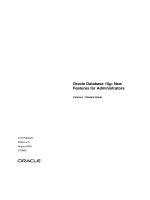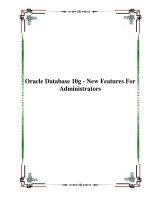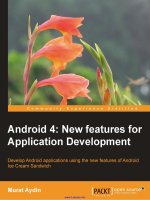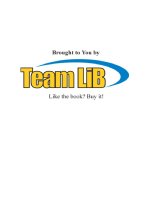Oracle 10g New Features for Administrators phần 1 pptx
Bạn đang xem bản rút gọn của tài liệu. Xem và tải ngay bản đầy đủ của tài liệu tại đây (817.84 KB, 58 trang )
Oracle 10g New Features for
Administrators
(Summary Sheets) v. 2.0
Including Release 2 Features
Installation, Server Configuration, and Database
Upgrades _______________________________ 3
Comparison Between 10.1 and 10.2 ____________ 3
About Grid Computing _______________________ 3
Installation New Features Support ______________ 3
Performance Enhancements to the Installation
Process ___________________________________ 4
Simplified Instance Configuration_______________ 4
Managing Database Control ___________________ 5
Viewing Database Feature Usage Statistics _______ 5
Supported Upgrade Paths to Oracle 10g _________5
Using New Utility to Perform Pre-Upgrade Validation
Checks ___________________________________ 5
Using the Simplified Upgrade Process ___________5
Manual Upgrade Process______________________ 6
Reverting Upgraded Database _________________7
Loading and Unloading Data ________________ 7
Introduction to the Data Pump Architecture_______ 7
Using Data Pump Export and Import ____________ 8
Monitoring a Data Pump Job__________________ 10
Creating External Tables for Data Population_____ 11
Transporting Tablespaces Across Platforms ______ 11
Transport Tablespace from Backup ____________ 13
Loading Data from Flat Files by Using EM _______14
DML Error Logging Table ____________________14
Asynchronous Commit ______________________ 14
Automatic Database Management ___________14
Using the Automatic Database Diagnostic Monitor
(ADDM)__________________________________ 14
Using Automatic Shared Memory Management
(ASMM)__________________________________ 16
Using Automatic Optimizer Statistics Collection___ 16
Database and Instance Level Trace ____________ 17
Using Automatic Undo Retention Tuning ________ 17
Automatically Tuned Multiblock Reads __________17
Manageability Infrastructure_______________ 18
Types of Oracle Statistics ____________________ 18
The Automatic Workload Repository (AWR) ______ 18
Active Session History (ASH) _________________ 18
Server-Generated Alerts_____________________ 19
Adaptive Thresholds ________________________ 20
The Management Advisory Framework _________ 21
Application Tuning ______________________ 22
Using the New Optimizer Statistics ____________ 22
Using the SQL Tuning Advisor ________________ 22
Using the SQL Access Advisor ________________ 23
Performance Pages in the Database Control _____ 23
Indexing Enhancements _____________________ 23
Space and Storage Management Enhancements 24
Proactive Tablespace Management_____________ 24
Reclaiming Unused Space____________________ 25
Object Size Growth Analysis__________________ 25
Using the Undo and Redo Logfile Size Advisors ___ 26
Rollback Monitoring ________________________ 26
Tablespace Enhancements ___________________26
Using Sorted Hash Clusters __________________ 28
Partitioned IOT Enhancements________________ 28
Redefine a Partition Online___________________ 29
Copying Files Using the Database Server________29
Dropping Partitioned Table___________________ 30
Dropping Empty Datafiles____________________ 30
Renaming Temporary Files___________________ 30
Oracle Scheduler and the Database Resource
Manager ______________________________ 30
Simplifying Management Tasks Using the Scheduler
________________________________________ 30
Managing the Basic Scheduler Components______ 30
Managing Advanced Scheduler Components _____ 31
Database Resource Manager Enhancements _____ 35
Backup and Recovery Enhancements ________ 36
Using the Flash Recovery Area________________ 36
Using Incremental Backups __________________ 38
Enhancements in RMAN _____________________ 38
Oracle Secure Backup_______________________ 40
Cross-Platform Transportable Database_________ 40
Restore Points ____________________________ 41
Placing All Files in Online Backup Mode _________42
Page 1
Oracle 10g New Features for Administrators (Summary Sheets)
Flashback Technology Enhancements ________ 42
Copyright
Anyone is authorized to copy this document to any
means of storage and present it in any format to any
individual or organization for free. There is no warranty
of any type for the code or information presented in this
document. The editor is not responsible for any loses or
damage resulted from using the information or
executing the code in this document.
If any one wishes to correct a statement or a typing
error or add a new piece of information, please send the
request to
. If the
modification is acceptable, it will be added to the
document, the version of the document will be
incremented and the modifier name will be listed in the
version history list.
Using the Flashback Technology_______________ 42
General Flashback Technology ________________ 42
Flashback Database ________________________42
Flashback Drop____________________________ 43
Flashback Table ___________________________ 44
Row Level Flashback Features ________________ 44
Automatic Storage Management ____________45
Introduction to Automatic Storage Management __ 45
ASM Instance Architecture ___________________ 45
Managing the ASM Instance __________________ 45
Version History
Managing ASM Disk Groups __________________ 47
Version Individual
Name
Date Updates
1.o
Ahmed Baraka Sept,
2005
Initial document.
2.0
Ahmed Baraka May,
2007
Release 2
features included
Managing ASM Files ________________________48
Database Instance Parameter Changes _________ 48
Migrating a Database to ASM _________________ 48
ASM and Transportable Tablespaces ___________ 49
ASM Command-Line Interface ________________49
FTP and HTTP Access _______________________ 50
Enhancements in Analytical SQL and Materialized
Views _________________________________ 50
Enhancements in the MERGE Statement ________ 50
Using Partitioned Outer Joins _________________ 51
Using the SQL MODEL Clause_________________51
Materialized View Enhancements ______________ 51
Database Security _______________________ 52
XML Audit Trail ____________________________ 52
VPD and Auditing Enhancements ______________ 53
Oracle Transparent Data Encryption (TDE) ______54
Secure External Password Store_______________ 55
Connect Role Privilege Reduction ______________ 55
Miscellaneous New Features _______________55
Enhancements in Managing Multitier Environments 55
SQL and PL/SQL Enhancements _______________ 56
Enhancements in SQL*Plus __________________ 56
Miscellaneous Enhancements _________________ 57
Page 2
Oracle 10g New Features for Administrators (Summary Sheets)
Installation, Server Configuration, and
Database Upgrades
Comparison Between 10.1 and 10.2
Version 10.1
10.2
Supported Parameters 255 258
Unsupported Parameters 918 1127
Dynamic Performance Views (V$) 340 396
Fixed Views (X$) 529 597
Events (Waits) 811 874
Statistics 332 363
Latches 348 382
Background Processes (Fixed
SGA)
109 157
About Grid Computing
The following three attributes lie at the heart of grid
computing:
• Virtualization between the layers of the computing
stack and the users
• Dynamic provisioning of work among the available
resources, based on changing needs
• Pooling of resources to maximize availability and
utilization
Installation New Features Support
Database Management Choices
• You can manage your databases locally using the
OEM Database Control, which is part of the Oracle
10g server software.
• You can manage your databases centrally, through
the OEM Grid Control, which is available on separate
CDs.
The Grid Control includes:
• Oracle Management Agent
• Oracle Management Service
• Oracle Management Repository
• Grid Control console
If you create a database manually, you must configure
and install the OEM Database Control using the Oracle-
supplied build script (EM Configuration Assistant):
• $ORACLE_HOME/bin/emca for UNIX
• $ORACLE_HOME\bin\emca.bat for Windows.
Note: In order to access the OEM Database Control
from your browser, you must first have the dbconsole
process running on your system.
Automatic Pre-Install Checks
Oracle Universal Installer (OUI) now manages the entire
pre-install requirements check automatically. Common
checks performed are the following:
• Correct operating system version and compatibility
level
• Operating system patches
• Kernel parameters
• Sufficient memory and file space
• Oracle Home
New File Storage Options
The OUI now offers three choices for configuring the file
systems for any new starter database that you may
create:
• Automatic Storage Management (ASM): ASM is
integration of a traditional file system with a built-in
Logical Volume Manager (LVM). The database
automatically stripes and mirrors your data across
the available disks in the disk groups.
• Raw Devices: If you use RAC, and a Clustered File
System (CFS) is available on your operating system,
Oracle recommends using either CFS or ASM for your
file storage. If a CFS is unavailable, Oracle
recommends that you use raw, or “uncooked,” file
systems or ASM.
• File Systems: Choosing this option will mean that
you are using the traditional operating system files
and directories for your database storage.
Backup and Recovery Options
• Do not enable automatic backups
• Enable automatic backups
Database User Password Specification
You have to set passwords for the following schemas:
SYS, SYSTEM, DBSNMP, and SYSMAN.
It’s DBA job to unlock the other standard user accounts
and set new passwords for them.
Cluster Ready Services
The Oracle 10g installation supports several Real
Application Clusters (RAC) features, including the
installation of the Cluster Ready Services (CRS) feature.
MetaLink Integration
In Oracle 10g, you can directly link the OEM to the
OracleMetaLink service. Through this built-in MetaLink
integration, OEM can then automatically track any new
software patches for you. You can arrange to receive
alerts whenever the OEM spots new patches.
Oracle Software Cloning
The OEM Grid Control enables you to easily duplicate
Oracle Database 10g software installations (Oracle
Homes) from a master installation to one more servers.
Database Cloning
Using the OEM, you can now easily clone databases.
OEM performs database cloning by using RMAN. You use
the OEM Clone Database wizard, also known as the
Clone Database Tool, to perform the various steps in a
database cloning operation.
Page 3
Oracle 10g New Features for Administrators (Summary Sheets)
Performance Enhancements to the
Installation Process
Single CD Installation
Although the Oracle Database 10g server software
comes in a pack of CD-ROMs, you need only a single CD
to complete your Oracle 10g server installation. It takes
only about 20 minutes to complete the entire
installation.
Hardware Requirements
• Memory: You need 256MB for the basic database,
and 512MB if you are using the stand-alone version
of the OEM (the OEM Database Control).
• Disk space: You need a maximum of about 2.5GB
of disk space for the Oracle software. In addition,
you need 1GB of swap space and about 400MB of
disk space in the /tmp directory.
Easier and Cleaner Deinstallation
In the deinstallation process, related software files and
Widows registry entries are removed.
To deinstall your Oracle 10g software, follow
these steps:
1. Shut down all databases and ASM instances running
under the Oracle Home you want to remove, and
then remove the databases.
2. Stop all the relevant processes running under this
Oracle Home, by running the following commands:
$ORACLE_HOME/bin/emctl stop dbconsole – shuts
down the OEM.
$ORACLE_HOME/bin/lsnrctl stop – brings down the
Oracle listener
$ORACLE_HOME/bin/isqlplusctl stop – brings
down the iSQL*Plus server
3. Start the OUI.
4. Click Deinstall Products in the Welcome window.
5. In the Inventory window, select the correct Oracle
Home that contains the software you want to
deinstall, and then click Remove.
6. Manually remove the Home directory that you just
deinstalled.
Automatic Launching of Software
The following products will launch automatically
immediately after you complete the server installation:
Oracle Management Agent, the OEM Database Control,
and the iSQL*Plus server.
Response File Improvements
The following are the new Oracle 10g improvements in
the response file, which help you perform a truly “silent”
Oracle installation:
• The file has a new header format, which makes the
response file easier to edit.
• You don’t need to specify an X server when
performing installations in a character mode console.
• You don’t need to set the DISPLAY variable on UNIX
systems.
• No GUI classes are instantiated, making this a truly
silent method of installing software.
Simplified Instance Configuration
Database Configuration Assistant (DBCA)
Enhancements
Using the DBCA ensures that DBA is reminded about all
the important options, rather than needing to remember
them and perform them all manually. Following are
some of the DBCA enhancements:
1. The SYSAUX Tablespace: This is a new tablespace
introduced in Oracle 10g used as a central location
for the metadata of all tools like the OEM and RMAN.
2. Flash Recovery Area: This is a unified storage
location on your server that Oracle reserves
exclusively for all database recovery-related files and
activities.
3. Automatic Storage Management (ASM)
4. Management Options: like alert notification, job
scheduling, and software management.
Policy-Based Database Configuration Framework
Oracle 10g enables you to monitor all of your databases
to see if there are any violations of the predetermined
configuration policies. This can be managed in the
Database Control using following sections:
o Diagnostic Summary: shows you if there are any
policy violations anywhere
o Policy Violations: summarizes all policy violations in
your databases and hosts.
o Manage Policy Library: to disable any policy.
Simplified Initialization Parameters
• Basic initialization parameters: This set consists
of about 25 to 30 of the most common parameters
that you need for an Oracle database.
• Advanced initialization parameters: These are
parameters you’ll need to deploy only rarely, to
improve your database’s performance or to overcome
some special performance problems.
Changes in the Initialization Parameters
Deprecated Parameters
MTS_DISPATCHERS
UNDO_SUPPRESS_ERRORS
PARALLEL_AUTOMATIC_TUNING
Obsolete Parameters
DISTRIBUTED_TRANSACTIONS
ORACLE_TRACE_COLLECTION_NAME
MAX_ENABLED_ROLES
New Parameters
RESUMABLE_TIMEOUT
SGA_TARGET
PLSQL_OPTIMIZE_LEVEL
Irreversible Datafile Compatibility
The minimum value of the COMPATIBILE initialization parameter
is 9.2.0. The default value, however, is 10.0.0. If value of the
parameter was 10.0.0, this means that you won’t be able to
downgrade the Oracle 10g database to a prior release; the
datafile is irreversible.
The ALTER DATABASE RESET COMPATIBILITY command is
obsolete in Oracle 10g.
Page 4
Oracle 10g New Features for Administrators (Summary Sheets)
Managing Database Control
Important EM Agent Directories
When you install Oracle Database 10g, a set of
directories and files related to Enterprise Manager is
created in the Oracle Home directory:
• emca and emctl utilities are installed in the
ORACLE_HOME/bin
• Files that are shared among all instances of the
database are stored in ORACLE_HOME/sysman
• Files that are unique to each instance of the
database are stored in ORACLE_HOME/hostname_sid/
• The log files for the Management Agent for that
instance are installed in
ORACLE_HOME/hostname_sid/sysman/log/
• The files required to deploy the Database Control
application are installed in the
ORACLE_HOME/oc4j/j2ee directory structure.
• The emd.properties and emoms.properties files
store agent run-time parameters, and targets.xml
lists the configured targets.
Configuring Database Control
You can use the operating system command line to
configure Database Control. You can use Enterprise
Manager Configuration Assistant (EMCA) to perform the
following tasks:
• specify the automatic daily backup options.
emca -backup
• add or remove the Enterprise Manager configuration,
including the management repository.
emca –config dbcontrol db [–repos
create|recreate]
emca -deconfig dbcontrol db [–repos drop]
• reconfigure the default ports used by Enterprise
Manager
emca -reconfig ports -DBCONTROL_HTTP_PORT
5500
Viewing Database Feature Usage Statistics
The Statistics Collection Process
Oracle Database 10g introduces a new database process
called Manageability Monitor Process (MMON), which
records both the database usage statistics and the HWM
statistics for various objects.
MMON process is primarily responsible for:
o issuing database alerts
o collecting statistics
o taking snapshots of data into disks
MMON records the various statistics inside the Automatic
Workload Repository (AWR), which is a new Oracle
Database 10g innovation that stores database
performance data.
The related views are:
o DBA_FEATURE_USAGE_STATISTICS to find out the
usage statistics of various features that MMON has
stored in the AWR.
o DBA_HIGH_WATER_MARK_STATISTICS to see the HWM
statistics and a description of all the database
attributes that the database is currently monitoring.
Database Usage Statistics in the OEM
Following are the steps to view database usage statistics
in the OEM Database Control:
1. Go the Database Control home page. Click the
Administration link and go to the Configuration
Management group (in release 2 it is named as
Database Configuration). Click the Database
Usage Statistics link.
Supported Upgrade Paths to Oracle 10g
You can migrate directly to the Oracle Database 10g
version only if your database is one of the following
versions: 8.0.6, 8.1.7, 9.0.1, or 9.2.
You can upgrade to Oracle Database 10g in two ways:
• the traditional manual mode
• by using the Database Upgrade Assistant (DBUA)
Note: The DBUA is a GUI tool, but you can also run it
in the silent mode, by using the following command at
the operating system level: dbua
Using New Utility to Perform Pre-Upgrade
Validation Checks
Oracle now includes a brand-new tool, called the
Upgrade Information Tool, to help you collect various
pieces of critical information before you start the
upgrade process.
The Upgrade Information Tool provides important
information and actions you should do before upgrading
the existing database.
If you are performing a manual upgrade, you need to
invoke the tool by running the SQL script utlu10*i.sql.
The DBCA automatically runs it as part of the pre-
upgrade check.
Note: In Oracle 10g Release 2, the Pre-Upgrade
Information Utility (utlu102i.sql) has been enhanced
to provide improved resource estimations for tablespace
space usage and elapsed upgrade runtime.
The Post-Upgrade Status Tool
Oracle Database 10g also provides a Post-Upgrade
Status Tool (utlu10*s.sql), which gives you an
accurate summary of the upgrade process and any
necessary corrective steps to be taken.
You can restart a failed database upgrade job from the
point where you failed.
If you use the DBUA to upgrade, the script runs
automatically. If you are performing a manual upgrade,
you need to run the script yourself, after the upgrade
process is finished.
Using the Simplified Upgrade Process
Oracle provides the DBUA to facilitate the database
upgrade process. You can use the DBUA to upgrade any
database configuration, including RAC and standby
databases.
The DBUA takes care of the following tasks for you:
• Deletes all obsolete initialization parameters
• Changes the ORACLE_HOME settings automatically
• Runs the appropriate upgrade scripts for your
current release
• Configures your listener.ora file
Page 5
Oracle 10g New Features for Administrators (Summary Sheets)
Starting DBUA
On Windows: Programs | Oracle | Configuration and
Migration Tools | Database Upgrade Assistant.
On a UNIX system: simply type dbua
Silent startup: dbua -silent –dbName nina
Manual Upgrade Process
Steps in the Manual Upgrade Process
1. Start a Spool File
SQL> spool upgrade.log
2. Run the Upgrade Information Tool
SQL> @$ORACLE_HOME/rdbms/admin/utlu101i.sql
SQL> spool off
3. Back Up Your Database
At this point, shut down and back up your current
database, by using either the RMAN or by using user-
managed backup techniques.
4. Copy Your init.ora File
Copy your present init.ora file to the new Oracle
Database 10g default location:
o %ORACLE_HOME%\database on Windows with the
name: init%ORACLE_SID%.ora
o $ORACLE_HOME/dbs under UNIX with the name:
init$ORACLE_SID.ora
Make all the necessary changes in your init.ora
parameter file, as per the Upgrade Information Tool’s
recommendations.
5. If you are upgrading a cluster database and your
initdb_name.ora file resides within the old
environment's Oracle home, then move or copy the
initdb_name.ora file to the new Oracle home.
Make modifications in the file in the same way as
made in the init.ora file.
6. If you are upgrading a cluster database, then set
the CLUSTER_DATABASE initialization parameter to
false. After the upgrade, you must set this
initialization parameter back to true.
7. Shut down the instance:
SQL> SHUTDOWN IMMEDIATE
8. Completely remove any Windows-Based Oracle
Instances
C:\>net stop oracleservicefinance
C:\>oradim -delete -sid finance
C:\>oradim -new -sid finance -intpwd finance1
-startmode auto –pfile
c:\oracle\product\10.1.0\Db_1\database\initfi
nance.ora
9. If your operating system is UNIX, then make sure
that your ORACLE_SID is set correctly and that the
following variables point to the new release
directories:
ORACLE_HOME,PATH,ORA_NLS10,LD_LIBRARY_PATH
10. Log in to the system as the owner of the Oracle
home directory of the new Oracle Database 10g
release.
11. At a system prompt, change to the
ORACLE_HOME/rdbms/admin directory.
12. Start Up the New Database
sqlplus /nolog
SQL> connect / as sysdba
SQL> startup upgrade
Using the startup upgrade command tells Oracle to
automatically modify certain parameters, including
initialization parameters that cause errors otherwise
13. If you are upgrading from a release other than
10.1, create the SYSAUX Tablespace. The Pre-
Upgrade Information Tool provides an estimate of
the minimum required size for the SYSAUX
tablespace in the SYSAUX Tablespace section.
CREATE TABLESPACE sysaux DATAFILE
'sysaux01.dbf' SIZE 500M
EXTENT MANAGEMENT LOCAL
SEGMENT SPACE MANAGEMENT AUTO
ONLINE
14. If you upgrading to release 1, run the Upgrade
Script. Run the Upgrade Script corresponding to
the Oracle version you would like to upgrade:
o 8.0.6: u0800060.sql
o 8.1.7: u0801070.sql
o 9.0.1: u0900010.sql
o 9.2: u0902000.sql
15. If you upgrading to Oracle Database 10g Release
2, only one common SQL script has to be invoked
when performing a database upgrade. Oracle
automatically determines what version is being
upgraded and runs the appropriate upgrade
scripts for that database and all of its included
components:
SQL> SPOOL upgrade.log
SQL> @catupgrd.sql
16. Depending of the release you are upgrading to,
run utlu10*s.sql (Post-Upgrade Status Tool) to
display the results of the upgrade:
SQL> @utlu101s.sql TEXT
SQL> @utlu102s.sql
SQL> SPOOL OFF
Note that the utlu101s.sql script is followed by the
word TEXT, to enable the printing of the script output.
The tool simply queries the DBA_SERVER_REGISTRY
table to determine the upgrade status of each
individual component.
17. Check the spool file and verify that the packages
and procedures compiled successfully. Rerun the
catupgrd.sql script, if necessary.
18. Restart the instance
SQL> SHUTDOWN IMMEDIATE
SQL> STARTUP
19. If Oracle Label Security is in your database:
SQL> @olstrig.sql
20. Run utlrp.sql to recompile any remaining invalid
stored PL/SQL and Java code.
SQL> @utlrp.sql
21. Verify that all expected packages and classes are
valid:
SQL> SELECT count(*) FROM dba_objects WHERE
status='INVALID';
SQL> SELECT distinct object_name FROM
dba_objects WHERE status='INVALID';
22. Exit SQL*Plus
Page 6
Oracle 10g New Features for Administrators (Summary Sheets)
Reverting Upgraded Database
Instructing DBUA to perform a backup of your database
(with the RMAN) will provide you the option to revert
the database to the older version by the end of the
upgrade process.
You can also revert back manually to the older database
by using the DB_Name_restore.bat file (under
Windows), providing that you have a cold backup of the
database.
Loading and Unloading Data
Introduction to the Data Pump Architecture
Using Export and Import Data Pump utilities you can:
• export and import data faster than Old export/import
utilities
• estimate job times
• perform fine-grained object selection
• monitor jobs effectively
• directly load one database from a remote instance
• call the utilities from PL/SQL using Data Dump API
• stop, resume and restart the utilities
• attach a running job to monitor jobs, as well as to
modify certain parameters interactively.
• have fine-grained data import capability
• remap objects of a specific schema to another
schema
Note : the export Data Pump user process launches a
server-side process that writes data to disks on the
server node, not the client that launches the utility.
Note: The new Data Pump technology lets you export
data only to disk. You cannot use a tape drive when
performing a Data Pump export.
Data Pump Components
• The DBMS_DATAPUMP package: this is the main
engine of the Data Pump utilities. It contains
procedures that do the export and import actions.
• The DBMS_METADATA package: this package is used
to extract and modify data dictionary metadata.
• The command-line clients, expdp and impdp.
Data-Access Methods
• Direct path: the direct path internal stream format
is the same format as the data stored in Oracle dump
files.
• External tables: Oracle reads data from and write
data to operating system files that lie outside the
database.
Data Pump automatically selects the most appropriate
access method for each table. It always tries to first use
the direct-path method. Under some conditions, such as
the following, it may not able to use the direct method:
o Clustered tables
o Presence of active triggers in the tables
o Export of a single partition in a table with a global
index
o Presence of referential integrity constraints
o Presence of domain indexes on LOB columns
o Tables with fine-grained access control enabled in
the insert mode
o Tables with BFILE or opaque type columns
Note: The datafile format is identical in external
tables and the direct-access methods.
Data Pump Files
• Dump files: These hold the data for the Data Pump
job.
• Log files: These are the standard files for logging
the results of Data Pump operations.
• SQL files: Data Pump import uses a special
parameter called SQLFILE, which will write all the
Data Definition Language (DDL) statements it will
execute during the import job to a file.
Using Directory Objects
You can’t use absolute directory path location for Data
Pump jobs; you must always use a directory object.
To create a directory, a user must have the CREATE ANY
DIRECTORY privilege:
CREATE DIRECTORY dpump_dir1 as
'c:\oracle\product\10.1.0\oradata\export'
In order for a user to use a specific directory, the user
must have access privileges to the directory object:
GRANT READ, WRITE ON DIRECTORY dpump_dir1 TO
salapati
Note: In Oracle 10g Release 2, a directory object
named DATA_PUMP_DIR as created by default in the
database. In Windows, it is mapped to
<ORACLE_BASE>\admin\<sid>\dpdump\ directory. By
default, it is available only to privileged users.
1. Using the DIRECTORY:FILE Notation:
expdp LOGFILE=dpump_dir2:salapati.log …
2. Using the DIRECTORY parameter
You can use the DIRECTORY parameter to specify the
name of the directory object:
expdp hr/hr DIRECTORY=dpump_dir1 …
3. Using the default directory DATA_PUMP_DIR
You can create a default directory with the name
DATA_PUMP_DIR, and then not need to specify the
DIRECTORY parameter in your export and import
commands. Data Pump will write all dump files, SQL
files, and log files automatically to the directory
specified for DATA_DUMP_DIR.
4. Using the DATA_DUMP_DIR Environment Variable
You can use the DATA_DUMP_DIR environment variable
on the client to point to the directory object on the
server. Data Pump will automatically read and/or write
its files from that directory object. In Windows, this
variable is set in the Registry.
Order of Precedence for File Locations
As in the order indicated above.
The Mechanics of a Data Pump Job
The Master Process
The master process, or more accurately, the Master
Control Process (MCP), has a process name of DMnn.
The full master process name is of the format
<instance>_DMnn_<pid>
The master process performs the following tasks:
o Creates jobs and controls them
Page 7
Oracle 10g New Features for Administrators (Summary Sheets)
o Creates and manages the worker processes
o Monitors the jobs and logs the progress
o Maintains the job state and restart information in
the master table
o Manages the necessary files, including the dump file
set
Oracle creates the master table in the schema of the
user who is running the Data Pump job at the beginning
of every export job. The master table has the same
name as the export job, such as
SYS_EXPORT_SCHEMA_01. Master table will be
automatically deleted by end of a successful export or
import job.
Note: The master table contains all the necessary
information to restart a stopped job. It is thus the key to
Data Pump’s job restart capability, whether the job
stoppage is planned or unplanned.
The Worker Process
The worker process is the process that actually performs
the heavy-duty work of loading and unloading data, and
has the name DWnn (<instance>_DWnn_<pid>).
MCP(DMnn) may create number of DWnn, if you choose
the PARALLEL option for load. DWnn process maintains
the object rows of the master table.
Shadow Process
The shadow process creates the job consisting of the
master table as well as the master process.
Client Processes
The client processes call the Data Pump’s API. You
perform export and import with the two clients, expdp
and impdp.
Using Data Pump Export and Import
Data Pump Export Interfaces
Using the Command Line
expdp system/manager directory=dpump_dir1
dumpfile=expdat1.dmp
Using a Parameter File
expdp parfile=myfile.txt
Using Interactive-command Data Pump Export
In Data Pump export, you use the interactive-command
interface for one purpose only: when you decide you
need to change some export parameters midstream,
while the job is still running. Note that the export or
import job keeps running throughout, without any
interruption.
This mode is enabled by pressing [Ctrl] + [C] during an
export operation started with the command-line
interface or the parameter file interface.
Using EM Database Control
Start the Database Control and go to the Maintenance |
Utilities page.
Data Pump Export Modes
o Full export mode: using FULL parameter
o Schema mode: using SCHEMAS parameter
o Tablespace mode: using TABLESPACES and/or
TRANSPORT_TABLESPACES parameters
o Table mode: using TABLES parameter
Data Pump Export Parameters
File- and Directory-Related Parameters
DIRECTORY
specifies the location of the dump and other files.
DUMPFILE
provides the name of the dump file to which the export
dump should be written.
You can provide multiple dump filenames in several
ways:
o by specifying the %U substitution variable. Using this
method, the number of files you can create is equal
to the value of the PARALLEL parameter.
o using a comma-separated list.
o specifying the DUMPFILE parameter multiple times
FILESIZE
this optional parameter specifies size of export file. The
export job will stop if your dump file reaches its size
limit.
PARFILE
used to specify the parameter file. Every parameter
should be in a line.
Note: The directory object is not used by this
parameter. The directory path is an operating system-
specific directory specification. The default is the user's
current directory.
LOGFILE and NOLOGFILE
You can use the LOGFLE parameter to specify a log file
for your export jobs. If you don’t specify this
parameter, Oracle will create a log file named
export.log. If you specify the parameter NOLOGFILE
,
Oracle will not create its log file.
Export Mode-Related Parameters
The export mode-related parameters are the FULL,
SCHEMAS, TABLES, TABLESPACES,
TRANSPORT_TABLESPACES, and TRANSPORT_FULL_CHECK
parameters. The TRANSPORT_FULL_CHECK parameter
simply checks to make sure that the tablespaces you are
trying to transport meet all the conditions to qualify for
the job.
Export Filtering Parameters
CONTENT
It controls contents of exported data. The possible
values are:
o ALL exports data and definitions (metadata).
o DATA_ONLY exports only table rows.
o METADATA_ONLY exports only metadata (this is
equivalent to rows=n ).
EXCLUDE and INCLUDE
Those are mutually exclusive parameters. The EXCLUDE
parameter is used to omit specific database object
types from an export or import operation. The INCLUDE
parameter enables you to include only a specific set of
objects.
The syntaxes of using them are as follows:
EXCLUDE=object_type[:name_clause]
INCLUDE=object_type[:name_clause]
Examples:
EXCLUDE=INDEX
EXCLUDE=TABLE:"LIKE 'EMP%'"
EXCLUDE=SCHEMA:"='HR'"
INCLUDE=TABLE:"IN ('EMP', 'DEPT')"
Page 8
Oracle 10g New Features for Administrators (Summary Sheets)
QUERY
This parameter lets you selectively export table row
data with the help of a SQL statement.
QUERY=OE.ORDERS: "WHERE order_id > 100000"
Estimation Parameters
ESTIMATE
The ESTIMATE parameter will tell you how much space
your new export job is going to consume.
By default, Oracle will used the blocks method to do its
estimation.
Total estimation using BLOCKS method: 654 KB
When you set ESTIMATE=statistics, Oracle will use
the statistics of the database objects to calculate its
estimation.
Total estimation using STATISTICS method:
65.72 KB
ESTIMATE_ONLY
Use this parameter to estimate the required export file
size without starting an actual export job.
The Network Link Parameter
NETWORK_LINK
You can initiate an export job from your server and
have Data Pump export data from a remote database
to dump files located on the instance from which you
initiate the Data Pump export job.
expdp hr/hr DIRECTORY=dpump_dir1
NETWORK_LINK=source_database_link
DUMPFILE=network_export.dmp
Interactive Mode Export Parameters
You can enter the interactive mode of Data Pump export
in either of two ways:
o To get into the interactive mode, press Ctl+C while
the job is running.
o You can also enter the interactive mode of
operation by using the ATTACH command.
expdp salapati/sammyy1
attach=SALAPATI.SYS_EXPORT_SCHEMA_01
You must be a DBA, or must have EXP_FULL_DATABASE
or IMP_FULL_DATABASE roles, in order to attach and
control Data Pump jobs of other users.
CONTINUE_CLIENT (interactive parameter)
This parameter will take you out of the interactive
mode. Your client connection will still be intact, and
you’ll continue to see the export messages on your
screen.
EXIT_CLIENT (interactive parameter)
This parameter will stop the interactive session, as well
as terminate the client session.
STOP_JOB (interactive parameter)
This parameter stops running Data Pump jobs.
START_JOB (interactive parameter)
This parameter resumes stopped jobs. You can restart
any job that is stopped, whether it’s stopped because
you issued a STOP_JOB command or due to a system
crash, as long as you have access to the master table
and an uncorrupted dump file set.
KILL_JOB (interactive parameter)
This parameter kills both the client and the Data Pump.
If a job is killed using the KILL_JOB interactive
command, the master table is dropped and the job
cannot be restarted.
ADD_FILE (interactive parameter)
Use this parameter to add a dump file to your job.
expdp> ADD_FILE=hr2.dmp, dpump_dir2:hr3.dmp
HELP (can be used in interactive mode)
Displays online help.
STATUS (can be used in interactive mode)
This parameter displays detailed status of the job,
along with a description of the current operation. An
estimated completion percentage for the job is also
returned.
In logging mode, you can assign an integer value (n)
to this parameter. In this case, job status is displayed
on screen every n second.
JOBNAME
Use this parameter to provide your own job name for a
given Data Pump export/import job. If not provided,
Oracle will give it a name of the format
<USER>_<OPERATION>_<MODE>_%N.
Example: SYSTEM_EXPORT_FULL_01
PARALLEL
This parameter lets you specify more than a single
active execution thread for your export job. You should
specify number of dump files equal to the PARALLEL
value.
expdp system/manager full=y
parallel=4
dumpfile=
DIR1:full1%U.dat,
DIR2:full2%U.dat,
DIR3:full3%U.dat,
DIR4:full4%U.dat
filesize = 2G
impdp system/manager
directory = MYDIR
parallel = 4
dumpfile = full1%U.dat,full2%U.dat,
full3%U.dat,full4%U.dat
Dumpfile Compression Parameter
COMPRESSION =(METADATA_ONLY | NONE)
This parameter applies from Oracle 10.2. It specifies
whether to compress metadata before writing to the
dump file set. Compression reduces the amount of disk
space consumed by dump files.
Data Pump Import Parameters
You’ll need the IMPORT_FULL_DATABASE role to perform
an import if the dump file for the import was created
using the EXPORT_FULL_DATABASE role.
File- and Directory-Related Parameters
The Data Pump import utility uses the PARFILE,
DIRECTORY, DUMPFILE, LOGFILE, and NOLOGFILE
commands in the same way as the Data Pump export
utility.
SQLFILE
This parameter enables you to extract the DDL from the
export dump file, without importing any data.
impdp salapati/sammyy1 DIRECTORY=dpump_dir1
DUMPFILE=finance.dmp
SQLFILE=dpump_dir2:finance.sql
REUSE_DATAFILES
This parameter tells Data Pump whether it should use
existing datafiles for creating tablespaces during an
import.
Page 9
Oracle 10g New Features for Administrators (Summary Sheets)
Import Mode-Related Parameters
You can perform a Data Pump import in various modes,
using the TABLE, SCHEMAS, TABLESPACES, and FULL
parameters, just as in the case of the Data Pump export
utility.
Filtering Parameters
The Data Pump import utility uses the CONTENT, EXCLUDE
and INCLUDE parameters in the same way as the Data
Pump export utility. If you use the CONTENT=DATA_ONLY
option, you cannot use either the EXCLUDE or INCLUDE
parameter during an import.
QUERY can also be used but in this case Data Pump will
use only the external table data method, rather than the
direct-path method, to access the data.
TABLE_EXISTS_ACTION
Use this parameter to tell Data Pump what to do when
a table already exists.
o SKIP (the default), Data Pump will skip a table if it
exists.
o APPEND value appends rows to the table.
o TRUNCATE value truncates the table and reloads the
data from the export dump file.
o REPLACE value drops the table if it exists, re-
creates, and reloads it.
Job-Related Parameters
The JOB_NAME, STATUS, and PARALLEL parameters carry
identical meanings as their Data Pump export
counterparts.
Import Mode-Related Parameters
You can perform a Data Pump import in various modes,
using the TABLES, SCHEMAS, TABLESPACES, and FULL
parameters, just as in the case of the Data Pump export
utility.
Remapping Parameters
REMAP_SCHEMA
Using this parameter, you can move objects from one
schema to another.
impdp system/manager dumpfile=newdump.dmp
REMAP_SCHEMA=hr:oe
REMAP_DATAFILE
Changes the name of the source datafile to the target
datafile name in all SQL statements where the source
datafile is referenced: CREATE TABLESPACE, CREATE
LIBRARY, and CREATE DIRECTORY.
Remapping datafiles is useful when you move
databases between platforms that have different file
naming conventions.
impdp hr/hr FULL=y DIRECTORY=dpump_dir1
DUMPFILE=db_full.dmp
REMAP_DATAFILE='DB1$:[HRDATA.PAYROLL]tbs6.f':'
/db1/hrdata/payroll/tbs6.f'
REMAP_TABLESPACE
This parameter enables you to move objects from one
tablespace into a different tablespace during an
import.
impdp hr/hr
REMAP_TABLESPACE='example_tbs':'new_tbs'
DIRECTORY=dpump_dir1 PARALLEL=2
JOB_NAME=cf1n02 DUMPFILE=employees.dmp
NOLOGFILE=Y
The Network Link Parameter
NETWORK_LINK
In case of network import, the server contacts the
remote source database referenced by the parameter
value, retrieves the data, and writes it directly back to
the target database. There are no dump files involved.
impdp hr/hr TABLES=employees
DIRECTORY=dpump_dir1
NETWORK_LINK=source_database_link
EXCLUDE=CONSTRAINT
The log file is written to dpump_dir1, specified on the
DIRECTORY parameter.
The TRANSFORM Parameter
TRANSFORM
This parameter instructs the Data Pump import job to
modify the storage attributes of the DDL that creates
the objects during the import job.
TRANSFORM = transform_name:value[:object_type]
transform_name: takes one of the following values:
SEGMENT_ATTRIBUTES
If the value is specified as y, then segment
attributes (physical attributes, storage
attributes,
tablespaces, and logging) are included, with
appropriate DDL. The default is y.
STORAGE
If the value is specified as y, the storage clauses
are included, with appropriate DDL. The default is y.
This parameter is ignored if
SEGMENT_ATTRIBUTES=n.
OID
If the value is specified as n, the assignment of the
exported OID during the creation of object tables
and types is inhibited. Instead, a new OID is
assigned. This can be useful for cloning schemas,
but does not affect referenced objects. The default
is y.
PCTSPACE
It accepts a greater-than-zero number. It
represents the percentage multiplier used to alter
extent allocations and the size of data files.
object_type: It can take one of the following values:
CLUSTER,CONSTRAINT,INC_TYPE,INDEX,ROLLBACK_SEG
MENT,TABLE,TABLESPACE,TYPE
impdp hr/hr TABLES=employees \
DIRECTORY=dp_dir DUMPFILE=hr_emp.dmp \
TRANSFORM=SEGMENT_ATTRIBUTES:n:table
impdp hr/hr TABLES=employees \
DIRECTORY=dp_dir DUMPFILE=hr_emp.dmp \
TRANSFORM=STORAGE:n:table
Monitoring a Data Pump Job
Viewing Data Pump Jobs
The DBA_DATAPUMP_JOBS view shows summary
information of all currently running Data Pump jobs.
OWNER_NAME : User that initiated the job
JOB_NAME : Name of the job
OPERATION : Type of operation being performed
JOB_MODE : FULL, TABLE, SCHEMA, or TABLESPACE
STATE : UNDEFINED, DEFINING, EXECUTING, and NOT
RUNNING.
DEGREE : Number of worker processes performing the
operation
ATTACHED_SESSIONS : Number of sessions attached to
the job.
Page 10
Oracle 10g New Features for Administrators (Summary Sheets)
Viewing Data Pump Sessions
The DBA_DATAPUMP_SESSIONS view identifies the user
sessions currently attached to a Data Pump export or
import job.
JOB_NAME : Name of the job
SADDR : Address of the session attached to the job.
Viewing Data Pump Job Progress
Use V$SESSION_LONGOPS to monitor the progress of an
export/import job.
TOTALWORK : shows the total estimated number of
megabytes in the job.
SOFAR : megabytes transferred thus far in the job.
UNITS : stands for megabytes.
OPNAME : shows the Data Pump job name.
Creating External Tables for Data Population
Features of External Table Population Operations
o You can use the ORACLE_LOADER or ORACLE_DATAPUMP
access drivers to perform data loads. You can use
only the new ORACLE_DATA_PUMP access driver for
unloading data (populating external tables).
o No DML or indexes are possible for external tables.
o You can use the datafiles created for an external
table in the same database or a different database.
Creating External Tables
CREATE OR REPLACE DIRECTORY employee_data AS
'C:\employee_data'
CREATE TABLE employee_ext
(empid NUMBER(8),
emp_name VARCHAR2(30),
dept_name VARCHAR2(20),
hire_date date)
ORGANIZATION EXTERNAL
(TYPE ORACLE_LOADER or ORACLE_DATAPUMP
DEFAULT DIRECTORY employee_data
ACCESS PARAMETERS
( RECORDS DELIMITED BY NEWLINE
FIELDS TERMINATED BY ','
MISSING FIELD VALUES ARE NULL)
LOCATION ('emp.dat')
)
REJECT LIMIT UNLIMITED
Loading and Unloading Data
To load an Oracle table from an external table, you use
the INSERT INTO …SELECT clause.
To populate an external table (data unloading), you use
the CREATE TABLE AS SELECT clause. In this case, the
external table is composed of proprietary format flat
files that are operating system independent.
CREATE TABLE dept_xt
ORGANIZATION EXTERNAL
(
TYPE ORACLE_DATAPUMP
DEFAULT DIRECTORY ext_tab_dir1
LOCATION ('dept_xt.dmp')
)
AS SELECT * FROM scott.DEPT
Note: You cannot use an external table population
operation with an external table defined to be used with
the ORACLE_LOADER access driver.
Note: If you wish to extract the metadata for any
object, just use DBMS_METADATA, as shown here:
SET LONG 2000
SELECT
DBMS_METADATA.GET_DDL('TABLE','EXTRACT_CUST')
FROM DUAL
Parallel Population of External Tables
You can load external tables in a parallel fashion, simply
by using the keyword PARALLEL when creating the
external table.
The actual degree of parallelism is constrained by the
number of dump files you specify under the LOCATION
parameter.
CREATE TABLE inventories_xt
ORGANIZATION EXTERNAL
(
TYPE ORACLE_DATA PUMP
DEFAULT DIRECTORY def_dir1
LOCATION ('inv.dmp1',’inv.dmp2’,inv.dmp3’)
)
PARALLEL
AS SELECT * FROM inventories
Defining External Table Properties
The data dictionary view DBA_EXTERNAL_TABLES
describes features of all the external tables.
TABLE_NAME
TYPE_OWNER
Owner of the implementation type for the external
table access driver
TYPE_NAME
Name of the implementation type for the external
table access driver
DEFAULT_DIRECTORY_OWNER
DEFAULT_DIRECTORY_NAME
REJECT_LIMIT
Reject limit for the external table
ACCESS_TYPE
Type of access parameters for the external table:
BLOB or CLOB
ACCESS_PARAMETERS
Access parameters for the external table
PROPERTY
Property of the external table:
o REFERENCED - Referenced columns
o ALL (default)- All columns
If the PROPERTY column shows the value REFERENCED,
this means that only those columns referenced by a SQL
statement are processed (parsed and converted) by the
Oracle access driver. ALL (the default) means that all
the columns will be processed even those not existing in
the select list.
To change the PROPERTY value for a table:
ALTER TABLE dept_xt
PROJECT COLUMN REFERENCED
Transporting Tablespaces Across Platforms
Introduction to Transportable Tablespaces
In Oracle Database 10g, you can transport tablespaces
between different platforms.
Transportable tablespaces are a good way to migrate a
database between different platforms.
Page 11
Oracle 10g New Features for Administrators (Summary Sheets)
You must be using the Enterprise Edition of Oracle8i or
higher to generate a transportable tablespace set.
However, you can use any edition of Oracle8i or higher
to plug a transportable tablespace set into an Oracle
Database on the same platform.
To plug a transportable tablespace set into an Oracle
Database on a different platform, both databases must
have compatibility set to at least 10.0.
Many, but not all, platforms are supported for cross-
platform tablespace transport. You can query the
V$TRANSPORTABLE_PLATFORM view to see the platforms
that are supported.
Limitations on Transportable Tablespace Use
• The source and target database must use the same
character set and national character set.
• Objects with underlying objects (such as
materialized views) or contained objects (such as
partitioned tables) are not transportable unless all of
the underlying or contained objects are in the
tablespace set.
• You cannot transport the SYSTEM tablespace or
objects owned by the user SYS.
Transporting Tablespaces Between Databases
1. Check endian format of both platforms.
For cross-platform transport, check the endian
format of both platforms by querying the
V$TRANSPORTABLE_PLATFORM view.
You can find out your own platform name:
select platform_name from v$database
2. Pick a self-contained set of tablespaces.
The following statement can be used to determine
whether tablespaces sales_1 and sales_2 are self-
contained, with referential integrity constraints taken
into consideration:
DBMS_TTS.TRANSPORT_SET_CHECK( TS_LIST
=>'sales_1,sales_2', INCL_CONSTRAINTS =>TRUE,
FULL_CHECK =>TRUE)
Note: You must have been granted the
EXECUTE_CATALOG_ROLE role (initially signed to SYS) to
execute this procedure.
You can see all violations by selecting from the
TRANSPORT_SET_VIOLATIONS view. If the set of
tablespaces is self-contained, this view is empty.
3. Generate a transportable tablespace set.
3.1. Make all tablespaces in the set you are copying
read-only.
3.2. Export the metadata describing the objects in
the tablespace(s)
EXPDP system/password
DUMPFILE=expdat.dmp DIRECTORY=dpump_dir
TRANSPORT_TABLESPACES = sales_1,sales_2
TRANSPORT_FULL_CHECK=Y
3.3. If you want to convert the tablespaces in the
source database, use the RMAN
RMAN TARGET /
CONVERT TABLESPACE sales_1,sales_2
TO PLATFORM 'Microsoft Windows NT'
FORMAT '/temp/%U'
4. Transport the tablespace set.
Transport both the datafiles and the export file of the
tablespaces to a place accessible to the target
database.
5. Convert tablespace set, if required, in the
destination database.
Use RMAN as follows:
RMAN> CONVERT DATAFILE
'/hq/finance/work/tru/tbs_31.f',
'/hq/finance/work/tru/tbs_32.f',
'/hq/finance/work/tru/tbs_41.f'
TO PLATFORM="Solaris[tm] OE (32-bit)"
FROM PLATFORM="HP TRu64 UNIX"
DBFILE_NAME_CONVERT=
"/hq/finance/work/tru/",
"/hq/finance/dbs/tru"
PARALLELISM=5
Note: The source and destination platforms are
optional.
Note: By default, Oracle places the converted files in
the Flash Recovery Area, without changing the
datafile names.
Note: If you have CLOB data on a small-endian
system in an Oracle database version before 10g and
with a varying-width character set and you are
transporting to a database in a big-endian system, the
CLOB data must be converted in the destination
database. RMAN does not handle the conversion
during the CONVERT phase. However, Oracle database
automatically handles the conversion while accessing
the CLOB data.
If you want to eliminate this run-time conversion cost
from this automatic conversion, you can issue the
CREATE TABLE AS SELECT command before accessing
the data.
6. Plug in the tablespace.
IMPDP system/password DUMPFILE=expdat.dmp
DIRECTORY=dpump_dir
TRANSPORT_DATAFILES=
/salesdb/sales_101.dbf,
/salesdb/sales_201.dbf
REMAP_SCHEMA=(dcranney:smith)
REMAP_SCHEMA=(jfee:williams)
If required, put the tablespace into READ WRITE
mode.
A Few Restrictions
o There are a few restrictions on what tablespaces
can qualify for transportability:
o You
cannot transport the SYSTEM tablespace or
any of its contents. This means that you cannot use
TTS for PL/SQL, triggers, or views. These would
have to be moved with export.
o The source and target database must have the
same character set and national language set.
o You cannot transport a table with a materialized
view unless the mview is in the transport set you
create.
o You cannot transport a partition of a table without
transporting the entire table.
Using Transportable Tablespaces: Scenarios
Transporting and Attaching Partitions for Data
Warehousing
1. In a staging database, you create a new tablespace
and make it contain the table you want to transport.
It should have the same columns as the destination
partitioned table.
2. Create an index on the same columns as the local
index in the partitioned table.
3. Transport the tablespace to the data warehouse.
4. In the data warehouse, add a partition to the table.
ALTER TABLE sales ADD PARTITION jul98 VALUES
LESS THAN (1998, 8, 1)
Page 12
Oracle 10g New Features for Administrators (Summary Sheets)
5. Attach the transported table to the partitioned table
by exchanging it with the new partition:
ALTER TABLE sales EXCHANGE PARTITION jul98
WITH TABLE jul_sales
INCLUDING INDEXES WITHOUT VALIDATION
Publishing Structured Data on CDs
A data provider can load a tablespace with data to be
published, generate the transportable set, and copy
the transportable set to a CD. When customers receive
this CD, they can plug it into an existing database
without having to copy the datafiles from the CD to
disk storage.
Note: In this case, it is highly recommended to set the
READ_ONLY_OPEN_DELAYED initialization parameter to
TRUE.
Mounting the Same Tablespace Read-Only on
Multiple Databases
You can use transportable tablespaces to mount a
tablespace read-only on multiple databases.
Archiving Historical Data Using Transportable
Tablespaces
Using Transportable Tablespaces to Perform
TSPITR
Note: For information about transporting the entire
database across the platforms, see the section "
Cross-
Platform Transportable Database".
Using Database Control to Transport Tablespaces
You can use the Transport Tablespaces wizard to move
a subset of an Oracle database from one Oracle
database to another, even across different platforms.
The Transport Tablespaces wizard automates the
process of generating a transportable tablespace set,
or integrating an existing transportable tablespace set.
The wizard uses a job that runs in the Enterprise
Manager job system.
You can access the wizard from the Maintenance |
Transport Tablespaces link in the Move Database
Files section.
Transport Tablespace from Backup
You can use the transport tablespace from backup
feature to transport tablespaces at a point in time
without marking the source tablespaces READ ONLY.
This removes the need to set the tablespace set in READ
ONLY mode while exporting its metadata which results
in a period of unavailability.
The RMAN command TRANSPORT TABLESPACE is used to
generate one version of a tablespace set. A tablespace
set version comprises the following:
• The set of data files representing the tablespace set
recovered to a particular point in time.
• The Data Pump export dump files generated while
doing a transportable tablespace export of the
recovered tablespace set
• The generated SQL script used to import the
recovered tablespace set metadata into the target
database. This script gives you two possibilities to
import the tablespace set metadata into the target
database: IMPDP or the
DBMS_STREAMS_TABLESPACE_ADM.ATTACH_TABLESPAC
ES procedure.
Note: this option is time-consuming compared to the
method that requires setting the tablespace in READ
ONLY mode.
Transport Tablespace from Backup
Implementation
Following are the steps done by RMAN to implement the
transport tablespace from backup:
1. While executing the TRANSPORT TABLESPACE
command, RMAN starts an auxiliary database instance
on the same machine as the source database. The
auxiliary instance is started with a SHARED_POOL_SIZE
set to 110 MB to accommodate the Data Pump needs.
2. RMAN then restores the auxiliary set as well as the
recovery set by using existing backups. The restore
operation is done to a point before the intended point
in time of the tablespace set version.
3. RMAN recovers the auxiliary database to the specified
point in time.
4. At that point, the auxiliary database is open with the
RESETLOGS option, and EXPDP is used in
TRANSPORTABLE TABLESPACE mode to generate the
dump file set containing the recovered tablespace set
metadata.
5. RMAN then generates the import script file that can
be used to plug the tablespace set into your target
database.
Note: The tablespace set may be kept online and in
READ WRITE mode at the source database during the
cloning process.
RUN {
TRANSPORT TABLESPACE 'USERS'
AUXILIARY DESTINATION 'C:\oraaux'
DUMP FILE 'tbsUSERS.dmp'
EXPORT LOG 'tbsUSERS.log'
IMPORT SCRIPT 'imptbsUSERS.sql'
TABLESPACE DESTINATION 'C:\oraaux\ttbs'
UNTIL TIME "to_date('28-04-2007
14:05:00','dd-mm-yyyy, HH24:MI:SS')";}
DUMP FILE
specifies the name of the generated Data Pump export
dump file. Its default value is dmpfile.dmp
EXPORT
LOG
specifies the name of the log file for the Data Pump
export job. Its default value is explog.log
IMPORT SCRIPT
specifies the name of the sample import script. Its
default value is impscrpt.sql. The import script is
written to the location specified by the TABLESPACE
DESTINATION parameter.
TABLESPACE DESTINATION
it is a required parameter that specifies the default
location for the data files in the recovery set.
UNTIL
The UNTIL clause is used to specify the point-in-time
for the tablespace set version. You may specify the
point-in-time as an SCN, TIME, or log SEQUENCE.
Versioning Tablespaces
In Oracle Database 10g Release 2, you can build a
repository to store versions of tablespace, referred to as
a tablespace rack. The repository may be located in the
same database as the tablespaces being versioned, or
may be located in a different database. Handling this
option is not covered in this document.
Page 13
Oracle 10g New Features for Administrators (Summary Sheets)
Loading Data from Flat Files by Using EM
The new Load Data wizard enhancements enable you to
load data from external flat files into the database. It
uses the table name and data file name that you
specify, along with other information, to scan the data
file and define a usable SQL*Loader control file. The
wizard will create the control file for you. It then uses
SQL*Loader to load the data.
Note: Not all control file functionality is supported in the
Load Data wizard.
You can access the Load Data page from: Maintenance
tabbed page | Move Row Data section
DML Error Logging Table
DML Error Logging Table
This feature (in Release 2) allows bulk DML operations
to continue processing, when a DML error occurs, with
the ability to log the errors in a DML error logging table.
DML error logging works with INSERT, UPDATE, MERGE,
and DELETE statements.
To insert data with DML error logging:
1. Create an error logging table.
This can be automatically done by the
DBMS_ERRLOG.CREATE_ERROR_LOG procedure. It
creates an error logging table with all of the
mandatory error description columns plus all of the
columns from the named DML table.
DBMS_ERRLOG.CREATE_ERROR_LOG(<DML
table_name>[,<error_table_name>])
default logging table name is ERR$_ plus first 25
characters of table name
You can create the error logging table manually
using the normal DDL statements but it must
contain the following mandatory columns:
ORA_ERR_NUMBER$ NUMBER
ORA_ERR_MESG$ VARCHAR2(2000)
ORA_ERR_ROWID$ ROWID
ORA_ERR_OPTYP$ VARCHAR2(2)
ORA_ERR_TAG$ VARCHAR2(2000)
2. Execute an INSERT statement and include an error
logging clause.
LOG ERRORS [INTO <error_table>] [('<tag>')]
[REJECT LIMIT <limit>]
If you do not provide an error logging table name,
the database logs to an error logging table with a
default name.
You can also specify UNLIMITED for the REJECT
LIMIT clause. The default reject limit is zero, which
means that upon encountering the first error, the
error is logged and the statement rolls back.
DBMS_ERRLOG.CREATE_ERROR_LOG('DW_EMPL')
INSERT INTO dw_empl
SELECT employee_id, first_name, last_name,
hire_date, salary, department_id
FROM employees
WHERE hire_date > sysdate - 7
LOG ERRORS ('daily_load') REJECT LIMIT 25
Asynchronous Commit
In Oracle 10.2 COMMITs can be optionally deferred.
This eliminates the wait for an I/O to the redo log but
the system must be able to tolerate loss of
asynchronously committed transaction.
COMMIT [ WRITE [ IMMEDIATE|BATCH] [WAIT |
NOWAIT]
IMMEDIATE specifies redo should be written
immediately by LGWR process when transaction is
committed (default)
BATCH causes redo to be buffered to redo log
WAIT specifies commit will not return until redo is
persistent in online redo log (default)
NOWAIT allows commit to return before redo is
persistent in redo log
COMMIT; =IMMEDIATE WAIT
COMMIT WRITE; = COMMIT;
COMMIT WRITE IMMEDIATE; = COMMIT;
COMMIT WRITE IMMEDIATE WAIT; = COMMIT;
COMMIT WRITE BATCH; = BATCH WAIT
COMMIT WRITE BATCH NOWAIT; = BATCH NOWAIT
COMMIT_WRITE initialization parameter determines
default value of COMMIT WRITE statement.
Can be modified using ALTER SESSION statement
ALTER SESSION SET COMMIT_WRITE = 'BATCH,NOWAIT'
Automatic Database Management
Using the Automatic Database Diagnostic
Monitor (ADDM)
The Automatic Workload Repository (AWR) is a statistics
collection facility that collects new performance statistics
in the form of a snapshot on an hourly basis and saves
the snapshots for seven days into SYSAUX before purging
them.
The Automatic Database Diagnostic Monitor (ADDM) is a
new diagnosis tool that runs automatically every hour,
after the AWR takes a new snapshot. The ADDM uses
the AWR performance snapshots to locate the root
causes for poor performance and saves
recommendations for improving performance in SYSAUX.
You can then go to the OEM Database Control to view
the results, or even view them from a SQL*Plus session
with the help of an Oracle-supplied SQL script.
Goal of the ADDM
ADD aims at reducing a key database metric called DB
time, which stands for the cumulative amount of time
(in milliseconds) spent on actual database calls (at the
user level);i.e. both the wait time and processing time
(CPU time).
Problems That the ADDM Diagnoses
• Configuration issues
• Improper application usage
• Expensive SQL statements
• I/O performance issues
• Locking issues
• Excessive parsing
• CPU bottlenecks
• Undersized memory allocation
Page 14
Oracle 10g New Features for Administrators (Summary Sheets)
• Connection management issues, such as excessive
logon/logoff statistics
The New Time Model
V$SYS_TIME_MODEL
This view shows time in terms of the number of
microseconds the database has spent on a specific
operation.
V$SESS_TIME_MODEL
displays the same information in the session-level.
Automatic Management of the ADDM
The Manageability Monitor Process (MMON) process
schedules the automatic running of the ADDM.
Configuring the ADDM
You only need to make sure that the initialization
parameters STATISTICS_LEVEL is set to TYPICAL or
ALL, in order for the AWR to gather its cache of
performance statistics.
Determining Optimal I/O Performance
Oracle assumes the value of the parameter (not
intialization parameter) DBIO_EXPECTED is 10
milliseconds.
SELECT PARAMETER_VALUE
FROM DBA_ADVISOR_DEF_PARAMETERS
WHERE ADVISOR_NAME='ADDM'
AND PARAMETER_NAME='DBIO_EXPECTED'
If your hardware is significantly different, you can set
the parameter value one time for all subsequent ADDM
executions:
DBMS_ADVISOR.SET_DEFAULT_TASK_PARAMETER('ADDM'
,'DBIO_EXPECTED', 8000);
Running the ADDM
MMON schedules the ADDM to run every time the AWR
collects its most recent snapshot.
To view the ADDM’s findings:
o Use the OEM Database Control
o Run the Oracle-provided script addmrpt.sql
The ADDM Analysis
ADDM analysis finding consists of the following four
components:
o The definition of the problem itself
o The root cause of the performance problem
o Recommendation(s) to fix the problem
o The rationale for the proposed recommendations
Viewing Detailed ADDM Reports
Click the View Report button on the ADDM main page
in the Database Control.
Using the DBMS_ADVISOR Package to Manage the
ADDM
The DBMS_ADVISOR package is part of the Server
Manageability Suite of advisors, which is a set of rule-
based expert systems that identify and resolve
performance problems of several database
components.
Note: The DBMS_ADVISOR package requires the
ADVISOR privilege.
CREATE_TASK
to create a new advisor task.
SET_DEFAULT_TASK
helps you modify default values of
parameters within a task.
DELETE_TASK
deletes a specific task from the
repository.
EXECUTE_TASK
executes a specific task.
GET_TASK_REPORT
displays the most recent ADDM
report.
SET_DEFAULT_TASK_
PARAMETER
modifies a default task parameter.
Syntaxes:
DBMS_ADVISOR.GET_TASK_REPORT (
task_name ,
type , TEXT, XML, HTML
level, TYPICAL, ALL, BASIC
section, owner_name) RETURN CLOB
Examples:
CREATE OR REPLACE FUNCTION run_addm(start_time
IN DATE, end_time IN DATE )
RETURN VARCHAR2
IS
begin_snap NUMBER;
end_snap NUMBER;
tid NUMBER; Task ID
tname VARCHAR2(30); Task Name
tdesc VARCHAR2(256); Task Description
BEGIN
Find the snapshot IDs corresponding to the
given input parameters.
SELECT max(snap_id)INTO begin_snap
FROM DBA_HIST_SNAPSHOT
WHERE trunc(end_interval_time, 'MI') <=
start_time;
SELECT min(snap_id) INTO end_snap
FROM DBA_HIST_SNAPSHOT
WHERE end_interval_time >= end_time;
set Task Name (tname) to NULL and let
create_task return a unique name for
the task.
tname := '';
tdesc := 'run_addm( ' || begin_snap || ', ' ||
end_snap || ' )';
Create a task, set task parameters and
execute it
DBMS_ADVISOR.CREATE_TASK( 'ADDM', tid, tname,
tdesc );
DBMS_ADVISOR.SET_TASK_PARAMETER( tname,
'START_SNAPSHOT', begin_snap );
DBMS_ADVISOR.SET_TASK_PARAMETER( tname,
'END_SNAPSHOT' , end_snap );
DBMS_ADVISOR.EXECUTE_TASK( tname );
RETURN tname;
END;
/
SET PAGESIZE 0 LONG 1000000 LONGCHUNKSIZE 1000
COLUMN get_clob FORMAT a80
execute run_addm() with 7pm and 9pm as
input
VARIABLE task_name VARCHAR2(30);
BEGIN
:task_name := run_addm( TO_DATE('19:00:00
(10/20)', 'HH24:MI:SS (MM/DD)'),
TO_DATE('21:00:00 (10/20)', 'HH24:MI:SS
(MM/DD)') );
END;
/
execute GET_TASK_REPORT to get the textual
ADDM report.
SELECT
DBMS_ADVISOR.GET_TASK_REPORT(:task_name)
FROM DBA_ADVISOR_TASKS t
WHERE t.task_name = :task_name
Page 15
Oracle 10g New Features for Administrators (Summary Sheets)
AND t.owner = SYS_CONTEXT( 'userenv',
'session_user' );
ADDM-Related Dictionary Views
DBA_ADVISOR_RECOMMENDATIONS
DBA_ADVISOR_FINDINGS
DBA_ADVISOR_RATIONALE
Using Automatic Shared Memory
Management (ASMM)
With Automatic Shared Memory Management, Oracle
will use internal views and statistics to decide on the
best way to allocate memory among the SGA
components. The new process MMAN constantly
monitors the workload of the database and adjusts the
size of the individual memory components accordingly.
Note: In Oracle Database 10g, the database enables
the Automatic PGA Memory Management feature by
default. However, if you set the PGA_AGGREGATE_TARGET
parameter to 0 or the WORKAREA_SIZE_POLICY
parameter to MANUAL, Oracle doesn’t use Automatic PGA
Memory Management.
Manual Shared Memory Management
As in previous version, you use the following parameters
to set SGA component sizes:
DB_CACHE_SIZE, SHARED_POOL_SIZE, LARGE_POOL,
JAVA_POOL_SIZE, LOG_BUFFER and
STREAMS_POOL_SIZE.
In Oracle Database 10g, the value of the
SHARED_POOL_SIZE parameter includes the internal
overhead allocations for metadata such as the various
data structures for sessions and processes.
You must, therefore, make sure to increase the size of
the SHARED_POOL_SIZE parameter when you are
upgrading to Oracle Database 10g. You can find the
appropriate value by using the following query:
select sum(BYTES)/1024/1024 from V$SGASTAT
where POOL = 'shared pool'
Automatic Memory Management
SGA_TARGET specifies the total size of all SGA
components. If SGA_TARGET is specified, then the
following memory pools are automatically sized:
o Buffer cache (DB_CACHE_SIZE)
o Shared pool (SHARED_POOL_SIZE)
o Large pool (LARGE_POOL_SIZE)
o Java pool (JAVA_POOL_SIZE)
o Streams pool (STREAMS_POOL_SIZE) in Release 2
If these automatically tuned memory pools are set to
non-zero values, then those values are used as
minimum levels by Automatic Shared Memory
Management.
The following pools are not affected by Automatic
Shared Memory Management:
o Log buffer
o Other buffer caches, such as KEEP, RECYCLE, and
other block sizes
o Streams pool (in Release 1 only)
o Fixed SGA and other internal allocations
o The new Oracle Storage Management (OSM) buffer
cache, which is meant for the optional ASM instance
The memory allocated to these pools is deducted from
the total available for SGA_TARGET when Automatic
Shared Memory Management computes the values of
the automatically tuned memory pools.
Note: If you dynamically set SGA_TARGET to zero, the
size of the four auto-tuned shared memory components
will remain at their present levels.
Note: The SGA_MAX_SIZE parameter sets an upper
bound on the value of the SGA_TARGET parameter.
Note: In order to use Automatic Shared Memory
Management, you should make sure that the
initialization parameter STATISTICS_LEVEL is set to
TYPICAL or ALL.
You can use the V$SGA_DYNAMIC_COMPONENTS view to
see the values assigned to the auto-tuned components.
Whereas the V$PARAMETER will display the value you set
to the auto-tuned SGA parameter, not the value
assigned by the ASMM.
When you restart the instance, by using SPFILE Oracle
will start with the values the auto-tuned memory
parameters had before you shut down the instance.
COLUMN COMPONENT FORMAT A30
SELECT COMPONENT , CURRENT_SIZE/1024/1024 MB
FROM V$SGA_DYNAMIC_COMPONENTS
WHERE CURRENT_SIZE <>0
Using Automatic Optimizer Statistics
Collection
All you need to do to make sure the automatic statistics
collection process works is to ensure that the
STATISTICS_LEVEL initialization parameter is set to
TYPICAL or ALL.
Oracle will use the DBMS_STATS package to collect
optimizer statistics on an automatic basis.
Changes on DBMS_STATS
Oracle Database 10g introduces new values for the
GRANULARITY and DEGREE arguments of the
GATHER_*_STATS procedures to simplify the
determination of the calculated statistics. Unless you are
an experienced user, you should use the new default
values:
• GRANULARITY
o AUTO (default): The procedure determines the
granularity based on the partitioning type. It
collects the global-, partition-, and subpartition-
level statistics if the subpartitioning method is LIST.
Otherwise, it collects only the global- and partition-
level statistics.
o GLOBAL AND PARTITION: Gathers the global- and
partition-level statistics. No subpartition-level
statistics are gathered even if it is a composite
partitioned object.
• DEGREE
o AUTO_DEGREE: This value enables the Oracle server
to decide the degree of parallelism automatically. It
is either 1 (serial execution) or DEFAULT_DEGREE
(the system default value based on the number of
CPUs and initialization parameters) according to the
size of the object.
Using the Scheduler to Run DBMS_GATHER_STATS_JOB
Oracle automatically creates a database job called
GATHER_STATS_JOB at database creation time.
select JOB_NAME
Page 16
Oracle 10g New Features for Administrators (Summary Sheets)
from DBA_SCHEDULER_JOBS
where JOB_NAME like 'GATHER_STATS%'
Oracle automatically schedules the GATHER_STATS_JOB
job to run when the maintenance window opens.
The GATHER_STATS_JOB job calls the procedure
DBMS_STATS.GATHER_DATABASE_STATS_JOB_PROC to
gather the optimizer statistics.
The job collects statistics only for objects with missing
statistics and objects with stale statistics.
If you want to stop the automatic gathering of statistics:
DBMS_SCHEDULER.DISABLE('GATHER_STATS_JOB')
Using the Database Control to Manage the
GATHER_STATS_JOB Schedule
1. click the Administration tab.
2. Scheduler Group -> Windows Link
3. Click the Edit button. You’ll then be able to edit
the weeknight or the weekend window timings.
Table Monitoring
You cannot use the ALTER_DATABASE_TAB_MONITORING
and ALTER_SCHEMA_TAB_MONITORING procedures of the
DBMS_STATS package to turn table monitoring on and off
at the database and schema level, respectively, because
these subprograms are deprecated in Oracle Database
10g. Oracle 10g automatically performs these functions,
if the STATISTICS_LEVEL initialization parameter is set
to TYPICAL or ALL.
Manual Collection of Optimizer Statistics
Oracle 10g allows you to gather Optimizer statistics
manually using the DBMS_STATS.
Handling Volatile Tables by Locking Statistics
You can lock statistics of specific objects so that current
object statistics will be used by the optimizer regardless
of data changes on the locked objects.
Use the following procedures in DBMS_STATS
o LOCK_TABLE_STATISTICS
o UNLOCK_TABLE_STATISTICS
o LOCK_SCHEMA_STATISTICS
o UNLOCK_SCHEMA_STATISTICS
Example:
DBMS_STATS.LOCK_TABLE_STATS('scott','test')
Overriding Statistics Locking
You may want Oracle to override any existing statistics
locks. You can do so by setting the FORCE argument with
several procedures to TRUE in the DBMS_STATS package.
The default is FALSE.
Restoring Historical Optimizer Statistics
Fortunately, Oracle lets you automatically save all old
statistics whenever your refresh the statistics.
You can restore statistics by using the appropriate
RESTORE_*_STATS procedures.
The view DBA_OPTSTAT_OPERATIONS contains a history
of all optimizer statistics collections.
DBA_TAB_STATS_HISTORY
This view contains a record of all changes made to table
statistics. By default, the DBA_TAB_STATS_HISTORY view
saves the statistics history for 31 days. However, by
using the ALTER_STATS_HISTORY_RETENTION procedure
of the DBMS_STATS package, you can change the default
value of the statistics history retention interval.
Rule-Based Optimizer Obsolescence
RBO still exists in Oracle Database 10g but is an
unsupported feature. No code changes have been made
to RBO, and no bug fixes are provided.
Database and Instance Level Trace
In Oracle 10.2 includes new procedures to enable and
disable trace at database and/or instance level for a
given Client Identifier, Service Name, MODULE and
ACTION.
To enable trace in the whole database
DBMS_MONITOR.DATABASE_TRACE_ENABLE
To enable trace in the instance level
DBMS_MONITOR.DATABASE_TRACE_ENABLE
(INSTANCE_NAME=>'RAC1')
This procedure disables SQL trace for the whole
database or a specific instance
DBMS_MONITOR.DATABASE_TRACE_DISABLE(
instance_name IN VARCHAR2 DEFAULT NULL)
For information about tracing at service level, refer to
the section "
Enhancements in Managing Multitier
Environments".
Using Automatic Undo Retention Tuning
Oracle recommends using Automatic Undo Management
(AUM) feature. However, be aware that the Manual undo
management is the default.
AUM is controlled by the following parameters:
o UNDO_MANAGEMENT : AUTO|MANUAL
o UNDO_TABLESPACE
o UNDO_RETENTION : default is 900 seconds
The Undo Advisor
This OEM utility provides you undo related functions
like:
o undo tablespace size recommendations
o undo retention period recommendations
Using the Retention Guarantee Option
This feature guarantees that Oracle will never overwrite
any undo data that is within the undo retention period.
This new feature is disabled by default. You can enable
the guarantee feature at database creation time, at the
undo tablespace creation time, or by using the alter
tablespace command.
ALTER TABLESPACE undotbs1 RETENTION GUARANTEE
Automatically Tuned Multiblock Reads
The DB_FILE_MULTIBLOCK_READ_COUNT parameter
controls the number of blocks prefetched into the buffer
cache during scan operations, such as full table scan
and index fast full scan.
Oracle Database 10g Release 2 automatically selects the
appropriate value for this parameter depending on the
operating system optimal I/O size and the size of the
buffer cache.
This is the default behavior in Oracle Database 10g
Release 2, if you do not set any value for
DB_FILE_MULTIBLOCK_READ_COUNT parameter, or you
explicitly set it to 0. If you explicitly set a value, then
that value is used, and is consistent with the previous
behavior.
Page 17
Oracle 10g New Features for Administrators (Summary Sheets)
Manageability Infrastructure
Types of Oracle Statistics
Cumulative Statistics
Cumulative statistics are the accumulated total value of
a particular statistic since instance startup.
Database Metrics
Database metrics are the statistics that measure the
rate of change in a cumulative performance statistic.
The background process MMON (Manageability Monitor)
updates metric data on a minute-by-minute basis, after
collecting the necessary fresh base statistics.
Sample Data
The new Automatic Session History (ASH) feature now
automatically collects session sample data, which
represents a sample of the current state of the active
sessions.
Baseline Data
The statistics from the period where the database
performed well are called baseline data.
MMON process takes snapshots of statistics and save
them into disks.
The Manageability Monitor Light (MMNL) process
performs:
o computing metrics
o capturing session history information for the
Automatic Session History (ASH) feature under
some circumstances. For example, the MMNL
process will flush ASH data to disk if the ASH
memory buffer fills up before the one hour interval
that would normally cause MMON to flush it.
The Automatic Workload Repository (AWR)
Its task is the automatic collection of performance
statistics in the database.
AWR provides performance statistics in two distinct
formats:
• A temporary in-memory collection of statistics in the
SGA, accessible by (V$) views.
• A persistent type of performance data in the form of
regular AWR snapshots, accessible by (DBA_*) views.
Using the DBMS_WORKLOAD_REPOSITORY Package to
Manage AWR Snapshots
To manually creating a snapshot:
dbms_workload_repository.create_snapshot()
To drop a range of snapshots:
dbms_workload_repository.drop_snapshot_range
(low_snap_id => 40,high_snap_id => 60, dbid =>
2210828132)
To modify a AWR setting:
DBMS_WORKLOAD_REPOSITORY.MODIFY_SNAPSHOT_SETTIN
GS( retention => 43200, interval => 30, dbid =>
3310949047)
In this example, the retention period is specified as
43200 minutes (30 days) and the interval between each
snapshot is specified as 30 minutes.
Note: If you set the value of the RETENTION parameter
to zero, you disable the automatic purging of the AWR.
If you set the value of the INTERVAL parameter to zero,
you disable the automatic capturing of AWR snapshots.
Creating and Deleting AWR Snapshot Baselines
Whenever you create a baseline by defining it over any
two snapshots (identified by their snap IDs), the AWR
retains the snapshots indefinitely (it won’t purge these
snapshots after the default period of seven days), unless
you decide to drop the baseline itself.
To create a new snapshot baseline:
dbms_workload_repository.create_baseline
(start_snap_id => 125, end_snap_id => 185,
baseline_name => 'peak_time baseline', dbid =>
2210828132)
To drop a snapshot baseline:
dbms_workload_repository.drop_baseline
(baseline_name => 'peak_time baseline', cascade
=> FALSE, dbid => 2210828132)
By setting CASCADE parameter to TRUE, you can drop
the actual snapshots as well.
Note: If AWR does not find room in the SYSAUX
tablespace, Oracle will start deleting oldest snapshot
regardless of values of INTERVAL and RETENTION.
Creating AWR Reports
Use the script awrrpt.sql to generate summary reports
about the statistics collected by the AWR facility.
Note: You must have the SELECT ANY DICTIONARY
privilege in order to run the awrrpt.sql script.
AWR Statistics Data Dictionary Views
DBA_HIST_SNAPSHOT
shows all snapshots saved in
the AWR.
DBA_HIST_WR_CONTROL
displays the settings to control
the AWR.
DBA_HIST_BASELINE
shows all baselines and their
beginning and ending snap ID
numbers.
Active Session History (ASH)
Oracle Database 10g now collects the Active Session
History (ASH) statistics (mostly the wait statistics for
different events) for all active sessions every second,
and stores them in a circular buffer in the SGA.
The ASH feature uses about 2MB of SGA memory per
CPU.
Current Active Session Data
V$ACTIVE_SESSION_HISTORY enables you to access the
ASH statistics.
A database session is considered active if it was on the
CPU or was waiting for an event that didn’t belong to
the Idle wait class (indicated by SESSION_STATE
column).
DBA_HIST_ACTIVE_SESSION_HISTORY View
This view in fact is a collection of snapshots from the
V$ACTIVE_SESSION_HISTORY view. It is populated either
by MMON during its regular snapshot capturing or by
MMNL when the memory buffer is full.
Generate ASH Reports
In Oracle Release 2, you can generate ASH Report. This
is a digest of the ASH samples that were taken during a
time period. Some of the information it shows are top
wait events, top SQL, top SQL command types, and top
sessions, among others.
On Database Control:
Performance -> Run ASH Report button
Page 18
Oracle 10g New Features for Administrators (Summary Sheets)
On SQL*Plus:
Run the following script
$ORACLE_HOME/rdbms/admin/ashrpt.sql
Server-Generated Alerts
Introduction to Metrics
MMON collects database metrics continuously and
automatically saves them in the SGA for one hour.
The OEM Database Control’s All Metrics page offers an
excellent way to view the various metrics.
Oracle Database 10g Metric Groups are (can be obtained
from V$METRICGROUP):
o Event Class Metrics
o Event Metrics
o File Metrics
o Service Metrics
V$SERVICEMETRIC, V$SERVICEMETRIC_HISTORY
o Session Metrics
o System Metrics
V$SYSMETRIC, V$SYSMETRIC_HISTORY
o Tablespace Metrics
Viewing Saved Metrics
MMON will automatically flush the metric data from the
SGA to the DBA_HISTORY_* views on disk. Examples of
the history views are DBA_HIST_SUMMARY_HISTORY,
DBA_HIST SYSMETRIC_HISTORY, and
DBA_HIST_METRICNAME. Each of these views contains
snapshots of the corresponding V$ view.
Database Alerts
There are three situations when a database can send an
alert:
• A monitored metric crosses a critical threshold value
• A monitored metric crosses a warning threshold
value
• A service or target suddenly becomes unavailable
Default Server-Generated Alerts
Your database comes with a set of the following default
alerts already configured. In addition, you can choose to
have other alerts.
• Any snapshot too old errors
• Tablespace space usage (warning alert at 85
percent usage; critical alert at 97 percent usage)
• Resumable session suspended
• Recovery session running out of free space
Server-Generated Alert Mechanism
MMON process checks all the configured metrics and if
any metric crosses a preset threshold, an alert will be
generated.
Using the Database Control to Manage Server
Alerts
You can use Database Control to:
• set a warning and critical threshold
• A response action: a SQL script or a OS command
line to execute
• set Notification Rules: when notify a DBA
Using the DBMS_SERVER_ALERT Package to Manage
Alerts
SET_THRESHOLD
This procedure will set warning and critical thresholds
for given metrics.
DBMS_SERVER_ALERT.SET_THRESHOLD(
DBMS_SERVER_ALERT.CPU_TIME_PER_CALL,
DBMS_SERVER_ALERT.OPERATOR_GE, '8000',
DBMS_SERVER_ALERT.OPERATOR_GE, '10000', 1, 2,
'inst1',
DBMS_SERVER_ALERT.OBJECT_TYPE_SERVICE,
'dev.oracle.com')
In this example, a warning alert is issued when CPU
time exceeds 8000 microseconds for each user call and
a critical alert is issued when CPU time exceeds 10,000
microseconds for each user call. The arguments include:
o CPU_TIME_PER_CALL specifies the metric identifier.
For a list of support metrics, see PL/SQL Packages
and Types Reference.
o The observation period is set to 1 minute. This
period specifies the number of minutes that the
condition must deviate from the threshold value
before the alert is issued.
o The number of consecutive occurrences is set to 2.
This number specifies how many times the metric
value must violate the threshold values before the
alert is generated.
o The name of the instance is set to inst1.
o The constant DBMS_ALERT.OBJECT_TYPE_SERVICE
specifies the object type on which the threshold is
set. In this example, the service name is
dev.oracle.com.
Note: If you don’t want Oracle to send any metric-
based alerts, simply set the warning value and the
critical value to NULL.
GET_THRESHOLD
Use this procedure to retrieve threshold values.
DBMS_SERVER_ALERT.GET_THRESHOLD(
metrics_id IN NUMBER,
warning_operator OUT NUMBER,
warning_value OUT VARCHAR2,
critical_operator OUT NUMBER,
critical_value OUT VARCHAR2,
observation_period OUT NUMBER,
consecutive_occurrences OUT NUMBER,
instance_name IN VARCHAR2,
object_type IN NUMBER,
object_name IN VARCHAR2)
See the section "
Proactive Tablespace Management" for
more examples of using DBMS_SERVER_ALERT package.
Using the Alert Queue
You can use the DBMS_AQ and DBMS_AQADM packages for
directly accessing and reading alert messages in the
alert queue.
Steps you should follow are:
1. Create an agent and subscribe the agent to the
ALERT_QUE using the CREATE_AQ_AGENT and
ADD_SUBSCRIBER procedures of the DBMS_AQADM
package.
2. Associate a database user with the subscribing agent
and assign the enqueue privilege to the user using
the ENABLE_DB_ACCESS and GRANT_QUEUE_PRIVILEGE
procedures of the DBMS_AQADM package.
3. Optionally, you can register with the
DBMS_AQ.REGISTER procedure to receive an
asynchronous notification when an alert is enqueued
to ALERT_QUE.
4. To read an alert message, you can use the
DBMS_AQ.DEQUEUE procedure or OCIAQDeq call. After
the message has been dequeued, use the
Page 19
Oracle 10g New Features for Administrators (Summary Sheets)
DBMS_SERVER_ALERT.EXPAND_MESSAGE procedure to
expand the text of the message.
Data Dictionary Views of Metrics and Alerts
DBA_THRESHOLDS
lists the threshold settings
defined for the instance.
DBA_OUTSTANDING_AL
ERTS
describes the outstanding alerts
in the database.
DBA_ALERT_HISTORY
lists a history of alerts that have
been cleared.
V$ALERT_TYPES
provides information such as
group and type for each alert.
V$METRICNAME
contains the names, identifiers,
and other information about the
system metrics.
V$METRIC and
V$METRIC_HISTORY
views contain system-level
metric values in memory.
V$ALERT_TYPES
STATE
Holds two possible values: stateful or stateless.
The database considers all the non-threshold alerts as
stateless alerts. A stateful alert first appears in the
DBA_OUTSTANDING_ALERTS view and goes to the
DBA_ALERT_HISTORY view when it is cleared. A
stateless alert goes straight to DBA_ALERT_HISTORY.
SCOPE
Classifies alerts into database wide and instance wide.
The only database-level alert is the one based on the
Tablespace Space Usage metric. All the other alerts are
at the instance level.
GROUP_NAME
Oracle aggregates the various database alerts into
some common groups: Space, Performance,
Configuration-related database alerts.
Adaptive Thresholds
New in Oracle Database 10g Release 2, adaptive
thresholds use statistical measures of central tendency
and variability to characterize normal system behavior
and trigger alerts when observed behavior deviates
significantly from the norm.
As a DBA, you designate a period of system time as a
metric baseline which should represent the period of
normal activity of your system. This baseline is then
divided into time groups. You can specify critical and
warning thresholds relative to the computed norm.
Metric Baselines and Thresholds Concepts
Metric baselines are of two types:
o Static baselines are made up of a single user-
defined interval of time.
o Moving window baselines are based on a simple
functional relationship relative to a reference time.
They are currently defined as a specific number of
days from the past.
Two types of adaptive thresholds are supported:
o Significance level thresholds: The system can
dynamically set alert thresholds to values
representing statistical significance as measured by
the active baseline. Alerts generated by observed
metric values exceeding these thresholds are
assumed to be unusual events and, therefore,
possibly indicative of, or associated with, problems.
o Percent of maximum thresholds: You can use
this type of threshold to set metric thresholds
relative to the trimmed maximum value measured
over the baseline period and time group. This is
most useful when a static baseline has captured
some period of specific workload processing and you
want to signal when values close to or exceeding
peaks observed over the baseline period.
Metric Baselines and Time Groups
The supported time grouping schemes have the daily
and weekly options.
The daily options are:
o By hour of day: Aggregate each hour separately for
strong variations across hours.
o By day and night: Aggregate the hours of 7:00
a.m. to 7:00 p.m. as day and 7:00 p.m. to 7:00
a.m. as night.
o By all hours: Aggregate all hours together when
there is no strong daily cycle.
The weekly time grouping options are:
o By day of week: Aggregate days separately for
strong variations across days.
o By weekday and weekend: Aggregate Monday to
Friday together and Saturday and Sunday together.
o By all days: Aggregate all days together when there
is no strong weekly cycle.
Enabling Metric Baselining
Before you can successfully use metric baselines and
adaptive thresholds, you must enable that option by
using Enterprise Manager. Internally, Enterprise
Manager causes the system metrics to be flushed, and
submits a job once a day that is used to compute
moving-window baseline statistics. It also submits one
job once every hour to set thresholds after a baseline is
activated.
You can enable metric baselining from the Database
Home page | Related Links | Metric Baselines |
Enable Metric Baselines
Activating the Moving Window Metric Baseline
Use the Metric Baselines page to configure your active
baseline.
After baselining is activated, you can access the Metric
Baselines page directly from the Database Home page
by clicking the Metric Baselines link in the Related Links
section.
You can either use one Moving window metric baseline
or select an already defined Static baseline.
When using a Moving Window baseline, you need to
select the time period you want to define for this
baseline, such as “Trailing 7 days.” This period moves
with the current time. The most recent seven-day period
becomes the baseline period (or reference time) for all
metric observations and comparisons today. Tomorrow,
this reference period drops the oldest day and picks up
today.
Then, define the Time Grouping scheme. Grouping
options available for a baseline depend on the size of
the time period for the baseline. The system
automatically gives you realistic choices.
After this is done, click Apply. Enterprise Manager
computes statistics on all the metrics referenced by the
Page 20
Oracle 10g New Features for Administrators (Summary Sheets)
baseline. The computing of statistics is done everyday
automatically.
Setting Adaptive Alert Thresholds
Use the Edit Baseline Alert Parameters page to:
o View the current status of the 15 metrics that can be
set with adaptive thresholds
o Set thresholds for Warning Level, Critical Level, and
Occurrences
o Specify threshold action for insufficient statistical
data
You can visualize the collected statistics for your metric
baselines by following the links: Metric Baselines |
click Set Adaptive Thresholds after selecting the
corresponding baseline | Manage Adaptive
Thresholds | click the corresponding eyeglasses
icon in the Details column
Creating Static Metric Baselines
Follow the links: Manage Static Metric Baselines link
in the Related Links section | Create Static Metric
Baseline
On the Create Static Metric Baseline page, specify a
Name for your static metric baseline. Then select a Time
Period by using the Begin Day and End Day fields. These
two dates define the fixed interval that calculates metric
statistics for later comparisons. After this is done, select
the Time Grouping scheme:
o By Hour of Day: Creates 24 hourly groups
o By Day and Night: Creates two groups: day hours
(7:00 a.m. to 7:00 p.m.) and night hours (7:00 p.m.
to 7:00 a.m.).
o By Day of Week: Creates seven daily groups.
o By Weekdays and Weekend: Creates two groups:
weekdays (Monday through Friday) together and
weekends (Saturday and Sunday) together.
You can combine these options. For instance, grouping
by Day and Night and Weekdays and Weekend produces
four groups.
Then, click Compute Statistics to compute statistics on
all the metrics referenced by the baseline. Enterprise
Manager computes statistics only once, which is when
the baseline is created.
If an alert message appears in the Model Fit column,
either there is insufficient data to perform reliable
calculations, or the data characteristics do not fit the
metric baselines model.
If there is insufficient data to reliably use statistical alert
thresholds, either extend the time period or make time
groups larger to aggregate statistics across larger data
samples.
Considerations
• Baselining must be enabled using Enterprise
Manager.
• Only one moving window baseline can be defined.
• Multiple static baselines can be defined.
• Only one baseline can be active at a time.
• Adaptive thresholds require an active baseline.
Metric value time series can be normalized against a
baseline by converting each observation to some integer
measure of its statistical significance relative to the
baseline.
You can see the normalized view of your metrics on the
Baseline Normalized Metrics page. You access this page
from the Metric Baselines page by clicking the Baseline
Normalize Metrics link in the Related Links section.
The Management Advisory Framework
The Advisors
Memory-Related Advisors
• Buffer Cache Advisor
• Library Cache Advisor
• PGA Advisor
Space-Related Advisors
• Segment Advisor
• Undo Advisor
Tuning-Related Advisors
• SQL Tuning Advisor
• SQL Access Advisor
Using the DBMS_ADVISOR Package
You can run any of the advisors using the DBMS_ADVISOR
package.
Prerequisite: ADVISOR privilege.
The following are the steps you must follow:
1. Creating a Task
VARIABLE task_id NUMBER;
VARIABLE task_name VARCHAR2(255);
EXECUTE :task_name := 'TEST_TASK';
EXECUTE DBMS_ADVISOR.CREATE_TASK ('SQL Access
Advisor', :task_id,:task_name);
2. Defining the Task Parameters: The task parameters
control the recommendation process. The parameters
you can modify belong to four groups: workload
filtering, task configuration, schema attributes, and
recommendation options.
Example: DBMS_ADVISOR.SET_TASK_PARAMETER (
'TEST_TASK', 'VALID_TABLE_LIST', 'SH.SALES,
SH.CUSTOMERS');
3. Generating the Recommendations
DBMS_ADVISOR.EXECUTE_TASK('TEST_TASK');
4. Viewing the Recommendations: You can view the
recommendations of the advisor task by using the
GET_TASK_REPORT procedure or querying
DBA_ADVISOR_RECOMMENDATIONS view.
Using the Database Control to Manage the
Advisory Framework
Click the Advisor Central link on the Database Control
home page.
Dictionary Views related to the Advisors
DBA_ADVISOR_TASKS
DBA_ADVISOR_PARAMETERS
DBA_ADVISOR_FINDINGS
DBA_ADVISOR_RECOMMENDATIONS
DBA_ADVISOR_ACTIONS
DBA_ADVISOR_RATIONALE
Page 21
Oracle 10g New Features for Administrators (Summary Sheets)
Application Tuning
Using the New Optimizer Statistics
• The default value for the OPTIMIZER_MODE initialization
parameter is ALL_ROWS.
• Automatic Statistics Collection
• Changes in the DBMS_STATS Package
• Dynamic Sampling
Oracle determines at compile time whether a query
would benefit from dynamic sampling.
Depending on the value of the
OPTIMIZER_DYNAMIC_SAMPLING initialization
parameter, a certain number of blocks are read by the
dynamic sampling query to estimate statistics.
OPTIMIZER_DYNAMIC_SAMPLING takes values from zero
(OFF) to 10 (default is 2).
• Table Monitoring
If you use either the GATHER AUTO or STALE settings
when you use the DBMS_STATS package, you don’t
need to explicitly enable table monitoring in Oracle
Database 10g; the MONITORING and NO MONITORING
keywords are deprecated.
Oracle uses the DBA_TAB_MODIFICATIONS view to
determine which objects have stale statistics.
Setting the STATISTICS_LEVEL to BASIC turns off the
default table monitoring feature.
• Collection for Dictionary Objects
You can gather fixed object statistics by using the
GATHER_DATABASE_STATS procedure and setting the
GATHER_FIXED argument to TRUE (the default is
FALSE).
You can also use the new procedure:
DBMS_STATS.GATHER_FIXED_OBJECTS_STATS('ALL')
You must have the SYSDBA or ANALYZE ANY
DICTIONARY system privilege to analyze any dictionary
objects or fixed objects.
To collect statistics for the real dictionary tables:
o Use the DBMS_STATS.GATHER_DATABASE_STATS
procedure, by setting the GATHER_SYS argument to
TRUE. Alternatively, you can use the
GATHER_SCHEMA_STATS ('SYS') option.
o Use the DBMS_STATS.GATHER_DICTIONARY_STATS
procedure.
Using the SQL Tuning Advisor
Providing SQL Statements to the SQL Tuning Advisor
o Create a new set of statements as an input for the SQL
Tuning Advisor.
o The ADDM may often recommend high-load statements.
o Choose a SQL statement that’s stored in the AWR.
o Choose a SQL statement from the database cursor cache.
How the SQL Tuning Advisor Works
The optimizer will work in the new tuning mode wherein it
conducts an in-depth analysis to come up with a set of
recommendations, the rationale for them and the expected
benefit if you follow the recommendations.
When working in tuning mode, the optimizer is referred to as the
Automatic Tuning Optimizer (ATO).
The ATO performs the following tuning tasks:
o Statistics analysis
o SQL profiling
o Access path analysis
o SQL structure analysis
Statistics Analysis
ATO recommends collecting new statistics for specific objects, if
required.
SQL Profiling
The ATO’s goal at this stage is to verify that its own estimates of
factors like column selectivity and cardinality of database objects
are valid.
• Dynamic data sampling
Using a sample of the data, the ATO can check if its own
estimates for the statement in question are significantly off the
mark.
• Partial execution
The ATO may partially execute a SQL statement, so it can
check if whether a plan derived purely from inspection of the
estimated statistics is actually the best plan.
• Past execution history statistics
The ATO may also use any existing history of the SQL
statement’s execution to determine appropriate settings for
parameters like OPTIMIZER_MODE.
The output of this phase is a SQL Profile of the concerned SQL
statement. If you create that SQL profile, it will be used later by
the optimizer when it executes the same SQL statement in the
normal mode. A SQL profile is simply a set of auxiliary or
supplementary information about a SQL statement.
Access Path Analysis
The ATO analyzes the potential impact of using improved
access methods, such as additional or different indexes.
SQL Structure Analysis
The ATO may also make recommendations to modify the
structure, both the syntax and semantics, in your SQL
statements.
SQL Tuning Advisor Recommendations
The SQL Tuning Advisor can recommend that you do the
following:
o Create indexes to speed up access paths
o Accept a SQL profile, so you can generate a better execution
plan
o Gather optimizer statistics for objects with no or stale statistics
o Rewrite queries based on the advisor’s advice
Using the SQL Tuning Advisor
Using the DBMS_SQLTUNE Package
The DBMS_SQLTUNE package is the main Oracle Database 10g
interface to tune SQL statements.
Following are the required steps:
1. Create a task. You can use the CREATE_TUNING_TASK
procedure to create a task to tune either a single statement
or several statements.
execute :v_task :=
DBMS_SQLTUNE.CREATE_TUNING_TASK(sql_text=>'sele
ct count(*) from hr.employees,hr.dept')
2. Execute the task. You start the tuning process by running
the EXECUTE_TUNING_TASK
procedure.
SET LONG 1000
SET LONGCHUNKSIZE 1000
SET LINESIZE 100
SELECT DBMS_SQLTUNE.REPORT_TUNING_TASK(
:v_task) FROM DUAL;
3. Get the tuning report. By using the REPORT_TUNING_TASK
procedure.
4. Use DROP_TUNING_TASK to drop a task, removing all
results associated with the task.
Page 22
Oracle 10g New Features for Administrators (Summary Sheets)
Managing SQL Profiles
Use the DBMS_SQLTUNE.ACCEPT_SQL_PROFILE procedure to
create a SQL profile based on the recommendations of the ATO.
Managing SQL Tuning Categories
• Any created SQL Profile will be assigned to a category
defined by the parameter SQLTUNE_CATEGORY.
• By default, SQLTUNE_CATEGORY has the value of DEFAULT.
• You can change the SQL tuning category for all users with the
following command:
ALTER SYSTEM SET SQLTUNE_CATEGORY = PROD
• To change a session’s tuning category, use the following
command:
ALTER SESSION SET SQLTUNE_CATEGORY = DEV
You may also use the
DBMS_SQLTUNE.ALTER_SQL_PROFILE procedure to change
the SQL tuning category.
Using the Database Control to Run the SQL Tuning Advisor
Under the Performance tab, click the Advisor Central
link and then click the SQL Tuning Advisor link.
There are several possible sources for the tuning
advisor’s SQL Tuning Set (STS) input:
o high-load SQL statements identified by the ADDM
o statements in the cursor cache
o statements from the AWR
o a custom workload
o another new STS.
Using the SQL Access Advisor
The SQL Access Advisor primarily provides advice
regarding the creation of indexes, materialized views,
and materialized view logs, in order to improve query
performance.
Providing Input for the SQL Access Advisor
There are four main sources of input for the advisor:
SQL cache, user-defined workload, hypothetical
workload, and STS from the AWR.
Modes of Operation
You can operate the SQL Access Advisor in two modes:
Limited (partial)
In this mode, the advisor will concern itself with only
problematic or high cost SQL statements ignoring
statements with a cost below a certain threshold.
Comprehensive (full)
In this mode, the advisor will perform a complete and
exhaustive analysis of all SQL statements in a
representative set of SQL statements, after considering
the impact on the entire workload.
You can also use workload filters to specify which kinds
of SQL statements the SQL Access Advisor should select
for analysis.
Managing the SQL Access Advisor
Using the DBMS_ADVISOR Package
1. Create and manage a task, by using a SQL workload
object and a SQL Access task.
2. Specify task parameters, including workload and
access parameters.
3. Using the workload object, gather the workload.
4. Using the SQL workload object and the SQL Access
task, analyze the data.
You can also use the QUICK_TUNE procedure to quickly
analyze a single SQL statement:
VARIABLE task_name VARCHAR2(255);
VARIABLE sql_stmt VARCHAR2(4000);
sql_stmt := 'SELECT COUNT(*) FROM customers
WHERE cust_region=''TX''';
task_name := 'MY_QUICKTUNE_TASK';
DBMS_ADVISOR.QUICK_TUNE(DBMS_ADVISOR.SQLACCESS
_ADVISOR, task_name, sql_stmt);
Using the Database Control to Run the SQL Access
Advisor
Under the Performance tab, click the Advisor Central
link and then click the SQL Access Advisor link.
Note: Oracle creates the new indexes in the schema
and tablespaces of the table on which they are created.
If a user issues a query that leads to a recommendation
to create a materialized view, Oracle creates the
materialized view in that user’s schema and tablespace.
Performance Pages in the Database Control
The Database Home Page
Three major tuning areas the OEM Database Control will
show you: CPU and wait classes, top SQL statements,
and top sessions in the instance.
The Database Performance Page
This page shows the three main items:
Host
The Host part of the page shows two important
graphs:
o Average Run Queue: This shows how hard the
CPU is running.
o Paging Rate: This shows the rate at which the
host server is writing memory pages to the swap
area on disk.
Sessions waiting and working
The sessions graph shows which active sessions are on
the CPU and which are waiting for resources like locks,
disk I/O, and so on.
Instance throughput
If your instance throughput is decreasing, along with
an increasing amount of contention within the
database, you should start looking into tuning your
database.
Indexing Enhancements
Skipping Unusable Indexes
In Oracle Database 10g, the SKIP_UNUSABLE_INDEXES
parameter is a dynamic initialization parameter and its
default value is TRUE. This setting disables error
reporting of indexes and index partitions marked as
UNUSABLE.
Note: This setting does not disable error reporting for
unusable indexes that are unique because allowing
insert and update operations on the table might violate
the corresponding constraint.
Note: The database still records an alert message in the
alert.log file whenever an index is marked as unusable.
Page 23
Oracle 10g New Features for Administrators (Summary Sheets)
Using Hash-Partitioned Global Indexes
• In Oracle 10g, you can create hash-partitioned global
indexes. (Previous releases support only range-partitioned
global indexes.)
• You can hash-partition indexes on tables, partitioned tables,
and index-organized tables.
• This feature provides higher throughput for applications with
large numbers of concurrent insertions.
• If you have queries with range predicates, for example, hash
partitioned indexes perform better than range-partitioned
indexes.
• You can’t perform the following operations on hash-
partitioned global indexes: ALTER INDEX REBUILD,
ALTER TABLE SPLIT INDEX PARTITION, ALTER
TABLE MERGE INDEX PARTITITON, and ALTER INDEX
MODIFY PARTITION.
CREATE INDEX sales_hash
on sales_items (sales_id) GLOBAL
PARTITION BY HASH (sales_id) (
partition p1 tablespace tbs_1,
partition p2 tablespace tbs_2,
partition p3 tablespace tbs_3)
CREATE INDEX sales_hash
on sales_items (sales_id) GLOBAL
PARTITION BY HASH (sales_id)
partitions 4
store in (tbs_1,tbs_2,tbs_3,tbs_4)
• To add a new index partition
ALTER INDEX sales_hash ADD PARTITION p4
TABLESPACE tbs_4 [PARALLEL]
Notice the following for the previous command:
o The newly added partition is populated with index
entries rehashed from an existing partition of the
index as determined by the hash mapping function.
o If a partition name is not specified, a system-
generated name of form SYS_P### is assigned to
the index partition.
o If a tablespace name is not specified, the partition
is placed in a tablespace specified in the index-level
STORE IN list, or user, or system default
tablespace, in that order.
• To reverse adding a partition, or in other words to
reduce by one the number of index partitions, you
coalesce one of the index partitions then you destroy
it. Coalescing a partition distributes index entries of
an index partition into one of the index partitions
determined by the hash function.
ALTER INDEX sales_hash COALESCE PARTITION
PARALLEL
Using the New UPDATE INDEXES Clause
Using the new UPDATE INDEXES clause during a
partitioned table DDL command will help you do two
things:
• specify storage attributes for the corresponding
local index segments. This was not available in
previous versions.
• have Oracle automatically rebuild them.
ALTER TABLE MY_PARTS
MOVE PARTITION my_part1 TABLESPACE new_tbsp
UPDATE INDEXES
(my_parts_idx
(PARTITION my_part1 TABLESPACE my_tbsp))
Bitmap Index Storage Enhancements
Oracle Database 10g provides enhancements for
handling DML operations involving bitmap indexes.
These improvements eliminate the slowdown of bitmap
index performance, which occurs under certain DML
situations. Bitmap indexes now perform better and are
less likely to be fragmented when subjected to large
volumes of single-row DML operations.
Space and Storage Management
Enhancements
Proactive Tablespace Management
• In Oracle Database 10g, by default, all tablespaces
have built-in alerts that notify you when the free
space in the tablespace goes below a certain
predetermined threshold level.
• By default, Oracle sends out a warning alert when
your tablespace is 85 percent full and a critical alert
when the tablespace is 97 percent full. This also
applies in the undo tablespace.
• If you are migrating to Oracle Database 10g, Oracle
turns off the automatic tablespace alerting
mechanism by default.
Tablespace Alerts Limitations
• You can set alerts only for locally managed
tablespaces.
• When you take a tablespace offline or make it read-
only, you must turn the alerting mechanism off.
• You will get a maximum of only one undo alert
during any 24-hour period.
Using the Database Control to Manage Thresholds
Manage Metrics link | click the Edit Thresholds button
Using the DBMS_SERVER_ALERT Package
You can use the procedures: SET_THRESHOLD and
GET_THRESHOLD in the DBMS_SERVER_ALERT package to
manage database thresholds.
Examples:
To set your own databasewide default threshold values for the
Tablespace Space Usage metric:
EXECUTE DBMS_SERVER_ALERT.SET_THRESHOLD(
METRICS_ID=>dbms_server_alert.tablespace_pct_f
ull,
WARNING_OPERATOR=>dbms_server_alert.operator_g
e,
WARNING_VALUE=>80,
CRITICAL_OPERATOR=>dbms_server_alert.operator_
ge,
CRITICAL_VALUE=>95,
OBSERVATION_PERIOD=>1,
CONSECUTIVE_OCCURRENCES=>1,
INSTANCE_NAME=>NULL,
OBJECT_TYPE=>dbms_server_alert.object_type_tab
lespace,
OBJECT_NAME=>NULL)
To set a warning threshold of 80% and a critical threshold of
95% on the EXAMPLE tablespace, use the same previous
example except OBJECT_NAME parameter should take value of
'EXAMPLE'
To turn off the space-usage tracking mechanism for the
EXAMPLE tablespace:
EXECUTE DBMS_SERVER_ALERT.SET_THRESHOLD(
Page 24
Oracle 10g New Features for Administrators (Summary Sheets)
METRICS_ID=>dbms_server_alert.tablespace_pct_f
ull,
WARNING_OPERATOR=>dbms_server_alert.operator_d
o_not_check,
WARNING_VALUE=>'0',
CRITICAL_OPERATOR=>dbms_server_alert.operator_
do_not_check,
CRITICAL_VALUE=>'0',
OBSERVATION_PERIOD=>1,
CONSECUTIVE_OCCURRENCES=>1,
INSTANCE_NAME=>NULL,
OBJECT_TYPE=>dbms_server_alert.object_type_tab
lespace,
OBJECT_NAME=>'EXAMPLE')
Reclaiming Unused Space
In Oracle Database 10g, you can use the new segment-
shrinking capability to make sparsely populated
segments give their space back to their parent
tablespace.
Restrictions on Shrinking Segments
• You can only shrink segments that use Automatic
Segment Space Management.
• You must enable row movement for heap-organized
segments. By default, row movement is disabled at
the segment level.
ALTER TABLE test ENABLE ROW MOVEMENT;
• You can’t shrink the following:
o Tables that are part of a cluster
o Tables with LONG columns,
o Certain types of materialized views
o Certain types of IOTs.
o Tables with function-based indexes.
• In Oracle 10.2 you can also shrink:
o LOB Segments
o Function Based Indexes
o IOT Overflow Segments
Segment Shrinking Phases
There are two phases in a segment-shrinking operation:
Compaction phase
During this phase, the rows in a table are compacted
and moved toward the left side of the segment and
you can issue DML statements and queries on a
segment while it is being shrunk.
Adjustment of the HWM/releasing space phase
During the second phase, Oracle lowers the HWM and
releases the recovered free space under the old HWM
to the parent tablespace. Oracle locks the object in an
exclusive mode.
Manual Segment Shrinking
Manual Segment Shrinking is done by the statement:
ALTER TABLE test SHRINK SPACE
You can shrink all the dependent segments as well:
ALTER TABLE test SHRINK SPACE CASCADE
To only compact the space in the segment:
ALTER TABLE test SHRINK SPACE COMPACT
To shrinks a LOB segment:
ALTER TABLE employees MODIFY LOB(resume)
(SHRINK SPACE)
To shrink an IOT overflow segment belonging to the
EMPLOYEES table:
ALTER TABLE employees OVERFLOW SHRINK SPACE
Shrinking Segments Using the Database Control
To enable row movement:
Follow the links: Schema, Tables, Edit Tables, then
Options.
To shrink a table segment:
Follow the links: Schema, Tables, select from the
Actions field Shrink Segments and click Go.
Using the Segment Advisor
Choosing Candidate Objects for Shrinking
The Segment Advisor, to estimate future segment space
needs, uses the growth trend report based on the AWR
space-usage data.
Follow the links:
Database Home page, Advisor Central in the Related
Links, Segment Advisor.
Automatic Segment Advisor
Automatic Segment Advisor is implemented by the
AUTO_SPACE_ADVISOR_JOB job. This job executes the
DBMS_SPACE.AUTO_SPACE_ADVISOR_JOB_PROC procedure
at predefined points in time.
When a Segment Advisor job completes, the job output
contains the space problems found and the advisor
recommendations for resolving those problems.
You can view all Segment Advisor results by navigating
to the Segment Advisor Recommendations page.
You access this page from the home page by clicking the
Segment Advisor Recommendations link in the
Space Summary section.
The following views display information specific to
Automatic Segment Advisor:
o DBA_AUTO_SEGADV_SUMMARY: Each row of this view
summarizes one Automatic Segment Advisor run.
Fields include number of tablespaces and segments
processed, and number of recommendations made.
o DBA_AUTO_SEGADV_CTL: This view contains control
information that Automatic Segment Advisor uses
to select and process segments.
Object Size Growth Analysis
You plan to create a table in a tablespace and populate
it with data. So, you want to estimate its initial size.
This can be achieved using Segment Advisor in the EM
or its package DBMS_SPACE.
Estimating Object Size using EM
You can use the Segment Advisor to determine your
future segment resource usage.
Follow these steps:
1. From the Database Control home page, click the
Administration tab.
2. Under the Storage section, click the Tables link.
3. Click the Create button to create a new table.
4. You’ll now be on the Create Table page. Under the
Columns section, specify your column data types.
Then click the Estimate Table Size button.
5. On the Estimate Table Size page, specify the
estimated number of rows in the new table, under
Projected Row Count. Then click the Estimated
Table Size button. This will show you the estimated
table size.
Page 25
Oracle 10g New Features for Administrators (Summary Sheets)