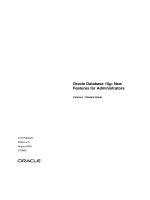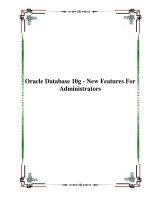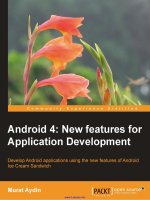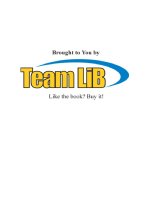Oracle 10g New Features for Administrators phần 1 ppt
Bạn đang xem bản rút gọn của tài liệu. Xem và tải ngay bản đầy đủ của tài liệu tại đây (372.91 KB, 10 trang )
Oracle 10g New Features for
Administrators
(Summary Sheets) v. 2.0
Including Release 2 Features
Installation, Server Configuration, and Database
Upgrades _______________________________ 3
Comparison Between 10.1 and 10.2 ____________ 3
About Grid Computing _______________________ 3
Installation New Features Support ______________ 3
Performance Enhancements to the Installation
Process ___________________________________ 4
Simplified Instance Configuration_______________ 4
Managing Database Control ___________________ 5
Viewing Database Feature Usage Statistics _______ 5
Supported Upgrade Paths to Oracle 10g _________5
Using New Utility to Perform Pre-Upgrade Validation
Checks ___________________________________ 5
Using the Simplified Upgrade Process ___________5
Manual Upgrade Process______________________ 6
Reverting Upgraded Database _________________7
Loading and Unloading Data ________________ 7
Introduction to the Data Pump Architecture_______ 7
Using Data Pump Export and Import ____________ 8
Monitoring a Data Pump Job__________________ 10
Creating External Tables for Data Population_____ 11
Transporting Tablespaces Across Platforms ______ 11
Transport Tablespace from Backup ____________ 13
Loading Data from Flat Files by Using EM _______14
DML Error Logging Table ____________________14
Asynchronous Commit ______________________ 14
Automatic Database Management ___________14
Using the Automatic Database Diagnostic Monitor
(ADDM)__________________________________ 14
Using Automatic Shared Memory Management
(ASMM)__________________________________ 16
Using Automatic Optimizer Statistics Collection___ 16
Database and Instance Level Trace ____________ 17
Using Automatic Undo Retention Tuning ________ 17
Automatically Tuned Multiblock Reads __________17
Manageability Infrastructure_______________ 18
Types of Oracle Statistics ____________________ 18
The Automatic Workload Repository (AWR) ______ 18
Active Session History (ASH) _________________ 18
Server-Generated Alerts_____________________ 19
Adaptive Thresholds ________________________ 20
The Management Advisory Framework _________ 21
Application Tuning ______________________ 22
Using the New Optimizer Statistics ____________ 22
Using the SQL Tuning Advisor ________________ 22
Using the SQL Access Advisor ________________ 23
Performance Pages in the Database Control _____ 23
Indexing Enhancements _____________________ 23
Space and Storage Management Enhancements 24
Proactive Tablespace Management_____________ 24
Reclaiming Unused Space____________________ 25
Object Size Growth Analysis__________________ 25
Using the Undo and Redo Logfile Size Advisors ___ 26
Rollback Monitoring ________________________ 26
Tablespace Enhancements ___________________26
Using Sorted Hash Clusters __________________ 28
Partitioned IOT Enhancements________________ 28
Redefine a Partition Online___________________ 29
Copying Files Using the Database Server________29
Dropping Partitioned Table___________________ 30
Dropping Empty Datafiles____________________ 30
Renaming Temporary Files___________________ 30
Oracle Scheduler and the Database Resource
Manager ______________________________ 30
Simplifying Management Tasks Using the Scheduler
________________________________________ 30
Managing the Basic Scheduler Components______ 30
Managing Advanced Scheduler Components _____ 31
Database Resource Manager Enhancements _____ 35
Backup and Recovery Enhancements ________ 36
Using the Flash Recovery Area________________ 36
Using Incremental Backups __________________ 38
Enhancements in RMAN _____________________ 38
Oracle Secure Backup_______________________ 40
Cross-Platform Transportable Database_________ 40
Restore Points ____________________________ 41
Placing All Files in Online Backup Mode _________42
Page 1
Oracle 10g New Features for Administrators (Summary Sheets)
Simpo PDF Merge and Split Unregistered Version -
Flashback Technology Enhancements ________ 42
Copyright
Anyone is authorized to copy this document to any
means of storage and present it in any format to any
individual or organization for free. There is no warranty
of any type for the code or information presented in this
document. The editor is not responsible for any loses or
damage resulted from using the information or
executing the code in this document.
If any one wishes to correct a statement or a typing
error or add a new piece of information, please send the
request to
. If the
modification is acceptable, it will be added to the
document, the version of the document will be
incremented and the modifier name will be listed in the
version history list.
Using the Flashback Technology_______________ 42
General Flashback Technology ________________ 42
Flashback Database ________________________42
Flashback Drop____________________________ 43
Flashback Table ___________________________ 44
Row Level Flashback Features ________________ 44
Automatic Storage Management ____________45
Introduction to Automatic Storage Management __ 45
ASM Instance Architecture ___________________ 45
Managing the ASM Instance __________________ 45
Version History
Managing ASM Disk Groups __________________ 47
Version Individual
Name
Date Updates
1.o
Ahmed Baraka Sept,
2005
Initial document.
2.0
Ahmed Baraka May,
2007
Release 2
features included
Managing ASM Files ________________________48
Database Instance Parameter Changes _________ 48
Migrating a Database to ASM _________________ 48
ASM and Transportable Tablespaces ___________ 49
ASM Command-Line Interface ________________49
FTP and HTTP Access _______________________ 50
Enhancements in Analytical SQL and Materialized
Views _________________________________ 50
Enhancements in the MERGE Statement ________ 50
Using Partitioned Outer Joins _________________ 51
Using the SQL MODEL Clause_________________51
Materialized View Enhancements ______________ 51
Database Security _______________________ 52
XML Audit Trail ____________________________ 52
VPD and Auditing Enhancements ______________ 53
Oracle Transparent Data Encryption (TDE) ______54
Secure External Password Store_______________ 55
Connect Role Privilege Reduction ______________ 55
Miscellaneous New Features _______________55
Enhancements in Managing Multitier Environments 55
SQL and PL/SQL Enhancements _______________ 56
Enhancements in SQL*Plus __________________ 56
Miscellaneous Enhancements _________________ 57
Page 2
Oracle 10g New Features for Administrators (Summary Sheets)
Simpo PDF Merge and Split Unregistered Version -
Installation, Server Configuration, and
Database Upgrades
Comparison Between 10.1 and 10.2
Version 10.1
10.2
Supported Parameters 255 258
Unsupported Parameters 918 1127
Dynamic Performance Views (V$) 340 396
Fixed Views (X$) 529 597
Events (Waits) 811 874
Statistics 332 363
Latches 348 382
Background Processes (Fixed
SGA)
109 157
About Grid Computing
The following three attributes lie at the heart of grid
computing:
• Virtualization between the layers of the computing
stack and the users
• Dynamic provisioning of work among the available
resources, based on changing needs
• Pooling of resources to maximize availability and
utilization
Installation New Features Support
Database Management Choices
• You can manage your databases locally using the
OEM Database Control, which is part of the Oracle
10g server software.
• You can manage your databases centrally, through
the OEM Grid Control, which is available on separate
CDs.
The Grid Control includes:
• Oracle Management Agent
• Oracle Management Service
• Oracle Management Repository
• Grid Control console
If you create a database manually, you must configure
and install the OEM Database Control using the Oracle-
supplied build script (EM Configuration Assistant):
• $ORACLE_HOME/bin/emca for UNIX
• $ORACLE_HOME\bin\emca.bat for Windows.
Note: In order to access the OEM Database Control
from your browser, you must first have the dbconsole
process running on your system.
Automatic Pre-Install Checks
Oracle Universal Installer (OUI) now manages the entire
pre-install requirements check automatically. Common
checks performed are the following:
• Correct operating system version and compatibility
level
• Operating system patches
• Kernel parameters
• Sufficient memory and file space
• Oracle Home
New File Storage Options
The OUI now offers three choices for configuring the file
systems for any new starter database that you may
create:
• Automatic Storage Management (ASM): ASM is
integration of a traditional file system with a built-in
Logical Volume Manager (LVM). The database
automatically stripes and mirrors your data across
the available disks in the disk groups.
• Raw Devices: If you use RAC, and a Clustered File
System (CFS) is available on your operating system,
Oracle recommends using either CFS or ASM for your
file storage. If a CFS is unavailable, Oracle
recommends that you use raw, or “uncooked,” file
systems or ASM.
• File Systems: Choosing this option will mean that
you are using the traditional operating system files
and directories for your database storage.
Backup and Recovery Options
• Do not enable automatic backups
• Enable automatic backups
Database User Password Specification
You have to set passwords for the following schemas:
SYS, SYSTEM, DBSNMP, and SYSMAN.
It’s DBA job to unlock the other standard user accounts
and set new passwords for them.
Cluster Ready Services
The Oracle 10g installation supports several Real
Application Clusters (RAC) features, including the
installation of the Cluster Ready Services (CRS) feature.
MetaLink Integration
In Oracle 10g, you can directly link the OEM to the
OracleMetaLink service. Through this built-in MetaLink
integration, OEM can then automatically track any new
software patches for you. You can arrange to receive
alerts whenever the OEM spots new patches.
Oracle Software Cloning
The OEM Grid Control enables you to easily duplicate
Oracle Database 10g software installations (Oracle
Homes) from a master installation to one more servers.
Database Cloning
Using the OEM, you can now easily clone databases.
OEM performs database cloning by using RMAN. You use
the OEM Clone Database wizard, also known as the
Clone Database Tool, to perform the various steps in a
database cloning operation.
Page 3
Oracle 10g New Features for Administrators (Summary Sheets)
Simpo PDF Merge and Split Unregistered Version -
Performance Enhancements to the
Installation Process
Single CD Installation
Although the Oracle Database 10g server software
comes in a pack of CD-ROMs, you need only a single CD
to complete your Oracle 10g server installation. It takes
only about 20 minutes to complete the entire
installation.
Hardware Requirements
• Memory: You need 256MB for the basic database,
and 512MB if you are using the stand-alone version
of the OEM (the OEM Database Control).
• Disk space: You need a maximum of about 2.5GB
of disk space for the Oracle software. In addition,
you need 1GB of swap space and about 400MB of
disk space in the /tmp directory.
Easier and Cleaner Deinstallation
In the deinstallation process, related software files and
Widows registry entries are removed.
To deinstall your Oracle 10g software, follow
these steps:
1. Shut down all databases and ASM instances running
under the Oracle Home you want to remove, and
then remove the databases.
2. Stop all the relevant processes running under this
Oracle Home, by running the following commands:
$ORACLE_HOME/bin/emctl stop dbconsole – shuts
down the OEM.
$ORACLE_HOME/bin/lsnrctl stop – brings down the
Oracle listener
$ORACLE_HOME/bin/isqlplusctl stop – brings
down the iSQL*Plus server
3. Start the OUI.
4. Click Deinstall Products in the Welcome window.
5. In the Inventory window, select the correct Oracle
Home that contains the software you want to
deinstall, and then click Remove.
6. Manually remove the Home directory that you just
deinstalled.
Automatic Launching of Software
The following products will launch automatically
immediately after you complete the server installation:
Oracle Management Agent, the OEM Database Control,
and the iSQL*Plus server.
Response File Improvements
The following are the new Oracle 10g improvements in
the response file, which help you perform a truly “silent”
Oracle installation:
• The file has a new header format, which makes the
response file easier to edit.
• You don’t need to specify an X server when
performing installations in a character mode console.
• You don’t need to set the DISPLAY variable on UNIX
systems.
• No GUI classes are instantiated, making this a truly
silent method of installing software.
Simplified Instance Configuration
Database Configuration Assistant (DBCA)
Enhancements
Using the DBCA ensures that DBA is reminded about all
the important options, rather than needing to remember
them and perform them all manually. Following are
some of the DBCA enhancements:
1. The SYSAUX Tablespace: This is a new tablespace
introduced in Oracle 10g used as a central location
for the metadata of all tools like the OEM and RMAN.
2. Flash Recovery Area: This is a unified storage
location on your server that Oracle reserves
exclusively for all database recovery-related files and
activities.
3. Automatic Storage Management (ASM)
4. Management Options: like alert notification, job
scheduling, and software management.
Policy-Based Database Configuration Framework
Oracle 10g enables you to monitor all of your databases
to see if there are any violations of the predetermined
configuration policies. This can be managed in the
Database Control using following sections:
o Diagnostic Summary: shows you if there are any
policy violations anywhere
o Policy Violations: summarizes all policy violations in
your databases and hosts.
o Manage Policy Library: to disable any policy.
Simplified Initialization Parameters
• Basic initialization parameters: This set consists
of about 25 to 30 of the most common parameters
that you need for an Oracle database.
• Advanced initialization parameters: These are
parameters you’ll need to deploy only rarely, to
improve your database’s performance or to overcome
some special performance problems.
Changes in the Initialization Parameters
Deprecated Parameters
MTS_DISPATCHERS
UNDO_SUPPRESS_ERRORS
PARALLEL_AUTOMATIC_TUNING
Obsolete Parameters
DISTRIBUTED_TRANSACTIONS
ORACLE_TRACE_COLLECTION_NAME
MAX_ENABLED_ROLES
New Parameters
RESUMABLE_TIMEOUT
SGA_TARGET
PLSQL_OPTIMIZE_LEVEL
Irreversible Datafile Compatibility
The minimum value of the COMPATIBILE initialization parameter
is 9.2.0. The default value, however, is 10.0.0. If value of the
parameter was 10.0.0, this means that you won’t be able to
downgrade the Oracle 10g database to a prior release; the
datafile is irreversible.
The ALTER DATABASE RESET COMPATIBILITY command is
obsolete in Oracle 10g.
Page 4
Oracle 10g New Features for Administrators (Summary Sheets)
Simpo PDF Merge and Split Unregistered Version -
Managing Database Control
Important EM Agent Directories
When you install Oracle Database 10g, a set of
directories and files related to Enterprise Manager is
created in the Oracle Home directory:
• emca and emctl utilities are installed in the
ORACLE_HOME/bin
• Files that are shared among all instances of the
database are stored in ORACLE_HOME/sysman
• Files that are unique to each instance of the
database are stored in ORACLE_HOME/hostname_sid/
• The log files for the Management Agent for that
instance are installed in
ORACLE_HOME/hostname_sid/sysman/log/
• The files required to deploy the Database Control
application are installed in the
ORACLE_HOME/oc4j/j2ee directory structure.
• The emd.properties and emoms.properties files
store agent run-time parameters, and targets.xml
lists the configured targets.
Configuring Database Control
You can use the operating system command line to
configure Database Control. You can use Enterprise
Manager Configuration Assistant (EMCA) to perform the
following tasks:
• specify the automatic daily backup options.
emca -backup
• add or remove the Enterprise Manager configuration,
including the management repository.
emca –config dbcontrol db [–repos
create|recreate]
emca -deconfig dbcontrol db [–repos drop]
• reconfigure the default ports used by Enterprise
Manager
emca -reconfig ports -DBCONTROL_HTTP_PORT
5500
Viewing Database Feature Usage Statistics
The Statistics Collection Process
Oracle Database 10g introduces a new database process
called Manageability Monitor Process (MMON), which
records both the database usage statistics and the HWM
statistics for various objects.
MMON process is primarily responsible for:
o issuing database alerts
o collecting statistics
o taking snapshots of data into disks
MMON records the various statistics inside the Automatic
Workload Repository (AWR), which is a new Oracle
Database 10g innovation that stores database
performance data.
The related views are:
o DBA_FEATURE_USAGE_STATISTICS to find out the
usage statistics of various features that MMON has
stored in the AWR.
o DBA_HIGH_WATER_MARK_STATISTICS to see the HWM
statistics and a description of all the database
attributes that the database is currently monitoring.
Database Usage Statistics in the OEM
Following are the steps to view database usage statistics
in the OEM Database Control:
1. Go the Database Control home page. Click the
Administration link and go to the Configuration
Management group (in release 2 it is named as
Database Configuration). Click the Database
Usage Statistics link.
Supported Upgrade Paths to Oracle 10g
You can migrate directly to the Oracle Database 10g
version only if your database is one of the following
versions: 8.0.6, 8.1.7, 9.0.1, or 9.2.
You can upgrade to Oracle Database 10g in two ways:
• the traditional manual mode
• by using the Database Upgrade Assistant (DBUA)
Note: The DBUA is a GUI tool, but you can also run it
in the silent mode, by using the following command at
the operating system level: dbua
Using New Utility to Perform Pre-Upgrade
Validation Checks
Oracle now includes a brand-new tool, called the
Upgrade Information Tool, to help you collect various
pieces of critical information before you start the
upgrade process.
The Upgrade Information Tool provides important
information and actions you should do before upgrading
the existing database.
If you are performing a manual upgrade, you need to
invoke the tool by running the SQL script utlu10*i.sql.
The DBCA automatically runs it as part of the pre-
upgrade check.
Note: In Oracle 10g Release 2, the Pre-Upgrade
Information Utility (utlu102i.sql) has been enhanced
to provide improved resource estimations for tablespace
space usage and elapsed upgrade runtime.
The Post-Upgrade Status Tool
Oracle Database 10g also provides a Post-Upgrade
Status Tool (utlu10*s.sql), which gives you an
accurate summary of the upgrade process and any
necessary corrective steps to be taken.
You can restart a failed database upgrade job from the
point where you failed.
If you use the DBUA to upgrade, the script runs
automatically. If you are performing a manual upgrade,
you need to run the script yourself, after the upgrade
process is finished.
Using the Simplified Upgrade Process
Oracle provides the DBUA to facilitate the database
upgrade process. You can use the DBUA to upgrade any
database configuration, including RAC and standby
databases.
The DBUA takes care of the following tasks for you:
• Deletes all obsolete initialization parameters
• Changes the ORACLE_HOME settings automatically
• Runs the appropriate upgrade scripts for your
current release
• Configures your listener.ora file
Page 5
Oracle 10g New Features for Administrators (Summary Sheets)
Simpo PDF Merge and Split Unregistered Version -
Starting DBUA
On Windows: Programs | Oracle | Configuration and
Migration Tools | Database Upgrade Assistant.
On a UNIX system: simply type dbua
Silent startup: dbua -silent –dbName nina
Manual Upgrade Process
Steps in the Manual Upgrade Process
1. Start a Spool File
SQL> spool upgrade.log
2. Run the Upgrade Information Tool
SQL> @$ORACLE_HOME/rdbms/admin/utlu101i.sql
SQL> spool off
3. Back Up Your Database
At this point, shut down and back up your current
database, by using either the RMAN or by using user-
managed backup techniques.
4. Copy Your init.ora File
Copy your present init.ora file to the new Oracle
Database 10g default location:
o %ORACLE_HOME%\database on Windows with the
name: init%ORACLE_SID%.ora
o $ORACLE_HOME/dbs under UNIX with the name:
init$ORACLE_SID.ora
Make all the necessary changes in your init.ora
parameter file, as per the Upgrade Information Tool’s
recommendations.
5. If you are upgrading a cluster database and your
initdb_name.ora file resides within the old
environment's Oracle home, then move or copy the
initdb_name.ora file to the new Oracle home.
Make modifications in the file in the same way as
made in the init.ora file.
6. If you are upgrading a cluster database, then set
the CLUSTER_DATABASE initialization parameter to
false. After the upgrade, you must set this
initialization parameter back to true.
7. Shut down the instance:
SQL> SHUTDOWN IMMEDIATE
8. Completely remove any Windows-Based Oracle
Instances
C:\>net stop oracleservicefinance
C:\>oradim -delete -sid finance
C:\>oradim -new -sid finance -intpwd finance1
-startmode auto –pfile
c:\oracle\product\10.1.0\Db_1\database\initfi
nance.ora
9. If your operating system is UNIX, then make sure
that your ORACLE_SID is set correctly and that the
following variables point to the new release
directories:
ORACLE_HOME,PATH,ORA_NLS10,LD_LIBRARY_PATH
10. Log in to the system as the owner of the Oracle
home directory of the new Oracle Database 10g
release.
11. At a system prompt, change to the
ORACLE_HOME/rdbms/admin directory.
12. Start Up the New Database
sqlplus /nolog
SQL> connect / as sysdba
SQL> startup upgrade
Using the startup upgrade command tells Oracle to
automatically modify certain parameters, including
initialization parameters that cause errors otherwise
13. If you are upgrading from a release other than
10.1, create the SYSAUX Tablespace. The Pre-
Upgrade Information Tool provides an estimate of
the minimum required size for the SYSAUX
tablespace in the SYSAUX Tablespace section.
CREATE TABLESPACE sysaux DATAFILE
'sysaux01.dbf' SIZE 500M
EXTENT MANAGEMENT LOCAL
SEGMENT SPACE MANAGEMENT AUTO
ONLINE
14. If you upgrading to release 1, run the Upgrade
Script. Run the Upgrade Script corresponding to
the Oracle version you would like to upgrade:
o 8.0.6: u0800060.sql
o 8.1.7: u0801070.sql
o 9.0.1: u0900010.sql
o 9.2: u0902000.sql
15. If you upgrading to Oracle Database 10g Release
2, only one common SQL script has to be invoked
when performing a database upgrade. Oracle
automatically determines what version is being
upgraded and runs the appropriate upgrade
scripts for that database and all of its included
components:
SQL> SPOOL upgrade.log
SQL> @catupgrd.sql
16. Depending of the release you are upgrading to,
run utlu10*s.sql (Post-Upgrade Status Tool) to
display the results of the upgrade:
SQL> @utlu101s.sql TEXT
SQL> @utlu102s.sql
SQL> SPOOL OFF
Note that the utlu101s.sql script is followed by the
word TEXT, to enable the printing of the script output.
The tool simply queries the DBA_SERVER_REGISTRY
table to determine the upgrade status of each
individual component.
17. Check the spool file and verify that the packages
and procedures compiled successfully. Rerun the
catupgrd.sql script, if necessary.
18. Restart the instance
SQL> SHUTDOWN IMMEDIATE
SQL> STARTUP
19. If Oracle Label Security is in your database:
SQL> @olstrig.sql
20. Run utlrp.sql to recompile any remaining invalid
stored PL/SQL and Java code.
SQL> @utlrp.sql
21. Verify that all expected packages and classes are
valid:
SQL> SELECT count(*) FROM dba_objects WHERE
status='INVALID';
SQL> SELECT distinct object_name FROM
dba_objects WHERE status='INVALID';
22. Exit SQL*Plus
Page 6
Oracle 10g New Features for Administrators (Summary Sheets)
Simpo PDF Merge and Split Unregistered Version -
Reverting Upgraded Database
Instructing DBUA to perform a backup of your database
(with the RMAN) will provide you the option to revert
the database to the older version by the end of the
upgrade process.
You can also revert back manually to the older database
by using the DB_Name_restore.bat file (under
Windows), providing that you have a cold backup of the
database.
Loading and Unloading Data
Introduction to the Data Pump Architecture
Using Export and Import Data Pump utilities you can:
• export and import data faster than Old export/import
utilities
• estimate job times
• perform fine-grained object selection
• monitor jobs effectively
• directly load one database from a remote instance
• call the utilities from PL/SQL using Data Dump API
• stop, resume and restart the utilities
• attach a running job to monitor jobs, as well as to
modify certain parameters interactively.
• have fine-grained data import capability
• remap objects of a specific schema to another
schema
Note : the export Data Pump user process launches a
server-side process that writes data to disks on the
server node, not the client that launches the utility.
Note: The new Data Pump technology lets you export
data only to disk. You cannot use a tape drive when
performing a Data Pump export.
Data Pump Components
• The DBMS_DATAPUMP package: this is the main
engine of the Data Pump utilities. It contains
procedures that do the export and import actions.
• The DBMS_METADATA package: this package is used
to extract and modify data dictionary metadata.
• The command-line clients, expdp and impdp.
Data-Access Methods
• Direct path: the direct path internal stream format
is the same format as the data stored in Oracle dump
files.
• External tables: Oracle reads data from and write
data to operating system files that lie outside the
database.
Data Pump automatically selects the most appropriate
access method for each table. It always tries to first use
the direct-path method. Under some conditions, such as
the following, it may not able to use the direct method:
o Clustered tables
o Presence of active triggers in the tables
o Export of a single partition in a table with a global
index
o Presence of referential integrity constraints
o Presence of domain indexes on LOB columns
o Tables with fine-grained access control enabled in
the insert mode
o Tables with BFILE or opaque type columns
Note: The datafile format is identical in external
tables and the direct-access methods.
Data Pump Files
• Dump files: These hold the data for the Data Pump
job.
• Log files: These are the standard files for logging
the results of Data Pump operations.
• SQL files: Data Pump import uses a special
parameter called SQLFILE, which will write all the
Data Definition Language (DDL) statements it will
execute during the import job to a file.
Using Directory Objects
You can’t use absolute directory path location for Data
Pump jobs; you must always use a directory object.
To create a directory, a user must have the CREATE ANY
DIRECTORY privilege:
CREATE DIRECTORY dpump_dir1 as
'c:\oracle\product\10.1.0\oradata\export'
In order for a user to use a specific directory, the user
must have access privileges to the directory object:
GRANT READ, WRITE ON DIRECTORY dpump_dir1 TO
salapati
Note: In Oracle 10g Release 2, a directory object
named DATA_PUMP_DIR as created by default in the
database. In Windows, it is mapped to
<ORACLE_BASE>\admin\<sid>\dpdump\ directory. By
default, it is available only to privileged users.
1. Using the DIRECTORY:FILE Notation:
expdp LOGFILE=dpump_dir2:salapati.log …
2. Using the DIRECTORY parameter
You can use the DIRECTORY parameter to specify the
name of the directory object:
expdp hr/hr DIRECTORY=dpump_dir1 …
3. Using the default directory DATA_PUMP_DIR
You can create a default directory with the name
DATA_PUMP_DIR, and then not need to specify the
DIRECTORY parameter in your export and import
commands. Data Pump will write all dump files, SQL
files, and log files automatically to the directory
specified for DATA_DUMP_DIR.
4. Using the DATA_DUMP_DIR Environment Variable
You can use the DATA_DUMP_DIR environment variable
on the client to point to the directory object on the
server. Data Pump will automatically read and/or write
its files from that directory object. In Windows, this
variable is set in the Registry.
Order of Precedence for File Locations
As in the order indicated above.
The Mechanics of a Data Pump Job
The Master Process
The master process, or more accurately, the Master
Control Process (MCP), has a process name of DMnn.
The full master process name is of the format
<instance>_DMnn_<pid>
The master process performs the following tasks:
o Creates jobs and controls them
Page 7
Oracle 10g New Features for Administrators (Summary Sheets)
Simpo PDF Merge and Split Unregistered Version -
o Creates and manages the worker processes
o Monitors the jobs and logs the progress
o Maintains the job state and restart information in
the master table
o Manages the necessary files, including the dump file
set
Oracle creates the master table in the schema of the
user who is running the Data Pump job at the beginning
of every export job. The master table has the same
name as the export job, such as
SYS_EXPORT_SCHEMA_01. Master table will be
automatically deleted by end of a successful export or
import job.
Note: The master table contains all the necessary
information to restart a stopped job. It is thus the key to
Data Pump’s job restart capability, whether the job
stoppage is planned or unplanned.
The Worker Process
The worker process is the process that actually performs
the heavy-duty work of loading and unloading data, and
has the name DWnn (<instance>_DWnn_<pid>).
MCP(DMnn) may create number of DWnn, if you choose
the PARALLEL option for load. DWnn process maintains
the object rows of the master table.
Shadow Process
The shadow process creates the job consisting of the
master table as well as the master process.
Client Processes
The client processes call the Data Pump’s API. You
perform export and import with the two clients, expdp
and impdp.
Using Data Pump Export and Import
Data Pump Export Interfaces
Using the Command Line
expdp system/manager directory=dpump_dir1
dumpfile=expdat1.dmp
Using a Parameter File
expdp parfile=myfile.txt
Using Interactive-command Data Pump Export
In Data Pump export, you use the interactive-command
interface for one purpose only: when you decide you
need to change some export parameters midstream,
while the job is still running. Note that the export or
import job keeps running throughout, without any
interruption.
This mode is enabled by pressing [Ctrl] + [C] during an
export operation started with the command-line
interface or the parameter file interface.
Using EM Database Control
Start the Database Control and go to the Maintenance |
Utilities page.
Data Pump Export Modes
o Full export mode: using FULL parameter
o Schema mode: using SCHEMAS parameter
o Tablespace mode: using TABLESPACES and/or
TRANSPORT_TABLESPACES parameters
o Table mode: using TABLES parameter
Data Pump Export Parameters
File- and Directory-Related Parameters
DIRECTORY
specifies the location of the dump and other files.
DUMPFILE
provides the name of the dump file to which the export
dump should be written.
You can provide multiple dump filenames in several
ways:
o by specifying the %U substitution variable. Using this
method, the number of files you can create is equal
to the value of the PARALLEL parameter.
o using a comma-separated list.
o specifying the DUMPFILE parameter multiple times
FILESIZE
this optional parameter specifies size of export file. The
export job will stop if your dump file reaches its size
limit.
PARFILE
used to specify the parameter file. Every parameter
should be in a line.
Note: The directory object is not used by this
parameter. The directory path is an operating system-
specific directory specification. The default is the user's
current directory.
LOGFILE and NOLOGFILE
You can use the LOGFLE parameter to specify a log file
for your export jobs. If you don’t specify this
parameter, Oracle will create a log file named
export.log. If you specify the parameter NOLOGFILE
,
Oracle will not create its log file.
Export Mode-Related Parameters
The export mode-related parameters are the FULL,
SCHEMAS, TABLES, TABLESPACES,
TRANSPORT_TABLESPACES, and TRANSPORT_FULL_CHECK
parameters. The TRANSPORT_FULL_CHECK parameter
simply checks to make sure that the tablespaces you are
trying to transport meet all the conditions to qualify for
the job.
Export Filtering Parameters
CONTENT
It controls contents of exported data. The possible
values are:
o ALL exports data and definitions (metadata).
o DATA_ONLY exports only table rows.
o METADATA_ONLY exports only metadata (this is
equivalent to rows=n ).
EXCLUDE and INCLUDE
Those are mutually exclusive parameters. The EXCLUDE
parameter is used to omit specific database object
types from an export or import operation. The INCLUDE
parameter enables you to include only a specific set of
objects.
The syntaxes of using them are as follows:
EXCLUDE=object_type[:name_clause]
INCLUDE=object_type[:name_clause]
Examples:
EXCLUDE=INDEX
EXCLUDE=TABLE:"LIKE 'EMP%'"
EXCLUDE=SCHEMA:"='HR'"
INCLUDE=TABLE:"IN ('EMP', 'DEPT')"
Page 8
Oracle 10g New Features for Administrators (Summary Sheets)
Simpo PDF Merge and Split Unregistered Version -
QUERY
This parameter lets you selectively export table row
data with the help of a SQL statement.
QUERY=OE.ORDERS: "WHERE order_id > 100000"
Estimation Parameters
ESTIMATE
The ESTIMATE parameter will tell you how much space
your new export job is going to consume.
By default, Oracle will used the blocks method to do its
estimation.
Total estimation using BLOCKS method: 654 KB
When you set ESTIMATE=statistics, Oracle will use
the statistics of the database objects to calculate its
estimation.
Total estimation using STATISTICS method:
65.72 KB
ESTIMATE_ONLY
Use this parameter to estimate the required export file
size without starting an actual export job.
The Network Link Parameter
NETWORK_LINK
You can initiate an export job from your server and
have Data Pump export data from a remote database
to dump files located on the instance from which you
initiate the Data Pump export job.
expdp hr/hr DIRECTORY=dpump_dir1
NETWORK_LINK=source_database_link
DUMPFILE=network_export.dmp
Interactive Mode Export Parameters
You can enter the interactive mode of Data Pump export
in either of two ways:
o To get into the interactive mode, press Ctl+C while
the job is running.
o You can also enter the interactive mode of
operation by using the ATTACH command.
expdp salapati/sammyy1
attach=SALAPATI.SYS_EXPORT_SCHEMA_01
You must be a DBA, or must have EXP_FULL_DATABASE
or IMP_FULL_DATABASE roles, in order to attach and
control Data Pump jobs of other users.
CONTINUE_CLIENT (interactive parameter)
This parameter will take you out of the interactive
mode. Your client connection will still be intact, and
you’ll continue to see the export messages on your
screen.
EXIT_CLIENT (interactive parameter)
This parameter will stop the interactive session, as well
as terminate the client session.
STOP_JOB (interactive parameter)
This parameter stops running Data Pump jobs.
START_JOB (interactive parameter)
This parameter resumes stopped jobs. You can restart
any job that is stopped, whether it’s stopped because
you issued a STOP_JOB command or due to a system
crash, as long as you have access to the master table
and an uncorrupted dump file set.
KILL_JOB (interactive parameter)
This parameter kills both the client and the Data Pump.
If a job is killed using the KILL_JOB interactive
command, the master table is dropped and the job
cannot be restarted.
ADD_FILE (interactive parameter)
Use this parameter to add a dump file to your job.
expdp> ADD_FILE=hr2.dmp, dpump_dir2:hr3.dmp
HELP (can be used in interactive mode)
Displays online help.
STATUS (can be used in interactive mode)
This parameter displays detailed status of the job,
along with a description of the current operation. An
estimated completion percentage for the job is also
returned.
In logging mode, you can assign an integer value (n)
to this parameter. In this case, job status is displayed
on screen every n second.
JOBNAME
Use this parameter to provide your own job name for a
given Data Pump export/import job. If not provided,
Oracle will give it a name of the format
<USER>_<OPERATION>_<MODE>_%N.
Example: SYSTEM_EXPORT_FULL_01
PARALLEL
This parameter lets you specify more than a single
active execution thread for your export job. You should
specify number of dump files equal to the PARALLEL
value.
expdp system/manager full=y
parallel=4
dumpfile=
DIR1:full1%U.dat,
DIR2:full2%U.dat,
DIR3:full3%U.dat,
DIR4:full4%U.dat
filesize = 2G
impdp system/manager
directory = MYDIR
parallel = 4
dumpfile = full1%U.dat,full2%U.dat,
full3%U.dat,full4%U.dat
Dumpfile Compression Parameter
COMPRESSION =(METADATA_ONLY | NONE)
This parameter applies from Oracle 10.2. It specifies
whether to compress metadata before writing to the
dump file set. Compression reduces the amount of disk
space consumed by dump files.
Data Pump Import Parameters
You’ll need the IMPORT_FULL_DATABASE role to perform
an import if the dump file for the import was created
using the EXPORT_FULL_DATABASE role.
File- and Directory-Related Parameters
The Data Pump import utility uses the PARFILE,
DIRECTORY, DUMPFILE, LOGFILE, and NOLOGFILE
commands in the same way as the Data Pump export
utility.
SQLFILE
This parameter enables you to extract the DDL from the
export dump file, without importing any data.
impdp salapati/sammyy1 DIRECTORY=dpump_dir1
DUMPFILE=finance.dmp
SQLFILE=dpump_dir2:finance.sql
REUSE_DATAFILES
This parameter tells Data Pump whether it should use
existing datafiles for creating tablespaces during an
import.
Page 9
Oracle 10g New Features for Administrators (Summary Sheets)
Simpo PDF Merge and Split Unregistered Version -
Import Mode-Related Parameters
You can perform a Data Pump import in various modes,
using the TABLE, SCHEMAS, TABLESPACES, and FULL
parameters, just as in the case of the Data Pump export
utility.
Filtering Parameters
The Data Pump import utility uses the CONTENT, EXCLUDE
and INCLUDE parameters in the same way as the Data
Pump export utility. If you use the CONTENT=DATA_ONLY
option, you cannot use either the EXCLUDE or INCLUDE
parameter during an import.
QUERY can also be used but in this case Data Pump will
use only the external table data method, rather than the
direct-path method, to access the data.
TABLE_EXISTS_ACTION
Use this parameter to tell Data Pump what to do when
a table already exists.
o SKIP (the default), Data Pump will skip a table if it
exists.
o APPEND value appends rows to the table.
o TRUNCATE value truncates the table and reloads the
data from the export dump file.
o REPLACE value drops the table if it exists, re-
creates, and reloads it.
Job-Related Parameters
The JOB_NAME, STATUS, and PARALLEL parameters carry
identical meanings as their Data Pump export
counterparts.
Import Mode-Related Parameters
You can perform a Data Pump import in various modes,
using the TABLES, SCHEMAS, TABLESPACES, and FULL
parameters, just as in the case of the Data Pump export
utility.
Remapping Parameters
REMAP_SCHEMA
Using this parameter, you can move objects from one
schema to another.
impdp system/manager dumpfile=newdump.dmp
REMAP_SCHEMA=hr:oe
REMAP_DATAFILE
Changes the name of the source datafile to the target
datafile name in all SQL statements where the source
datafile is referenced: CREATE TABLESPACE, CREATE
LIBRARY, and CREATE DIRECTORY.
Remapping datafiles is useful when you move
databases between platforms that have different file
naming conventions.
impdp hr/hr FULL=y DIRECTORY=dpump_dir1
DUMPFILE=db_full.dmp
REMAP_DATAFILE='DB1$:[HRDATA.PAYROLL]tbs6.f':'
/db1/hrdata/payroll/tbs6.f'
REMAP_TABLESPACE
This parameter enables you to move objects from one
tablespace into a different tablespace during an
import.
impdp hr/hr
REMAP_TABLESPACE='example_tbs':'new_tbs'
DIRECTORY=dpump_dir1 PARALLEL=2
JOB_NAME=cf1n02 DUMPFILE=employees.dmp
NOLOGFILE=Y
The Network Link Parameter
NETWORK_LINK
In case of network import, the server contacts the
remote source database referenced by the parameter
value, retrieves the data, and writes it directly back to
the target database. There are no dump files involved.
impdp hr/hr TABLES=employees
DIRECTORY=dpump_dir1
NETWORK_LINK=source_database_link
EXCLUDE=CONSTRAINT
The log file is written to dpump_dir1, specified on the
DIRECTORY parameter.
The TRANSFORM Parameter
TRANSFORM
This parameter instructs the Data Pump import job to
modify the storage attributes of the DDL that creates
the objects during the import job.
TRANSFORM = transform_name:value[:object_type]
transform_name: takes one of the following values:
SEGMENT_ATTRIBUTES
If the value is specified as y, then segment
attributes (physical attributes, storage
attributes,
tablespaces, and logging) are included, with
appropriate DDL. The default is y.
STORAGE
If the value is specified as y, the storage clauses
are included, with appropriate DDL. The default is y.
This parameter is ignored if
SEGMENT_ATTRIBUTES=n.
OID
If the value is specified as n, the assignment of the
exported OID during the creation of object tables
and types is inhibited. Instead, a new OID is
assigned. This can be useful for cloning schemas,
but does not affect referenced objects. The default
is y.
PCTSPACE
It accepts a greater-than-zero number. It
represents the percentage multiplier used to alter
extent allocations and the size of data files.
object_type: It can take one of the following values:
CLUSTER,CONSTRAINT,INC_TYPE,INDEX,ROLLBACK_SEG
MENT,TABLE,TABLESPACE,TYPE
impdp hr/hr TABLES=employees \
DIRECTORY=dp_dir DUMPFILE=hr_emp.dmp \
TRANSFORM=SEGMENT_ATTRIBUTES:n:table
impdp hr/hr TABLES=employees \
DIRECTORY=dp_dir DUMPFILE=hr_emp.dmp \
TRANSFORM=STORAGE:n:table
Monitoring a Data Pump Job
Viewing Data Pump Jobs
The DBA_DATAPUMP_JOBS view shows summary
information of all currently running Data Pump jobs.
OWNER_NAME : User that initiated the job
JOB_NAME : Name of the job
OPERATION : Type of operation being performed
JOB_MODE : FULL, TABLE, SCHEMA, or TABLESPACE
STATE : UNDEFINED, DEFINING, EXECUTING, and NOT
RUNNING.
DEGREE : Number of worker processes performing the
operation
ATTACHED_SESSIONS : Number of sessions attached to
the job.
Page 10
Oracle 10g New Features for Administrators (Summary Sheets)
Simpo PDF Merge and Split Unregistered Version -