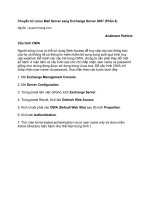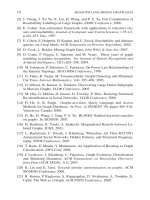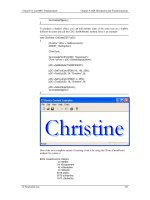Setting Up LAMP Getting Linux, Apache, MySQL, and PHP Working Together phần 4 ppsx
Bạn đang xem bản rút gọn của tài liệu. Xem và tải ngay bản đầy đủ của tài liệu tại đây (1.08 MB, 42 trang )
104
Chapter 4 • Linux Administration
This will create a tarball that contains only files that are newer than the last full backup (on
Sunday) as your incremental backup. Next you’ll use the same command as the full backup
script to delete any older files, but this time you want to delete only incremental files that are
older than one week. So use the following command:
find /backups/incremental_backup-* -mtime +14 -exec rm -rf {} \;
Here you see that the -mtime flag now has a +14 argument for the number of days and that you
are now finding files that begin with
incremental. These are the two areas that have changed for
your new script. After that has been added, add the same command you used in your full backup
script to transfer the directory or single file to your device or location of choice. With that fin-
ished, you will be ready to add your cron job into the system to automatically run these scripts
when required.
To run your newly created scripts automatically, you’ll be using the /etc/crontab file. You
can edit the crontab file and have your changes automatically take effect by using the crontab
-e
command. If you are logged in as root, then you will be taken to the crontab file in vi. Once
you exit and write the changes, the crontab will automatically make its changes. Try that now
and take a look at the format. Here you have six parameters per line:
minute This is an integer value from 0 to 59 representing the time at which to run this
script.
hour This is also an integer representing the hour at which to run this script or command.
It should be a value from 0 to 23.
dayOfMonth The dayOfMonth value should be from 1–31 for the day of the month the script
or command specified should be run.
monthOfYear This is a value from 1–12 representing the month of the year.
dayOfWeek dayOfWeek should be a value from 0–7, which represents Sunday through Mon-
day, with the 7 representing Sunday once again.
shellCommand At last, this indicates the full path to the script or command that should be
run when the preceding requirements are met.
Using the preceding format, you can determine that the line for your full_backup script
should read as follows:
0 2 * * 0 /root/full_backup
This will cause your full backup script to run weekly at 2:00 A.M. every Sunday. Notice that
the asterisks denote a null value for that argument. For the incremental script, you will add a line
to run the backup every night at 2:00 A.M. except for Sunday. To do this, let’s use the following:
0 2 * * 1-6 /root/incremental_backup
4337Book.fm Page 104 Saturday, June 19, 2004 5:24 PM
Simpo PDF Merge and Split Unregistered Version -
105
Linux Administration Checklist
Now your crontab is ready to be saved. After it is saved, you can exit. Congratulations—you
have successfully set up a basic backup system for your Linux server.
System Restoration
Restoring your system is significantly easier than setting up an entire backup system. When
restoring your system, you should take care, however. When running the command
tar -zxvpf full_backupX.tar.gz directory /
you will automatically copy over any files that are still on the system. If you are worried about
the system not restoring correctly or if any of the files in the tarball might not be the correct
ones, you might wish to change the directory to read /root/test or some other testing
directory you have created. This way, you can parse through each file individually and make
sure it is the correct one. This will allow for selective restores as well. A selective restore is usu-
ally used when a particular user might experience corrupted files.
If only a few files are needed out of the tarball, you can specify the filenames (including path)
as the last parameter in the tar command. This extracts only the wanted files and maintains the
rest of your filesystem the way it is.
Linux Administration Checklist
After reading this chapter, you should feel comfortable moving around the Linux filesystem
and you should have a basic understanding of some of the more common administration tasks.
Since finishing this chapter, you should be able to do the following:
● Add, modify, and delete users.
● Add, modify, and delete groups.
● Change passwords.
● Gather system information on memory and disk usage.
● Enable filesystem quotas for users and groups.
● Start and stop processes.
● Use limited control over processes.
● Install a program or software from a source tarball.
● Install, uninstall, and query rpm binary packages.
● Be able to build your own binary package from source.
● Determine what backup method is best for distinct server and network configurations.
4337Book.fm Page 105 Saturday, June 19, 2004 5:24 PM
Simpo PDF Merge and Split Unregistered Version -
106
Chapter 4 • Linux Administration
● Add and remove cron jobs.
● Restore your system from a backup.
We have covered quite a few administrative tasks over the course of this chapter, and you
should start to feel confident with your newfound skills in Linux. With your skill set beginning
to grow, it is time to move on to the next chapter and discover how to set up some more of the
advanced configuration for your network.
4337Book.fm Page 106 Saturday, June 19, 2004 5:24 PM
Simpo PDF Merge and Split Unregistered Version -
Chapter 5
Network Connectivity
•
TCP/IP
•
Configuring Your Address
•
Hardware
•
Understanding a Firewall
•
DNS
4337Book.fm Page 107 Saturday, June 19, 2004 5:24 PM
Simpo PDF Merge and Split Unregistered Version -
108
Chapter 5 • Network Connectivity
N
etworking,
as defined by Merriam-Webster online is “the exchange of information or
services among individuals, groups, or institutions.” In this strict definition of the word, we
can see that forms of networking have been around for far longer than the age of computers.
A good example of networking is smoke signals sent by Native Americans to others located
too far away for verbal communication. If one American Indian needed to warn another on
the other side of a plain, they might use smoke signals to communicate without having to
travel far distances. If that message needed to be passed on, the receiver of the first message
would resend or broadcast the message to whomever was next on the way to its intended des-
tination. This is networking. When information is passed on through multiple points before
arriving at its intended destination, a network is established that makes that possible. The
example of smoke signals is referred to as an
ad hoc network
—a network fashioned from what
is immediately available. It does not run through a planned system that contains a router to
centralize the distribution of data. In the plains of early North America, the signals were seen
and interpreted by the nearest individuals who could then resend the message as they saw fit
toward the final destination.
Hundreds of years later, in the present day and age, we have computers sending informa-
tion across wires, fiber optics, and satellites to millions of users across the world. Anyone on
a computer can reach anyone else on a computer throughout the world, assuming they are
both connected to the same network. In the vast majority of cases, of course, that network is
the Internet.
The Internet is a massive network, not simply a few friends sending smoke signals to people
they already know. Procedures and standards have to be in place in order for networking equip-
ment to know where the information is from and where it’s going. The network must also have
a universal language so that each machine can communicate with the whole; this is often
referred to as a
protocol.
There are a few major protocols that have been developed over the years. The first, and most
popular, is TCP/IP, which stands for Transmission Control Protocol/Internet Protocol. We
will be covering this protocol extensively later in this chapter. The other two main network pro-
tocols are UUCP and IPX. UUCP, or Unix to Unix Copy Protocol, was originally developed for
sending and receiving news and mail messages across dial-up telephone connections. Because
this has become a mostly outdated practice for server-level applications, UUCP has been pushed
to the background. This is not to say, however, that UUCP is not suited for specific applications.
The last protocol, IPX (Internetwork Packet Exchange), is used most commonly to connect to
Novell NetWare environments. Because this book is a guide to setting up and administering a
web server, we will be focusing primarily on TCP/IP.
4337Book.fm Page 108 Saturday, June 19, 2004 5:24 PM
Simpo PDF Merge and Split Unregistered Version -
109
Using TCP/IP
Using TCP/IP
TCP/IP originated from a research project funded by the United States Defense Advanced
Research Projects Agency (DARPA). Research began in 1969 on a system called ARPANET,
which stands for Advanced Research Projects Agency Network. This network system was the
beginning of what is now the Internet. Research continued on ARPANET as an experiment
until 1975, when it was deemed operational and moved into service. After another eight years
had passed, the protocol suite TCP/IP was released and adopted by all machines on the net-
work as a mandatory standard. By 1990 ARPANET was no more because it had morphed into
what is now the Internet. This was the beginning of TCP/IP and the reason why it is so largely
used throughout the world. Many companies have adopted the same protocol to use on inter-
nal local area networks (LANs) as well.
In relation to our smoke signal example, TCP/IP would indicate where the people look for
the smoke signals and how they send them. The problem this poses for our natives is distin-
guishing whom the message is for. Back then a series of signals would probably determine its
destination. In the twenty-first century, this is accomplished by using host names, IP addresses,
and hardware addresses. The most verbose and expressive form of addressing is the host names.
The natives in our example had names themselves, which were translated into smoke signals,
whereas our computers are given names by us and the message is sent via packets. Addressing
is crucial if we want our intended receiver to eventually get our information.
Internet Protocol
Let’s take a closer look at the Internet Protocol (IP). The
Internet Protocol
is the governing
protocol in charge of the exchange of datagrams
to a remote host. You will also hear the term
packets
used instead of
datagrams;
these terms are almost completely interchangeable except
that
datagram
implies a packet that is being
routed
and not just a packet of information by itself.
It is important to note that IP is completely independent of hardware used, which means it
needs its own addressing scheme in order to transmit data. This is where IP addresses come in.
We’ll speak more on this later in this section—for now just understand why IP addresses are used.
You also need to understand that Internet Protocol (by design) is not reliable. Say you
access a website and begin downloading a large file that generates enough traffic to flood your
gateway. Maybe your gateway is an older machine and is tight on resources. Because your
machine happens to be out of buffer space at the current moment, it is unable to accept the
incoming datagram in order to forward it. Therefore, IP just drops that packet—it will never
resurface and is lost forever. Instead, it is the communicating hosts’ responsibility to check
the integrity and completeness of the file being transferred and re-ask for the packets should
they be missing in action. This brings us to TCP.
4337Book.fm Page 109 Saturday, June 19, 2004 5:24 PM
Simpo PDF Merge and Split Unregistered Version -
110
Chapter 5 • Network Connectivity
Transmission Control Protocol
It is TCP’s job to control this interaction between hosts. TCP works by creating an interpreter
for commands and programs to write to, thereby making the transmission of data transparent
to programs wanting to interact with it. TCP does this by establishing a connection between
one or more ports on each of the hosts. It then breaks your information into packets and sends
those packets to the receiving host. The receiving host puts the packets back together and ver-
ifies the integrity to make sure the file is okay. Again, this process is, in the majority of cases,
completely invisible to the programs that use it.
The downside of TCP becomes apparent when attempting to transfer multiple instances of
small bits of information. Let’s say you wish to retrieve a small amount of data from your data-
base. Through TCP you would need to send at least three datagrams to establish a connection,
then another three datagrams to send and verify the data, and yet another three to close out the
connection. In other words, you would have to present nine packets for only one packet of
actual information. To combat this, the User Datagram Protocol (UDP) was created.
User Datagram Protocol
The UDP protocol does not require a connection with another host in order to send its data.
Instead, UDP will send its packet of information with the correct address attached to it and
hope that it is received by the proper computer. After the packet is received on the other end,
the server will perform the requested operation or procedure and then place the return infor-
mation in another packet to send back to the original host.
There is also an optional feature of UDP that we touched on in Chapter 2, “Installing Linux”:
the ability to run a
checksum.
This means that all of the checksum information must be stored
within that one packet but on the same note, it gives that single packet the ability to know if it
is correct or not.
The disadvantage of UDP is a large packet size and the fact that UDP was not built with
packet loss in mind. Because UDP will not handle resending a packet, the originator of the
request must resend the original packet and have the server reprocess the request for the
return packet. As you can imagine, not too many programs are able to fit their information
into a single packet and so the use of UDP is limited. Many applications and programs will
use the speed benefit over TCP to their advantage, however; online games and most stream-
ing multimedia are excellent examples of such applications.
Ports
Ports
are like different radio frequencies on a single radio. If your radio had the capability to
monitor every frequency at the same time with a different daemon or process, each separate
4337Book.fm Page 110 Saturday, June 19, 2004 5:24 PM
Simpo PDF Merge and Split Unregistered Version -
111
Using TCP/IP
frequency would be considered a port. Ports, however, are not measured by the frequency
of a radio wave but are instead numbered from 0–65,000. You might already know that the
default port for connecting to a web server is port 80 or that FTP’s default port is 21. You will
see ports expressed many times as the IP address followed by a colon and then the port num-
ber. For instance, if you have a router that enables you to SSH into it, it might come with an
SSH daemon that listens on port 1100. To SSH into that router, you would use a command
similar to the following:
ssh 192.168.1.2:1100
Ports are split into two groups. Anything numbered under 1024 is considered a
privileged
port, and its configuration cannot be changed by anyone but the system administrator. Ports
1024 and above are open for any users to access and use as they see fit. File-sharing programs,
Internet Relay Chat (IRC), and other programs can be set up to use these ports.
The reason for having privileged ports is security. If any user were able to access any port,
they would be able to view all the information passed through that port. If this information is
in clear text and not encrypted, as on most mail servers, then sensitive information could fall
into the wrong hands. Because ports below 1024 can be administered only by the
root
user, they
also are labeled as
trusted
ports. If you were to access a web server or FTP server running on a
port number above 1024, you could not be sure that the system administrator would even be
aware of these services being run. Any user on the system could have started these services
unless their access had otherwise been restricted.
Addressing
As we discussed earlier in this section, IP networking uses IP addresses.
IP addresses
are com-
posed of four hexadecimal couplets, which are usually converted to decimal form for ease of
use. Each set is separated by periods and contains a value from 0 to 255. This is sometimes
referred to as
dotted quad notation.
Each machine on your network must have an IP address for your network if it wishes to use
TCP/IP. You must
also
have one or more IP addresses that represent you on the Internet as
well. There are predefined ranges reserved for private networks to use depending on the type
of naming scheme they are using. The naming scheme used is dependent on the size of the net-
work and the number of subnets and hosts that are required. Each of the addresses within the
proper range is then routed on the Internet. The ranges are as follows:
Class A
10.0.0.0
through
10.255.255.255
Class B
172.16.0.0
through
172.31.255.255
Class C
192.168.0.0
through
192.168.255.255
4337Book.fm Page 111 Saturday, June 19, 2004 5:24 PM
Simpo PDF Merge and Split Unregistered Version -
112
Chapter 5 • Network Connectivity
NOTE
Each of these ranges contains multiple subnets within the given network. For instance, in
the Class B range 172.16.1.0, 172.16.2.0 and 172.16.3.0 are all subnets within the net-
work. All 0s in the host portion of an address specifies the entire network.
When you apply to your Internet Service Provider (ISP) for IP addresses, you will be given
a few IP addresses (depending on how large your network is) to assign to your network. You
can then set up your network so that each computer will have its own outside IP address. Alter-
nately, you could assign a single outside IP address to a set of computers by using a router. The
router will then forward the packets to the appropriate destination within your network.
Each class type allows for a certain number of subnets and a certain number of hosts on each
subnet:
Class A
Class A uses the first couplet to specify the network address. The next three
couplets are available for you to divide into subnets and hosts as you see fit.
Class B
In a Class B network, the first
two
couplets are used to specify the network while
the third and fourth are available for local subnets and hosts.
Class C
Finally, Class C uses the first three couplets to determine the network address,
with the last being used for subnets and hosts. This last octet can be broken down even
further by segmenting the 254 available hosts into their own subnets.
Class A, the rarest of the classes, will allow for 128 networks of about 1.6 million hosts per
network. Class B will allow 16,320 networks to each contain 65,024 hosts, and Class C will
allow for 2 million networks to have 254 hosts each.
There are also two other classes, which are reserved for special purposes: classes D and E,
which fall into a range of
224.0.0.0
through
255.255.255.255
. IP multicasting, which allows
for packets to be sent to multiple hosts at the same time, uses these addresses. If you were to
perform the math on each of the network to host numbers in the examples, you would find that
only 254 numbers per octet are used to calculate the final numbers. This is because a value of
0 in an octet would refer to that particular network, and a value of 255 would refer to all hosts
on that network.
NOTE
An address that specifies all hosts on a network is called the
broadcast address.
For instance, if you were running a Class B network,
149.74.0.0
would specify the network,
and
149.74.255.255
would specify all hosts on that network.
As we mentioned before, it is also possible to subnet a Class C network. To do this, you divide
your 254 addresses into subnets by using a
subnet mask
. A subnet mask is used to define what
subnet a host belongs to. For instance, if you were to use a submask of
255.255.255.240
, you
4337Book.fm Page 112 Saturday, June 19, 2004 5:24 PM
Simpo PDF Merge and Split Unregistered Version -
113
Configuring Your Address
would allow for 16 subnets. This is because 240 in binary is 4 bits (11110000), and 2 to the
power of 4 is 16. Now to determine how many hosts you are allowed to have for each subnet,
you must look at how many bits off you have in 240 (11110000). In this case it is 16 as well.
However, you must lose two because the first must be your subnet address and the last must be
the broadcast address. This gives you 14 hosts per subnet.
In addition, specific IP addresses are reserved for special purposes. Two examples are
0.0.0.0
and
127.0.0.0
. The first specifies the
default route
used for IP, and the second is the
loopback
address.
If datagrams are sent to the loopback address, the machine will treat the packet as if it
came from a different network. This enables you to develop and test applications and programs
that use networking without having to set up an entire network or more than one computer to
send and receive from. All development can be performed isolated on a single machine.
After you choose which class is right for your application, you must then decide whether
to assign each host a static IP address individually or to use the Dynamic Host Configuration
Protocol (DHCP). We touched on this briefly during Chapter 2. Running one of your
machines, usually the gateway, as a DHCP server will enable any machine that attaches to
your local network to be automatically assigned an IP address. The next section will help you
decide which method is best suited to your purpose and will detail how to set up each type
of environment.
Configuring Your Address
Now that you know the basics of IP addressing, you can begin to look objectively at which
solution is best suited for your situation. Static IPs will give you definite IP addresses for each
machine on your network and will never change if the machine becomes disconnected or
needs to reboot. Even if you are running a DHCP server, however, you can still use static IP
addresses that fit in the range of your network configuration. For our examples within this
chapter, we will be using Class C IP addresses because it is unlikely you will need to create
subnets for your first Linux server.
First decide whether this machine is going to be connecting to a gateway or connecting
directly to the Internet. If it will be connecting directly to the Internet, you need to specify
only your Internet IP address as a static IP. If you are connecting through a gateway, you need
to specify your internal address either by entering a static IP or by configuring your server to
connect to your network’s DHCP server. After this is completed, you need to tell your fire-
wall, if you are using one, to allow traffic for the ports you want available to your server’s IP
address. This will allow outside users who are directed to your server’s IP address access to
the specified ports.
4337Book.fm Page 113 Saturday, June 19, 2004 5:24 PM
Simpo PDF Merge and Split Unregistered Version -
114
Chapter 5 • Network Connectivity
There is one other solution you might be implementing, and that is configuring your server
on a network, although it does not need to serve pages to the outside world. This would be the
case if you are using this server as a development platform and only people involved in the
project need to access this machine from your local network. This setup gives you the oppor-
tunity to either give your machine a static IP address or use the DHCP server on your network
to automatically obtain one.
In this section, you’ll learn how to change the proper settings on your server to fit your needs.
Static IP
IP addresses must be assigned to an individual Ethernet device. The configuration file for each
device is located, on Fedora Core 2, under the following directory:
/etc/sysconfig/network-scripts/
Each file will be named
ifcfg-eth
X
, where
X
is the number of the device. If multiple
addresses need to be assigned to a single device, you can also configure virtual devices. They
use the same filename with a colon and virtual device number following the device file. The
following shows
eth0
configured with its main configuration file and three virtual devices:
-rw-r r 1 root root 108 Feb 26 11:51 ifcfg-eth0
-rw-r r 1 root root 108 Feb 26 11:51 ifcfg-eth0:1
-rw-r r 1 root root 108 Feb 26 11:51 ifcfg-eth0:2
-rw-r r 1 root root 108 Feb 26 11:51 ifcfg-eth0:3
If you need to create another device or virtual device, you can simply copy one of the existing
files and edit it to change its configuration. Go ahead and
pico
your
ifcfg-eth0
file and take
a look at its contents. You should get something similar to the following:
DEVICE=eth0
ONBOOT=yes
BOOTPROTO=static
IPADDR=192.168.0.13
NETMASK=255.255.255.0
GATEWAY=192.168.0.1
This configuration says that the network device
eth0
will be active
ONBOOT
and uses a static IP
address that is given on the
IPADDR
line. It also shows the netmask and gateway for this device
as well, because our test box needs to use a gateway. You should note that in a virtual device, your
device line needs to read just as your filename does, with a colon and the virtual device number.
After you have edited the required information, you can save and exit. Repeat this process
for each device and virtual device and you will be ready to bring the network interfaces down
and then back up again. To do this, you need to use the commands
ifup
and
ifdown
. The only
argument you need to pass in is the device. You do not need to bring each virtual device up
4337Book.fm Page 114 Saturday, June 19, 2004 5:24 PM
Simpo PDF Merge and Split Unregistered Version -
115
Configuring Your Address
separately. Bringing up the device itself will automatically bring the others up. Go ahead and
run the following:
ifdown eth0
If the command is successful, you will not receive any message. Now run its counterpart,
using this command:
ifup eth0
If you do not receive any error messages, everything has been successful.
You can try to test your connection by using
ping
domainName
to ping a known server You
should be returned lines of information telling you how long each ping took. If you are not
returned this information, you need to do some basic troubleshooting.
First, see if the ping is even initiating. You might receive an error message that states the
domain is an
unknown host
. If this is the case, and you know that your domain name is correct,
you should try pinging your gateway. If you are unable to ping your gateway, you know you need
to troubleshoot your networking device. If you are able to ping your gateway, you know that
your internal network is configured properly and you need to troubleshoot your DNS config-
uration. You can further check this by specifying an IP address instead of a domain name. Use
a known good IP address that accepts pings and try again. If it works, then you just need to
reconfigure your DNS. See the section “Using DNS” later in this chapter for more information.
If your domain name
is
resolving and your pings are timing out, you have a problem with
your network configuration. This means that your machine can access your DNS but not the
rest of the world. You then need to double-check your configuration files that you just edited
for any errors. After you have located your problem, remember to bring your interfaces down
and then back up again in order for the changes to take effect. Then use the
ping
command to
test your connection again.
DHCP
To configure DHCP on your machine, we will assume you are using a separate machine for your
DHCP server. Just like the static IP address configuration, you will be editing the
ifcfg-eth
X
files located in the
/etc/sysconfig/network-scripts/
directory. There are only a few differ-
ences in the file configuration between static and dynamic assignments: the
IPADDR
line, which
will not exist, and the
BOOTPROTO
, which should read
dhcp
. Here is an example:
DEVICE=eth0
ONBOOT=yes
BOOTPROTO=dhcp
NETMASK=255.255.255.0
GATEWAY=192.168.0.1
4337Book.fm Page 115 Saturday, June 19, 2004 5:24 PM
Simpo PDF Merge and Split Unregistered Version -
116
Chapter 5 • Network Connectivity
You can also choose to leave the NETMASK and GATEWAY lines off, and Linux will attempt to
retrieve the proper netmask and gateway for your system from the DHCP server. In this case,
because your DHCP server will be assigning your machine an IP address in the range of
192.168.0.50–150, it will also assign Class C network values and will use 255.255.255.0 for
your netmask. Your gateway will most likely be 192.168.0.1, unless it has been set up differ-
ently on your DHCP server.
TIP
For both static and dynamic IP addresses, you can also use the netconfig command. This
will launch an ANSI graphic program that will enable you to configure your network inter-
faces. Anything changed this way will be written to the proper configuration files and will be
activated immediately.
Remember that if you are using this server as a web server for the outside world, your machine
must have a static IP address associated with its domain name. If this is the case and you are using
DHCP, you need to configure your router to associate the outside static IP address with your
internal static or dynamic IP address. If you are directly connected to the Internet and use the
static IP address, which your domain name(s) resolve to, you do not need to perform any addi-
tional setup. If you are setting up an advanced network or will be connecting to the Internet via
an advanced network, you need to contact your network in order to coordinate your configu-
ration; we recommend that you purchase a book devoted to this topic if you will be designing
and implementing the network yourself.
Setting Up Hardware
Until now, we have discussed operations that happen on the Network layer. This term is used
to describe the layer of logic that deals with the software of networking, using IP addresses to
identify local and remote computers. Now we’ll show you the hardware aspect of addressing
computers and how the software places the information on the wire and receives it for process-
ing as well.
To do this, we must first present the difference in addressing. Your hardware will use Media
Access Control (MAC) addresses to identify the devices on your network. As you might recall,
when we configured our IP addresses we talked about virtual interfaces on a single device: eth0.
This device is the only hardware device and the only one that has a MAC address.
MAC addresses are, for the most part, permanently affixed to the device by the manufacturer.
This enables the addresses to be unique and allows specific addressing to a single computer on
your network without having to interpolate the IP address for each packet. In the “Internet
Protocol” section, we talked about how TCP sends traffic to other computers by using the IP
address. Let’s take a look at what part hardware and MAC addressing plays in establishing a
connection with a remote computer.
4337Book.fm Page 116 Saturday, June 19, 2004 5:24 PM
Simpo PDF Merge and Split Unregistered Version -
117
Setting Up Hardware
Let’s assume that your machine has an IP address of 192.168.1.2 and you wish to establish an
SSH connection with 192.168.1.3. Because your subnet mask is 255.255.255.0, your computer
knows that you are on the same network as the remote computer you wish to contact. Therefore,
you send out an ARP broadcast. ARP, which stands for Address Resolution Protocol, is in charge of
determining the correct MAC address for the IP address you wish to contact. Now the ARP
request will carry the MAC address of your local computer as well as the IP address for the com-
puter you wish to contact. Every machine on your network will receive this request and process
it to determine whether that computer is the proper computer. Only the computer with the IP
address matching the request will answer. The packet sent back by that computer will include
that computer’s own MAC address and will be addressed to your MAC address. If a packet is
addressed to a specific MAC address, every other computer on your network will completely
ignore the packet and will not waste resources reading it.
If your destination address were to be somewhere outside your subnet, the router used to
access this other network would reply with its MAC address. This enables the packet handling
and forwarding to remain invisible to the networking layer specific to your machine. The
major plus is that you will probably never have to deal with a device’s actual MAC address. You
might hear the term Data-Link layer used to describe this hardware routing logic.
In this section, we’ll introduce you to the types of hardware available that are the backbone
of the Data-Link layer. We will discuss the purpose of the devices and some of the benefits and
downsides to each as well.
Network Cards
The network card is the device, usually installed in a computer, that connects you to a network.
Network cards can have two types of connections: coaxial, which is similar to a cable TV wire,
or unshielded twisted pair (UTP), which contains pairs of copper wires. Category 5 (CAT5) is the
most common twisted pair and uses an RJ-45 connector on both ends. The coaxial is used for
10Base2 connections, whereas a CAT5 cable is used for 10/100/1000Base-T connections. Your
network card is most likely installed internally on your computer in a Peripheral Component
Interconnect slot (PCI), or in the case of older computers it might be plugged into an Industry
Standard Architecture slot. Newer motherboards now come with network devices built in and
might have one or two ports already available.
In addition to internal cards, there are external as well. Some of them might use a USB con-
nection, and others might use FireWire or a different technology.
Regardless of the type of card, they all perform the same function of connecting you to one
or more networks. You will also hear these cards referred to as NICs, or network interface cards.
The bottom line is, any computer that needs to connect to a network must have one of these
cards unless it will be accessing a network only via model or serial connection.
4337Book.fm Page 117 Saturday, June 19, 2004 5:24 PM
Simpo PDF Merge and Split Unregistered Version -
118
Chapter 5 • Network Connectivity
NICs are available in different speeds. A 10Base-T connection is capable of transferring 10
megabits per second (Mbps). This is relatively low by today’s standards. Most cards available
today and those that are built in to motherboards are 10/100Base-T. This means they can oper-
ate on 10Base-T and 100Base-T networks. You can now find, however, 10/100/1000Base-T
technology; if everything on your network is capable, you can hit speeds of up to 1 gigabit per
second (Gbps). Not many networks have this implemented yet, and hardware that implements
gigabit technology is still a little pricey. In the future, even cable modem and DSL access will
be available in gigabit speeds. Limited systems are already being tested in limited communities.
Hubs
Hubs are passive network devices that share all packets transferred in the network with all other
connected devices. Hubs come in different sizes and types for different applications:
Stand-alone hubs Stand-alone hubs are usually for networks with fewer than 12 devices.
These are the cheapest solutions and are usually found in home networks or small offices.
Stackable hubs Stackable hubs are almost identical to stand-alone hubs, except you can
stack (or connect) them to expand the total number of allotted devices. When these hubs are
connected, they act as one modular hub.
Modular hubs A modular hub is usually a specialized case that allows for multiple hub
cards to be added as need be. This offers a slight performance increase over a stackable hub
because each hub card is connected via a backplane-type application (similar to a mother-
board) and allows higher transfer speeds. A modular hub system comes with a management
option as well so that different cards can be linked together while remaining separate from
other hubs that are linked together.
Hubs definitely have their advantages. You can find an eight-port hub for under $50, and
there is no configuration necessary at all. Simply plug everything in and you are ready to go.
The problem with using hubs is, you have every device on your network sending traffic to
everyone else all at once. If two machines try to send data at the same time, a collision will occur.
A collision results in both packets being dropped. This is when, from our earlier examples,
TCP would take over and ask for the packets to be re-sent. Although this is not a problem when
it occurs infrequently, collisions can cause larger networks to suffer from serious degradation
of services and to fail to operate anywhere near optimal levels. If this is the case, switches and
routers need to be considered.
Switches
A switch, unlike a hub, is an active network appliance. It separates each of the devices that are con-
nected to it into separate collision domains, or nodes, in order to drastically reduce the number
of collisions. Each packet when received is analyzed, and the destination is determined by the
4337Book.fm Page 118 Saturday, June 19, 2004 5:24 PM
Simpo PDF Merge and Split Unregistered Version -
119
Setting Up Hardware
MAC address. A switch also stops bad or misaligned packets from being transferred throughout
the network. Because the packets are regenerated from the switch, it also allows for greater trav-
eling length to its next hop within the network without using bridges. (We’ll discuss bridges in
more detail later in this section.)
Switches are also capable of linking to each other in order to provide higher amounts of
bandwidth to more important or higher-trafficked servers. When a network uses multiple
switches linked together, it is often referred to as a collapsed backbone network.
It is also possible for some switches to run in full duplex mode. This will, if the client machines
also have full duplex enabled, double the connection speed by allowing data to flow in both
directions at maximum speed. This would bring a Fast Ethernet network (100Base-T) up to a
combined 200Mbps.
Switches vary on ease of use depending on type and manufacturer. Almost all switches today
have the capability to “learn” your network. After it is installed, the switch learns the location of
each network device, depending on its connection and by building a table that it saves internally.
As packets come in, the switch uses this table to determine where to send the packet. While they
are, for the most part, easy to set up, switches can require a significant amount of customization
and configuration for more advanced networks.
A switch is generally three to five times the cost of a hub and has the same number of ports,
which is one of the reasons it is not generally used in small networks. However, the main reason
they are not used is because the packet processing time is greater than that of a hub. A hub does
not take any time to analyze a packet before sending it on; it simply duplicates the packet on
all connected ports. A switch reduces the number of collisions on a network but increases the
amount of time each packet takes to be processed. The performance gain versus cost compar-
ison does not match up, so if you have a small network, a hub is most likely your best solution.
Routers
A router works in a similar manner to a switch but defines separate networks logically instead of
physically. It uses IP addresses instead of MAC addresses to determine what packets go where.
Because it uses IP addresses, a router falls into the Network layer rather than the Data-Link
layer. Routers do not need to be a stand-alone network appliance either; they can be a computer
set up with at least two network cards. Your Linux machine is capable of acting like a router.
Most routers also have the capability to use filtering. Filtering is, at its base level, a firewall
action. Filtering allows packets of information, based on their IP and destination port, to be
forwarded or dropped. This prevents unwanted or mischievous packets from entering one net-
work from another. A router’s efficiency is measured by its latency, or lack thereof. The less
time it takes to process a packet, the faster your network will be. You might sometimes hear the
term PPS, which stands for packets per second.
4337Book.fm Page 119 Saturday, June 19, 2004 5:24 PM
Simpo PDF Merge and Split Unregistered Version -
120
Chapter 5 • Network Connectivity
NOTE
There aren’t necessarily any advantages or disadvantages to a router. Simply stated, if you
need one, you need one.
Routing Switches
A routing switch is a new technology that is still largely experimental. A routing switch, or layer
3 switch, combines the packet handling of a router and the speed of switching. These routing
switches operate on both the Data-Link and Network layers (levels 2 and 3, respectively).
These advanced machines are aimed mostly at large-scale businesses and networks that
require complicated switching and routing. A multilayer switch has the capability to analyze the
flow of data between each port and make “intelligent” decisions on how to connect these ports
for optimum performance. It runs its own internal and updatable set of functions, which are
complicated and can require massive amounts of diagnosis and tweaking to run at peak levels.
As technology progresses and becomes cheaper, we are likely to see more of multilayer switches.
Bridges
A bridge is used to connect separate networks. A bridge is also called a store-and-forward device
because, much like a switch, it uses a buffer to temporarily store the packets as it analyzes them
to determine whether they should be forwarded through the network. If the packet’s destina-
tion and source network locations match, the bridge will drop the packet and not retransmit it.
If they are different, the packet will be forwarded across the bridge. This enables both networks
to be split into separate collision domains, just like in a switch.
Problems arise, however, when too many bridges are connected. Because bridges have the
capability to “learn,” and because of the nature of the self-learning, network loops can occur.
A network loop occurs when two separate bridges have different “ideas” on where a device is
on a network. They could end up passing a packet back and forth, hence the loop. To combat
this, a software standard, now found in the IEEE 802.1d specification, called the Spanning Tree
Algorithm was created. This standard describes how switches and bridges communicate to
avoid such problems. Switches and hubs can also become victims of the same situation.
Repeaters
A repeater is a simple device that does not require any configuration. Aptly named, it is used to
duplicate a signal, exactly as it was received, onto the other end of the connection. Repeaters
are used at locations where network cables must run long distances. They essentially boost a
signal, much the same way an amplifier would do, to try to maintain data integrity across the
lengthened media. A repeater does not analyze a packet and then reconstruct it as a switch or
bridge would; it instead amplifies the exact signal. This is done for the sake of speed but comes
at a cost: any line noise is amplified along with the data and can cause signal corruption, leading
to packet loss due to bad or misaligned packets.
4337Book.fm Page 120 Saturday, June 19, 2004 5:24 PM
Simpo PDF Merge and Split Unregistered Version -
121
Understanding Firewalls
Understanding Firewalls
A firewall is a computer or appliance that connects two or more networks and has the ability to
filter out packets by consulting predetermined tables that the system administrator must spec-
ify. A firewall can be as simple as allowing only one computer inside one network to access the
second network at all, or it could be complex enough to allow only information from a specific
IP address to reach a specific destination for a specific port. Although firewalls can vary in com-
plexity, they always aim to accomplish two goals: keeping outsiders from getting in and keeping
insiders from getting out. There are different methods of going about this, but all of them fall
into the filtering or proxy categories.
The first type, filtering, works on a network level. This is the same type that is built into the
Linux kernel and blocks selected network packets based on preset rules. Each incoming and
outgoing packet is analyzed for its type, source and destination addresses, and port. Because
so little data is read in and logged, these types of firewalls use few system resources and offer
low latency times. A filtering firewall does not allow users to be able to identify themselves,
however. You cannot and do not need to log in to a filtering firewall and ask for different priv-
ileges. Instead, your privileges to and from the outside world are based on your IP address.
This can present problems if different users travel from computer to computer and need
different levels of access from their peers, which brings us to our next type of firewall: the
proxy firewall.
The proxy firewall is meant more for monitoring traffic coming from within your network
than it is for keeping traffic out. It leaves hard evidence of exactly who transferred what kind
of data. Proxies can be divided into two categories: application and SOCKS.
An application proxy allows users from the inside network to log on to it and then the proxy
will access whatever service the user requests instead of the user directly connecting to the ser-
vice. The proxy transfers the proper information to the user and becomes invisible to the user.
Because every bit of information is taken in by a proxy, it is capable of storing or modifying any
information. Whether it’s a word from a web page or a file from an FTP server, an application
proxy can log it and change it.
A SOCKS server is much like an old switchboard. It simply cross-wires your computer to
another outside the network. This type of firewall does not allow the user to log in; however,
it does allow you to record the users’ destinations.
There are many ways to configure a firewall. You might wish to have a stand-alone firewall
system for a larger network and could configure your switch to connect directly to the firewall,
or you could simply use a Linux machine to be both your firewall and router. Regardless of
your type of firewall, it needs to be located between your LAN and the outside world. If your
LAN has more than one connection to the Internet, you need to have both of these ISPs run
through your firewall. Any deviance from this will leave your network wide open for attack.
4337Book.fm Page 121 Saturday, June 19, 2004 5:24 PM
Simpo PDF Merge and Split Unregistered Version -
122
Chapter 5 • Network Connectivity
If you are setting up a filtering firewall, you will not need much of a system at all. A filtering
firewall will not be running any applications outside of the required functions to make it act like
a firewall, whereas a proxy will need to be as powerful as possible because it must spawn a dif-
ferent program for each user connected through it. When you have 50 or more users all trying
to use the same resources, your firewall can become painfully slow.
In this section, we’ll detail the configuration of a basic Linux firewall for your local machine
only. Setting up an entire firewall scheme for a large network can become complicated and due
to its lengthy nature is beyond the realm of this book. If you want a more in-depth look into
firewalls, we recommend purchasing a book dedicated to the subject.
The Linux Kernel as a Firewall
Different versions of the Linux kernel have been developed with different firewall techniques
in place. Version 2.2 used IP chains, which many felt were overly complicated, and so a hybrid
was created for 2.4 and above that uses a chaining-type structure but separated into compre-
hensive tables. When a packet is received via one of its networks, it is analyzed for its specific
data and follows the rules set forth, in order, in the tables created by the administrator. We will
not be delving into the specifics here because the next chapter covers them in greater detail.
For now, you should understand the possibility of using Linux as a firewall and the speed ben-
efit that is attributed to the data handling being done at such a rudimentary level.
IP tables offer the ability to load-balance across multiple ISPs for your network, or to seg-
ment your network to use different ISPs to communicate through. The possibilities are endless
when using IP tables, but care should be taken so as not to overcomplicate your statements.
Returning months down the line to a configuration file that looks like some sort of encrypted
file can become frustrating very quickly.
Why Close Ports
Blocking ports on your server reduces the possibility of a malicious user exploiting your system.
Different daemons on your system run at different levels of access because they need to be able
to modify certain files throughout your system. A malicious user who has no business accessing
some of these ports might develop an exploit in order to “trick” one of the daemons into letting
him run commands at his level of access.
To prevent situations like this from happening, we close ports on our system to the outside
world unless certain criteria are met. These criteria can be based on a destination or source IP
address, domain name, block of IPs, packet type, or other factor. You will want to block every
possible port on your system that is not necessary. This is why it is easier to begin your rules
with block everything and then list ports you would like to leave open.
4337Book.fm Page 122 Saturday, June 19, 2004 5:24 PM
Simpo PDF Merge and Split Unregistered Version -
123
Using DNS
There are also rules that can be set in place to prevent denial of service attacks, by blocking
an IP address that attempts to send too many requests as once. We’ll cover this more in depth
in the next chapter as we continue to discuss firewall configuration and security.
How a Firewall Can Increase Security
A firewall can increase security only if it is absolute. As you begin to create more and more
exceptions, holes can open up in your defenses. You might even have a few holes caused from
insecure pre-installed components such as Open DataBase Connection’s (ODBC) ability to
accept connections directly from HTTP. As well, your firewall cannot protect you against
inexperienced users on the inside of your network who might open a Trojan horse or worm,
which could open up a port within your network.
Other holes might become evident as well. For instance, if you have a Data Management Zone
(DMZ) set up and one of the computers in the DMZ has access to the rest of your network with-
out passing through the firewall, or the firewall has rules to allow a greater amount of access to
a computer on your network that is logically situated in the DMZ, then you will also have holes
in your security scheme. There is a myriad of types of data-driven network attacks as well. These
can stem from customized scripts on web pages to viruses to buffer overruns.
WARNING
Just because you have a firewall installed and running does not mean your network is secure.
You should pay close attention to your network topography and logical and physical network
separations. You can never be too safe where security is concerned. This is another reason why
it is so important to always keep your software up-to-date. After security holes are discovered
within a program, it is usually only a matter of days before a patch is released to fix the problem.
Staying on top of current releases is part of your responsibility as a system administrator.
Using DNS
The Domain Name System is best explained by first giving you some background on how it
began. In 1984, Paul Mockapetris developed DNS to combat the problem of the current system.
The system at the time was constructed of a single table containing an entry for each of the reg-
istered domain names and their IP addresses. It was maintained by the Stanford Research Insti-
tute’s Network Information Center (SRI-NIC). Periodically, system administrators would
download the newest table and update their server.
As the Internet grew, however, the table became completely unmanageable. Although it
worked well for simple lookups, there were no procedures in place to pass out the new informa-
tion automatically and efficiently. That is where Mockapetris came into play. He developed a
4337Book.fm Page 123 Saturday, June 19, 2004 5:24 PM
Simpo PDF Merge and Split Unregistered Version -
124
Chapter 5 • Network Connectivity
system whereby the data is not stored on any one server. This type of database is called a distrib-
uted database because its contents are indeed distributed throughout the network. This type of
database allows for almost unlimited growth. He named this system the Domain Name System.
The Domain Name Space
To completely understand how this system works, you need to have a firm understanding of
the domain name space. A domain name space can be represented as an inverted tree.
At the top we have simply a period that represents the root level. The next level contains your
top-level domains. These are the .com, .net, .tv, and so on, extensions on your domain name. The
next level down from the top-level domains contains the base domain name, such as linuxforum
in www.linuxforum.com. Beyond that can be an infinite number of levels, each consisting of a
subdomain within the domain or subdomain it belongs to. In our previous example, www would
be a subdomain of linuxforum.com. Think of subdomains as subfolders within folders. Each of
these subdomains must be specified in the DNS zone file as well as the web server configuration
files. The subdomains do not necessarily need to be names of services such as
www or ftp, either.
You can have any name you wish as long as there is an entry for it on the proper server that will
be responsible for handling the request.
DNS Operation
The Domain Name System is responsible for translating a domain name into an IP address.
Domain names are used for virtually every web service, including HTTP, mail, FTP, and so
on. Domain names are registered through an issuing authority, or domain registrar, such as
netsol.com or directnic.com. The personal information you provide your registrar with
for that domain is then stored in a root DNS server. This root DNS server is responsible for
distributing this information to any DNS servers across the world when it is requested. This
is called propagation. DNS propagation usually takes between 24 and 48 hours to take effect
globally but can be much shorter for your own zone depending on the administrator’s con-
figuration settings.
When you type a domain name into your or FTP client, your computer asks its primary name
server for the proper IP address. If your name server has ever fielded a request for that domain,
the server will locate the domain within its own cache and reply with the proper IP address, as
long as the time to live (TTL) has not expired. If your name server has never fielded a request
for the domain, the DNS server will attempt to locate the proper address by using a set of func-
tions referred to as a resolver. It does this by asking the next server up the tree what the proper
IP address is for the given domain. If that server fails to come up with an answer, the DNS
server will keep trying a different server until it reaches an answer. If no answer comes back
within a reasonable amount of time, the client application making the request will most likely
display a message saying that it has timed out. If this happens and you know the domain exists,
4337Book.fm Page 124 Saturday, June 19, 2004 5:24 PM
Simpo PDF Merge and Split Unregistered Version -
125
Using DNS
you could choose to keep trying until your DNS finds a match on a remote server. If the
domain is not valid, however, you are out of luck and your attempts are futile.
A domain name resolution request to a server contains five basic parts:
Header section The header section contains errors, flags, and other miscellaneous settings.
Question section The question section carries the domain name that is being queried.
Answer section This section contains the answer to the question.
Authority section The authority section contains a list of name servers that might be able
to answer the question at hand.
Additional information section This section holds other records that are not the
requested domain but might be similar or relevant to the question.
Here we see the breakdown of how DNS processes its requests. When you type in a domain
to be resolved, a message is sent to your name server. If that name server does not know the
answer, it in turn queries another name server. This second name server sends back one of two
responses: either your answer (the actual IP address the domain resolved to) or entries in the
authority section of the response (a list of other name servers). If your original DNS server does
not receive an answer, it tries to contact each one of those servers and find out the proper
answer. If no answer is forthcoming, it will dig down deeper by using the referrals from each
of the new recommendations by those servers. Most likely, however, your DNS will receive an
actual answer back during the first round of queries.
If an answer that is received back comes with an authoritative source flag, your DNS will
update itself automatically and cache the address so that DNS will not have to go through this
same process again. If another request is made for the same domain, it will not reply with the
authoritative source flag because it is not coming from such a source.
There are a variety of tools available for finding out information about a specific domain.
One of the most popular on Linux is the
dig command. This command is used to query a DNS
name server for a specific domain. It is a powerful and versatile command for your administra-
tion arsenal and should not be overlooked.
Go ahead and perform a dig linuxforum.com and you’ll be greeted with the following output:
; <<>> DiG 9.2.2-P3 <<>> linuxforum.com
;; global options: printcmd
;; Got answer:
;; ->>HEADER<<- opcode: QUERY, status: NOERROR, id: 62984
;; flags: qr rd ra; QUERY: 1, ANSWER: 1, AUTHORITY: 3, ADDITIONAL: 0
;; QUESTION SECTION:
;linuxforum.com. IN A
4337Book.fm Page 125 Saturday, June 19, 2004 5:24 PM
Simpo PDF Merge and Split Unregistered Version -
126
Chapter 5 • Network Connectivity
;; ANSWER SECTION:
linuxforum.com. 38400 IN A 66.98.196.36
;; AUTHORITY SECTION:
linuxforum.com. 38400 IN NS NS4.W3FREAKS.com.
linuxforum.com. 38400 IN NS NS1.W3FREAKS.com.
linuxforum.com. 38400 IN NS NS2.W3FREAKS.com.
;; Query time: 337 msec
;; SERVER: 192.168.0.1#53(192.168.0.1)
;; WHEN: Tue Feb 3 04:41:03 2004
;; MSG SIZE rcvd: 111
The previous query was performed without specifying a type. By default, type A was speci-
fied. The actual syntax for dig is as follows:
dig @server name type
Our previous query also left off server, which is reserved for an IP address or hostname, but
we specified the name and the default type. Other types are MX, SIG, MB, CNAME, ANY,
and so forth.
You can also perform a reverse DNS lookup through dig. Try using the command dig -x
dig -x ipAddress and you will be returned an answer as to what primary domain that IP
resolved to.
You can see the upcoming “Record Types” subsection for a complete list and short descrip-
tion. In addition to types of queries, there are almost 40 options you can specify to retrieve spe-
cific information about a server or domain name. Listed here are a few that we feel are most
important. Try experimenting with the options and learning the different results:
-b source This option sets the source IP address to be the given IP. This IP address must
be bound to a local network device.
-f filename Specifying this option enables dig to operate in batch mode, retrieving its
list of queries from the file specified. Each query should be constructed as it would on the
command line and should be one per line.
-p port If you plan on querying a nonstandard port, you can simply specify this option
followed by the port number.
-x ipAddress This enables you to perform a reverse DNS lookup, which means that the
specified IP address will be resolved into a domain name. When this occurs, you do not need
to specify the name or type.
4337Book.fm Page 126 Saturday, June 19, 2004 5:24 PM
Simpo PDF Merge and Split Unregistered Version -
127
Using DNS
Performing a man on dig will also display an extended list of options. These options are
specified by using a + followed by an optional no to state whether to include or not include
the value for the following option. Here are some of the more important items you might use:
+[no]tcp Use [do not use] TCP when querying a name server. The default is UDP unless
the type is set to AXFR or IXFR.
+domain=domainName This option enables you to set the search list to contain only the
domain provided as if it were specified in a domain directive in the
/etc/resolv.conf file. It
also enables search list processing, much like the
+search option.
+[no]search Use [do not use] the search list as specified by the resolv.conf file.
+[no]cdflag This sets the Checking Disabled bit in your query. The server will not perform
the Domain Name System SECurity (DNSSEC) lookup and will return all other information
specified.
+[no]recursive This set [unsets] the capability of your name server to perform recursive
queries on other name servers. This is automatically enabled unless you are specifying the
nssearch or trace options.
+[no]nssearch This useful specification enables you to tell your server to look for an
authoritative name server for the specified domain. This ensures that the IP address is cached
to your name server as well.
+[no]trace Although trace is disabled by default, it has an interesting behavior. Much like
the name suggests, it traces each of the queries made to each name server in order to resolve
a domain name. Each of the answers from each of the queries will be printed to the screen.
+[no]cmd You can use this option to toggle the comment field, which is initially printed
when the command is run. This is the one that includes the options specified and the ver-
sioning info. This can be especially useful if you are running dig in batch mode.
+[no]comments This flag toggles the display of the actual comment field in a name server
answer.
+[no]qr The qr option turns on [off] the printing of the query used to query the name
server. By default, this option is off.
+[no]question Show [do not show] the question portion of the response.
+[no]answer Show [do not show] the answer portion of the response.
+[no]authority Show [do not show] the authority portion of the response.
4337Book.fm Page 127 Saturday, June 19, 2004 5:24 PM
Simpo PDF Merge and Split Unregistered Version -
128
Chapter 5 • Network Connectivity
+[no]additional Show [do not show] the additional portion of the response.
+tries=number This sets the maximum number of tries before failing.
+[no]besteffort This attempts to display the answer received even if it has been marked
as invalid or corrupted.
These options should provide you with enough functionality to find any answer you could
ever want to name-server-related questions. Learning to use the dig tool can provide huge
benefits for you when tracking down DNS and resolution problems.
The /etc/resolv.conf File
This file houses the name server addresses for your server to use, in order, so that it can
resolve any given domain name. This is the only file you need to configure in order to run
a DNS client. Although your file most likely contains only one line specifying the DNS server
you provided during the installation, a number of other lines can be added, each with slightly
different functionality.
For instance, you might have a file that looks like the following:
;
; Sample /etc/resolv.conf
;
domain somewhere.COM
search search.COM
nameserver 192.168.0.1
nameserver 192.168.0.2
sortlist 192.168.0.0
hostresorder bind local
options ndots:2
Let’s take a closer look at each of the sections:
domain This specifies the current zone. This domain is automatically appended to any
domain specified that does not contain a period. For instance, if you were to specify foo for
your domain name, it would automatically be translated into foo.somewhere.com.
search This specifies a list of possible zones to query. This list, if present, will override the
local domain.
nameserver This option specifies the name server to use in order to resolve domains. You
can have up to three name servers listed in this file, and they will be queried in order from top
to bottom.
sortlist IP address and netmask pairs can be listed here. When a query is returned, all
those that match the network given will be returned before any others.
4337Book.fm Page 128 Saturday, June 19, 2004 5:24 PM
Simpo PDF Merge and Split Unregistered Version -