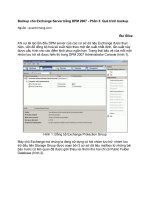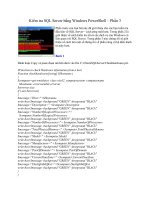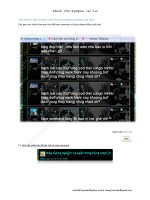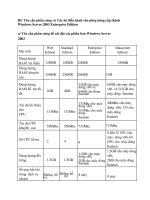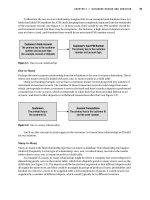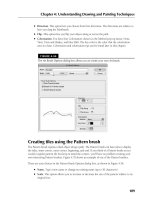sk1 001 server plus certification bible phần 3 pot
Bạn đang xem bản rút gọn của tài liệu. Xem và tải ngay bản đầy đủ của tài liệu tại đây (448.01 KB, 63 trang )
14. A technician is building a RAID 5 array. The equipment has just arrived, and
contains a SCSI RAID controller, four 9GB drives, and SCSI cables. The cus-
tomer has requested that the disk size be 27GB. Does the technician have
enough equipment?
A. No, an additional disk controller is need.
B. Yes, all the equipment needed has arrived.
C. No, an additional 9GB is needed for parity.
D. Yes, but only enough for a RAID 3 array.
15. A technician is creating a software-based RAID 5 system. The customer
requests that the NOS system partition be part of the array. How does the
technician do this?
A. The NOS partition is already part of a RAID 5 system.
B. By updating the firmware of the RAID controller.
C. This is not possible with a software-based RAID array.
D. By mirroring the NOS partition.
16. A customer recently had a hard disk crash on their file server and lost all of
their data. They want to add a RAID solution to create fault tolerance for their
system. Their server has an old CPU and 64MB of RAM. Which solution will
meet their needs?
A. Create a software RAID array with their network operating system.
B. Add extra hard disk drives to be used as hot spares.
C. Add an external RAID storage system running RAID 5.
D. Use RAID 0.
17. A customer is running a RAID 0 array with six 9GB drives, and one of the disk
drives fails. What can the technician do to recover the array?
A. The technician must restore from a tape backup.
B. The failed drive can be rebuilt from parity information in the last disk
drive.
C. The failed drive can be rebuilt from the mirrored drive.
D. The technician can hot swap the failed drive out and use a replacement.
18. Disk striping with parity contained in a separate drive is an example of what
level of RAID array?
A. RAID 3
B. RAID 1
98
Chapter 4 ✦ Study Guide
4809-3 ch04.F 5/15/01 9:46 AM Page 98
99
C. RAID 5
D. RAID 0
19. A customer is running a RAID 1 array with disk duplexing, and the primary
RAID controller has failed. What happens to the system?
A. The controller is rebuilt using parity information.
B. The controller is swapped with a hot spare RAID controller.
C. The system immediately fails.
D. Nothing, the mirrored array becomes active using the secondary RAID
controller to service the disk drives.
20. A customer wishes to implement a RAID solution on their server. Because of
costs, they wish to use a software-based RAID system. What must be present
to implement this system?
A. An external RAID storage system
B. Enough CPU power and RAM to power the system
C. An embedded RAID controller
D. Hot swap disk drives
Scenarios
This chapter introduced various levels of fault tolerance using RAID arrays.
Depending on a customers’ needs, there are many different ways in which a fault-
tolerant system can be implemented. You must know how each one works, and
know what solution should be applied when a disaster happens, such as a disk fail-
ure. Given the following scenarios, recommend the RAID level and type of equip-
ment that will needed, or offer a solution to the current RAID system that has had a
disk failure.
1. Because of the number of hard disk crashes in the past, your management
would like you to develop a fault tolerant system for your company’s file
server. Your company’s users use a lot of disk space, and your system is cur-
rently running four 9GB drives in a RAID 0 array, but there is not much disk
space left. What system would you recommend to allow for a large disk size
plus a good level of fault tolerance?
2. A customer has called to say that one of their hard disks has a red light flash-
ing on it, but the system is still functional and running smoothly. When you
visit the customer site, what would be your series of steps to troubleshoot
and fix the problem?
3. A database company is currently planning an enterprise-wide server that will
be used heavily for transactional data. The management has requested a fast,
fault-tolerant system. What system would you recommend and implement?
99
Chapter 4 ✦ Study Guide
4809-3 ch04.F 5/15/01 9:46 AM Page 99
Answers to Chapter Questions
Chapter pre-test
1. RAID stands for Redundant Array of Inexpensive Disks.
2. Disk mirroring refers to the data on a hard disk drive being fully replicated to
another drive. Disk striping refers to the concept of spreading data over a
number of drives.
3. Parity refers to a technique used to store data information that will enable
you to rebuild a failed disk drive from other drives.
4. Two. This technique eliminates the single disk controller as a point of failure.
5. Hot plug refers to a technology that enables you to add or remove a hard disk
drive while the system is still powered on and running. Hot swap refers to the
ability of the RAID system to recognize the addition or removal of a hot plug
drive and rebuild the array information.
6. Software RAID is implemented by the network operating system as a way to
create fault tolerance without the need of special hardware.
7. Fail over refers to the technique used by redundant systems to switch to a
healthy drive in the event of the failure of another disk drive in the system.
8. Fibre Channel technology uses fiber-optic cable to enable very high speed
communications between the hard disks and the controllers in a RAID system.
It is usually used in high-end, complex database environments.
9. No. RAID 0 is the technique of striping data over several hard drives without
parity information.
10. A hot spare is a hard disk drive in a RAID array that is live, but not used until
another disk in the system fails. The RAID system will then use the hot spare
to rebuild the data.
Assessment questions
1. D. The motherboard BIOS needs to be updated with a new version that will
recognize the newer hardware. Answer A is incorrect because upgrading the
drive’s firmware will not aid the system BIOS in recognizing it. Answer B is
incorrect because rebooting the server will not resolve the problem. Answer C
is incorrect because flashing the controller BIOS will not aid the system BIOS
in recognizing it. For more information, see the “Hardware RAID and Software
RAID” section.
2. B. A Fibre Channel system is best suited for this complex arrangement.
Answer A is incorrect because IDE cannot handle this many hard drives.
Answer C is incorrect because Fibre Channel should be used for such a
100
Chapter 4 ✦ Study Guide
4809-3 ch04.F 5/15/01 9:46 AM Page 100
101
high-end system. Answer D is incorrect because disk striping refers to a
method of RAID implementation, not a hardware technology. For more infor-
mation, see the “Fibre Channel” section.
3. C. Disk duplexing requires at least two hard disk controllers. Answer A is
incorrect because RAID can be performed by SCSI drives. Answer B is incor-
rect because a second controller is needed for duplexing. Answer D is incor-
rect because there is a controller missing, which is needed to enable
duplexing. For more information, see the “RAID Levels” section.
4. D. In a RAID 5 array, parity is distributed across all drives, but this takes up
the equivalent of one disk drive. Answers A and C are incorrect because the
system did not indicate an error condition. Answer B is incorrect because the
system is running striping with parity. RAID 0 is striping alone. For more infor-
mation, see the “RAID Levels” section.
5. B. In a RAID 1 array using mirroring, the system will fail over to the mirrored
drive, which contains an exact replica of the data. Answer A is incorrect
because the RAID 1 system is fault-tolerant and will not crash. Answer C is
incorrect because there is no parity involved in RAID 1 mirroring. Answer D is
incorrect because a duplex controller does not repair a mirrored drive. For
more information, see the “RAID Levels” section.
6. B. Caching on the RAID controller will speed up disk writes. Answer A is incor-
rect because the calculation of parity, and writing data to multiple drives,
slows down disk writes. Answer C is incorrect because a mirrored disk array
has to write the same data to a separate disk, which decreases performance.
Answer D is incorrect because a BIOS upgrade will not affect write perfor-
mance. For more information, see the “Hardware RAID and Software RAID”
section.
7. A. Because one drive is used as a parity drive in a RAID 3 array, you need six
9GB drives plus the parity drive to make a total of 54GB of disk space.
Answers B, C, and D are incorrect because a total of six drives are needed. For
more information, see the “RAID Levels” section.
8. D. The hot spare is a live disk in the system, but it is only used when one of
the other drives fails. Answer A is incorrect because a mirrored system will
continue operating from the surviving mirrored drive. Answer B is incorrect
because a hot spare is configured to take over immediately, rather than hav-
ing to be swapped in. Answer C is incorrect because a hot spare is a disk
drive, not a controller. For more information, see the “RAID Disk Concepts”
section.
9. A. Only RAID 5 performs parity striping. Answer B is incorrect because RAID 3
defines striping with a dedicated parity drive. Answer C is incorrect because
RAID 0 defines striping only with no parity. Answer D is incorrect because
RAID 1 defines disk mirroring. For more information, see the “RAID Levels”
section.
101
Chapter 4 ✦ Study Guide
4809-3 ch04.F 5/15/01 9:46 AM Page 101
10. D. Embedded controllers are built right on the system motherboard. Answer
A is incorrect because you cannot add an embedded controller; it is already
built into the motherboard. Answer B is incorrect because a RAID controller is
a form of hardware RAID, not software. Answer C is incorrect because an
external RAID system exists outside of the server. For more information, see
the “Hardware RAID and Software RAID” section.
11. D. Fibre Channel technology provides high speed access over fiber-optic
cable. Answer A is incorrect because IDE is much slower than fiber-optics.
Answer B is incorrect because SCSI is slower than fiber-optics. Answer C is
incorrect because an embedded PCI controller is dependent on the communi-
cations technology used. For more information, see the “Hardware RAID and
Software RAID” section.
12. B. Hot plug technology enables you to remove and add drives while the sys-
tem is still powered on and running. Answer A is incorrect because a hot
spare does not need to be replaced, it takes over automatically. Answer C is
incorrect because the RAID level is not relevant in this case. Answer D is
incorrect because you would never pull a non-hot plug hard drive out of a live
system, even if it was not critical. For more information, see the “RAID Disk
Concepts” section.
13. C. RAID 1 mirrors the contents of one hard drive onto another. Answer A is
incorrect because RAID 0 defines disk striping only. Answer B is incorrect
because RAID 0+1 defines striping a mirrored array. Answer D is incorrect
because RAID 3 defines disk striping with a dedicated parity drive. For more
information, see the “RAID Levels” section.
14. B. Remember that parity is distributed in RAID 5, but it still takes up the
equivalent of one drive. Answer A is incorrect because you only need a sec-
ond controller when performing disk duplexing. Answer C is incorrect
because the disk size requested already takes into account the equivalent of
one drive for parity. Answer D is incorrect because a RAID 3 array uses the
same amount of hard drives as a RAID 5, except the parity is not distributed
across all drives. For more information, see the “RAID Levels” section.
15. C. The NOS has to enable the array, and therefore the system partition cannot
be part of the array. Answer A is incorrect because the OS partition cannot be
part of the array. Answer B is incorrect because there is no RAID controller in
a software RAID array. Answer D is incorrect because the array was specified
as a RAID 5 array. For more information, see the “Hardware RAID and Software
RAID” section.
16. C. The system does not have enough resources for software RAID. RAID 5
adds the fault tolerance requirement. Answer A is incorrect because the over-
head needed for the software RAID array is too large for the system to handle.
Answer B is incorrect because adding hot spare drives will not define any type
of RAID level. Answer D is incorrect because RAID 0 does not include any fault
tolerance. For more information, see the “Hardware RAID and Software RAID”
section.
102
Chapter 4 ✦ Study Guide
4809-3 ch04.F 5/15/01 9:46 AM Page 102
103
17. A. There is no fault tolerance in a RAID 0 array. Answer B is incorrect because
RAID 0 defines disk striping without any fault tolerance. Answer C is incorrect
because there is no mirrored drive in a RAID 0 array. Answer D is incorrect
because there is no parity information in a RAID 0 array to rebuild the hard
drive. For more information, see the “RAID Levels” section.
18. A. RAID 3 uses a disk drive for parity. In RAID 5, parity data is striped across
all drives. Answer B is incorrect because RAID 1 defines disk mirroring.
Answer C is incorrect because RAID defines data striping with a distributed
parity system. Answer D is incorrect because RAID 0 defines disk striping only
with no parity. For more information, see the “RAID Levels” section.
19. D. The second disk controller will continue to operate the array if the other
controller fails. This removes a single disk controller as a point of failure.
Answer A is incorrect because a controller cannot be rebuilt. Answer B is
incorrect because only a hard drive can be a hot spare. Answer C is incorrect
because the system is duplexed, so the system will not fail, and the secondary
controller will take over. For more information, see the “RAID Levels” section.
20. B. Software RAID requires more system resource overhead than a hardware
RAID solution. Answer A is incorrect because a software RAID array is imple-
mented by the OS, not by external hardware. Answer C is incorrect because
software RAID does not use any type of hardware controller. Answer D is
incorrect because hot swap drives will not be used in a software RAID system.
For more information, see the “Hardware RAID and Software RAID” section.
Scenarios
1. Because you are running out of disk space, you will need more drives in this
system. To create fault tolerance, you will need to implement either a RAID 3
or RAID 5 solution. Consider six or seven 9GB drives, one of which will be
used up for parity. Because the system is a file server, and not a transactional
database system, read and write performance isn’t a large issue, and the
higher performance RAID levels are not needed.
2. Your first step in troubleshooting this system is to find out what RAID level it
is running. Because the system did not crash, it has some level of fault toler-
ance. Typically, if there are only two drives in the system, it is a RAID 1 mirror-
ing system. Any system with three drives or more is using a striped RAID
system with parity. In either case, if there is no hot spare drive present, all
you would have to do is replace the failed disk drive with a new one. If a hot
plug system is being used, this can be done while the system is alive and
online.
3. Because this is a high-end, transactional database system, read and write I/O
performance is a must. A large number of disk drives and strong fault toler-
ance will also be needed for this enterprise system. If this were a smaller
database system, a RAID 0+1 array would be acceptable, but because of its
size and the critical nature of the data, a RAID 30 or 50 should be used.
103
Chapter 4 ✦ Study Guide
4809-3 ch04.F 5/15/01 9:46 AM Page 103
4809-3 ch04.F 5/15/01 9:46 AM Page 104
Configuring the
Operating System
and Network
EXAM OBJECTIVES
2.3 Install NOS
• Configure network and verify network connectivity
• Verify network connectivity
2.5 Install NOS updates to design specifications
2.6 Update manufacturer specific drivers
6.2 Use diagnostic hardware and software tools and utilities
• Perform shut down across the following OS: Microsoft
Windows NT/2000, Novell NetWare, UNIX, Linux, IBM OS/2
5
5
CHAPTER
✦✦✦✦
4809-3 ch05.F 5/15/01 9:46 AM Page 105
106
Part II ✦ Configuration
CHAPTER PRE-TEST
1. Why should a network operating system be installed in its own
partition?
2. 205.111.121.5 is an example of what class of TCP/IP address?
3. What should you do after installing a patch or service pack?
4. What file system should you use for a Windows NT installation?
5. What command is used to configure network settings on a Unix
server?
6. What is the difference between DNS and WINS?
7. Where is the best place to find the most current patches for your
network operating system?
8. What is the purpose of subnetting?
9. What is the difference between a hot fix and a service pack?
10. Why should you back up files before installing any type of patch or
update?
✦ Answers to these questions can be found at the end of the chapter. ✦
4809-3 ch05.F 5/15/01 9:46 AM Page 106
107
Chapter 5 ✦ Configuring the Operating System and Network
A
fter you have the server hardware set up and ready, the next step is to install
a network operating system (NOS). Depending on your needs, there are sev-
eral excellent operating systems, each with their own advantages and disadvan-
tages. The major network operating systems include Microsoft Windows NT and
2000, Novell NetWare, IBM’s OS/2, and various Unix and Linux distributions. This
chapter takes you through the basic installation steps of each network operating
system, including disk partitioning, formatting, and basic OS configuration. This
chapter also details the process of installing and configuring the network, including
a detailed discussion of the most widely used network protocol, TCP/IP. Finally,
after you’ve installed the operating system and configured networking, you must
apply various fixes, patches, and service packs to bring the system up-to-date with
current bug fixes, security concerns, and new hardware compatibility.
There are five basic steps in setting up any network operating system on a server:
1. Examine the installation documentation. You should examine any installa-
tion instructions,
readme files, and last-minute errata before commencing
with the install.
2. Partition and format the disk. Your hard disks and storage systems must be
properly partitioned and formatted for your particular operating system.
3. Install the OS. Once the actual installation begins, there will be several pre-
installation options that you must set for your particular configuration. When
all options have been set, the installation will continue and load all system
files to the server from the installation media.
4. Configure the network. The final step in the initial setup of your operating
system is configuring it for network activity.
5. Installing Patches and Updates. After the main install of the operating sys-
tem, you must update it with all the current fixes, patches, and service packs
to bring it to current revision level.
For the exam, know the basic steps of installing a network operating system, and
the order in which to perform them.
Examining the Documentation
Before installing the server operating system, examine the documentation and
media that came with the original package. There may be special instructions or
documentation errata that apply to your particular hardware and type of configura-
tion. Also check the
readme file from the installation media. This will contain any
last-minute instructions for installation as the operating system went to press.
Check the OS vendor’s Web site for the most current information on installing your
software. Any of the latest drivers, patches, and updates that you might need for
installation will be located here.
Exam Tip
4809-3 ch05.F 5/15/01 9:46 AM Page 107
108
Part II ✦ Configuration
Configuring the Disk
Before you can begin a network operating system installation, the hard disks and
storage systems must be prepared for the install. The first step will be partitioning
your disk. Partitioning is a way of splitting up your physical hard disk into smaller
sections. This is especially useful for installing multiple operating systems on one
computer, but in the case of a network server, which should be running only one
operating system, it enables you to separate the system files and user data. This
adds security, by keeping users’ data and programs away from the core operating
system files. It simplifies backups, which can be set to only back up the user data
rather than the entire server. If you ever need to upgrade or patch OS core files, the
upgrade will not harm the user data partition. Other partitions can also be created
for various purposes, such as temporary files, swap files, and system environment
files.
Each operating system has its own procedures and utilities for partitioning a disk.
The installation boot floppy disk or the boot CD-ROM will come with a partitioning
tool. Start the server with the bootable media, and the partitioning tool will begin
analyzing the disks. In general, these utilities show you how much of your disk
space is currently assigned or not assigned to a partition. Usually, the hard disk will
come with one large partition already created, but you can modify this to suit your
needs. For example, if your system comes with an 18GB drive, you can assign 4GB
to be a separate partition for your system files, and the 14GB can be on another
partition to hold user data.
Be careful not to destroy any utility partitions that might have been installed by
your server hardware manufacturer.
Installing the NOS
2.3 Install NOS
Depending on your network operating system, there are a variety of ways to install
and configure the OS. The following sections provide a brief discussion on each of
the major operating systems and their unique installation steps.
There is no need to memorize each major operating system’s installation rou-
tines, but you should know some of the special features and commands that are
unique to each system.
Exam Tip
Objective
Caution
4809-3 ch05.F 5/15/01 9:46 AM Page 108
109
Chapter 5 ✦ Configuring the Operating System and Network
Microsoft Windows NT/2000
If your server has a CD-ROM installed, and you can configure the CD-ROM drive to
be the boot device, you can install the Windows NT operating from a bootable
CD-ROM disk. If not, a set of bootable disks is provided to start the installation.
Insert the first boot disk into the floppy drive, or insert the CD into your CD-ROM
drive, and then turn on the server. You may need to configure the BIOS settings to
boot from the floppy drive or CD-ROM as necessary.
The initial setup screen appears, and the setup program examines and inventories
your hardware. You may need to provide driver disks for any special hardware that
the NT installation might not have drivers for. After the hard disks have been exam-
ined, you will come to the disk configuration screen. Here, you can easily set up the
partitions that you need and format them either using the FAT or NTFS file system.
Use the FAT file system if you want to remain compatible with any DOS-type parti-
tions and files you have set up. I recommend that you use the NTFS file system,
which will allow you to use proper NT security mechanisms to protect your files,
and also set up software RAID configurations.
When the disks have been set up, you need to specify the boot drive to which your
OS system files will be copied. If you have set aside a partition for the system files,
you should put them in that partition. The installation will now begin the process of
copying the core operating system files to disk, which could take some time to com-
plete. When this is finished, the server will need to be restarted, and the next level
of OS configuration can begin.
When the server restarts, you will be asked to enter such information as the server
name, the name of the workgroup or domain, the licensing key, and an initial pass-
word for the administrator account. You also need to choose whether the server
will be a stand-alone server, a member of a domain, or a domain controller.
Windows domains are a way of organizing groups of servers and client computers
into a common administrative entity. This enables you to control and organize secu-
rity permissions and network resources from a central point. A domain controller is
a special Windows NT server that stores all the domain information and authenti-
cates clients to the network so they can access domain resources.
Be careful when assigning your server role. You cannot switch a member server to
a domain controller, or vice-versa, without reinstalling the entire operating system.
When this is finished, the next step is to set up network connectivity. Add the net-
work protocols you will be using, and bind them to your network interface card.
Once the server has been restarted again, and network connectivity is verified, the
installation is finished.
The final step is to install the latest Service Pack, to ensure that the OS has the
most recent patches, bug fixes, and enhancements installed. Microsoft Service
Packs and patches are discussed in more detail later in the chapter.
Caution
4809-3 ch05.F 5/15/01 9:46 AM Page 109
110
Part II ✦ Configuration
At this time, you must also create your Emergency Rescue Disk. This is a special
floppy disk that holds all the configuration and registry information from your
Windows server. In the event that your Windows server will not start, or contains
corrupted system files, you can use the disk to repair this information. You must
keep the ERD up to date whenever you make hardware or software changes. If you
try to restore an older configuration, it may not work properly, and may damage the
system. You can create the ERD from the command prompt by using the command
rdisk.exe.
Novell NetWare
Novell NetWare can be installed either by using a boot diskette or a bootable
CD-ROM. The initial setup program creates a small DOS partition on the server. This
DOS partition is usually 100 to 500MB in size and contains core system files, includ-
ing
server.exe, the operating system kernel. The NetWare installation automati-
cally allocates the rest of the drive as a NetWare partition. The first NetWare
volume of a server is always labeled as
SYS. The DOS partition contains the core
system files, such as the system kernel,
server.exe. When a server is started,
these core files in the DOS partition need to be run first, so that the kernel can
mount the
SYS: volume so that the other device drivers and modules can be
loaded. These system files and modules are installed in
SYS:SYSTEM. At this point,
you are prompted to edit the
startup.ncf file so that you can configure the boot-
time options that are needed for the server startup. The
startup.ncf file is
located in the DOS partition, because it needs to load the appropriate hard disk
drivers so that the NetWare partition can be accessed and the rest of the operating
system loaded.
The installation procedure now loads these disk device drivers, and the server’s
SYS volume is mounted. At this time, the install routine prompts you to edit the
autoexec.ncf file. The autoexec.ncf file resides in the SYS:SYSTEM directory,
and contains time zone information and networking information, including the
server name and network address. The final line in the
autoexec.ncf file is usually
a
mount command, telling the system which volumes are to be automatically
mounted at boot time.
Networking is configured next, as the server installation detects any network
boards, and loads the appropriate module for each board. Network protocols can
be bound to the network card. Novell NetWare has its own routable protocol called
IPX, but to facilitate communications with the Internet, TCP/IP should be used
instead of, or in addition to, IPX.
Next, the NDS (Novell Directory Service) is installed, which allows the network’s
resources to be configured and administered in a logical tree structure.
The next step in the installation includes setting your initial password for the
administrator account and setting the license for the server using the license disk.
4809-3 ch05.F 5/15/01 9:46 AM Page 110
111
Chapter 5 ✦ Configuring the Operating System and Network
Finally, you can now install any other services, drivers, programs, and modules that
are needed for the server. For example, if you are installing an Internet server, you
should load the Web or FTP server modules.
You should download the most recent Support Packs for the core OS files, and also
any other software programs and modules. This will bring your server up to date
with the latest patches, bug fixes, and enhancements. Novell Support Packs and
patches are discussed in more detail later in the chapter.
IBM OS/2
The OS/2 installation begins with starting the server with the Installation Boot Disk.
When this procedure is finished, the other OS/2 diskettes 1 and 2 are inserted and
loaded in order. At this time, the CD-ROM is needed for the rest of the installation.
After the welcome screen appears, you are offered a choice between two methods
of installation, Easy and Advanced installation. Choose Advanced, as this allows
you to partition the drives to your own configuration.
Using the
fdisk utility, you can now partition the drive. If you are creating new
partitions, you will have to restart the server again with the installation boot disk.
When your partitions have been created, choose the partition where you would like
to install OS/2, and mark it as Installable.
You can now format the drive using the OS/2 HPFS (High Performance File System),
or FAT. You should choose HPFS if you want to take advantage of OS/2’s native file
system, which allows you to use larger hard drives (hard drives are limited in size
by the FAT file system), and you can also use long file names.
When the basic OS files are installed, the system will restart with a GUI installation
tool. Here you can set all your configuration parameters such as language and coun-
try settings, configure hardware settings, and network settings.
For the network configuration, use TCP/IP for the network protocol. You will need
to setup your IP address, domain name, default gateway, and DNS servers.
When finished, your final step is to download any FixPaks and patches that will be
needed to bring the OS up to date with current revisions.
Unix
Because there are so many different types of Unix vendors, I cannot discuss the
detailed installation steps for each one. However, most Unix systems are very simi-
lar in their basic setup, disk partitioning, and network configuration. Linux is also a
Unix-like operating system, and the partitioning and setup procedures are usually
the same.
4809-3 ch05.F 5/15/01 9:46 AM Page 111
112
Part II ✦ Configuration
Most Unix OS installation come with a boot disk or CD-ROM. When the system is
started from the boot media, the first step is to partition the disk drive to prepare
for the installation.
Disk partitioning is performed by using the
fdisk utility. With this tool, you can
split up the disk into various partitions and format each drive with a specific file
system.
The following are some general partitioning tips for Unix systems:
✦ The root partition, indicated by the
/ symbol, should contain all of the system
file directories, such as
/sbin, /etc, /bin, and /boot. The /sbin and /bin
directories contain several system binaries and commands, while /etc is
used to hold all the system configuration files. The
/boot directory is some-
times used to hold boot information such as the kernel and related files.
✦ The
/usr directory should be set up in its own partition, as it contains all
non-critical programs that are run by the users. Because it will grow often in
size as programs are added, keeping it in its own separate partition will pre-
vent it from affecting the system file partitions.
✦ The
/tmp directory is used for holding temporary files. It greatly fluctuates in
size as temporary files are constantly stored and removed. Keeping the
/tmp
directory in its own partition will prevent it from affecting the system file
partitions.
✦ The
/var directory is used to store variable information, such as mail and
print queues, and system log files. Disk space can quickly run out on this par-
tition, especially on a heavily used mail server. Log files must also be checked
for size and rotated at regular intervals.
✦ The
/home directory is the directory used to store home directories for the
users. Most of the free disk space in a system should be allocated to this parti-
tion, to contain the quick growth of user files. This directory should be kept in
its own partition, so that disk space issues will not affect the core system files.
✦ Finally, you should make a separate partition for the swap file. The swap file is
used to act as virtual memory to augment the system’s RAM.
Although you may simplify your installation by putting all of the Unix directories
into one partition, separating the major directories into their own partition is an
excellent protective and security measure. When user directories are separated
from the system files, if the users use up all the free disk space, it will not crash the
server.
After the disk has been properly partitioned, the install program will then copy all
the operating system files to their respective partitions.
In the
Real World
4809-3 ch05.F 5/15/01 9:46 AM Page 112
113
Chapter 5 ✦ Configuring the Operating System and Network
When this phase is finished, you will need to set up your network settings. Unix
uses TCP/IP as its default networking protocol. Your machine will need to have a
name and an Internet domain that it is part of. Other TCP/IP settings such as default
gateway, subnet mask, and DNS servers will need to be set up. All of these configu-
ration settings will be stored in text files in the
/etc directory. You may use GUI
tools to modify these settings, or edit the text files themselves with a text editor.
Finally, after the network has been setup, you should check the vendor’s Web or
FTP site to download any system updates, patches, and security fixes for your
server.
Configuring and Verifying Network
Connectivity
✦
Configure network and verify network connectivity
Before configuring your network connectivity on your server’s network operating
system, you need to plan what type of network protocols you want to implement.
Although many operating systems come with their own proprietary protocols, the
use of more widely used standards-based protocols such as TCP/IP would be of
greater benefit to your network.
NetBEUI and NetBIOS
Originally created by IBM for its LAN server products, and improved upon by
Microsoft, NetBIOS (Network Basic Input Output System) and its advanced version
NetBEUI (NetBIOS Extended User Interface), are non-routable protocols used for
small, basic local area networks. Non-routable protocols cannot be passed through
a router to another network segment, so they are excellent for small, internal local
networks. Through the use of a special redirector, NetBIOS and NetBEUI network
requests are relayed to servers, while local requests are handled by the local oper-
ating system.
NetBIOS uses the SMB (Server Message Block) protocol for resource sharing, while
NetBEUI uses broadcasts to relay information. A network broadcast means the
device sends a message to every other device, advertising its presence on the net-
work. NetBEUI also uses a session service to set up connections between servers
for NetBIOS communications.
Because NetBIOS and NetBEUI are non-routable protocols, they are not suited for
large networks that require WAN capabilities. Since these protocols generally sup-
port peer-to-peer networks, and client/server configurations, there is no need for a
central name server.
Objective
4809-3 ch05.F 5/15/01 9:46 AM Page 113
114
Part II ✦ Configuration
It is possible to run NetBIOS over TCP/IP networks, but you will require the use of a
naming service. For Windows networks, you can use a WINS (Windows Internet
Name Service) server to resolve NetBIOS names to Internet names, or a local
LMHOSTS file, which keeps tables of these name conversions. These are discussed in
more detail in the section on TCP/IP.
Novell IPX/SPX
The IPX (Internetwork Packet Exchange) protocol and SPX (Sequenced Packet
Exchange), is a protocol suite created by Novell for use in NetWare networks.
IPX/SPX is similar to the TCP/IP network protocol, as both provide connection-
oriented and connectionless types of communication. A connection-oriented protocol
maintains a persistent connection between two devices, while sending data along
that connection. A connectionless protocol does not maintain this connection, mak-
ing data transfer less reliable, but faster because of there is less network overhead
required. IPX is a datagram-based connectionless protocol that operates at a
lower level than SPX to address and route packets to their destinations. SPX uses
connection-oriented communications to create sessions between network
computers.
IPX/SPX is a routable protocol, making it an excellent choice for large LAN/WAN
NetWare networks, but to facilitate communications with the Internet, you should
use TCP/IP as the primary network protocol.
TCP/IP
TCP/IP (Transmission Control Protocol/Internet Protocol) is the mostly widely used
network protocol in the world. TCP/IP has its origins in the 1970s, as various gov-
ernment and university research teams grappled with the problem of interconnect-
ing their dissimilar networks. The TCP/IP protocol was created to facilitate the
transport of network packets from one computer to another. In 1983, the TCP/IP
protocol was added to the version of Unix created by the University of California at
Berkeley. It quickly spread to other universities, and soon became the default proto-
col for all Unix distributions.
This network, which originally only connected government and educational agen-
cies, soon grew rapidly into what is today known as the Internet, and eventually
become the backbone of world network communications.
TCP/IP fundamentals
The TCP/IP protocol is split into parts: TCP (Transmission Control Protocol) and IP
(Internet Protocol). TCP is the protocol that creates connections between comput-
ers so that packets can be exchanged between them. Because network packets can
often be lost during transmission, this protocol provides more reliable connections
and data transfer between systems. IP is responsible for addressing and routing
packets to their proper destinations. Through the use of special IP addressing, a net-
work packet can be routed to any computer throughout the Internet.
4809-3 ch05.F 5/15/01 9:46 AM Page 114
115
Chapter 5 ✦ Configuring the Operating System and Network
TCP/IP addressing
Each device on a TCP/IP network is called a host. This can be any type of device,
including a server, client PC, printer, router, or any other device that can use the
TCP/IP protocol. Each host on a TCP/IP network must have its own unique IP
address. This address identifies that host on the network so network packets can
be addressed and routed to that host.
TCP/IP network addresses are created using 32-bit values, split into four octets of
information, like this: 38.170.216.15. Each octet in the IP address represents eight
bits of the address, converted to decimal format, and is separated by a decimal.
Each address has two parts: one that identifies the network address, and one that
defines the host. Which octets define the network address and which define the
host address vary, and are defined by IP classes.
IP classes are separated into different blocks of addresses. Classes are named Class
A through Class E, but only A, B, and C are primarily used for general network
addressing. Certain ranges of IP addresses are reserved for special networking func-
tions, such as 127.0.0.0 through 127.255.255.255, which is used for local loopback
testing. Other address such as 255 and 0 are used for broadcast messages. Table 5-1
presents some information about classes A, B, and C.
Table 5-1
IP Address Classes
Class IP Address Octets for Network (N) Total Number Total Number
Range and Host (H) ID of Networks of Hosts
A 1-126 N.H.H.H 126 16,777,214
B 128-191 N.N.H.H 16,384 65,534
C 192-223 N.N.N.H 2,097,151 254
An example of a Class B IP address is 162.151.13.57. Because this is a Class B
address the first two octets (162.151) define the network address, while the last two
(13.57) define the host address. As you can see, the more octets that are assigned
to the network address, the fewer total hosts you can have on your network.
If your local network is not connected to the Internet, it is safe to use any IP
address and class that you would like. But if you are connecting to the Internet, you
cannot use IP addresses that are used anywhere else on the Internet. Typically,
your Internet Service Provider (ISP) will assign your company a block of IP
addresses to use on the Internet.
Most companies use firewall and proxy servers to enable the local network to use
its own IP addresses, while the proxy and firewall provide network address transla-
tion (NAT) to mask the internal IP with a valid Internet address. If you have any
Internet services running on your servers such as Web, FTP, or e-mail, they will
4809-3 ch05.F 5/15/01 9:46 AM Page 115
116
Part II ✦ Configuration
need their own unique external IP address. Figure 5-1 shows an example of using
private IP addresses internally, while using a proxy to connect to the Internet. The
network uses the Class A address 10.1.2.x internally, and the firewall uses the Class
C address 207.210.131.1 for contacting the Internet. As far as any servers on the
Internet can tell, all requests from this network come from the 207.210.131.1
address, no matter what the host’s address is on the local network.
Figure 5-1: A network using internal IP addressing, with NAT addressing
providing access to the Internet
Subnets
Each TCP/IP host, in addition to a unique IP address, needs a subnet mask. The sub-
net mask is also a 32-bit value split into 4 octets of information. Subnet masking
enables you to break down a single network segment into multiple logical networks,
by separating the network and host ID portions of the IP address. Dividing up your
network eases administration by making the network more manageable, and can
help network data flow and decrease congestion. See Table 5-2 for a list of default
subnet masks for different classes of networks.
Table 5-2
Default Subnet Masks
IP Address Class Default Subnet Mask
Class A 1–126 255.0.0.0
Class B 128–191 255.255.0.0
Class C 192–223 255.255.255.0
Proxy/Firewall/NAT
10.1.2.1
Hub
Router 207.210.131.2
207.210.131.1
Internet
10.1.2.3
10.1.2.2 10.1.2.4
10.1.2.5
4809-3 ch05.F 5/15/01 9:46 AM Page 116
117
Chapter 5 ✦ Configuring the Operating System and Network
Depending on the number of subnets and hosts you want in your network, there are
complex calculations that are needed to determine the proper subnet mask. To sim-
plify the process, see Tables 5-3, 5-4, and 5-5 for a list of subnet mask settings for
different classes of networks.
You don’t need to memorize these subnetting tables for the exam, but you
should know the general concepts and functions of configuring subnets.
Table 5-3
Subnet Mask Table for a Class A Network
Subnet Mask Number of Networks Hosts per Network
255.192.0.0 2 4,194,302
255.224.0.0 6 2,097,150
255.240.0.0 14 1,048,574
255.248.0.0 30 524,286
255.252.0.0 62 262,142
255.254.0.0 126 131,070
255.255.0.0 254 65,534
255.255.128.0 510 32,766
255.255.192.0 1022 16,382
255.255.224.0 2046 8190
255.255.240.0 4094 4094
255.255.248.0 8190 2046
255.255.252.0 16,382 1022
255.255.254.0 32,766 510
255.255.255.0 65,534 254
255.255.255.128 131,070 126
255.255.255.192 262,142 62
255.255.255.224 524,286 30
255.255.255.240 1,048,574 14
255.255.255.248 2,097,150 6
255.255.255.252 4,194,302 2
Exam Tip
4809-3 ch05.F 5/15/01 9:46 AM Page 117
118
Part II ✦ Configuration
Table 5-4
Subnet Mask Table for a Class B Network
Subnet Mask Number of Networks Hosts per Network
255.255.192.0 2 16,382
255.255.224.0 6 8190
255.255.240.0 14 4094
255.255.248.0 30 2046
255.255.252.0 62 1022
255.255.254.0 126 510
255.255.255.0 254 254
255.255.255.128 510 126
255.255.255.192 1022 62
255.255.255.224 2046 30
255.255.255.240 4094 14
255.255.255.248 8190 6
255.255.255.252 16,382 2
Table 5-5
Subnet Mask Table for a Class C Network
Subnet Mask Number of Networks Hosts per Network
255.255.255.192 2 62
255.255.255.224 6 30
255.255.255.240 14 14
255.255.255.248 30 6
255.255.255.252 62 2
DHCP server
Because every host on your network must have a unique address, it can be a daunt-
ing task to allocate IP addresses for every device in your network, especially if it is
very large. This process is called static IP addressing. With static addressing, the IP
address that you assign to a device will never change. In large networks this can be
very time consuming, and if you ever need to change your IP structure for whatever
reason, you will have to reassign addresses to every device on the network.
4809-3 ch05.F 5/15/01 9:46 AM Page 118
119
Chapter 5 ✦ Configuring the Operating System and Network
By using dynamic addressing, you can assign IP addresses automatically to devices
as they connect to the network. The protocol to facilitate this process is called
Dynamic Host Configuration Protocol (DHCP). A DHCP server contains a pool of IP
addresses it can draw from to assign them to a device that has just connected to
the network. Other TCP/IP properties such as default gateway, DNS servers, and
subnet masks can also be assigned automatically.
The client device must be set up to broadcast for a DHCP server. The request is
acknowledged by the server, which then sends the device an IP address configura-
tion. The DHCP server uses a lease to assign the address, which means that the
lease can expire after a certain period of time, or be used indefinitely. When the
lease expires, the same client can renew the lease and continue to use the same IP
address.
DNS server
TCP/IP networks communicate with hosts using their IP addresses. Most people
find it difficult to memorize all the different IP addresses for the hosts they want to
connect to. To make it easier to identify networks, you can use a domain name to
identify a host. A domain name uses words rather than numbers to identify Internet
hosts.
For example,
www.mycompany.com would be a common name used for a numerical
IP address, and is much easier to remember. Internet names are split into various
domains depending on their function. For example, government sites all end in with
the domain
.gov, whereas educational institutions use .edu. The most common
domain is for commercial use, and is called
.com. The full address is referred to as a
Fully Qualified Domain Name (FQDN). For
www.mycompany.com, the address repre-
sents a host,
www, within the mycompany.com domain.
To translate these addresses, a DNS (Domain Name Service) server is required. A
DNS server keeps a table of hosts and domains and their corresponding IP
addresses. When a host on a network needs to contact another host using its FQDN,
the host looks up the corresponding IP address on the DNS server. The Internet has
several root DNS servers that store the database of domain names and correspond-
ing IP addresses for all Internet sites. For local area networks, a DNS server will aid
you in naming common machines in your environment. For example,
www.mycompany.com could be a reference to your company’s Web server.
WINS server
For Windows networks, the Windows Internet Naming Service (WINS) performs a
function similar to DNS. Windows networks use the NetBIOS protocol to identify
and locate computers on a network. If you are running NetBIOS over a TCP/IP net-
work, a WINS server will translate NetBIOS names to IP addresses. If you are not
using NetBIOS over TCP/IP, you do not need a WINS server.
Do not confuse the function of a DNS server and WINS server. A DNS server
maps Internet domain names to IP addresses, and a WINS server maps Windows
NetBIOS names to IP addresses.
Exam Tip
4809-3 ch05.F 5/15/01 9:46 AM Page 119
120
Part II ✦ Configuration
Verifying network configuration
✦
Verify network connectivity
Each operating system uses its own console commands for checking and verifying
network configuration and connectivity. Although the network information can be
checked with a graphical administration program, various parameters tend to
spread over different menus, making it difficult to get all the information you need.
In addition to the OS-specific commands, there are a few TCP/IP commands that are
common among operating systems. The two most important of these are
ping and
traceroute. The ping command is used to test network connectivity between two
devices. The
ping command sends a packet of data to the other network device,
which sends back a reply. If you get a reply back, you have established network
connectivity. If there is no reply, that means the device you are trying to contact, or
possibly your own device, is unavailable to the network. The output of the
ping
command also tells you how much time it took to receive the reply. This a nice gen-
eral indicator of how congested your connection to the other device is.
To further troubleshoot your connection, and to find the routing path of your con-
nection to another device, you can use the
traceroute command. This command
will track a network packet from your device to another one. On the way, you can
see how many steps or hops it takes to get from router to router, until the packet
reaches its final destination. When a device is unavailable, this is an excellent trou-
bleshooting tool that can help you trace the network connection to see where along
the path you lose your connection.
The following sections list commands that provide key network information for
each operating system.
Microsoft Windows NT
For Windows NT servers, you can use the ipconfig command at the server con-
sole to get detailed network information on your server. The following is a list of the
different parameters and switches you can use to change the type of information
displayed from the output of the command.
✦
ipconfig — Used by itself, the command lists your network adapters with
each adapter’s IP address, gateway, and subnet mask.
✦
ipconfig /all — This command lists all adapters and their settings, includ-
ing DHCP server and lease information, DNS and WINS servers, type of net-
work card and its MAC address, and the standard IP address, gateway, and
subnet mask information.
✦
ipconfig /release — This command releases the address assigned to the
network adapter if it is using DHCP. Normally this wouldn’t be used on a
server, as a server should have a static IP address assigned.
Objective
4809-3 ch05.F 5/15/01 9:46 AM Page 120
121
Chapter 5 ✦ Configuring the Operating System and Network
✦ ipconfig /renew — This command renews an IP address lease from a DHCP
server. This command is used on client PCs to renew a dynamic IP addresses.
✦
ping — This command tests the connectivity between two network devices
by sending a packet and then receiving a reply back. For example, enter
ping
www.hungryminds.com
to test your connection between your device and the
Hungry Minds Web site.
✦
tracert — This command is the Windows version of the traceroute com-
mand, which can trace the network connection between two devices, showing
the entire path and how long it takes between each network hop to the next
router. For example, enter
tracert www.hungryminds.com to see the route
between your device and the Hungry Minds Web site.
Novell NetWare
For Novell NetWare servers, the inetcfg command can be used to configure net-
working and examine your current settings. The command is actually a loadable
module,
inetcfg.nlm. Within the module, you can use a menu-based system to dis-
play network information for all of your network cards and make configuration
changes. The following commands are available from this module.
✦
load inetcfg — This utility is used to configure your network parameters,
such as network addressing and other required TCP/IP information.
✦
config — This command can be used at the command line to view current
network settings.
✦
load ping — This command will test the connectivity between two network
devices by sending a packet and then receiving a reply back.
✦
load iptrace — This command is the NetWare version of the traceroute
command, which can trace the network connection between two devices,
showing the entire path and how long it takes between each network hop to
the next router.
✦
load tcpcon — This command gives you general information on various
TCP/IP statistics on your NetWare server.
Unix
The standard Unix command for obtaining network information is the ifconfig
command. Without any parameters, ifconfig lists the primary network adapters,
with their descriptions, MAC address, and IP address information. The
ifconfig
command can also be used to assign IP addresses to network cards. Here is a list of
common
ifconfig parameters and switches.
✦
ifconfig -a — This command lists the configuration for all network cards.
✦
ifconfig -eth0 down — This command disables the Ethernet 0 interface.
This is usually the first network card in the server.
✦
ifconfig -eth0 up — This command enables the Ethernet 0 interface
4809-3 ch05.F 5/15/01 9:46 AM Page 121
122
Part II ✦ Configuration
✦ ifconfig -eth0 192.168.0.5 255.255.255.0 — This command assigns the
IP address 192.168.0.5 to the Ethernet 0 interface, and gives it a default subnet
mask of 255.255.255.0
✦
ping — This command will test the connectivity between two network devices
by sending a packet and then receiving a reply back.
✦
traceroute — This command can trace the network connection between two
devices, showing the entire path and how long it takes between each network
hop to the next router.
IBM OS/2
Because it is based on the Unix implementation of TCP/IP, OS/2 also uses the
ifconfig command to configure network boards, or to retrieve network informa-
tion. You can also use
ping and traceroute to verify network connectivity. See the
previous section on the Unix
ifconfig, ping, and traceroute commands.
For the exam, you should know what command to use on each operating system
to display networking information.
Applying Patches and Service Packs
2.5 Install NOS updates to design specifications
Network OS vendors frequently release updates, patches, security fixes, and bug
fixes to their operating systems. You should always install the latest updates to
your NOS before putting the server into production. Since the original release of
your operating system, there have most likely been several bug fixes and enhance-
ments. After the initial installation of the system, ensure that every component of
the network operating system is patched and updated to its most current level.
There are several reasons why these patches, service packs, and fixes should be
applied.
Bug fixes
Software will always contain certain bugs or errors, which can harm the regular
operation of your NOS. A bug is an error in the software code that manifests itself
under certain types of conditions. For example, certain combinations of installed
software and services might have common components that conflict with each
other. Software and OS vendors routinely make available bug fixes to repair these
errors. Vendors compile these through the scanning of technical support issues for
common error messages that appear during a certain set of conditions. When the
bug has been verified, and can be recreated, an update is created to fix that bug.
Some software bugs can be very rare, and only affect a few installations that run
with complex configurations. Others can be more serious, and affect a large number
Objective
Exam Tip
4809-3 ch05.F 5/15/01 9:46 AM Page 122