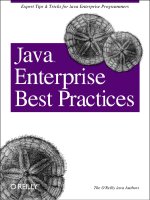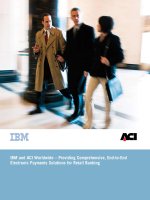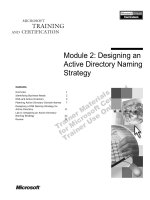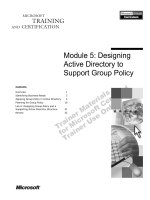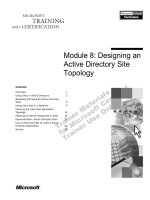Active Directory Best Practices 24 seven Migrating, Designing, and Troubleshooting phần 5 pdf
Bạn đang xem bản rút gọn của tài liệu. Xem và tải ngay bản đầy đủ của tài liệu tại đây (1.19 MB, 37 trang )
DEPLOYMENT METHODS
129
Figure 8.7
Sysvol folder
location
At this point, DNS is checked to make sure that the zone information is valid and dynamic
registrations are allowed. If the test completes successfully, you will receive a message similar to
Figure 8.8.
Figure 8.8
DNS validation
If you have any applications running on your servers that were not written for Windows 2000 or
Windows Server 2003, and the application needs to view group membership or have access to
resources with elevated privileges that Windows 2000 or Windows Server 2003 do not provide, you
may have to select the first option in Figure 8.9. If your applications are certified for either of these
operating systems, you can select the second option.
4305book.fm Page 129 Wednesday, July 14, 2004 5:13 PM
130
CHAPTER 8
DEPLOYMENT
Figure 8.9
Downgrading your
security level
When the directory service needs to be restored, the domain controller will need to be rebooted
into Directory Services Restore Mode (DSRM). The directory service is not accessible once you start
up in this mode, so a local administrator account is used to safeguard the local directory service data-
base from becoming attacked. You provide the password for this account in the screen found in
Figure 8.10.
Figure 8.10
Directory Services
Restore Mode
password
Finally, the summary screen is displayed as seen in Figure 8.11. Review the options you chose, and
if everything appears correct, click Next to install Active Directory.
Once the first domain controller is in place, the domain is available and awaiting replica domain
controllers, as well as a client to connect to it. In the next section, we will discuss how to create the
replica domain controllers.
4305book.fm Page 130 Wednesday, July 14, 2004 5:13 PM
DEPLOYMENT METHODS
131
Figure 8.11
Summary screen
for Dcpromo
Replica Domain Controllers
You should never have a domain that contains only a single domain controller. To do so would be
a suicide move if your domain controller failed and you were unable to restore from backup media.
Always have at least two domain controllers, with a preference of having more to reduce the load from
the initial two. In a small environment where you are running a single domain, you can probably get
by with having two domain controllers. However, in larger domains, you will probably need more
than one domain controller to support the larger number of users who will be logging on, and you
will probably need to have domain controllers placed in branch offices.
Populating the directory service on a new domain controller needs to be performed as soon as the
domain controller comes online if it is to service user requests. The following sections discuss the var-
ious methods of populating the directory service.
Initial Population
Each of the replica domain controllers within the domain will need to populate the database so that they
can perform their functions. Because all of the domain controllers act as peers within the domain, they
all need to have the same database information. For the most part, the incremental database updates that
occur due to replication are just a small part of the total database. The initial replication of the database
to a new domain controller could include a large amount of data. This initial population could strain
your network, especially if you are trying to promote a domain controller across a WAN link.
In order to make sure that you do not cause problems on the network when you promote your
domain controllers, you need to determine how you will initially populate the directory service data-
base. You have two options: use the network to populate the database or use the System State of an
existing domain controller. The following sections will describe these options in better detail.
Replicating across the Network
This is the only option you have if you are using Windows 2000–based domain controllers. Due to
this limitation, you need to determine how you will promote the domain controllers and populate the
4305book.fm Page 131 Wednesday, July 14, 2004 5:13 PM
132
CHAPTER 8
DEPLOYMENT
directory service. Most WAN links will not support the amount of traffic that is incurred when the
first domain controller for a site is promoted. Instead of promoting the first domain controller at the
site where it will provide its services, you should promote the domain controller in a site with an exist-
ing domain controller and then deliver the new domain controller to the site where it will function.
This will reduce the amount of WAN traffic you will incur during promotion
The remainder of the domain controllers for the site in question will replicate from domain con-
trollers that exist within the site. This does introduce a few issues that you need to address. When the
first domain controller is promoted, the IP address for the domain controller will reflect the site
where it is promoted. Once replication has completed, you will need to move the domain controller
to the location where it is going to reside. To do so, you need to change the IP address and also make
sure that you move the domain controller’s computer account to the correct site within Active Direc-
tory Sites and Services. Failure to do so will result in an incorrect replication topology. Once you
change the location of the domain controller’s computer account, the Knowledge Consistency
Checker will build the correct connection objects.
Using System State
If you do not want to inundate your WAN links with replication traffic, or the WAN link does not
have enough available bandwidth to support the replication traffic and the current network traffic,
you have another option for promoting your Windows Server 2003 domain controllers. Running
Dcpromo in advanced mode by using the
/adv
switch will allow you to use the system state data from
another domain controller for the initial population of the directory service database.
In this scenario, you can back up the System State of a domain controller and then deliver the
backup media to the remote location where it can be used for the domain controller promotion.
Note
The System State should be as recent as possible so that you minimize the replication that occurs due to object
changes after the System State was backed up. Older copies of the System State may require more replication to bring your
new domain controller up-to-date and cause your WAN links to become saturated.
Warning
If your System State is older than the tombstone lifetime, the System State cannot be used.
Prior to using the System State during promotion, you will have to restore the files to the server
you are promoting. Figures 8.12 through 8.16 show the screens that appear if you are using the
advanced mode of Dcpromo. These are the screens that are different than those we looked at in the
previous section. You will find that many of the screens are the same.
You will need to provide the path to the restored files, and this path must be on a local drive.
If you back up the System State from a domain controller that is configured as a Global Catalog
server, you will be prompted as to whether you want the new domain controller to also be a Global
Catalog server. If not, you can simply deselect the option. Otherwise, all the objects and attributes
from the other domains within your forest will be copied to this domain controller also.
If you are copying the Global Catalog data to the server, it is even more imperative that the System
State backup is as current as possible. Make sure that all of the replication to the Global Catalog has
completed, and then back up the System State.
4305book.fm Page 132 Wednesday, July 14, 2004 5:13 PM
DEPLOYMENT METHODS
133
Figure 8.12
Choosing option
for replica domain
controller
Figure 8.13
Entering System
State location
Figure 8.14
Specifying the Glo-
bal Catalog option
4305book.fm Page 133 Wednesday, July 14, 2004 5:13 PM
134
CHAPTER 8 DEPLOYMENT
The credentials you provide here will need to be an account that is a domain administrator or that
has the appropriate permissions granted to it.
Figure 8.15
Providing domain
credentials
The summary information should now show the options you selected.
Figure 8.16
Summary
information
Automating Domain Controller Promotion
After your first domain controller is promoted, the remaining domain controllers for the domain
will probably use the same settings when you are promoting them. To make things easy, an answer
file can be created so that you do not have to manually enter all of the information into the Dcpromo
Wizard for each and every domain controller you build. If you are using an answer file to automate
the installation of the operating system, you can include a section within the operating system answer
file that will force the system to run Dcpromo with an answer file as soon as the operating system
completes its install.
4305book.fm Page 134 Wednesday, July 14, 2004 5:13 PM
DEPLOYMENT METHODS
135
If you like allowing the computer to do all of the work, promoting the domain controller auto-
matically while the computer installation is completing is a wonderful thing. The first thing you need
to do is verify that the operating system unattended installation file is working correctly. Then you
need to add a new section to the answer file that will allow the domain controller to be automatically
promoted, and add another that will automatically log on the administrator so that the promotion can
occur.
The first section you need to add is the
[DCInstall] section. This section will contain the keys and
values that will be used to create an answer file for the promotion. For instance, if you are promoting
a domain controller that will be a member of the
zygort.lcl domain and you already have other
domain controllers in place, you would add the following lines to the answer file:
[DCInstall]
UserName=administrator
Passwordpassword
UserDomainzygort
DatabasePath=c:\windows\system32\ntds
LogPath= c:\windows\system32\ntds
SYSVOLPath= c:\windows\system32sysvol
SafeModeAdminPassword=DSRM_password
ReplicaOrNewDomain=Replica
ReplicaDomainDNSName=zygort.lcl
ReplicationSourceDC=rosebud
RebootOnSuccess=yes
The entries within this file assume that the administrator name is still administrator, the admin-
istrator password is
password, and the Directory Services Restore Mode password is DSRM_password.
When the operating system answer file is parsed, the keys and values that are contained within
the
[DCInstall] section are written to a file $winnt$.inf within the %systemroot%\system32 folder.
Although the file is created, it is not used until an administrator account logs on to the server. To
make sure that an administrator is the first user to log on, you should configure the automatic
administrator logon option. To do so, you can add the
[GUIRunOnce] section into the answer file.
Two lines will need to be added so that you can allow the Administrator account to automatically
log on as soon as the system is rebooted, and also guarantee that this automatic logon will occur only
one time.
The entries that need to be added to the answer file will look like the following:
[GUInattended]
Autologon = yes
AutoLogoncount = 1
When the setup program finishes and the system is rebooted so that the operating system can start,
the administrator account is automatically logged on and Dcpromo is started using the options you
entered into the answer file. After the information from the
$winnt$.inf file is read, the administrator
password is removed so that is does not constitute a security risk. However, the answer file will have
the administrator password, so you should delete it as soon as possible.
4305book.fm Page 135 Wednesday, July 14, 2004 5:13 PM
136
CHAPTER 8 DEPLOYMENT
Best Practices for Deployment
A strategic deployment plan will alleviate many of the problems associated with rolling out an Active
Directory infrastructure. Don’t just rush forward and promote a domain controller without making
sure you understand the ramifications of your actions. Some practices you should follow are:
◆ Make sure you follow the naming guidelines for your domains, especially if you have third-
party clients or DNS within your environment.
◆ Choose the deployment method that will make the least impact on your network.
◆ When you have several domain controllers to roll out, create an answer file to streamline and
automate the process.
◆ Make sure you remove all answer files that contain an administrative password included in them.
◆ Do not use a disk imaging utility to create an image of a domain controller. Make a disk image
of the system installation prior to promotion.
Next Up
After taking a look at the deployment options to install the operating system and promote the system
to a domain controller, you should have a good feel for how you will perform your domain controller
creation. Not every business is created equal, so you should weigh the options that you have and
choose the one that will fit your style of administration.
In the next chapter, we are going to take on domain migration and consolidation. While most peo-
ple consider domain consolidation to be a function of moving from Windows NT to Windows 2000
or Windows Server 2003, it can also be very useful in a move from Windows 2000 to Windows
Server 2003.
4305book.fm Page 136 Wednesday, July 14, 2004 5:13 PM
chapter
9
Domain Migration and
Consolidation
Most administrators think of
migrating from Windows NT 4 domains to Active Directory
when domain consolidation is brought up in conversation; however, domain consolidation can also
pertain to Windows 2000 and Windows Server 2003 Active Directory domains.
At this point, within the lifetime of Windows NT 4, the support that Microsoft provides is wan-
ing. Quite a few companies use Windows NT 4 and several of them are looking at upgrading their
infrastructure to use Active Directory. Their existing infrastructure is probably not optimized for
administration; it is probably optimized for Windows NT 4 support. If you are planning a migration,
you and your administrative staff will need to decide how you will migrate all of your domains into
the Active Directory structure. At the same time, you will need to make sure that you are not over-
loading the domain controllers as they are upgraded. This chapter will address these concerns. In this
chapter, we are going to look at the Active Directory Migration Tool (ADMT), which is the primary
tool that administrators use when they perform a domain migration or migrate accounts into another
domain. You can use other tools, including some from third-party companies; however, Microsoft
released a very good utility with the 2.0 version of ADMT.
Keeping Connected
One of the primary concerns when migrating accounts from one domain to another is the ability to
access resources using the account once it is in the new domain. This concern stems from the fact that
the account will not retain its original SID as it would if the domain were upgraded. As the account
migration occurs, a new account is created in the target domain and a new SID is generated for the
account. This could give your administrative staff severe headaches as you try to figure out how you
will rework access to all of the resources to which the account originally had access.
To alleviate this problem, the ADMT will not only migrate the account, it will copy the account’s
original SID into the new account’s SIDHistory attribute. Active Directory will use the account’s new
SID and the entries within the SIDHistory attribute when building the access token for the account.
However, for the SIDHistory attribute to be available, the target domain for the account must be in
4305book.fm Page 137 Wednesday, July 14, 2004 5:13 PM
138
CHAPTER 9
DOMAIN MIGRATION AND CONSOLIDATION
Windows 2000 Native Mode or a higher functional level. If the domain does not meet this require-
ment, your administrative staff will need to manually grant the account access to the resources.
Note
Each SID can exist in the forest as either an entry within an account’s primary SID or within the SIDHistory
for the account. The same SID cannot exist within two accounts within the same forest.
Migration Options
When restructuring domains, you will find that you have to migrate more than just the user accounts.
Several other components will need to migrate along with the accounts. Service accounts for appli-
cations and services, group accounts, user profiles, computer accounts, and trusts will usually migrate
as well. The ADMT will allow you to migrate all of these components. As you decide how your new
domain structure will be built, you will need to run the ADMT to migrate each of the components
to the correct location within the target domain or domains.
Remember that the migration of accounts from domain to domain does not necessarily mean that
you are only going to be moving accounts from a Windows NT 4 domain; you could have accounts
within other Active Directory domains that you want to move. The primary differences are that when
you are migrating from Windows NT 4, the accounts are created within the target domain and the orig-
inal Windows NT 4 accounts will remain within the source domain—the Active Directory accounts do
not. When an account is migrated from one Active Directory domain to another, the account is removed
from the source domain; only the migrated account within the target domain will exist.
You will find that there are two types of domains within the Windows NT 4 infrastructure that
you will need to migrate. The first is the Account Domain; the other is the Resource Domain. Each
of the domains will contain accounts that are used to support the organization, but they will need to
be migrated differently, due to the account types and the uses for the domains. Account domains typ-
ically are the repositories of user and group accounts. Administrators who are responsible for these
domains control the accounts that have access to the resources within the organization.
Resource domains on the other hand host the resources that the users need in order to perform
their daily functions. These domains will typically contain very few user and group accounts. Instead,
they host the computer accounts and some group accounts that are necessary to give users access to
resources and administrators an efficient means of maintaining the resources.
With the previous information in mind, note that you will migrate the two domain types differ-
ently. When you are migrating account domains, you will need to migrate service accounts, user
accounts, global groups, computer accounts, user profiles, and trust relationships. Resource domains,
on the other hand, have fewer components to migrate, and you will probably only need to migrate the
computer accounts and shared local groups.
ADMT Interface
At the time this book was published, the latest version Microsoft had released was ADMT Version
2.0. This version was a great improvement over the initial release that was available for Windows
2000. Version 2.0 addresses some of the limitations of the original version, and allows an adminis-
trator to migrate nearly every aspect of one domain to another.
To install the ADMT, you can either access it from the
i386\ADMT
directory on the Windows Server
2003 CD or a network share that hosts the installation files, or you can download it from the Microsoft
4305book.fm Page 138 Wednesday, July 14, 2004 5:13 PM
MIGRATION OPTIONS
139
website. The program is contained within an MSI file called
ADMIGRATION.MSI
. ADMT can be added
to any Windows 2000, Windows Server 2003, Windows XP, or Windows NT 4 system.
As you can see in Figure 9.1, the ADMT console is a very unassuming tool. However, as you can also
see from the menu that is shown, there are several wizards that you can start. Each wizard will allow you
to perform a distinct part of your migration. As you learned in the previous section, you need to migrate
specific objects for the account domains and you need to migrate other objects from the resource domains.
Figure 9.1
ADMT console
One of the most useful features of the ADMT is the ability to perform a trial migration to deter-
mine the impact that it may have on the accounts. From any of the wizards, you can select the Test
Migration Settings And Migrate Later option. If everything appears as though it is going to work as
you had expected after you perform a trial migration, you can perform a live migration. If the live
migration does not go as expected, you can perform a rollback of the migration using the Undo Last
Migration Wizard. For each step of your migration, you will want to choose the appropriate wizard.
They are summarized here:
User Account Migration Wizard
This wizard migrates the user accounts from the source
domain to the target domain. When you are running the wizard, if the target domain is in Win-
dows 2000 Native Mode or higher, the accounts SID from the source domain is added to the
SIDHistory of the new account within the target domain
Group Account Migration Wizard
This wizard migrates the group accounts from the source
domain to the target domain. As with the User Account Migration Wizard, if the source domain
is in Windows 2000 Native Mode or higher, the SIDHistory attribute is populated.
Computer Migration Wizard
This wizard migrates the computer accounts from the source
domain to the target domain. Using this wizard will not affect the computer’s local SAM database,
but it will change the domain membership of the targeted systems. Once the computer is rebooted,
it will belong to the new domain and have all the same rights and privileges as any other member
of the domain. This wizard will work for member servers and workstations alike.
4305book.fm Page 139 Wednesday, July 14, 2004 5:13 PM
140
CHAPTER 9
DOMAIN MIGRATION AND CONSOLIDATION
Security Translation Wizard
This wizard will translate the rights that accounts have on a
member server so that the accounts used within the target domain will have the same rights that
were assigned within the source domain. This is typically used to allow service accounts to have
the same rights to perform system functions.
Reporting Wizard
This wizard will create reports that will help you plan the migration.
Service Account Migration Wizard
This wizard will identify the services that are not using the
Local System account so that you will be able to determine which accounts need to be migrated
to the target domain. This wizard does not actually migrate the service accounts that are identified;
it merely determines the service accounts that need to be migrated. You will be required to migrate
the accounts using the User Account Migration Wizard in order to migrate the accounts to the
target domain.
Exchange Directory Migration Wizard
This wizard will migrate the Exchange mailboxes
from the source domain to the target domain.
Trust Migration Wizard
This wizard will identify the trust relationships that are in place
between the domains, and it will allow you to copy the trust if it is still needed after migrating
users.
Group Mapping and Merging Wizard
This wizard allows you to merge groups into a single
group when you are migrating several domains to a single domain.
Preparing for Migration
You should make sure you have a good migration/consolidation plan before you attempt to migrate
objects between domains. This chapter covers migrating Windows NT domains to Active Directory
as well as Windows 2000 to Windows Server 2003–based Active Directory domain migration/
reconstruction. As we move through the chapter, I will present information specific to the migration
type you are attempting, but first we need to cover information that is common to both scenarios.
ADMT Prerequisites
One of the first things you need to determine is which system you will install the ADMT on and run
it from. You can install the ADMT on any Window 2000 Professional, Windows XP Professional,
Windows 2000 Server, or Windows Server 2003–based system; however, you will want to make sure
that you run the utility from the same system each time so that the reports that are generated are con-
sistent. The database that is used during the migration,
protar.mdb
, is not replicated between systems
even though it is the database used to generate the reports; therefore, you may not receive a full
accounting of the migration if you run AMDT from different systems.
No matter which system you decide to run ADMT from, you will need to make sure that it has
good RPC connectivity to all of the domain controllers you are using for the migration. To check
RPC connectivity, you can use the RPCPing utility. This is a two-part utility, the server side resides
on the system to which you are attempting to connect, and the client side is installed on the system
from where you are running the utility. RPCPing will help you determine if RPC communication is
working correctly between the two systems.
4305book.fm Page 140 Wednesday, July 14, 2004 5:13 PM
PREPARING FOR MIGRATION
141
Trust relationships will need to be created between the source and target domains. Each of the
domains will need to trust the other so that the identifying information and object data can be read
and processed. The source domain will verify the account that is performing the migration, and the
target domain will need to validate the account that is used on the source domain so that it can audit
the migration correctly.
As for the user account that is performing the migration, you will need to make sure that it has the
correct group memberships. After the trust relationships have been created, you will need to add the
migration account to the source domain’s Administrators group, as well as make sure that it is a mem-
ber of a group that has Administrator rights on any computer that is migrated or security is migrated.
For the target domain, the migration account needs to be a member of the Domain Admins group.
The domain controller within the target domain that you identify as the target domain controller
must have the administrative shares present. Although nearly every domain member will have these
available, they can be disabled, so make sure the administrative shares have not been altered.
You will need to make an alteration to the PDC within the source domain to allow for RPC over
TCP/IP while preserving the domain controllers security. This can be performed by adding the
TcpipClientSupport Registry entry to
HKEY_LOCAL_MACHINE\System\CurrentControlSet\Control\
Lsa
on the PDC and giving it a value of
1
.
Both domains are required to audit the migration. To do so, you will need to enable the success
and failure auditing of group management on the source domain and the success and failure of
account management on the target domain. A special group named
source_domain
$$$
will need to be
created so that the auditing of SIDHistory attributes can be performed. For example, if we were
migrating accounts from the Windows NT 4–based domain
BLOOMCO
to the Active Directory domain
zygort.lcl
, the group would be named
zygort$$$
.
Warning
Do not add any accounts to the
source_domain
$$$
. Doing so will cause SIDHistory migration to fail.
If you are using an account with the appropriate permissions within both domains and on all serv-
ers, and you have not correctly configured all of the settings, ADMT will give you an error when you
run ADMT for the first time. You might not need to stop, however. If you did not create the
source_
domain
$$$
group, did not set the TcpipClientSupport Registry entry, or did not enable auditing in
either of the domains, ADMT will do it for you. ADMT will not create the trust relationships
between the domains, nor will it add your account into the appropriate groups so that you have the
correct level of permissions—but it will do the “little things” for you.
The Rollback Plan
The rollback plan is a must for any organization that wants to make sure they have a means of recov-
ering their original domain in case the migration or consolidation fails miserably. The best way to
ensure that you have a way to return to the original directory service is to take a BDC offline and lock
it away. Doing so will give you a system that is configured with the settings and account information
that existed prior to any migration attempts.
At the same time you should make sure that you have valid backups of all of your important sys-
tems. During a migration you will be able to access any of your systems as if you were still within the
original domain configuration. However, if a catastrophe strikes, you will want to make sure you can
return to your original domain structure. This is easier said than done if you are in week 5 of your
4305book.fm Page 141 Wednesday, July 14, 2004 5:13 PM
142
CHAPTER 9
DOMAIN MIGRATION AND CONSOLIDATION
consolidation, but having a backup plan at the start of your migration or consolidation will ease your
worries some.
Profile Migration
This is a topic that is the subject for much debate. If you are using roaming profiles, you will have a
much easier time with user profiles than if you are using local profiles. Roaming profiles reside on
servers within your organization. As you migrate users from one domain to another, as long as you
are taking advantage of the SIDHistory, the users’ profiles will be available to them the next time they
log on. This is due to the fact that SIDHistory will reflect the appropriate SID to allow a user access
to his or her profile.
Local profiles can be problematic, however. You will need to determine if you are going to migrate
the users’ profiles or if you will use a new profile the next time they log on. System policies under
Windows NT 4 did not have a lot of flexibility or options to control the user’s environment. Using
Group Policies within an Active Directory domain, the administrator can control nearly every aspect
of the user’s environment. You need to make a decision on whether you need to keep the user’s orig-
inal profile or you are going to control it using GPOs. Sometimes, it does not make sense to attempt
a migration of profiles if you are going to lock down the profile.
Migration Order
Sit down at a table and look at your existing domain structure and ask yourself, “Where do I begin?”
Look at your organization’s needs to determine where you may need to start. Applications that
require Windows 2000 or Windows Server 2003 or that require Active Directory to function may
force you to upgrade those domains first. If your company has decided that Exchange Server 2000
or 2003 is the direction the message system is going, you will have to implement Active Directory.
Decide whether you will upgrade a domain to support the application or build a new Active Directory
forest and migrate users.
Another option is to upgrade the domain with the most users and then migrate users from the
other source domains into the newly upgraded target domain. Upgrading a domain will allow you to
retain the original accounts without having to use a utility such as ADMT in order to retain the SID
of the accounts. The remainder of the domains that you are planning to migrate should be determined
by the application access needs the accounts have and the priority you determine for the accounts.
You will probably have several meetings to determine the migration order, so make sure that everyone
involved understands the ramifications of using any of the migration tools.
Note
For information about migration order of account and resource domains, see the section “Migrating from Win-
dows NT 4” later in this chapter.
Prior to migrating any accounts, you should create a test account to use for a test migration. Add
the account to a group that has access to resources within one of the source domains and then attempt
the migration. Once the migration of the test account is complete, log in with the test account and
verify that the migration worked as anticipated. If the migration did not complete as you had planned,
check out the reports to determine the problem. This will save you the embarrassment of having
everything ready to go and the migration failing.
4305book.fm Page 142 Wednesday, July 14, 2004 5:13 PM
PREPARING FOR MIGRATION
143
Maintaining Unique Accounts
If you have several domains that you are consolidating into a single domain, you may find that you
have duplicate account names. This could be especially problematic if you have acquired or merged
companies and there are identically named user accounts. Group accounts could also pose this same
problem for you. As you plan out your migration strategy, determine how you will handle duplicate
names. For groups, you can rename the group with a prefix or suffix. User accounts can be more dif-
ficult to work with though. Users have grown accustomed to their user accounts and don’t take kindly
to using a new account name after the migration. If you do have to rename user accounts when you
migrate, make sure that you mitigate the problems by training the users and preparing them for the
changes.
Verifying Account Status
One of the most common problems within an organization’s directory service is having accounts that
are no longer used, yet they still exist within the directory. These accounts take up space within the
directory service database and the backup tapes. Before you extend the same problems to Active
Directory, you should identify the accounts that are no longer needed and delete them, or at the very
least make sure they are not included within the set of objects that you are migrating to the target
domain.
After you have migrated a service account, make sure that the original account is disabled within
the source domain. Service accounts will typically have broad permissions to the resources that the
service needs access to, and allowing the service account to remain active grants an attacker another
account to exploit.
Scripting ADMT
Of the features that were made available with the latest version of ADMT, the ability to script all of
the functions it provides is a welcome addition. With the inclusion of scripting, administrators can
provide a script that will automate the functionality of ADMT and allow them to provide a text file
with the accounts they want to migrate.
The ADMT command allows you to identify an option file that specifies the accounts that you
want to migrate. If you have several computers that you want to migrate, you can include all of the
computer names into a file, one computer name per line. The following command line assumes that
you are migrating users from the Windows NT 4 domain
BLOOMCO
to the OU
bloomusers
within the
Windows Server 2003 Active Directory domain
zygort.lcl
using the option file
users.txt
:
Admt user /F C:\optionfiles\users.txt /SD:BLOOMCO /TD:zygort.lcl /TO:bloomusers
The command-line version of ADMT will allow you to migrate many of the accounts and objects
that the GUI version allows. You can use the User, Group, Computers, Security, Server and Report
options to control exactly what you want to migrate. These options work just as their GUI counter-
parts do, so you can create a set of scripts that provide the means to migrate the objects from one
domain to another and then identify the objects within the option file.
When would you want to use the command-line version of ADMT instead of the GUI? If you
want to use an option file for a specific set of objects, and you know the options you want to use, you
4305book.fm Page 143 Wednesday, July 14, 2004 5:13 PM
144
CHAPTER 9
DOMAIN MIGRATION AND CONSOLIDATION
can enter the command at the command line. The GUI version comes in very handy if you are
performing trial migrations and you want to get a good feel for the objects and how they will migrate.
Creating scripts to perform the migration allows you to control the objects that you will migrate,
while pulling the object information from option files or databases. Scripting will also allow you to
test the migration and roll it back if the migration does not go exactly as you envisioned.
Password Migration
In order to allow the user’s passwords to remain associated with their accounts when a migration is
performed, a utility called
pwdmig.exe
is included with ADMT. Of course, this utility alone is not
sufficient to allow the migration of passwords. You still need to perform a few other steps. These
steps are listed here for your convenience:
Warning
These steps assume that all of the prerequisites for running ADMT, such as the group
source_
domain
$$$
and the TcpipClientSupport Registry entry, are in place.
1.
Log on to a domain controller from the target domain that has the ADMT installed.
2.
Open a command prompt, and change to the directory where ADMT is installed.
3.
Place a blank floppy disk in the floppy drive.
4.
Enter the following command at the command prompt:
ADMT KEY
Source_Domain floppy_drive_letter
*
5.
Open
regedit
.
6.
Navigate to the Registry key
HKEY_LOCAL_MACHINE\System\CurrentControlSet\Control\LSA
.
7.
Change the
RestrictAnonymous
Registry entry to
0
.
8.
Add the Everyone group to the Pre–Windows 2000 Compatible Access group.
Note
If you are migrating to a Windows 2000–based Active Directory domain, you can add the Everyone group
to the Pre–Windows 2000 Compatible Access group by entering the command:
net localgroup “pre-windows
2000 compatible access” everyone /add
. The same task can be performed for a Windows Server 2003–based
domain by issuing the command:
net localgroup “pre-windows 2000 compatible access” “anonymous
logon” /add
.
If you are attempting to create a shared key that will allow you to migrate passwords from the
BLOOMCO
domain to the
zygort.lcl
domain, and you want to store the key on the A: floppy drive, you
would enter the command:
ADMT KEY bloomco A: *
4305book.fm Page 144 Wednesday, July 14, 2004 5:13 PM
MIGRATING FROM WINDOWS NT 4
145
The asterisk will prompt you for a password, but the password will not display on the screen. If you
enter the password as you type the command, the password will be displayed until you clear the screen.
Note
If the domain controller does not have a floppy drive, you can use any location to store the shared key. Place it
on a network share and then move it to a floppy disk.
Once you have stored the shared key on a floppy disk, you will need to configure the domain controller
in the source domain that is going to act as the Password Export Server (PES). Before you can perform
any password migrations, you will need to make sure that you have the 128-bit High Encryption pack
installed on the Windows NT 4 domain controller that you are using as the PES. Once you have installed
the encryption pack, you can follow these steps to enable password migration from the domain controller:
1.
Insert the floppy disk into the PES.
2.
From the Windows Server 2003 CD, navigate to the
I386\ADMT\PWDMIG
directory and run
pwdmig.exe
.
3.
Enter the password to gain access to the shared key.
4.
Reboot the domain controller.
5.
Open
regedit
.
6.
Navigate the Registry to the
HKEY_LOCAL_MACHINE\System\CurrentControlSet\Control\
LSA
key.
7.
Change the value of the
AllowPasswordExport
to
1
.
Warning
For security purposes, do not change the
AllowPasswordExport Registry entry to 1 until you are ready
to migrate accounts.
Warning You must run ADMT from the domain controller in the target domain where you created the shared key.
The key is created specifically for that domain controller and will not work with any other domain controller within the
domain.
Migrating from Windows NT 4
Before you attempt any type of migration, you need to determine if the existing hardware will support
Windows 2000 or Windows Server 2003. Windows 2000 and Windows Server 2003 have a min-
imum requirement of 133MHz Pentium Processor with 128MB of RAM. However, running a
domain controller with this configuration is not going to work well at all. The recommended con-
figuration should be 550MHz Pentium processor with 256MB of RAM for Windows 2000 and
733MHz Pentium processor with 256MB of RAM for Windows Server 2003. Of course, the more
resources you can throw at your server, the more efficiently it will perform.
When upgrading the first Windows NT 4 domain controller, you will need to upgrade a system
that is acting as the Primary Domain Controller (PDC). The preferred method of upgrading is to put
4305book.fm Page 145 Wednesday, July 14, 2004 5:13 PM
146
CHAPTER 9 DOMAIN MIGRATION AND CONSOLIDATION
a new system in place that has the resources to support the new operating system, but install it as a
Backup Domain Controller (BDC). Once installed, it should be promoted to the PDC and the orig-
inal PDC, which is now a BDC, should be taken offline.
The new PDC should then be upgraded to the new operating system, which will make it an Active
Directory domain controller. All of the accounts will now be members of Active Directory and still
have their original security IDs (SIDs). The remainder of the domain controllers can then be
upgraded or decommissioned, depending on how the organization wants to work the migration.
Migration Strategies
Windows NT 4’s directory service was not very efficient. The model used did not scale well for large
environments, and as such, multiple domains were usually created to organize resources. Master User
Domains (MUDs) were created to host the user accounts for the domain. MUDs were created in a Win-
dows NT 4 environment so that the user accounts for an organization could be organized neatly.
Administrators responsible for account control were made administrators of these domains so that
they could modify the account requirements. In very large environments with thousands to hundreds
of thousands of users, several domains would be created. Resource domains would be created to hold
the resources, such as member servers. Collapsing these domains into one Active Directory domain
so that the resources are arranged logically within the simplest domain model possible will help
reduce the administrative overhead.
The following sections present the options available for migrating the accounts from the MUDs
and resource domains into the new design.
Incorporating the Master User Domains
When updating the MUD to Active Directory, you want to retain the account SIDs. Performing an
in-place upgrade of the MUDs keeps all of the properties for the accounts intact. In fact, the account
is still the same account as it had been under Windows NT, but it has been enhanced with additional
functionality due to the new features available with Active Directory.
There is a major drawback to the in-place upgrade, however. The domain structure remains the same
as the Windows NT 4 domain structure. If you have a single MUD and three resource domains, you
will end up with the same domains in Active Directory. Figure 9.2 shows the original Windows NT 4
domain structure and the Active Directory structure after the upgrade.
Upgrading a Windows NT 4 domain structure that uses multiple MUDs poses another problem.
The first domain that you upgrade becomes the forest root. As the rest of the domains are upgraded,
they usually take on the roles of child domains in the first tree of the forest. However, in the case of
multiple MUDs, the administrators of the MUDs usually have autonomy over the accounts for which
they are responsible. If one of the MUDs becomes the forest root, they will have the ability to affect
the accounts from the other MUDs. Because this is usually not acceptable when you are trying to
retain the same level of control, the best design option is to create an empty forest root and then
upgrade the domains to be child domains within the tree.
4305book.fm Page 146 Wednesday, July 14, 2004 5:13 PM
MIGRATION STRATEGIES
147
Figure 9.2
Comparison of the
Windows NT 4 do-
mains and the up-
graded Active
Directory structure
Figure 9.3 shows an example of a tree with an empty forest root and upgraded MUDs. Because the
domains are controlled by different administrative groups that should not be administering objects
from the other’s domains, the empty forest root was created and the MUDs were upgraded as separate
domains beneath the root.
The forest root will contain the service administrator accounts for the forest, but only the forest
owner will have the ability modify the membership of these accounts. The domain owners of the
upgraded MUDs will still retain their autonomy over their accounts and will be able to control and
maintain those accounts as they were able to under Windows NT 4.
Figure 9.3
Empty forest root
and upgraded
MUDs
Corp.com
Active DirectoryWindows NT 4
Denver.corp.com
Chicago.corp.com Miami.corp.com
Corp
Chicago
Denver Miami
Active DirectoryWindows NT 4
Res1.MUD1.corp
Res2.MUD1.corp Res2.MUD2.cor
p
MUD1 MUD2
Res2Res1 Res3
Corp
(Empty
Forest Root)
MUD1.corp MUD2.corp
4305book.fm Page 147 Wednesday, July 14, 2004 5:13 PM
148
CHAPTER 9 DOMAIN MIGRATION AND CONSOLIDATION
To avoid having the same domain structure, the domains can be consolidated within a single
domain structure or within a simpler multiple domain structure if necessary. Tools such as the
ADMT exist to make the migration of accounts to Active Directory an easy proposition.
Because many companies were tied to the account restrictions within Windows NT 4, they created
multiple MUDs, but the same administrative staff supported all of them. Collapsing the MUDs into
a single domain makes administration far easier than before and reduces administrative overhead.
Accounts will no longer have to be added to groups in multiple domains so that they will have the
proper rights to perform their duties.
The trust relationships that are automatically created within an Active Directory forest are tran-
sitive and will allow the accounts to have access to the same resources as they had before. Due to the
transitive nature of the trusts, far fewer trust relationships are required, and access to the resources is
more efficient. Once the resource domains are upgraded, the users will have the same resource access
as before.
Incorporating the Resource Domains
Resource domains under the Windows NT 4 model were created to delegate control to data admin-
istrators or they were required due to the account limitations of the Windows NT 4 directory service.
Most organizations will want to collapse the domain structure so that the accounts and resources
reside within the same domain. Unless the resources must be isolated, the domain consolidation can
incorporate them into OUs that will mimic the resource domain structure. If the resources must be
isolated, a resource domain can remain, giving the administrators of the resource domain autonomous
control over the resource. If true isolation is required, the design requirements may dictate that a
resource forest be created. Upgrading the resource domain retains the domain structure. Performing
an upgrade of the domain does not allow you to restructure or collapse the domains into a smaller,
more manageable design. This is the easiest of the upgrade methods, but you do not gain any admin-
istrative benefits. The domains have to be controlled separately as they were under Windows NT 4.
When looking at this migration approach, review the reasons for maintaining the same design as
was previously used. One of the primary reasons for moving to Active Directory is the reduced total
cost of ownership (TCO). Without reducing the administrative overhead associated with multiple
domains, you will not achieve the maximum TCO savings. Figure 9.4 shows an example of a Win-
dows NT 4 domain structure upgraded to Windows 2003 Active Directory. All of the existing
domains are retained within the new design. The MUD, Corp, has been upgraded to become the for-
est root. Each of the resource domains are upgraded as child domains so that the current administra-
tive staff can still manage the resources. Also note that the administrative staff from
Corp.com will
now be able to control the objects within the resource domains.
Restructuring the domains allows you to take advantage of the new features of Active Directory.
If data administrators decide that they need autonomy over the resources they control, an OU can be
identified in which the resources can be migrated. Delegating the appropriate rights to the OU allows
the administrators to control their resources without having to worry about other administrators hav-
ing rights over the resources. This does not include the service administrators, however. Remember,
service administrators within the forest or domain can still access resources anywhere in the container
where they have service rights. Figure 9.5 shows an example of a Windows NT 4 domain restructure
under Windows Server 2003 Active Directory.
4305book.fm Page 148 Wednesday, July 14, 2004 5:13 PM
CONTROLLING DOMAIN CONTROLLER OVERRUN
149
Figure 9.4
Upgrading Win-
dows NT 4 to Win-
dows 2003 Active
Directory
Figure 9.5
Windows NT 4
restructure
Controlling Domain Controller Overrun
As you start the migration from Windows NT 4 to Windows 2000 or Windows Server 2003, clients
that can connect to and use Active Directory services will start using Active Directory domain con-
trollers instead of Windows NT 4 BDCs. This is actually the preferred nature of Windows 2000
Corp.com
Active DirectoryWindows NT 4
Denver.corp.com
Chicago.corp.com Miami.corp.com
Corp
Chicago
Denver Miami
Corp.com
Denver OU
Chicago OU
Miami OU
Corp
Chicago
Denver
Miami
4305book.fm Page 149 Wednesday, July 14, 2004 5:13 PM
150
CHAPTER 9 DOMAIN MIGRATION AND CONSOLIDATION
Professional and Windows XP Professional workstations and Windows 2000 and Windows Server
2003 member servers. In a site where you have very few of these computers in place, you could pro-
mote your first domain controller within the site and let the clients connect and work normally. The
Windows NT 4 and earlier clients will still be able to utilize the Windows NT 4 BDCs.
The problems start when you have several Active Directory–capable clients and you drop your
first Active Directory domain controller into the site. Suddenly you find that all of your Windows
2000 Professional and Windows XP Professional workstations are ignoring the Windows NT 4
BDCs and your Active Directory domain controller is overloaded as clients log on and perform
searches.
Emulating a BDC
If you are upgrading a domain controller from Windows NT 4 to Windows 2000 or Windows
Server 2003, you should add the NT4Emulator Registry key prior to performing Dcpromo. Doing
so will guarantee that the clients will not lock onto the Active Directory domain controller. Once an
Active Directory–capable client sees the Active Directory domain controller, it will no longer attempt
to connect to any Windows NT 4 domain controllers unless you remove them from the domain and
add them back.
If you already ran Dcpromo before you added this Registry key, and you now have all of your
Active Directory–capable clients connecting to your Active Directory domain controller, the only
way to force them to work with the BDCs is to remove them from the domain and add them back.
Once added back, they will revert to finding any domain controller. It does not matter if it is running
Active Directory or not. If the NT4Emulator Registry key is added to the Active Directory domain
controller, it will appear to the clients as just another BDC.
The preferred method of keeping the domain controller from being overrun by clients is to add
the key to the Windows NT 4 domain controller prior to running Dcpromo. To do so, you will need
to use the Registry editing tool
regedt32.exe. Traverse the Registry to the following key:
HKEY_LOCAL_MACHINE/System/CurrentControlSet/Services/Netlogon/Parameters
Because the NT4Emulator value does not exist, you will need to add it. To do so, open the Edit
menu and click Add Value. In the Value Name field enter
NT4Emulator. In the Data Type field, pull
down and select
REG_DWORD. In the Value Data field, enter 0x1. Once you exit Regedt32, you should
apply the latest Windows NT 4 service pack and reboot the system. If you are upgrading to Windows
2000, you will need to make sure you apply the latest Windows 2000 service pack before promoting
the domain controller. The NT4Emulator Registry key is not supported on domain controllers
unless Service Pack 2 or later is installed.
After you have applied the latest service pack, rebooted the server, and logged back in, you will be
able to run Dcpromo. When the domain controller comes online, all of the clients will behave as if
the domain controller is actually a Windows NT 4 BDC. At the same time, using the NT4Emulator
key can cause other problems, such as administering Active Directory and promoting successive
domain controllers.
4305book.fm Page 150 Wednesday, July 14, 2004 5:13 PM
MIGRATING FROM WINDOWS 2000
151
Neutralizing the Emulator
If you attempt to promote another domain controller within a site where the only Active Directory
domain controller is functioning with the NT4Emulator key turned on, Dcpromo will not be able
to locate the existing domain controller. It will simply see all Windows NT 4 BDCs within the
domain.
The same thing will occur if you attempt to manage Active Directory using any of the Active
Directory tools from another computer besides the domain controller. The existing domain control-
ler will hide behind the NT4Emulator key and not let any other system know that it is really an Active
Directory domain controller.
If you want a Windows 2000 Professional, Windows XP Professional, Windows 2000, or Win-
dows Server 2003 member server or the Dcpromo utility to see behind the façade that the domain
controller is putting up, you can create the NeutralizeNT4Emulator key on the client system. To do
so, you need to run
regedt32.exe and create the value within the following Registry location:
HKEY_LOCAL_MACHINE/System/CurrentControlSet/Services/Netlogon/Parameters
From the Edit menu, select Add Value and enter NeutralizeNT4Emulator in the Value Name field.
Make sure the value is of type REG_DWORD and give it a value of
0x1.
Once completed, you will be able to promote the domain controller or run the Active Directory
tools from your client system. Of course, if you are promoting another domain controller and you still
don’t think you will have enough domain controllers to handle the client load, make sure you add the
NT4Emulator value to the domain controller you are promoting.
There is one other instance when you may have to enter the NeutralizeNT4Emulator Registry
entry: when you want to test Group Policy application on systems within the site. Because the client
systems will not see that the domain controller is running Active Directory, the Group Policies will
not be processed. Add this Registry entry to the clients you want to affect so that you can test the
Group Policy application.
Note Knowledge Base article 289713 contains more information on NT4Emulator and NeutralizeNT4Emulator.
Migrating from Windows 2000
Before you start any domain controller upgrade, you need to make sure that the hardware and software
you are currently using are supported by Windows Server 2003. For the most part, all of the hardware
used with Windows 2000 is supported, and the minimum requirements are nearly identical. Where
you may run into problems, however, is the software that is running on your domain controllers. Most
administrators will tell you that you should not run applications on your domain controller. They
should only be allowed to support Active Directory requests from clients and replicate changes. How-
ever, you may have monitoring software and support software, such as antivirus software, running on
them. Make sure that all of the current software is supported under Windows Server 2003.
Double-check the event logs to make sure that you have rectified all problems that may exist.
Errors and warnings that appear in the logs should be fixed prior to upgrading the domain controller.
Problems that exist within Windows 2000 could be exacerbated within Windows Server 2003.
4305book.fm Page 151 Wednesday, July 14, 2004 5:13 PM
152
CHAPTER 9 DOMAIN MIGRATION AND CONSOLIDATION
How good is your disaster recovery plan? Have you tested it? If the domain upgrade fails and leaves
Active Directory in an unusable state, you may be forced to recover your original infrastructure. Make
sure you have backups of your domain controllers, especially the Master Operations role owners. If
your backup tapes are not good, you may lose everything.
Windows 2000 Server Active Directory migration to Windows Server 2003 Active Directory can
be a straightforward process. Because Windows Server 2003 Active Directory is based on the same
technology as Windows 2000 Server Active Directory, the upgrade process is very straightforward.
The two platforms have several differences (most of them in the form of feature enhancements) that
have piqued the interest of administrators who have large Active Directory environments.
Prior to promoting a Windows Server 2003 member server to a domain controller or upgrading an
existing Windows 2000 domain controller to Windows Server 2003, you need to extend the schema
to support the new object classes and attributes. The utility that you will use to extend the schema is
Adprep. Two switches,
forestprep and domainprep, are used to prepare Active Directory for all of the
new features that are provided by Windows Server 2003. They are described in the following sections.
The minimum service pack level that your Windows 2000 domain controllers should be at before
extending the schema with Adprep is Service Pack 3. If your domain controllers are not patched to
SP3, you could consider applying the service pack; otherwise, you will need to apply hotfixes to your
domain controllers prior to Adprep. (For a complete list of hotfixes that are required before running
forestprep, see Knowledge Base Article 331161.)
Warning Service Pack 3 may cause a few problems with your environment, so you will need to apply the service pack
in a test environment before you put it into your production environment. Microsoft recommends updating your systems
to the latest Service Pack. However, we stress, you should always test them before putting them into production.
Prepping the Forest
The first step is to prepare the forest for the added functionality by running adprep /forestprep.
Doing so will extend the schema by adding additional attributes and classes that are necessary to allow
the new features within Windows Server 2003 Active Directory. Make sure you are running
forestprep on the domain controller that is holding the Schema Master role. All of the changes occur
on this system and if you are not running
forestprep on the Schema Master, the changes will have
to be sent across the network, which will increase the network traffic and cause the process to take
considerably longer.
Because there are changes that are made to the schema, the person running
forestprep needs to
be a member of both the Schema Admins and Enterprise Admins groups. If your account is not a
member of these accounts,
forestprep will fail and you will be required to start again from an account
with the appropriate permissions.
As
forestprep processes, it keeps track of its progress within the ForestUpdates container within
Active Directory. This way, if the process fails, you can restart it and it will pick up where it left off. This
can save time instead of having the entire process run again. In fact, if you want to see if
Forestprep has
completed, you can open the ForestUpdates container within ADSI Edit and view the two subcontain-
ers, Operations and Windows2003Update. If the Windows2003Update container exists, that means
that
forestprep completed successfully. If it is not there, you can look at the objects within the Fores-
tUpdates container. When
forestprep completes, there will be 36 objects. If you are having problems
4305book.fm Page 152 Wednesday, July 14, 2004 5:13 PM
MIGRATING FROM WINDOWS 2000
153
trying to get forestprep to complete, you can contact Microsoft Product Support Services and they can
troubleshoot your problem based on the objects that do exist within that container.
Figure 9.6 shows the Operations container and the objects that are created during
forestprep. If
you would like to see when
forestprep completed, you can look at the timestamp of the
Windows2003Update container as seen in Figure 9.7.
Figure 9.6
Objects added to
the Operations
container during
forestprep
Figure 9.7
Timestamp on the
Windows2003
Update container
denoting the time
forestprep
completed
4305book.fm Page 153 Wednesday, July 14, 2004 5:13 PM