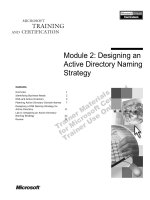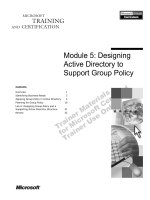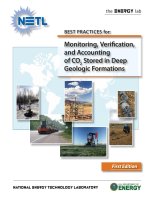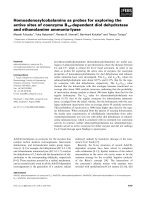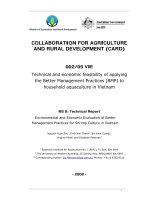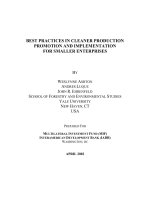Active Directory Best Practices 24 seven Migrating, Designing, and Troubleshooting phần 8 doc
Bạn đang xem bản rút gọn của tài liệu. Xem và tải ngay bản đầy đủ của tài liệu tại đây (1.19 MB, 37 trang )
240
CHAPTER 16 TROUBLESHOOTING LOGON FAILURES
Remote Access Issues
If you are using Routing and Remote Access Service (RRAS) as a remote access server, you will need
to make sure that the remote access policies are configured correctly. Several layers of control are asso-
ciated with these policies, and a user could be stopped from authenticating even before they connect
to the network.
Remote access policies are not stored within Active Directory; they are configured on a per-server
basis. With this in mind, you should make sure that all of the RRAS servers to which a user will con-
nect have the same policy parameters. Otherwise, the user’s connection attempts could be erratic.
The only way to guarantee that the RRAS servers are using the same policy is to configure an Inter-
net Authentication Service (IAS) server with a policy and make each RRAS server a client of the IAS
server. This still does not store a copy of the policy within Active Directory, but you do have a central
repository for the remote access policies.
Are You Being Attacked?
Account lockout policies are not simply for administrators to test the patience of their users; they are
used to protect an organization’s resources against attack. Companies that are very paranoid, or that
have very sensitive data, can set the lockout count to between 3 and 5, but most of the companies that
I have talked with or worked with have a policy setting that falls between 5 and 7. This should be suf-
ficient when your users mistype their passwords, and at the same time, it should protect the network.
If you are not sure whether you are under attack or if you have a user problem, look through the
NetLogon log files on your domain controllers to determine the extent of the problem. Your PDC
emulator will be a central location for the events to be recorded. Any time a bad password is entered,
the PDC emulator is checked to validate the attempt. If you see several accounts with bad passwords,
and there are 15 to 20 attempts on each account, chances are that an attack is occurring, either internal
from a virus or Trojan program, or from an external source attempting to hack an account.
Check the computer that appears in the status code to determine if a rogue program is attempting
to authenticate. If the computer that is listed within the status code is a remote access server, an exter-
nal account could be attempting to attack the network.
Controlling WAN Communication
Typically, a user will log on within the same site a majority of the time. At the same time, when a user
changes a password, they do not have to worry about logging on to another system within another site
prior to their password change replicating to other domain controllers throughout the organization.
0xC0000224 User must change password before the first logon.
0xC0000234 The user account has been locked.
Table 16.4: NLParse Status Codes (continued)
Status Code Description
4305book.fm Page 240 Wednesday, July 14, 2004 5:13 PM
NEXT UP
241
If your users typically log on to the same site, you could reduce the replication traffic that is sent
between remote sites and the site where the PDC emulator is located.
To do so you need to add the AvoidPdcOnWan value under the
HKEY_LOCAL_MACHINE\System\
CurrentControlSet\Services\Netlogon\Parameters
Registry key. If you set the value to 1, the
domain controller will ignore sending password updates as a critical update when the PDC emulator
is located in another site. A setting of 0 restores normal operation.
When you turn this value on, the PDC emulator receives the password change during the normal
replication cycle. Do note that if the user does travel to another site prior to the replication of the
password change, they may be denied access to the network if they use the new password.
Best Practices for Logon and Account Lockout Troubleshooting
Nothing frustrates administrators and users alike more than logon issues. The calls that erupt right
after a mandatory password change can be frustrating, but if you follow the information in this chap-
ter, and especially these tips, you may be able to reduce some of your headaches.
◆ Only enable Universal Group Membership Caching if you want to reduce the replication
across a WAN link and you have a small number of users who will be affected.
◆ Only turn off Universal Group Membership Enumeration for a native mode domain unless
you are not using universal security groups.
◆ Turn on auditing for account logon and account management so that you can identify logon
failures and can determine the causes.
◆ Take advantage of the new Account Lockout and Management Tools to aid in troubleshoot-
ing account lockout.
◆ Monitor the PDC emulator for authentication attempts. All attempts with a bad password are
forwarded to the PDC emulator.
◆ Turn off logging when it is not necessary so that it does not consume additional resources.
Next Up
Due to the multimaster replication that is at the heart of Active Directory, you may find that logging
on to the domain can be a troublesome process, as well as difficult to troubleshoot. Users who have
changed their passwords, or have just had their password changed by an administrator, can cause addi-
tional network traffic due to validation of the password. The PDC emulator is very important in this
scenario because it is notified of password changes anywhere in the domain. Making sure this master
operation is available is an important part of an Active Directory administrator’s responsibilities. In
the following chapter, we are going to look at the master operations. I’ll give you some troubleshoot-
ing tips to monitor their operational status, and we’ll examine ways to keep them online.
4305book.fm Page 241 Wednesday, July 14, 2004 5:13 PM
4305book.fm Page 242 Wednesday, July 14, 2004 5:13 PM
chapter
17
Troubleshooting FSMO Roles
Back in Chapter 4,
“Sites, Flexible Single Master Operations, and Global Catalog Design,” we
discussed the Flexible Single Master Operations (FSMO) roles and where you should place each one.
Because there can be only one domain controller holding each of the roles, you need to make sure that
you keep them operational. Of course, with some of these roles, getting them up and operational is
more important than it is with others; however, you should still know what is required to get them
into an operational state.
This chapter is going to deal with making sure you know which of the FSMO roles you need to
repair immediately, and which ones you can probably leave offline for a while. It will also look at how
you can move the roles to other domain controllers and how you can have another domain controller
take over the role in case of an emergency.
FSMO Roles and Their Importance
Each of the FSMO roles is important within the forest. Without them, you will not have a means of
identifying objects correctly and data corruption can occur if two or more administrators make changes
to objects within the forest. As we move through this section, I am going to introduce each of the
FSMO roles and how important it is to get each one back online immediately. If you are familiar with
the FSMO roles, you may want to skip this section and head directly to the “Transferring and Seizing
FSMO Roles” section later in this chapter.
For efficiency’s sake, you should identify another domain controller that could be used as the role
holder if the original role holder were to fail. You have to do very little to configure another system
to become the standby server. Realistically, you should have the role holder and the standby on the
same network segment, and they should be configured as replication partners of one another. This
will give you a higher probability that all of the data is replicated between the two systems in case there
is a failure of the role holder.
4305book.fm Page 243 Wednesday, July 14, 2004 5:13 PM
244
CHAPTER 17
TROUBLESHOOTING FSMO ROLES
Schema Master
The Schema Master controls all of the attributes and classes that are allowed to exist within Active
Directory. Only one Schema Master can reside within the forest. The domain controller that holds
the Schema Master role is the only domain controller that has the ability to make changes to schema
objects within the forest. Once changes are made to a schema object, the changes are replicated to all
other domain controllers within the forest.
You should not be too concerned if the Schema Master goes offline. The only time that you will
need the Schema Master is when you need to make changes to the schema, either manually or when
installing an application that modifies the schema. The forest can exist and function for an extended
period of time without the Schema Master being online. If you cannot repair the Schema Master and
you need to make a change to the schema, you can seize the role on the standby domain controller.
Domain Naming Master
As with the Schema Master, there can be only one Domain Naming Master within the forest. This
is the domain controller that is responsible for allowing the addition and deletion of domains within
the forest. When Dcpromo is executed and the creation of a new domain is specified, it is up to the
Domain Naming Master to verify that the domain name is unique. The Domain Naming Master
is also responsible for allowing deletions of domains. Again, as Dcpromo is executed, the Domain
Naming Master is contacted, and the domain that is being deleted will then be removed from the
forest by the Domain Naming Master.
Losing the Domain Naming Master should not affect the day-to-day operations of the organiza-
tion. The only time the Domain Naming Master is required to be online is when a domain is added
or removed from the forest. As with the Schema Master, you can allow the Domain Naming Master
to remain offline as you try to recover the domain controller. If the Domain Naming Master is still
offline when you need to add or remove a domain, or if the original role holder is not recoverable, you
can seize the role on the domain controller that has been identified as the standby server.
Infrastructure Master
If you are working in a multiple-domain environment, the Infrastructure Master can be your best
friend or your worst enemy. It is the Infrastructure Master’s job to make sure that accounts from other
domains that are members of a group are kept up-to-date. You do not want an account to have access
to resources that it is not supposed to, and if changes are made to users and groups in other domains,
you will need to make sure that the same changes are reflected in your domain. For instance, the
administrator of
bloomco.lcl
has just added two accounts to a global group and removed one from
the group. Within the
bloomco.lcl
domain, the changes are replicated throughout. Within your
domain, there is a domain local group that contains the global group. Because the changes are not rep-
licated to domain controllers within your domain, the user who was removed from the group might
still have access to resources within your domain and the two new accounts might not.
The infrastructure master needs to be able to maintain the differences between domains so that the
correct group membership can be applied at all domain controllers. This is why the Infrastructure
Master should not be on a domain controller that is acting as a Global Catalog. The Infrastructure
4305book.fm Page 244 Wednesday, July 14, 2004 5:13 PM
FSMO ROLES AND THEIR IMPORTANCE
245
Master will contact a Global Catalog and compare the member attributes for the groups with the
attributes that are contained within its domain. If there is a difference, the Infrastructure Master
updates the attributes to keep everything synchronized. If you want to change the default scanning
interval for the Infrastructure Master, you can set the following Registry value from two days to what-
ever value works best in your environment.
HKEY_LOCAL_MACHINE\System\CurrentControlSet\Services\NTDS\Parameters\Days per
database phantom scan
Note
For more information on the Infrastructure Master and how to control the scanning interval, see Knowledge
Base article 248047 at
/>
.
Loss of the Infrastructure Master is a little more severe than the previous two Master Operations
roles. If the Infrastructure Master is offline for an extended period of time, the data cannot be syn-
chronized and users could have access or be denied access to the wrong objects. If you cannot resolve
the problem with the Infrastructure Master, you may want to seize the role on the standby server.
Relative Identifier Master
Whenever a security principle, such as a user, group, or computer account, is created within, it has an
associated security identifier (SID). A SID consist of the domain’s SID and a relative identifier (RID)
that is unique to the security principle. Allocating and keeping track of all of the RIDs for the domain
is the RID Master’s responsibility. Having the RID Master allows you to sleep better at night know-
ing that a duplicate SID will not be generated within the domain. Even if the security principle asso-
ciated with a RID is deleted, the RID will still not be regenerated and used again.
If you take a look at a SID, you will notice that it is an alphanumeric combination that is not easy
to understand. There is a logic behind the madness, however. If you take a look at the SID or a user
account it may look like this:
S-1-5-21-1068514962-2513648523-685232148-1005
Broken down, the sections that make up the RID fall into these categories:
S
The initial character S identifies the series of digits that follow as a SID.
1
This is the revision level. Every SID that is generated within a Windows environment has a
revision of 1.
5
This third character is the issuing authority identifier. A majority of the SIDs will have the
Windows NT issuing authority number of 5, but some of the well-known built-in accounts will
have other values.
21
The fourth character set represents the sub-authority. The sub-authority identifies the ser-
vice type that generated the SID. SIDs that are generated from domain controllers will contain the
characters 21, while built-in accounts may have other characters, such as 32.
4305book.fm Page 245 Wednesday, July 14, 2004 5:13 PM
246
CHAPTER 17
TROUBLESHOOTING FSMO ROLES
1068514962-2513648523-685232148
This long string of characters is the unique part of
the SID for a domain. If you are working with local accounts, it represents the unique SID for the
computer.
1005
The last set of characters represents the RID for the account. The RID Master starts at
1000 and increments by 1 for every RID it allocates to the domain controllers.
Due to the fact that any domain controller within a native mode domain can generate a RID to
an account, you must make sure that only one domain controller is allocating and controlling the
RIDs. For this reason, make sure that you do not seize the RID role on a domain controller when the
original role holder is just temporarily unavailable. You could cause yourself a nightmare trying to
troubleshoot permission problems.
This is a role that you might miss sooner than some of the others. The RID Master allocates
blocks of RIDs to the domain controllers within the domain. If a domain controller uses up its last
RID while creating a security principle, it will no longer be able to create security principles. Another
drawback to losing the RID Master is you cannot promote another domain controller without the
RID Master online. For these reasons, you should attempt to recover the original RID Master role
holder as quickly as possible or seize the role on the standby server.
Primary Domain Controller Emulator
The PDC emulator is probably the busiest of the master operations, and yet it is the only one that
is not known by the name “master.” This is also the role that confuses new administrators, because
they think that this role is needed only until all of the NT 4 BDCs are taken offline. This is far from
the truth. Microsoft should consider changing the name of this master operation to reflect the other
functions it provides.
First off, the PDC emulator allows for replication of directory information to Windows NT 4
BDCs while the domain is still in mixed mode. This is also the only domain controller that will create
security principles while the domain is in mixed mode, due to the fact that is has to act like a Windows
NT 4 PDC. You should make sure that you place this role holder in a location that will create the
most accounts.
This is also the only domain controller that is allowed to change passwords for legacy operating
systems, such as Windows 98 and Windows NT. They will look for the PDC of the domain, and
the PDC emulator fulfills that roll. Another password function that this role holder provides is that
it has the final say whenever there is a password change. Whenever an account’s password is changed,
the PDC emulator is notified immediately. After a user types in their password for authentication, the
domain controller that is attempting to authenticate the user will check with the PDC emulator to
make sure the user’s password has not been changed before notifying the user that they typed in the
wrong password.
Two other functions, time synchronization and global policy centralization, are functions of the
PDC emulator. All of the other domain controllers within the domain will look to this role holder
as the official timekeeper within the domain. You should set the PDC emulator to synchronize with
an external time source so that all of the other domain controllers will have the correct time. This is
also the domain controller that is used as the default location for changing group policies. Making
4305book.fm Page 246 Wednesday, July 14, 2004 5:13 PM
TRANSFERRING AND SEIZING FSMO ROLES
247
one domain controller the default GPO holder allows you to control policy changes and minimize
conflicting changes within the domain.
Note
In a multiple-domain forest, the PDC emulator for the forest root becomes the Time Master for all PDCs
within the forest.
Due to the amount of responsibilities that the PDC emulator has, it will probably be the master
operation that you will miss the most if it fails. When it fails, you should immediately assess how long
it is going to take to recover the domain controller holding this role. If it looks like the domain con-
troller is going to be offline for an extended period of time—let’s say more than a couple of hours—
you should seize the role on the standby server. While the other roles may cause problems for admin-
istrators, users will be affected by a loss of the PDC emulator, and they will let you know that they
see something wrong!
Transferring and Seizing FSMO Roles
Transferring a FSMO role to another system is a rather painless process. Because all of the domain
controllers within a domain have identical data within the Active Directory database, when you trans-
fer a FSMO role, you are simply changing a flag that specifies that one domain controller can control
the master operation and the other cannot.
Seizing a FSMO role has serious implications. If you are going to take this drastic step, you must
commit yourself and make sure that the original role holder is never reintroduced onto the network.
Doing so could cause serious problems within your Active Directory infrastructure.
In the following sections, you will find the methods you can use to identify the systems that cur-
rently hold the Master Operations roles and the methods you can use to make sure the domain con-
troller that is identified as the standby server can take over the role.
Identifying the Current Role Holder
There are several ways that you can identify which domain controller is holding a FSMO role. With
some of these options, you will be able to see all of the role holders at one time; with others, you are
forced to view them separately.
Built-in Active Directory Tools
You can view the roles for four of the five roles by using the Active Directory Users and Computers
(ADUC) and Active Directory Domains and Trusts (ADDT) snap-ins. Using ADUC, you can iden-
tify the PDC emulator, RID Master, and Infrastructure Master role holders. ADDT will allow you
to identify the Domain Naming Master. In order to get to the screen shown in Figure 17.1, you need to
open ADUC and right-click on the domain name and select Operations Masters.
Figure 17.2 shows the Domain Naming Master as found when you choose the Operations Masters
option from the context menu that is available when you right-click the Active Directory Domains
and Trusts label within the ADDT snap-in.
4305book.fm Page 247 Wednesday, July 14, 2004 5:13 PM
248
CHAPTER 17
TROUBLESHOOTING FSMO ROLES
Figure 17.1
FSMO roles listing
in Active Directory
Users and Computers
Figure 17.2
Domain Naming
Master role as seen in
Active Directory
Domains and Trusts
4305book.fm Page 248 Wednesday, July 14, 2004 5:13 PM
TRANSFERRING AND SEIZING FSMO ROLES
249
Active Directory Schema
The Active Directory Schema snap-in is listed separately because it is not available by default. In order
to access this snap-in, you must register its associated DLL. To do so, type
regsvr32 schmmgmt.dll
at the run line or a command prompt. After you receive a message stating that the DLL is registered, you
can add the snap-in to an MMC. You can view the Schema Master role holder as seen in Figure 17.3,
by right-clicking the Active Directory Schema container within the MMC and selecting Operations
Master.
Figure 17.3
Schema Master role
as seen in Active
Directory Schema
snap-in
ReplMon
This tool was discussed in Chapter 13, “Troubleshooting Active Directory Replication.” In addition
to the benefits that we introduced in that chapter, ReplMon also has the ability to view the role hold-
ers within the domain. When you add a monitored server to the console, you can view its properties
by right-clicking on the server and choosing Properties. As seen in Figure 17.4, you can view all five
of the role holders from the FSMO Roles tab. Note the naming convention for the RID Master and
Domain Naming Master.
Command Line Options
Some command-line utilities will allow you to identify the role holders. The first,
netdom
, will show
you all of the role holders at the same time. The second,
dsquery
, will allow you find individual roles
when you ask for them. The DCDiag utility will show you all of the roles. The final utility is from
the Resource Kit,
dumpfsmos.cmd
.
4305book.fm Page 249 Wednesday, July 14, 2004 5:13 PM
250
CHAPTER 17
TROUBLESHOOTING FSMO ROLES
Figure 17.4
Identifying the roles
using Replication
Monitor
netdom
The
netdom
command syntax that will report the role holders is as follows:
netdom query fsmo /domain:zygort.lcl
Of course, you would replace
zygort.lcl
with your domain name. This will return a list of all of
the role holders.
dsquery
In order to find individual role holders with the
dsquery
command, you would use the following
commands:
◆
To find the Schema Master:
dsquery server -hasfsmo schema
◆
To find the Domain Naming Master:
dsquery server -hasfsmo name
◆
To find the Infrastructure Master:
dsquery server -hasfsmo infr
4305book.fm Page 250 Wednesday, July 14, 2004 5:13 PM
TRANSFERRING AND SEIZING FSMO ROLES
251
◆
To find the RID Master:
dsquery server -hasfsmo rid
◆
To find the PDC emulator:
dsquery server -hasfsmo pdc
DCDiag
The DCDiag utility is used as:
dcdiag /test:knowsofroleholders /v
Because the verbose switch (
/v
) is used, this command will return the role holders and give you
information on each.
dumpfsmos.cmd
The
dumpfsmos.cmd
utility from the resource kit is a small script that actually starts NTDSUTIL and
issues the appropriate commands to return a list of the role holders. The syntax for this command is
dumpfsmos.cmd zygort.lcl
Of course, you would want to replace
zygort.lcl
with the name of the domain you are querying
against.
Transferring the Role to Another Domain Controller
If you are demoting a role holder, you should make sure that you transfer the role to another domain
controller, preferably the domain controller you have designated as the standby role holder. Doing so
will guarantee that you are transferring the role to the appropriate domain controller instead of allow-
ing Dcpromo to choose another domain controller on its own. Remember, it is always better to have
control over these things than to allow random chance to control your organization.
Note
If you are permanently taking a domain controller offline, whether it is a role holder or not, you should demote
it so that the references to the domain controller are removed from Active Directory.
Transferring the role to another domain controller is a very simple process. Using the snap-ins that we
discussed in the “Identifying the Current Role Holder” section, you can simply connect to the domain con-
troller that you want to be the new role holder, choose the Operations Master option to view the role holder,
and click change. Look back at Figure 17.1 and note that the snap-in is currently connected to the domain
controller
rosebud.zygort.lcl
. The RID Master role is currently held by
milquetoast.zygort.lcl
.
When you click the Change button, the role will be transferred to
milquetoast.zygort.lcl
.
You can also use NTDSUTIL to transfer the roles. To do so, you need to start a command
prompt and enter the
ntdsutil
command. Once the
ntdsutil:
prompt appears, you can enter the fol-
lowing commands:
1.
At the
ntdsutil:
prompt, type
roles
to enter into
fsmo maintenance
.
4305book.fm Page 251 Wednesday, July 14, 2004 5:13 PM
252
CHAPTER 17
TROUBLESHOOTING FSMO ROLES
2.
At the
fsmo maintenance:
prompt, type
connections
to enter into
server connections
.
3.
At the
server connections:
prompt, type
connect to server
domain_controller
, where
domain_controller
is the name of the domain controller to which you are going to transfer
the role.
4.
At the
server connections:
prompt, type
quit
to enter into
fsmo maintenance
.
5.
At the
fsmo maintenance:
prompt, type one of the following to transfer the appropriate role:
◆
To transfer the Schema Master:
transfer schema master
◆
To transfer the Domain Naming Master:
transfer domain naming master
◆ To transfer the Infrastructure Master:
transfer infrastructure master
◆ To transfer the RID Master:
transfer rid master
◆ To transfer the PDC emulator:
transfer PDC
After you have transferred the role, type quit twice to exit NTDSUTIL. You can then use one
of the aforementioned utilities to verify that the role was transferred to the appropriate domain
controller.
Seizing the Role on the Standby Domain Controller
You should have already designated another domain controller as the standby server in case a role
holder becomes unavailable. If you have configured the original role holder and the standby as rep-
lication partners, there is a very good chance that they are completely synchronized with one another.
If the original role holder becomes unavailable and you deem it necessary to have the standby server
become the role holder, you can seize the role on the standby server. Again, this is a drastic measure
and should be performed only if you are certain the original role holder is not going to be reintro-
duced on the network.
In order to seize a role, you need to follow Steps 1 through 4 as outlined in the previous section,
“Transferring a Role to Another Domain Controller.” Once you have connected to the domain
4305book.fm Page 252 Wednesday, July 14, 2004 5:13 PM
BEST PRACTICES FOR TROUBLESHOOTING FSMO ROLES
253
controller that will become the role holder, you can use one of the following commands from the
NTDSUTIL
fsmo maintenance: prompt:
◆ To seize the Schema Master:
seize schema master
◆ To seize the Domain Naming Master:
seize domain naming master
◆ To seize the Infrastructure Master:
seize infrastructure master
◆ To seize the RID Master:
seize rid master
◆ To seize the PDC emulator:
seize PDC
Now that the role has been seized, type quit twice to exit NTDSUTIL. Verify that the role has
been taken over by the new role holder. If the original system is repaired and could be used again,
make sure you reformat the system and reinstall the operating system. This will guarantee that you
will not introduce problems within your Active Directory from having a rogue role holder in place.
Note The PDC emulator and Infrastructure roles are designed for “graceful seizure.” This means that the old role
holders can be brought back online after a seizure with no ill effects.
Note If a domain controller does go offline and you are not going to reintroduce it to the network, make sure you
remove all references to the domain controller within Active Directory. See Chapter 12, “Optimizing the Active Directory
Database,” for information concerning how to remove orphaned objects.
Best Practices for Troubleshooting FSMO Roles
Just a few pointers here, but they are good tips to remember.
◆ Do not seize a role unless you are absolutely positive that you will never reintroduce the orig-
inal role holder to the network.
◆ If demoting a role holder, transfer the role to another domain controller first.
◆ Keep documentation that identifies the role holders and the domain controllers that are des-
ignated as the standby servers.
4305book.fm Page 253 Wednesday, July 14, 2004 5:13 PM
254
CHAPTER 17 TROUBLESHOOTING FSMO ROLES
Next Up
Understanding how to manipulate the FSMO roles is important if you want to keep Active Directory
100 percent available. Some of the roles are not as critical to have online as others, and you need to
know when you will be required to take action in order to make the role available. One of the roles,
the PDC emulator, is a highly critical role that you should not leave offline for long. Part of the reason
is that it is the central repository for Group Policy Objects. In the following chapter, we are going to
look at the problems you could encounter while using GPOs, along with some troubleshooting tips
to help you fix your problems.
4305book.fm Page 254 Wednesday, July 14, 2004 5:13 PM
chapter
18
Group Policy
So far in Part III
of this book, “Maintenance and Administration,” we have covered how to
troubleshoot several different areas of Active Directory, from DNS to Active Directory replication.
This final chapter is going to cover one of the most beneficial, and sometimes the most frustrating,
parts of your Active Directory infrastructure, Group Policy.
As we saw in Chapter 5, “Organizational Unit Design,” designing Group Policy so that it is both
efficient and effective can be a daunting task. You will find that troubleshooting GPOs is also a dif-
ficult proposition due to the many settings and options you can use. A methodic approach to any type
of troubleshooting is always a good thing, but when it comes to Group Policy troubleshooting, it is
a necessity.
This chapter is the last chapter of Part III for a good reason. Most of the other troubleshooting
techniques that we have looked at up to this point will come into play when you are attempting to
troubleshoot problems with your Group Policy infrastructure. Group Policy relies on Active Direc-
tory and Active Directory replication to be functioning correctly, and they rely on a functional DNS.
The File Replication System (FRS) has to be functioning correctly for the Group Policy template to
be replicated to all of the domain controllers.
If you look through the previous chapters of this part of the book, you will find the troubleshoot-
ing tools to help you when you are working with each of the underlying technologies upon which the
Group Policy infrastructure relies. In this chapter, we are not going to rehash the information that has
already been presented, but we will point you back to the appropriate chapters when necessary.
We need to cover several areas within this chapter. As you have found in previous chapters, I cover
the basic points quickly and cover the advanced topics in greater detail. The first section will cover
troubleshooting tools that are available in Windows 2000– or Windows Server 2003–based
domains, and the second section will cover how to use the new Group Policy Management Console.
If you want to pursue Group Policy beyond the confines of this chapter, see
Group Policy, Profiles, and
IntelliMirror
by Jeremy Moskowitz (Sybex, 2004) for a detailed treatment of the topic.
4305book.fm Page 255 Wednesday, July 14, 2004 5:13 PM
256
CHAPTER 18
GROUP POLICY
Troubleshooting Tools
Several tools have been developed to assist you with your Group Policy woes. These tools can be
used in either version of Active Directory. If you are only using Windows 2000 or prior operating
systems within your organization, you will need to have a good feel for these tools because you do
not have Group Policy Management Console available. If you want a tool that will provide the
same functionality as the GPMC, you can check out the FAZAM Group Policy Management tool
by Full Armor.
Tip
The GPMC will function in a Windows 2000 domain, but you must have a Windows Server 2003 or
Windows XP system to run the GPMC.
Note
A reduced-functionality version of FAZAM is included in Windows 2000 Server.
Microsoft-provided tools include the following:
◆
Group Policy Results Tool (
GPResult.exe
)
◆
Group Policy Verification Tool (
GPOTool.exe
)
◆
Software Installation Diagnostics Tool (
addiag.exe
)
◆
Replication Monitor (
ReplMon.exe
)
◆
Domain Controller Diagnostics (
DCDiag.exe
)
Two of these tools, ReplMon and DCDiag, were discussed in Chapter 13, “Troubleshooting
Active Directory Replication.” The other three are available from the Windows 2000 Server
Resource Kit or are included as part of Windows Server 2003.
Group Policy Results Tool
One version of
GPResult.exe
ships with the Windows 2000 Server Resource Kit, and the other
version is included with Windows Server 2003. As you might guess, if you are running all Win-
dows 2000 servers and workstations, the version supplied in the Resource Kit will suffice. How-
ever, if you have Windows Server 2003 or Windows XP in your environment, you should use the
newer version.
Note
To download the Windows Server 2003 Resource Kit, go to
/>windowsserver2003/techinfo/reskit/tools/default.mspx
.
Note
To download the Windows 2000 Server Resource Kit, go to
/>techinfo/reskit/tools/default.asp
.
4305book.fm Page 256 Wednesday, July 14, 2004 5:13 PM
TROUBLESHOOTING TOOLS
257
GPResult will provide you with information concerning the operating system in use, such as user
information and computer information. For the operating system section of the report, you will find
the following information:
◆
Type of system: Professional, Server, or domain controller
◆
Build number
◆
Service Pack
◆
Whether Terminal Services is installed and the mode it is in
You will find information that is generated about the user:
◆
Username
◆
Active Directory location
◆
Site name
◆
Profile type and location of profile if roaming
◆
Security group membership
You will find information that is generated about the computer:
◆
Computer name
◆
Active Directory location
◆
Domain name
◆
Domain type
◆
Site name
To use
GPResult.exe
, run it from a command line. If you want to direct the output to a file, you
can issue the command
gpresult >
filename
. You can then open the output file in any text editor to
view the information that was gathered. Figure 18.1 shows part of the output that is generated from
running
GPResult.exe
from the command prompt.
Some switches that are associated with GPResult allow you to control the output. If you are inter-
ested in only the computer settings, you can use the
/c
switch to suppress any user-level information.
The same is true for user information; you can use the
/u
switch to prevent the computer information
from being displayed.
If you want more detailed information within the report, you can use the verbose (
/v
) or super ver-
bose (
/s
) switches. Verbose mode will allow you to see details on the user’s security privileges, the
extensions that are used within the Group Policy and the Group Policy details. Super verbose mode
will report the applications that will be displayed in Add/Remove Programs due to software instal-
lation actions, GPO version numbers for both the Group Policy template and Group Policy con-
tainer, and the binary values on Registry settings.
4305book.fm Page 257 Wednesday, July 14, 2004 5:13 PM
258
CHAPTER 18
GROUP POLICY
Figure 18.1
Sample output from
GPResult.exe
Group Policy Verification Tool
Another utility that is available from the Windows 2000 Server Resource Kit or the Windows Server
2003 Resource Kit is
GPOTool.exe
. GPOTool can come in very handy in domains where you have
more than one domain controller, or when you have a policy that needs to be replicated to more than
one domain. GPOTool has switches, as seen in Table 18.1, that allow you to control how it behaves
and what information it will display. Any of the switches in this table can be used in conjunction with
one another.
Table 18.1:
GPOTool Switches
Switch Description
/gpo
Policies to verify. You can use a GUID or friendly name, and partial matches are accepted. All
GPOs are assumed if not used. Used in the form
gpotool /gpo:
GPOName.
Note: the GUID and
friendly name entries are case sensitive.
/domain
Used to specify the fully qualified DNS name of the domain that hosts the policies. Current
domain is used if not specified. Used in the form
gpotool /domain:
DomainName
. Not case
sensitive.
/dc
List of domain controllers that will be checked. If not used, all domain controllers are checked.
Used in the form
gpotool
/
dc:DomainControllerName
. Not case sensitive.
4305book.fm Page 258 Wednesday, July 14, 2004 5:13 PM
TROUBLESHOOTING WITH THE GROUP POLICY MANAGEMENT CONSOLE
259
Software Installation Diagnostics Tool
As of the time of the writing of this book, Microsoft has not made
addiag.exe
available for down-
load; however, if you purchase the Windows 2000 Server Resource Kit, it is available for use. Used
at the command line without any switches, Addiag will present information concerning the Active
Directory location data for the user, the GPOs that apply the software, and which MSI packages are
installed on the system. You can also view the applications that are applied to the computer by using
the
/user:false
switch.
You can use this tool to determine which applications are being pushed down to the user by a
Group Policy and which ones are installed locally on the system. Within the output, you will see
entries for any application that is installed locally using an MSI file or through a Group Policy. This
will aid you in determining if the problems are because a user installed a local copy of an application
or if a GPO is not applying as it should.
Troubleshooting with the Group Policy Management Console
Although not included with the base operating system, the Group Policy Management Console
(GPMC) is freely available for you to download and add onto a Windows XP Professional or Win-
dows Server 2003 member of Active Directory. As seen in Figure 18.2, there are two options that you
can use within the GPMC that will allow you to view how GPOs are applied to systems. The first
option is the Group Policy Modeling and the other is Group Policy Results. Both of these present
you with an HTML report that you can view in the GPMC or print out or save.
Figure 18.2
GPMC showing
Group Policy Mod-
eling and Group
Policy Results
containers
/checkacl
Verifies that the Sysvol access control list is valid and the operating system can access the files.
/verbose
Generates additional information that can assist in troubleshooting.
Table 18.1:
GPOTool Switches
(continued)
Switch Description
4305book.fm Page 259 Wednesday, July 14, 2004 5:13 PM
260
CHAPTER 18
GROUP POLICY
To gain access to either one of the wizards, right-click on the appropriate container and select Group
Policy Modeling Wizard or Group Policy Results Wizard. You will need to make sure that you have
the appropriate permissions in order to start either wizard. Members of the Domain Admins group from
a domain have the ability to run either wizard, but you can delegate the ability to run either wizard by
adding an account to the Delegation tab of an OU, site, or domain, as seen in Figure 18.3.
Group Policy Modeling
This container is used to build reports that will show what would happen if you were to apply GPOs.
There are several options that you can select that will help you determine what will happen when GPOs
are applied under specific circumstances. Use this tool if you want to plan the application of GPOs.
You can manipulate the Active Directory location of a user or computer, and you can check out what
will be applied to a specific user or computer or any user or computer within an Active Directory loca-
tion. You can also determine the affects of slow links, loopback settings and WMI filters.
Although you will not typically use the Group Policy Modeling Wizard when you are trying to
troubleshoot GPO application problems, it does come in handy if you want to see what is supposed
to be applied according to the GPOs that are configured. You can compare the report to the output
that is shown from the Group Policy Results Wizard, which is discussed next.
Group Policy Results
When troubleshooting GPO problems, Group Policy Results is the preferred tool used to determine
what is applied or denied against the user and computer accounts. The report that is generated when
you input the data into the wizard is representative of the settings applied the last time the user logged
onto a computer. Of course, those last few words are the key—the user has to have logged on to the
computer you are checking against.
Figure 18.3
The Delegation tab
controls administra-
tive access to the
wizards.
4305book.fm Page 260 Wednesday, July 14, 2004 5:13 PM
TROUBLESHOOTING WITH THE GROUP POLICY MANAGEMENT CONSOLE
261
If the user has not logged on to the system you are checking against, you will not receive the correct
results in the report. You will need to make sure that the user has successfully authenticated to the
computer, and that the computer is either a Windows XP Professional or Windows Server 2003–
based system. If you are still running other client operating systems, you will need to purchase the full
version of FAZAM from Full Armor, or an equivalent utility.
The Group Policy Results Wizard simply asks you for the name of the computer to which the user
logged on, and then the name of the user you want to validate settings. That’s it. As soon as the wizard
has completed, you will see an HTML report that allows you to view the settings, as seen in Figure 18.4,
and all of the options that are configured within the GPOs that apply.
Figure 18.4
GPMC results
The three tabs on this report (Summary, Settings, and Policy Events) will give you information as
to how the settings were applied.
Summary Tab
If you look at the Summary tab, as shown in Figure 18.5, you will see listings for both the Computer
and User Configuration Summaries. I expanded the sections from the Computer Configuration Sum-
mary. The same sections are available from the User Configuration Summary section.
General
The General section contains brief information concerning the computer. Use this sec-
tion to determine if the computer is in the correct site and the last time the GPO was processed.
Remember that the client-side extensions (CSE) run at logon to determine the initial settings for
the session, but they process again during the refresh interval only if the settings have changed. Of
course, this is the default behavior; you can change how the CSEs process by making changes to
a GPO that is applied to the client system.
4305book.fm Page 261 Wednesday, July 14, 2004 5:13 PM
262
CHAPTER 18
GROUP POLICY
Figure 18.5
Computer Configu-
ration Summary
Group Policy Objects
The Group Policy Objects section displays the GPOs that were applied
and denied to a computer account. The GPO name, where the GPO was linked, and the revision
number of the GPO, both the Active Directory and Sysvol, are displayed in the Applied GPOs sec-
tion. You will find the name of the GPO that was denied and the reason for the denial in the
Denied GPOs section.
Security Group Membership When Group Policy Was Applied
The Security Group Mem-
bership When Group Policy Was Applied section allows you to determine if the user is a member
of a group that may have allowed or denied the GPO. This can aid you when you are trying to
determine whether the proper permissions are set on GPOs.
WMI Filters
The WMI Filters section will show the WMI filters that are in place for GPOs.
Remember that only Windows XP and Windows Server 2003 can take advantage of WMI filters,
so if the user logs on to any other operating system, the WMI Filters will be ignored.
Component Status
Component Status reveals the last time the client-side extension (CSE) pro-
cessed. This section will indicate when each section of the GPO was processed last, allowing you
to determine if a policy setting that you had just changed was enforced.
Settings Tab
Figure 18.6 is a partial display of the settings that are in place once all of the GPOs have been pro-
cessed. This is the view that you will use to determine what settings have been applied and the GPOs
that applied the setting. As you already know, GPOs are processed according to a predetermined
order. The site-level GPOs are processed first, then the domain-level GPOs, and finally the OU-level
4305book.fm Page 262 Wednesday, July 14, 2004 5:13 PM
TROUBLESHOOTING METHODOLOGY
263
GPOs. Child OUs are processed from the parent down. As you move down the list, each lower level
will override the upper level if there are conflicts within the settings. This behavior can be modified
by using the Enforced (No Override) and Block Inheritance options. For more information on how
the settings are applied, see Chapter 2, “Active Directory Domain Design.”
Figure 18.6
GMPC Settings tab
When you look at the Settings tab, note that the Policy option that has been applied will show up
in each of the sections. The setting that has been configured and the GPO that applied the policy set-
ting is listed next to it. If you have problems with a policy setting that is applying when it shouldn’t
or that does not apply when you think it should, open the Settings tab and look for the setting. You
can then look at the Winning GPO to determine where the setting was applied. This will give you a
starting point from which to figure out why the setting is applying incorrectly.
Policy Events Tab
This tab is a look into the Event Viewer, but it displays only the events that are relevant to Group
Policy processing. You can use this tab to look over the GPO processing events instead of filtering
the events within Event Viewer.
Troubleshooting Methodology
When using the GPMC to troubleshoot Group Policy problems, you should start by asking yourself
some basic questions in order to narrow down the possible issues. Using a systematic approach will
allow you to determine the probable causes and will help you expeditiously come to a solution.
4305book.fm Page 263 Wednesday, July 14, 2004 5:13 PM
264
CHAPTER 18
GROUP POLICY
First, you should determine whether the GPO was applied to the user or computer. Although this
may seem to be what you want to happen, there are cases where you do not want policies applied to
specific users or computers. When they are applied, you’ll need to determine why. The following sec-
tions present troubleshooting tips. When to use them depends on whether the GPO is applied or not.
Starting with the next section, we are going to determine why a GPO did not apply when it was sup-
posed to.
GPO Not Applying
After running the Group Policy Results Wizard, you should look in the report to determine if the
GPO is listed as denied in the Denied List. In the Denied List, you will find the reason the GPO was
denied so that you can easily determine what you may need to do in order to allow the GPO to process
correctly.
Disabled GPO
If the Denied List shows that the GPO is disabled, you can look at the site,
domain, or OU where the GPO is supposed to be linked and view whether the link was explicitly
disabled.
Empty GPO
If you have not set any options within the GPO, it will be implicitly denied. This
behavior is natural so that the system will not have to scan through all of the GPO settings at every
refresh cycle.
Inaccessible GPO
The most common problem that causes this entry within the Denied List is
that the permissions on the GPO are not set so that the GPO can be read or applied. If you are
certain that the permissions have not been altered and are sufficient, check network connectivity
and availability of the domain controllers that the user can access. If everything is functional, you
may have a replication issue that is causing a deleted link to exist while waiting for replication to
remove it.
Security Filtering
Any computer or user with a GPO that is supposed to be applied to them
will need to have both Read and Apply Group Policy permissions. Within the GPMC, any users
or computers that you have added to the Security Filtering field should have the GPO applied to
them. However, either of these permissions can be denied, so make sure you check the permissions
for an explicit denial.
WMI Filters
WMI filters apply only to Windows XP and Windows Server 2003 operating
systems. Windows 2000–based systems ignore WMI filters and only apply GPOs that are
allowed through security filtering. WMI queries are based on Boolean decisions that are evaluated
according to the results of a WMI query language (WQL) test. Make sure the syntax of the query
is valid; otherwise, the WMI filter will not be applied to the correct systems.
If the GPOs are not applying to the computer or user and they are not listed in the Denied List,
you will need to make sure that the GPOs are correctly configured. One of the most common errors
is not having the GPO linked to the correct site, domain, or OU. GPOs only apply to users who are
members of the containers where the GPO is applied. If you think that you have linked the GPO to
the appropriate container, then check to make sure that replication has updated the domain controller
where the user is getting their policies. If replication has not completely converged, the GPO may not
4305book.fm Page 264 Wednesday, July 14, 2004 5:13 PM