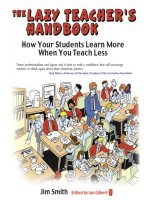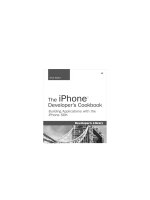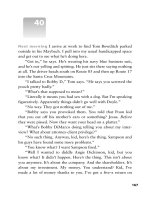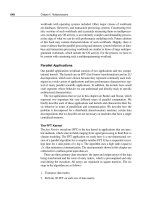Praise for The iPhone Developer’s Cookbook 2nd phần 8 pot
Bạn đang xem bản rút gọn của tài liệu. Xem và tải ngay bản đầy đủ của tài liệu tại đây (11.45 MB, 88 trang )
ptg
587
One More Thing: FTPHelper
Listing 13-2 shows the interface for the FTPHelper class and the protocol for its dele-
gate. It provides its functionality via simple class methods.
Listing 13-2 FTPHelper
@protocol FTPHelperDelegate <NSObject>
@optional
// Successes
- (void) receivedListing: (NSDictionary *) listing;
- (void) downloadFinished;
- (void) dataUploadFinished: (NSNumber *) bytes;
- (void) progressAtPercent: (NSNumber *) aPercent;
// Failures
- (void) listingFailed;
- (void) dataDownloadFailed: (NSString *) reason;
- (void) dataUploadFailed: (NSString *) reason;
- (void) credentialsMissing;
@end
@interface FTPHelper : NSObject
{
NSString *urlString;
id <FTPHelperDelegate> delegate;
NSString *uname;
NSString *pword;
NSMutableArray *fileListings;
NSString *filePath;
}
@property (retain) NSString *urlString;
@property (retain) id delegate;
@property (retain) NSString *uname;
@property (retain) NSString *pword;
@property (retain) NSMutableArray *fileListings;
@property (retain) NSString *filePath; // valid after download
+ (FTPHelper *) sharedInstance;
+ (void) download:(NSString *) anItem;
+ (void) upload: (NSString *) anItem;
+ (void) list: (NSString *) aURLString;
+ (NSString *) textForDirectoryListing: (CFDictionaryRef) dictionary;
@end
ptg
588
Chapter 13 Networking
Summary
This chapter introduced a wide range network supporting technologies.You saw how to
check for network connectivity, work with keychains for secure authentication chal-
lenges, upload and download data via NSURLConnection, via FTP, and more. Here are a
few thoughts to take away with you before leaving this chapter:
n
Most of Apple’s networking support is provided through very low-level C-based
routines. If you can find a friendly Objective-C wrapper to simplify your program-
ming work, consider using it.The only drawback occurs when you specifically need
tight networking control at the most basic level of your application.
n
There was not space in this chapter to discuss more detailed authentication schemes
for data APIs. If you need access to OAuth, for example, search for existing Cocoa
implementations.A number are available in open source repositories, and they are
easily ported to Cocoa Touch. If you need to work with simpler data checksum,
digest, and encoding routines, point your browser to />index.pl?NSDataCategory.This extremely handy
NSData category offers md5, sha1,
and base32 solutions, among others.
n
Many data services provide simple to use APIs such as Twitter and TwitPic.These
APIs are often more limited than the fully authorized developer APIs, which typi-
cally require developer credentials and advanced authorization.At the same time,
they often offer simple solutions to the tasks you actually need to perform, espe-
cially if you’re not writing a full client specific to a given service.
n
Sharing keychains across applications is tied to the provision that signed them.You
can share user login items between your own applications but not with other devel-
opers. Make sure you take care when creating and using keychain entitlement files
to follow every step of the process.This avoids a lot of frustration when trying to
produce a successful compilation.
n
Even when Apple provides Objective-C wrappers, as they do with NSXMLParser,
it’s not always the class you wanted or hoped for.Adapting classes is a big part of the
iPhone programming experience.This chapter introduced many custom classes that
simplify access to core Cocoa Touch objects.
ptg
14
Device Capabilities
E
ach iPhone device represents a meld of unique, shared, momentary, and persistent
properties.These properties include the device’s current physical orientation, its
model name, its battery state, and its access to onboard hardware.This chapter looks
at the device from its build configuration to its active onboard sensors. It provides recipes
that return a variety of information items about the unit in use.You read about testing for
hardware prerequisites at runtime and specifying those prerequisites in the application’s
Info.plist file.You discover how to solicit sensor feedback and subscribe to notifications to
create callbacks when those sensor states change.This chapter covers the hardware, file
system, and sensors available on the iPhone device and helps you programmatically take
advantage of those features.
Recipe: Accessing Core Device Information
The UIDevice class enables you to recover key device-specific values, including the
iPhone or iPod touch model being used, the device name, and the OS name and version.
As Recipe 14-1 shows, it’s a one-stop solution for pulling out certain system details. Each
method is an instance method, which is called using the UIDevice singleton, via
[UIDevice currentDevice].
The information you can retrieve from UIDevice includes these items:
n
System name—This returns the name of the operating system currently in use.
For current generations of iPhones, there is only one OS that runs on the platform:
iPhone OS.
n
System version—This value lists the firmware version currently installed on the
unit, for example, 2.2.1, 3.0, 3.1, and so on.
n
Unique identifier—The iPhone unique identifier provides a hexadecimal num-
ber that is guaranteed to be unique for each iPhone or iPod touch.According to
Apple, the iPhone produces this identifier by applying an internal hash to several
hardware specifiers, including the device serial number.The iPhone’s unique
identifier is used to register devices at the iPhone portal for provisioning, including
Ad Hoc distribution.
ptg
590
Chapter 14 Device Capabilities
n
Model—The iPhone model returns a string that describes its platform, namely
iPhone and iPod touch. Should the iPhone OS be extended to new devices, addi-
tional strings will describe those models.
n
Name—This string presents the iPhone name assigned by the user in iTunes such
as “Joe’s iPhone” or “Binky.”This name is also used to create the local host name for
the device. See Chapter 13,“Networking,” for more details about host name
retrieval.
Recipe 14-1 Using the UIDevice Class
- (void) action: (UIBarButtonItem *) bbi
{
[self doLog:@"System Name: %@",
[[UIDevice currentDevice] systemName]];
[self doLog:@"System Version: %@",
[[UIDevice currentDevice] systemVersion]];
[self doLog:@"Unique ID: %@",
[[UIDevice currentDevice] uniqueIdentifier]];
[self doLog:@"Model %@", [[UIDevice currentDevice] model]];
[self doLog:@"Name %@", [[UIDevice currentDevice] name]];
}
Get This Recipe’s Code
To get the code used for this recipe, go to or
if you’ve downloaded the disk image containing all of the sample code from the book, go to
the folder for Chapter 14 and open the project for this recipe.
Adding Device Capability Restrictions
When you submit 3.0 applications to iTunes, you no longer specify which platforms your
application is compatible with. Instead, you tell iTunes what device features your applica-
tion needs.
Each iPhone and iPod touch provides a unique feature set. Some devices offer cameras
and GPS capabilities. Others don’t. Some support OpenGL ES 2.0. Others are limited to
OpenGL ES 1.1. Starting in firmware 3.0, you can specify what features are needed to run
your application on a device.
When you include the UIRequiredDeviceCapabilities key in your Info.plist file,
iTunes limits application installation to devices that offer the required capabilities. Provide
this list as an array of strings, whose possible values are detailed in Table 14-1. Only
include those features that your application requires. If your application can provide
workarounds, do not add the restriction.
ptg
591
Adding Device Capability Restrictions
Table 14-1 Required Device Capabilities
Key Use
telephony Application requires the Phone application or uses tel:// URLs.
sms Application requires Messages application or uses sms:// URLs.
still-camera Application uses camera mode for the image picker controller.
auto-focus-
camera
Application requires extra focus capabilities for macro photography or
especially sharp images for in-image data detection.
video-camera Application uses video mode for the image picker controller.
wifi Application requires local 802.11-based network access.
accelerometer Application requires accelerometer-specific feedback beyond simple
UIViewController orientation events.
location-
services
Application uses Core Location.
gps Application uses Core Location and requires the additional accuracy of
GPS positioning.
magnetometer Application uses Core Location and requires heading-related events,
i.e., the direction of travel. (The magnetometer is the built-in compass.)
microphone Application uses either built-in microphones or (approved) accessories
that provide a microphone.
opengles-1 Application uses OpenGL ES 1.1.
opengles-2 Application uses OpenGL ES 2.0.
armv6 Application is compiled only for the armv6 instruction set (3.1 or later).
armv7 Application is compiled only for the armv7 instruction set (3.1 or later).
peer-peer Application uses GameKit peer-to-peer connectivity over Bluetooth (3.1
or later).
For example, consider an application that offers an option for taking pictures when run on
a camera-ready device. If the application otherwise works on iPod touch units, do not
include the still-camera restriction. Instead, use check for camera capability from within
the application and present the camera option when appropriate.Adding a still-camera
restriction eliminates all first, second, and third generation iPod owners from your poten-
tial customer pool.
Adding Device Requirements
To add device requirements to the Info.plist file open it in the Xcode editor. Select the
last row (usually Application Requires iPhone Environment) and press Return. A new
item appears, already set for editing. Enter “Req”, and Xcode auto completes to
“Required device capabilities”.This is the “human readable” form of the
ptg
592
Chapter 14 Device Capabilities
Figure 14-1 Adding required device capabilities to the Info.plist file in
Xcode.
UIRequiredDeviceCapabilities key.You can view the normal key name by right-
clicking (Ctrl-clicking) any item in the key list and choosing Show Raw Keys/Values.
Xcode automatically sets the item type to an array and adds a new Item 1. Edit the
value to your first required capability.To add more items, select any item and press
Return. Xcode inserts a new key-value pair. Figure 14-1 shows the editor in action.
Recipe: Recovering Additional Device Information
Both sysctl() and sysctlbyname() allow you to retrieve system information.These
standard UNIX functions query the operating system about hardware and OS details.You
can get a sense of the kind of scope on offer by glancing at the /usr/include/sys/sysctl.h
include file on the Macintosh.There you find an exhaustive list of constants that can be
used as parameters to these functions.
These constants allow you to check for core information like the system’s CPU fre-
quency, the amount of available memory, and more. Recipe 14-2 demonstrates this. It
introduces a UIDevice category that gathers system information and returns it via a series
of method calls.
You might wonder why this category includes a platform method, when the standard
UIDevice class returns device models on demand.The answer lies in distinguishing differ-
ent types of iPhones and iPod touch units.
An iPhone 3GS’s model is simply “iPhone,” as is the model of an iPhone 3G and the
original iPhone. In contrast, this recipe returns a platform value of “iPhone2,1” for the
3GS.This allows you to programmatically differentiate the unit from a first generation
iPhone (“iPhone1,1”) or iPhone 3G (“iPhone1,2”).
Each model offers distinct built-in capabilities. Knowing exactly which iPhone you’re
dealing with helps you determine whether that unit supports features like accessibility,
GPS, and magnetometers.
ptg
593
Recipe: Recovering Additional Device Information
Recipe 14-2 Accessing Device Information Through sysctl() and sysctlbyname()
@implementation UIDevice (Hardware)
+ (NSString *) getSysInfoByName:(char *)typeSpecifier
{
// Recover sysctl information by name
size_t size;
sysctlbyname(typeSpecifier, NULL, &size, NULL, 0);
char *answer = malloc(size);
sysctlbyname(typeSpecifier, answer, &size, NULL, 0);
NSString *results = [NSString stringWithCString:answer
encoding: NSUTF8StringEncoding];
free(answer);
return results;
}
- (NSString *) platform
{
return [UIDevice getSysInfoByName:"hw.machine"];
}
+ (NSUInteger) getSysInfo: (uint) typeSpecifier
{
size_t size = sizeof(int);
int results;
int mib[2] = {CTL_HW, typeSpecifier};
sysctl(mib, 2, &results, &size, NULL, 0);
return (NSUInteger) results;
}
- (NSUInteger) cpuFrequency
{
return [UIDevice getSysInfo:HW_CPU_FREQ];
}
- (NSUInteger) busFrequency
{
return [UIDevice getSysInfo:HW_BUS_FREQ];
}
- (NSUInteger) totalMemory
{
return [UIDevice getSysInfo:HW_PHYSMEM];
}
- (NSUInteger) userMemory
{
ptg
594
Chapter 14 Device Capabilities
return [UIDevice getSysInfo:HW_USERMEM];
}
- (NSUInteger) maxSocketBufferSize
{
return [UIDevice getSysInfo:KIPC_MAXSOCKBUF];
}
@end
Get This Recipe’s Code
To get the code used for this recipe, go to or
if you’ve downloaded the disk image containing all of the sample code from the book, go to
the folder for Chapter 14 and open the project for this recipe.
Recipe: Monitoring the iPhone Battery State
The 3.0 and later API allows you to keep track of the iPhone’s battery level and charge
state.The level is a floating-point value that ranges between 1.0 (fully charged) and 0.0
(fully discharged). It provides an approximate discharge level that you can use to query
before performing operations that put unusual strain on the device.
For example, you might want to caution your user about performing a large series of
convolutions and suggest that the user plug in to a power source.You retrieve the battery
level via this UIDevice call.The value returned is produced in 5% increments.
NSLog(@"Battery level: %0.2f%",
[[UIDevice currentDevice] batteryLevel] * 100);
The iPhone charge state has four possible values.The unit can be charging (i.e., connected
to a power source), full, unplugged, and a catchall “unknown.” Recover the state using the
UIDevice batteryState property.
NSArray *stateArray = [NSArray arrayWithObjects:
@"Battery state is unknown",
@"Battery is not plugged into a charging source",
@"Battery is charging",
@"Battery state is full", nil];
NSLog(@"Battery state: %@",
[stateArray objectAtIndex:
[[UIDevice currentDevice] batteryState]]);
Don’t think of these choices as persistent states. Instead, think of them as momentary
reflections of what is actually happening to the device.They are not flags.They are not
or’ed together to form a general battery description. Instead, these values reflect the most
recent state change.
Recipe 14-3 monitors state changes.When it detects that the battery state has
changed, only then does it check to see what that state change indicated. In this way, you
ptg
595
Recipe: Monitoring the iPhone Battery State
can catch momentary events, such as when the battery finally recharges fully, when the
user has plugged in to a power source to recharge, and when the user disconnects from
that power source.
To start monitoring, set the batteryMonitoringEnabled property to YES. During
monitoring, the UIDevice class produces notifications when the battery state or level
changes. Recipe 14-3 subscribes to both notifications. Please note that you can also check
these values directly, without waiting for notifications.Apple provides no guarantees about
the frequency of level change updates, but as you can tell by testing this recipe, they arrive
in a fairly regular fashion.
Recipe 14-3 Monitoring the iPhone Battery
- (void) checkBattery: (id) sender
{
NSArray *stateArray = [NSArray arrayWithObjects:
@"Battery state is Unknown",
@"Battery is unplugged",
@"Battery is charging",
@"Battery state is full", nil];
NSLog(@"Battery level: %0.2f%",
[[UIDevice currentDevice] batteryLevel] * 100);
NSLog(@"Battery state: %@", [stateArray
objectAtIndex:[[UIDevice currentDevice] batteryState]]);
}
- (void) viewDidLoad
{
// Enable battery monitoring
[[UIDevice currentDevice] setBatteryMonitoringEnabled:YES];
// Add observers for battery state and level changes
[[NSNotificationCenter defaultCenter] addObserver:self
selector:@selector(checkBattery)
name:UIDeviceBatteryStateDidChangeNotification
object:nil];
[[NSNotificationCenter defaultCenter] addObserver:self
selector:@selector(checkBattery)
name:UIDeviceBatteryLevelDidChangeNotification
object:nil];
}
Get This Recipe’s Code
To get the code used for this recipe, go to or
if you’ve downloaded the disk image containing all of the sample code from the book, go to
the folder for Chapter 14 and open the project for this recipe.
ptg
596
Chapter 14 Device Capabilities
Recipe: Enabling and Disabling the Proximity
Sensor
Unless you have some pressing reason to hold an iPhone against body parts (or vice
versa), enabling the proximity sensor accomplishes little.When enabled, it has one primary
task. It detects whether there’s a large object right in front of it. If so, it switches the screen
off and sends off a general notification. Move the blocking object away and the screen
switches back on.This prevents you from pressing buttons or dialing the phone with your
ear when you are on a call. Some poorly designed protective cases keep the iPhone’s prox-
imity sensors from working properly.
The Google Mobile application on App Store used this feature to start a voice record-
ing session.When you held the phone up to your head it would record your query, send-
ing it off to be interpreted when moved away from your head.The developers didn’t mind
that the screen blanked as the voice recording interface did not depend on a visual GUI to
operate.
Recipe 14-4 demonstrates how to work with proximity sensing on the iPhone. It uses
the UIDevice class to toggle proximity monitoring and subscribes to UIDeviceProximity
➥StateDidChangeNotification to catch state changes.The two states are on and off.
When the UIDevice proximityState property returns YES, the proximity sensor has been
activated.
Note
Prior to the 3.0 firmware, proximity used to be controlled by the UIApplication class. This
approach is now deprecated. Also be aware that
setProximityState: is documented, but
the method is actually nonexistent. Proximity state is a read-only property.
Recipe 14-4 Enabling Proximity Sensing
- (void) toggle: (id) sender
{
// Determine the current proximity monitoring and toggle it
BOOL isIt = [UIDevice currentDevice].proximityMonitoringEnabled;
[UIDevice currentDevice].proximityMonitoringEnabled = !isIt;
NSString *title = isIt ? @"Enable" : @"Disable";
self.navigationItem.rightBarButtonItem =
BARBUTTON(title, @selector(toggle));
NSLog(@"You have %@ the Proximity sensor.",
isIt ? @"disabled" : @"enabled");
}
- (void) stateChange: (NSNotificationCenter *) notification
{
// Log the notifications
NSLog(@"The proximity sensor %@",
[UIDevice currentDevice].proximityState ?
ptg
597
Recipe: Using Acceleration to Locate “Up”
@"will now blank the screen" :
@"will now restore the screen");
}
- (void) viewDidLoad
{
self.navigationItem.rightBarButtonItem =
BARBUTTON(@"Enable", @selector(toggle));
// Add proximity state observer
[[NSNotificationCenter defaultCenter]
addObserver:self selector:@selector(stateChange)
name:@"UIDeviceProximityStateDidChangeNotification"
object:nil];
}
Get This Recipe’s Code
To get the code used for this recipe, go to or
if you’ve downloaded the disk image containing all of the sample code from the book, go to
the folder for Chapter 14 and open the project for this recipe.
Recipe: Using Acceleration to Locate “Up”
The iPhone provides three onboard sensors that measure acceleration along the iPhone’s
perpendicular axis; that is, left/right (X), up/down (Y), and front/back (Z).These values
indicate the forces affecting the iPhone, from both gravity and user movement.You can
get some really neat force feedback by swinging the iPhone around your head (centripetal
force) or dropping it from a tall building (freefall). Unfortunately, you might not be able to
recover that data after your iPhone becomes an expensive bit of scrap metal.
To subscribe an object to iPhone accelerometer updates, set it as delegate.The object
set as the delegate must implement the UIAccelerometerDelegate protocol.
[[UIAccelerometer sharedAccelerometer] setDelegate:self]
Once assigned, your delegate receives accelerometer:didAccelerate: messages, which
you can track and respond to. Normally, you assign the delegate as your primary view
controller, but you can also do so with a custom helper class.
The UIAcceleration object sent to the delegate method returns floating-point values
for the X,Y, and Z axes. Each value ranges from -1.0 to 1.0.
float x = [acceleration x];
float y = [acceleration y];
float z = [acceleration z];
Recipe 14-5 uses these values to help determine the “up” direction. It calculates the arct-
angent between the X and Y acceleration vectors, returning the up-offset angle.As new
acceleration messages are received, the recipe rotates a UIImageView with its picture of an
ptg
598
Chapter 14 Device Capabilities
Figure 14-2 A little math recovers the “up”
direction by performing an arctan function using the
x and y force vectors. In this sample, the arrow
always points up, no matter how the user reorients
the iPhone.
arrow, which you can see in Figure 14-2, to point up.The real-time response to user
actions ensures that the arrow continues pointing upward, no matter how the user reori-
ents the phone.
Recipe 14-5 Catching Acceleration Events
- (void)accelerometer:(UIAccelerometer *)accelerometer
didAccelerate:(UIAcceleration *)acceleration
{
// Determine up from the x and y acceleration components
float xx = -[acceleration x];
float yy = [acceleration y];
float angle = atan2(yy, xx);
[self.arrow setTransform:
CGAffineTransformMakeRotation(angle)];
}
ptg
599
Recipe: Using Acceleration to Move Onscreen Objects
- (void) viewDidLoad
{
// Init the delegate to start catching accelerometer events
[[UIAccelerometer sharedAccelerometer] setDelegate:self];
}
Get This Recipe’s Code
To get the code used for this recipe, go to or
if you’ve downloaded the disk image containing all of the sample code from the book, go to
the folder for Chapter 14 and open the project for this recipe.
Recipe: Using Acceleration to Move Onscreen
Objects
With a bit of clever programming, the iPhone’s onboard accelerometer can make objects
“move” around the screen, responding in real time to the way the user tilts the phone.
Recipe 14-6 builds an animated butterfly that users can slide across the screen.
The secret to making this work lies in adding what I call a “physics timer” to the pro-
gram. Instead of responding directly to changes in acceleration, the way Recipe 14-5 did,
the accelerometer callback does nothing more than measure the current forces. It’s up to
the timer routine to apply those forces to the butterfly over time by changing its frame.
n
As long as the direction of force remains the same, the butterfly accelerates. Its
velocity increases, scaled according to the degree of acceleration force in the X or Y
direction.
n
The tick routine, called by the timer, moves the butterfly by adding the velocity
vector to the butterfly’s origin.
n
The butterfly’s range is bounded. So when it hits an edge, it stops moving in that
direction.This keeps the butterfly onscreen at all times.The slightly odd nested if
structure in the tick method checks for boundary conditions. For example, if the
butterfly hits a vertical edge, it can still move horizontally.
Recipe 14-6 Sliding an Onscreen Object Based on Accelerometer Feedback
- (void)accelerometer:(UIAccelerometer *)accelerometer
didAccelerate:(UIAcceleration *)acceleration
{
// extract the acceleration components
float xx = -[acceleration x];
float yy = [acceleration y];
// Has the direction changed?
float accelDirX = SIGN(xvelocity) * -1.0f;
float newDirX = SIGN(xx);
float accelDirY = SIGN(yvelocity) * -1.0f;
float newDirY = SIGN(yy);
ptg
600
Chapter 14 Device Capabilities
// Accelerate. To increase viscosity lower the additive value
if (accelDirX == newDirX)
xaccel = (abs(xaccel) + 0.85f) * SIGN(xaccel);
if (accelDirY == newDirY)
yaccel = (abs(yaccel) + 0.85f) * SIGN(yaccel);
// Apply acceleration changes to the current velocity
xvelocity = -xaccel * xx;
yvelocity = -yaccel * yy;
}
- (CGRect) offsetButterflyBy: (float) dx and: (float) dy
{
CGRect rect = [self.butterfly frame];
rect.origin.x += dx;
rect.origin.y += dy;
return rect;
}
- (void) tick
{
// Move the butterfly according to the current velocity vector
CGRect rect;
// free movement
if (CGRectContainsRect(self.view.bounds,
rect = [self offsetButterflyBy:xvelocity and:yvelocity]));
// vertical edge
else if (CGRectContainsRect(self.view.bounds,
rect = [self offsetButterflyBy:xvelocity and:0.0f]));
// horizontal edge
else if (CGRectContainsRect(self.view.bounds,
rect = [self offsetButterflyBy:0.0f and:yvelocity]));
// corner
else return;
[butterfly setFrame:rect];
}
- (void) initButterfly
{
// Load the animation cells
NSMutableArray *bflies = [NSMutableArray array];
ptg
601
Recipe: Detecting Device Orientation
for (int i = 1; i <= 17; i++)
[bflies addObject:[UIImage imageNamed:
[NSString stringWithFormat:@"bf_%d.png", i]]];
// Create the butterfly, begin the animation
self.butterfly = [[[UIImageView alloc] initWithFrame:
CGRectMake(0.0f, 0.0f, 150.0f, 76.5f)] autorelease];
[self.butterfly setAnimationImages:bflies];
self.butterfly.animationDuration = 0.75f;
[self.butterfly startAnimating];
self.butterfly.center = CGPointMake(160.0f, 100.0f);
[self.view addSubview:butterfly];
// Set the butterfly’s initial speed and acceleration
xaccel = 2.0f;
yaccel = 2.0f;
xvelocity = 0.0f;
yvelocity = 0.0f;
// Activate the accelerometer
[[UIAccelerometer sharedAccelerometer] setDelegate:self];
// Start the physics timer
[NSTimer scheduledTimerWithTimeInterval: 0.03f
target: self selector: @selector(tick)
userInfo: nil repeats: YES];
}
Get This Recipe’s Code
To get the code used for this recipe, go to or
if you’ve downloaded the disk image containing all of the sample code from the book, go to
the folder for Chapter 14 and open the project for this recipe.
Recipe: Detecting Device Orientation
The iPhone orientation refers to the way that a user is holding the device. Query the
device orientation at any time by retrieving [UIDevice currentDevice].orientation.
This property returns a device orientation number.This number is equal to one of the
following orientation states.
typedef enum {
UIDeviceOrientationUnknown,
UIDeviceOrientationPortrait,
UIDeviceOrientationPortraitUpsideDown,
UIDeviceOrientationLandscapeLeft,
UIDeviceOrientationLandscapeRight,
UIDeviceOrientationFaceUp,
ptg
602
Chapter 14 Device Capabilities
UIDeviceOrientationFaceDown
} UIDeviceOrientation;
The portrait and landscape orientations are self-explanatory.The face up/face down
orientations refer to an iPhone sitting on a flat surface, with the face facing up or down.
These orientations are computed by the SDK using the onboard accelerometer and math
calculus that is similar to the one presented in the previous recipe.
Usually, the most important thing to know about the current orientation is whether it
is portrait or landscape.To help determine this,Apple offers two built-in helper macros.
You pass an orientation to these macros, which are shown in the following code snippet.
Each macro returns a Boolean value, YES or NO, respectively indicating portrait or land-
scape compliance, as shown here.
- (BOOL) shouldAutorotateToInterfaceOrientation:
(UIInterfaceOrientation) anOrientation
{
printf("Is Portrait?: %s\n",
UIDeviceOrientationIsPortrait(anOrientation)
? "Yes" : "No");
printf("Is Landscape?: %s\n",
UIDeviceOrientationIsLandscape(anOrientation)
? "Yes" : "No");
return YES;
}
When you want to determine the orientation outside the “should autorotate” callback for
the view controller, the code becomes a little tedious and repetitious. Recipe 14-7 creates
an Orientation category for the UIDevice class, providing isLandscape and isPortrait
properties. In addition, the recipe creates an orientationString property that returns a
text-based description of the current orientation.
Note
At the time of writing, the iPhone does not report a proper orientation when first launched. It
updates the orientation only after the iPhone has been moved into a new position. An appli-
cation launched in portrait orientation will not read as “portrait” until the user moves the
device out of and then back into the proper orientation. This bug exists on the simulator as
well as on the iPhone device and is easily tested with Recipe 14-7. For a workaround, con-
sider using the angular orientation recovered from Recipe 14-5. This bug does not affect
proper interface display via the
UIViewController class.
Recipe 14-7 A UIDevice Orientation Category
@implementation UIDevice (Orientation)
- (BOOL) isLandscape
{
return (self.orientation == UIDeviceOrientationLandscapeLeft)
|| (self.orientation == UIDeviceOrientationLandscapeRight);
}
ptg
603
Recipe: Detecting Shakes Using Motion Events
- (BOOL) isPortrait
{
return (self.orientation == UIDeviceOrientationPortrait)
|| (self.orientation == UIDeviceOrientationPortraitUpsideDown);
}
- (NSString *) orientationString
{
switch ([[UIDevice currentDevice] orientation])
{
case UIDeviceOrientationUnknown: return @"Unknown";
case UIDeviceOrientationPortrait: return @"Portrait";
case UIDeviceOrientationPortraitUpsideDown:
return @"Portrait Upside Down";
case UIDeviceOrientationLandscapeLeft:
return @"Landscape Left";
case UIDeviceOrientationLandscapeRight:
return @"Landscape Right";
case UIDeviceOrientationFaceUp: return @"Face Up";
case UIDeviceOrientationFaceDown: return @"Face Down";
default: break;
}
return nil;
}
@end
Get This Recipe’s Code
To get the code used for this recipe, go to or
if you’ve downloaded the disk image containing all of the sample code from the book, go to
the folder for Chapter 14 and open the project for this recipe.
Recipe: Detecting Shakes Using Motion Events
When the iPhone detects a motion event, it passes that event to the current first respon-
der, the primary object in the responder chain. Responders are objects that can handle
events.All views and windows are responders and so is the application object.
The responder chain provides a hierarchy of objects, all of which can respond to
events.When an object toward the start of the chain receives an event, that event does not
get passed further down.The object handles it. If it cannot, that event can move on to the
next responder.
Objects often become first responder by declaring themselves to be so, via
becomeFirstResponder. In this snippet, a UIViewController ensures that it becomes first
responder whenever its view appears onscreen. Upon disappearing, it resigns the first
responder position.
ptg
604
Chapter 14 Device Capabilities
- (BOOL)canBecomeFirstResponder {
return YES;
}
// Become first responder whenever the view appears
- (void)viewDidAppear:(BOOL)animated {
[super viewDidAppear:animated];
[self becomeFirstResponder];
}
// Resign first responder whenever the view disappears
- (void)viewWillDisappear:(BOOL)animated {
[super viewWillDisappear:animated];
[self resignFirstResponder];
}
First responders receive all touch and motion events. The motion callbacks mirror the
touch ones discussed in Chapter 8,“Gestures and Touches.” They are
n
motionBegan:withEvent:—This callback indicates the start of a motion
event.At the time of writing this book, there was only one kind of motion event
recognized: a shake.This may not hold true for the future, so you might want to
check the motion type in your code.
n
motionEnded:withEvent:—The first responder receives this callback at the
end of the motion event.
n
motionCancelled:withEvent:—As with touches, motions can be can-
celled by incoming phone calls and other system events.Apple recommends that
you implement all three motion event callbacks (and, similarly, all four touch event
callbacks) in production code.
Recipe 14-8 shows a pair of motion callback examples. If you test this out on a device,
you’ll notice several things. First, the began- and ended-events happen almost simultane-
ously from a user perspective. Playing sounds for both types is overkill. Second, there is a
bias toward side-to-side shake detection.The iPhone is better at detecting side-to-side
shakes than front-to-back or up-down versions. Finally, Apple’s motion implementation
uses a slight lockout approach.You cannot generate a new motion event until a second or
so after the previous one was processed.This is the same lockout used by Shake to Shuffle
and Shake to Undo events.
Recipe 14-8 Catching Motion Events in the First Responder
- (void)motionBegan:(UIEventSubtype)motion
withEvent:(UIEvent *)event {
// Play a sound whenever a shake motion starts
if (motion != UIEventSubtypeMotionShake) return;
[self playSound:startSound];
}
ptg
605
Recipe: Detecting Shakes Directly from the Accelerometer
- (void)motionEnded:(UIEventSubtype)motion withEvent:(UIEvent *)event
{
// Play a sound whenever a shake motion ends
if (motion != UIEventSubtypeMotionShake) return;
[self playSound:endSound];
}
Get This Recipe’s Code
To get the code used for this recipe, go to or
if you’ve downloaded the disk image containing all of the sample code from the book, go to
the folder for Chapter 14 and open the project for this recipe.
Recipe: Detecting Shakes Directly from the
Accelerometer
Recipe 14-9 mimics the Apple motion detection system while avoiding the need for the
event consumer to be the first responder. It’s built on two key parameters: a sensitivity
level that provides a threshold that must be met before a shake is acknowledged and a
lockout time that limits how often a new shake can be generated.
This AccelerometerHelper class stores a triplet of acceleration values. Each value rep-
resents a force vector in 3D space. Each successive pair of that triplet can be analyzed to
determine the angle between the two vectors. In this example, the angles between the first
two items and the second two help determine when a shake happens.This code looks for
a pair whose second angle exceeds the first angle. If the angular movement has increased
enough between the two (i.e., an acceleration of angular velocity, basically a “jerk”), a
shake is detected.
The helper generates no delegate callbacks until a second hurdle is passed.A lockout
prevents any new callbacks until a certain amount of time expires.This is implemented by
storing a trigger time for the last shake event.All shakes that occur before the lockout
time expires are ignored. New shakes can be generated after.
Apple’s built-in shake detection is calculated with more complex accelerometer data
analysis. It analyzes and looks for oscillation in approximately eight to ten consecutive data
points, according to a technical expert informed on this topic. Recipe 14-9 provides a less
complicated approach, demonstrating how to work with raw acceleration data to provide
a computed result from those values.
Recipe 14-9 Detecting Shakes with the Accelerometer Helper
@implementation AccelerometerHelper
- (id) init
{
if (!(self = [super init])) return self;
self.triggerTime = [NSDate date];
ptg
606
Chapter 14 Device Capabilities
// Current force vector
cx = UNDEFINED_VALUE;
cy = UNDEFINED_VALUE;
cz = UNDEFINED_VALUE;
// Last force vector
lx = UNDEFINED_VALUE;
ly = UNDEFINED_VALUE;
lz = UNDEFINED_VALUE;
// Previous force vector
px = UNDEFINED_VALUE;
py = UNDEFINED_VALUE;
pz = UNDEFINED_VALUE;
self.sensitivity = 0.5f;
self.lockout = 0.5f;
// Start the accelerometer going
[[UIAccelerometer sharedAccelerometer] setDelegate:self];
return self;
}
- (void) setX: (float) aValue
{
px = lx;
lx = cx;
cx = aValue;
}
- (void) setY: (float) aValue
{
py = ly;
ly = cy;
cy = aValue;
}
- (void) setZ: (float) aValue
{
pz = lz;
lz = cz;
cz = aValue;
}
ptg
607
Recipe: Detecting Shakes Directly from the Accelerometer
- (float) dAngle
{
if (cx == UNDEFINED_VALUE) return UNDEFINED_VALUE;
if (lx == UNDEFINED_VALUE) return UNDEFINED_VALUE;
if (px == UNDEFINED_VALUE) return UNDEFINED_VALUE;
// Calculate the dot product of the first pair
float dot1 = cx * lx + cy * ly + cz * lz;
float a = ABS(sqrt(cx * cx + cy * cy + cz * cz));
float b = ABS(sqrt(lx * lx + ly * ly + lz * lz));
dot1 /= (a * b);
// Calculate the dot product of the second pair
float dot2 = lx * px + ly * py + lz * pz;
a = ABS(sqrt(px * px + py * py + pz * pz));
dot2 /= a * b;
// Return the difference between the vector angles
return acos(dot2) - acos(dot1);
}
- (BOOL) checkTrigger
{
if (lx == UNDEFINED_VALUE) return NO;
// Check to see if the new data can be triggered
if ([[NSDate date] timeIntervalSinceDate:self.triggerTime]
< self.lockout) return NO;
// Get the current angular change
float change = [self dAngle];
// If we have not yet gathered two samples, return NO
if (change == UNDEFINED_VALUE) return NO;
// Does the dot product exceed the trigger?
if (change > self.sensitivity)
{
self.triggerTime = [NSDate date];
return YES;
}
else return NO;
}
- (void)accelerometer:(UIAccelerometer *)accelerometer
didAccelerate:(UIAcceleration *)acceleration
{
// Adapt values for a standard coordinate system
ptg
608
Chapter 14 Device Capabilities
[self setX:-[acceleration x]];
[self setY:[acceleration y]];
[self setZ:[acceleration z]];
// All accelerometer events
if (self.delegate &&
[self.delegate respondsToSelector:@selector(ping)])
[self.delegate performSelector:@selector(ping)];
// All shake events
if ([self checkTrigger] && self.delegate &&
[self.delegate respondsToSelector:@selector(shake)])
{
[self.delegate performSelector:@selector(shake)];
}
}
@end
Get This Recipe’s Code
To get the code used for this recipe, go to or
if you’ve downloaded the disk image containing all of the sample code from the book, go to
the folder for Chapter 14 and open the project for this recipe.
One More Thing: Checking for Available Disk
Space
The NSFileManager class allows you to determine both how much space is free on the
iPhone, plus how much space is provided on the device as a whole. Listing 14-1 demon-
strates how to check for these values and show the results using a friendly comma-
formatted string.The values returned represent the free space in bytes.
Listing 14-1 Recovering File System Size and File System Free Size
- (NSString *) commasForNumber: (long long) num
{
// Produce a properly formatted number string
// Alternatively use NSNumberFormatter
if (num < 1000) return [NSString stringWithFormat:@"%d", num];
return [[self commasForNumber:num/1000]
stringByAppendingFormat:@",%03d", (num % 1000)];
}
- (void) action: (UIBarButtonItem *) bbi
{
NSFileManager *fm = [NSFileManager defaultManager];
ptg
609
Summary
NSDictionary *fattributes =
[fm fileSystemAttributesAtPath:NSHomeDirectory()];
NSLog(@"System space: %@",
[self commasForNumber:[[fattributes
objectForKey:NSFileSystemSize] longLongValue]]);
NSLog(@"System free space: %@",
[self commasForNumber:[[fattributes
objectForKey:NSFileSystemFreeSize] longLongValue]]);
}
Summary
This chapter introduced core ways to interact with an iPhone device.You saw how to
recover device info, check the battery state, and subscribe to proximity events.You discov-
ered the accelerometer and saw it in use through several examples, from the simple “find-
ing up” to the more complex shake detection algorithm.You learned how to differentiate
the iPod touch from the iPhone and determine which model you’re working with. Here
are a few parting thoughts about the recipes you just encountered:
n
The iPhone’s accelerometer provides a novel way to complement its touch-based
interface. Use acceleration data to expand user interactions beyond the “touch
here” basics and to introduce tilt-aware feedback.
n
Low-level calls can be SDK friendly.They don’t depend on Apple APIs that may
change based on the current firmware release. UNIX system calls may seem daunt-
ing, but many are fully supported by the iPhone.
n
Remember device limitations.You may want to check for free disk space before
performing file-intensive work and for battery charge before running the CPU at
full steam.
n
When submitting to iTunes, remember that 3.0 and later applications no longer
specify which device to use. Instead, use your Info.plist file to determine which
device capabilities are required. iTunes uses this list of required capabilities to deter-
mine whether an application can be downloaded to a given device and run prop-
erly on that device.
ptg
This page intentionally left blank
ptg
15
Audio,Video, and MediaKit
T
he iPhone is a media master; its built-in iPod features expertly handle both audio
and video.The iPhone SDK exposes that functionality to developers.A rich suite of
classes simplifies media handling via playback, search, and recording.This chapter
introduces recipes that use those classes, presenting media to your users and letting your
users interact with that media.You see how to build audio and video viewers as well as
audio and video recorders.You discover how to browse the iPod library and how to
choose what items to play.The recipes you’re about to encounter provide step-by-step
demonstrations showing how to add these media-rich features to your own apps.
Recipe: Playing Audio with AVAudioPlayer
As its name suggests, the AVAudioPlayer class plays back audio data. It provides a simple-
to-use class that offers numerous features, several of which are highlighted in Figure 15-1.
With this class, you can load audio, play it, pause it, stop it, monitor average and peak lev-
els, adjust the playback volume, and set and detect the current playback time.All these
features are available with little associated development cost.As you are about to see, the
AVAudioPlayer class provides a solid API.
Initializing an Audio Player
The audio playback features provided by AVAudioPlayer take little effort to implement
in your code.Apple has provided an uncomplicated class that’s streamlined for loading and
playing files.
To begin, create your player and initialize it, either with data or with the contents of a
local URL.This snippet uses a file URL to point to an audio file. It reports any error
involved in creating and setting up the player.You can also initialize a player with data
that’s already stored in memory using initWithData:error:.That’s handy for when
you’ve already read data into memory (such as during an audio chat) rather than reading
from a file stored on the device.
self.player = [[AVAudioPlayer alloc] initWithContentsOfURL:
[NSURL fileURLWithPath:self.path] error:&error];