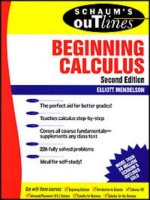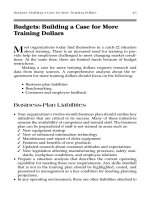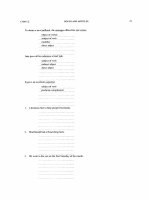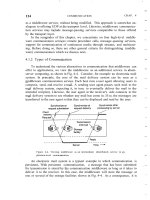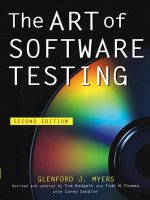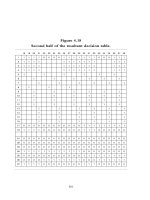THEORY AND PROBLEMS OF PROGRAMMING WITH Second Edition phần 3 doc
Bạn đang xem bản rút gọn của tài liệu. Xem và tải ngay bản đầy đủ của tài liệu tại đây (2.28 MB, 55 trang )
102 PREPARING AND RUNNING
A
COMPLETE C PROGRAM
[CHAP.
5
4.
Determine the future accumulation
(F)
using the formula
F=P(l
+i)"
5.
Display the calculated value for
F.
Here is the program outline in the form of pseudocode.
/*
compound interest calculations
*/
main
( )
{
/*
declare the program variables
*/
/*
read in values for
P,
r
and n
*/
/*
calculate a value for
i
*/
/*
calculate a value for
F
*/
/*
display the calculated value for
F
*/
1
Each of these steps appears very simple when viewed from the top. However, some steps require more detail before
they can actually be programmed. For example, the data input step will be carried out interactively. This will require
some dialog generated by pairs of
printf
and
scanf
statements,
as
explained
in
the Chap.
4.
Moreover, C does not have
an exponentiation operator. Therefore, some additional detail will be required
in
order to evaluate the formula
F=P(l
+i)"
Here is a more detailed version
of
the above outline.
/*
compound interest calculations
*/
main
(
)
{
/*
declare p,
r,
n,
i
and
f
to be floating-point variables
*/
/*
write a prompt for p and then read in its value
*/
/*
write a prompt for
r
and then
read in its value
*/
/*
write a prompt for n and then read in its value
*/
/*
calculate
i
= r/100
*/
/*
calculate
f
= p (1 + i)" as follows:
f
=
p
*
pow((l+i),n)
where
POW
is a library function for exponentiation
*/
/*
display the value for
f,
with an accompanying label
*/
This outline involves more detail than is actually necessary for a program this simple, though it does illustrate the top-
down approach to program development.
We will consider the detailed development and implementation of this program later
in
this chapter, in Examples
5.2,
5.4
and
5.5.
Another method that is sometimes used when planning a
C
program is the "bottom-up" approach. This
method may be useful for programs that make use of self-contained program modules (e.g., user-defined
functions). The bottom-up approach involves the detailed development
of
these program modules early in the
planning process. The overall program development is then based upon the known characteristics of these
available program modules.
103
CHAP.
51
PREPARING
AND
RUNNING A COMPLETE C PROGRAM
In practice we often use both approaches: top-down for the overall program planning, bottom-up in
developing individual modules before the main part of the program, and top-down with respect to the
development of each individual module.
5.2
WRITING
A
C
PROGRAM
Once an overall program strategy has been formulated and a program outline has been written, attention can
be given to the detailed development of a working
C
program. At this point the emphasis becomes one of
translating each step of the program outline (or each portion of the pseudocode) into one or more equivalent C
instructions. This should be a straightforward activity provided the overall program strategy has been thought
through carefully and in enough detail.
You should understand, however, that there is more to writing a complete C program than simply
arranging the individual declarations and statements in the right order and then punctuating them correctly.
Attention should also be given to including certain additional features that will improve the readability of the
program and its resulting output. These features include the logical sequencing of the statements, the use of
indentation and whitespace, the inclusion of comments and the generation of clearly labeled output.
The selection of the program statements and their logical sequencing within the program is, to a large
extent, determined by the underlying program logic. Often, however, there will be several different choices
available for obtaining the same end result. This is particularly true of more complex programs that involve
the use of conditional or repeated program segments. In such cases, the manner in which the program is
organized can have a major effect on the logical clarity of the program and the efficiency of execution.
Therefore it is important that the statements be selected and sequenced in the most effective manner. We will
say more about this in Chap.
6,
where we discuss the various types of conditional and repetitive features that
are available in
C.
The use of indentation is closely related to the sequencing of groups of statements within a program.
Whereas sequencing affects the order in which a group of operations is carried out, indentation illustrates the
subordinate nature of individual statements within a group. In addition, blank lines are sometimes used to
separate related groups of statements. The value of the indentation and the blank lines should be obvious,
even in the simple programs presented earlier
in
this book. This will become even more apparent later, as we
encounter C programs whose structure is more complex.
Comments should always be included within a
C
program. If written properly, comments can provide a
useful overview of the general program logic. They can also delineate major segments of a program, identify
certain key items within the program and provide other useful information about the program. Generally, the
comments need not be extensive; a few well-placed comments can shed a great deal of light on an otherwise
obscure program. Such comments can be of great use to the original programmer as well
as
to other persons
trying to read and understand a program, since most programmers do not remember the details of their own
programs over a period of time. This is especially true of programs that are long and complicated.
Another important characteristic of a well-written program is its ability to generate clear, legible output.
Two factors contribute to this legibility. The first is labeling of the output data, as we have discussed in Chap.
4.
The second is the appearance of some of the input data along with the output,
so
that each instance of
program execution (if there are more than one) can be clearly identified. The manner in which this is
accomplished depends upon the environment in which the
C
program will be executed. In an interactive
environment the input data is displayed on the screen at the time of data entry, during program execution.
Hence the input data need not be displayed again.
When executing an interactive program, the
user
(someone other than the programmer) may not know
how to enter the required input data. For example, the user may not know what data items are required, when
the data items should be entered, or the order in which they should be entered. Thus a well-written interactive
program should generate
prompts
at appropriate times during the program execution in order to provide this
information.
EXAMPLE
5.2
Compound Interest
Let
us
now consider
an
interactive C program corresponding
to
the outline
presented
in
Example
5.1.
104
PREPARING
AND
RUNN?NG
A
COMPLETE C
PROGRAM
[CHAP.
5
/*
simple compound interest problem
*/
#include <stdio.h>
#include <math.h>
main
(
)
float p,
r,
n,
i,
f;
/*
read input data (including prompts)
*/
printf("P1ease enter a value for the principal (P):
");
scanf
(
"%fn
,
&p)
;
printf("P1ease enter a value for the interest rate (r):
I");
scanf ("%f"
,
&r)
;
printf("P1ease enter a value for the number of years (n):
");
scanf ("%f", an)
;
/*
calculate
i,
then
f
*/
i
=
r/100;
f
=
p
*
pow((1
+
i),n);
/*
display the output
*/
printf("\nThe final value
(F)
is: %.2f\nNJ f);
The program shown in this example is logically very straightforward. Thus we did not have to concern ourselves
with alternate ways to sequence the statements. There are, however, some other desirable features that might have been
included. For example, we might want to execute the program repetitively, for several different sets of input data. Or, we
might want to add error traps that prevent the user from entering negative values for any of the input parameters. In Chap.
6
we will see how these features can be added.
5.3
ENTERING THE PROGRAM INTO THE COMPUTER
Once the program has been written, it must be entered into the computer before it can be compiled and
executed. In older versions of
C
this was done by typing the program into a text file on a line-by-line basis,
using a text editor or a word processor.
Most contemporary versions of
C
or
C++
include a
screen editor
that is used for this purpose. The editor
is usually integrated into the software environment. Thus, to access the editor, you must first enter the
C
or
C++
programming environment. The manner in which this accomplished varies from one implementation of
C
to another.
Consider, for example, Version
4.5
Turbo
C++,
running under Windows on an IBM-compatible personal
computer. To enter Turbo
C++,
open the Turbo
C++
group and then click on the Turbo
C++
icon. This will
result in the near-empty window shown in Fig.
5.1.
Within this window, the first line (containing
Turbo
C++
-
[
nonameOO. cpp]),
is the
titZe
bar,
and
the second line (containing
File Edit Search View,
etc.) is the
menu bar.
Selecting one
of
the items in the menu bar will cause a
drop-down menu
to appear, with a number
of choices related to the menu bar selection. For example, the
File
menu includes choices that allow you to
open a new program, retrieve an existing program, save a program, print a program listing, or exit from Turbo
C++.
We will discuss some of these drop-down menu selections later in this chapter.
Usually a pointing device, such as a
mouse,
is used
to
select a menu item. This is accomplished by
moving the cursor over the desired item and then "clicking" on the item; i.e., pressing a button on the pointing
device.
The large clear space beneath the menu bar is an
editing area
where a new program can be entered or an
existing program displayed. Portions of the program listed in this area can be changed, deleted, copied or
105
CHAP.
51
PREPARING
AND
RUNNING
A
COMPLETE
C
PROGRAM
moved to another part of the program. Some of these changes are made directly in the editing area, while
others are made by
highlighting
(i.e., selecting) a part of the program and then copying, moving or deleting
the highlighted material using the selections provided in the
Edit
menu. Highlighting is usually carried out
by holding down a mouse button and then dragging the mouse across the material to be highlighted.
Scroll bars
are present beneath and to the right
of
the editing area, The scroll bars allow you to move
quickly to other parts of the program if the program listing extends beyond the confines of the screen. Thus,
you
can move vertically through the program listing by clicking along the right scroll bar, or by dragging the
small square scroll button up or down. Similarly, you can move horizontally across the program listing by
clicking along the bottom scroll bar, or by dragging the scroll button to the right or the left.
Finally, the last line
is
the
status bar,
which indicates the current status of the editing area, or the purpose
of the currently highlighted menu selection. Figure
5.1
indicates that the editing window is in the
insert
mode,
meaning that text can be inserted anywhere within the window.
Fig.
5.1
To
enter a new program in Turbo
C++,
you simply type the program into the editing area
on
a line-by-line
basis and press the
Enter
key at the end
of
each line.
To
edit a line, use the mouse or the cursor movement
(arrow) keys to locate the beginning
of
the edit area. Then use the
Backspace
or
Delete
keys to remove
unwanted characters.
You
may also insert additional characters, as required.
You
may
delete
one or more lines simply by highlighting the lines and then selecting
Cut
from the
Edit
menu, or
by
pressing the
Delete
key.
A
block of lines can be
moved
to another location using the
Cut
and
Paste
selections in the
Edit
menu. Similarly, a block
of
lines can be
copied
to another location using the
Copy
and
Paste
selections in the
Edit
menu. Additional editing instructions are provided in the Turbo
C++
User’s Manual.
Once the program has been entered, it should be saved before it is executed. In Turbo
C++,
this is
accomplished by selecting
Save
As
from the
File
menu, and then supplying a program name, such as
INTEREST.
C.
(The extension
C
will be added automatically if an extension is not included as a part of the file
106
PREPARING
AND
RUNNING A COMPLETE C PROGRAM [CHAP.
5
name.) Once the program has been saved and a name has been provided, it can again be saved at some later
time (with, for example, any recent editing changes), simply by selecting
Save
from the
File
menu.
A
program that has been saved can later be recalled by selecting
Open
from the
File
menu, and then
either typing the program name or selecting the program name from a list of stored programs.
A
printed
listing of the current program (called a “hard copy”) can be obtained at any time by selecting
from the
File
menu.
EXAMPLE
5.3
Compound Interest
Suppose you have entered the compound interest program shown in Example
5.2
into an IBM-compatible personal computer using Turbo
C++.
After all typing corrections have been made, the screen
will appear
as
shown in Fig.
5.2.
You
can then save the program by selecting
Save
As
from the
File
menu, as shown in
Fig.
5.3.
Once
you
select
Save
As,
a dialog box will appear, requesting the name of the program being saved. Respond by
entering the program name
INTEREST.
C.
You may then conclude the session by selecting
Exit
from the
File
menu.
Fig.
5.2
5.4
COMPILING AND EXECUTING THE
PROGRAM
Once the program has been entered into the computer, edited and saved, it can be compiled and executed
by selecting
Run
from the
Debug
menu.
A
new window will then be opened, and an attempt will be made to
compile the current program. If the program does not compile successfully, a list of error messages will
appear in a separate window. Each error message indicates the line number where the error was detected as
well as the type of error. If the program does compile successfully, however, it will immediately begin to
execute, prompting for input, displaying output, etc., within the new window.
EXAMPLE
5.4
Compound Interest
Suppose you reenter Turbo C++ after concluding the session described in
Example
5.3.
Start by loading the previous program,
INTEREST.
C,
into the computer’s memory, by selecting
Open
from
the
File
menu. Then select
Run
from the
Debug
menu,
as
shown in Fig.
5.4.
107
CHAP.
51
PREPARING AND RUNNING
A
COMPLETE C PROGRAM
108
PREPARING AND
RUNNING
A COMPLETE C PROGRAM
[CHAP.
5
CHAP.
51
PREPARING AND RUNNING
A
COMPLETE C PROGRAM
109
The program
is
compiled successfully and immediately begins to execute.
A
new window, showing the inputloutput
dialog, appears on top of the original window containing the program listing. This is shown in Fig.
5.5
for the values
P
=
1000,
r
=
6
and
n
=
20.
These values have been entered
by
the user, in response to the input prompts.
Once the last input quantity has been entered
(n
=
20),
the program resumes execution, resulting in the final output
shown in Fig.
5.6.
Thus, we see that a value of
F
=
3207.14
is obtained for the given input quantities.
5.5
ERROR
DIAGNOSTICS
Programming errors often remain undetected until an attempt is made to compile or execute the program. The
presence
of
syntactic
(or
grammatical)
errors will become readily apparent once the Run command has been
issued, since these errors will prevent the program from being compiled or executed successfully. Some
particularly common errors of this type are improperly declared variables, a reference to an undeclared
variable, incorrect punctuation, etc.
Most
C
compilers will generate
diagnostic messages
when syntactic errors have been detected during the
compilation process. These diagnostic messages are not always straightforward in their meaning and they
may not correctly identify where the error occurred (though they may attempt to do
so).
Nevertheless, they
are helpful in identifying the nature and the approximate location
of
the errors.
If a program includes several different syntactic errors, they may not all be detected on the first pass
through the compiler. Thus, it may be necessary to correct some syntactic errors before others can be found.
This process could repeat itself through several cycles before all of the syntactic errors have been identified
and corrected.
EXAMPLE
5.5
Syntactic
Errors
Here is another version of the compound interest program shown
in
Examples
5.2
through
5.4.
/*
simple compound interest problem
*/
#include <stdio.h>
include <math.h>
main
( )
.i
float p,
r,
n,
i,
f;
/*
read input data (including prompts)
*/
printf("P1ease enter a value for the principal (P):
");
scanf ("%f &p)
;
'I,
printf("P1ease enter a value for the interest rate (r):
);
scanf
(
"%f
&r)
;
'I,
printf("P1ease enter a value for the
number
of
years
(n):
");
scanf
(
"%f
an)
'I,
/*
calculate
i,
then
f
*/
i
=
r/100;
f
=
p
*
pow(1
+
i),n);
/*
write output
/*
printf("\nThe final value
(F)
is: %.2f\n", f);
This version of the program contains five different syntactic errors. The errors are
as
follows:
1.
The second
include
statement does not begin with
a
#
sign.
2.
The control string in the second
printf
statement does not have a closing quotation mark.
110 PREPARING AND RUNNING A COMPLETE C PROGRAM
[CHAP.
5
3.
The last
scanf
statement does not end with a semicolon.
4.
The assignment statement for
f
contains unbalanced parentheses.
5.
The last comment closes improperly (it ends with
/
*
instead of
*
/).
When a compilation was attempted (by selecting either Run from the Debug menu or Compile from the Project
menu), the error messages shown in Fig.
5.7
were obtained within a separate message window.
The first message refers to the missing
#
sign in line
4
(the line numbers include empty lines). The second message refers
to the missing double quote
(")
at the end of the second printf statement (line 15), and the third message refers to the
improper ending of the last comment (line
25).
Notice that the error messages are somewhat cryptic. Thus, some
ingenuity may be required to determine what they mean.
When these three errors were correctly identified and corrected, another attempt was made to compile the program.
This resulted in the new set of error messages shown in Fig. 5.8.
The first error message refers to the missing semicolon at the end of the last scanf statement (which actually occurs in line
18, not line 22). The second message refers to the missing left parenthesis in second assignment statement (line
23).
The
following two warnings and the third error message are also a result of this one error.
When these remaining two errors were corrected, the program compiled correctly and began to execute,
as
shown in
Fig.
5.5.
You
should understand that the specific error messages and warnings will vary from one version of C to another.
Some compilers may generate messages that are longer or more informative than those shown in this example, though the
messages shown here are typical.
Another type
of
error that is quite common
is
the
execution
error. Execution errors occur during program
execution, after a successful compilation. For example, some common execution errors are a
numerical
overflow
of
underflow
(exceeding the largest
or
smallest permissible number that can be stored in the
computer), division by zero, attempting to compute the logarithm or the square root
of
a negative number, etc.
Diagnostic messages will often be generated in situations
of
this type, making it easy to identify and correct
the errors. These diagnostics are sometimes called
execution
messages or
run-time
messages, to distinguish
them from the
compilation
messages described earlier.
CHAP.
51
PREPARING AND RUNNING
A
COMPLETE
C
PROGRAM
111
EXAMPLE
5.6
Real Roots
of
a Quadratic
Equation
Suppose we want to calculate the real roots of the quadratic
equation
using the quadratic formula
-bfJb2-4ac
X=
242
Here is a
C
program that will carry out these calculations.
/*
real roots of a quadratic equation
*/
#include <stdio.h>
#include Cmath. h>
main
( )
float a, b, c, d, xl, x2;
/*
read input data
*/
printf
("a
=
'I);
scanf
(
"%f
",
&a)
;
printf('b
=
");
scanf
(
"%f
&b)
;
'I,
printf ("c
=
")
;
scanf ('%f
',
&c)
;
/*
carry out the calculations
*/
d
=
sqrt(b
*
b
-
4
*
a
*
c);
xl
=
(-b
+
d)
/
(2
*
a);
x2
=
(-b
-
d)
/
(2
*
a);
/*
display the output
*/
printf ('\nxl
=
%e x2
=
%e", xl, x2);
1
This program is completely free of syntactic errors, but it
is
unable to accommodate negative values for
b2
-
4ac.
Furthermore, numerical difficulties may be encountered if the variable
U
has
a
very small or a very large numerical value,
or
if
a
=
0.
A
separate error message will be generated for each of these errors.
Suppose, for example, the program is run with Turbo C++ using the following input values:
a=l
.O
b=2.0 c=3.0
The program compiles without any difficulty. When the object program is executed, however, the following error
message is generated, after the input values have been entered into the computer.
sqrt:
DOMAIN
error
Everything then comes to a halt, since the program execution cannot continue beyond this point. Figure
5.9
illustrates the
appearance of the screen in Turbo
C++.
112
PREPARING
AND
RUNNING
A
COMPLETE
C
PROGRAM
[CHAP.
5
Fig.
5.9
Similarly, suppose the program
is
run with the input values
a=IE-30
b=l
El
0
c=l
E36
The system now generates the error message
Floating
Point:
Overflow
when
an
attempt is made to execute the program. Figure
5.10
shows the appearance
of
the screen in Turbo
C++
5.6
DEBUGGING TECHNIQUES
We now know that syntactic errors and execution errors usually produce error messages when compiling or
executing a program. Syntactic errors are relatively easy to find and correct, even if the resulting error
messages are unclear.
Execution errors, on the other hand, can be much more troublesome. When
an
execution error occurs, we must first determine its location
(where
it occurs) within the program. Once the
location
of
the execution error has been identified, the source
of
the error
(why
it occurs) must be determined.
Knowing where the error occurred often assists, however, in recognizing and correcting the error.
Closely related to execution errors are
logical
errors. Here the program executes correctly, carrying out
the programmer’s wishes, but the programmer has supplied the computer with instructions that are logically
incorrect. Logical errors can be very difficult to detect, since the output resulting from a logically incorrect
program may appear to be error-free. Moreover, logical errors are often hard to locate even when they are
known to exist (as, for example, when the computed results are obviously incorrect).
Fortunately, methods are available for finding the location of execution errors and logical errors within
a
program. Such methods are generally referred to as
debugging techniques.
Some
of
the more commonly used
debugging techniques are described below.
113
CHAP.
51
PREPARING
AND
RUNNING
A
COMPLETE C PROGRAM
Fig.
5.10
Error
Isolation
Error isolation is useful for locating an error resulting in a diagnostic message. If the general location of the
error is not known, it can frequently be found by temporarily deleting a portion of the program and then
rerunning the program to see if the error disappears. The temporary deletion is accomplished by surrounding
the instructions with comment markers
(/
*
and
*
/),
causing the enclosed instructions to become comments.
If the error message then disappears, the deleted portion of the program contains the source
of
the error.
A
closely related technique is that of inserting several unique
f
statements, such as
printf ("Debugging
-
line
1
\n")
;
printf ("Debugging
-
line 2\n")
;
etc.
at various places within the program. When the program is executed, the debug messages will indicate the
approximate location of the error. Thus, the source of the error will lie somewhere between the last
printf
statement whose message
did
appear, and the first
f
statement whose message
did
not
appear.
Tracing
Tracing
involves the use of
printf
statements to display the values assigned to certain key variables, or to
display the values that are calculated internally at various locations within the program. This information
serves several purposes. For example, it verifies that the values actually assigned to certain variables really
are (or are not) the values that should be assigned to those values. It is not uncommon to find that the actual
assigned values are different than those expected. In addition, this information allows you to monitor the
progress of the computation as the program executes. In many situations, you will be able to identify a
particular place where things begin to go wrong because the values generated will be obviously incorrect.
114
PREPARING
AND
RUNNING
A
COMPLETE
C
PROGRAM
[CHAP.
5
EXAMPLE
5.7
Debugging a Program
Consider once again the program for calculating the real roots of a quadratic
equation, originally shown
in
Example
5.6.
We saw that the program generates the execution error
Floating Point: Overflow
when it was executed with the input values
a
=
1
E
-
30,
b
=
1
El
0
and
c
=
1
E36.
Let us now apply error isolation and
tracing techniques to determine the source of the error.
It is reasonable to assume that the error is generated
in
one of the three assignment statements following the last
scanf
statement. Therefore, let us temporarily remove these three statements by placing exaggerated comment markers
around them,
as
shown
in
the following program listing.
/*
real roots of a quadratic equation
*/
#include <stdio. h>
#include <math. h>
main
(
)
{
float a, b, c, d,
xl, x2;
/*
read input data
*/
printf ("a
=
")
;
scanf
(
"%f
I'
,
&a)
;
printf("b
=
");
scanf
(
"%f
I'
,
&b)
;
printf("c
=
");
scanf
(
"%f",
&c)
;
/*
carry out the calculations
*/
/*
display the output
*/
printf
('\nxl
=
%e
x2
=
%e",
xl, x2);
}
When the altered program was executed with the same three input values, the error message did not appear (though the
displayed values for
xi
and
x2
did not make
any
sense). Thus,
it
is clear that the source of the original error message lies
in
one of these three statements.
We now remove the comment markers, but precede each assignment statement with a
printf
statement,
as
shown
below.
/*
real roots of a quadratic equation
*/
#include <stdio.h>
#include <math.h>
main
(
)
float a,
b,
c, d,
xl,
x2;
CHAP.
51
PREPARING
AND
RUNNING
A
COMPLETE C PROGRAM
115
/*
read input data
*/
printf ("a
=
");
scanf
(
"%f"
,
&a)
;
printf("b
=
");
scanf
(
"%f
,
&b)
;
'I
printf ("c
=
");
scanf
(
"%f
,
&c)
;
/*
carry out the calculations
*/
printf("Debugging
-
Line l\n");
/*
temporary debugging statement
*/
d
=
sqrt(b
*
b
-
4
*
a
*
c);
printf ("Debugging
-
Line 2\n")
;
/*
temporary debugging statement
*/
xl
=
(-b
+
d)
/
(2
*
a);
printf
(
"Debugging
-
Line 3\nu
)
;
/*
temporary debugging statement
*/
X2
=
(-b
-
d)
/
(2
*
a);
/*
display the output
*/
printf ("\nxl
=
%e x2
=
%e", xl, x2);
1
When the program was executed, again using the same three input values, all three debug messages appeared; i.e.,
Debugging
-
Line 1
Debugging
-
Line 2
Debugging
-
Line 3
Hence, we conclude that the overflow occurred in the last assignment statement, since this statement follows the third
printf
statement.
We might normally conclude our debugging efforts at this point. To be complete, however, let
us
remove these three
debugging statements and replace them with three other
printf
statements (i.e., three
tracing
statements). The first
printf
statement will display the values of
a, b, c
and
d,
the second will display the value of
(-b
+
d),
and the last will
display the value of
(-b
-
d),
as
shown below. (Notice the placement of the three
printf
statements, together after the
calculation
of
d
but before the calculation of
xl
and
x2.
Also,
notice the e-type formats in the
printf
statements.)
/*
real roots of a quadratic equation
*/
#include <stdio.h>
#include <math.h>
main
( )
{
float a, b, c, d, xl, x2;
/*
read input data
*/
printf ("a
=
")
;
scanf
(
"%f
I'
,
&a)
;
printf ("b
=
It);
scanf
(
"%f
&b)
;
'I,
printf
(
"c
=
'I)
;
scanf
(
"%f'
,
&c)
;
/*
carry out the calculations
*/
d
=
sqrt(b
*
b
-
4
*
a
*
c);
116
PREPARING AND RUNNING
A
COMPLETE C PROGRAM
[CHAP.
5
printf("a
=
%e
b
=
%e c
=
%e
d
=
%e\n", a, b, c, d);
/*
tracing statement
*/
printf("-b
+
d
=
%e\n",
(-b
+
d));
/*
tracing statement
*/
printf("-b
-
d
=
%e\n", (-b
-
d));
/*
tracing statement
*/
xl
=
(-b
+
d)
/
(2
*
a);
x2
=
(-b
-
d)
/
(2
*
a);
/*
display the output
*/
printf ("\nxl
=
%e
x2
=
%e", xl,
x2);
Execution of this program resulted in the following output:
a
=
1.000000e-30 b
=
1.000000e+l0 c
=
1.000000e+36 d
=
1.000000e+10
-b
+
d
=
0.000000e+00
-b
-
d
=
-2.000000e+10
From these results we
can
now determine that the value
of
x2
should be
x2
=
(-b
-
d)
/
(2
*
a)
=
(-2.000000e+10)
/
(2
x
1.000000e-30)
=
-1.000000e+40
The resulting value,
-
1 .000000e+40,
exceeds (in magnitude) the largest floating-point number that can be stored within
the computer's memory (see Sec.
2.4).
Hence, the overflow.
Most contemporary
C
compilers include an
interactive debugger,
which provides the ability to set
watch
values
and
breakpoints,
and allows
stepping
through a program one instruction at a time. Watch values are
usually used with breakpoints or with stepping to provide detailed monitoring of the program as it executes.
The use of these features offers greater flexibility and convenience than the simple error isolation and tracing
techniques described previously. Each of these features is described in more detail below.
Watch Values
A
watch value
is the value of a variable or an expression which is displayed continuously as the program
executes. Thus, you can see the changes in a watch value as they occur, in response to the program logic. By
monitoring a few carefully selected watch values, you can often determine where the program begins to
generate incorrect or unexpected values.
In Turbo
C++,
watch values can be defined by selecting
Add
Watch
from the
Debug
menu (see Fig.
5.4
earlier in this chapter), and then specifying one or more variables or expressions in the resulting dialog box.
The watch values will then be displayed within a separate window as the program executes.
Breakpoints
A
breakpoint
is a temporary stopping point within a program. Each breakpoint
is
associated with a particular
instruction within the program. When the program is executed, the program execution will temporarily stop at
the breakpoint,
before
the instruction is executed. The execution may then be resumed, until the next
breakpoint is encountered. Breakpoints are often used in conjunction with watch values, by observing the
current watch value at each breakpoint
as
the program executes.
To
set a breakpoint in Turbo
C++,
select
Add
Breakpoint
from the
Debug
menu (see Fig.
5.4),
and then
provide the requested information in the resulting dialog box. Or, select a particular line within the program
and designate it a breakpoint by pressing function key
F5.
The breakpoint may later be disabled by again
pressing
F5.
(Function key
F5
is called a "toggle" in this context, since it
turns
the breakpoint on or
off
by
successively pressing the key.)
117
CHAP.
51
PREPARING
AND
RUNNING
A
COMPLETE
C
PROGRAM
Stepping
Stepping
refers to the execution of one instruction at a time, typically by pressing a fbnction key to execute
each instruction. In Turbo
C++,
for example, stepping can be carried out by pressing either function key
F7
or
F8.
(F8
steps over subordinate functions, whereas
F7
steps through the functions.) By stepping through
an
entire program, you can determine which instructions produce erroneous results or generate error messages.
Stepping is often used with watch values, allowing you to trace the entire history of a program
as
it
executes.
Thus,
you can observe changes to watch values
as
they happen. This allows you to determine
which instructions generate erroneous results.
EXAMPLE
5.8
Debugging
with an Interactive
Debugger
Let us again consider the program given in Examples
5.6
and 5.7, for calculating the real roots of a quadratic equation. We will now use the interactive debugger in Turbo
C++
to
determine the source of error when the program is executed with the input values
a
=
1
E-30,
b
=
1
El
0
and
c
=
1
E36,
as
before.
Figure
5.1
1
shows the program within the Turbo
C++
editing window. Three watch values have been selected for the
quantities
-b+d, -b-d
and
2*a.
Each watch value was selected by choosing
Add
Watch
from the
Debug
menu. The
watch values can be seen in the
Watch
window, which is superimposed over the program listing.
In addition, a breakpoint has been defined at the first assignment statement, i.e.,
d
=
sqrt
(b*b
-
4*a*c).
The
breakpoint was defined by placing the cursor on the desired statement and then pressing function key F5. The breakpoint
is shown highlighted in Fig.
5.1
1.
Note that Fig.
5.1
1 shows the status
of
the program
before
it has begun to execute. That
is
why the message
<No
process running>
appears after each watch value.
Fig.
5.1
1
Once the program execution begins (by selecting
Run
from the
Debug
menu), the values for
a,
b
and
c
are entered
from the keyboard and the execution continues as far
as
the break point. The program then temporarily stops, as shown in
118 PREPARING AND RUNNING
A
COMPLETE
C
PROGRAM
[CHAP.
5
Fig.
5.12.
Note that the first assignment statement has not yet been executed,
so
that
d
has not yet been assigned a value.
Hence, the first two watch values are undefined. However, the last watch value is obtained directly from the input data.
Its value
is
shown in the watch window
in
Fig. 5.12 as
2e-30.
Fig.
5.12
We could resume the execution, continuing to the end of the program, by again selecting
Run
from the
Debug
menu.
Instead, however, let us step through the program by pressing function key
F8
two times. Figure 5.13 shows the status
of
the program at this point. Note that the breakpoint remains highlighted. In addition, the third assignment statement (i.e.,
x2
=
(-b
-
d)
/
(2
*
a)
)
is also highlighted. This last highlight indicates the next statement to be executed.
Within the watch window, we now see the current values for all of the watch values. It is now easy to see that the
value to be assigned
to
x2, which is the quotient
of
the second watch value divided by the third watch value, will produce
an overflow. Indeed, if we resume the program execution, either by selecting
Run
from the
Debug
menu or by stepping,
the overflow message shown in Fig. 5.10 will appear.
Sometimes an error simply cannot be located, despite the most elaborate debugging techniques. On such
occasions beginning programmers are often inclined to suspect a problem that is beyond their control, such
as
a hardware error or an error in the compiler. However, the problem almost always turns out to be some subtle
error in the program logic. In such situations, you should resist the temptation to blame the computer and not
look further for that elusive programming error. Though computer errors
do
occur
on
rare
occasions,
they
usually produce very bizarre results, such as the computer “locking up” or displaying random, unintelligible
characters.
Finally, you should recognize that some logical errors are inescapable in computer programming, no
matter how carefully you may attempt to minimize their occurrence.
You
should therefore anticipate the need
for some logical debugging when writing realistic, meaningful C programs.
119
CHAP.
51
PREPARING AND RUNNING A COMPLETE C PROGRAM
Fig.
5.13
Review Questions
5.1
What is meant by “top-down’’ programming? What are its advantages? How is it carried out?
5.2
What is pseudocode? What advantage
is
there in using pseudocode to plan a new program?
5.3
What is meant by “bottom-up” programming? How does it differ from top-down programming?
5.4
How much flexibility does the programmer have in the logical sequencing of the statements within a
C
program?
Explain.
5.5
Why are some statements indented within a C program?
Is
this indentation absolutely necessary?
5.6
What are the reasons for placing comments within a C program?
How
extensive should these comments
be?
5.7
Name two factors that contribute to the generation
of
clear, legible output data.
5.8
What useful information is provided by prompts?
5.9
How is a program entered into the computer in most contemporary C programming environments?
5.10
What is a program name extension?
5.11
What is a syntactic error? Name some common syntactic errors.
5.12
What is an execution error? Name some common execution errors.
5.13
How do syntactic errors and execution errors differ from one another?
5.14
What is a logical error? How do logical errors differ from syntactic and execution errors?
5.15
What are diagnostic messages?
5.16
What is the difference between compilation messages and execution messages? Name some situations
in
which
each type of diagnostic message would be generated.
5.17
What is error isolation? For what is it used? How is error isolation carried out?
120
PREPARING AND RUNNING
A
COMPLETE
C
PROGRAM
[CHAP.
5
5.18
What is tracing? For what is it used? How is tracing carried out?
5.19
What is an interactive debugger? What special features are made available by a debugger?
5.20
What are watch values? For what are they used? In general terms, how are watch values defined?
5.21
What are breakpoints? For what are they used?
In
general terms, how are breakpoints defined?
5.22
What is stepping? For what is it used?
In
general terms, how is stepping carried out?
5.23
Describe how watch values can be used with breakpoints and stepping to monitor the progress of a program’s
execution.
Problems
The following questions are concerned with information gathering rather than actual problem solving.
5.24
For the personal computers at your school or office, obtain answers
to
the following questions.
(a)
Exactly what equipment is available (printers, auxiliary memory devices, etc.)?
(b)
What operating systems are available?
(c)
How can files (programs) be saved, displayed, and transferred from one memory device to another?
(4
What is the approximate cost of a complete personal computer system?
5.25
For the C compiler at your school or office, obtain answers to the following questions.
(a)
What version of
C
is available? What operating system does
it
require?
(b)
How
is the
C
compiler accessed? Once the compiler is active, how is a
C
program accessed? How
is
the
program displayed? How is
it
saved?
(c)
How are normal editing functions (e.g., insert, delete, etc.) carried out?
(4
How is a C program compiled and executed?
(e)
Does your compiler include an interactive debugger? If
so,
what features are supported by the debugger?
How are the more common features utilized?
U,
What is the cost of the
C
compiler?
Programming Problems
5.26
Example
1.6
presents a
C
program for calculating the area of a circle, given its radius. Enter this program into your
computer and make any necessary modifications, such as
#include <stdio.
h>.
Be sure to correct
any
typing
errors. List the program after
it
has been stored within the computer. When you are sure that it is correct, compile
the program and then execute the object program using several different values for the radius. Verify that the
computed answers are correct by comparing them with hand calculations.
5.27
Enter, compile and execute the C programs given
in
Examples 1.7 through
1.13.
Verify that they run correctly
with your particular version
of
C.
(If any of the programs do not run, try to determine why.)
5.28
Repeat Prob. 5.27 for a few of the programs given
in
Prob.
1.3
1.
5.29
Example 5.2 presents a C program for determining the future value of a savings account if the interest is allowed
to accumulate and compound annually. Enter this program into the computer and save it, then run the program
using several different sets of input data. Verify that the calculated results are correct by comparing them with
calculations carried out by hand, with the aid
of
a calculator.
5.30
Write a complete
C
program for each of the following problem situations. Enter each program into the computer,
being sure to correct any typing errors. When you are sure that
it
has been entered correctly, save the program,
then compile and execute.
Be
sure to include prompts for all input data, and label all output.
121
CHAP.
51
PREPARING AND RUNNING A COMPLETE C PROGRAM
HELLO!
at the beginning of a line.
Have the computer print
HI, WHAT’S
YOUR
NAME?
on one line. The user then enters his or her name immediately after the question mark. The computer then
skips
two
lines and prints
WELCOME
(name)
LET’S
BE
FRIENDS!
on two consecutive lines.
Use a character-type array to represent the user’s name. Assume the name
contains fewer than
20
characters.
Convert a temperature reading in degrees Fahrenheit to degrees Celsius, using the formula
C
=
(519)
x
(F
-
32)
Test the program with the following values:
68,
150,212,0, -22, -200
(degrees Fahrenheit).
Determine how much money (in dollars) is
in
a piggy bank that contains several half-dollars, quarters,
dimes, nickels and pennies. Use the following values
to
test your program:
11
half-dollars,
7
quarters,
3
dimes,
12
nickels and
17
pennies.
(Answer:
$8.32).
Calculate the volume and area of a sphere using the formulas
V
=
4d13
A
=
4x9
Test the program using the following values for the radius:
1,
6,
12.2,0.2.
Calculate the mass of air in an automobile tire, using the formula
PV=
0.37m(T+ 460)
where
P
=
pressure, pounds per square inch (psi)
V
=
volume, cubic feet
m
=
mass of air, pounds
T
=
temperature, degrees Fahrenheit
The tire contains
2
cubic feet of air. Assume that the pressure is
32
psi at room temperature.
Read a five-letter word into the computer, then encode the word on
a
letter-by-letter basis by subtracting
30
from the numerical value that is used to represent each letter. Thus if the ASCII character set is being used,
the letter
a
(which is represented by the value
97)
would become a
C
(represented by the value
67),
etc.
Write out the encoded version of the word. Test the program with the following words: white, roses,
Japan, zebra.
Read into the computer a five-letter word that has been encoded using the scheme described above. Decode
the word by reversing the above procedure, then write out the decoded word.
Read
an
entire line of text into the computer, encoding it
as
it is read in, using the method described in part
(g),
Display the entire line of text in encoded form. Then decode the text and write it out (displaying the
text
as
it originally appeared), using the method described
in
part
(A).
Read into the computer a line of text containing both uppercase and lowercase letters. Write out the text
with the uppercase and lowercase letters reversed, but all other characters intact.
(Hint:
Use the conditional
operator
?
:
and the library functions
islower, tolower
and
toupper.)
Chapter
6
Control Statements
In most of the
C
programs we have encountered
so
far, the instructions were executed in the same order in
which they appeared within the program. Each instruction was executed once and only once. Programs of
this type are unrealistically simple, since they do not include any logical control structures. Thus, these
programs did not include tests to determine if certain conditions are true or false, they did not require the
repeated execution of groups
of
statements, and they did not involve the execution of individual groups of
statements on a selective basis. Most
C
programs that are of practical interest make extensive use of features
such
as
these.
For example, a realistic
C
program may require that a logical test be carried out at some particular point
within the program. One of several possible actions will then be carried out, depending on the outcome of the
logical test. This is known
as
branching.
There is also a special kind of branching, called
selection,
in which
one group
of
statements is selected from several available groups. In addition, the program may require that
a
group of instructions be executed repeatedly, until some logical condition has been satisfied. This is known
as
looping.
Sometimes the required number of repetitions is known in advance; and sometimes the computation
continues indefinitely until the logical condition becomes true.
All
of
these operations can be carried out using the various control statements included in
C.
We will see
how this is accomplished in this chapter. The use of these statements will open the door to programming
problems that are much broader and more interesting than those considered earlier.
6.1
PRELIMINARIES
Before considering the detailed control statements available in
C,
let us review some concepts presented in
Chaps.
2
and
3
that must be used
in
conjunction with these statements. Understanding these concepts is
essential in order to proceed fiuther.
First, we will need to form logical expressions that are either true or false.
To
do
so,
we can use the four
relational operators,
<,
<=,
>,
>=,
and the
two
equality operators,
==
and
!
=
(see Sec.
3.3).
EXAMPLE
6.1
Several logical expressions are shown below.
count
<=
100
sqrt(a+b+c)
>
0.005
answer
==
0
balance
>=
cutoff
letter
I=
'XI
The first four expressions involve numerical operands. Their meaning should be readily apparent.
In the
fifth
expression,
chl
is assumed
to
be a char-type variable. This expression will be true if the character
represented by
chl
comes before
T
in the character set, i.e., if the numerical value used to encode the character is less than
the numerical value used to encode the letter
T.
The last expression makes use of the char-type variable
letter.
This expression will be true if the character
represented by
letter
is something other than
x.
122
CHAP.
61
CONTROL STATEMENTS 123
In addition to the relational and equality operators,
C
contains
two
logical connectives
(also called
logical
operators),
&&
(AND) and
I
I
(OR),
and the
unary negation operator
!
(see Sec.
3.3).
The logical connectives
are used to combine logical expressions, thus forming more complex expressions. The negation operator is
used to reverse the meaning of a logical expression (e.g., from true to false).
EXAMPLE
6.2
Here are some logical expressions that illustrate the use
of
the logical connectives and the negation
operator.
(count
<=
100)
&&
(chl
I=
I*')
(balance
<
1000.0)
11
(status
==
'R')
(answer
<
0)
11
((answer
>
5.0)
&&
(answer
<=
10.0))
I((pay
>=
1000.0)
&&
(status
==
Is'))
Note that
chl
and
status
are assumed to be char-type variables in these examples. The remaining variables are assumed
to be numeric (either integer
or
floating-point).
Since the relational and equality operators have a higher precedence than the logical operators, some
of
the
parentheses are not needed in the above expressions (see Table 3-1
in
Sec. 3.5). Thus, we could have written these
expressions
as
count
<=
100
&&
chl
I=
I*'
balance
<
1000.0
I I
status
==
'R'
answer
<
0
11
answer
>
5.0
&&
answer
<=
10.0
l(pay
>=
1000.0
&&
status
==
Is')
It is a good idea, however, to include pairs
of
parentheses if there is any doubt about the operator precedences. This is
particularly true
of
expressions that are relatively complicated, such
as
the third expression above.
The
conditional operator
?
:
also makes use of
an
expression that is either true or false (see Sec.
3.5).
An
appropriate value is selected, depending on the outcome of this logical expression. This operator is equivalent
to a simple
if-
else
structure (see Sec.
6.6).
EXAMPLE
6.3
Suppose
status
is a char-type variable and
balance
is a floating-point variable. We wish to assign
the character
C
(current) to
status
if
balance
has a value
of
zero,
and
0
(overdue) if
balance
has a value that is greater
than zero. This can be accomplished by writing
status
=
(balance
==
0)
?
'C'
:
'0'
Finally, recall that there are three different kinds of statements in
C:
expression statements, compound
statements
and
control statements
(see Sec.
2.8).
An expression statement consists of an expression, followed
by a semicolon (see Sec.
2.7).
A
compound statement consists of a sequence of
two
or more consecutive
statements enclosed in braces
({
and
}).
The enclosed statements can be expression statements, other
compound statements or control statements. Most control statements contain expression statements or
compound statements, including embedded compound statements.
EXAMPLE
6.4
Here is an elementary compound statement which we have seen before, in Example
3.3
1.
{
int lower, upper;
lower
=
getchar()
;
upper
=
toupper(1ower);
putchar(upper);
1
124
CONTROL STATEMENTS
[CHAP.
6
Here
is
a more complicated compound statement
{
float sum
=
0,
sumsq
=
0,
sumsqrt
=
0,
x;
scanf("%f', &x);
while (x
!=
0)
{
sum
+=
x;
sumsq
+=
x*x;
sumsqrt
+=
sqrt(x);
scanf ("%f", &x)
;
1
This last example contains one compound statement embedded within another.
The control statements presented within this chapter make extensive use of logical expressions and
compound statements.
Assignment operators,
such as the one used in the above example (i.e.,
+=),
will also
be utilized.
6.2
BRANCHING: THE
if
-
else
STATEMENT
The
if
-
else
statement is used to carry out a logical test and then take one of
two
possible actions,
depending on the outcome
of
the test (i.e., whether the outcome is true or false).
The
else
portion of the
if
-
else
statement is optional. Thus, in its simplest general form, the statement
can be written as
if
(
expression) statement
The
expression
must be placed in parentheses,
as
shown. In this form, the
statement
will be executed
only if the
expression
has a nonzero value (i.e., if
expression
is true). If the
expression
has a value
of
zero (i.e., if
expression
is false), then the
statement
will be ignored.
The
statement
can be either simple or compound. In practice, it is often
a
compound statement which
may include other control statements.
EXAMPLE
6.5
Several representative
if
statements are shown below.
if
(x
c
0)
printf ("%f x);
'I,
if
(pastdue
>
0)
credit
=
0;
if
(x
c=
3.0)
{
y
=
3
*
pow(x,
2);
printf
(
"%f
\n"
,
y)
;
1
if
((balance
<
1000.)
11
(status
==
'RI))
printf
(
"%f
balance)
;
'I,
if
((a
>=
0)
&&
(b
<=
5))
{
xmid
=
(a
+
b)
/
2;
ymid
=
sqrt(xmid);
1
CHAP.
61
CONTROL STATEMENTS
125
The first statement causes the value of the floating-point variable
x
to
be printed (displayed) if
its
value is negative.
In the second statement, a value of zero is assigned to
credit
if the value of
pastdue
exceeds zero. The third statement
involves a compound statement,
in
which
y
is evaluated and then displayed if the value of
x
does not exceed
3.
In the
fourth statement we see a complex logical expression, which causes the value of
balance
to be displayed if its value is
less than
1000
or
if
status
has been assigned the character
'
R
.
The last statement involves both a complex logical expression and a compound statement. Thus, the variables
xmid
and
ymid
will both be assigned appropriate values if the current value
of
a
is nonnegative
and
the current value of
b
does
not exceed
5.
The general
form
of
an
if
statement which includes the
else
clause is
if
(expression) statement
7
else
statement
2
If the
expression
has a nonzero value (i.e., if
expression
is true), then
statement
7
will be executed.
Otherwise (i.e., if
expression
is false),
statement
2will be executed.
EXAMPLE
6.6
Here are several examples illustrating the full
if
-
else
statement.
if
(status
==
'SO)
tax
=
0.20
*
pay;
else
tax
=
0.14
*
pay;
if
(pastdue
>
0)
{
printf('account number %d is overduen, accountno);
credit
=
0;
1
else
credit
=
1000.0;
if
(x
<=
3)
y
=
3
*
pow(x,
2);
else
y
=
2
*
pow(x
-
3),
2);
printf
(
"%f
\nu,
balance)
;
if
(circle)
{
scanf("%f", &radius);
area
=
3.14159
*
radius
*
radius;
printf("Area of circle
=
%fn,
area);
1
else
{
scanf ("%f
%f
&length, &width)
;
'I,
area
=
length
*
width;
printf("Area of rectangle
=
%f*,
area);
1
In the first example the value
of
tax
is determined
in
one of
two
possible ways, depending on the character that has been
assigned to the variable
status.
Notice the semicolon at the end of each statement, particularly the first statement
(tax
=
0.2
*
pay;
).
A more concise way to accomplish the same thing is to write
tax
=
(status
==
IS')
?
(0.20
*
pay)
:
(0.14
*
pay);
though this approach is not
as
clear.
126
CONTROL STATEMENTS
[CHAP.
6
The second example examines the past-due status of an account. If the value of
pastdue
exceeds zero, a message is
displayed and the credit limit
is
set at
zero;
otherwise, the credit limit
is
set at
1000.0.
In the third example, the value
of
y
is computed differently, depending on whether
or
not the corresponding value of x exceeds
3.
The fourth example shows how
an
area can be calculated for either of two different geometric figures. If
circle
is
assigned a nonzero value, the radius of a circle
is
read into the computer, the area
is
calculated and then displayed. If the
value of
circle
is zero, however, then the length and width of a rectangle are read into the computer, the area is
calculated and then displayed. In each case, the type of geometric figure
is
included in the label that accompanies the
value of the area.
It is possible to
nest
(i.e., embed)
if
-
else
statements, one within another. There are several different
forms that nested
if
-
else
statements can take. The most general form of two-layer nesting is
if
e7
if
e2
s7
else
s2
else
if
e3
s3
else
s4
where
e
I,
e2
and
e3
represent logical expressions and
s
7,
s2,
s3
and
s4
represent statements. Now, one
complete
if
-
else
statement will be executed if
e7
is nonzero (true), and another complete
if
-
else
statement will be executed if
e
7
is zero (false). It is,
of
course, possible that
s
7,
s2,
s3
and
s4
will contain
other
if
-
else
statements. We would then have multilayer nesting.
Some other forms of two-layer nesting are
if
e7
s7
else
if
e2
s2
if
e7
s7
else
if
e2
s2
else
s3
if
e7
if
e2
sl
else
s2
else
s3
if
e7
if
e2
s7
else
s2
In the first three cases the association between the
else
clauses and their corresponding expressions is
straightforward. In the last case, however, it is not clear which expression
(e7
or
e2)
is associated with the
else
clause.
The answer is
e2.
The rule is that the
else
clause is always associated with the closest
preceding unmatched (i.e.,
else-less)
if.
This is suggested by the indentation, though the indentation itself is
not the deciding factor.
Thus,
the last example is equivalent to
if
e7
{
if
e2
s7
else
s2
1
If we wanted to associate the
else
clause with
e
7
rather than
e2,
we could do
so
by writing
if
e7
{
if
e2
s7
1
else
s2
This type
of
nesting must be carried out carefully
in
order to avoid possible ambiguities.