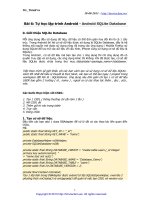Lập trình Android cơ bản: Bài 4 Intent và Broadcast Receiver doc
Bạn đang xem bản rút gọn của tài liệu. Xem và tải ngay bản đầy đủ của tài liệu tại đây (146.6 KB, 18 trang )
Lập trình Android cơ bản: Bài 4 Intent và Broadcast Receiver
Nguồn bài viết : DroidViet.Com Lập trình Android cơ bản: Bài 4 Intent và
Broadcast Receiver
Khái niệm về Intent:
Theo định nghĩa của Google, Intent là một miêu tả về một hoạt động cần được thực
hiện. Còn nói một cách đơn giản và dễ hiểu hơn, Intent là một cơ cấu cho phép
truyền thông điệp giữa các thành phần của 1 ứng dụng và giữa các ứng dụng với
nhau.
Các thuộc tính của Intent:
- action: là hành động được thực hiện, vd : ACTION_VIEW, ACTION_MAIN
- data: là dữ liệu sẽ được xử lý trong action, thường được diễn tả là một Uri
(Uniform Resource Identifier, tham khảo
rce_Identifier để hiểu rõ thêm chi tiết).
VD:
ACTION_VIEW content://contacts/people/1 - Hiển thị thông tin về người với mã
danh 1
ACTION_DIAL content://contacts/people/1 - Hiển thị màn hình gọi đến người
với mã danh 1
ACTION_DIAL tel:123 - Hiển thị màn hình gọi với số gọi là 123
Ngoài ra còn có 1 số thuộc tính mà ta có thể bổ sung vào Intent:
- category: bổ sung thêm thông tin cho action của Intent. VD:
CATEGORY_LAUNCHER thông báo sẽ thêm vào Launcher như là một ứng dụng
top-level
- type: chỉ rõ kiểu của data
- component: chỉ rõ thành phần sẽ nhận và xử lý intent. Khi thuộc tính này được
xác định thì các thuộc tính khác sẽ trở thành thuộc tính phụ.
- extras: mang theo đối tượng Bundle chứa các giá trị bổ sung.
VD:
ACTION_MAIN và CATEGORY_HOME: trở về màn hình Home của Android
(khi bấm nút Home của di động)
Phân loại Intent:
Intent được chia làm 2 loại:
- Explicit Intents: intent đã được xác định thuộc tính component, nghĩa là đã chỉ
rõ thành phần sẽ nhận và xử lý intent. Thông thường intent dạng này sẽ không bổ
sung thêm các thuộc tính khác như action, data. Explicit Intent thương được sử
dụng để khởi chạy các activity trong cùng 1 ứng dụng.
- Implicit Intents: Intent không chỉ rõ component xử lý, thay vào đó nó bổ sung
thông tin trong các thuộc tính. Khi intent được gửi đi, hệ thống sẽ dựa vào những
thông tin này để quyết định component nào thích hợp nhất để xử lý nó.
VD:
ACTION_DIAL tel:123 thông thường sẽ được hệ thống giao cho activity Phone
Dialer mặc định của Android xử lý.
Một số action thường sử dụng trong Intent:
ACTION_ANSWER - mở Activity để xử lý cuộc gọi tới, thường là Phone Dialer
của Android
ACTION_CALL - mở 1 Phone Dialer (mặc định là PD của Android) và ngay lập
tức thực hiện cuộc gọi dựa vào thông tin trong data URI
ACTION_DELETE - mở Activity cho phép xóa dữ liệu mà địa chỉ của nó chứa
trong data URI
ACTION_DIAL - mở 1 Phone Dialer (mặc định là PD của Android) và điền thông
tin lấy từ địa chỉ chứa trong data URI
ACTION_EDIT - mở 1 Activity cho phép chỉnh sửa dữ liệu mà địa chỉ lấy từ data
URI
ACTION_SEND - mở 1 Activity cho phép gửi dữ liệu lấy từ data URI, kiểu của
dữ liệu xác định trong thuộc tính type
ACTION_SENDTO - mở 1 Activity cho phép gửi thông điệp tới địa chỉ lấy từ
data URI
ACTION_VIEW - action thông dụng nhất, khởi chạy activity thích hợp để hiển
thị dữ liệu trong data URI
ACTION_MAIN - sử dụng để khởi chạy 1 Activity
Nguồn bài viết : DroidViet.Com Lập trình Android cơ bản: Bài 4 Intent và
Broadcast Receiver
Using Explicit Intents
Yêu cầu: Xây dựng chương trình gồm 2 Activity. Activity1 là Activity chạy ban
đầu lúc khởi động ứng dụng, cho phép nhập vào 1 giá trị, cho phép khởi chạy
Activity2 và gửi giá trị này tới Activity2. Activity2 sẽ nhận và hiển thị giá trị, rồi
lại gửi giá trị này tới 1 BroadcastReceiver. Cơ chế gửi và khởi chạy Activity sử
dụng thông qua Intent.
B1: Khởi tạo project: File -> New -> Android Project
Project name: Explicit Intent Example
Build Target: Chọn Android 1.5
Application name: Explicit Intent Example
Package name: at.exam
Create Activity: Activity1
=> Kích nút Finish.
B2: Tạo giao diện cho Activity1 -> reslayoutmain.xml chuyển tên thành
activity1_layout.xml
Mã:
<?xml version="1.0" encoding="utf-8"?>
<LinearLayout xmlns:android="
android:orientation="vertical"
android:layout_width="fill_parent"
android:layout_height="fill_parent"
>
<TextView
android:layout_width="fill_parent"
android:layout_height="wrap_content"
android:text="Activity 1 - Send value"
android:typeface="normal"
android:textSize="14px"
android:textStyle="bold"
android:textColor="#cccccc"
android:background="#333333"
/>
<EditText
android:id="@+id/value_edit"
android:layout_width="fill_parent"
android:layout_height="wrap_content"
android:textSize="20px"
android:gravity="center"
android:lines="1"
android:numeric="integer"
/>
<RelativeLayout
android:layout_width="fill_parent"
android:layout_height="fill_parent">
<Button
android:id="@+id/send_button"
android:layout_width="fill_parent"
android:layout_height="wrap_content"
android:text="Send to Activity 2"
android:layout_alignParentBottom="true"
/>
</RelativeLayout>
</LinearLayout>
Layout cho Activity1 bao gồm 1 LinearLayout chứa 1 TextView, 1 EditText để
nhập giá trị (đã giới hạn kiểu nhập là number), và 1 RelativeLayout có 1 Button để
khởi chạy Activity2. Mình sử dụng RelaytiveLayout để có thể xếp Button này
xuống phía cuối của giao diện.
B3: Tạo giao diện cho Activity2 -> Chuột phải vào folder reslayout -> New ->
Android XML File ->Gõ tên là activity2_layout.xml
Mã:
<?xml version="1.0" encoding="utf-8"?>
<LinearLayout xmlns:android="
android:orientation="vertical"
android:layout_width="fill_parent"
android:layout_height="fill_parent"
>
<TextView
android:layout_width="fill_parent"
android:layout_height="wrap_content"
android:text="Activity 2 - Receive value"
android:typeface="normal"
android:textSize="14px"
android:textStyle="bold"
android:textColor="#cccccc"
android:background="#333333"
/>
<EditText
android:id="@+id/value_receive"
android:layout_width="fill_parent"
android:layout_height="wrap_content"
android:textSize="20px"
android:gravity="center"
android:lines="1"
android:numeric="integer"
android:enabled="false"
/>
<RelativeLayout
android:layout_width="fill_parent"
android:layout_height="fill_parent">
<Button
android:id="@+id/call_button"
android:layout_width="fill_parent"
android:layout_height="wrap_content"
android:text="Call Broadcast Receiver"
android:layout_alignParentBottom="true"
/>
</RelativeLayout>
</LinearLayout>
Layout của Activity2 tương tự như Activity1, nhưng Button bây giờ là để gọi
BroadCast Receiver. Ngoài ra mình dùng EditText để hiển thị value nhận được (do
nó có cái đường bao ngoài đẹp hơn TextView ^_^) nên không cho phép nhập giá
trị vào EditText này
Mã:
android:enabled="false"
Nguồn bài viết : DroidViet.Com Lập trình Android cơ bản: Bài 4 Intent và
Broadcast Receiver
B4:Sửa lại nội dung của Activity1.java như sau:
Mã:
package at.exam;
import android.app.Activity;
import android.content.Intent;
import android.os.Bundle;
import android.view.View;
import android.view.View.OnClickListener;
import android.widget.Button;
import android.widget.EditText;
public class Activity1 extends Activity {
/** Called when the activity is first created. */
@Override
public void onCreate(Bundle savedInstanceState) {
super.onCreate(savedInstanceState);
setContentView(R.layout.activity1_layout);
final EditText editValue = (EditText) findViewById(R.id.value_edit);
final Button sendButton = (Button) findViewById(R.id.send_button);
sendButton.setOnClickListener(new OnClickListener() {
public void onClick(View v) {
String valueString = editValue.getText().toString();
long value;
if (valueString != null) {
value = Long.parseLong(valueString);
}
else {
value = 0;
}
//Tạo 1 đối tượng Bundle để gửi đi cùng Intent
Bundle sendBundle = new Bundle();
sendBundle.putLong("value", value);
//Tạo Intent để khởi chạy Activity2 và gắn sendBundble vào Intent
Intent i = new Intent(Activity1.this, Activity2.class);
i.putExtras(sendBundle);
startActivity(i);
//Giải phóng Activity1 khỏi Activity Stack vì ta sẽ ko quay lại nó nữa
finish();
}
});
}
}
B5: Tạo mới 1 Class Activity2.java trong package at.exam -> chỉnh sửa nội dung:
Mã:
package at.exam;
import android.app.Activity;
import android.content.Intent;
import android.os.Bundle;
import android.view.View;
import android.view.View.OnClickListener;
import android.widget.Button;
import android.widget.EditText;
public class Activity2 extends Activity {
/** Called when the activity is first created. */
@Override
public void onCreate(Bundle savedInstanceState) {
super.onCreate(savedInstanceState);
setContentView(R.layout.activity2_layout);
final EditText receiveValueEdit = (EditText) findViewById(R.id.value_receive);
final Button callReceiverButton = (Button) findViewById(R.id.call_button);
//Lấy về Bundle được gửi kèm Intent rồi lấy ra giá trị
Bundle receiveBundle = this.getIntent().getExtras();
final long receiveValue = receiveBundle.getLong("value");
receiveValueEdit.setText(String.valueOf(receiveVal ue));
callReceiverButton.setOnClickListener(new OnClickListener() {
public void onClick(View v) {
//Khởi tạo 1 Intent để gửi tới BroadCast Receiver
//Gắn giá trị vào Intent, lần này ko cần Bundle nữa
Intent i = new Intent(Activity2.this, Receiver.class);
i.putExtra("new value", receiveValue - 10);
sendBroadcast(i);
}
});
}
}
B6: Tạo BroadCast Receiver để nhận Intent mà Activity2 gửi tới -> Tạo 1 file
Receiver.java trong at.exam -> Nội dung:
Mã:
package at.exam;
import android.content.BroadcastReceiver;
import android.content.Context;
import android.content.Intent;
import android.widget.Toast;
public class Receiver extends BroadcastReceiver{
@Override
public void onReceive(Context context, Intent intent) {
long value = intent.getLongExtra("new value", -10) + 10;
Toast toast = Toast.makeText(context, "Broadcast Receiver catch an Intent"
+ "
" + "The value is stored in the Intent is "
+ String.valueOf(value), Toast.LENGTH_LONG);
toast.show();
}
}
Code không hề khó hiểu, và mình cũng đã add comment. Chỉ cần lưu ý ở đây là
Toast là lớp để hiển thị một thông báo đơn giản trong 1 khoảng thời gian cố định,
và ko thể thay đổi thời gian này T_T (why???) chỉ có thể chọn giữa
LENGTH_SHORT với LENGTH_LONG
B7: Bổ sung thêm thông tin về component mới vào AndroidManifest.xml:
Mã:
<?xml version="1.0" encoding="utf-8"?>
<manifest xmlns:android="
package="at.exam"
android:versionCode="1"
android:versionName="1.0">
<application android:icon="@drawable/icon" android:label="@string/app_name">
<activity android:name=".Activity1"
android:label="@string/app_name">
<intent-filter>
<action android:name="android.intent.action.MAIN" />
<category android:name="android.intent.category.LAUNCHER" />
</intent-filter>
</activity>
<activity android:name=".Activity2"></activity>
<receiver android:name=".Receiver"></receiver>
</application>
<uses-sdk android:minSdkVersion="3" />
</manifest>
Nguồn bài viết : DroidViet.Com Lập trình Android cơ bản: Bài 4 Intent và
Broadcast Receiver
Intent Filter là gì
Activity, Service và BroadCast Receiver sử dụng Intent Filter để thông báo cho hệ
thống biết các dạng Implicit Intent mà nó có thể xử lý. Nói cách khác, Intent Filter
là bộ lọc Intent, chỉ cho những Intent được phép đi qua nó.
Intent Filter mô tả khả năng của component định nghĩa nó. Khi hệ thống bắt được 1
Implicit Intent (chỉ chứa 1 số thông tin chung chung về action, data và category ),
nó sẽ sử dụng những thông tin trong Intent này, kiểm tra đối chiếu với Intent Filter
của các component các ứng dụng, sau đó quyết định khởi chạy ứng dụng nào thích
hợp nhất để xử lý Intent bắt được. Nếu có 2 hay nhiều hơn ứng dụng thích hợp,
người dùng sẽ được lựa chọn ứng dụng mình muốn.
VD: Mã:
<activity android:name=".ExampleActivity"
android:label="@string/activity_name">
<intent-filter>
<action android:name="android.intent.action.SENDTO" />
<category android:name="android.intent.category.DEFAULT" />
<data android:scheme="sms" />
</intent-filter>
</activity>
Trên là 1 Activity với bộ lọc Intent cho phép bắt và xử lý các Intent gửi SMS. Hãy
lưu ý từ khóa
Mã:
andoid:scheme
Nguồn bài viết : DroidViet.Com Lập trình Android cơ bản: Bài 4 Intent và
Broadcast Receiver