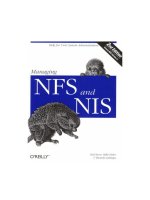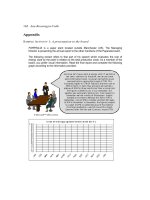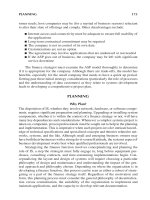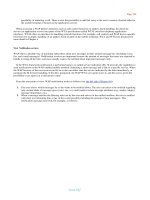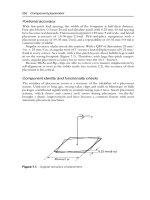Managing NFS and NIS 2nd phần 8 pptx
Bạn đang xem bản rút gọn của tài liệu. Xem và tải ngay bản đầy đủ của tài liệu tại đây (409.98 KB, 41 trang )
Managing NFS and NIS
284
13.5.1 snoop
The snoop network analyzer bundled with Solaris captures packets from the network and
displays them in various forms according to the set of filters specified. Snoop can capture
network traffic and display it on the fly, or save it into a file for future analysis. Being able to
save the network traffic into a file allows you to display the same data set under various
filters, presenting different views of the same information.
In its simplest form, snoop captures and displays all packets present on the network interface:
# snoop
Using device /dev/hme (promiscuous mode)
narwhal -> 192.32.99.10 UDP D=7204 S=32823 LEN=252
2100::56:a00:20ff:fe8f:ba43 -> ff02::1:ffb6:12ac ICMPv6 Neighbor
solicitation
caramba -> schooner NFS C GETATTR3 FH=0CAE
schooner -> caramba NFS R GETATTR3 OK
caramba -> schooner TCP D=2049 S=1023 Ack=341433529
Seq=2752257980 Len=0 Win=24820
caramba -> schooner NFS C GETATTR3 FH=B083
schooner -> caramba NFS R GETATTR3 OK
mp-broadcast -> 224.12.23.34 UDP D=7204 S=32852 LEN=177
caramba -> schooner TCP D=2049 S=1023 Ack=341433645
Seq=2752258092 Len=0 Win=24820
By default snoop displays only a summary of the data pertaining to the highest level protocol.
The first column displays the source and destination of the network packet in the form "source
-> destination". Snoop maps the IP address to the hostname when possible, otherwise it
displays the IP address. The second column lists the highest level protocol type. The first line
of the example shows the host narwhal sending a request to the address 192.32.99.10 over
UDP. The second line shows a neighbor solicitation request initiated by the host with global
IPv6 address 2100::56:a00:20ff:fe8f:ba43. The destination is a link-local multicast address
(prefix FF02:). The contents of the third column depend on the protocol. For example, the 252
byte-long UDP packet in the first line has a destination port = 7204 and a source port= 32823.
NFS packets use a C to denote a call, and an R to denote a reply, listing the procedure being
invoked.
The fourth packet in the example is the reply from the NFS server schooner to the client
caramba. It reports that the NFS GETATTR (get attributes) call returned success, but it
doesn't display the contents of the attributes. Snoop simply displays the summary of the
packet before disposing of it. You can not obtain more details about this particular packet
since the packet was not saved. To avoid this limitation, snoop should be instructed to save
the captured network packets in a file for later processing and display by using the -o option:
# snoop -o /tmp/capture -c 100
Using device /dev/hme (promiscuous mode)
100 100 packets captured
The -o option instructs snoop to save the captured packets in the /tmp/capture file. The
capture file mode bits are set using root 's file mode creation mask. Non-privileged users may
be able to invoke snoop and process the captured file if given read access to the capture file.
Managing NFS and NIS
285
The -c option instructs snoop to capture only 100 packets. Alternatively, you can interrupt
snoop when you believe you have captured enough packets.
The captured packets can then be analyzed as many times as necessary under different filters,
each presenting a different view of data. Use the -i option to instruct snoop where to read the
captured packets from:
# snoop -i /tmp/capture -c 5
1 0.00000 caramba -> mickey PORTMAP C GETPORT prog=100003
(NFS)
vers=3 proto=UDP
2 0.00072 mickey -> caramba PORTMAP R GETPORT port=2049
3 0.00077 caramba -> mickey NFS C NULL3
4 0.00041 mickey -> caramba NFS R NULL3
5 0.00195 caramba -> mickey PORTMAP C GETPORT prog=100003
(NFS)
vers=3 proto=UDP
5 packets captured
The -i option instructs snoop to read the packets from the /tmp/capture capture file instead of
capturing new packets from the network device. Note that two new columns are added to the
display. The first column displays the packet number, and the second column displays the
time delta between one packet and the next in seconds. For example, the second packet's time
delta indicates that the host caramba received a reply to its original portmap request 720
microseconds after the request was first sent.
By default, snoop displays summary information for the top-most protocol in the network
stack for every packet. Use the -V option to instruct snoop to display information about every
level in the network stack. You can also specify packets or a range of them with the -p option:
# snoop -i /tmp/capture -V -p 3,4
_______________________________ _
3 0.00000 caramba -> mickey ETHER Type=0800 (IP), size = 82
bytes
3 0.00000 caramba -> mickey IP D=131.40.52.27 S=131.40.52.223
LEN=68,
ID=35462
3 0.00000 caramba -> mickey UDP D=2049 S=55559 LEN=48
3 0.00000 caramba -> mickey RPC C XID=969440111 PROG=100003
(NFS)
VERS=3 PROC=0
3 0.00000 caramba -> mickey NFS C NULL3
_______________________________ _
4 0.00041 mickey -> caramba ETHER Type=0800 (IP), size = 66
bytes
4 0.00041 mickey -> caramba IP D=131.40.52.223 S=131.40.52.27
LEN=52,
ID=26344
4 0.00041 mickey -> caramba UDP D=55559 S=2049 LEN=32
4 0.00041 mickey -> caramba RPC R (#3) XID=969440111 Success
4 0.00041 mickey -> caramba NFS R NULL3
The -V option instructs snoop to display a summary line for each protocol layer in the packet.
In the previous example, packet 3 shows the Ethernet, IP, UDP, and RPC summary
information, in addition to the NFS NULL request. The -p option is used to specify what
packets are to be displayed, in this case snoop displays packets 3 and 4.
Managing NFS and NIS
286
Every layer of the network stack contains a wealth of information that is not displayed with
the -V option. Use the -v option when you're interested in analyzing the full details of any of
the network layers:
# snoop -i /tmp/capture -v -p 3
ETHER: Ether Header
ETHER:
ETHER: Packet 3 arrived at 15:08:43.35
ETHER: Packet size = 82 bytes
ETHER: Destination = 0:0:c:7:ac:56, Cisco
ETHER: Source = 8:0:20:b9:2b:f6, Sun
ETHER: Ethertype = 0800 (IP)
ETHER:
IP: IP Header
IP:
IP: Version = 4
IP: Header length = 20 bytes
IP: Type of service = 0x00
IP: xxx. = 0 (precedence)
IP: 0 = normal delay
IP: 0 = normal throughput
IP: .0 = normal reliability
IP: Total length = 68 bytes
IP: Identification = 35462
IP: Flags = 0x4
IP: .1 = do not fragment
IP: 0. = last fragment
IP: Fragment offset = 0 bytes
IP: Time to live = 255 seconds/hops
IP: Protocol = 17 (UDP)
IP: Header checksum = 4503
IP: Source address = 131.40.52.223, caramba
IP: Destination address = 131.40.52.27, mickey
IP: No options
IP:
UDP: UDP Header
UDP:
UDP: Source port = 55559
UDP: Destination port = 2049 (Sun RPC)
UDP: Length = 48
UDP: Checksum = 3685
UDP:
RPC: SUN RPC Header
RPC:
RPC: Transaction id = 969440111
RPC: Type = 0 (Call)
RPC: RPC version = 2
RPC: Program = 100003 (NFS), version = 3, procedure = 0
RPC: Credentials: Flavor = 0 (None), len = 0 bytes
RPC: Verifier : Flavor = 0 (None), len = 0 bytes
RPC:
NFS: Sun NFS
NFS:
NFS: Proc = 0 (Null procedure)
NFS:
The Ethernet header displays the source and destination addresses as well as the type of
information embedded in the packet. The IP layer displays the IP version number, flags,
options, and address of the sender and recipient of the packet. The UDP header displays the
Managing NFS and NIS
287
source and destination ports, along with the length and checksum of the UDP portion of the
packet. Embedded in the UDP frame is the RPC data. Every RPC packet has a transaction ID
used by the sender to identify replies to its requests, and by the server to identify duplicate
calls. The previous example shows a request from the host caramba to the server mickey. The
RPC version = 2 refers to the version of the RPC protocol itself, the program number 100003
and Version 3 apply to the NFS service. NFS procedure 0 is always the NULL procedure, and
is most commonly invoked with no authentication information. The NFS NULL procedure
does not take any arguments, therefore none are listed in the NFS portion of the packet.
The amount of traffic on a busy network can be overwhelming, containing many irrelevant
packets to the problem at hand. The use of filters reduces the amount of noise captured and
displayed, allowing you to focus on relevant data. A filter can be applied at the time the data
is captured, or at the time the data is displayed. Applying the filter at capture time reduces the
amount of data that needs to be stored and processed during display. Applying the filter at
display time allows you to further refine the previously captured information. You will find
yourself applying different display filters to the same data set as you narrow the problem
down, and isolate the network packets of interest.
Snoop uses the same syntax for capture and display filters. For example, the host filter
instructs snoop to only capture packets with source or destination address matching the
specified host:
# snoop host caramba
Using device /dev/hme (promiscuous mode)
caramba -> schooner NFS C GETATTR3 FH=B083
schooner -> caramba NFS R GETATTR3 OK
caramba -> schooner TCP D=2049 S=1023 Ack=3647506101
Seq=2611574902 Len=0 Win=24820
In this example the host filter instructs snoop to capture packets originating at or addressed to
the host caramba. You can specify the IP address or the hostname, and snoop will use the
name service switch to do the conversion. Snoop assumes that the hostname specified is an
IPv4 address. You can specify an IPv6 address by using the inet6 qualifier in front of the host
filter:
# snoop inet6 host caramba
Using device /dev/hme (promiscuous mode)
caramba -> 2100::56:a00:20ff:fea0:3390 ICMPv6 Neighbor
advertisement
2100::56:a00:20ff:fea0:3390 -> caramba ICMPv6 Echo request (ID:
1294 Sequence number: 0)
caramba -> 2100::56:a00:20ff:fea0:3390 ICMPv6 Echo reply (ID: 1294
Sequence number: 0)
You can restrict capture of traffic addressed to the specified host by using the to or dst
qualifier in front of the host filter:
# snoop to host caramba
Using device /dev/hme (promiscuous mode)
schooner -> caramba RPC R XID=1493500696 Success
schooner -> caramba RPC R XID=1493500697 Success
schooner -> caramba RPC R XID=1493500698 Success
Managing NFS and NIS
288
Similarly you can restrict captured traffic to only packets originating from the specified host
by using the from or src qualifier:
# snoop from host caramba
Using device /dev/hme (promiscuous mode)
caramba -> schooner NFS C GETATTR3 FH=B083
caramba -> schooner TCP D=2049 S=1023 Ack=3647527137
Seq=2611841034 Len=0 Win=24820
Note that the host keyword is not required when the specified hostname does not conflict with
the name of another snoop primitive.The previous snoop from host caramba command could
have been invoked without the host keyword and it would have generated the same output:
# snoop from caramba
Using device /dev/hme (promiscuous mode)
caramba -> schooner NFS C GETATTR3 FH=B083
caramba -> schooner TCP D=2049 S=1023 Ack=3647527137
Seq=2611841034 Len=0 Win=24820
For clarity, we use the host keyword throughout this book. Two or more filters can be
combined by using the logical operators and and or :
# snoop -o /tmp/capture -c 20 from host caramba and rpc nfs 3
Using device /dev/hme (promiscuous mode)
20 20 packets captured
Snoop captures all NFS Version 3 packets originating at the host caramba. Here, snoop is
invoked with the -c and -o options to save 20 filtered packets into the /tmp/capture file. We
can later apply other filters during display time to further analyze the captured information.
For example, you may want to narrow the previous search even further by only listing TCP
traffic by using the proto filter:
# snoop -i /tmp/capture proto tcp
Using device /dev/hme (promiscuous mode)
1 0.00000 caramba -> schooner NFS C GETATTR3 FH=B083
2 2.91969 caramba -> schooner NFS C GETATTR3 FH=0CAE
9 0.37944 caramba -> rea NFS C FSINFO3 FH=0156
10 0.00430 caramba -> rea NFS C GETATTR3 FH=0156
11 0.00365 caramba -> rea NFS C ACCESS3 FH=0156 (lookup)
14 0.00256 caramba -> rea NFS C LOOKUP3 FH=F244 libc.so.1
15 0.00411 caramba -> rea NFS C ACCESS3 FH=772D (lookup)
Snoop reads the previously filtered data from /tmp/capture, and applies the new filter to only
display TCP traffic. The resulting output is NFS traffic originating at the host caramba over
the TCP protocol. We can apply a UDP filter to the same NFS traffic in the /tmp/capture file
and obtain the NFS Version 3 traffic over UDP from host caramba without affecting the
information in the /tmp/capture file:
# snoop -i /tmp/capture proto udp
Using device /dev/hme (promiscuous mode)
1 0.00000 caramba -> rea NFS C NULL3
So far, we've presented filters that let you specify the information you are interested in. Use
the not operator to specify the criteria of packets that you wish to have excluded during
Managing NFS and NIS
289
capture. For example, you can use the not operator to capture all network traffic, except that
generated by the remote shell:
# snoop not port login
Using device /dev/hme (promiscuous mode)
rt-086 -> BROADCAST RIP R (25 destinations)
rt-086 -> BROADCAST RIP R (10 destinations)
caramba -> schooner NFS C GETATTR3 FH=B083
schooner -> caramba NFS R GETATTR3 OK
caramba -> donald NFS C GETATTR3 FH=00BD
jamboree -> donald NFS R GETATTR3 OK
caramba -> donald TCP D=2049 S=657 Ack=3855205229
Seq=2331839250 Len=0 Win=24820
caramba -> schooner TCP D=2049 S=1023 Ack=3647569565
Seq=2612134974 Len=0 Win=24820
narwhal -> 224.2.127.254 UDP D=9875 S=32825 LEN=368
On multihomed hosts (systems with more than one network interface device), use the -d
option to specify the particular network interface to snoop on:
snoop -d hme2
You can snoop on multiple network interfaces concurrently by invoking separate instances of
snoop on each device. This is particularly useful when you don't know what interface the host
will use to generate or receive the requests. The -d option can be used in conjunction with any
of the other options and filters previously described:
# snoop -o /tmp/capture-hme0 -d hme0 not port login &
# snoop -o /tmp/capture-hme1 -d hme1 not port login &
Filters help refine the search for relevant packets. Once the packets of interest have been
found, use the -V or -v options to display the packets in more detail. You will see how this
top-down technique is used to debug NFS-related problems in Chapter 14. Often you can use
more than one filter to achieve the same result. Refer to the documentation shipped with your
OS for a complete list of available filters.
13.5.2 ethereal / tethereal
ethereal is an open source free network analyzer for Unix and Windows. It allows you to
examine data from a live network or from a capture file on disk. You can interactively browse
the capture data, viewing summary and detail information for each packet. It is very similar in
functionality to snoop, although perhaps providing more powerful and diversified filters. At
the time of this writing, ethereal is beta software and its developers indicate that it is far from
complete. Although new features are continuously being added, it already has enough
functionality to be useful. We use version 0.8.4 of ethereal in this book. Some of the
functionality, as well as look-and-feel may have changed by the time you read these pages.
In addition to providing powerful display filters, ethereal provides a very nice Graphical User
Interface (GUI) which allows you to interactively browse the captured data, viewing summary
and detailed information for each packet. The official home of the ethereal software is
You can download the source and documentation from this site and
build it yourself, or follow the links to download precompiled binary packages for your
environment. You can download precompiled Solaris packages from
Managing NFS and NIS
290
In either case, you will need to install the GTK+ Open Source
Free Software GUI Toolkit as well as the libpcap packet capture library. Both are available on
the ethereal website.
tethereal is the text-only functional equivalent of ethereal. They both share a large amount of
the source code in order to provide the same level of data capture, filtering, and packet
decoding. The main difference is the user interface: tethereal does not provide the nice GUI
provided by ethereal. Due to its textual output, tethereal is used throughout this book.
[9]
Examples and discussions concerning tethereal also apply to ethereal. Many of the concepts
will overlap those presented in the snoop discussion, though the syntax will be different.
[9]
In our examples, we reformat the output that tethereal generates by adding or removing white spaces to make it easier to read.
In its simplest form, tethereal captures and displays all packets present on the network
interface:
# tethereal
Capturing on hme0
caramba -> schooner NFS V3 GETATTR Call XID 0x59048f4a
schooner -> caramba NFS V3 GETATTR Reply XID 0x59048f4a
caramba -> schooner TCP 1023 > nfsd [ACK] Seq=2139539358
Ack=1772042332
Win=24820 Len=0
concam -> 224.12.23.34 UDP Source port: 32939 Destination port: 7204
mp-broadcast -> 224.12.23.34 UDP Source port: 32852 Destination port: 7204
narwhal -> 224.12.23.34 UDP Source port: 32823 Destination port: 7204
vm-086 -> 224.0.0.2 HSRP Hello (state Active)
caramba -> mickey YPSERV V2 MATCH Call XID 0x39c4533d
mickey -> caramba YPSERV V2 MATCH Reply XID 0x39c4533d
By default tethereal displays only a summary of the highest level protocol. The first column
displays the source and destination of the network packet. tethereal maps the IP address to the
hostname when possible, otherwise it displays the IP address. You can use the -n option to
disable network object name resolution and have the IP addresses displayed instead. Each line
displays the packet type, and the protocol-specific parameters. For example, the first line
displays an NFS Version 3 GETATTR (get attributes) request from client caramba to server
schooner with RPC transaction ID 0x59048f4a. The second line reports schooner 's reply to
the GETATTR request. You know that this is a reply to the previous request because of the
matching transaction IDs.
Use the -w option to have tethereal write the packets to a data file for later display. As with
snoop, this allows you to apply powerful filters to the data set to reduce the amount of noise
reported. Use the -c option to set the number of packets to read when capturing data:
# tethereal -w /tmp/capture -c 5
Capturing on hme0
10
Use the -r option to read packets from a capture file:
# tethereal -r /tmp/capture -t d
1 0.000000 caramba -> mickey PORTMAP V2 GETPORT Call XID 0x39c87b6e
2 0.000728 mickey -> caramba PORTMAP V2 GETPORT Reply XID 0x39c87b6e
3 0.00077 caramba -> mickey NFS V3 NULL Call XID 0x39c87b6f
Managing NFS and NIS
291
4 0.000416 mickey -> caramba NFS V3 NULL Reply XID 0x39c87b6f
5 0.001957 caramba -> mickey PORTMAP V2 GETPORT Call XID 0x39c848db
tethereal reads the packets from the /tmp/capture file specified by the -r option. Note that two
new columns are added to the display. The first column displays the packet number, and the
second column displays the time delta between one packet and the next in seconds. The -t d
option instructs tethereal to use delta timestamps, if not specified, tethereal reports
timestamps relative to the time elapsed between the first packet and the current packet. Use
the -t a option to display the actual date and time the packet was captured. tethereal can also
read capture files generated by other network analyzers, including snoop's capture files.
As mentioned in the snoop discussion, network analyzers are most useful when you have the
ability to filter the information you need. One of tethereal 's strongest attributes is its rich
filter set. Unlike snoop, tethereal uses different syntax for capture and display filters. Display
filters are called read filters in tethereal, therefore we will use the tethereal terminology
during this discussion. Note that a read filter can also be specified during packet capturing,
causing only packets that pass the read filter to be displayed or saved to the output file.
Capture filters are much more efficient than read filters. It may be more difficult for tethereal
to keep up with a busy network if a read filter is specified during a live capture.
13.5.3 Capture filters
Packet capture and filtering is performed by the Packet Capture Library (libpcap). Use the -f
option to set the capture filter expression:
# tethereal -f "dst host donald"
Capturing on hme0
schooner -> donald TCP nfsd > 1023 [PSH, ACK] Seq=1773285388
Ack=2152316770
Win=49640 Len=116
mickey -> donald UDP Source port: 934 Destination port: 61638
mickey -> donald UDP Source port: 934 Destination port: 61638
mickey -> donald UDP Source port: 934 Destination port: 61638
schooner -> donald TCP nfsd > 1023 [PSH, ACK] Seq=1773285504
Ack=2152316882
Win=49640 Len=116
The dst host filter instructs tethereal to only capture packets with a destination address equal
to donald. You can specify the IP address or the hostname, and tethereal will use the name
service switch to do the conversion. Substitute dst with src and tethereal captures packets
with a source address equal to donald. Simply specifying host donald captures packets with
either source or destination addresses equal to donald.
Use protocol capture filters to instruct tethereal to capture all network packets using the
specified protocol, regardless of origin, destination, packet length, etc:
# tethereal -f "arp"
Sun_a0:33:90 -> ff:ff:ff:ff:ff:ff ARP Who has 131.40.51.7?
Tell 131.40.51.125
Sun_b9:2b:f6 -> Sun_a0:33:90 ARP 131.40.51.223 is at
08:00:20:b9:2b:f6
00:90:2b:71:e0:00 -> ff:ff:ff:ff:ff:ff ARP Who has 131.40.51.77? Tell
131.40.51.17
Managing NFS and NIS
292
The arp filter instructs tethereal to capture all of the ARP packets on the network. Notice that
tethereal replaces the Ethernet address prefix with the Sun_ identifier (08:00:20). The list of
prefixes known to tethereal can be found in /etc/manuf file located in the tethereal installation
directory.
Use the and, or, and not logical operators to build complex and powerful filters:
# tethereal -w /tmp/capture -f "host 131.40.51.7 and arp"
# tethereal -r /tmp/capture
Sun_a0:33:90 -> ff:ff:ff:ff:ff:ff ARP Who has 131.40.51.7?
Tell 131.40.51.125
Sun_b9:2b:f6 -> Sun_a0:33:90 ARP 131.40.51.7 is at
08:00:20:b9:2b:f6
tethereal captures all ARP requests for the 131.40.51.7 address and writes the packets to the
/tmp/capture file. We should point out that the source address of the first packet is not
131.40.51.7, and highlight the fact that the destination address is the Ethernet broadcast
address. You may ask then, why is this packet captured by tethereal if neither the source nor
destination address match the requested host? You can use the -V option to analyze the
contents of the captured packet to answer this question:
# tethereal -r /tmp/ether -V
Frame 1 (60 on wire, 60 captured)
Arrival Time: Sep 25, 2000 13:34:08.2305
Time delta from previous packet: 0.000000 seconds
Frame Number: 1
Packet Length: 60 bytes
Capture Length: 60 bytes
Ethernet II
Destination: ff:ff:ff:ff:ff:ff (ff:ff:ff:ff:ff:ff)
Source: 08:00:20:a0:33:90 (Sun_a0:33:90)
Type: ARP (0x0806)
Address Resolution Protocol (request)
Hardware type: Ethernet (0x0001)
Protocol type: IP (0x0800)
Hardware size: 6
Protocol size: 4
Opcode: request (0x0001)
Sender hardware address: 08:00:20:a0:33:90
Sender protocol address: 131.40.51.125
Target hardware address: ff:ff:ff:ff:ff:ff
Target protocol address: 131.40.51.7
(Contents of second packet have been omitted)
The -V option displays the full protocol tree. Each layer of the packet is printed in detail (for
clarity, we omit printing the contents of the second packet). The frame information is added
by tethereal to identify the network packet. Note that the frame information is not part of the
actual network packet, and is therefore not transmitted over the wire.
The Ethernet frame displays the broadcast destination address, and the source MAC address.
Notice how the 08:00:20 prefix is replaced by the Sun_ identifier. The Address Resolution
Protocol (ARP) part of the frame, indicates that this is a request asking for the hardware
address of 131.40.51.7. This explains why tethereal captures the packet when the host
131.40.51.7 and arp filter is specified.
Managing NFS and NIS
293
Use the not operator to specify the criteria of packets that you wish to have excluded during
capture. For example, use the not operator to capture all network packets, except ARP related
network traffic:
# tethereal -f "not arp"
Capturing on hme0
concam -> 224.12.23.34 UDP Source port: 32939 Destination port: 7204
donald -> schooner TCP 1023 > nfsd [ACK] Seq=2153618946
Ack=1773368360 Win=24820 Len=0
narwhal -> 224.12.23.34 UDP Source port: 32823 Destination port: 7204
donald -> schooner NFS V3 GETATTR Call XID 0x5904b03e
schooner -> caramba NFS V3 GETATTR Reply XID 0x5904b03e
This section discussed how to restrict the amount of information captured by tethereal. In the
next section, you see how to apply the more powerful read filters to find the exact information
you need. Refer to tethereal 's documentation for a complete set of capture filters.
13.5.4 Read filters
Capture filters provide limited means of refining the amount of information gathered. To
complement them, tethereal provides a rich read (display) filter language used to build
powerful filters. Read filters further remove the noise from a packet trace to let you see
packets of interest. A packet is displayed if it meets the requirements expressed in the filter.
Read filters let you compare the fields within a protocol against a specific value, compare
fields against fields, or simply check the existence of specified fields and protocols.
Use the -R option to specify a read filter. The simplest read filter allows you to check for the
existence of a protocol or field:
# tethereal -r /tmp/capture -R "nfs"
3 0.001500 caramba -> mickey NFS V3 NULL Call XID 0x39c87b6f
4 0.001916 mickey -> caramba NFS V3 NULL Reply XID 0x39c87b6f
54 2.307132 caramba -> schooner NFS V3 GETATTR Call XID 0x590289e7
55 2.308824 schooner -> caramba NFS V3 GETATTR Reply XID 0x590289e7
56 2.309622 caramba -> mickey NFS V3 LOOKUP Call XID 0x590289e8
57 2.310400 mickey -> caramba NFS V3 LOOKUP Reply XID 0x590289e8
tethereal reads the capture file /tmp/capture and displays all packets that contain the NFS
protocol.
You can specify a filter that matches the existence of a given field in the network packet. For
example, use the nfs.name filter to instruct tethereal to display all packets containing the NFS
name field in either requests or replies:
# tethereal -r /tmp/capture -R "nfs.name"
56 2.309622 caramba -> mickey NFS V3 LOOKUP Call XID 0x590289e8
57 2.310400 mickey -> caramba NFS V3 LOOKUP Reply XID 0x590289e8
You can also specify the value of the field. For example use the frame.number == 56 filter, to
display packet number 56:
# tethereal -r /tmp/capture -R "frame.number == 56"
56 2.309622 caramba -> mickey NFS V3 LOOKUP Call XID 0x590289e8
Managing NFS and NIS
294
This is equivalent to snoop's -p option. You can also specify ranges of values of a field. For
example, you can print the first three packets in the capture file by specifying a range for
frame.number:
# tethereal -r /tmp/capture -R "frame.number <= 3"
1 0.000000 caramba -> mickey PORTMAP V2 GETPORT Call XID 0x39c87b6e
2 0.000728 mickey -> caramba PORTMAP V2 GETPORT Reply XID
0x39c87b6e
3 0.001500 caramba -> mickey NFS V3 NULL Call XID 0x39c87b6f
You can combine basic filter expressions and field values by using logical operators to build
more powerful filters. For example, say you want to list all NFS Version 3 Lookup and
Getattr operations. You know that NFS is an RPC program, therefore you first need to
determine the procedure number for the NFS operations by finding their definition in the nfs.h
include file:
$ grep NFSPROC3_LOOKUP /usr/include/nfs/nfs.h
#define NFSPROC3_LOOKUP ((rpcproc_t)3)
$ grep NFSPROC3_GETATTR /usr/include/nfs/nfs.h
#define NFSPROC3_GETATTR ((rpcproc_t)1)
The two grep operations help you determine that the NFS Lookup operation is RPC procedure
number 3 of the NFS Version 3 protocol, and the NFS Getattr operation is procedure number
1. You can then use this information to build a filter that specifies your interest in protocol
NFS with RPC program Version 3, and RPC procedures 1 or 3. You can represent this with
the filter expression:
nfs and rpc.programversion == 3 and(rpc.procedure == 1 or rpc.procedure ==
3)
The tethereal invocation follows:
# tethereal -r /tmp/capture -R "nfs and rpc.programversion == 3 and \
(rpc.procedure == 1 or rpc.procedure == 3)"
54 2.307132 caramba -> schooner NFS V3 GETATTR Call XID 0x590289e7
55 2.308824 schooner -> caramba NFS V3 GETATTR Reply XID 0x590289e7
56 2.309622 caramba -> mickey NFS V3 LOOKUP Call XID 0x590289e8
57 2.310400 mickey -> caramba NFS V3 LOOKUP Reply XID 0x590289e8
The filter displays all NFS Version 3 Getattr and all NFS Version 3 Lookup operations. Refer
to tethereal 's documentation for a complete description of the rich filters provided. In
Chapter 14, you will see how to use tethereal to debug NFS- related problems.
Managing NFS and NIS
295
Chapter 14. NFS Diagnostic Tools
The previous chapter described diagnostic tools used to trace and resolve network and name
service problems. In this chapter, we present tools for examining the configuration and
performance of NFS, tools that monitor NFS network traffic, and tools that provide various
statistics on the NFS client and server.
14.1 NFS administration tools
NFS administration problems can be of different types. You can experience problems
mounting a filesystem from a server due to export misconfiguration, problems with file
permissions, missing information, out-of-date information, or severe performance constraints.
The output of the NFS tools described in this chapter will serve as input for the performance
analysis and tuning procedures in Chapter 17.
Mount information is maintained in three files, as shown in Table 14-1.
Table 14-1. Mount information files
File Host Contents
/etc/dfs/sharetab server Currently exported filesystems
/etc/rmtab server host:directory name pairs for clients of this server
/etc/mnttab client Currently mounted filesystems
An NFS server is interested in the filesystems (and directories within those filesystem) it has
exported and what clients have mounted filesystems from it. The /etc/dfs/sharetab file
contains a list of the current exported filesystems and under normal conditions, it reflects the
contents of the /etc/dfs/dfstab file line-for-line.
The existence of /etc/dfs/dfstab usually determines whether a machine becomes an NFS server
and runs the mountd and nfsd daemons. During the boot process, the server checks for this file
and executes the shareall script which, in turn, exports all filesystems specified in
/etc/dfs/dfstab. The mountd and nfsd daemons will be started if at least one filesystem was
successfully exported via NFS. An excerpt of the /etc/init.d/nfs.server boot script is shown
here:
startnfsd=0
if [ -f /etc/dfs/dfstab ]; then
/usr/sbin/shareall -F nfs
if /usr/bin/grep -s nfs /etc/dfs/sharetab >/dev/null; then
startnfsd=1
fi
fi
if [ $startnfsd -ne 0 ]; then
/usr/lib/nfs/mountd
/usr/lib/nfs/nfsd -a 16
fi
The dynamically managed file of exported filesystems, /etc/dfs/sharetab, is truncated to zero
length during the boot process. This takes place in the nfs.server boot script, although the
Managing NFS and NIS
296
truncation code is not shown in this example. Once mountd is running, the contents of
/etc/dfs/sharetab determine the mount operations that will be permitted by mountd.
/etc/dfs/sharetab is maintained by the share utility, so the modification time of
/etc/dfs/sharetab indicates the last time filesystem export information was updated. If a client
is unable to mount a filesystem even though the filesystem is named in the server's
/etc/dfs/dfstab file, verify that the filesystem appears in the server's /etc/dfs/sharetab file by
using share with no arguments:
server% share
- /export/home1 rw "Cool folks"
- /export/home2 root=mahimahi:thud ""
If the sharetab file is out-of-date, then re-running share on the server should make the
filesystem available. Note that there's really no difference between cat /etc/dfs/sharetab and
share with no arguments. Except for formatting differences, the output is the same.
When mountd accepts a mount request from a client, it notes the directory name passed in the
mount request and the client hostname in /etc/rmtab. Entries in rmtab are long-lived; they
remain in the file until the client performs an explicit umount of the filesystem. This file is not
purged when a server reboots because the NFS mounts themselves are persistent across server
failures.
Before an NFS client shuts down, it should try to unmount its remote filesystems. Clients that
mount NFS filesystems, but never unmount them before shutting down, leave stale
information in the server's rmtab file.
In an extreme case, changing a hostname without performing a umountall before taking the
host down makes permanent entries in the server's rmtab file. Old information in /etc/rmtab
has an annoying effect on shutdown, which uses the remote mount table to warn clients of the
host that it is about to be rebooted. shutdown actually asks the mountd daemon for the current
version of the remote mount table, but mountd loads its initial version of the table from the
/etc/rmtab file. If the rmtab file is not accurate, then uninterested clients may be notified, or
shutdown may attempt to find hosts that are no longer on the network. The out-of-date rmtab
file won't cause the shutdown procedure to hang, but it will produce confusing messages. The
contents of the rmtab file should only be used as a hint; mission-critical processing should
never depend on its contents. For instance, it would be a very bad idea for a server to skip
backups of filesystems listed in rmtab on the simple assumption that they are currently in use
by NFS clients. There are multiple reasons why this file can be out-of-date.
The showmount command is used to review server-side mount information. It has three
invocations:
showmount -a [server]
Prints client:directory pairs for server's clients.
showmount -d [server]
Simply prints directory names mounted by server's clients.
showmount -e [server]
Prints the list of shared filesystems.
Managing NFS and NIS
297
For example:
% showmount -a
bears:/export/home1
bears:/export/home2/wahoo
honeymoon:/export/home2/wahoo
131.40.52.44:/export/home1
131.40.52.44:/export/home2
% showmount -d mahimahi
/export/home1
/export/home2
% showmount -e mahimahi
/export/home1 (everyone)
/export/home2 (everyone)
In the first example, an unknown host, indicated by the presence of an IP address instead of a
hostname, has mounted filesystems from the local host. If the IP address is valid on the local
network, then the host's name and IP address are mismatched in the name service hosts file or
in the client's /etc/hosts file. However, this could also indicate a breach of security,
particularly if the host is on another network or the host number is known to be unallocated.
Finally, the client can review its currently mounted filesystems using df, getting a brief look at
the mount points and corresponding remote filesystem information:
df
Shows current mount information.
df -F fstype
Looks at filesystems of type fstype only.
df directory
Locates mount point for directory.
For example:
% df -k -F nfs
filesystem kbytes used avail capacity Mounted on
onaga:/export/onaga 585325 483295 43497 92% /home/onaga
thud:/export/thu 427520 364635 20133 95% /home/thud
mahimahi:/export/mahimahi
371967 265490 69280 79% /home/mahimahi
The -k option is used to report the total space allocated in the filesystem in kilobytes. When df
is used to locate the mount point for a directory, it resolves symbolic links and determines the
filesystem mounted at the link's target:
% ls -l /usr/local/bin
lrwxrwxrwx 1 root 16 Jun 8 14:51 /usr/local/bin ->
/tools/local/bin
% df -k /usr/local/bin
filesystem kbytes used avail capacity Mounted on
mahimahi:/tools/local 217871 153022 43061 78% /tools/local
Managing NFS and NIS
298
df may produce confusing or conflicting results in heterogeneous environments. Not all
systems agree on what the bytes used and bytes available fields should represent; in most
cases they are the number of usable bytes available to the user left on the filesystem. Other
systems may include the 10% space buffer included in the filesystem and overstate the
amount of free space on the filesystem.
Detailed mount information is maintained in the /etc/mnttab file on the local host. Along with
host (or device) names and mount points, mnttab lists the mount options used on the
filesystem. mnttab shows the current state of the system, while /etc/vfstab only shows the
filesystems to be mounted "by default." Invoking mount with no options prints the contents of
mnttab ; supplying the -p option produces a listing that is suitable for inclusion in the
/etc/vfstab file:
% mount
/proc on /proc read/write/setuid on Wed Jul 26 01:33:02 2000
/ on /dev/dsk/c0t0d0s0 read/write/setuid/largefiles on Wed Jul 26 01:33:02
2000
/usr on /dev/dsk/c0t0d0s6 read/write/setuid/largefiles on Wed Jul 26
01:33:02 2000
/dev/fd on fd read/write/setuid on Wed Jul 26 01:33:02 2000
/export/home on /dev/dsk/c0t0d0s7 setuid/read/write/largefiles on Wed Jul
26 01:33:04 2000
/tmp on swap read/write on Wed Jul 26 01:33:04 2000
/home/labiaga on berlin:/export/home11/labiaga intr/nosuid/noquota/remote
on Thu Jul 27 17:39:59 2000
/mnt on paris:/export/home/rome read/write/remote on Thu Jul 27 17:41:07
2000
% mount -p
/proc - /proc proc - no rw,suid
/dev/dsk/c0t0d0s0 - / ufs - no rw,suid,largefiles
/dev/dsk/c0t0d0s6 - /usr ufs - no rw,suid,largefiles
fd - /dev/fd fd - no rw,suid
/dev/dsk/c0t0d0s7 - /export/home ufs - no suid,rw,largefiles
swap - /tmp tmpfs - no rw
berlin:/export/home11/labiaga - /home/labiaga nfs - no intr,nosuid,noquota
paris:/export/home/rome - /mnt nfs - no rw
Although you can take the output of the mount -p command and include the NFS mounts in
the client's /etc/vfstab file, it is not recommended. Chapter 9 describes the many reasons why
dynamic mounts are preferred. However, if static cross-mounting is required, use the
background (bg) option to avoid deadlock during server reboots when two servers cross-
mount filesystems from each other and reboot at the same time.
14.2 NFS statistics
The client- and server-side implementations of NFS compile per-call statistics of NFS service
usage at both the RPC and application layers. nfsstat -c displays the client-side statistics while
nfsstat -s shows the server tallies. With no arguments, nfsstat prints out both sets of statistics:
% nfsstat -s
Server rpc:
Connection oriented:
calls badcalls nullrecv badlen xdrcall dupchecks
10733943 0 0 0 0 1935861
Managing NFS and NIS
299
dupreqs
0
Connectionless:
calls badcalls nullrecv badlen xdrcall dupchecks
136499 0 0 0 0 0
dupreqs
0
Server nfs:
calls badcalls
10870161 14
Version 2: (1716 calls)
null getattr setattr root lookup readlink
48 2% 0 0% 0 0% 0 0% 1537 89% 13 0%
read wrcache write create remove rename
0 0% 0 0% 0 0% 0 0% 0 0% 0 0%
link symlink mkdir rmdir readdir statfs
0 0% 0 0% 0 0% 0 0% 111 6% 7 0%
Version 3: (10856042 calls)
null getattr setattr lookup access readlink
136447 1% 4245200 39% 95412 0% 1430880 13% 2436623 22% 74093 0%
read write create mkdir symlink mknod
376522 3% 277812 2% 165838 1% 25497 0% 24480 0% 0 0%
remove rmdir rename link readdir readdirplus
359460 3% 33293 0% 8211 0% 69484 0% 69898 0% 876367 8%
fsstat fsinfo pathconf commit
1579 0% 7698 0% 4253 0% 136995 1%
Server nfs_acl:
Version 2: (2357 calls)
null getacl setacl getattr access
0 0% 5 0% 0 0% 2170 92% 182 7%
Version 3: (10046 calls)
null getacl setacl
0 0% 10039 99% 7 0%
The server-side RPC fields indicate if there are problems removing the packets from the NFS
service end point. The kernel reports statistics on connection-oriented RPC and
connectionless RPC separately. The fields detail each kind of problem:
calls
The NFS calls value represents the total number of NFS Version 2, NFS Version 3,
NFS ACL Version 2 and NFS ACL Version 3 RPC calls made to this server from all
clients. The RPC calls value represents the total number of NFS, NFS ACL, and NLM
RPC calls made to this server from all clients. RPC calls made for other services, such
as NIS, are not included in this count.
badcalls
These are RPC requests that were rejected out of hand by the server's RPC
mechanism, before the request was passed to the NFS service routines in the kernel.
An RPC call will be rejected if there is an authentication failure, where the calling
client does not present valid credentials.
Managing NFS and NIS
300
nullrecv
Not used in Solaris. Its value is always 0.
badlen/xdrcall
The RPC request received by the server was too short (badlen) or the XDR headers in
the packet are malformed (xdrcall ). Most likely this is due to a malfunctioning client.
It is rare, but possible, that the packet could have been truncated or damaged by a
network problem. On a local area network, it's rare to have XDR headers damaged,
but running NFS over a wide-area network could result in malformed requests. We'll
look at ways of detecting and correcting packet damage on wide-area networks in
Section 18.4.
dupchecks/dupreqs
The dupchecksfield indicates the number of RPC calls that were looked up in the
duplicate request cache. The dupreqs field indicates the number of RPC calls that were
actually found to be duplicates. Duplicate requests occur as a result of client
retransmissions. A large number of dupreqs usually indicates that the server is not
replying fast enough to its clients. Idempotent requests can be replayed without ill
effects, therefore not all RPCs have to be looked up on the duplicate request cache.
This explains why the dupchecks field does not match the calls field.
The statistics for each NFS version are reported independently, showing the total number of
NFS calls made to this server using each version of the protocol. A version-specific
breakdown by procedure of the calls handled is also provided. Each of the call types
corresponds to a procedure within the NFS RPC and NFS_ACL RPC services.
The null procedure is included in every RPC program for pinging the RPC server. The null
procedure returns no value, but a successful return from a call to null ensures that the network
is operational and that the server host is alive. rpcinfo calls the null procedure to check RPC
server health. The automounter (see Chapter 9) calls the null procedure of all NFS servers in
parallel when multiple machines are listed for a single mount point. The automounter and
rpcinfo should account for the total null calls reported by nfsstat.
Client-side RPC statistics include the number of calls of each type made to all servers, while
the client NFS statistics indicate how successful the client machine is in reaching NFS
servers:
% nfsstat -c
Client rpc:
Connection oriented:
calls badcalls badxids timeouts newcreds badverfs
1753584 1412 18 64 0 0
timers cantconn nomem interrupts
0 1317 0 18
Connectionless:
calls badcalls retrans badxids timeouts newcreds
12443 41 334 80 166 0
badverfs timers nomem cantsend
0 4321 0 206
Managing NFS and NIS
302
within the RPC timeout period, an RPC error occurs. If the RPC call is interrupted, as
it may be if a filesystem is mounted with the intr option, then an RPC interrupt code is
returned to the caller. nfsstat also reports the badcalls count in the NFS statistics. NFS
call failures do not include RPC timeouts or interruptions, but do include other RPC
failures such as authentication errors (which will be counted in both the NFS and RPC
level statistics).
badxids
The number of bad XIDs. The XID in an NFS request is a serial number that uniquely
identifies the request. When a request is retransmitted, it retains the same XID through
the entire timeout and retransmission cycle. With the Solaris multithreaded kernel, it is
possible for the NFS client to have several RPC requests outstanding at any time, to
any number of NFS servers. When a response is received from an NFS server, the
client matches the XID in the response to an RPC call in progress. If an XID is seen
for which there is no active RPC call — because the client already received a response
for that XID — then the client increments badxid. A high badxid count, therefore,
indicates that the server is receiving some retransmitted requests, but is taking a long
time to reply to all NFS requests. This scenario is explored in Section 18.1.
timeouts
Number of calls that timed out waiting for a server's response. For hard-mounted
filesystems, calls that time out are retransmitted, with a new timeout period that may
be longer than the previous one. However, calls made on soft-mounted filesystems
may eventually fail if the retransmission count is exceeded, so that the call counts
obey the relationship:
timeout + badcalls >= retrans
The final retransmission of a request on a soft-mounted filesystem increments badcalls (as
previously explained). For example, if a filesystem is mounted with retrans=5, the client
reissues the same request five times before noting an RPC failure. All five requests are
counted in timeout, since no replies are received. Of the failed attempts, four are counted in
the retrans statistic and the last shows up in badcalls.
newcreds
Number of times client authentication information had to be refreshed. This statistic
only applies if a secure RPC mechanism has been integrated with the NFS service.
badverfs
Number of times server replies could not be authenticated. The number of times the
client could not guarantee that the server was who it says it was. These are likely due
to packet retransmissions more than security breaches, as explained later in this
section.
Managing NFS and NIS
303
timers
Number of times the starting RPC call timeout value was greater than or equal to the
minimum specified timeout value for the call. Solaris attempts to dynamically tune the
initial timeout based on the history of calls to the specific server. If the server has been
sluggish in its reponse to this type of RPC call, the timeout will be greater than if the
server had been replying normally. It makes sense to wait longer before retransmitting
for the first time, since history indicates that this server is slow to reply. Most client
implementations use an exponential back-off strategy that doubles or quadruples the
timeout after each retransmission up to an implementation-specific limit.
cantconn
Number of times a connection-oriented RPC call failed due to a failure to establish a
connection to the server. The reasons why connections cannot be created are varied;
one example is the server may not be running the nfsd daemon.
nomem
Number of times a call failed due to lack of resources. The host is low in memory and
cannot allocate enough temporary memory to handle the request.
interrupts
Number of times a connection-oriented RPC call was interrupted by a signal before
completing. This counter applies to connection-oriented RPC calls only. Interrupted
connection and connectionless RPC calls also increment badcalls.
retrans
Number of calls that were retransmitted because no response was received from the
NFS server within the timeout period. This is only reported for RPC over
connectionless transports. An NFS client that is experiencing poor server response will
have a large number of retransmitted calls.
cantsend
Number of times a request could not be sent. This counter is incremented when
network plumbing problems occur. This will mostly occur when no memory is
available to allocate buffers in the various network layer modules, or the request is
interrupted while the client is waiting to queue the request downstream. The nomem
and interrupts counters report statistics encountered in the RPC software layer, while
the cantsend counter reports statistics gathered in the kernel TLI layer.
The statistics shown by nfsstat are cumulative from the time the machine was booted, or the
last time they were zeroed using nfsstat -z:
nfsstat -z
Resets all counters.
nfsstat -sz
Managing NFS and NIS
304
Zeros server-side RPC and NFS statistics.
nfsstat -cz
Zeros client-side RPC and NFS statistics.
nfsstat -crz
Zeros client-side RPC statistics only.
Only the superuser can reset the counters.
nfsstat provides a very coarse look at NFS activity and is limited in its usefulness for
resolving performance problems. Server statistics are collected for all clients, while in many
cases it is important to know the distribution of calls from each client. Similarly, client-side
statistics are aggregated for all NFS servers.
However, you can still glean useful information from nfsstat. Consider the case where a client
reports a high number of bad verifiers. The high badverfs count is most likely an indication
that the client is having to retransmit its secure RPC requests. As explained in Section 12.1,
every secure RPC call has a unique credential and verifier with a unique timestamp (in the
case of AUTH_DES) or a unique sequence number (in the case of RPCSEC_GSS). The client
expects the server to include this verifier (or some form of it) in its reply, so that the client can
verify that it is indeed obtaining the reply from the server it called.
Consider the scenario where the client makes a secure RPC call using AUTH_DES, using
timestamp T1 to generate its verifier. If no reply is received within the timeout period, the
client retransmits the request, using timestamp T1+delta to generate its verifier (bumping up
the retrans count). In the meantime, the server replies to the original request using timestamp
T1 to generate its verifier:
RPC call (T1) >
** time out **
RPC call (retry: T1+delta) >
< Server reply to first RPC call (T1
verifier)
The reply to the client's original request will cause the verifier check to fail because the client
now expects T1+delta in the verifier, not T1. This consequently bumps up the badverf count.
Fortunately, the Solaris client will wait for more replies to its retransmissions and, if the reply
passes the verifier test, an NFS authentication error will be avoided. Bad verifiers are not a
big problem, unless the count gets too high, especially when the system starts experiencing
NFS authentication errors. Increasing the NFS timeo on the mount or automounter map may
help alleviate this problem. Note also that this is less of a problem with TCP than UDP.
Analysis of situations such as this will be the focus of Section 16.1, Chapter 17, and
Chapter 18.
For completeness, we should mention that verifier failures can also be caused when the
security content expires before the response is received. This is rare but possible. It usually
occurs when you have a network partition that is longer than the lifetime of the security
context. Another cause might be a significant time skew between the client and server, as well
as a router with a ghost packet stored, that fires after being delayed for a very long time. Note
that this is not a problem with TCP.
Managing NFS and NIS
305
14.2.1 I/O statistics
Solaris' iostat utility has been extended to report I/O statistics on NFS mounted filesystems, in
addition to its traditional reports on disk, tape I/O, terminal activity, and CPU utilization. The
iostat utility helps you measure and monitor performance by providing disk and network I/O
throughput, utilization, queue lengths and response time.
The -xn directives instruct iostat to report extended disk statistics in tabular form, as well as
display the names of the devices in descriptive format (for example, server:/export/path). The
following example shows the output of iostat -xn 20 during NFS activity on the client, while
it concurrently reads from two separate NFS filesystems. The server assisi is connected to the
same hub to which the client is connected, while the test server paris is on the other side of
the hub and other side of the building network switches. The two servers are identical; they
have the same memory, CPU, and OS configuration:
% iostat -xn 20
extended device statistics
r/s w/s kr/s kw/s wait actv wsvc_t asvc_t %w %b device
0.0 0.1 0.0 0.4 0.0 0.0 0.0 3.6 0 0 c0t0d0
0.0 0.0 0.0 0.0 0.0 0.0 0.0 0.0 0 0 fd0
0.0 0.0 0.0 0.0 0.0 0.0 0.0 0.0 0 0
rome:vold(pid239)
9.7 0.0 310.4 0.0 0.0 3.3 0.2 336.7 0 100 paris:/export
34.1 0.0 1092.4 0.0 0.0 3.2 0.2 93.2 0 99 assisi:/export
The iostat utility iteratively reports the disk statistics every 20 seconds and calculates its
statistics based on a delta from the previous values. The first set of statistics is usually
uninteresting, since it reports the cumulative values since boot time. You should focus your
attention on the following set of values reporting the current disk and network activity. Note
that the previous example does not show the cumulative statistics. The output shown
represents the second set of values, which report the I/O statistics within the last 20 seconds.
The first two lines represent the header, then every disk and NFS filesystem on the system is
presented in separate lines. The first line reports statistics for the local hard disk c0t0d0. The
second line reports statistics for the local floppy disk fd0. The third line reports statistics for
the volume manager vold. In Solaris, the volume manager is implemented as an NFS user-
level server. The fourth and fifth lines report statistics for the NFS filesystems mounted on
this host. Included in the statistics are various values that will help you analyze the
performance of the NFS activity:
r/s
Represents the number of read operations per second during the time interval
specified. For NFS filesystems, this value represents the number of times the remote
server was called to read data from a file, or read the contents of a directory. This
quantity accounts for the number of read, readdir, and readdir+ RPCs performed
during this interval. In the previous example, the client contacted the server assisi an
average of 34.1 times per second to either read the contents of a file, or list the
contents of directories.
Managing NFS and NIS
306
w/s
Represents the number of write operations per second during the time interval
specified. For NFS filesystems, this value represents the number of times the remote
server was called to write data to a file. It does not include directory operations such as
mkdir, rmdir, etc. This quantity accounts for the number of write RPCs performed
during this interval.
kr/s
Represents the number of kilobytes per second read during this interval. In the
preceding example, the client is reading data at an average of 1,092.4 KB/s from the
NFS server assisi. The optional -M directive would instruct iostat to display data
throughput in MB/sec instead of KB/sec.
kw/s
Represents the number of kilobytes written per second during this interval. The
optional -M directive would instruct iostat to display data throughput in MB/sec.
wait
Reports the average number of requests waiting to be processed. For NFS filesystems,
this value gets incremented when a request is placed on the asynchronous request
queue, and gets decreased when the request is taken off the queue and handed off to an
NFS async thread to perform the RPC call. The length of the wait queue indicates the
number of requests waiting to be sent to the NFS server.
actv
Reports the number of requests actively being processed (i.e., the length of the run
queue). For NFS filesystems, this number represents the number of active NFS async
threads waiting for the NFS server to respond (i.e., the number of outstanding requests
being serviced by the NFS server). In the preceding example, the client has on average
3.2 outstanding RPCs pending for a reply by the server assisi at all times during the
interval specified. This number is controlled by the maximum number of NFS async
threads configured on the system. Chapter 18 will explain this in more detail.
wsvc_t
Reports the time spent in the wait queue in milliseconds. For NFS filesystems, this is
the time the request waited before it could be sent out to the server.
asvc_t
Reports the time spent in the run queue in milliseconds. For NFS filesystems, this
represents the average amount of time the client waits for the reply to its RPC
requests, after they have been sent to the NFS server. In the preceding example, the
server assisi takes on average 93.2 milliseconds to reply to the client's requests, where
the server paris takes 336.7 milliseconds. Recall that the server assisi and the client
Managing NFS and NIS
307
are physically connected to the same hub, whereas packets to and from the server
paris have to traverse multiple switches to communicate with the client. Analysis of
nfsstat -s on paris indicated a large amount of NFS traffic directed at this server at the
same time. This, added to server load, accounts for the slow response time.
%w
Reports the percentage of time that transactions are present in the wait queue ready to
be processed. A large number for an NFS filesytem does not necessarily indicate a
problem, given that there are multiple NFS async threads that perform the work.
%b
Reports the percentage of time that actv is non-zero (at least one request is being
processsed). For NFS filesystems, it represents the activity level of the server mount
point. 100% busy does not indicate a problem since the NFS server has multiple nfsd
threads that can handle concurrent RPC requests. It simply indicates that the client has
had requests continuously processed by the server during the measurement time.
14.3 snoop
Network analyzers are ultimately the most useful tools available when it comes to debugging
NFS problems. The snoop network analyzer bundled with Solaris was introduced in Section
13.5. This section presents an example of how to use snoop to resolve NFS-related problems.
Consider the case where the NFS client rome attempts to access the contents of the
filesystems exported by the server zeus through the /net automounter path:
rome% ls -la /net/zeus/export
total 5
dr-xr-xr-x 3 root root 3 Jul 31 22:51 .
dr-xr-xr-x 2 root root 2 Jul 31 22:40
drwxr-xr-x 3 root other 512 Jul 28 16:48 eng
dr-xr-xr-x 1 root root 1 Jul 31 22:51 home
rome% ls /net/zeus/export/home
/net/zeus/export/home: Permission denied
The client is not able to open the contents of the directory /net/zeus/export/home, although the
directory gives read and execute permissions to all users:
rome% df -k /net/zeus/export/home
filesystem kbytes used avail capacity Mounted on
-hosts 0 0 0 0%
/net/zeus/export/home
The df command shows the -hosts automap mounted on the path of interest. This means that
the NFS filesystem rome:/export/home has not yet been mounted. To investigate the problem
further, snoop is invoked while the problematic ls command is rerun:
Managing NFS and NIS
308
rome# snoop -i /tmp/snoop.cap rome zeus
1 0.00000 rome -> zeus PORTMAP C GETPORT prog=100003 (NFS)
vers=3
proto=UDP
2 0.00314 zeus -> rome PORTMAP R GETPORT port=2049
3 0.00019 rome -> zeus NFS C NULL3
4 0.00110 zeus -> rome NFS R NULL3
5 0.00124 rome -> zeus PORTMAP C GETPORT prog=100005 (MOUNT)
vers=1
proto=TCP
6 0.00283 zeus -> rome PORTMAP R GETPORT port=33168
7 0.00094 rome -> zeus TCP D=33168 S=49659 Syn Seq=1331963017
Len=0
Win=24820 Options=<nop,nop,sackOK,mss 1460>
8 0.00142 zeus -> rome TCP D=49659 S=33168 Syn Ack=1331963018
Seq=4025012052 Len=0 Win=24820 Options=<nop,nop,sackOK,mss 1460>
9 0.00003 rome -> zeus TCP D=33168 S=49659 Ack=4025012053
Seq=1331963018 Len=0 Win=24820
10 0.00024 rome -> zeus MOUNT1 C Get export list
11 0.00073 zeus -> rome TCP D=49659 S=33168 Ack=1331963062
Seq=4025012053 Len=0 Win=24776
12 0.00602 zeus -> rome MOUNT1 R Get export list 2 entries
13 0.00003 rome -> zeus TCP D=33168 S=49659 Ack=4025012173
Seq=1331963062 Len=0 Win=24820
14 0.00026 rome -> zeus TCP D=33168 S=49659 Fin Ack=4025012173
Seq=1331963062 Len=0 Win=24820
15 0.00065 zeus -> rome TCP D=49659 S=33168 Ack=1331963063
Seq=4025012173 Len=0 Win=24820
16 0.00079 zeus -> rome TCP D=49659 S=33168 Fin Ack=1331963063
Seq=4025012173 Len=0 Win=24820
17 0.00004 rome -> zeus TCP D=33168 S=49659 Ack=4025012174
Seq=1331963063 Len=0 Win=24820
18 0.00058 rome -> zeus PORTMAP C GETPORT prog=100005 (MOUNT)
vers=3
proto=UDP
19 0.00412 zeus -> rome PORTMAP R GETPORT port=34582
20 0.00018 rome -> zeus MOUNT3 C Null
21 0.00134 zeus -> rome MOUNT3 R Null
22 0.00056 rome -> zeus MOUNT3 C Mount /export/home
23 0.23112 zeus -> rome MOUNT3 R Mount Permission denied
Packet 1 shows the client rome requesting the port number of the NFS service (RPC program
number 100003, Version 3, over the UDP protocol) from the server's rpcbind (portmapper).
Packet 2 shows the server's reply indicating nfsd is running on port 2049. Packet 3 shows the
automounter's call to the server's nfsd daemon to verify that it is indeed running. The server's
successful reply is shown in packet 4. Packet 5 shows the client's request for the port number
for RPC program number 100005, Version 1, over TCP (the RPC MOUNT program). The
server replies with packet 6 with port=33168. Packets 7 through 9 are TCP hand shaking
between our NFS client and the server's mountd. Packet 10 shows the client's call to the
server's mountd daemon (which implements the MOUNT program) currently running on port
33168. The client is requesting the list of exported entries. The server replies with packet 12
including the names of the two entries exported. Packets 18 and 19 are similar to packets 5
and 6, except that this time the client is asking for the port number of the MOUNT program
version 3 running over UDP. Packet 20 and 21 show the client verifying that version 3 of the
MOUNT service is up and running on the server. Finally, the client issues the Mount
/export/home request to the server in packet 22, requesting the filehandle of the /export/home