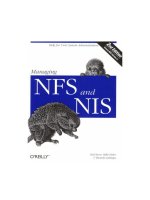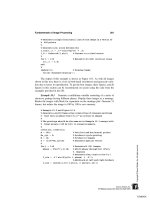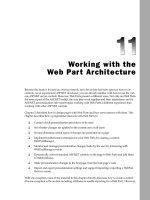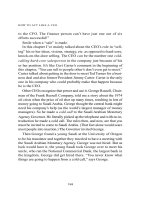Managing NFS and NIS 2nd phần 9 pps
Bạn đang xem bản rút gọn của tài liệu. Xem và tải ngay bản đầy đủ của tài liệu tại đây (436.66 KB, 41 trang )
Managing NFS and NIS
325
Table 14-3 defines the values for the logging files when filesystems are shared with the
various tags.
Table 14-3. Logging files under different tags
Tag Log fhtable Buffer
global /var/nfs/logs/nfslog /var/nfs/workfiles/fhtable
/var/nfs/workfiles/
nfslog_workbuffer
eng /export/eng/logs/nfslog /var/nfs/workfiles/fhtable
/var/nfs/workfiles/
nfslog_workbuffer
corp /export/corp/logging/logs/nfslog /export/corp/logging/workfiles/fhtable
/export/corp/logging/
workfiles/nfslog_workbuffer
extended /var/nfs/extended_logs/nfslog /var/nfs/workfiles/fhtable
/var/nfs/workfiles/
nfslog_workbfuffer
The temporary work buffers can grow large in a hurry, therefore it may not be a good idea to
keep them in the default directory /var/nfs, especially when /var is fairly small. It is
recommended to either spread them out among the filesystems they monitor, or place them in
a dedicated partition. This will allow space in your /var partition to be used for other
administration tasks, such as storing core files, printer spool directories, and other system
logs.
14.6.3.1 Basic versus extended log format
Logging using the basic format only reports file uploads and downloads. On the other hand,
logging using the extended format provides more detailed information of filesystem activity,
but may be incompatible with existing tools that process WU-Ftpd logs. Tools that expect a
single character identifier in the operation field will not understand the multicharacter
description of the extended format. Home-grown scripts can be easily modified to understand
the richer format. Logging using the extended format reports directory creation, directory
removal, and file removal, as well as file reads (downloads) and file writes (uploads). Each
record indicates the NFS version and protocol used during access.
Let us explore the differences between the two logs by comparing the logged information that
results from executing the same sequence of commands against the NFS server zeus. First, the
server exports the filesystem using the extended tag previously defined in the
/etc/nfs/nfslog.conf file:
zeus# share -o log=extended /export/home
Next, the client executes the following sequence of commands:
rome% cd /net/zeus/export/home
rome% mkdir test
rome% mkfile 64k 64k-file
rome% mv 64k-file test
rome% rm test/64k-file
rome% rmdir test
rome% dd if=128k-file of=/dev/null
256+0 records in
256+0 records out
The resulting extended format log on the server reflects corresponding NFS operations:
Managing NFS and NIS
326
zeus# cat /var/nfs/extended_logs/nfslog
Mon Jul 31 11:00:05 2000 0 rome 0 /export/home/test b _ mkdir r 19069 nfs3-
tcp 0 *
Mon Jul 31 11:00:33 2000 0 rome 0 /export/home/64k-file b _ create r 19069
nfs3-
tcp 0 *
Mon Jul 31 11:00:33 2000 0 rome 65536 /export/home/64k-file b _ write r
19069
nfs3-tcp 0 *
Mon Jul 31 11:00:49 2000 0 rome 0 /export/home/64k-file-
>/export/home/test/64k-
file b _ rename r 19069 nfs3-tcp 0 *
Mon Jul 31 11:00:59 2000 0 rome 0 /export/home/test/64k-file b _ remove r
19069
nfs3-tcp 0 *
Mon Jul 31 11:01:01 2000 0 rome 0 /export/home/test b _ rmdir r 19069 nfs3-
tcp 0 *
Mon Jul 31 11:01:47 2000 0 rome 131072 /export/home/128k-file b _ read r
19069
nfs3-tcp 0 *
Notice that the mkfile operation generated two log entries, a 0-byte file, create, followed by a
64K write. The rename operation lists the original name followed by an arrow pointing to the
new name. File and directory deletions are also logged. The nfs3-tcp field indicates the
protocol and version used: NFS Version 3 over TCP.
Now let us compare against the basic log generated by the same sequence of client
commands. First, let us reshare the filesystem with the basic log format. It is highly
recommended to never mix extended and basic log records in the same file. This will make
post-processing of the log file much easier. Our example places extended logs in
/var/nfs/extended_logs/nfslog and basic logs in /var/nfs/logs/nfslog:
zeus# share -o log /export/home
Next, the client executes the same sequence of commands listed earlier. The resulting basic
format log on the server only shows the file upload (incoming operation denoted by i) and the
file download (outgoing operation denoted by o). The directory creation, directory removal,
and file rename are not logged in the basic format. Notice that the NFS version and protocol
type are not specified either:
zeus# cat /var/nfs/logs/nfslog
Mon Jul 31 11:35:08 2000 0 rome 65536 /export/home/64k-file b _ i r 19069
nfs 0 *
Mon Jul 31 11:35:25 2000 0 rome 131072 /export/home/128k-file b _ o r 19069
nfs 0 *
14.6.4 The nfslogd daemon
It is the nfslogd daemon that generates the ultimate NFS log file. The daemon periodically
wakes up to process the contents of the work buffer file created by the kernel, performs
hostname and pathname mappings, and generates the file transfer log record. Since the
filesystem can be reshared with logging disabled, or simply be unshared, the nfslogd daemon
cannot rely on the list of exported filesystems to locate the work buffer files. So how exactly
does the nfslogd daemon locate the work buffer files?
Managing NFS and NIS
327
When a filesystem is exported with logging enabled, the share command adds a record to the
/etc/nfs/nfslogtab file indicating the location of the work buffer file, the filesystem shared, the
tag used to share the filesystem, and a 1 to indicate that the filesystem is currently exported
with logging enabled. This system table is used to keep track of the location of the work
buffer files so they can be processed at a later time, even after the filesystem is unshared, or
the server is rebooted. The nfslogd daemon uses this system file to find the location of the
next work buffer file that needs to be processed. The daemon removes the /etc/nfs/nfslogtab
entry for the work buffer file after processing if the corresponding filesystem is no longer
exported. The entry will not be removed if the filesystem remains exported.
The nfslogd daemon removes the work buffer file once it has processed the information. The
kernel creates a new work buffer file when more RPC requests arrive. To be exact, the work
buffer file currently accessed by the kernel has the _in_process string appended to its name
(name specified by the buffer parameter in /etc/nfs/nfslog.conf ). The daemon, asks the kernel
to rename the buffer to the name specified in the configuration file once it is ready to process
it. At this point the kernel will again create a new buffer file with the string appended and start
writing to the new file. This means that the kernel and the nfslogd daemon are always working
on their own work buffer file, without stepping on each others' toes. The nfslogd daemon will
remove the work buffer file once it has processed the information.
You will notice that log records do not show up immediately on the log after a client accesses
the file or directory on the server. This occurs because the nfslogd daemon waits for enough
RPC information to gather in the work buffer before it can process it. By default it will wait
five minutes. This time can be shortened or lengthened by tuning the value of IDLE_TIME in
/etc/default/nfslogd.
14.6.4.1 Consolidating file transfer information
The NFS protocol was not designed to be a file transfer protocol, instead it was designed to be
a file access protocol. NFS file operations map nicely to Unix filesystem calls and as such, its
file data access and modification mechanisms operate on regions of files. This enables NFS to
minimize the amount of data transfer required between server and client, when only small
portions of the file are needed. The NFS protocol enables reads and writes of arbitrary number
of bytes at any given offset, in any given order. NFS clients are not required to read a file on
an NFS server in any given order, they may start in the middle and read an arbitrary number
of bytes at any given offset.
The random byte access, added to the fact that NFS Versions 2 and 3 do not define an open or
close operation, make it hard to determine when an NFS client is done reading or writing a
file. Despite this limitation, the nfslogd daemon does a decent job identifying file transfers by
using various heuristics to determine when to generate the file transfer record.
14.6.5 Filehandle to path mapping
Most NFS operations take a filehandle as an argument, or return a filehandle as a result of the
operation. In the NFS protocol, a filehandle serves to identify a file or a directory. Filehandles
contain all the information the server needs to distinguish an individual file or directory. To
the client, the filehandle is opaque. The client stores the filehandles for use in a later request.
It is the server that generates the filehandle:
Managing NFS and NIS
328
1 0.00000 rome -> zeus NFS C LOOKUP3 FH=0222 foo.tar.Z
2 0.00176 zeus -> rome NFS R LOOKUP3 OK FH=EEAB
9 0.00091 rome -> zeus NFS C READ3 FH=EEAB at 0 for 32768
Consider packets 1, 2, and 9 from the snoop trace presented earlier in this chapter. The client
must first obtain the filehandle for the file foo.tar.Z, before it can request to read its contents.
This is because the NFS READ procedure takes the filehandle as an argument and not the
filename. The client obtains the filehandle by first invoking the LOOKUP procedure, which
takes as arguments the name of the file requested and the filehandle of the directory where it
is located. Note that the directory filehandle must itself first be obtained by a previous
LOOKUP or MOUNT operation.
Unfortunately, NFS server implementations today do not provide a mechanism to obtain a
filename given a filehandle. This would require the kernel to be able to obtain a path given a
vnode, which is not possible today in Solaris. To overcome this limitation, the nfslogd
daemon builds a mapping table of filehandle to pathnames by monitoring all NFS operations
that generate or modify filehandles. It is from this table that it obtains the pathname for the
file transfer log record. This filehandle to pathname mapping table is by default stored in the
file /var/nfs/fhtable. This can be overridden by specifying a new value for fhtable in
/etc/nfs/nfslog.conf.
In order to successfully resolve all filehandles, the filesystem must be shared with logging
enabled from the start. The nfslogd daemon will not be able to resolve all mappings when
logging is enabled on a previously shared filesystem for which clients have already obtained
filehandles. The filehandle mapping information can only be built from the RPC information
captured while logging is enabled on the filesystem. This means that if logging is temporarily
disabled, a potentially large number of filehandle transactions will not be captured and the
nfslogd daemon will not be able to reconstruct the pathname for all filehandles. If a filehandle
can not be resolved, it will be printed on the NFS log transaction record instead of printing the
corresponding (but unknown) pathname.
The filehandle mapping table needs to be backed by permanent storage since it has to survive
server reboots. There is no limit for the amount of time that NFS clients hold on to
filehandles. A client may obtain a filehandle for a file, read it today and read it again five days
from now without having to reacquire the filehandle (not encountered often in practice).
Filehandles are even valid across server reboots.
Ideally the filehandle mapping table would only go away when the filesystem is destroyed.
The problem is that the table can get pretty large since it could potentially contain a mapping
for every entry in the filesystem. Not all installations can afford reserving this much storage
space for a utility table. Therefore, in order to preserve disk space, the nfslogd daemon will
periodically prune the oldest contents of the mapping table. It removes filehandle entries that
have not been accessed since the last time the pruning process was performed. This process is
automatic, the nfslogd daemon will prune the table every seven days by default. This can be
overridden by setting PRUNE_TIMEOUT in /etc/default/nfslogd. This value specifies the
number of hours between prunings. Making this value too small can increase the risk that a
client may have held on to a filehandle longer than the PRUNE_TIMEOUT and perform an
NFS operation after the filehandle has been removed from the table. In such a case, the
nfslogd daemon will not be able to resolve the pathname and the NFS log will include the
Managing NFS and NIS
329
filehandle instead of the pathname. Pruning of the table can effectively be disabled by setting
the PRUNE_TIMEOUT to INT_MAX. Be aware that this may lead to very large tables,
potentially causing problems exceeding the database maximum values. This is therefore
highly discouraged, since in practice the chance of NFS clients holding on to filehandles for
more than a few days without using them is extremely small. The nfslogd daemon uses ndbm
[4]
to manage the filehandle mapping table.
[4]
See dbm_clearerr(3C).
14.6.6 NFS log cycling
The nfslogd daemon periodically cycles the logs to prevent an individual file from becoming
extremely large. By default, the ten most current NFS log files are located in /var/nfs and
named nfslog, nfslog.0, through nfslog.9. The file nfslog being the most recent, followed by
nfslog.1 and nfslog.9 being the oldest. The log files are cycled every 24 hours, saving up to 10
days worth of logs. The number of logs saved can be increased by setting
MAX_LOGS_PRESERVE in /etc/default/nfslogd. The cycle frequency can be modified by
setting CYCLE_FREQUENCY in the same file.
14.6.7 Manipulating NFS log files
Sometimes it may be desirable to have the nfslogd daemon close the current file, and log to a
fresh new file. The daemon holds an open file descriptor to the log file, so renaming it or
copying it somewhere else may not achieve the desired effect. Make sure to first shut down
the daemon before manipulating the log files. To shut down the daemon, send it a SIGHUP
signal. This will give the daemon enough time to flush pending transactions to the log file.
You can use the Solaris pkill command to send the signal to the daemon. Note that the
daemon can take a few seconds to flush the information:
# pkill -HUP -x -u 0 nfslogd
Sending it a SIGTERM signal will simply close the buffer files, but pending transactions will
not be logged to the file and will be discarded.
14.6.8 Other configuration parameters
The configuration parameters in the /etc/default/nfslogd tune the behavior of the nfslogd
daemon. The nfslogd daemon reads the configuration parameters when it starts, therefore any
changes to the parameters will take effect the next time the daemon is started. Here is a list of
the parameters:
UMASK
Used to set the file mode used to create the log files, work buffer files, and filehandle
mapping tables. Needless to say one has to be extremely careful setting this value, as it
could open the doors for unathorized access to the log and work files. The default is
0x137, which gives read/write access to root, read access to the group that started the
nfslogd daemon, and no access to other.
Managing NFS and NIS
331
MAPPING_UPDATE_INTERVAL
Specifies the time interval, in seconds, between updates of the records in the filehandle
mapping table. Ideally the access time of entries queried in the mapping table should
be updated on every access. In practice, updates of this table are much more expensive
than queries. Instead of updating the access time of a record each time the record is
accessed, the access time is updated only when the last update is older than
MAPPING_UPDATE_INTERVAL seconds. By default updates are performed once
per day. Make sure this value is always less than the value specified by
PRUNE_TIMEOUT, otherwise all of the entries in the filehandle mapping tables will
be considered timed out.
PRUNE_TIMEOUT
Specifies how frequent the pruning of the filehandle mapping tables is invoked. This
value represents the minimum number of hours that a record is guaranteed to remain
in the mapping table. The default value of seven days (168 hours) instructs the nfslogd
daemon to perform the database pruning every seven days and remove the records that
are older than seven days. Note that filehandles can remain in the database for up to 14
days. This can occur when a record is created immediately after the pruning process
has finished. Seven days later the record will not be pruned because it is only six days
and hours old. The record will be removed until the next pruning cycle, assuming no
client accesses the filehandle within that time. The
MAPPING_UPDATE_INTERVAL may need to be updated accordingly.
14.6.9 Disabling NFS server logging
Unfortunately, disabling logging requires some manual cleanup. Unsharing or resharing a
filesystem without the -o log directive stops the kernel from storing information into the work
buffer file. You must allow the nfslogd daemon enough time to process the work buffer file
before shutting it down. The daemon will notice that it needs to process the work buffer file
once it wakes up after its IDLE_TIME has been exceeded.
Once the work buffer file has been processed and removed by the nfslogd daemon, the
nfslogd daemon can manually be shutdown by sending it a SIGHUP signal. This allows the
daemon to flush the pending NFS log information before it is stopped. Sending any other type
of signal may cause the daemon to be unable to flush the last few records to the log.
There is no way to distinguish between a graceful server shutdown and the case when logging
is being completely disabled. For this reason, the mapping tables are not removed when the
filesystem is unshared, or the daemon is stopped. The system administrator needs to remove
the filehandle mapping tables manually when he/she wants to reclaim the filesystem space
and knows that logging is being permanently disabled for this filesystem.
[5]
[5]
Keep in mind that if logging is later reenabled, there will be some filehandles that the nfslogd daemon will not be able to resolve since they were
obtained by clients while logging was not enabled. If the filehandle mapping table is removed, then the problem is aggravated.
14.7 Time synchronization
Distributing files across several servers introduces a dependency on synchronized time of day
clocks on these machines and their clients. Consider the following sequence of events:
Managing NFS and NIS
332
caramba % date
Mon Sep 25 18:11:24 PDT 2000
caramba % pwd
/home/labiaga
caramba % touch foo
caramba % ls -l foo
-rw-r r 1 labiaga staff 0 Sep 25 18:18 foo
aqua % date
Mon Sep 25 17:00:01 PDT 2000
aqua % pwd
/home/labiaga
aqua % ls -l foo
-rw-r r 1 labiaga staff 0 Sep 25 2000 foo
aqua % su
aqua # rdate caramba
Mon Sep 25 18:16:51 2000
aqua % ls -l foo
-rw-r r 1 labiaga staff 0 Sep 25 18:18 foo
On host caramba, a file is created that is stamped with the current time. Over on host aqua,
the time of day clock is over an hour behind, and file foo is listed with the month-day-year
date format normally reserved for files that are more than six months old. The problem stems
from the time skew between caramba and aqua: when the ls process on aqua tries to
determine the age of file foo, it subtracts the file modification time from the current time.
Under normal circumstances, this produces a positive integer, but with caramba 's clock an
hour ahead of the local clock, the difference between modification time and current time is a
negative number. This makes file foo a veritable Unix artifact, created before the dawn of
Unix time. As such, its modification time is shown with the "old file" format.
[6]
[6]
Some Unix utilities have been modified to handle small time skews in a graceful manner. For example, ls tolerates clock drifts of a few minutes and
correctly displays file modification times that are slightly in the future.
Time of day clock drift can be caused by repeated bursts of high priority interrupts that
interfere with the system's hardware clock or by powering off (and subsequently booting) a
system that does not have a battery-operated time of day clock.
[7]
[7]
The hardware clock, or "hardclock" is a regular, crystal-driven timer that provides the system heartbeat. In kernel parlance, the hardclock timer
interval is a "tick," a basic unit of time-slicing that governs CPU scheduling, process priority calculation, and software timers. The software time of
day clock is driven by the hardclock. If the hardclock interrupts at 100 Hz, then every 100 hardclock interrupts bump the current time of day clock by
one second. When a hardclock interrupt is missed, the software clock begins to lose time. If there is a hardware time of day clock available, the kernel
can compensate for missed hardclock interrupts by checking the system time against the hardware time of day clock and adjusting for any drift. If
there is no time of day clock, missed hardware clock interrupts translate into a tardy system clock.
In addition to confusing users, time skew wreaks havoc with the timestamps used by make,
jobs run out of cron that depend on cron-started processes on other hosts, and the transfer of
NIS maps to slave servers, which fail if the slave server's time is far enough ahead of the
master server. It is essential to keep all hosts sharing filesystems or NIS maps synchronized to
within a few seconds.
rdate synchronizes the time of day clocks on two hosts to within a one-second granularity.
Because it changes the local time and date, rdate can only be used by the superuser, just as the
date utility can only be used by root to explicitly set the local time. rdate takes the name of
the remote time source as an argument:
% rdate mahimahi
couldn't set time of day: Not owner
Managing NFS and NIS
333
% su
# rdate mahimahi
Mon Sep 25 18:16:51 2000
One host is usually selected as the master timekeeper, and all other hosts synchronize to its
time at regular intervals. The ideal choice for a timekeeping host is one that has the minimum
amount of time drift, or that is connected to a network providing time services. If the time
host's clock loses a few seconds each day, the entire network will fall behind the real wall
clock time. All hosts agree on the current time, but this time slowly drifts further and further
behind the real time.
While the remote host may be explicitly specified, it is more convenient to create the
hostname alias timehost in the NIS hosts file and to use the alias in all invocations of rdate:
131.40.52.28 mahimahi timehost
131.40.52.26 wahoo
131.40.52.150 kfir
Some systems check for the existence of the hostname timehost during the boot sequence, and
perform an rdate timehost if timehost is found.
This convention is particularly useful if you are establishing a new timekeeping host and you
need to change its definition if your initial choice proves to be a poor time standard. It is far
simpler to change the definition of timehost in the NIS hosts map than it is to modify the
invocations of rdate on all hosts.
Time synchronization may be performed during the boot sequence, and at regular intervals
using cron. The interval chosen for time synchronization depends on how badly each system's
clock drifts: once-a-day updates may be sufficient if the drift is only a few seconds a day, but
hourly synchronization is required if a system loses time each hour. To run rdate from cron,
add a line like the following to each host's crontab file:
Hourly update:
52 * * * * rdate timehost > /dev/null 2>&1
Daily update:
52 1 * * * rdate timehost > /dev/null 2>&1
The redirection of the standard output and standard error forces rdate 's output to /dev/null,
suppressing the normal echo of the updated time. If a cron-driven command writes to standard
output or standard error, cron will mail the output to root.
To avoid swamping the timehost with dozens of simultaneous rdate requests, the previous
example performs its rdate at a random offset into the hour. A common convention is to use
the last octet of the machine's IP address (mod 60) as the offset into the hour, effectively
scattering the rdate requests throughout each hour.
The use of rdate ensures a gross synchronization accurate to within a second or two on the
network. The resolution of this approach is limited by the rdate and cron utilities, both of
which are accurate to one second. This is sufficient for many activities, but finer
Managing NFS and NIS
334
synchronization with a higher resolution may be needed. The Network Time Protocol (NTP)
provides fine-grain time synchronization and also keeps wide-area networks in lock step. NTP
is outside the scope of this book.
Managing NFS and NIS
335
Chapter 15. Debugging Network Problems
This chapter consists of case studies in network problem analysis and debugging, ranging
from Ethernet addressing problems to a machine posing as an NIS server in the wrong
domain. This chapter is a bridge between the formal discussion of NFS and NIS tools and
their use in performance analysis and tuning. The case studies presented here walk through
debugging scenarios, but they should also give you an idea of how the various tools work
together.
When debugging a network problem, it's important to think about the potential cause of a
problem, and then use that to start ruling out other factors. For example, if your attempts to
bind to an NIS server are failing, you should know that you could try testing the network
using ping, the health of ypserv processes using rpcinfo, and finally the binding itself with
ypset. Working your way through the protocol layers ensures that you don't miss a low-level
problem that is posing as a higher-level failure. Keeping with that advice, we'll start by
looking at a network layer problem.
15.1 Duplicate ARP replies
ARP misinformation was briefly mentioned in Section 13.2.3, and this story showcases some
of the baffling effects it creates. A network of two servers and ten clients suddenly began to
run very slowly, with the following symptoms:
• Some users attempting to start a document-processing application were waiting ten to
30 minutes for the application's window to appear, while those on well-behaved
machines waited a few seconds. The executables resided on a fileserver and were NFS
mounted on each client. Every machine in the group experienced these delays over a
period of a few days, although not all at the same time.
• Machines would suddenly "go away" for several minutes. Clients would stop seeing
their NFS and NIS servers, producing streams of messages like:
NFS server muskrat not responding still trying
or:
ypbind: NIS server not responding for domain "techpubs"; still trying
The local area network with the problems was joined to the campus-wide backbone via a
bridge. An identical network of machines, running the same applications with nearly the same
configuration, was operating without problems on the far side of the bridge. We were assured
of the health of the physical network by two engineers who had verified physical connections
and cable routing.
The very sporadic nature of the problem — and the fact that it resolved itself over time —
pointed toward a problem with ARP request and reply mismatches. This hypothesis neatly
explained the extraordinarily slow loading of the application: a client machine trying to read
the application executable would do so by issuing NFS Version 2 requests over UDP. To send
the UDP packets, the client would ARP the server, randomly get the wrong reply, and then be
unable to use that entry for several minutes. When the ARP table entry had aged and was
deleted, the client would again ARP the server; if the correct ARP response was received then
Managing NFS and NIS
336
the client could continue reading pages of the executable. Every wrong reply received by the
client would add a few minutes to the loading time.
There were several possible sources of the ARP confusion, so to isolate the problem, we
forced a client to ARP the server and watched what happened to the ARP table:
# arp -d muskrat
muskrat (139.50.2.1) deleted
# ping -s muskrat
PING muskrat: 56 data bytes
No further output from ping
By deleting the ARP table entry and then directing the client to send packets to muskrat, we
forced an ARP of muskrat from the client. ping timed out without receiving any ICMP echo
replies, so we examined the ARP table and found a surprise:
# arp -a | fgrep muskrat
le0 muskrat 255.255.255.255 08:00:49:05:02:a9
Since muskrat was a Sun workstation, we expected its Ethernet address to begin with
08:00:20 (the prefix assigned to Sun Microsystems), not the 08:00:49 prefix used by Kinetics
gateway boxes. The next step was to figure out how the wrong Ethernet address was ending
up in the ARP table: was muskrat lying in its ARP replies, or had we found a network
imposter?
Using a network analyzer, we repeated the ARP experiment and watched ARP replies
returned. We saw two distinct replies: the correct one from muskrat, followed by an invalid
reply from the Kinetics FastPath gateway. The root of this problem was that the Kinetics box
had been configured using the IP broadcast address 0.0.0.0, allowing it to answer all ARP
requests. Reconfiguring the Kinetics box with a non-broadcast IP address solved the problem.
The last update to the ARP table is the one that "sticks," so the wrong Ethernet address was
overwriting the correct ARP table entry. The Kinetics FastPath was located on the other side
of the bridge, virtually guaranteeing that its replies would be the last to arrive, delayed by
their transit over the bridge. When muskrat was heavily loaded, it was slow to reply to the
ARP request and its ARP response would be the last to arrive. Reconfiguring the Kinetics
FastPath to use a proper IP address and network mask cured the problem.
ARP servers that have out-of-date information create similar problems. This situation arises if
an IP address is changed without a corresponding update of the server's published ARP table
initialization, or if the IP address in question is re-assigned to a machine that implements the
ARP protocol. If an ARP server was employed because muskrat could not answer ARP
requests, then we should have seen exactly one ARP reply, coming from the ARP server.
However, an ARP server with a published ARP table entry for a machine capable of
answering its own ARP requests produces exactly the same duplicate response symptoms
described above. With both machines on the same local network, the failures tend to be more
intermittent, since there is no obvious time-ordering of the replies.
There's a moral to this story: you should rarely need to know the Ethernet address of a
workstation, but it does help to have them recorded in a file or NIS map. This problem was
solved with a bit of luck, because the machine generating incorrect replies had a different
Managing NFS and NIS
337
manufacturer, and therefore a different Ethernet address prefix. If the incorrectly configured
machine had been from the same vendor, we would have had to compare the Ethernet
addresses in the ARP table with what we believed to be the correct addresses for the machine
in question.
15.2 Renegade NIS server
A user on our network reported that he could not log into his workstation. He supplied his
username and the same password he'd been using for the past six months, and he consistently
was told "Login incorrect." Out of frustration, he rebooted his machine. When attempting to
mount NFS filesystems, the workstation was not able to find any of the NFS server hosts in
the hosts NIS map, producing errors of the form:
nfs mount: wahoo: : RPC: Unknown host
There were no error messages from ypbind, so it appeared that the workstation had found an
NIS server. The culprit looked like the NIS server itself: our guess was that it was a machine
masquerading as a valid NIS server, or that it was an NIS server whose maps had been
destroyed. Because nobody could log into the machine, we rebooted it in single-user mode,
and manually started NIS to see where it bound:
Single-user boot
# /etc/init.d/inetinit start
NIS domainname is nesales
Starting IPv4 router discovery.
Starting IPv6 neighbor discovery.
Setting default IPv6 interface for multicast: add net ff00::/8: gateway
fe80::a00:20ff:fea0:3390
# /etc/init.d/rpc start
starting rpc services: rpcbind keyserv ypbind done.
# ypwhich
131.40.52.25
We manually invoked the /etc/init.d/inetinit startup script to initialize the domain name and
configure the routing. We then invoked the /etc/init.d/rpc script to start ypbind. Notice that
ypwhich was not able to match the IP address of the NIS server in the hosts NIS map, so it
printed the IP address. The IP address belonged to a gateway machine that was not supposed
to be a NIS server. It made sense that clients were binding to it, if it was posing as an NIS
server, since the gateway was very lightly loaded and was probably the first NIS server to
respond to ypbind requests.
We logged into that machine, and verified that it was running ypserv. The domain name used
by the gateway was nesales — it had been brought up in the wrong domain. Removing the
/var/yp/nesales subdirectory containing the NIS maps and restarting the NIS daemons took
the machine out of service:
# cd /var/yp
# rm -rf nesales
# /usr/lib/netsvc/yp/ypstop
# /usr/lib/netsvc/yp/ypstart
We contacted the person responsible for the gateway and had him put the gateway in its own
NIS domain (his original intention). Machines in nesales that had bound to the renegade
Managing NFS and NIS
338
server eventually noticed that their NIS server had gone away, and they rebound to valid
servers.
As a variation on this problem, consider an NIS server that has damaged or incomplete maps.
Symptoms of this problem are nearly identical to those previously described, but the IP
address printed by ypwhich will be that of a familiar NIS server. There may be just a few
maps that are damaged, possibly corrupted during an NIS transfer operation, or all of the
server's maps may be corrupted or lost. The latter is most probable when someone
accidentally removes directories in /var/yp.
To check the consistency of various maps, use ypcat to dump all of the keys known to the
server. A few damaged maps can be replaced with explicit yppush operations on the master
server. If all of the server's maps are damaged, it is easiest to reinitialize the server. Slave
servers are easily rebuilt from a valid master server, but if the master server has lost the DBM
files containing the maps, initializing the machine as an NIS master server regenerates only
the default set of maps. Before rebuilding the NIS master, save the NIS Makefile, in /var/yp or
/etc/yp, if you have made local changes to it. The initialization process builds the default
maps, after which you can replace your hand-crafted Makefile and build all site-specific NIS
maps.
15.3 Boot parameter confusion
Different vendors do not always agree on the format of responses to various broadcast
requests. Great variation exists in the bootparam RPC service, which supplies diskless nodes
with the name of their boot server, and pathname for their root partition. If a diskless client's
request for boot parameters returns a packet that it cannot understand, the client produces a
rather cryptic error message and then aborts the boot process.
As an example, we saw the following strange behavior when a diskless Sun workstation
attempted to boot. The machine would request its Internet address using RARP, and receive
the correct reply from its boot server. It then downloaded the boot code using tftp, and sent
out a request for boot parameters. At this point, the boot sequence would abort with one of the
errors:
null domain name
invalid reply
Emulating the request for boot parameters using rpcinfo located the source of the invalid reply
quickly. Using a machine close to the diskless node, we sent out a request similar to that
broadcast during the boot sequence, looking for bootparam servers:
% rpcinfo -b bootparam 1
192.9.200.14.128.67 clover
192.9.200.1.128.68 lucy
192.9.200.4.128.79 bugs
lucy and bugs were boot and root/swap servers for diskless clients, but clover was a machine
from a different vendor. It should not have been interested in the request for boot parameters.
However, clover was running rpc.bootparamd, which made it listen for boot parameter
requests, and it used the NIS bootparams map to glean the boot information. Unfortunately,
the format of its reply was not digestible by the diskless Sun node, but its reply was the first to
Managing NFS and NIS
339
arrive. In this case, the solution merely involved turning off rpc.bootparamd by commenting
it out of the startup script on clover.
If clover supported diskless clients of its own, turning off rpc.bootparamd would not have
been an acceptable solution. To continue running rpc.bootparamd on clover, we would have
had to ensure that it never sent a reply to diskless clients other than its own. The easiest way
to do this is to give clover a short list of clients to serve, and to keep clover from using the
bootparams NIS map.
[1]
[1]
Solaris uses the name switch to specify the name service used by rpc.bootparamd. Remove NIS from the bootparams entry in /etc/nsswitch.conf
and remove the "+" entry from /etc/bootparams to avoid using NIS. Once bootparamd is restarted, it will no longer use the bootparams NIS map.
15.4 Incorrect directory content caching
A user of a Solaris NFS client reported having intermittent problems accessing files mounted
from a non-Unix NFS server. The Solaris NFS client tarsus was apparently able to list files
that had previously been removed by another NFS client, but was unable to access the
contents of the files. The files would eventually disappear. The NFS client that initially
removed the files did not experience any problems and the user reported that the files had
indeed been removed from the server's directory. He verified this by logging into the NFS
server and listing the contents of the exported directory.
We suspected the client tarsus was not invalidating its cached information, and proceeded to
try to reproduce the problem while capturing the NFS packets to analyze the network traffic:
[1] tarsus$ ls -l /net/inchun/export/folder
total 8
-rw-rw-rw- 1 labiaga staff 2883 Apr 10 20:03 data1
-rw-rw-rw- 1 root other 12 Apr 10 20:01 data2
[1] protium$ rm /net/inchun/export/folder/data2
[2] tarsus$ ls /net/inchun/export/folder
data1 data2
[3] tarsus$ ls -l /net/inchun/export/folder
/net/inchun/export/folder/data2: Stale NFS file handle
total 6
-rw-rw-rw- 1 labiaga staff 2883 Apr 10 20:03 data1
The first directory listing on tarsus correctly displayed the contents of the NFS directory
/net/inchun/export/folder before anything was removed. The problems began after the NFS
client protium removed the file data2. The second directory listing on tarsus continued
showing the recently removed data2 file as part of the directory, although the extended
directory listing reported a "Stale NFS filehandle" for data2.
This was a typical case of inconsistent caching of information by an NFS client. Solaris NFS
clients cache the directory content and attribute information in memory at the time the
directory contents are first read from the NFS server. Subsequent client accesses to the
directory first validate the cached information, comparing the directory's cached modification
time to the modification time reported by the server. A match in modification times indicates
that the directory has not been modified since the last time the client read it, therefore it can
safely use the cached data. On the other hand, if the modification times are different, the NFS
client purges its cache, and issues a new NFS Readdir request to the server to obtain the
Managing NFS and NIS
340
updated directory contents and attributes. Some non-Unix NFS servers are known for not
updating the modification time of directories when files are removed, leading to directory
caching problems. We used snoop to capture the NFS packets between our client and server
while the problem was being reproduced. The analysis of the snoop output should help us
determine if we're running into this caching problem.
To facilitate the discussion, we list the snoop packets preceded by the commands that
generated them. This shows the correlation between the NFS traffic and the Unix commands
that generate the traffic:
[1] tarsus $ ls -l /net/inchun/export/folder
total 8
-rw-rw-rw- 1 labiaga staff 2883 Apr 10 20:03 data1
-rw-rw-rw- 1 root other 12 Apr 10 20:01 data2
7 0.00039 tarsus -> inchun NFS C GETATTR2 FH=FA14
8 0.00198 inchun -> tarsus NFS R GETATTR2 OK
9 0.00031 tarsus -> inchun NFS C READDIR2 FH=FA14 Cookie=0
10 0.00220 inchun -> tarsus NFS R READDIR2 OK 4 entries (No more)
11 0.00033 tarsus -> inchun NFS C LOOKUP2 FH=FA14 data2
12 0.00000 inchun -> tarsus NFS R LOOKUP2 OK FH=F8CD
13 0.00000 tarsus -> inchun NFS C GETATTR2 FH=F8CD
14 0.00000 inchun -> tarsus NFS R GETATTR2 OK
15 0.00035 tarsus -> inchun NFS C LOOKUP2 FH=FA14 data1
16 0.00211 inchun -> tarsus NFS R LOOKUP2 OK FH=F66F
17 0.00032 tarsus -> inchun NFS C GETATTR2 FH=F66F
18 0.00191 inchun -> tarsus NFS R GETATTR2 OK
Packets 7 and 8 contain the request and reply for attributes for the /net/inchun/export/folder
directory. The attributes can be displayed by using the -v directive:
Excerpt from:
snoop -i /tmp/capture -p 7,8 -v
ETHER: Ether Header
ETHER:
ETHER: Packet 8 arrived at 20:45:9.75
NFS: Sun NFS
NFS:
NFS: Proc = 1 (Get file attributes)
NFS: Status = 0 (OK)
NFS: File type = 2 (Directory)
NFS: Mode = 040777
NFS: Type = Directory
NFS: Setuid = 0, Setgid = 0, Sticky = 0
NFS: Owner's permissions = rwx
NFS: Group's permissions = rwx
NFS: Other's permissions = rwx
NFS: Link count = 2, UID = 0, GID = -2, Rdev = 0x0
NFS: File size = 512, Block size = 512, No. of blocks = 1
NFS: File system id = 7111, File id = 161
NFS: Access time = 11-Apr-00 12:50:18.000000 GMT
NFS: Modification time = 11-Apr-00 12:50:18.000000 GMT
NFS: Inode change time = 31-Jul-96 09:40:56.000000 GMT
Packet 8 shows the /net/inchun/export/folder directory was last modified on April 11, 2000 at
12:50:18.000000 GMT. tarsus caches this timestamp to later determine when the cached
Managing NFS and NIS
341
directory contents need to be updated. Packet 9 contains the request made by tarsus for the
directory listing from inchun. Packet 10 contains inchun's reply with four entries in the
directory. A detailed view of the packets shows the four directory entries: ".", " ", "data1",
and "data2". The EOF indicator notifies the client that all existing directory entries have been
listed, and there is no need to make another NFS Readdir call:
Excerpt from:
snoop -i /tmp/capture -p 9,10 -v
ETHER: Ether Header
ETHER:
ETHER: Packet 10 arrived at 20:45:9.74
NFS: Sun NFS
NFS:
NFS: Proc = 16 (Read from directory)
NFS: Status = 0 (OK)
NFS: File id Cookie Name
NFS: 137 50171 .
NFS: 95 50496
NFS: 199 51032 data1
NFS: 201 51706 data2
NFS: 4 entries
NFS: EOF = 1
NFS:
The directory contents are cached by tarsus, so that they may be reused in a future directory
listing. The NFS Lookup and NFS Getattr requests, along with their corresponding replies in
packets 11 thru 18, result from the long listing of the directory requested by ls -l. An NFS
Lookup obtains the filehandle of a directory component. The NFS Getattr requests the file
attributes of the file identified by the previously obtained filehandle.
NFS Version 2 filehandles are 32 bytes long. Instead of displaying a long and cryptic 32-byte
number, snoop generates a shorthand version of the filehandle and displays it when invoked in
summary mode. This helps you associate filehandles with file objects more easily. You can
obtain the exact filehandle by displaying the network packet in verbose mode by using the -v
option. The packet 7 filehandle FH=FA14 is really:
Excerpt from:
snoop -i /tmp/capture -p 7 -v
NFS: Sun NFS
NFS:
NFS: Proc = 1 (Get file attributes)
NFS: File handle = [FA14]
NFS: 0204564F4C32000000000000000000000000A10000001C4DFF20A00000000000
Next, protium, a different NFS client comes into the picture, and removes one file from the
directory previously cached by tarsus:
[1] protium $ rm /net/inchun/export/folder/data2
22 0.00000 protium -> inchun NFS C GETATTR2 FH=FA14
23 0.00000 inchun -> protium NFS R GETATTR2 OK
24 0.00000 protium -> inchun NFS C REMOVE2 FH=FA14 data2
25 0.00182 inchun -> protium NFS R REMOVE2 OK
Managing NFS and NIS
342
Packets 22 and 23 update the cached attributes of the /net/inchun/export/folder directory on
protium. Packet 24 contains the actual NFS Remove request sent to inchun, which in turn
acknowledges the successful removal of the file in packet 25.
tarsus then lists the directory in question, but fails to detect that the contents of the directory
have changed:
[2] tarsus $ ls /net/inchun/export/folder
data1 data2
39 0.00000 tarsus -> inchun NFS C GETATTR2 FH=FA14
40 0.00101 inchun -> tarsus NFS R GETATTR2 OK
This is where the problem begins. Notice that two NFS Getattr network packets are generated
as a result of the directory listing but no Readdir request. In this case, the client issues the
NFS Getattr operation to request the directory's modification time:
Excerpt from:
snoop -i /tmp/capture -p 39,40 -v
ETHER: Ether Header
ETHER:
ETHER: Packet 40 arrived at 20:45:10.88
NFS: Sun NFS
NFS:
NFS: Proc = 1 (Get file attributes)
NFS: Status = 0 (OK)
NFS: File type = 2 (Directory)
NFS: Mode = 040777
NFS: Type = Directory
NFS: Setuid = 0, Setgid = 0, Sticky = 0
NFS: Owner's permissions = rwx
NFS: Group's permissions = rwx
NFS: Other's permissions = rwx
NFS: Link count = 2, UID = 0, GID = -2, Rdev = 0x0
NFS: File size = 512, Block size = 512, No. of blocks = 1
NFS: File system id = 7111, File id = 161
NFS: Access time = 11-Apr-00 12:50:18.000000 GMT
NFS: Modification time = 11-Apr-00 12:50:18.000000 GMT
NFS: Inode change time = 31-Jul-96 09:40:56.000000 GMT
The modification time of the directory is the same as the modification time before the removal
of the file! tarsus compares the cached modification time of the directory with the
modification time just obtained from the server, and determines that the cached directory
contents are still valid since the modification times are the same. The directory listing is
therefore satisfied from the cache instead of forcing the NFS client to read the updated
directory contents from the server. This explains why the removed file continues to show up
in the directory listing:
[3] tarsus $ ls -l /net/inchun/export/folder
/net/inchun/export/folder/data2: Stale NFS file handle
total 6
-rw-rw-rw- 1 labiaga staff 2883 Apr 10 20:03 data1
44 0.00000 tarsus -> inchun NFS C GETATTR2 FH=FA14
45 0.00101 inchun -> tarsus NFS R GETATTR2 OK
46 0.00032 tarsus -> inchun NFS C GETATTR2 FH=F66F
Managing NFS and NIS
343
47 0.00191 inchun -> tarsus NFS R GETATTR2 OK
48 0.00032 tarsus -> inchun NFS C GETATTR2 FH=F8CD
49 0.00214 inchun -> tarsus NFS R GETATTR2 Stale NFS file handle
The directory attributes reported in packet 45 are the same as those seen in packet 40,
therefore tarsus assumes that it can safely use the cached filehandles associated with the
cached entries of this directory. In packet 46, tarsus requests the attributes of filehandle F66F,
corresponding to the data1 file. The server replies with the attributes in packet 47. tarsus then
proceeds to request the attributes of filehandle F8CD, which corresponds to the data2 file.
The server replies with a "Stale NFS filehandle" error because there is no file on the server
associated with the given filehandle. This problem would never have occurred had the server
updated the modification time after removing the file causing tarsus to detect that the
directory had been changed.
Directory caching works nicely when the NFS server obeys Unix directory semantics. Many
non-Unix NFS servers provide such semantics even if they have to submit themselves to
interesting contortions. Having said this, there is nothing in the NFS protocol specification
that requires the modification time of a directory to be updated when a file is removed. You
may therefore need to disable Solaris NFS directory caching if you're running into problems
interacting with non-Unix servers. To permanently disable NFS directory caching, add this
line to /etc/system:
set nfs:nfs_disable_rddir_cache = 0x1
The Solaris kernel reads /etc/system at startup and sets the value of nfs_disable_rddir_cache
to 0x1 in the nfs kernel module. The change takes effect only after reboot. Use adb to disable
caching during the current session, postponing the need to reboot. You still need to set the
tunable in /etc/system to make the change permanent through reboots:
aqua# adb -w -k /dev/ksyms /dev/mem
physmem 3ac8
nfs_disable_rddir_cache/W1
nfs_disable_rddir_cache: 0x0 = 0x1
adb is an interactive assembly level debugger that enables you to consult and modify the
kernel's memory contents. The -k directive instructs adb to perform kernel memory mapping
accessing the kernel's memory via /dev/mem, and obtaining the kernel's symbol table from
/dev/ksyms. The -w directive allows you to modify the kernel memory contents. A word of
caution: adb is a power tool that will cause serious data corruption and potential system
panics when misused.
15.5 Incorrect mount point permissions
Not all problems involving NFS filesystems originate on the network or other fileservers.
NFS filesystems closely resemble local filesystems, consequently common local system
administration concepts and problem solving techniques apply to NFS mounted filesystems as
well. A user reported problems resolving the "current directory" when inside an NFS mounted
filesystem. The filesystem was automounted using the following direct map:
Excerpt from /etc/auto_direct:
/packages -ro aqua:/export
Managing NFS and NIS
344
The user was able to cd into the directory and list the directory contents except for the " "
entry. He was not able to execute the pwd command when inside the NFS directory either:
$ cd /packages
$ ls -la
./ : Permission denied
total 6
drwxr-xr-x 4 root sys 512 Oct 1 12:16 ./
drwxr-xr-x 2 root other 512 Oct 1 12:16 pkg1/
drwxr-xr-x 2 root other 512 Oct 1 12:16 pkg2/
$ pwd
pwd: cannot determine current directory!
He performed the same procedure as superuser and noticed that it worked correctly:
# cd /packages
# ls -la
total 8
drwxr-xr-x 4 root sys 512 Oct 1 12:16 .
drwxr-xr-x 38 root root 1024 Oct 1 12:14
drwxr-xr-x 2 root other 512 Oct 1 12:16 pkg1
drwxr-xr-x 2 root other 512 Oct 1 12:16 pkg2
# pwd
/packages
# ls -ld /packages
drwxr-xr-x 4 root sys 512 Oct 1 12:16 /packages
Note that the directory permission bits for /packages are 0755, giving read and execute
permission to everyone, in addition to write permission to root, its owner. Since the filesystem
permissions were not the problem, he proceeded to analyze the network traffic, suspecting
that the NFS server could be returning the "Permission denied" error. snoop reported two
network packets when a regular user executed the pwd command:
1 0.00000 caramba -> aqua NFS C GETATTR3 FH=0222
2 0.00050 aqua -> caramba NFS R GETATTR3 OK
Packet 1 contains caramba 's request for attributes for the current directory having filehandle
FH=0222. Packet 2 contains the reply from the NFS server aqua:
Excerpt of packet 2:
IP: Source address = 131.40.52.125, aqua
IP: Destination address = 131.40.52.223, caramba
IP: No options
IP:
NFS: Sun NFS
NFS:
NFS: Proc = 1 (Get file attributes)
NFS: Status = 0 (OK)
NFS: File type = 2 (Directory)
NFS: Mode = 0755
NFS: Setuid = 0, Setgid = 0, Sticky = 0
NFS: Owner's permissions = rwx
NFS: Group's permissions = r-x
Managing NFS and NIS
345
NFS: Other's permissions = r-x
NFS: Link count = 4, User ID = 0, Group ID = 3
NFS: File size = 512, Used = 1024
NFS: Special: Major = 0, Minor = 0
NFS: File system id = 584115552256, File id = 74979
NFS: Last access time = 03-Oct-00 00:41:55.160003000 GMT
NFS: Modification time = 01-Oct-00 19:16:32.399997000 GMT
NFS: Attribute change time = 01-Oct-00 19:16:32.399997000 GMT
NFS:
NFS:
Along with other file attributes, the NFS portion of the packet contains the mode bits for
owner, group and other. These mode bits were the same as those reported by the ls -la
command, so the problem was not caused by the NFS server either.
Because this was an automounted filesystem, we suggested rebooting caramba in single-user
mode to look at the mount point itself, before the automounter had a chance to cover it with
an autofs filesystem. At this point, we were able to uncover the source of the problem:
Single-user boot:
# ls -ld /packages
drwx 2 root staff 512 Oct 1 12:14 /packages
The mount point had been created with 0700 permissions, refusing access to anyone but the
superuser. The 0755 directory permission bits previously reported in multi-user mode were
those of the NFS filesystem mounted on the /packages mount point. The NFS filesystem
mount was literally covering up the problem.
In Solaris, a lookup of " " in the root of a filesystem results in a lookup of " " in the mount
point sitting under the filesystem. This explains why users other than the superuser were
unable to access the " " directory—they did not have permission to open the directory to read
and traverse it. The pwd command failed as well when it tried to open the " " directory in
order to read the contents of the parent directory on its way to the top of the root filesystem.
The misconstrued permissions of the mount point were the cause of the problem, not the
permissions of the NFS filesystem covering the mount point. Changing the permissions of the
mount point to 0755 fixed the problem.
15.6 Asynchronous NFS error messages
This final section provides an in-depth look at how an NFS client does write-behind, and what
happens if one of the write operations fails on the remote server. It is intended as an
introduction to the more complex issues of performance analysis and tuning, many of which
revolve around similar subtleties in the implementation of NFS.
When an application calls read( ) or write( ) on a local or Unix filesystem (UFS) file, the
kernel uses inode and indirect block pointers to translate the offset in the file into a physical
block number on the disk. A low-level physical I/O operation, such as "write this buffer of
1024 bytes to physical blocks 5678 and 5679" is then passed to the disk device driver. The
actual disk operation is scheduled, and when the disk interrupts, the driver interrupt routine
notes the completion of the current operation and schedules the next. The block device driver
queues the requests for the disk, possibly reordering them to minimize disk head movement.
Managing NFS and NIS
346
Once the disk device driver has a read or write request, only a media failure causes the
operation to return an error status. Any other failures, such as a permission problem, or the
filesystem running out of space, are detected by the filesystem management routines before
the disk driver gets the request. From the point of view of the read( ) and write( ) system calls,
everything from the filesystem write routine down is a black box: the application isn't
necessarily concerned with how the data makes it to or from the disk, as long as it does so
reliably. The actual write operation occurs asynchronously to the application calling write( ).
If a media error occurs — for example, the disk has a bad sector brewing — then the media-
level error will be reported back to the application during the next write( ) call or during the
close( ) of the file containing the bad block. When the driver notices the error returned by the
disk controller, it prints a media failure message on the console.
A similar mechanism is used by NFS to report errors on the "virtual media" of the remote
fileserver. When write( ) is called on an NFS-mounted file, the data buffer and offset into the
file are handed to the NFS write routine, just as a UFS write calls the lower-level disk driver
write routine. Like the disk device driver, NFS has a driver routine for scheduling write
requests: each new request is put into the page cache. When a full page has been written, it is
handed to an NFS async thread that performs the RPC call to the remote server and returns a
result code. Once the request has been written into the local page cache, the write( ) system
call returns to the application — just as if the application was writing to a local disk. The
actual NFS write is synchronous to the NFS async thread, allowing these threads to perform
write-behind. A similar process occurs for reads, where the NFS async thread performs some
read-ahead by fetching NFS buffers in anticipation of future read( ) system calls. See Section
7.3.2 for details on the operation of the NFS async threads.
Occasionally, an NFS async thread detects an error when attempting to write to a remote
server, and the error is printed (by the NFS async thread) on the client's console. The scenario
is identical to that of a failing disk: the write( ) system call has already returned, so the error
must be reported on the console in the next similar system call.
The format of these error messages is:
NFS write error on host mahimahi: No space left on device.
(file handle: 800006 2 a0000 3ef 12e09b14 a0000 2 4beac395)
The number of potential failures when writing to an NFS-mounted disk exceeds the few
media-related errors that would cause a UFS write to fail. Table 15-1 gives some examples.
Table 15-1. NFS-related errors
Error Typical Cause
Permission denied Superuser cannot write to remote filesystem.
No space left on device Remote disk is full.
Stale filehandle File or directory has been removed on the server without the client's knowledge.
Both the "Permission denied" and the "No space left on device" errors would have been
detected on a local filesystem, but the NFS client has no way to determine if a write operation
will succeed at some future time (when the NFS async thread eventually sends it to the
server). For example, if a client writes out 1KB buffers, then its NFS async threads write out
8KB buffers to the server on every 8th call to write( ). Several seconds may go by between the
time the first write( ) system call returns to the application and the time that the eighth call
Managing NFS and NIS
347
forces the NFS async thread to perform an RPC to the NFS server. In this interval, another
process may have filled up the server's disk with some huge write requests, so the NFS async
thread's attempt to write its 8-KB buffer will fail.
If you are consistently seeing NFS writes fail due to full filesystems or permission problems,
you can usually chase down the user or process that is performing the writes by identifying
the file being written. Unfortunately, Solaris does not provide any utility to correlate the
filehandles printed in the error messages with the pathname of the file on the remote server.
Filehandles are generated by the NFS server and handed opaquely to the NFS client. The NFS
client cannot make any assumptions as to the structure or contents of the filehandle, enabling
servers to change the way they generate the filehandle at any time. In practice, the structure of
a Solaris NFS filehandle has changed little over time. The following script takes as input the
filehandle printed by the NFS client and generates the corresponding server filename:
[2]
[2]
Thanks to Brent Callaghan for providing the basis for this script.
#!/bin/sh
if [ $# -ne 8 ]; then
echo "Usage: fhfind <filehandle> e.g."
echo
echo "fhfind 1540002 2 a0000 4d 48df4455 a0000 2 25d1121d"
exit 1
fi
FSID=$1
INUMHEX='echo $4 | tr [a-z] [A-Z]'
ENTRY='grep ${FSID} /etc/mnttab | grep -v lofs'
if [ "${ENTRY}" = "" ] ; then
echo "Cannot find filesystem for devid ${FSID}"
exit 1
fi
set - ${ENTRY}
MNTPNT=$2
INUM='echo "ibase=16;${INUMHEX}" | bc'
echo "Searching ${MNTPNT} for inode number ${INUM} "
echo
find ${MNTPNT} -mount -inum ${INUM} -print 2>/dev/null
The script takes the expanded filehandle string from the NFS write error and maps it to the
full pathname of the file on the server. The script is to be executed on the NFS server:
mahimahi# fhfind 800006 2 a0000 3ef 12e09b14 a0000 2 4beac395
Searching /spare for inode number 1007
/spare/test/info/data
The eight values on the command line are the eight hex digits in the filehandle reported in the
NFS error message. The script makes strict assumptions about the contents of the Solaris
server filehandle. As mentioned before, the OS vendor is free to change the structure of the
filehandle at any time, so there's no guarantee this script will work on your particular
configuration. The script takes advantage of the fact that the filehandle contains the inode
Managing NFS and NIS
348
number of the file in question, as well as the device id of the filesystem in which the file
resides. The script uses the device id in the filehandle (FSID in line 10) to obtain the
filesystem entry from /etc/mnttab (line 13). In line 11, the script obtains the inode number of
the file (in hex) from the filehandle, and applies the tr utility to convert all lowercase
characters into uppercase characters for use with the bc calculator. Line 18 and 19 extract the
mount point from the filesystem entry, to later use it as the starting point of the search. Line
21 takes the hexadecimal inode number obtained from the filehandle, and converts it to its
decimal equivalent for use by find. In line 26, we finally begin the search for the file matching
the inode number. Although find uses the mount point as the starting point of the search, a
scan of a large filesystem may take a long time. Since there's no way to terminate the find
upon finding the file, you may want to kill the process after it prints the path.
Throughout this chapter, we used tools presented in previous chapters to debug network and
local problems. Once you determine the source of the problem, you should be able to take
steps to correct and avoid it. For example, you can avoid delayed client write problems by
having a good idea of what your clients are doing and how heavily loaded your NFS servers
are. Determining your NFS workload and optimizing your clients and servers to make the best
use of available resources requires tuning the network, the clients, and the servers. The next
few chapters present NFS tuning and benchmarking techniques.
Managing NFS and NIS
349
Chapter 16. Server-Side Performance Tuning
Performance analysis and tuning, particularly when it involves NFS and NIS, is a topic
subject to heated debate. The focus of the next three chapters is on the analysis techniques and
configuration options used to identify performance bottlenecks and improve overall system
response time. Tuning a network and its servers is similar to optimizing a piece of user-
written code. Finding the obvious flaws and correcting poor programming habits generally
leads to marked improvements in performance. Similarly, there is a definite and noticeable
difference between networked systems with abysmal performance and those that run
reasonably well; those with poor response generally suffer from "poor habits" in network
resource use or configuration. It's easy to justify spending the time to eliminate major flaws
when the return on your time investment is so large.
However, all tuning processes are subject to a law of diminishing returns. Getting the last 5-
10% out of an application usually means hand-rolling loops or reading assembly language
listings. Fine-tuning a network server to an "optimum" configuration may yield that last bit of
performance, but the next network change or new client added to the system may make
performance of the finely tuned system worse than that of an untuned system. If other aspects
of the computing environment are neglected as a result of the incremental server tuning, then
the benefits of fine-tuning certainly do not justify its costs.
Our approach will be to make things "close enough for jazz." Folklore has it that jazz
musicians take their instruments from their cases, and if all of the keys, strings, and valves
look functional, they start playing music. Fine-tuning instruments is frowned upon, especially
when the ambient street noise masks its effects. Simply ensuring that network and server
performance are acceptable — and remain consistently acceptable in the face of network
changes — is often a realistic goal for the tuning process.
As a network manager, you are also faced with the task of balancing the demands of
individual users against the global constraints of the network and its resources. Users have a
local view: they always want their machines to run faster, but the global view of the system
administrator must be to tune the network to meet the aggregate demands of all users. There
are no constraints in NFS or NIS that keep a client from using more than its fair share of
network resources, so NFS and NIS tuning requires that you optimize both the servers and the
ways in which the clients use these servers.
[1]
[1]
Add-on products such as the Solaris Bandwidth Manager allow you to specify the amount of network bandwidth on specified ports, allowing you to
restrict the amount of network resources used by NFS. The Sun BluePrints Resource Management book published by Sun Microsystems Press
provides good information on the Solaris Bandwidth Manager.
16.1 Characterization of NFS behavior
You must be able to characterize the demands placed on your servers as well as available
configuration options before starting the tuning process. You'll need to know the quantities
that you can adjust, and the mechanisms used to measure the success of any particular change.
Above all else, it helps to understand the general behavior of a facility before you begin to
measure it. In the first part of this book, we have examined individual NFS and NIS requests,
but haven't really looked at how they are generated in "live" environments.
NFS requests exhibit randomness in two ways: they are typically generated in bursts, and the
types of requests in each burst usually don't have anything to do with each other. It is very