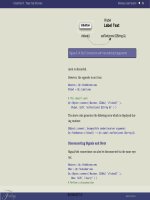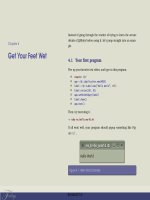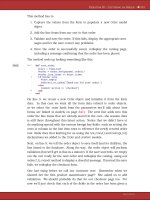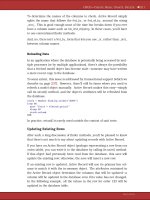Java Development with Ant phần 3 ppt
Bạn đang xem bản rút gọn của tài liệu. Xem và tải ngay bản đầy đủ của tài liệu tại đây (3.39 MB, 68 trang )
GENERATING TEST RESULT REPORTS 103
ones—you do need to use these exact file names. To use your custom XSL files, sim-
ply point the
styledir attribute of the <report> element at them. Here we have
a property
junit.style.dir that is set to the directory where the XSL files exist:
<junitreport todir="${test.data.dir}">
<fileset dir="${test.data.dir}">
<include name="TEST-*.xml"/>
</fileset>
<report format="frames"
styledir="${junit.style.dir}"
todir="${test.reports.dir}"/>
</junitreport>
4.7.2 Run a single test case from the command-line
Once your project has a sufficiently large number of test cases, you may need to iso-
late a single test case to run when ironing out a particular issue. This feat can be
accomplished using the
if/unless clauses on <test> and <batchtest>. Our
<junit> task evolves again:
<junit printsummary="false"
errorProperty="test.failed"
failureProperty="test.failed">
<classpath refid="test.classpath"/>
<formatter type="brief" usefile="false"/>
<formatter type="xml"/>
<test name="${testcase}" todir="${test.data.dir}" if="testcase"/>
<batchtest todir="${test.data.dir}" unless="testcase">
<fileset dir="${test.dir}" includes="**/*Test.class"/>
</batchtest>
</junit>
By default, testcase will not be defined, the <test> will be ignored, and
<batchtest> will execute all of the test cases. In order to run a single test case, run
Ant using a command line like
ant test -Dtestcase=<fully qualified classname>
4.7.3 Initializing the test environment
There are a few steps typically required before running <junit>:
• Create the directories where the test cases will compile to, results data will be
gathered, and reports will be generated.
• Place any external resources used by tests into the classpath.
• Clear out previously generated data files and reports.
Because of the nature of the <junit> task, old data files should be removed prior to
running the tests. If a test case is renamed or removed, its results may still be present.
The
<junit> task simply generates results from the tests being run and does not
concern itself with previously generated data files.
Simpo PDF Merge and Split Unregistered Version -
104 CHAPTER 4 TESTING WITH JUNIT
Our test-init target is defined as:
<target name="test-init">
<mkdir dir="${test.dir}"/>
<delete dir="${test.data.dir}"/>
<delete dir="${test.reports.dir}"/>
<mkdir dir="${test.data.dir}"/>
<mkdir dir="${test.reports.dir}"/>
</target>
4.7.4 Other test issues
Forking
The <junit> task, by default, runs within Ant’s JVM. There could be VM conflicts,
such as static variables remaining defined, so the attribute
fork="true" can be
added to run in a separate JVM. The
fork attribute applies to the <junit> level
affecting all test cases, and it also applies to
<test> and <batchtest>, overriding
the fork setting of
<junit>. Forking unit tests can enable the following (among others):
• Use a different JVM than the one used to run Ant (jvm attribute)
• Set timeout limitations to prevent tests from running too long (timeout
attribute)
• Resolve conflicts with different versions of classes loaded by Ant than needed by
test cases
• Test different instantiations of a singleton or other situations where an object
may remain in memory and adversely affect clean testing
Forking tests into a separate JVM presents some issues as well, because the classes
needed by the formatters and the test cases themselves must be in the classpath. The
nested classpath will likely need to be adjusted to account for this:
<classpath>
<path refid="test.classpath"/>
<pathelement path="${java.class.path}"/>
</classpath>
The JVM provided property java.class.path is handy to make sure the
spawned process includes the same classpath used by the original Ant JVM.
Configuring test cases dynamically
Test cases ideally are stateless and can work without any external information, but
this is not always realistic. Tests may require the creation of temporary files or some
external information in order to configure themselves properly. For example, the test
case for our custom Ant task,
IndexTask, requires a directory of documents to
index and a location to place the generated index. The details of this task and its test
case are not covered here, but how those parameters are passed to our test case is relevant.
Simpo PDF Merge and Split Unregistered Version -
SHORT-CIRCUITING TESTS 105
The nested <sysproperty> element of <junit> provides a system property to
the executing test cases, the equivalent of a
-D
argument to a Java command-line program:
<junit printsummary="false"
errorProperty="test.failed"
failureProperty="test.failed">
<classpath refid="test.classpath"/>
<sysproperty key="docs.dir" value="${test.dir}/org"/>
<sysproperty key="index.dir" value="${test.dir}/index"/>
<formatter type="xml"/>
<formatter type="brief" usefile="false"/>
<test name="${testcase}" if="testcase"/>
<batchtest todir="${test.data.dir}" unless="testcase">
<fileset dir="${test.dir}" includes="**/*Test.class"/>
</batchtest>
</junit>
The docs.dir property refers to the org subdirectory so that only the non java
files copied from our source tree to our build tree during
test-init are seen by
IndexTask. Remember that our test reports are also generated under test.dir,
and having those in the mix during testing adds unknowns to our test case. Our
IndexTaskTest obtains these values using System.getProperty:
private String docsDir = System.getProperty("docs.dir");
private String indexDir = System.getProperty("index.dir");
Testing database-related code and other dynamic information
When crafting test cases, it is important to design tests that verify expected results
against actual results. Code that pulls information from a database or other dynamic
sources can be troublesome because the expected results vary depending on the state
of things outside our test cases’ control. Using mock objects is one way to test data-
base-dependent code. Refactoring is useful to isolate external dependencies to their
own layer so that you can test business logic independently of database access, for
example.
Ant’s <sql> task can preconfigure a database with known test data prior to run-
ning unit tests. The DBUnit framework ( is also a
handy way to ensure known database state for test cases.
4.8 SHORT-CIRCUITING TESTS
The ultimate build goal is to have unit tests run as often as possible. Yet running tests
takes time—time that developers need to spend developing. The
<junit> task per-
forms no dependency checking; it runs all specified tests each time the task is encoun-
tered. A common practice is to have a distribution target that does not depend on the
testing target. This enables quick distribution builds and maintains a separate target
that performs tests. There is certainly merit to this approach, but here is an alternative.
Simpo PDF Merge and Split Unregistered Version -
106 CHAPTER 4 TESTING WITH JUNIT
In order for us to have run our tests and have build speed too, we need to perform our
own dependency checking. First, we must determine the situations where we can skip
tests. If all of the following conditions are true, then we can consider skipping the tests:
• Production code is up-to-date.
• Test code is up-to-date.
• Data files used during testing are up-to-date.
• Test results are up-to-date with the test case classes.
Unfortunately, these checks are not enough. If tests failed in one build, the next build
would skip the tests since all the code, results, and data files would be up-to-date; a
flag will be set if a previous build’s tests fail, allowing that to be taken into consider-
ation for the next build. In addition, since we employ the single-test case technique
shown in section 4.7.2, we will force this test to run if specifically requested.
Using <uptodate>, clever use of mappers, and conditional targets, we will
achieve the desired results. Listing 4.1 shows the extensive
<condition> we use to
accomplish these up-to-date checks.
<condition property="tests.uptodate">
<and>
<uptodate>
<srcfiles dir="${src.dir}" includes="**/*.java"/>
<mapper type="glob"
from="*.java"
to="${build.classes.dir}/*.class" />
</uptodate>
<uptodate>
<srcfiles dir="${test.src.dir}" includes="**/*.java"/>
<mapper type="glob"
from="*.java"
to="${test.classes.dir}/*.class" />
</uptodate>
<uptodate>
<srcfiles dir="${test.src.dir}" excludes="**/*.java"/>
<mapper type="glob"
from="*"
to="${test.classes.dir}/*" />
</uptodate>
<not>
<available file="${test.last.failed.file}"/>
</not>
<not>
<isset property="testcase"/>
</not>
Listing 4.1 Conditions to ensure unit tests are only run when needed
b
c
d
e
f
Simpo PDF Merge and Split Unregistered Version -
SHORT-CIRCUITING TESTS 107
<uptodate>
<srcfiles dir="${test.src.dir}" includes="**/*.java"/>
<mapper type="package"
4
from="*Test.java"
to="${test.data.dir}/TEST-*Test.xml"/>
</uptodate>
</and>
</condition>
Let’s step back and explain what is going on in this <condition> in detail.
Has production code changed? This expression evaluates to true if production class
files in
${build.classes.dir} have later dates than the corresponding .java files
in
${src.dir}.
Has test code changed? This expression is equivalent to the first, except that it’s com-
paring that our test classes are newer than the test .java files.
Has test data changed? Our tests rely on HTML files to parse and index. We main-
tain these files alongside our testing code and copy them to the test classpath. This
expression ensures that the data files in our classpath are current with respect to the
corresponding files in our test source tree.
Did last build fail? We use a temporary marker file to flag if tests ran but failed. If the
tests succeed, the marker file is removed. This technique is shown next.
Single test case run? If the user is running the build with the
testcase property set
we want to always run the test target even if everything is up to date. The conditions
on
<test> and <batchtest> in our “test” target ensure that we only run the one
test case requested.
Test results current? The final check compares the test cases to their corresponding
XML data files generated by the “xml”
<formatter>.
Our test target, incorporating the last build test failure flag, is now
<property name="test.last.failed.file"
location="${build.dir}/.lasttestsfailed"/>
<target name="test" depends="test-compile"
unless="tests.uptodate">
<junit printsummary="false"
errorProperty="test.failed"
failureProperty="test.failed"
fork="${junit.fork}">
<! . . . >
</junit>
4
The package mapper was conceived and implemented by Erik while writing this chapter.
g
b
c
d
e
f
g
Simpo PDF Merge and Split Unregistered Version -
108 CHAPTER 4 TESTING WITH JUNIT
<junitreport todir="${test.data.dir}">
<! . . . >
</junitreport>
<echo message="last build failed tests"
file="${test.last.failed.file}"/>
<fail if="test.failed">
Unit tests failed. Check log or reports for details
</fail>
<! Remove test failed file, as these tests succeeded >
<delete file="${test.last.failed.file}"/>
</target>
The marker file ${build.dir}/.lasttestsfailed is created using <echo>’s
file creation capability and then removed if it makes it past the
<fail>, indicating
that all tests succeeded.
While the use of this long <condition> may seem extreme, it accomplishes an
important goal: tests integrated directly in the dependency graph won’t run if every-
thing is up-to-date.
Even with such an elaborate up-to-date check to avoid running unit tests, some
conditions are still not considered. What if the build file itself is modified, perhaps
adjusting the unit test parameters? What if an external resource, such as a database,
changes? As you can see, it’s a complex problem and one that is best solved by deciding
which factors are important to your builds. Such complexity also reinforces the impor-
tance of doing regular clean builds to ensure that you’re always building and testing
fully against the most current source code.
This type of up-to-date checking technique is useful in multiple component/build-
file environments. In a single build-file environment, if the build is being run then
chances are that something in that environment has changed and unit tests should be
run. Our build files should be crafted so that they play nicely as subcomponent builds
in a larger system though, and this is where the savings become apparent. A master
build file delegates builds of subcomponents to subcomponent-specific build files.
If every subcomponent build runs unit tests even when everything is up-to-date, then
our build time increases dramatically. The
<condition> example shown here is an
example of the likely dependencies and solutions available, but we concede that it is
not simple, foolproof, or necessary. Your mileage is likely to vary.
4.8.1 Dealing with large number of tests
This technique goes a long way in improving build efficiency and making it even
more pleasant to keep tests running as part of every build. In larger systems, the number
of unit tests is substantial, and even the slightest change to a single unit test will still
cause the entire batch to be run. While it is a great feeling to know there are a large
number of unit tests keeping the system running cleanly, it can also be a build burden.
Tests must run quickly if developers are to run them every build. There is no single
solution for this situation, but here are some techniques that can be utilized:
Simpo PDF Merge and Split Unregistered Version -
BEST PRACTICES 109
• You can use conditional patternset includes and excludes. Ant properties can be
used to turn off tests that are not directly relevant to a developer’s work.
• Developers could construct their own JUnit TestSuite (perhaps exercising
each particular subsystem), compiling just the test cases of interest and use the
single test case method.
4.9 BEST PRACTICES
This chapter has shown that writing test cases is important. Ant makes unit testing
simple by running them, capturing the results, and failing a build if a test fails. Ant’s
datatypes and properties allow the classpath to be tightly controlled, directory map-
pings to be overridden, and test cases to be easily isolated and run individually. This
leaves one hard problem: designing realistic tests.
We recommend the following practices:
•Test everything that could possibly break. This is an XP maxim and it holds.
• A well-written test is hard to pass. If all your tests pass the first time, you are
probably not testing vigorously enough.
• Add a new test case for every bug you find.
• When a test case fails, track down the problem by writing more tests, before
going to the debugger. The more tests you have, the better.
• Test invalid parameters to every method, rather than just valid data. Robust
software needs to recognize and handle invalid data, and the tests that pass
using incorrect data are often the most informative.
• Clear previous test results before running new tests; delete and recreate the test
results and reports directories.
•Set haltonfailure="false" on <junit> to allow reporting or other
steps to occur before the build fails. Capture the failure/error status in a single
Ant property using
errorProperty and failureProperty.
• Pick a unique naming convention for test cases: *Test.java. Then you can use
<batchtest> with Ant’s pattern matching facility to run only the files that
match the naming convention. This helps you avoid attempting to run helper
or base classes.
• Separate test code from production code. Give them each their own unique direc-
tory tree with the same package naming structure. This lets tests live in the same
package as the objects they test, while still keeping them separate during a build.
• Capture results using the XML formatter: <formatter type="xml"/>.
•Use <junitreport>, which generates fantastic color enhanced reports to
quickly access detailed failure information.
• Fail the build if an error or failure occurred: <fail if="test.failed"/>.
Simpo PDF Merge and Split Unregistered Version -
110 CHAPTER 4 TESTING WITH JUNIT
• Use informative names for tests. It is better to know that testDocumentLoad
failed, rather than test17 failed, especially when the test suddenly breaks four
months after someone in the team wrote it.
• Try to test only one thing per test method. If testDocumentLoad fails and
this test method contains only one possible point of failure, it is easier to track
down the bug than to try and find out which one line out of twenty the failure
occurred on.
• Utilize the testing up-to-date technique shown in section 4.8. Design builds to
work as subcomponents, and be sensitive to build inefficiencies doing unneces-
sary work.
Writing test cases changes how we implement the code we’re trying to test, perhaps
by refactoring our methods to be more easily isolated. This often leads to developing
software that plays well with other modules because it is designed to work with the
test case. This is effective particularly with database and container dependencies
because it forces us to decouple core business logic from that of a database, a web
container, or other frameworks. Writing test cases may actually improve the design of
our production code. In particular, if you cannot write a test case for a class, you have
a serious problem, as it means you have written untestable code.
Hope is not lost if you are attempting to add testing to a large system that was built
without unit tests in place. Do not attempt to retrofit test cases for the existing code
in one big go. Before adding new code, write tests to validate the current behavior and
verify that the new code does not break this behavior. When a bug is found, write a
test case to identify it clearly, then fix the bug and watch the test pass. While some test-
ing is better than no testing, a critical mass of tests needs to be in place to truly realize
such XP benefits as fearless and confident refactoring. Keep at it and the tests will accu-
mulate allowing the project to realize these and other benefits.
4.10 SUMMARY
Unit testing makes the world a better place because it gives us the knowledge of a
change’s impact and the confidence to refactor without fear of breaking code
unknowingly. Here are some key points to keep in mind:
• JUnit is Java’s de facto testing framework; it integrates tightly with Ant.
• <junit> runs tests cases, captures results, and can set a property if tests fail.
• Information can be passed from Ant to test cases via <sysproperty>.
• <junitreport> generates HTML test results reports, and allows for custom-
ization of the reports generated via XSLT.
Now that you’ve gotten Ant fundamentals down for compiling, using datatypes and
properties, and testing, we move to executing Java and native programs from within Ant.
Simpo PDF Merge and Split Unregistered Version -
111
CHAPTER 5
Executing programs
5.1 Why you need to run
external programs 111
5.2 Running Java programs 112
5.3 Starting native programs
with <exec> 124
5.4 Bulk execution with <apply> 130
5.5 Processing output 131
5.6 Limitations on execution 132
5.7 Best practices 132
5.8 Summary 133
We now have a build process that compiles and tests our Java source. The tests say the
code is good, so it is time to run it. This means that it is time for us to explore the
capabilities of Ant to execute external programs, both Java and native.
5.1 WHY YOU NEED TO RUN EXTERNAL PROGRAMS
In the Make tool, all the real functionality of the build comes from external pro-
grams. Ant, with its built-in tasks, accomplishes much without having to resort to
external code. Yet most large projects soon discover that they need to use external
programs, be they native code or Java applications.
The most common program to run from inside Ant is the one you are actually
building, or test applications whose role is to perform unit, system, or load tests on
the main program. The other common class of external program is the “legacy build
step”: some part of your software needs to use a native compiler, a Perl script, or just
some local utility program you need in your build.
When you need to run programs from inside Ant, there are two solutions. One
option, worthwhile if you need the external program in many build files, is to write a
custom Ant task to invoke the program. We will show you how to do this in chapter 19.
It is no harder than writing any other Java class, but it does involve programming, test-
ing, and documentation. This is the most powerful and flexible means of integrating
external code with Ant, and the effort is usually justified on a long project. We have often
Simpo PDF Merge and Split Unregistered Version -
112 CHAPTER 5 EXECUTING PROGRAMS
written Ant task wrappers to our projects, simply because for an experienced Ant devel-
oper, this is a great way of making our programs easier to use from a build file.
The alternative to writing a new Ant task is simply to invoke the program from the
build file. This is the best approach if reuse is unlikely, your use of it is highly non-
standard, or you are in a hurry. Ant lets you invoke Java and native programs with rel-
ative ease. Not only can it run both types of applications as separate processes, Java
programs can run inside Ant’s own JVM for higher performance. Figure 5.1 illustrates
the basic conceptual model for this execution. Interestingly enough, many Ant tasks
work by calling native programs or Java programs. Calling the programs directly from
the build file is a simple first step toward writing custom tasks.
Whatever type of program you execute, and however you run it, Ant halts the build
until the program has completed. All console output from the program goes to the
Ant logger, where it usually goes to the screen. The spawned program cannot read in
input from the console, so programs that prompt the user for input cannot run. This
may seem inconvenient, but remember the purpose of Ant: manual and automated
builds. If user input is required, builds could not be automated. You can specify a file
that acts as input for native applications, although this feature is currently missing
from the Java execution path.
5.2 RUNNING JAVA PROGRAMS
As you would expect, Ant is good at starting Java programs. One of the best features
is the way that classpath specification is so easy. It is much easier than trying to write
your own batch file or shell script with every library manually specified; being able to
include all files in
lib/**/*.jar in the classpath is a lot simpler.
The other way that Ant is good at Java execution is that it can run programs inside
the current JVM. It does this even if you specify a classpath through the provision of
custom classloaders. An in-JVM program has reduced startup delays; only the time to
load the new classes is consumed, and so helps keep the build fast. However, there are
a number of reasons why executing the code in a new JVM, “forking” as it is known
in Unix and Ant terminology, is better in some situations:
• If you do not fork, you cannot specify a new working directory.
• If you get weird errors relating to classloaders or security violations that go away
when you fork, it is probably because you have loaded the same class in two
Ant
<exec> task
Native
application
Java application
in own JVM
<java> task
Ant
classloader
Java application
inside ant
Figure 5.1
Ant can spawn native applications, while Java
programs can run inside or outside Ant's JVM.
Simpo PDF Merge and Split Unregistered Version -
RUNNING JAVA PROGRAMS 113
classloaders: the original Ant classloader and the new one. Either fork or track
down the errant JAR in the parent or child classloader and remove it.
• You cannot execute a JAR in the same JVM; you must fork instead. Alterna-
tively, you can specify the actual class inside to run, although then any JAR files
referenced in the manifest will not be loaded automatically.
• Memory hungry or leaky Java programs should run in their own JVM with an
appropriate memory size defined.
• Forking also lets you run code in a version of Java that is different from the one
you started with.
With all these reasons to fork, you might feel that it is not worth trying to run in the
same JVM, but there is no need to worry. Most programs run perfectly well inside the
Ant JVM, so well that it soon becomes a more convenient way of starting Java programs
than shell scripts or batch files, primarily because it makes setting up the classpath so
easy. It also only takes one attribute setting to move a program into its own JVM.
5.2.1 Introducing the <java> task
The name of the task to start Java programs is, not very surprisingly, <java>. It has
many options, and is well worth studying. We demonstrated it briefly in our intro-
ductory build file in chapter 2. Now it is time to study it in-depth. First, let’s look at
running our own code, by calling a routine to search over the index files we have
somehow created. The Java class to do this is simple, taking two arguments: the name
of an index directory and the search term. It then searches the index for all entries con-
taining the term. Listing 5.1 shows the entry point.
package org.example.antbook;
import org.example.antbook.common.Document;
import org.example.antbook.common.SearchUtil;
public class Search {
public static void main(String args[]) throws Exception {
if(args.length!=2) {
System.out.println("search: index searchterm");
System.exit(-1);
}
SearchUtil.init(args[0]);
Document[] docs = SearchUtil.findDocuments(args[1]);
for (int i=0; i < docs.length; ++i) {
System.out.println((i + 1) + ": "
+ docs[i].getField("path"));
}
System.out.println("files found: "+docs.length);
}
}
Listing 5.1 A Java main entry point to search an index for a search term
Simpo PDF Merge and Split Unregistered Version -
114 CHAPTER 5 EXECUTING PROGRAMS
This program is a typical Java entry point class. We validate our arguments, exiting
with an error code if they are invalid, and can throw an Exception for the run time
itself to handle. So let’s run it against an existing index:
<target name="run-search" depends="compile">
<echo>running a search</echo>
<java classname="org.example.antbook.Search">
<arg file="${index.dir}"/>
<arg value="WAR"/>
</java>
</target>
We call the task with the name of the class we want to run. What is the output? First,
there is the whole compilation process, bringing the classes up to date when needed.
Then Ant reaches the target itself:
[echo] running a search
BUILD FAILED
build.xml:504: Could not find org.example.antbook.Search.
Make sure you have it in your classpath
We left out the classpath, and so nothing works. Let’s fix that now.
5.2.2 Setting the classpath
The <java> task runs with Ant’s classpath, in the absence of any specified classpath;
that of ant.jar and any other libraries in the
ANT_HOME/lib directory, plus anything
in the
CLASSPATH environment variable. For almost any use of the <java> task,
you should specify an alternate classpath. When you do so, the contents of the exist-
ing classpath other than the
java and javax packages are immediately off-limits.
This is very different from
<javac>, where the Ant run-time classpath is included
unless the build file says otherwise.
Adding classpaths is easy: you just fill out the <classpath> element with a path
or the
classpath attribute with a simple path in a string. If you are going to use the
same classpath in more than one place, it is always better to set the classpath first and
then refer to it using the
classpathref attribute. This is simple and convenient to
do. One common practice is to extend the compile time classpath with a second class-
path that includes the newly built classes, either in archive form or as a directory tree
of .class files. This is what we do, declaring two classpaths, one for compilation, the
other for execution:
<path id="compile.classpath">
<pathelement location="${antbook-common.jar}"/>
<pathelement location="${lucene.jar}"/>
</path>
<path id="run.classpath">
<path refid="compile.classpath"/>
Simpo PDF Merge and Split Unregistered Version -
RUNNING JAVA PROGRAMS 115
<pathelement location="${build.dir}/classes"/>
</path>
The first classpath includes the libraries we depend upon to build, and the second
appends the code just written. The advantage of this approach is ease of maintenance;
any new library needed at compile time automatically propagates to the run time
classpath.
With the new classpath defined, we can modify the
<java>
task and run our program:
<java
classname="org.example.antbook.Search"
classpathref="run.classpath"
>
<arg file="${index.dir}"/>
<arg value="WAR"/>
</java>
The successful output of this task delivers the results we want: all references to the
word “WAR” in the Ant documentation.
run-search:
[echo] running a search
[java] 1: C:\jakarta-ant\docs\manual\CoreTasks\war.html
[java] 2: C:\jakarta-ant\docs\manual\coretasklist.html
[java] 3: C:\jakarta-ant\docs\manual\CoreTasks\unzip.html
[java] 4: C:\jakarta-ant\docs\manual\CoreTasks\ear.html
[java] 5: C:\jakarta-ant\docs\manual\OptionalTasks\jspc.html
[java] 6: C:\jakarta-ant\docs\manual\CoreTasks\overview.html
[java] 7: C:\jakarta-ant\docs\ant_in_anger.html
[java] 8: C:\jakarta-ant\docs\external.html
[java] files found: 8
BUILD SUCCESSFUL
Total time: 7 seconds.
5.2.3 Arguments
The most important optional parameter of the <java> task is the nested argument
list. You can name arguments by a single value, a line of text, a file to resolve prior to
use in the argument list, or a path. You specify these in the
<arg> element of the
task, which supports the four attributes listed in table 5.1. Ant passes the arguments
to the Java program in the order they are declared.
Table 5.1 The attributes of Java’s <arg> element. Each <arg> may use only one at a time.
<arg> attribute Meaning
value String value
file File or directory to resolve to an absolute location before invocation
line Complete line to pass to the program
path A string containing files or directories separated by colons or semicolons
Simpo PDF Merge and Split Unregistered Version -
116 CHAPTER 5 EXECUTING PROGRAMS
We have used the first two of these already, one to provide a string to search on:
<arg value="WAR"/>
This is the simplest argument passing. Any string can be passed in; the task will for-
ward the final string to the invoked class. Remember to escape XML’s special symbols,
such as
> with > and other special characters with their numeric equivalents, such
as

 for the newline character.
The other argument option we used specified the name of the index directory:
<arg file="${index.dir}"/>
As with <property location> assignments, this attribute can take an absolute or
relative path. Ant will resolve it to an absolute location before passing it down.
An alternative approach would have been to create the entire argument list as a sin-
gle string, then pass this to the task
<arg line="${index.dir} WAR" />
This would have let us pass an arbitrary number of arguments to the program. How-
ever the file arguments would not have been resolved and it would have been impos-
sible to use a search term containing a space without surrounding it by single quote
characters:
<arg line="${index.dir} 'search term'" />
For these reasons, we do not encourage its use in normal situations. Certainly using
the
<arg line> option for specifying arguments is risky. The argument-by-argu-
ment specification is more detailed, providing more information about the type of
arguments to Ant, and to readers.
The final option, path, takes a path parameter, generating a single argument from
the comma- or colon-separated file path elements passed in
<arg path="${env.ProgramFiles}; /bin" />
As with other paths in Ant, relative locations are resolved and Unix or MS-DOS
directory and path separators can be used. The invoked program will receive a path as
a single argument containing resolved file names with the directory and path separa-
tors appropriate to the platform.
5.2.4 Defining system properties
System properties are those definitions passed to the Java command line as -Dprop-
erty=value
arguments. The nested <sysproperty> element lets you define
properties to pass in. At its simplest, it can be used as a more verbose equivalent of the
command line declaration, such as when defining the socks server and port used to
get through a firewall:
<sysproperty key="socksProxyHost" value="socks-server"/>
<sysproperty key="socksProxyPort" value="1080"/>
Simpo PDF Merge and Split Unregistered Version -
RUNNING JAVA PROGRAMS 117
There are two alternate options instead of the value parameter: file and path.
Just as with arguments, the
file attribute lets you name a file; Ant resolves relative
references to pass in an absolute file name, and convert file separators to the native
platform. The
path attribute is similar, except that you can list multiple files
<sysproperty key="configuration.file" file="./config.properties"/>
<sysproperty key="searchpath"
path="build/classes:lib/j2ee.jar" />
5.2.5 Running the program in a new JVM
As we stated at the beginning of section 5.1, the <java> task runs the program
inside the current JVM unless the
fork attribute is set to true. This can reduce the
startup time of the program. As an experiment, we can run the search in a new JVM:
<target name="run-search-fork" depends="create-jar">
<echo>running a search</echo>
<java
classname="org.example.antbook.Search"
classpathref="run.classpath"
fork="true">
<arg file="${index.dir}"/>
<arg value="WAR"/>
</java>
</target>
What difference does it make to the performance? None that we can measure:
run-search-fork:
[echo] running a search
[java] 1: C:\jakarta-ant\docs\manual\CoreTasks\war.html
[java] 2: C:\jakarta-ant\docs\manual\coretasklist.html
[java] 3: C:\jakarta-ant\docs\manual\CoreTasks\unzip.html
[java] 4: C:\jakarta-ant\docs\manual\CoreTasks\ear.html
[java] 5: C:\jakarta-ant\docs\manual\OptionalTasks\jspc.html
[java] 6: C:\jakarta-ant\docs\manual\CoreTasks\overview.html
[java] 7: C:\jakarta-ant\docs\ant_in_anger.html
[java] 8: C:\jakarta-ant\docs\external.html
[java] files found: 8
BUILD SUCCESSFUL
Total time: 7 seconds.
We repeated this experiment a few times; while there was no apparent difference in
overall build file execution time between the forked and unforked options, rerunning
the build itself did speed the process up by a second or so. We conclude that for this
problem, on the test system having data files in file system cache mattered more than
whether we chose to run in the same or a different JVM. The limited granularity of
the timer, one second, will hide small differences in this particular example. Different
programs with different uses may not behave the same, and even our search example
will have different times on another platform.
Simpo PDF Merge and Split Unregistered Version -
118 CHAPTER 5 EXECUTING PROGRAMS
Based on this test, we don’t see a compelling reason not to fork Java programs
inside a build file. If you are concerned with the performance of your own build files,
you will have to conduct a test and make up your own mind. A good strategy could
be to always fork unless you are trying to shave off a few seconds from a long build
process, or when you are running many Java programs in your build.
5.2.6 Setting environment variables
You can set environment variables in a forked JVM, using the nested element <env>.
The syntax of this element is identical to that of the
<sysproperty> element intro-
duced in section 5.1.4.
Because it is so hard to examine environment variables in Java, they are rarely used
inside a pure Java application. Unless you are using environment variables to control
the Java run time itself or configure a native program started by the Java program you
are forking, there is no real reason to use this element.
5.2.7 Controlling the new JVM
You can actually choose a Java run time that is different from the one hosting Ant by
setting the command of the JVM with the
jvm attribute. This is useful if you need to
run a program under an older JVM, such as a test run on a Java 1.1 system, or perhaps
a beta version of a future Java release. One JVM not well supported is Microsoft’s
jview.exe, as this one has different command parameters from the standard run
times. However, nobody has found this much of a limitation, judging by the com-
plete absence of bug reports on the matter.
As well as specifying the JVM, it is also possible to declare parameters to control
it. The most commonly used option is the amount of memory to be used, which is
so common that it has its own attribute, the
maxmemory attribute, and some behind-
the-scenes intelligence to generate the appropriate command for Java1.1 and Java1.2
systems. The memory option, as per the
java command, takes a string listing the
number of bytes (4096), kilobytes (64), or megabytes (512) to use. Usually the mega-
byte option is the one to supply.
Other JVM options are specific to individual JVM implementations. A call to
java -X will list the ones on your local machine. Although nominally subject to
change without notice, some of the -
X options are universal across all current JVMs.
The memory size parameter is one example. Incremental garbage collection
(-
Xincgc) is another one you can expect to find on all of Sun’s recent Java run times.
When you start using more advanced options (such as selecting the HotSpot server
VM with -
server and adding more server specific commands), JVM portability is
at risk. If you are setting JVM options, make sure to put the JVM argument assign-
ment into a property so that it can be overridden easily:
<target name="run-search-jvmargs" depends="create-jar">
<property name="Search.JVM.extra.args" value="-Xincgc"/>
<java
Simpo PDF Merge and Split Unregistered Version -
RUNNING JAVA PROGRAMS 119
classname="org.example.antbook.Search"
classpathref="run.classpath"
fork="true"
maxmemory="64m">
<jvmarg line="${Search.JVM.extra.args}"/>
<arg file="${index.dir}"/>
<arg value="WAR"/>
</java>
</target>
You supply generic JVM arguments using
<jvmarg>
elements nested inside the
<java>
task. The exact syntax of these arguments is the same as for the
<arg>
ele-
ments. We set the line in the previous example, as that makes it possible for a single prop-
erty to contain a list of arguments; if the build file is explicitly setting many JVM
arguments, then the alternate means of providing individual arguments is probably better.
The final option is to specify the starting directory. This lets you use relative file
references in your code, and have them resolved correctly when running. It is usually
a bad thing for programs to be so dependent on their location. If only the location of
files passed in as arguments needs to be specified, then the
<arg file> element lets
you specify relative files for resolution by Ant itself. If the program uses relative file
access to load configuration data, then you have no such workaround, especially if the
code is not yours. If it is your program, then consider adding a
directory argument
to control the directory to load configuration information, or store data within the
classpath instead, and use
getClass.getResourceAsStream to read in configu-
ration data from the classpath.
None of the JVM options has any effect when fork="false"; only a warning
message is printed. So if any attempt to change them does not seem to work, look
closely at the task declaration and see if forking needs to be turned on. Using Ant’s
-
verbose flag can be helpful to see more details as well.
5.2.8 Handling errors with failonerror
Although the core build steps such as compile and JAR must complete for a build to
be viewed as successful, there are other tasks in the build process whose failure is non-
critical. As an example, emailing a progress report does not have to break the build
just because the mail server is missing, nor should many aspects of deployment, such
as stopping a web server.
Several Ant tasks have a common attribute, failonerror, which lets you control
whether the failure of a task should break the build. Most tasks have a default of
failon-
error="true"
, meaning any failure of the task is signalled as a failure to the Ant run
time, resulting in the
BUILD FAILED message which all Ant users know so well.
The <java> task supports this attribute, in a new JVM only, to halt the build if
the return value of the Java program is non-zero. When an in-JVM program calls
System.exit(), the whole build stops suddenly with no BUILDFAILED message
because Java has stopped running: the call exits Ant as well as the program. There is
Simpo PDF Merge and Split Unregistered Version -
120 CHAPTER 5 EXECUTING PROGRAMS
no clear solution for this in the Ant 1.x codebase. If you use a security manager to
intercept the API call, other parts of the program will behave oddly, as the
java.*
and javax.* packages will be running under a different security manager.
To return to our example, we can not only set the failonerror flag, we can gen-
erate an error by sending an incorrect number of arguments to the program, for exam-
ple by removing the search term:
<target name="run-search-invalid" depends="compile">
<echo>running a search</echo>
<java
classname="org.example.antbook.Search"
classpathref="run.classpath"
failonerror="true"
fork="true">
<arg file="${index.dir}"/>
</java>
</target>
The result of calling this target is an error message from our program followed by fail-
ure of the build:
run-search-invalid:
[echo] running a search
[java] search: index searchterm
BUILD FAILED
C:\AntBook\app\tools\build.xml:532: Java returned: -1
Handling error failures, as opposed to ignoring them, is a complex problem. This is
because Ant was designed to build programs, where either the build succeeded or it
failed completely. Recovery from partial failure becomes important when dealing
with deployment and installation, which are areas that Ant has grown to cover only
over time. We will review some of the details of logging and reporting errors in
chapter 20.
5.2.9 Executing JAR files
As most Java developers know, a JAR file can list in its manifest the name of a class to
use as an entry point when the JAR is started with
java -jar on the command line.
Ant can run JAR files similarly, but only in a forked JVM. This is because the process
of executing a JAR file also loads files listed on the classpath in the manifest, and
other details related to Java “extensions.” To tell the task to run a JAR file, set the
jar
attribute to the location of the file. For example, to run the search against a jar, use
<target name="run-search-jar" depends="create-jar">
<echo>running a search</echo>
<java
jar="${jarfile.path}"
classpathref="run.classpath"
failonerror="true"
fork="true">
Simpo PDF Merge and Split Unregistered Version -
RUNNING JAVA PROGRAMS 121
<arg file="${index.dir}"/>
<arg value="WAR"/>
</java>
</target>
This example target does not actually work, because we have not set the manifest up
correctly:
run-search-jar:
[echo] running a search
[java] Failed to load Main-Class manifest attribute from
[java] C:\AntBook\app\tools\dist\antbook-tools-1.1.jar
BUILD FAILED
C:\AntBook\app\tools\build.xml:548: Java returned: 1
At least we can see that failure to run a Java program raises an error that the failon-
error
attribute causes Ant to pick up. We will have to wait until we explore the
<jar> task in chapter 6 to create a JAR file with a manifest which enables the JAR to
be run this way.
5.2.10 Calling third-party programs
You can, of course, use the task to run programs supplied by third parties. For exam-
ple, imagine that part of our deployment process consists of stopping the web server,
specifically Jakarta Tomcat 3.x. This is quite a common action during deployment; to
deploy from the build file we must automate every step of deployment. Fortunately,
most web servers provide some means or other to do this. We have extracted the
Tomcat commands from its startup scripts and made a
<java> task from it:
<property environment="env"/>
<target name="stop-tomcat"
description="stop tomcat if it is running">
<java
classname="org.apache.tomcat.startup.Tomcat">
<classpath>
<fileset dir="${env.TOMCAT_HOME}/lib">
<include name="**/*.jar"/>
</fileset>
</classpath>
<arg value="-stop"/>
<sysproperty key="tomcat.home" value="${env.TOMCAT_HOME}"/>
</java>
</target>
To run this task, we must not only name the entry point, we must set up the classpath
to include everything in the applications library directory, and name its home direc-
tory in a system property that we pass down. We do that by turning all the environ-
ment variables into Ant properties and then extracting the one we need.
Get the environment variables
Pass the Tomcat
home directory down
Simpo PDF Merge and Split Unregistered Version -
122 CHAPTER 5 EXECUTING PROGRAMS
When running the target, Ant will stop Tomcat if it is present and the library files
are where they are supposed to be. The output of this revised build should be one of
three responses. The first indicates that the Tomcat stopped successfully:
[java] Stopping Tomcat.
[java] Stopping tomcat on :8007 null
BUILD SUCCESSFUL
The second displays a message that means that there was no version of Tomcat run-
ning locally to stop. This is not an error as far as the build is concerned.
[java] Stopping Tomcat.
[java] Stopping tomcat on :8007 null
[java] Error stopping Tomcat with Ajp12 on
nordwand/192.168.1.2:8007
java.net.ConnectException: Connection refused: connect
BUILD SUCCESSFUL
A third message is possible, one that indicates that even though the classpath was set,
because Tomcat is not installed, or because its environment variable is not configured
correctly, the classpath could not be created as the lib directory was missing:
BUILD FAILED
C:\AntBook\callingotherprograms\java.xml:52:
C:\AntBook\callingotherprograms\${env.TOMCAT_HOME}\lib not found.
To have a more robust build process, the build file needs to be resistant to such non-
critical failures. In this particular example, the simplest method is to check that the
environment variable is set before running the task. We do this by making the target
conditional.
As covered in section 3.13.1, Ant skips conditional targets if its condition is not
satisfied, yet it still executes predecessors and dependents. To make the Tomcat stop
target conditional on Tomcat being present, we check for property
env.
TOMCAT_HOME
.
Figure 5.2 shows how conditional targets can be included in a build process. The
project loads the current environment variables, so any task can declare that they are
conditional on an environment variable being present or absent. The conditional
build-and-deploy target depends on the copy-to-tomcat target, which
depends on the unconditional
build target and the conditional stop-tomcat tar-
get. If Tomcat is present, all targets execute in the order determined by their depen-
dencies, probably
build, stop-tomcat, copy-to-tomcat, build-and-
deploy
. If env.TOMCAT_HOME is undefined, then Ant skips the conditional tasks to
produce an execution order of
build, build-and-deploy. This stops the build
from breaking just because that system lacks a web server.
Simpo PDF Merge and Split Unregistered Version -
RUNNING JAVA PROGRAMS 123
5.2.11 Probing for a Java program before calling it
It is easy to look for a Java class on the classpath before attempting to call it. Doing so
makes it possible to print a warning message or even fetch a JAR file from a remote
server. For the Tomcat problem, we could use the
<available> task, or better yet,
the
<condition> task, which can combine an <available> test with a check for
the environment variable:
<target name="validate-tomcat"
<condition property="tomcat.available">
<and>
<isset property="env.TOMCAT_HOME"/>
<available
classname="org.apache.tomcat.startup.Tomcat">
<classpath>
<fileset dir="${env.TOMCAT_HOME}/lib">
<include name="**/*.jar"/>
</fileset>
</classpath>
</available>
</and>
</condition>
<echo>tomcat.available=${tomcat.available}</echo>
</target>
Here we have specified that the property tomcat.available must be set to true
only if the
env.TOMCAT_HOME is defined, and the class we intend to call, org.
apache.tomcat.startup.Tomcat
is on the classpath under the TOMCAT
directory. Because the
<and> element of the <condition> task is short-cutting, it
does not run the second test if the first one fails, which is good, as the classpath is not
going to be valid when
env.TOMCAT_HOME is undefined.
The test can be used for a conditional task, or, if a program must be present, the
conditional
<fail> task can be used to halt the build immediately. For the target in
section 5.1.10, we choose simply to skip the process if Tomcat is missing, by making
the target depend upon the validation target, and conditional on the
tomcat.
available
property:
<target> build-and-deploy
<project>
<property environment="env"/>
<target> build
<javac>
<target> stop-tomcat
if="env.TOMCAT_HOME"
<java>
<target> copy-to-tomcat
if="env.TOMCAT_HOME"
<copy>
Figure 5.2
How to combine conditional deployment
tasks into a build and deploy process. The
<property declarations> in the build
file at the same level as the the <target>
declarations beneath project are evaluated
before any target, so all targets are implictly
dependent upon them. Here that ensures
that the environment has been copied to
properties before any target is executed.
Simpo PDF Merge and Split Unregistered Version -
124 CHAPTER 5 EXECUTING PROGRAMS
<target name="stop-tomcat"
if="tomcat.available"
depends="validate-tomcat"
description="stop tomcat if it is running">
<java
classname="org.apache.tomcat.startup.Tomcat">
<classpath>
<fileset dir="${env.TOMCAT_HOME}/lib">
<include name="**/*.jar"/>
</fileset>
</classpath>
<arg value="-stop"/>
<sysproperty key="tomcat.home" value="${env.TOMCAT_HOME}"/>
</java>
</target>
This practice of probing for classes and making parts of the build process conditional
on their presence is very powerful: it helps you write a build file that integrates with
components that are not guaranteed to be on all developers’ desks.
5.2.12 Setting a timeout
Ant 1.5 extended the <java> task with a timeout attribute that lets you specify the
maximum time in milliseconds that a spawned Java application can run. Only use
this attribute in a forked JVM, as the stability of Ant itself may be at risk after it forc-
ibly terminates the timed out
<java> thread.
We will look at timeouts shortly in section 5.3.2, in connection with <exec>.
5.3 STARTING NATIVE PROGRAMS WITH <EXEC>
Java execution does not give a build file access to the full capabilities of the underly-
ing OS, or native platform build steps, unless the Java program calls a native pro-
gram. Actually, almost all the Ant source code control tasks do this, as do some
others. You can call native programs from inside Ant, although in our personal expe-
rience, this is less common than running Java programs. Native programs are less por-
table, so to support in a cross-platform manner custom tasks can provide a portable
wrapper. Yet, there are many commands that can be useful in a small project, from
mounting a shared drive to running a native installer program. Ant can call these with
the parameters you desire.
Ant lets you execute native programs through a task that is very similar to the
<java> task. The moment you do so, you are going to create portability problems.
If the command is something built into the operating system, such as the call
ln -s
to create a symbolic link, then the execution stage is bound to an operating system
family, in this case Unix. If the native program is portable, but requires manual instal-
lation, then the build may be cross-platform, though it needs to handle the case that
the native program is missing. At the very least, you should document these require-
ments, so that whoever tries to build your program without you can find out what
Simpo PDF Merge and Split Unregistered Version -
STARTING NATIVE PROGRAMS WITH <EXEC>125
they need. It is possible to go one step further and have the build file probe for the
existence of the program before running it. This is a powerful trick that, like most
maintenance-related coding, gets most appreciated long after the effort has been
expended.
To run an external program in Ant, use the <exec> task. It lets you perform the
following actions:
• Specify the name of the program and arguments to pass in.
• Name the directory in which it runs. There is a lot of platform-specific work
behind the scenes here to support Java 1.2 and earlier.
•Use the
failonerror
flag to control whether application failure halts the build.
• Specify a maximum program duration, after which a watchdog timer will kill
the program. The task is deemed to have failed at this point, but at least the
build will terminate, rather than hang. This is critical for automated builds.
• Store the output into a file or a property.
• Specify environment variables that will be set prior to calling the program from Java.
One thing that the task does not do that would be convenient is to use an OsFamily
flag to restrict operation to an operating system family, such as Windows or Unix.
Instead, you have to name every platform supported, which does not work so well for
targeting Unix. The
<condition> task does have an OsFamily test that you can
use for clearer operating system tests, but then the whole target needs to be made
conditional.
It is somewhat bad practice to tie an <exec> call to a particular operating system,
unless the call is definitely an underlying operating system feature. The flaw in tying
a call to an operating system is that if a different platform implements the appropriate
functionality, the
os attribute will stop it from being called. It is much better to probe
for the program and call it, if it exists. We will cover that technique shortly.
To run a program with <exec>, the syntax is similar to <java>, except that you
name an executable rather than a Java classname. For example, one use of the
task would be to create a symbolic link to a file, for which there is no intrinsic Java
command:
<exec executable="ln">
<arg value="-s"/>
<arg location="execution.xml"/>
<arg location="symlink.xml"/>
</exec>
You do not need to supply the full path to the executable if it is on the current path.
You can use all the options for the
<arg> nested element as with the <java> task, as
covered in section 5.3.1.
Simpo PDF Merge and Split Unregistered Version -
126 CHAPTER 5 EXECUTING PROGRAMS
5.3.1 Setting environment variables
Just as the <java> task supported system properties as nested elements, the <exec>
task allows environment variables to be set, using the <env> child element. This has
syntax identical to that of the
<sysproperty> element of <java>, apart from the
different element name. One extra feature of
<exec> is that you can also choose
whether or not the program inherits the current environment. Usually it makes sense
to pass down all current environment settings, such as
PATH and TEMP, but some-
times you may want absolute control over the parameters:
<exec executable="preprocess"
newenvironment="true" >
<env key="PATH" path="${dist.dir}/win32;${env.PATH}"/>
<env key="TEMPLATE" file="${src.dir}/include/template.html"/>
<env key="USER" value="self"/>
</exec>
Even if the existing environment is passed down, with newenvironment=
"false"
(which is the default) any environment variables that are explicitly defined
will override those passed in. In this example, there was no real need to request a new
environment unless some other environment variable could have affected the behav-
ior of the executable.
5.3.2 Handling errors
The <exec> task is another of the Ant tasks which has failonerror="false"
by default. This is one of those historical accidents: there was no return value check-
ing originally, so when someone implemented it, the check had to be left as false to
avoid breaking existing builds. At least the Java and native execution tasks have a con-
sistent default, even if it is different from most other tasks.
It is important when using <exec> to state when you want failure on an error, and
to avoid confusing future readers of your build file, it is wise to declare when you don’t
want to fail on an error. You should always declare
failonerror as true or false,
ignoring the default value entirely.
The failonerror parameter does not control how the system reacts to a failure
to execute the program, which is a different problem. In Ant 1.5,
<exec> added a sec-
ond failure test,
failIfExecuteFails, which controls whether or not actual exe-
cution failures are ignored. If this seems confusing, it is for those historical reasons
again. After someone
1
noticed that the failonerror flag did not catch execution
failures, he wrote a patch. Because the default of
failonerror was false, it was sud-
denly likely that existing builds would get into trouble if they did not want to process
the return value of the program, but did need to know if the program failed. Hence,
the new attribute.
1
Steve says: I was the one who noticed it and put the patch in. This bit is my fault.
Simpo PDF Merge and Split Unregistered Version -
STARTING NATIVE PROGRAMS WITH <EXEC>127
5.3.3 Handling timeouts
Suppose your external program sometimes hangs, perhaps when talking to a remote
site, and you don’t want your build to hang forever as a result. You may want it to fail
explicitly, or perhaps you can even recover from the failed execution. Either way, you
need to kill the task after it runs out of time. To solve this problem, the
<exec> task
supports a
timeout attribute, which takes a number in milliseconds. It’s easy to for-
get the unit and assume that it takes seconds: if your
<exec> times out every run,
you may have made the same mistake.
If this timeout attribute is set, then a watchdog timer starts running, which kills
the external program if it takes longer than the timeout. The watchdog does not
explicitly tell the run time that the timeout occurred, but then the return code of the
execution is set to the value “1”. If
failonerror is set, then this will break the build;
if not, it will be silently ignored.
<target name="sleep-fifteen-seconds" >
<echo message="sleeping for 15 seconds" />
<exec executable="sleep"
failonerror="true"
timeout="2000">
<arg value="15" />
</exec>
</target>
Running this target produces an error when the timeout engages:
sleep-fifteen-seconds:
[echo] sleeping for 15 seconds
[exec] Timeout: killed the sub-process
BUILD FAILED
execution.xml:18: exec returned: 1
If your external program is set to pass its result into a property and failonerror is
off, then there is no way of differentiating between a legitimate result of value
1 and a
timeout. Be careful when using this combination of options.
Note that if you really need to insert a pause into a build, the <sleep> task works
across all platforms.
5.3.4 Making and executing shell commands
A common problem for an Ant beginner is that their build file issues a native com-
mand that works on the console but not in the build file. This can happen whenever
the command only works if it is processed by the current command line interpreter:
the current shell on Unix, and usually CMD.EXE or COMMAND.COM on Win-
dows. This means that it contains shell-specific wild cards or a sequence of one or
more shell or native commands glued together using shell parameters, such as the
pipe (
|), the angle bracket (>), double angle brackets (>>), and the ampersand (&).
Simpo PDF Merge and Split Unregistered Version -