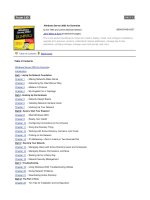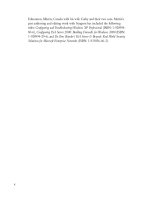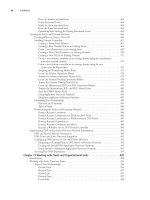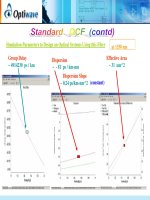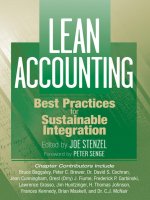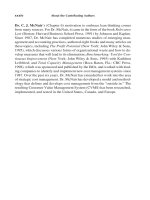Windows Server 2003 Best Practices for Enterprise Deployments phần 2 pdf
Bạn đang xem bản rút gọn của tài liệu. Xem và tải ngay bản đầy đủ của tài liệu tại đây (2.14 MB, 53 trang )
Designing the Server Kernel
The Server Kernel is designed to deliver all of the services that are common to all servers. The
decision to include a component is based on corporate need as well as licensing mode for the
component. If your organization owns a corporate license for a server component, it should be
included in the kernel. If your corporation requires a specific function on all servers, the technology
supporting it should be included in the kernel. Kernel contents also include the default server
configuration. Finalizing the configuration elements of the server and capturing them in an “image”
of the Server Kernel can greatly simplify the deployment process for new servers. This configuration
should also include the preparation of the presentation section of the server. Making sure that all
new user environments created on the server have immediate access to server management tools
and server utilities simplifies the server management process as well.
Table 1-1 outlines the suggested content for the Server Kernel.
Chapter 1: Planning for Windows Server 2003
25
Tip&Tec / Windows Server 2003: Best Practices for Enterprise Deployments / Ruest & Ruest / 222343-x / Chapter 1
Sublayer Suggested Contents
Operating system (provides
basic system services)
Windows Server 2003, Enterprise Edition (most versatile edition)
Service Packs and/or hot fixes, if applicable
Specific drivers (video, power management, printing, etc.)
DLLs (Visual Studio DLLs, .NET Framework CLR, others)
Open/TrueType fonts
Networking (to apply network
standards)
Unique protocol
Server identification (host name, NetBIOS name, machine name)
Domain membership
Startup, shutdown, logon, logoff scripts
Routing and remote access tools
Storage (to standardize the
way information is presented)
Identical physical drives
Identical logical disks (including the local tree for software and the local
tree for data)
Network tree (based on the Distributed File System or DFS)
Security (to standardize
access control)
System owner
User profiles and default Group Policies
Local (NTFS) and network access rights and permissions
Central access control management
Group Policy management
Antivirus software
Intrusion detection and auditing tools
Communications (to standardize
the way users interact with
each other)
Email client
Browsers (home page, internal corporate favorites, proxy/firewall controls)
Communication tools to users (message from management, from IT, etc.)
Data collection tools
Table 1-1 Potential Content for the Server Kernel
P:\010Comp\Tip&Tec\343-x\ch01.vp
Monday, March 24, 2003 11:52:35 AM
Color profile: Generic CMYK printer profile
Composite Default screen
Simpo PDF Merge and Split Unregistered Version -
26 Windows Server 2003: Best Practices for Enterprise Deployments
Tip&Tec / Windows Server 2003: Best Practices for Enterprise Deployments / Ruest & Ruest / 222343-x / Chapter 1
Configuring Server Roles
Next, you need to identify server roles or functions. This is done by grouping service types by service
affinity. Certain types of services or functions do not belong together, while others naturally tend to
fit in the same category. For servers, you will have roles that are defined by the type of software they
run, and thus the type of service they deliver. Seven main categories emerge:
• Identity Management Servers These servers are the core identity managers for the network.
They contain and maintain the entire corporate identity database for all users and user access.
For WS03, these would be servers running Active Directory services. This function should
not be shared with any other unless it is a core networking function such as name resolution,
though in some cases it may be found on a multi-purpose server.
• Application Servers These servers provide application services to the user community.
Windows Server 2003 examples would be SQL Server, Commerce Server, and so on. These
will of course also include your corporate applications.
•
File and Print Servers These servers focus on the provision of storage and structured
document services to the network. As you will see, these functions are greatly expanded in
Windows Server 2003 and form the basis of information sharing within this technology.
•
Dedicated Web Servers These servers focus on the provision of Web services to user
communities. In fact, Windows Server 2003 Web Edition is specifically designed to meet
these needs.
•
Collaboration Servers These servers provide the infrastructure for collaboration within the
enterprise. Their services can include SharePoint Team Services, Streaming Media Services,
and Real Time Communications.
•
Network Infrastructure Servers These servers provide core networking functions such as
IP addressing or name resolution, including support for legacy systems. They also provide
routing and remote access services.
•
Terminal servers These servers provide a central application execution environment to users.
Users need only have a minimal infrastructure to access these servers because their entire
execution environment resides on the server itself.
Sublayer Suggested Contents
Common productivity tools
(to standardize common tools)
Office automation (current version of Office managed through groups
and profiles)
Generic graphics and image capture tools
Appropriate Service Packs
Support tools
Resource Kit tools
Presentation (to standardize
the way users interact with
the system)
Active Desktop components
Menus and Quick Launch area and shortcuts
Default User profile and presentation
Resource Kit tools
Table 1-1 Potential Content for the Server Kernel
(continued)
P:\010Comp\Tip&Tec\343-x\ch01.vp
Monday, March 24, 2003 11:52:35 AM
Color profile: Generic CMYK printer profile
Composite Default screen
Simpo PDF Merge and Split Unregistered Version -
Chapter 1: Planning for Windows Server 2003 27
Tip&Tec / Windows Server 2003: Best Practices for Enterprise Deployments / Ruest & Ruest / 222343-x / Chapter 1
In addition, server placement comes into play. Placement refers to the architectural proximity or
position of the server in an end-to-end distributed system. Three positions are possible:
•
Inside the intranet
•
In the security perimeter, often referred to as the demilitarized zone (DMZ) though the
perimeter often includes more than just the DMZ
•
Outside the enterprise
Finally, you could add a last server category, the Failsafe Server. This type of server is in fact an
exact copy of each of the above categories, but is made of dormant servers that wake up whenever
there is a failure within the network. The nature of your business and the level of service you need
to provide to users and customers will determine if this last category is required in your enterprise
network.
Each of these elements will have to be taken into consideration during the elaboration of the
solution you design with Windows Server 2003.
Migration Considerations
It is important to identify the migration path you will use to move from your existing network to the
WS03 enterprise network. There are several techniques that can be used to migrate from one network
operating system to another. Of course, if you’re implementing a new network based on WS03,
migration considerations are not your primary concern.
Migrating from an existing operating system would be very easy to do if you could do it while
everyone is on vacation or during an annual shutdown of operations. Unfortunately, you will most
likely be performing migrations during normal business operations. In addition, you’ll have to make
the migration process transparent to users and to the business process. Quite a challenge!
Migrations, as opposed to new installations, must take a few factors into consideration. First,
you have to ensure that you provide, at the very least, exactly the same service levels users are
currently experiencing in your network. Of course, your major goal will be to improve the user
network experience, but you should ensure that whatever happens, you will not reduce service levels.
This is one of the reasons why you must include user representatives in your network design project.
They will help keep you focused. After all, the network is there as a service to them.
Second, you have to ensure that you provide comprehensive training programs at all levels of your
organization. If you’re moving from Windows NT to WS03, you’ll find that the major training task is
technical, not user oriented. While users do experience new features such as interface improvements,
it is mostly in manageability and reliability that WS03 improvements abound. Technical staff will
have to undergo extensive training. They will have to be prepared well before you implement the new
network. In addition, you’ll probably want to ensure that the user training program you deliver occurs
at the time you migrate. The best migration results occur when user training is synchronized with the
migration program. If you’re running Windows 2000, training will be reduced since the main
difference for users is the interface.
P:\010Comp\Tip&Tec\343-x\ch01.vp
Monday, March 24, 2003 11:52:35 AM
Color profile: Generic CMYK printer profile
Composite Default screen
Simpo PDF Merge and Split Unregistered Version -
28 Windows Server 2003: Best Practices for Enterprise Deployments
Tip&Tec / Windows Server 2003: Best Practices for Enterprise Deployments / Ruest & Ruest / 222343-x / Chapter 1
Third, you’ll want to ensure that all of your applications run properly in WS03. If you’re running
Windows NT, you’ll need to test applications thoroughly to ensure that they operate properly under
the new operating system. One of the major reasons for this is the new security model in Windows 2000
and WS03. Users are much more restricted in WS03 than they ever were in NT, thus applications that
run under NT do not necessarily run under WS03. More on this topic will be covered in Chapter 7.
But there are other advantages in using WS03. WS03 offers an application compatibility mode that is
the same as the one offered by Windows XP. This is something that wasn’t available in Windows 2000.
Applications should run better in WS03 than in Windows 2000, but nevertheless, you will discover
that several of your applications will need to be upgraded or otherwise modified to run properly.
Rationalization is a great help here because it means less upgrades. Both rationalization and extensive
application compatibility testing should be part of your project.
Fourth, you’ll want to determine if you upgrade your systems or if you perform clean installations.
The decision will depend on a lot of factors, but the most valuable approach is the new installation.
New installations simply offer better stability and reliability since they give you the opportunity to
clean up your existing systems.
Finally, you’ll need to consider how to migrate your directory and authentication services. WS03
includes an improved Active Directory Migration Tool (ADMT). Version 2 of this tool allows for
migration of user accounts and passwords from Windows NT and Windows 2000. It is a good tool
for domain consolidation and migration. More on this topic will be discussed in Chapter 10.
These aren’t the only considerations you’ll have to take into account when migrating, but they
are a good starting point. More on this topic will be discussed throughout this book.
Upgrade versus Clean Installation
As mentioned earlier, there are some impacts to consider when deciding to upgrade or perform a
new installation. Most depend on the status of your current network. Table 1-2 outlines the potential
upgrade paths for all versions of WS03.
NOTE
There is no upgrade path to Windows Server 2003, Web Edition.
Though the upgrade is much easier to perform than a clean installation, when you upgrade from
Windows NT to WS03, you will lose some functionality. Windows Server 2003 no longer uses the
WINNT folder. It has finally moved to a Windows folder. In addition, like Windows 2000, WS03
uses the Documents and Settings folder to store user profiles. If you upgrade from NT, profiles will
be maintained in the WINNT/Profiles folder. This has a bearing on the proper application of Group
Policy settings. More on this topic will be discussed in appropriate chapters, but the recommendation
is strong: If you are migrating from Windows NT to WS03, prepare to perform clean installations.
The impact isn’t the same if you upgrade from Windows 2000. WS03 and Windows 2000 share
the same code base, so an upgrade is in fact quite possible, but not if you performed an upgrade to
Windows 2000 from Windows NT. In the latter case, you will be facing the same problems you would
P:\010Comp\Tip&Tec\343-x\ch01.vp
Monday, March 24, 2003 11:52:36 AM
Color profile: Generic CMYK printer profile
Composite Default screen
Simpo PDF Merge and Split Unregistered Version -
Chapter 1: Planning for Windows Server 2003 29
Tip&Tec / Windows Server 2003: Best Practices for Enterprise Deployments / Ruest & Ruest / 222343-x / Chapter 1
if you upgraded directly from NT to WS03. Of course, in this case, you probably already know
all the things you can’t do with your Windows 2000 network.
Upgrading from a Windows 2000 network that was implemented as a clean install is quite acceptable,
even recommended. In fact, this is the easiest upgrade path since WS03 supports an in-place upgrade
and the process can be made quite transparent to users.
There is no upgrade path from any of the workstation or desktop versions of Windows to WS03.
WS03 is a server and network operating system. Windows 9x, Me, 2000 Professional, and both
editions of XP are not designed to perform the same type of work that WS03 is.
Using the Technological Lab as a Testing Ground
The final preparation activity for your WS03 enterprise network project is the preparation and
implementation of a technological laboratory. Since application compatibility testing and proofs of
concepts are an integral part of the design and preparation process, the technological laboratory is crucial.
The laboratory should contain enough technologies to be able to properly reproduce the
organization’s existing IT infrastructure. It should include technologies that are as recent as possible.
Most often, organizations use recovered equipment that is not the latest and greatest. This only
limits the potential benefits of this lab because its purpose is to work with new technologies. New
technologies always require more powerful hardware. If you plan to purchase new equipment for
From the Following Versions of Windows… …to a Windows Server 2003 Version
Windows NT Server version 4.0 with Service Pack 5 or later
Note: Any Windows NT version earlier than 4.0 must first be
upgraded to Windows NT version 4.0 with Service Pack 5
Standard Edition
Enterprise Edition
Windows NT Server version 4.0, Terminal Server Edition,
with Service Pack 5 or later
Note: If you need full Terminal Server functionality, you
must upgrade to Windows 2003, Enterprise Edition
Standard Edition
Enterprise Edition
Windows 2000 Server Standard Edition
Enterprise Edition
Windows NT Server version 4.0, Enterprise Edition,
Service Pack 5 or later
Windows 2000 Advanced Server
Enterprise Edition
Windows 2000 Datacenter Server Datacenter Edition
Windows 9x, Me, 2000 Professional, XP Home
or Professional
No upgrade path
These are workstation operating systems
Upgrades must be performed as clean installs
Table 1-2 Upgrade Paths to WS03
P:\010Comp\Tip&Tec\343-x\ch01.vp
Monday, March 24, 2003 11:52:36 AM
Color profile: Generic CMYK printer profile
Composite Default screen
Simpo PDF Merge and Split Unregistered Version -
30 Windows Server 2003: Best Practices for Enterprise Deployments
Tip&Tec / Windows Server 2003: Best Practices for Enterprise Deployments / Ruest & Ruest / 222343-x / Chapter 1
your implementation project, it is a good idea to prepurchase a few systems and use them for
laboratory testing.
The lab must also include quick setup and recovery strategies. For example, if technicians are
working on a case study that requires the staging of an Active Directory and Windows Server 2003
infrastructure, you won’t want them to have to rebuild it from scratch every time they return to the
laboratory. One of the best ways to provide this capability is to use interchangeable disk drives.
This allows each technical group to prepare and store their own working environment, which saves
considerable time.
Another method is to use disk-imaging technologies. This requires a powerful storage server
because each environment must be stored independently for the duration of the tests.
If access to hardware is an issue, you might consider using virtual machines with VMware.
All that is required to design a complex network system based on virtual machines is a few very
powerful servers. For example, with a single dual processor Pentium server and one gigabyte of
RAM, it is possible to design an entire Active Directory distributed forest. It’s not tremendously
fast, but for testing purposes, it works extremely well.
In addition, the laboratory will require a special station or stations that are disconnected from the
laboratory network and connected to the internal network and the Internet. These stations serve for
documentation, research, and software downloads. Ideally, these stations are positioned throughout
the lab for ready access by technicians.
The most important aspect of the lab will be its activity coordination and resource sharing.
Most organizations cannot invest as much as they would like in a laboratory, therefore, most must
use timesharing strategies to ensure that technical staff have ready access to the resources they
need for testing purposes. Good coordination and structured testing methods can only ensure better
testing results.
Figure 1-6 illustrates a sample testing
laboratory. This lab reproduces a typical
internal network with a minimum of
equipment. Internal TCP/IP addresses can
be used since it does not connect to the
external world. More servers can be added
to test the migration strategy you will
devise, but these can be older and more
obsolete systems since you will not be
doing performance testing with them.
Using a Testing Strategy
Since creating an enterprise network is 80 percent planning and preparation and 20 percent
implementation, the laboratory is one of the key elements of your future network. To ensure that
your preparation phase goes well, you should use very strict testing strategies. Most testing strategies
include several stages, each focused on a specific type of test. When building and preparing the enterprise
network, you should use the following test types:
•
Discovery The first test is always an interactive discovery of a new technology. This phase
lets you identify the elements of the Technical Architecture for the product.
QUICK TIP
A sample laboratory datasheet that can be used
for the testing portion of the preparation phase
for your project can be found at o-
Net.com/WindowsServer/.
P:\010Comp\Tip&Tec\343-x\ch01.vp
Monday, March 24, 2003 11:52:36 AM
Color profile: Generic CMYK printer profile
Composite Default screen
Simpo PDF Merge and Split Unregistered Version -
Chapter 1: Planning for Windows Server 2003 31
Tip&Tec / Windows Server 2003: Best Practices for Enterprise Deployments / Ruest & Ruest / 222343-x / Chapter 1
•
System test Once the first stages of discovery have been performed, you move to automation
of an installation process. This test focuses on evaluation of the automated procedure by itself.
•
Security issue identification Are there any security issues with the product as installed during
system tests? If so, they must be taken into consideration.
•
Functional test Does the product operate as expected? If not, you must go back to the
beginning.
•
Integration test How does the product behave when merged with other products it may
have to coexist with? Are there modifications required to the installation?
•
Acceptance test Does the final client or user approve of the product as designed and
installed? If not, you must modify the installation and configuration.
•
Deployment test Is remote distribution of this product required? If so, a deployment test
must be performed to ensure that it behaves as expected during remote installation.
•
Uninstall test If uninstallation will eventually be required, it should be tested both interactively
and remotely.
Figure 1-6 A testing lab should be as complete as possible.
P:\010Comp\Tip&Tec\343-x\ch01.vp
Monday, March 24, 2003 11:52:37 AM
Color profile: Generic CMYK printer profile
Composite Default screen
Simpo PDF Merge and Split Unregistered Version -
32 Windows Server 2003: Best Practices for Enterprise Deployments
Tip&Tec / Windows Server 2003: Best Practices for Enterprise Deployments / Ruest & Ruest / 222343-x / Chapter 1
• Quality assurance Once all tests have been performed, a final quality assurance test should
be performed. Is all documentation correct and complete? Have all testing procedures been
followed correctly? These are some of the questions that must be answered during this phase
before final release of the product to the enterprise.
Each testing phase is important. If, for any reason, your product fails at any testing stage, it must
be rolled back to the previous stage and corrections must be applied. This process is illustrated in
Figure 1-7. Following strict guidelines and rigorous testing procedures will only make your final
product all the better. This is one of the definitions of enterprise-ready networking.
Moving On
Your preparations are now complete. You’ve starting working on the architectural design of your
WS03 enterprise network. You have identified that a lifecycle approach is the best method to use
Figure 1-7 The Product Testing Strategy
P:\010Comp\Tip&Tec\343-x\ch01.vp
Monday, March 24, 2003 11:52:37 AM
Color profile: Generic CMYK printer profile
Composite Default screen
Simpo PDF Merge and Split Unregistered Version -
Chapter 1: Planning for Windows Server 2003 33
Tip&Tec / Windows Server 2003: Best Practices for Enterprise Deployments / Ruest & Ruest / 222343-x / Chapter 1
to prepare for the migration to WS03. Now you’re ready to move on to the first stage of the
implementation, the analysis of the installation methods used for Windows Server 2003. This is
what is covered in the next chapter.
Best Practice Summary
This chapter recommends the following best practices:
•
Use the Server Lifecycle to prepare and plan for servers in your Enterprise Network Architecture.
•
Use the Service Lifecycle to prepare and plan for services within your enterprise network.
•
Use the PASS model to identify both common and specific components for server construction
and management.
•
Use standard operating procedures to document or automate all procedures within your
network. This way, you can be sure of the outcome of the operation.
• Learn about the product you are about to deploy. Identify differences to existing products and
see how they apply to your environment.
• Design an Enterprise Network Architecture before you install your new systems.
• Use the Architectural Design Process SOP to design your Enterprise Network Architecture.
• Write a project vision for yourself so you and your audience can know where you’re going
and what you’re doing.
• Don’t forget to look at new ways of doing things when moving to a new technology.
• Use a clean installation if you are moving from Windows NT to Windows Server 2003 or if
you upgraded from Windows NT to Windows 2000.
•
Prepare and use a technological laboratory throughout the project to perform proofs of concepts
and test the solutions you design.
•
If you need to perform a new inventory for this project, don’t forget to keep it up to date from
now on.
Chapter Roadmap
Use Figure 1-8 to review the contents of this chapter.
P:\010Comp\Tip&Tec\343-x\ch01.vp
Monday, March 24, 2003 11:52:37 AM
Color profile: Generic CMYK printer profile
Composite Default screen
Simpo PDF Merge and Split Unregistered Version -
34 Windows Server 2003: Best Practices for Enterprise Deployments
Tip&Tec / Windows Server 2003: Best Practices for Enterprise Deployments / Ruest & Ruest / 222343-x / Chapter 1
Figure 1-8 Chapter Roadmap
P:\010Comp\Tip&Tec\343-x\ch01.vp
Monday, March 24, 2003 11:52:38 AM
Color profile: Generic CMYK printer profile
Composite Default screen
Simpo PDF Merge and Split Unregistered Version -
Tip&Tec / Windows Server 2003: Best Practices for Enterprise Deployments / Ruest & Ruest / 222343-x /
Blind Folio 35
P:\010Comp\Tip&Tec\343-x\ch01.vp
Monday, March 24, 2003 11:52:38 AM
Color profile: Generic CMYK printer profile
Composite Default screen
This page intentionally left blank
Simpo PDF Merge and Split Unregistered Version -
CHAPTER 2
Preparing for Massive
Installations of Windows
Server 2003
Tip&Tec / Windows Server 2003: Best Practices for Enterprise Deployments / Ruest & Ruest / 222343-x /
Blind Folio 2:36
IN THIS CHAPTER
Choosing the Migration Approach 37
Installing and Configuring Servers 47
Using Installation Documentation 54
Massive Installation Processes 56
Choosing the Massive Installation Method 65
Putting the Server in Place 75
Best Practice Summary 75
Chapter Roadmap 76
P:\010Comp\Tip&Tec\343-x\ch02.vp
Tuesday, March 25, 2003 10:41:47 AM
Color profile: Generic CMYK printer profile
Composite Default screen
Simpo PDF Merge and Split Unregistered Version -
37
Tip&Tec / Windows Server 2003: Best Practices for Enterprise Deployments / Ruest & Ruest / 222343-x / Chapter 2
W
indows Server 2003 offers several significant improvements in installation methods
compared to Windows 2000, and especially compared to Windows NT. Four installation
methods are now available with WS03:
•
Manual or interactive installation
•
Unattended installation through an answer file
•
Disk imaging with the System Preparation Tool
•
Remote installation through the Remote Installation Service
Two of these, disk imaging and remote server installation, are new to Windows Server 2003. In addition,
WS03 brings new features to the unattended installation method.
Each method is appropriate for specific situations; some can even be combined together for
improved effectiveness and efficiency. But before you select the installation method, you need to
consider the method you will use if you are migrating from an existing network. Once again, you
need to make architectural decisions before you move on to the installation itself.
When you move to the WS03 enterprise network, you’ll need to work with three major categories
of systems:
• Identity Management Servers These include domain controllers or the systems that contain
and maintain the corporate identity database for users and other network objects.
• Member Servers All other servers in the network fall into this category. These include the
other six categories of servers mentioned in Chapter 1, such as Application Servers, File and
Print Servers, Web Servers, and so on.
• Personal Computers These include all of your workstations, including mobile devices.
In the case of Windows Server 2003, you’ll be mostly concerned with the first two categories, but
despite the fact that WS03 is a server operating system, implementing it in your network will also
involve some operations on your PCs. Everything depends on the migration strategy you choose to
use. In fact, you need to make some critical decisions before you begin installing servers.
Choosing the Migration Approach
First, you need to decide how you want to migrate: will you perform new installations or upgrades?
Chapter 1 discussed this issue at length. If you are moving from Windows NT to Windows Server
2003, or if you are moving from a Windows 2000 network that was upgraded from Windows NT,
you should take advantage of this opportunity to perform new installations everywhere. If you have
already performed new installations when you migrated from Windows NT to Windows 2000, you
can simply perform in-place upgrades of your Windows 2000 systems.
The answer to this first question will greatly influence the choices you make during your
migration. If you need to perform new installations, you can’t simply upgrade existing servers,
P:\010Comp\Tip&Tec\343-x\ch02.vp
Tuesday, March 25, 2003 10:41:47 AM
Color profile: Generic CMYK printer profile
Composite Default screen
Simpo PDF Merge and Split Unregistered Version -
because it will be difficult to design a migration approach that will not disrupt normal operations.
There are methods that could simplify the migration process. For example, you could stage a new
server using a separate network, give it the name of an existing server in your network, and replace
the old with the new. But this approach has some issues. Even though the new server has the same
name, it will not be seen as the same machine within your network because WS03 does not use the
machine name to communicate and identify a server. Rather, it uses the security identifier (SID), a
random identity number that is generated at installation. This identifier will never be duplicated on a
given network and will never be the same between two machines that were installed using one of the
four supported installation methods.
If you want to take advantage of WS03 to implement a new network, using new principles and a
new architecture, you should consider the Parallel Network Approach. This is the safest approach
because it involves the least risk. It focuses on the implementation of a new, parallel network that
does not touch or affect the existing environment. Ongoing operations are not affected because the
existing network is not removed or modified. The Parallel Network Approach is based on the
acquisition of new machines that are used to create a migration pool. This migration pool becomes
the core of the new network. Then, as you put new systems in place to replace existing services, you
can recover machines from the existing or legacy network and rebuild them before adding them to the
new network. This process is illustrated in Figure 2-1.
The parallel network has several advantages. First, it provides an ongoing rollback environment.
If, for some reason, the new network does not work properly, you can quickly return to the legacy
environment because it is still up and running. Next, you can migrate groups of users and machines
according to your own timetable. Since the existing network is still running, you can target specific
groups without having to affect others. Finally, since the existing network is still running, you can
take the time to completely master new technologies and services before putting them in place.
It does have some disadvantages, though. It costs more than doing an in-place upgrade. But if you
want a better return on investment (ROI) at the end of your project, you will want to take the time to
redesign your network to take full advantage of new WS03 features. It is also more time consuming
38 Windows Server 2003: Best Practices for Enterprise Deployments
Tip&Tec / Windows Server 2003: Best Practices for Enterprise Deployments / Ruest & Ruest / 222343-x / Chapter 2
Figure 2-1 The Parallel Network Migration Approach
P:\010Comp\Tip&Tec\343-x\ch02.vp
Tuesday, March 25, 2003 10:41:47 AM
Color profile: Generic CMYK printer profile
Composite Default screen
Simpo PDF Merge and Split Unregistered Version -
Chapter 2: Preparing for Massive Installations of Windows Server 2003 39
Tip&Tec / Windows Server 2003: Best Practices for Enterprise Deployments / Ruest & Ruest / 222343-x / Chapter 2
since the process of putting a second network in place is complex. On the other hand, it will give you
the opportunity to take the time to design appropriately. The parallel network is a harder sell in a
migration project, but its advantages far outweigh its disadvantages in most situations. In the case of
a migration from Windows NT to WS03, its advantages are clear. Table 2-1 compares the upgrade to
the parallel network. The Parallel Network Implementation Process is outlined in Chapter 4.
Choosing What to Migrate First
Of course, if your existing network is based on Windows 2000 and you have taken the time to perform a
proper migration to this operating system, your migration path to WS03 will be much simpler. What
you’ll want to determine is which systems you will migrate first: Identity Servers, Member Servers,
or PCs? For one category of systems, PCs, the answer is easy. If you’re already using Windows XP
Professional, you won’t have to touch PCs until you’ve migrated the servers the PCs are linked to.
But the question still remains between Identity and Member Servers: which to do first? Since Windows
Server 2003 supports multiple operating modes and is compatible with Windows NT version 4 as
well as Windows 2000, you could choose to migrate each category of server in any order. Figure 2-2
illustrates the migration “slide-rule.” This concept shows that Identity Servers, Member Servers, and
PCs can be migrated in any order. It also displays the relative migration timelines for each type of
system, graphically demonstrating the duration of each migration process compared to each other.
The slide-rule is used to demonstrate that each migration process can be moved from one place to
another on the project timescale allowing you to begin with the process that suits your organization best.
Identity Servers First
In Windows Server 2003, migrating Identity Servers means working with Active Directory, the same
as in Windows 2000. If you’re already running Windows 2000, this step should be relatively easy to
perform since you can upgrade a Windows 2000 domain controller and run a “mixed” environment of
Windows 2000 and Windows Server domain controllers. Then when all your servers are migrated to
Parallel Network Upgrade
Advantages
Provides ongoing rollback environment
Migrate groups and users on an “as you need” basis,
even support and administrative groups
Migrate at your own speed
Take advantage of new system features immediately
Implement features in “native” mode
Can deal with existing issues
Faster ROI
Lower costs
Simpler to design since all services exist already
A single network to manage
Dual support methods disappear faster
Disadvantages
Higher costs at first
Design is more complex because it’s a completely
new network
Two networks to manage
Dual support methods last longer
No “simple” rollback method
Must migrate users all at once when upgrading PDC
Gain only the new features that work in “mixed” mode
Carry on existing issues into new network
Slower ROI
Table 2-1 Parallel Network versus Upgrade
P:\010Comp\Tip&Tec\343-x\ch02.vp
Tuesday, March 25, 2003 10:41:48 AM
Color profile: Generic CMYK printer profile
Composite Default screen
Simpo PDF Merge and Split Unregistered Version -
WS03, you can activate the “native” directory mode for this version of Windows. While Windows
2000 could operate either in a mixed NT and 2000 mode or a native 2000 mode, WS03 now has two
new Active Directory modes. More will be covered on this topic in Chapter 3, but it is sufficient to
say for now that WS03 has four Active Directory modes:
•
Mixed mode with NT, 2000, and WS03
•
Mixed mode with 2000 and WS03, which is the Windows 2000 native mode
•
Native WS03 domain mode
•
Native WS03 forest mode
Switching to native mode is not something that is done lightly. You can only do so when you’ve
verified that legacy domain controllers are either upgraded or decommissioned and that all other
conditions are met.
If you’re currently running a Windows NT network, migrating Identity Servers first will mean
implementing Active Directory. You’ll have to make sure you’re ready before taking this step. Active
Directory is to the Windows NT SAM what a handheld computer is to a full-fledged notebook. You
40 Windows Server 2003: Best Practices for Enterprise Deployments
Tip&Tec / Windows Server 2003: Best Practices for Enterprise Deployments / Ruest & Ruest / 222343-x / Chapter 2
Figure 2-2 The migration slide-rule
P:\010Comp\Tip&Tec\343-x\ch02.vp
Tuesday, March 25, 2003 10:41:48 AM
Color profile: Generic CMYK printer profile
Composite Default screen
Simpo PDF Merge and Split Unregistered Version -
can do a lot of stuff with the handheld, but there is so much more you can do with a real computer.
And if your experience is with a handheld, you’ll need a bit of training before you discover
everything you can do with the notebook.
The same applies to Active Directory. If you’re moving from NT to WS03, you’ll need to take
significant training and fully understand your needs before you can implement AD. But in either
case, there are significant advantages for doing the Identity Servers first:
•
Every Windows version from 98 on can participate in an Active Directory, though older
versions require the installation of a client pack.
CAUTION
Windows 95 and Windows NT 4 Service Pack 3 or earlier cannot participate in a WS03 domain
because they do not support its security protocols.
•
Member Servers running Windows NT and Windows 2000 also work in a WS03 Active
Directory structure.
• The number of machines required to operate the identity environment is often significantly less
than for other purposes.
• Every machine from Windows NT 4 on must join a Windows network. This joining process
must be performed whenever Member Servers or PCs are installed. This process is also unique
to each identity environment. Thus if you migrate the identity environment first, you will only
need to join machines to the new directory environment once.
• Active Directory is the basis of a WS03 network. It makes sense to put it in place before putting
anything else in place. That way, you can ensure that there is little or no “garbage” in your
Directory Database.
The full migration approach to Active Directory is covered in Chapters 3 and 4.
Member Servers First
If you’re working with a Windows NT network, chances are that you have a lot more domain
controllers than you need in your network. Windows NT had serious limitations in terms of member
services. You often had to install a server as a domain controller just to make it easier to manage or
because applications required direct access to the domain security database. Member Servers are
significantly different in Windows Server 2003. Now you can make full use of the member role and
significantly reduce the number of Identity Servers in your network. In fact, one of the questions
you’ll have to ask yourself when replacing network services is “Should this be a Member Server only?”
Chapter 1 identified six categories of member servers: Application Servers, File and Print Servers,
Dedicated Web Servers, Collaboration Servers, Network Infrastructure Servers, and Terminal Servers.
Each of these must take its own migration path to Windows Server 2003. Because of this, you would
only migrate Member Servers first if you had a minimal network infrastructure in place and if you
have already begun the migration process for server-based corporate applications. If, for example,
you have very few existing Member Servers that have minimal load, it might be appropriate to
Chapter 2: Preparing for Massive Installations of Windows Server 2003
41
Tip&Tec / Windows Server 2003: Best Practices for Enterprise Deployments / Ruest & Ruest / 222343-x / Chapter 2
P:\010Comp\Tip&Tec\343-x\ch02.vp
Tuesday, March 25, 2003 10:41:49 AM
Color profile: Generic CMYK printer profile
Composite Default screen
Simpo PDF Merge and Split Unregistered Version -
migrate them first and simply get both performance and stability improvements from Windows Server
2003. If your corporate applications are based on commercial software products that already have
“designed for Windows Server 2003” logo compatibility, you might decide to do these first as well
(see for more information). Or if you initiated a corporate
application redevelopment effort to adapt them to Windows Server 2003 and they are now ready, you
might consider migrating Application Servers first. But these are the only conditions where you will
want to migrate Member Servers first. In addition, you’ll need to ensure that each server you migrate
supports WS03. You might even want to take advantage of this opportunity to upgrade server RAM,
add additional processors, or increase disk space.
Even though it does not have the scale of an Active Directory implementation project, the
migration of Member Servers will also require time for reflection and consideration. For example,
File and Print Servers are easier to migrate than Application Servers, but they still require significant
preparation. Since both file and print services are controlled through access rights, you’ll need to take
a full inventory of all access rights if you are replacing an existing server with a new one. You might
even decide that you want to take the time to redefine access rights to your file and print services—
perform a cleanup—to ensure that your security levels are appropriate, especially on confidential
information.
If you’re using third-party quota management tools in Windows NT, you’ll also need to upgrade
them to work with Windows Server 2003 since NT and WS03 do not use the same file system drivers.
More on this will be covered in Chapter 7, but this might be a good place to consider using third-
party migration products such as NetIQ’s Server Consolidator or Aelita’s Server Consolidation
Wizard. Both tools let you stage a new File and Print Server, mirror information and data between an
existing server and the new server, and then migrate users and PCs to the new server remotely so that
you can decommission the old system. Microsoft offers information on third-party products for
Windows systems at />Next, you’ll want to consider migration approaches for application services. These fall into two
major categories: commercial and corporate application services. For commercial software, you’ll
need to identify if product updates are required and available. For corporate applications, you’ll need
to identify which portions need to be modified in order to properly operate on the WS03 platform. To
improve stability, Microsoft modified the application execution infrastructure of Windows. Windows
NT had several stability issues; one of the most important was that Windows NT’s application
execution environment allowed applications to write to critical portions of the system’s disk. In NT,
applications were allowed to write to the WINNT and the WINNT\System32 and, of course, the
Program Files folders. What’s worse, users were given some access to the WINNT folder since their
profiles were stored under it.
Microsoft changed this entire infrastructure with Windows 2000. Windows Server 2003 continues
to build on this new infrastructure. Applications do not write to any of these folders. Every file that
needs to be modified while a user is making use of an application is now stored in the User Profile.
This profile is now located in the Documents and Settings folder. In this way, anyone who damages
their profile does not affect anyone else using the system. The Windows (WS03 installs to the
Windows folder and not the WINNT folder) and Program Files folders are locked and in read-only
mode to applications. This new architecture is illustrated in Figure 2-3. The same changes have been
included in the registry. Only User sections are modified during application operation.
42 Windows Server 2003: Best Practices for Enterprise Deployments
Tip&Tec / Windows Server 2003: Best Practices for Enterprise Deployments / Ruest & Ruest / 222343-x / Chapter 2
P:\010Comp\Tip&Tec\343-x\ch02.vp
Tuesday, March 25, 2003 10:41:49 AM
Color profile: Generic CMYK printer profile
Composite Default screen
Simpo PDF Merge and Split Unregistered Version -
Commercial applications that are modified to use this new architecture are often also modified to
support every aspect of the Microsoft Designed for Windows Server 2003 Logo program. This means
that they will provide an integrated installation mechanism based on the Windows Installer service
and that they will be self-healing. User applications that have not been modified to work with this
structure will simply not operate properly on Windows Server 2003 unless everyone is given an
account with elevated privileges, something no enterprise network would allow.
If you must run legacy applications on Windows Server 2003, you will need to unlock the system’s
core folders and the registry. While this may be acceptable for applications that are intended for users,
it is totally unacceptable for applications that are designed to support your network environment.
Products like third-party quota managers, backup, antivirus, and monitoring software should all be
Logo certified.
If you have a lot of applications that need to run in legacy mode, you might want to perform a
general unlocking operation. This means resetting the WS03 security to be compatible with Windows
NT. WS03 includes a Security Template, COMPATWS.SDB, that can be applied in an automated
manner to all systems. If you only have a few legacy applications or if you prefer to maintain tighter
security (this is highly recommended), you can work to identify which files and folders need to be
unlocked for the application to work and create a small security settings script that can be applied
after installation, unlocking only the actual files that need it.
The best approach is to have user applications that are compatible with the WS03 security strategy,
so you don’t need to compromise security in any way. Whatever you do, you will need to sit down
and test each of your applications to ensure that they work properly in the WS03 environment. You’ll
also have to ensure that each and every one is tested using an account with only user privileges (see
Figure 1-7). This will avoid any nasty surprises during deployment.
Since you need to test every application, you might consider repackaging their installation to be
compatible with the Windows Installer service. This operation automatically gives self-healing capability
to every application, not to mention that any application using the Windows Installer service can also
be deployed through Active Directory. More on this will be covered in Chapter 5. Both commercial
and corporate applications will need to be treated as subprojects during your migration. Once again,
you can use the parallel network to install new Application Servers and then migrate your member
services to these new servers. You will need to carefully plan each service migration. Microsoft
Chapter 2: Preparing for Massive Installations of Windows Server 2003
43
Tip&Tec / Windows Server 2003: Best Practices for Enterprise Deployments / Ruest & Ruest / 222343-x / Chapter 2
Figure 2-3 The new Windows Server 2003 application execution folder structure
P:\010Comp\Tip&Tec\343-x\ch02.vp
Tuesday, March 25, 2003 10:41:49 AM
Color profile: Generic CMYK printer profile
Composite Default screen
Simpo PDF Merge and Split Unregistered Version -
44 Windows Server 2003: Best Practices for Enterprise Deployments
Tip&Tec / Windows Server 2003: Best Practices for Enterprise Deployments / Ruest & Ruest / 222343-x / Chapter 2
Exchange, for example, provides a centralized email service that is not simple to migrate and that is
difficult to address through a simple software upgrade. The same applies to line of business applications.
The impact of migrating from one version of a widely used application to another is always significant
and must be managed.
Given these considerations, it is most likely that you will not migrate Member Servers first. But
when you do, you will want to use a Member Server migration timeline such as the one illustrated in
Figure 2-4. You can begin the migration of either type of server whenever you want to, but you will
need a subproject for each server type. You may decide to begin with corporate applications since as
you can see, you will require time to convert existing applications before the migration can take place
and to do so, you need to put development servers in place.
Detailed Inventories
Whichever you migrate first, Identity Servers or Member Servers, the first thing you’ll need is a
detailed inventory of everything that is on every server. Chapter 1 detailed the general inventories you
need to build an enterprise network. One of these inventories relates to the servers themselves. Each
one includes access control lists, files and folders, installed applications, installed services, and which
Figure 2-4 The Member Server migration timeline
P:\010Comp\Tip&Tec\343-x\ch02.vp
Tuesday, March 25, 2003 10:41:50 AM
Color profile: Generic CMYK printer profile
Composite Default screen
Simpo PDF Merge and Split Unregistered Version -
Chapter 2: Preparing for Massive Installations of Windows Server 2003 45
Tip&Tec / Windows Server 2003: Best Practices for Enterprise Deployments / Ruest & Ruest / 222343-x / Chapter 2
of these will be required in the new configuration. This inventory should be performed in two phases.
The first should be at the beginning of the project. This first inventory is less detailed. It is used to
give you a general picture of the services and service points that are required in the new network.
The second is much more precise and should occur as close as possible to the moment you will
migrate the server. Servers are complex environments that are constantly changing, especially if users
are assigned to them. A good place to start is with server documentation. If you are already using
standard documentation procedures for each of your servers, you’ll probably want to update them to
take into account modifications brought by Windows Server 2003. If you’re not using standard server
documentation approaches, now’s a good
time to start.
You’ll also need to review other
inventories during your project, especially
the network service inventory. This last
inventory will be essential for the building
of a parallel network. Now you begin to see
the value of maintaining ongoing
inventories, because performing all of these
inventories from scratch at the beginning of
a migration project really slows you down. It’s amazing how many companies are in exactly this
situation every time they begin such a project.
Security Considerations
The Server Data Sheet (available at will also be useful
in the support of your efforts to build a secure network. One of the first principles of security
implementation is “Know your servers!” Too many people have servers that are not secure simply
because they don’t know what is installed on them. Also, make sure you only install exactly what you
need on the server. If a service isn’t required by the server’s function, then keep it off the server. A
service that isn’t installed is a lot more secure than a service that is simply turned off.
CAUTION
Be especially cautious here. Removing unwanted services can easily turn into dead machines. Make
sure you have carefully studied each service’s function and dependencies before you remove it.
Once again, use the Server Data Sheet to detail every service and its function. Windows Server
2003 offers a useful feature (originally from Windows 2000) in the ability to display a service’s
dependencies. You can identify when a service is required simply to support another. To view
QUICK TIP
A complete Windows Server Data Sheet is
available at />WindowsServer/. You can use it to document both
legacy and parallel network server construction.
P:\010Comp\Tip&Tec\343-x\ch02.vp
Tuesday, March 25, 2003 10:41:50 AM
Color profile: Generic CMYK printer profile
Composite Default screen
Simpo PDF Merge and Split Unregistered Version -
dependency information, display the properties of any service using the Computer Management
Microsoft Management Console (MMC).
In addition, you can export the services list to complete your documentation. This list is exported
in comma- or tab-delimited format and can be viewed and manipulated with tools such as Microsoft
Excel. It is an excellent idea to complete your documentation in the Server Data Sheet with the
exported service list.
Licensing Considerations
Like Windows NT and Windows 2000, Windows Server 2003 supports two licensing modes:
•
Per Server This mode configures the number of licenses based on the maximum number of
users or computers that will connect to the server at a given time. This can be less costly if
properly managed since only the people using the system on an ongoing basis need a license.
•
Per Device or Per User This mode configures the number of licenses based on the number of
PCs and users in your organization. Since each PC and/or user has a license, they can use any
server system.
Per server licensing can be less expensive than per device or user. But it is a lot more overhead to
manage and it provides less satisfying results for users. Per server can be compared to workgroups in
46 Windows Server 2003: Best Practices for Enterprise Deployments
Tip&Tec / Windows Server 2003: Best Practices for Enterprise Deployments / Ruest & Ruest / 222343-x / Chapter 2
P:\010Comp\Tip&Tec\343-x\ch02.vp
Tuesday, March 25, 2003 10:41:50 AM
Color profile: Generic CMYK printer profile
Composite Default screen
Simpo PDF Merge and Split Unregistered Version -
that it is a distributed licensing mode. Each server has its own licenses that are independent of other
servers. So for Server A you can have 10 licenses and for Server B you can have 50. The problem
with this is that as soon as an 11th person wants to use Server A or a 51st person wants to use Server
B, they get an error message and can either wait for a license to be freed up or ask a systems
administrator to add more licenses. The systems administrator must constantly verify that each server
has the appropriate number of licenses.
Per device or user licensing is the recommended licensing mode for the enterprise network
because it is worry-free. Since each PC or user has a license, there is no need to fiddle with servers to
tune their licensing requirements. A single, central licensing server generates the number of licenses
required for the entire network.
Installing and Configuring Servers
As mentioned earlier, Windows Server 2003 supports four installation methods. It goes without saying
that despite all the improvements Microsoft has made to these installation methods, the very first
method you will use is the interactive installation. That’s because the very first thing you need to do is
discover what happens when you install WS03. You also need to discover what is installed by default,
what you want to add or remove from the installation, and which elements you want to configure.
Preparing for Massive Installations
Anyone who has installed any version of Windows since Windows NT is familiar with the various
elements that must be identified before beginning the installation process. First, Windows Server
2003 requires a minimum hardware level. The minimum hardware requirements for each version of
WS03 are identified in Table 2-2.
Chapter 2: Preparing for Massive Installations of Windows Server 2003
47
Tip&Tec / Windows Server 2003: Best Practices for Enterprise Deployments / Ruest & Ruest / 222343-x / Chapter 2
Requirements
Web
Edition
Standard
Edition
x86
Enterprise
Edition
Itanium
Enterprise
Edition
x86
Datacenter
Edition
Itanium
Datacenter
Edition
Minimum CPU speed 133 MHz 133 MHz 133 MHz 733 MHz 400 MHz 733 MHz
Recommended CPU speed 550 MHz 550 MHz 733 MHz 733 MHz 733 MHz 733 MHz
Minimum RAM 128 MB 128 MB 128 MB 128 MB 512 MB 512 MB
Recommended
minimum RAM
256 MB 256 MB 256 MB 256 MB 1 GB 1 GB
Maximum RAM 2 GB 4 GB 32 GB 64 GB 64 GB 512 GB
Minimum number
of processors
11 1 1 8 8
Multiprocessor support Up to 2 Up to 4 Up to 8 Up to 8 Up to 64 Up to 64
Disk space for setup 1.5 GB 1.5 GB 1.5 GB 2.0 GB 1.5 GB 2.0 GB
Table 2-2 Microsoft’s Minimum and Recommended Hardware Requirements for WS03
P:\010Comp\Tip&Tec\343-x\ch02.vp
Tuesday, March 25, 2003 10:41:51 AM
Color profile: Generic CMYK printer profile
Composite Default screen
Simpo PDF Merge and Split Unregistered Version -
NOTE
The disk space required after setup depends, of course, on the amount of RAM on the system and
thus, of the size of the paging file.
It goes without saying that you won’t install servers that only meet minimum requirements. In fact,
if you’re planning on putting together an enterprise network, they won’t be at Microsoft’s recommended
levels either. If you’re wise, you’ll either simply double Microsoft’s recommendations and use that as
a starting point or perform a formal Server Sizing Exercise. This exercise will help you determine the
hardware and software configuration for each of your servers. It will tell you what size server you
need, where it is needed, and what it should deliver in terms of services. When configuring servers,
don’t forget to take the following items into consideration:
•
Identify server bases Identify where your client groupings are. You will need to position
your servers where you have a concentration of clients or users.
•
Number of users per server Identify a maximum number of users per server. To provide a
given level of service, you need to ensure that there are never more than the specified number
of users, depending on this server’s services. On average, organizations set up one server per
250 users, but this depends on the server’s function because with WS03, servers can support
thousands of users.
•
Maximum acceptable server load Determine the speed of response you want from a server
when providing a given service. This load must take into consideration the maximum number
of users as well.
•
Server variance The location of the server is also important to consider because it often
serves to determine the nature of the server. Most servers located at headquarters or in large
regional offices will tend to be single-purpose servers—they will either perform one role or
another. Servers in smaller regional offices, on the other hand, are often multipurpose servers.
48 Windows Server 2003: Best Practices for Enterprise Deployments
Tip&Tec / Windows Server 2003: Best Practices for Enterprise Deployments / Ruest & Ruest / 222343-x / Chapter 2
Requirements
Web
Edition
Standard
Edition
x86
Enterprise
Edition
Itanium
Enterprise
Edition
x86
Datacenter
Edition
Itanium
Datacenter
Edition
Disk space for
network-based setup
1.7 GB 1.7 GB 1.7 GB 2.2 GB 1.7 GB 2.2 GB
Approximate disk space after
setup
1.3 GB 1.3 GB 1.3 GB 1.7 GB 1.3 GB 1.7 GB
Minimum video mode VGA VGA VGA VGA VGA VGA
Recommended minimum
video mode
SVGA SVGA SVGA SVGA SVGA SVGA
Table 2-2 Microsoft’s Minimum and Recommended Hardware Requirements for WS03
(continued)
P:\010Comp\Tip&Tec\343-x\ch02.vp
Tuesday, March 25, 2003 10:41:51 AM
Color profile: Generic CMYK printer profile
Composite Default screen
Simpo PDF Merge and Split Unregistered Version -
If a regional office has fewer users than the minimum number of users per server that you
determined earlier, more than one server would be too costly and will rarely be budgeted. So if
you have only one server and you have a series of different services that must be delivered, you
need to configure a multipurpose server. Multipurpose server configurations will differ from
single-purpose servers because they are isolated. As such, they often need to be independently
recoverable.
•
Minimum server capacity Determine the minimum hardware capacity you want for your
servers. Remember that you don’t want to change them for some time. The purpose of your
network is to deliver services to your user base. Like most people, you’ll want to provide a
quality service. Take this into consideration when you determine the minimum server capacity.
Capacity planning should identify items such as number and size of the processors, amount of
RAM, and disk size. Each item is influenced by the decisions you’ve made before: How many
users will the server cover? Where will the server be located? Will it be single or multipurpose?
•
Multiprocessing In most cases, you will use multiprocessing servers, servers that have more
than a single processor. You’ll have to take care here, since there is a clear demarcation between
multiprocessor systems. The Standard Edition supports only four processors. All systems with five
to eight processors require the Enterprise Edition. This will have an impact on your server budget.
• RAM sizing The rule is simple: the more RAM you have, the better your server will perform.
Thus, RAM is not an item you should skimp on. It all depends on the function of any given server,
but it is a good rule of thumb to double Microsoft’s minimal recommended requirements and
start all servers at 512 MB of RAM, then go up from there. Use RAMBUS technology since it
is a lot faster than EDO, DDR, and SDRAM and is becoming more comparable in pricing.
Some server functions are RAM-intensive, such as Terminal Services or Application Servers.
These will require more than the minimum you set. In addition, RAM size affects the paging
file. The best practice here is to start the paging file at double the size of your RAM and set its
maximum size to four times the size of RAM. This rule changes when you’re dealing with
massive amounts of RAM such as 4 GB configurations, but at first, it means that you’ll need to
reserve a minimum of 2 GB of disk space for the paging file.
•
Disk sizing The size and number of disks you put into each server will depend on a number
of factors. How many partitions do you want to make? How much space do you want to reserve
for the operating system, programs, and special elements such as the paging file? How much
space for data storage? Most servers will end up with three partitions: one for the server
utilities, one for the operating system and programs, and one for data. Windows Server 2003
uses only the last two partitions. The operating system partition should also store the paging
file. Keep in mind that WS03 offers a better performance when it reads and writes to multiple
disks, so you might want to reproduce the paging file on other disk drives. If that is the case,
each drive will need to reserve the same amount of space for this file. System drives should be a
minimum of 4 GB and should be more if you plan on having a lot of RAM in your server,
because it will affect the size of the paging file.
Data partitions should always be separate from system partitions and are most often
significantly larger. Keep in mind that if you are preparing a file server to store user data, you’ll
have to offer a valid storage size on a per user basis. Many organizations don’t have a consistent
Chapter 2: Preparing for Massive Installations of Windows Server 2003
49
Tip&Tec / Windows Server 2003: Best Practices for Enterprise Deployments / Ruest & Ruest / 222343-x / Chapter 2
P:\010Comp\Tip&Tec\343-x\ch02.vp
Tuesday, March 25, 2003 10:41:51 AM
Color profile: Generic CMYK printer profile
Composite Default screen
Simpo PDF Merge and Split Unregistered Version -