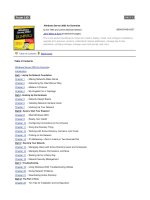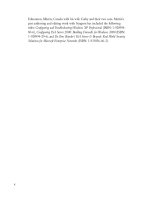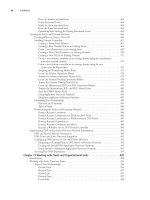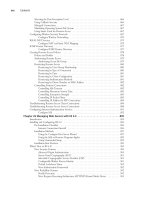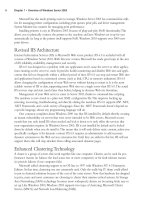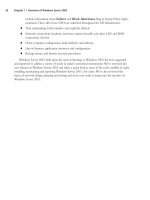Windows Server 2003 Best Practices for Enterprise Deployments phần 6 potx
Bạn đang xem bản rút gọn của tài liệu. Xem và tải ngay bản đầy đủ của tài liệu tại đây (2.02 MB, 53 trang )
11. Close the GPE when done. You can also close the PCs OU Property dialog box since no other
action needs to be performed on the GPO. (For example, No Override is not required since
T&T will not delegate GPO creation to other users.)
12. Repeat this process for each GPO you need to create. This includes the Global Desktop GPO,
the Global Mobile GPO (for EFS mostly), the Global External GPO, and the Global Kiosk
GPO (for more security and to enable Loopback).
13. Move to the PCs/External/Unmanaged OU. Right-click on this OU and select Properties. Move
to the Group Policy tab and click the Block Policy inheritance checkbox. T&T has decided to
leave all external unmanaged systems without any significant GPO assignment.
Two more tasks are required to complete the PCs OU setup: delegating authority and creating
software category groups. Both are relatively simple.
T&T has decided that the only tasks they will delegate to technicians are the ability to modify
group memberships for PCs and the ability to manage PC location information. The latter is tied to
the WS03 Printer Location Tracking Service which links the nearest printer to users’ PCs. More on
this subject is covered in Chapter 7. The former will ensure that they will be able to modify a PC’s
vocation when it is reassigned to a new user. Once again, this is done in AD Users and Computers.
1. The first thing you need to do is create a group to which you can delegate authority. It doesn’t
matter if you don’t know who will be in this group yet, all you need is the group with the
proper delegation rights. You can assign members to the group later. Since Windows Server
2003 uses Domain Local Groups for rights assignments (more in Chapter 6), you will create a
Domain Local group called PC Technicians (Local). To do so, right-click on the Users object
Chapter 5: Building the PC Organizational Unit Infrastructure
237
Tip&Tec / Windows Server 2003: Best Practices for Enterprise Deployments / Ruest & Ruest / 222343-x / Chapter 5
P:\010Comp\Tip&Tec\343-x\ch05.vp
Tuesday, March 25, 2003 4:19:15 PM
Color profile: Generic CMYK printer profile
Composite Default screen
Simpo PDF Merge and Split Unregistered Version -
in the directory and select New | Group. Click the Domain Local radio button, make sure that
Security Group is selected, and type in the group name. The down-level (or pre-Windows 2000)
group name is L_PC_Technicians. This is not really required since there are no down-level
systems in the parallel network, but it pays to be structured anyway. Click OK to create the group.
2. Right-click on the PCs OU (top-level) and select Delegate Control from the context menu.
3. Follow the steps provided by the wizard. Add the PC Technicians (Local) group, and then
click Next.
4. Delegate a Custom task and then click Next.
5. In the Active Directory Object Type window, select Only the following objects in this folder.
Click the Computer Objects checkbox, and then click Next.
6. Uncheck General and check Property-specific. Then scroll down the list to check appropriate
values. The technicians require the right to read most object properties and the right to write
group memberships as well as write PC location information. Use your judgment to apply
appropriate rights. For example, it will be useful for technicians to be able to write descriptions
for computers that change vocation, but it will not be a good idea to let them change the
computer name. Make a note of each security property you assign.
7. Click Next when done. Click Finish once you have reviewed the wizard’s task list.
Delegation is now complete, but you still need to create a delegation console for the technicians. Use
the instructions outlined earlier in “Creating Custom Microsoft Management Consoles” for console
creation and be sure that you set the focus for the console on the PCs OU. Store the console in the
PCs OU as well. Finally, use Terminal Services to distribute the console to technicians.
238 Windows Server 2003: Best Practices for Enterprise Deployments
Tip&Tec / Windows Server 2003: Best Practices for Enterprise Deployments / Ruest & Ruest / 222343-x / Chapter 5
P:\010Comp\Tip&Tec\343-x\ch05.vp
Tuesday, March 25, 2003 4:19:16 PM
Color profile: Generic CMYK printer profile
Composite Default screen
Simpo PDF Merge and Split Unregistered Version -
The final activity for the PCs OU strategy is the creation of Global Security groups that correspond
to the software categories in your organization. You can have several of these, but most organizations
try to keep them to a bare minimum. If you have designed your PC kernel properly, you should be
able to satisfy a very large clientele with it—all generic or common users, in fact. Then your software
categories include only the systems that require additional software. This software should be grouped
by common need. An organization that has more than 3,000 users, for example, only uses nine
software categories over and above the kernel. Another with 12,500 users has 15 categories, mostly
because they are distributed worldwide and special software products are required in different
geographic regions.
The first thing you need to do is create the groups. It doesn’t matter if you don’t know which
machines will be in this group yet; all you need is the group itself. You can assign members to the
group later. If you are using SMS 2.0, you’ll need to create Global Security groups.
To create your software category groups, use the following procedure:
1. Right-click on the PCs OU object in the directory and select New | Group. Make sure the
Global radio button is selected, determine if you need a Security or a Distribution group, and
then type in the group name. Use significant names for both the actual name and the down-level
group name. Remember that down-level names are usually linked together since down-level
systems do not like names with spaces. Click OK to create the group.
2. Repeat as many times as required.
Your PCs OU structure is now in place. Machine groups have been created directly in the PCs OU so
that they will be subject to machine policies. You will also need to complete your software distribution
strategy within SMS.
Now the only thing you need to do is ensure that machines are placed within the appropriate OU
and the appropriate software category group when you integrate them into the parallel network.
Preparing the OU structure before integrating new machines into the network also ensures that
they will be managed as soon as they join the network. Mistakes are minimized when you use this
procedure because everything is ready before PCs are integrated into the network.
Chapter 7 will identify how you can coordinate this OU strategy with the use of RIS to install PCs.
You can also script the addition of PC names into your directory before installing the actual machines.
Next, you’ll begin to look at how you can use this same approach to prepare for users within your
enterprise network.
Using the Group Policy Management Console
Microsoft has released the Group Policy Management Console (GPMC) as an add-on to WS03.
This console can be downloaded from the Microsoft Windows Server 2003 Web site (http://
www.microsoft.com/windowsserver2003/). The best feature of the GPMC is that it provides a single,
integrated interface for the management of all GPO activities within the enterprise. As mentioned
earlier, it is not as complete as commercial consoles, but for a free add-on, it provides a lot more
functionality than the traditional GPO management approach.
Tip&Tec / Windows Server 2003: Best Practices for Enterprise Deployments / Ruest & Ruest / 222343-x / Chapter 5
Chapter 5: Building the PC Organizational Unit Infrastructure 239
P:\010Comp\Tip&Tec\343-x\ch05.vp
Tuesday, March 25, 2003 4:19:16 PM
Color profile: Generic CMYK printer profile
Composite Default screen
Simpo PDF Merge and Split Unregistered Version -
240 Windows Server 2003: Best Practices for Enterprise Deployments
Tip&Tec / Windows Server 2003: Best Practices for Enterprise Deployments / Ruest & Ruest / 222343-x / Chapter 5
The GPMC is a Windows Installer file that can be installed either on WS03 or Windows XP. If you
install it on a server, you can use it through Terminal Services (this is the recommended approach).
Once installed, the traditional GPO management method will no longer be available. The GPOs created
in this chapter are illustrated in Figure 5-12. As you can see, the GPMC allows you to configure
everything in a much more simple and straightforward manner.
NOTE
The traditional approach to GPO management has been used throughout this chapter because it is
important for you to understand how to manage GPOs without the GPMC. But from now on, all
GPO-related activities will be managed through the GPMC.
Best Practice Summary
This chapter recommends the following best practices:
•
Segregate by object type at the first OU level. This makes it easier to manage objects.
•
Do not move domain controllers from their default OU.
Figure 5-12 Using the GPMC to manage PC GPOs
P:\010Comp\Tip&Tec\343-x\ch05.vp
Tuesday, March 25, 2003 4:19:16 PM
Color profile: Generic CMYK printer profile
Composite Default screen
Simpo PDF Merge and Split Unregistered Version -
•
Integrate your PCs OU strategy with your GPO, delegation, and software management strategies.
•
Minimize the use of the No Override and Block Policy Inheritance settings because they
complicate the use of policies.
•
Always document all of the GPOs you create and make sure your entire GPO/OU solution is
completely documented.
•
Use a standard naming strategy for all GPOs and maintain a complete GPO registry.
•
Keep to the GPO KISS (Keep It Simple, Stupid) rule. Don’t complicate matters if you can help
it. For example, apply general settings at the top of the GPO application hierarchy, and then
refine them further at each lower level.
•
Adjust the default GPOs in the forest root domain before creating any of the child domains.
•
Try to avoid linking policies between domains.
•
Set local GPOs once and stabilize them. Since they are distributed (on each computer system),
you’ll want to modify them as little as possible.
• Modify GPOs to always refresh, but do not disable Fast Logon Optimization. This ensures that
security settings are always applied but that logon speed is not impacted.
• Turn to GPO filtering if you find your OU design becomes too complex because of your GPO
application strategy.
• Always make sure your kiosk PCs are highly secure.
• If you use the Loopback setting, make sure you create a special GPO and link it to a special OU
that will be used to store the PCs the GPO applies to.
• Be thorough when you create your Delegation Plan.
• Make sure you assign the delegation manager role in your organization.
•
Support your delegation strategy with appropriate custom MMCs.
•
Custom consoles are an important part of a WS03 delegation strategy. Make sure your consoles
are secure and well documented.
•
Custom MMCs should be deployed through Terminal Services to maintain central control of all
custom consoles.
•
Integrate your software management system with your Active Directory and use AD as the
source of enterprise software delivery.
•
Manage Software Lifecycles by integrating all application installs to the Windows Installer service.
•
To use the self-healing capabilities of Windows Installer, you must maintain a permanent
software installation depot.
•
Ensure the machines are placed within the appropriate OU and the appropriate software
category group when they are integrated into the parallel network.
•
Assign PCs to primary users and use the Remote Desktop to give them access to their software
when they are away from their PC.
•
Use the GPMC to manage all GPOs within the enterprise.
Chapter 5: Building the PC Organizational Unit Infrastructure
241
Tip&Tec / Windows Server 2003: Best Practices for Enterprise Deployments / Ruest & Ruest / 222343-x / Chapter 5
P:\010Comp\Tip&Tec\343-x\ch05.vp
Tuesday, March 25, 2003 4:19:16 PM
Color profile: Generic CMYK printer profile
Composite Default screen
Simpo PDF Merge and Split Unregistered Version -
Chapter Roadmap
Use the illustration in Figure 5-13 to review the contents of this chapter.
242 Windows Server 2003: Best Practices for Enterprise Deployments
Tip&Tec / Windows Server 2003: Best Practices for Enterprise Deployments / Ruest & Ruest / 222343-x / Chapter 5
Figure 5-13 Chapter Roadmap
P:\010Comp\Tip&Tec\343-x\ch05.vp
Tuesday, March 25, 2003 4:19:17 PM
Color profile: Generic CMYK printer profile
Composite Default screen
Simpo PDF Merge and Split Unregistered Version -
Tip&Tec / Windows Server 2003: Best Practices for Enterprise Deployments / Ruest & Ruest / 222343-x /
Blind Folio 243
P:\010Comp\Tip&Tec\343-x\ch05.vp
Tuesday, March 25, 2003 4:19:17 PM
Color profile: Generic CMYK printer profile
Composite Default screen
This page intentionally left blank
Simpo PDF Merge and Split Unregistered Version -
CHAPTER 6
Preparing the User
Organizational Unit
Infrastructure
Tip&Tec / Windows Server 2003: Best Practices for Enterprise Deployments / Ruest & Ruest / 222343-x /
Blind Folio 6:244
IN THIS CHAPTER
Managing User Objects with Active Directory 245
Managing and Administering Groups 257
Creating an OU Design for User Management Purposes 266
Completing the People OU Structure 279
Best Practice Summary 282
Chapter Roadmap 283
P:\010Comp\Tip&Tec\343-x\ch06.vp
Monday, March 24, 2003 11:51:34 AM
Color profile: Generic CMYK printer profile
Composite Default screen
Simpo PDF Merge and Split Unregistered Version -
C
hapter 5 outlined how to prepare your management environment for PC objects. This chapter
continues the Parallel Network Implementation Process by helping you identify how to create
a user management environment within the Active Directory. When this infrastructure is in place, you
will be able to migrate users from your existing network into the new parallel environment.
Three activities are required for the creation of a user organizational unit infrastructure:
•
The User and Group Management Strategy
•
The User Delegation Strategy
•
The User Group Policy Management Strategy
The first forms the core of traditional user management strategies. The second identifies how your
organization plans to use the decentralized management features of Windows Server 2003 to provide
relief to central management and administration groups, and assign administrative activities where
responsibility centers are located. The third activity is very similar to the same activity in Chapter 5.
This time though, you will focus on the user portion of Group Policy objects.
Once these strategies are defined and in place, they’ll form the basis of the different strategies you
can use to massively migrate users from your existing network to the parallel environment.
Managing User Objects with Active Directory
User objects are special objects within the directory. After all, if it wasn’t for users, there wouldn’t
be much need for enterprise networks. In traditional networks such as Windows NT, User objects are
mostly managed through the groups they belong to. Groups are also present in Active Directory. In
fact, it is essential to have a comprehensive group management strategy within your WS03 network
if you want to be able to administer user-related events within it. But group management is not the
only requirement anymore.
Like computers, users are also affected by Group Policy. The GPO strategy you design for users
will complement the group strategy you intend to use. In addition, you will need to consider how and
to whom you will delegate some administrative tasks, since user management is by far the heaviest
workload in the directory. Each of these strategies serves as the input for the design of your User
Organizational Unit infrastructure.
As outlined in Chapter 3, a User object can only be contained within a single OU. Chapter 5
illustrated how the location of this OU could affect the User object through the hierarchical application
of Group Policy objects. It also illustrated how GPOs can be filtered through the use of security groups.
Though the user account can only be within a single OU, it can be included within a multitude of
groups. Thus, OUs are usually seen as a means to provide vertical user management while groups
provide horizontal management. This cross-management structure is illustrated in Figure 6-1. This
element will have a direct impact on the way you design your User Object Management Strategy.
245
Tip&Tec / Windows Server 2003: Best Practices for Enterprise Deployments / Ruest & Ruest / 222343-x / Chapter 6
P:\010Comp\Tip&Tec\343-x\ch06.vp
Monday, March 24, 2003 11:51:34 AM
Color profile: Generic CMYK printer profile
Composite Default screen
Simpo PDF Merge and Split Unregistered Version -
The Active Directory User Object
The Windows Server 2003 User object is much the same as its Windows 2000 counterpart, but quite
different from its Windows NT counterpart. This is because of the nature of a directory service. One
of the basic functions of a directory service is to store information in order to make it available to users,
administrators, even applications. While the Windows NT User object basically stored the user’s name,
password, and account particularities, the WS03 User object can store more than 200 properties. Many
of these are generated automatically. Nevertheless, there are almost 100 properties that can be set
interactively for each user. This means that you must determine which properties you will manage
and who will be responsible for each of these properties within your network.
246 Windows Server 2003: Best Practices for Enterprise Deployments
Tip&Tec / Windows Server 2003: Best Practices for Enterprise Deployments / Ruest & Ruest / 222343-x / Chapter 6
Figure 6-1 The cross-management relationship of OUs and groups
P:\010Comp\Tip&Tec\343-x\ch06.vp
Monday, March 24, 2003 11:51:34 AM
Color profile: Generic CMYK printer profile
Composite Default screen
Simpo PDF Merge and Split Unregistered Version -
Chapter 6: Preparing the User Organizational Unit Infrastructure 247
Tip&Tec / Windows Server 2003: Best Practices for Enterprise Deployments / Ruest & Ruest / 222343-x / Chapter 6
Fortunately, you will be able to delegate quite a few of these properties to other personnel. Since
many of a user’s properties have to do with their localization within the organization, it makes sense
to let users manage many of their own properties within the directory. You’ll also probably have a
number of other administrative levels within your organization. The system-related administrative
levels will be covered in Chapter 7. The user-related administrative levels are covered in this chapter.
Administrative tasks will be covered in Chapter 10.
User versus InetOrgPerson
Active Directory includes two User object classes: User and InetOrgPerson. The User class object is
the traditional User object that organizations normally use when designing network infrastructures.
In the intranet portion of the enterprise network, the User object is the one you will focus on. In
addition, if you migrate User objects from an existing Windows NT or Windows 2000 network
to a Windows Server 2003 network, the user accounts will be created with the User object class.
P:\010Comp\Tip&Tec\343-x\ch06.vp
Monday, March 24, 2003 11:51:34 AM
Color profile: Generic CMYK printer profile
Composite Default screen
Simpo PDF Merge and Split Unregistered Version -
248 Windows Server 2003: Best Practices for Enterprise Deployments
Tip&Tec / Windows Server 2003: Best Practices for Enterprise Deployments / Ruest & Ruest / 222343-x / Chapter 6
InetOrgPerson is a new addition to Active Directory. It is an object class found in standard
Lightweight Directory Access Protocol (LDAP) implementations and has been added to Active
Directory to provide better compatibility to these implementations. In LDAP, it is used to represent
people who are associated with an organization in some way. In WS03, it is almost exactly the same
as the user class object because it is derived from this class. In fact, in a native WS03 forest, the
InetOrgPerson object becomes a complete security principal enabling the object to be associated with
a password in the same manner as a standard User object. InetOrgPerson is used in several third-party
LDAP and X.500 directory implementations and is provided in WS03 to facilitate migrations from
these directories to Active Directory.
NOTE
InetOrgPerson was available for Windows 2000, but as a patch to Active Directory.
Windows Server 2003 implementations will tend to focus on the User object rather than the
InetOrgPerson object. But if you need to integrate a directory application that requires use of this
object or if you intend to use Active Directory within your extranet with partners hosting other
directory services, you will find the addition of this class object quite useful.
Both types of objects, user and InetOrgPerson, are created the same way. Interactively, they can be
created through the use of either the New command in the context menu or the toolbar buttons within
the Active Directory Users and Computers console.
Since both object classes are quite similar, this chapter will focus on the User object class.
The Contact-Class Object
A third user-like object class exists within Active Directory. It is the Contact object class. This object
is a subclass of the User object. It is not, however, a security principal. It is mostly used as an email
address and can thus be used for communication purposes. The Contact object includes less than half
of the properties of the User object.
Contacts can be included within groups in the directory, but since they are not security principals,
you cannot assign permissions or user rights to them. Creating contacts is the same as creating user
or InetOrgPerson objects.
Contacts are mostly used to store information about personnel outside your organization (since you
require a means to contact them) who do not require access to internal resources. More than 30 settings
can be managed for each contact. This task is often delegated to personnel in Human Resources since
it does not require extensive training, but does require structure and control.
P:\010Comp\Tip&Tec\343-x\ch06.vp
Monday, March 24, 2003 11:51:34 AM
Color profile: Generic CMYK printer profile
Composite Default screen
Simpo PDF Merge and Split Unregistered Version -
Chapter 6: Preparing the User Organizational Unit Infrastructure 249
Tip&Tec / Windows Server 2003: Best Practices for Enterprise Deployments / Ruest & Ruest / 222343-x / Chapter 6
User Object Property Sheets
One of the activities you will need to perform during the Planning Phase of your WS03 directory
is to identify which User object properties you want to manage, who will be responsible for the
administration of the values for each property, and how these properties will integrate with your other
identity management databases within your organization. If you determine that Active Directory will
be the host database for some user-related primary data values, you will need to ensure that these
values are always up to date and always protected and recoverable.
In fact, it is quite possible that you will decide that AD is the primary source for user data within
the organization since it is replicated on a constant basis and available to all members of the organization
in all locations. Remember, though, that AD replication includes latency. This means that you shouldn’t
store data that is of a timely nature within the directory. For example, you can store a user’s office
phone number in the directory because chances are that other users within your network don’t need
it immediately. But you shouldn’t store your company’s price list in the directory, especially if your
replication latency is significant, because it means that when you change a price, some users will
have access to the old price (replication has not yet occurred) and some will have access to the new
price (replication has occurred). At best, this would lead to very unhappy customers. At worse, it could
lead to potential financial losses for the company.
In addition, you will probably decide that the directory is the proper place to store employee
business addresses and phone numbers, but not employee home addresses and other personal information
because users can search the directory. You yourself probably don’t want other employees to phone
P:\010Comp\Tip&Tec\343-x\ch06.vp
Monday, March 24, 2003 11:51:35 AM
Color profile: Generic CMYK printer profile
Composite Default screen
Simpo PDF Merge and Split Unregistered Version -
250 Windows Server 2003: Best Practices for Enterprise Deployments
Tip&Tec / Windows Server 2003: Best Practices for Enterprise Deployments / Ruest & Ruest / 222343-x / Chapter 6
you at home to bother you with office questions. On the other hand, your organization must have this
information, but since it is of a private nature, it will most likely be stored within the Human Resources
database. This database can have a link to AD to enable it to share information with and possibly
update information in the directory. Similarly, asset management databases would have a link to
AD to share information on computer resources.
User-Managed Properties
By default, users can manage their own data within the directory. All they have to do is use their
desktop to search for their own names within Active Directory. Once they have found their name,
they need to view its properties. The Properties dialog box will automatically gray out the parts they
cannot change and display in white the parts they have control over. Mostly, they control their own
business information. The problem with this update method is that there is no quality control over
data entry in Active Directory.
QUICK TIP
Before you decide which role AD will play in the user data management process, you need to
gain a better understanding of each of the properties of the User object within the directory.
A table providing a complete list of the default attributes and recommendations for attributes
that should be considered as primary values within your organization can be found at http://
www.Reso-Net.com/WindowsServer/. It is highly recommended that you download this table and
become familiar with its contents before you finalize your AD User Object Management Strategy.
P:\010Comp\Tip&Tec\343-x\ch06.vp
Monday, March 24, 2003 11:51:35 AM
Color profile: Generic CMYK printer profile
Composite Default screen
Simpo PDF Merge and Split Unregistered Version -
Chapter 6: Preparing the User Organizational Unit Infrastructure 251
Tip&Tec / Windows Server 2003: Best Practices for Enterprise Deployments / Ruest & Ruest / 222343-x / Chapter 6
Users can enter phone numbers using dots, can forget to add their area code, can even enter more than
one number in the field, and Active Directory will accept the entry. Supporting this type of modification
does not lead to the type of standardized information input required at the enterprise level.
One of the best ways to let users manage their own data is to provide them with an intranet Web
page that automatically locates their name in AD and lets them modify elements such as their address
and phone number, additional phone numbers, and other information. This Web page can authenticate
them as they arrive (using the single sign-on capabilities of WS03 and Internet Information Server),
validate that the information they enter is in the appropriate format, and automatically update the directory
when completed. Such a Web page can easily be designed using the Active Directory Services Interface
(ADSI) and simple content validation rules to ensure that all values are entered in a standard format.
Figure 6-2 displays an example of such a Web page. Note that the entire Address portion can be further
controlled through the use of drop-down lists since the choices for each address can be preset. Other
fields such as State/Province, Zip/Postal Code, and so on can be automatically filled when the street
address is selected. This removes the possibility of errors when users update their own information.
Creating User Objects
There are two ways to activate the User Creation Wizard: either through the use of the New command
in the context menu or through the use of the New User icon in the AD Users and Computers console
toolbar. Once the wizard is activated, two main panels are displayed. The first deals with the account
names. Here you set the user’s full name, the user’s display name, their logon name or their user
principal name (UPN), and their down-level (or pre-Windows 2000) logon name.
The next screen deals with the password and account restrictions. Type in the Default User password
and make sure the checkbox for “User must change password at next logon” is selected. If the user
is not ready to take immediate possession of the account, you should check the “Account is disabled”
option as well. You can also set a password never to expire in addition to stating that the user cannot
change the password. Both are usually set for non-user accounts—service accounts that are designed
to operate services or generic purpose accounts.
P:\010Comp\Tip&Tec\343-x\ch06.vp
Monday, March 24, 2003 11:51:35 AM
Color profile: Generic CMYK printer profile
Composite Default screen
Simpo PDF Merge and Split Unregistered Version -
Windows Server 2003 supports two types of logon names: the UPN and the down-level logon
name. The latter is related to the Windows NT logon name you gave your users. If you are migrating
from a Windows NT environment, make sure you use the same down-level name strategy (unless
there are compelling reasons to change this strategy). Users will be familiar with this strategy and
will be able to continue using the logon name they are most familiar with. Down-level logon names
are most often used within the same WS03 domain.
252 Windows Server 2003: Best Practices for Enterprise Deployments
Tip&Tec / Windows Server 2003: Best Practices for Enterprise Deployments / Ruest & Ruest / 222343-x / Chapter 6
Figure 6-2 A user data management intranet page
P:\010Comp\Tip&Tec\343-x\ch06.vp
Monday, March 24, 2003 11:51:37 AM
Color profile: Generic CMYK printer profile
Composite Default screen
Simpo PDF Merge and Split Unregistered Version -
User Principal Names
If your users must navigate from domain to domain or from forest to forest, you should get them
used to working with their user principal name. The UPN is usually composed of the user’s name
and a suffix including the name of the domain or forest they log onto. Many organizations tend to
use the user’s email address as the UPN. Of course, since in the examples in this book your internal
forest name is based on a .net extension and your external name is based on a .com or other public
extension, you need to modify the default UPN suffix that is displayed when creating accounts.
This is done through the Active Directory Domains and Trusts console in the forest root domain
with Enterprise Administrator credentials.
1. Launch the Active Directory Domains and Trusts console. This can be done through the
Start Menu or through the Manage Your Server console.
2. Right-click on Active Directory Domains and Trusts and select Properties.
3. Move to the UPN Suffix tab, type in the new suffix, and click Add.
4. Type in as many suffixes as required. One is usually all you need if your forest has only one
tree. If you host more than one tree in your forest, you will require more suffixes. Click OK
when done.
5. Close the AD Domains and Trusts console.
The new suffix will now be displayed in the User Logon Name dialog box and can be assigned to
users. Be careful how you use UPN suffixes. Removing a UPN suffix that is in use will cause users
to be unable to log in. WS03 will give you a warning when you perform this operation.
Default WS03 Accounts
WS03 installs several default accounts when you create your first domain controller. These are
similar to the default accounts created on either workstations or Member Servers. They include:
•
Administrator This is the global administration account for the domain. It should be
renamed through a GPO and locked. A strong password should be set on this account. All
domain management activities should be performed through accounts that are copies of this
main account. Other administration tasks should be performed through accounts that have
specific permissions for the services they must manage.
Chapter 6: Preparing the User Organizational Unit Infrastructure
253
Tip&Tec / Windows Server 2003: Best Practices for Enterprise Deployments / Ruest & Ruest / 222343-x / Chapter 6
P:\010Comp\Tip&Tec\343-x\ch06.vp
Monday, March 24, 2003 11:51:38 AM
Color profile: Generic CMYK printer profile
Composite Default screen
Simpo PDF Merge and Split Unregistered Version -
•
Guest This account is disabled by default and is not a part of the Authenticated Users group.
It is designed to allow guests access to your network. Guest access is no longer very popular.
It is always best to create limited access accounts and enable them on an as-needed basis.
•
HelpAssistant_nnnnnn This account is designed to provide Remote Assistance within the
domain. It is activated by default. At a minimum, its password should be reset so that you
maintain control over the account. A strong password should be set for this account. If Remote
Assistance is not planned for the site, change the password and disable the account. (Note:
nnnnnn refers to a randomly generated number based on the domain name.)
•
krbtgt This account is the Key Distribution Center Service Account. It is disabled by default
and is only used when you put a public key infrastructure (PKI) in place within your domain.
•
SUPPORT_388945a0 This is an example of a vendor account, in this case Microsoft. It is
provided to allow Microsoft to provide you with direct online support through Remote Assistance.
It is disabled by default.
All of these accounts are also found on local systems except for the krbtgt account since a public key
infrastructure requires a domain to function. In addition, the local HelpAssistant account name on
Windows XP machines does not include any numbers. All default accounts are located within the
Users container in the Active Directory.
Using Template Accounts
The ideal way to create an account is to use a template. Template accounts have been supported
in Microsoft networks since the very first versions of Windows NT and are supported in Windows
Server 2003. There are some significant differences, though.
To create a template account, you use the standard user account creation process, but you assign
different properties to the account. For one thing, the template account must always be disabled. It is
not designed for regular use; it is designed to be the basis for the creation of other accounts. To do so,
you simply need to copy the template account. WS03 launches the New Account Wizard and lets you
assign a new name and password while retaining several of the template account’s properties. Retained
properties are outlined in Table 6-1.
254 Windows Server 2003: Best Practices for Enterprise Deployments
Tip&Tec / Windows Server 2003: Best Practices for Enterprise Deployments / Ruest & Ruest / 222343-x / Chapter 6
QUICK TIP
For profile path and home folder names to be modified, the setting used to create the template
account’s profile path and home folder must be performed with the %username% variable
(that is, using a UNC plus the variable, for example: \\server\sharename\%username%).
P:\010Comp\Tip&Tec\343-x\ch06.vp
Monday, March 24, 2003 11:51:38 AM
Color profile: Generic CMYK printer profile
Composite Default screen
Simpo PDF Merge and Split Unregistered Version -
Template accounts are ideally suited to the delegation of account creation. Designing a template
account for a user representative and delegating the account creation process based on copies of
this account instead of the creation of a new account from scratch ensures that your corporate
standards are maintained even if you delegate this activity. In addition, user representatives cannot
create accounts with more security rights than the template account you delegate to them.
You can also see that even with a template account, several values need to be reset each time you
copy the account. This is an excellent argument for the use of Group Policy objects to set these values
instead of limiting their use within each account. GPOs set values globally simply by being outlined
at a central location. This is the recommended method to use.
Massive User Management
Windows Server 2003 offers several enhancements in regards to the ability to manage several objects
at once. For example, you can now select multiple objects and drag and drop them from one location
to the other within the directory because this functionality is supported in the AD consoles.
You can also select several objects and modify some of their properties at the same time. For example,
you can select several User objects and modify their description in a single step. You can also move
Chapter 6: Preparing the User Organizational Unit Infrastructure
255
Tip&Tec / Windows Server 2003: Best Practices for Enterprise Deployments / Ruest & Ruest / 222343-x / Chapter 6
User Property Dialog Box Tab Retained Values
General None
Address Everything except the street address
Account Logon hours
Log onto…
User must change password at next logon
Account is disabled
Password never expires
User cannot modify password
Profile (Note: This tab is becoming obsolete in WS03) Everything, but profile path and home folder are both
changed to reflect the new user’s name
Telephones None
Organization Everything except the title
Terminal Services Profile None; the account is reset to default settings
Environment None; the account is reset to default settings
Sessions None; the account is reset to default settings
Remote control None; the account is reset to default settings
COM+ None
Published Certificates None
Member of Everything
Dial-in None; the account is reset to default settings
Security Everything
Table 6-1 Template Account Attribute Retention
P:\010Comp\Tip&Tec\343-x\ch06.vp
Monday, March 24, 2003 11:51:38 AM
Color profile: Generic CMYK printer profile
Composite Default screen
Simpo PDF Merge and Split Unregistered Version -
several accounts at once, enable or disable them, add them to a group, send mail to them, and use
standard cut and paste functions.
But when you need to perform massive user management tasks—for example, modify the settings
on large numbers of users—you are better off using scripts. WS03, like Windows 2000, supports the
Windows Scripting Host (WSH) toolset. WSH includes the ability to create and run scripts in either
Visual Basic Script (VBS) or JavaScript. In addition, with the use of ADSI and WMI, you can truly
create powerful jobs that will perform massive modifications for you.
When it comes to creating a vast number of users, you’ll find that the Windows Server Support
Tools and Resource Kit include a number of different tools that can be used to help out in these
situations. Some of the most important are:
•
ClonePrincipal A series of VBS scripts that copy accounts from NT to WS03.
•
AddUser A VBS script that adds users found in an Excel spreadsheet to the directory.
•
Active Directory Migration Tool (ADMT) Migrates users from Windows NT or
Windows 2000 to WS03. Includes password migration. More information is available
in Chapter 10.
There are also third-party tools that provide this functionality. Their advantage is that they provide
full reporting capabilities while migrating or creating vast numbers of users.
256 Windows Server 2003: Best Practices for Enterprise Deployments
Tip&Tec / Windows Server 2003: Best Practices for Enterprise Deployments / Ruest & Ruest / 222343-x / Chapter 6
P:\010Comp\Tip&Tec\343-x\ch06.vp
Monday, March 24, 2003 11:51:38 AM
Color profile: Generic CMYK printer profile
Composite Default screen
Simpo PDF Merge and Split Unregistered Version -
Chapter 6: Preparing the User Organizational Unit Infrastructure 257
Tip&Tec / Windows Server 2003: Best Practices for Enterprise Deployments / Ruest & Ruest / 222343-x / Chapter 6
Managing and Administering Groups
User objects are created within the directory for a variety of reasons. One of the most important is the
assignation of permissions, both within the directory as well as permissions to access objects outside
the directory such as printer queues and file folders. Permissions are assigned through the use of
groups. In fact, one of the first best practices you learn in any network environment is that you never
assign permissions to individual users; you always assign them to groups.
Assigning permissions is a complex task. If you assign permissions to a user and the next day
another user comes along who requires the same permissions, you have to start over from scratch.
But if you assign permissions to a group, even if there is only one person within the group, and
another user comes along requiring the same permissions, all you need to do is place the user within
the group.
On the other hand, this strategy works only if you have complete documentation about each of the
groups you create in your directory. It’s easy to include users into an existing group if you created
the group yesterday and today someone requires the same rights. But if you created the group last
year and someone requires the same rights today, chances are that you might not remember that the
original group exists. This problem is compounded when group management is distributed. You
might remember why you created a group, but other group administrators within your organization
won’t have a clue the group exists unless you find a way to tell them.
This usually leads to a proliferation of groups within the organization. Here’s why. Admin 1 creates
a group for a specific purpose. Admin 1 places users within the group. Admin 2 comes along a while
later with another request for the same rights. Admin 2 does not know that the group Admin 1 created
exists. So, just to be safe, Admin 2 creates a new group for the same purpose and so on. Most organizations
that do not have a structured approach for group management will find that when they migrate from
Windows NT to Windows Server 2003, they need to perform an extensive group rationalization—
they need to inventory all groups, find out who is responsible for the group, find out the group purpose,
find out if it is still necessary. If answers cannot be found for these questions, then the group is a good
candidate for rationalization and elimination.
The best way to avoid this type of situation is to document all groups at all times and to make sure
that this documentation is communicated to all affected personnel. Active Directory provides the
ideal solution. Group management in AD is simplified since the Group object supports several new
properties that assist in the group management process:
•
Description This field was present in Windows NT, but it was seldom used. Use it fully in
Windows Server 2003.
•
Notes This field is used to identify the full purpose of a group. This information will provide
great help in long-term group management. Both Description and Notes are on the General tab
of the Group Properties dialog box.
QUICK TIP
More information on user scripting is available at the Microsoft Script Center (http://
www.microsoft.com/technet/treeview/default.asp?url=/technet/scriptcenter/sampscr.asp).
P:\010Comp\Tip&Tec\343-x\ch06.vp
Monday, March 24, 2003 11:51:38 AM
Color profile: Generic CMYK printer profile
Composite Default screen
Simpo PDF Merge and Split Unregistered Version -
•
Managed by This field is used to identify the group’s manager. A group manager is not
necessarily the group’s administrator as can be evidenced in the Manager can update membership
list checkbox. Check this box if you have delegation rules in place and your group manager is
also your group administrator. This entire property page is devoted to ensuring that you know
who is responsible for the group at all times.
Filling out these fields is essential in an enterprise network group management strategy.
WS03 Groups Types and Group Scopes
Windows Server 2003 boasts two main group types:
• Security Groups that are considered security objects and that can be used to assign access
rights and permissions. These groups can also be used as an email address. Emails sent to the
group are received by each individual user who is a member of the group.
• Distribution Groups that are not security-enabled. They are mostly used in conjunction with
email applications such as Microsoft Exchange or software distribution applications such as
Microsoft Systems Management Server 2003.
Groups within native WS03 forests can be converted from one type to another at any time.
In addition to group type, WS03 supports several different group scopes. Group scopes are determined
by group location. If the group is located on a local computer, its scope will be local. This means that
its members and the permissions you assign to it will affect only the computer on which the group is
located. If the group is contained within a domain in a forest, it will have either a domain or a forest
scope. Once again, the domain and forest modes have an impact on group functionality. In a native
WS03 forest, you will be able to work with the following group scopes:
•
Domain Local Members can include accounts (user and computer), other Domain Local
groups, Global groups, and Universal groups.
•
Global Members can include accounts and other Global groups from within the same
domain.
•
Universal Members can include accounts, Global groups, and Universal groups from
anywhere in the forest or even across forests if a trust exists.
Group scope is illustrated in Figure 6-3. In a WS03 native forest, you can change the scope of a
group. Global groups can be changed to Universal, Universal to Domain Local, and so on. There
are some restrictions on scope changes, though:
258 Windows Server 2003: Best Practices for Enterprise Deployments
Tip&Tec / Windows Server 2003: Best Practices for Enterprise Deployments / Ruest & Ruest / 222343-x / Chapter 6
QUICK TIP
Microsoft provides excellent reference information on this topic at />technet/treeview/default.asp?url=/technet/prodtechnol/ad/windows2000/maintain/adusers.asp.
P:\010Comp\Tip&Tec\343-x\ch06.vp
Monday, March 24, 2003 11:51:38 AM
Color profile: Generic CMYK printer profile
Composite Default screen
Simpo PDF Merge and Split Unregistered Version -
•
Global groups cannot become Universal groups if they already belong to another Global group.
•
Universal groups cannot become Global groups if they include another Universal group.
•
Universal groups can become Domain Local groups at any time because Domain Local
groups can contain any type of group.
•
Domain Local groups cannot become Universal groups if they contain another Domain
Local group.
•
All other group scope changes are allowed.
Groups can be nested in WS03. This means that a group can include other groups of the same scope.
Thus, you can create “super” groups that are designed to contain other subgroups of the same type.
As you can see, without some basic guidelines, using groups in WS03 can become quite confusing.
First, you need to understand how default groups have been defined within the directory.
Tip&Tec / Windows Server 2003: Best Practices for Enterprise Deployments / Ruest & Ruest / 222343-x / Chapter 6
Chapter 6: Preparing the User Organizational Unit Infrastructure 259
Figure 6-3 Group scopes within a forest
QUICK TIP
One of the best ways to become familiar with default groups in WS03 is to use the default group
information table located on the companion Web site at />P:\010Comp\Tip&Tec\343-x\ch06.vp
Monday, March 24, 2003 11:51:44 AM
Color profile: Generic CMYK printer profile
Composite Default screen
Simpo PDF Merge and Split Unregistered Version -
Best Practices for Group Management/Creation
Group management practices can become quite complex. This is why a group management strategy
is essential to the operation of an enterprise network. This strategy begins with best practice rules
and guidelines. It is complemented by a strategic use of Global groups or groups that are designed
to contain users. The varying scopes of all of the groups within Active Directory will not help your
group management activities if you do not implement basic guidelines for group usage. Thus there is
a best practice rule for using groups. It is the User-Global Group-Domain Local Group-Permissions
rule or UGLP rule. This rule outlines how groups are used.
It begins with the placement of users. All users are placed within Global groups and only within
Global groups. Next, Global groups are placed within Domain Local groups and mostly in Domain
Local groups. Permissions are assigned to Domain Local groups and only Domain Local groups. When
users need to access objects in other domains, their Global group is included within the Domain Local
group of the target domain. When users need to access objects located within the entire forest, their
Global group is inserted into a Universal group. This rule is illustrated in Figure 6-4.
In short, this rule is summarized as follows:
• Global groups only contain users.
• Domain Local or Local groups only contain other groups (Global or Universal).
• Permissions are only assigned to either Domain Local groups or Local groups.
• Universal groups only contain Global groups.
260 Windows Server 2003: Best Practices for Enterprise Deployments
Tip&Tec / Windows Server 2003: Best Practices for Enterprise Deployments / Ruest & Ruest / 222343-x / Chapter 6
Figure 6-4 The UGLP rule
P:\010Comp\Tip&Tec\343-x\ch06.vp
Monday, March 24, 2003 11:51:44 AM
Color profile: Generic CMYK printer profile
Composite Default screen
Simpo PDF Merge and Split Unregistered Version -
Chapter 6: Preparing the User Organizational Unit Infrastructure 261
Tip&Tec / Windows Server 2003: Best Practices for Enterprise Deployments / Ruest & Ruest / 222343-x / Chapter 6
This rule is supported by the following additional guidelines:
•
All group names are standardized.
•
All groups include detailed descriptions.
•
All groups include additional notes.
•
All group managers are clearly identified.
•
Group management staff is trained to understand and use these rules.
•
Group purpose verification activities are performed on a regular basis.
•
A group usage report tool is in place to provide regular group content updates.
Standard names and group manager administration are two areas that require further discussion
before finalizing the Group Management Strategy.
Standard Group Naming and Delegation
In Windows NT, many organizations implemented a standard naming strategy for both Global and Local
groups. It was simple; place a “G_” or an “L_” at the beginning of the name of each group type. But
in Windows 2000 and WS03, groups can have more complex names. In fact, groups have three names:
•
The WS03 group name, which is the name you will use to manage the group.
•
The down-level group name, which is similar to the name you used in Windows NT.
•
The group email address, which is how you communicate with members of a group.
Thus, you should reconsider how you name groups to make a better use of the directory. You should
take into consideration the possible delegation of group membership management. For example, if
your public relations department wants you to create a special group for them that they will use to
both assign file and folder permissions and communicate with all PR managers within the enterprise,
you might very well decide that once the group is created, you don’t want to be burdened with the
day-to-day administration of the contents of this group. As such, you could delegate group content
management to someone in the PR department. This could be done for a vast number of groups.
Since only Global groups can contain users, you only need to consider the delegation of Global
groups. Also, by retaining the management of Domain Local groups, you retain control over the
permissions and rights you assign to any user in the organization.
In addition, remember that users can search the directory. In an enterprise network, you’ll want to
keep a tight rein on the creation and multiplication of groups. Therefore, your core strategy should
QUICK TIP
The companion Web site includes tools you can use to document your group strategy at http://
www.Reso-Net.com/WindowsServer/.
P:\010Comp\Tip&Tec\343-x\ch06.vp
Monday, March 24, 2003 11:51:44 AM
Color profile: Generic CMYK printer profile
Composite Default screen
Simpo PDF Merge and Split Unregistered Version -