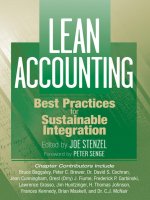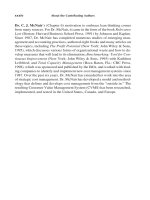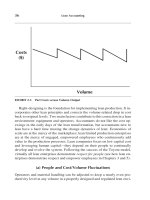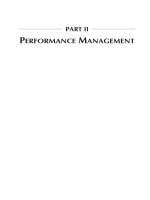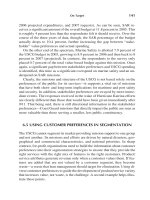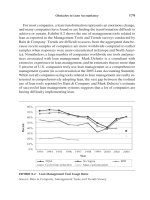Windows Server 2003 Best Practices for Enterprise Deployments phần 10 doc
Bạn đang xem bản rút gọn của tài liệu. Xem và tải ngay bản đầy đủ của tài liệu tại đây (1.19 MB, 44 trang )
Chapter 10: Putting the Enterprise Network into Production 449
Tip&Tec / Windows Server 2003: Best Practices for Enterprise Deployments / Ruest & Ruest / 222343-x / Chapter 10
Figure 10-1 The User, Data, and PC Migration Process
P:\010Comp\Tip&Tec\343-x\ch10.vp
Monday, March 24, 2003 1:53:02 PM
Color profile: Generic CMYK printer profile
Composite Default screen
Simpo PDF Merge and Split Unregistered Version -
NOTE
Using a commercial migration tool avoids many of the migration hassles because it takes all of these
situations into account.
Using the Active Directory Migration Tool
The ADMT offers several features for the support of the Parallel Network Migration Approach. It
is fairly simple to use. Its installation is based on a Windows Installer file (as are the Support Tools,
the Resource Kit, the Group Policy Management Console, and other WS03 add-ons and installable
components) that is located on the WS03 CD in the |i386|ADMT folder. Simply double-click on the
ADMIGRATION.MSI file for installation.
Once it is installed, you can launch the ADMT console by moving to Administrative Tools and
selecting Active Directory Migration Tool. You need Enterprise Administrator rights to be able to
use this tool. The operation of the ADMT basically consists of right-clicking on Active Directory
Migration Tool to access the context menu and selecting the appropriate wizard to operate. ADMT
offers several wizards:
• User Account Migration
• Group Account Migration
• Computer Migration
• Service Account Migration
• Security Translation
• Trust Migration
•
Group Mapping and Merging
•
Exchange Directory Migration
•
Reporting
The operation of the wizards is straightforward. You need to identify the source domain, the target
domain, the objects you want to migrate, the container you want to migrate them to, and how you
want to perform the migration. In addition to performing account or group migration, ADMT
supports migration of Exchange objects such as user mailboxes, distribution lists, and so on. ADMT
also migrates trust relationships between domains and it can perform group mapping or merging.
CAUTION
The ADMT should be run in test mode first. Choosing this mode allows you to test migration results
before actually performing the operation. Simply select “Test the migration settings and migrate
later?” when you use one of the wizards.
450 Windows Server 2003: Best Practices for Enterprise Deployments
Tip&Tec / Windows Server 2003: Best Practices for Enterprise Deployments / Ruest & Ruest / 222343-x / Chapter 10
P:\010Comp\Tip&Tec\343-x\ch10.vp
Monday, March 24, 2003 1:53:03 PM
Color profile: Generic CMYK printer profile
Composite Default screen
Simpo PDF Merge and Split Unregistered Version -
The best way to use ADMT in the Parallel Network Migration Process is to migrate groups of
users. When ADMT migrates a group, it can also migrate the users that are contained within that
group, making it easier for you to determine what to migrate. But before you can move users and
computers from one network to another, you need to ensure that the data you will migrate will be
filtered and that all obsolete records will be removed. You don’t want to input obsolete data into
your brand new WS03 network!
Creating Domain Data Reports
To filter data from your source domain, you need to use ADMT’s Reporting Wizard. This reporting
tool can support the creation of several different report types to summarize the results of your
migration operations:
•
Migrated Users and Groups
•
Migrated Computers
•
Expired Computers
• Impact Analysis
• Name Conflicts
The Expired Computers report lists the computers with expired passwords. Name Conflicts does the
same with potential objects that will have the same name in the target domain. The report that allows
you to identify obsolete objects is the Impact Analysis report. It provides a detailed list of the user,
group, and computer objects that are found in your source domain. You can use this report to identify
what must be removed from this database.
You can perform this removal in several ways:
•
You can remove the objects from the source domain, and then migrate the accounts.
•
You can create new groups that contain only valid objects in the source domain and migrate
objects by using these groups.
•
You can move the accounts to a specific OU, clean them up, and then move them to their
destination OUs.
NOTE
Reports must be generated before you can view them. Many reports are generated from information
that is collected from computers throughout your network. This will impact their performance,
therefore you may decide to use dedicated servers for this function. Also, reports are not dynamic;
they are point in time reports and must be regenerated to get an updated picture.
The last approach may be your best bet since the ADMT will allow you to control the way accounts
are treated after the migration. In fact, you can ensure that no account is activated until you perform
a cleanup operation on the newly migrated accounts.
Chapter 10: Putting the Enterprise Network into Production
451
Tip&Tec / Windows Server 2003: Best Practices for Enterprise Deployments / Ruest & Ruest / 222343-x / Chapter 10
P:\010Comp\Tip&Tec\343-x\ch10.vp
Monday, March 24, 2003 1:53:03 PM
Color profile: Generic CMYK printer profile
Composite Default screen
Simpo PDF Merge and Split Unregistered Version -
NOTE
The ADMT is also available from />default.asp. In addition, you can refer to Chapter 9 of the Microsoft Domain Migration Cookbook
for more information on account and other object migration at />prodtechnol/windows2000serv/deploy/cookbook/cookchp9.asp. Finally, a summary of the operations
required to run ADMT can be found in the Microsoft Knowledge Base article number Q260871 at
/>Special ADMT Considerations
There are a few items you must keep in mind when using the ADMT. The first is related to the
security identifier (SID). As mentioned earlier, all of a user’s data is associated with the SID that
represents the user at the time the object is created. Thus all of a user’s data will be associated with
the user’s legacy SID. When you transfer this data to the new network, you must use a special
technique that will either carry over the user’s legacy SID or translate the SID on the object to the
user’s new SID (the one generated by the new network).
The best way to do this is to ensure that the user’s legacy SID is migrated to the new domain
(using the appropriate check box in the Account Migration wizards) and then to use SID translation.
The latter is performed through the use of the ADMT’s Security Translation Wizard. But in order for
security translation to work properly, you must make sure that all of a user’s data has been migrated
to the new network first, otherwise you will need to perform the SID translation again once this is done.
452 Windows Server 2003: Best Practices for Enterprise Deployments
Tip&Tec / Windows Server 2003: Best Practices for Enterprise Deployments / Ruest & Ruest / 222343-x / Chapter 10
P:\010Comp\Tip&Tec\343-x\ch10.vp
Monday, March 24, 2003 1:53:03 PM
Color profile: Generic CMYK printer profile
Composite Default screen
Simpo PDF Merge and Split Unregistered Version -
It is also important to note that for SID history migration to work, a Password Export Server (PES)
is required. The PES is installed on a domain controller in the legacy network. It is best to use a
dedicated server for this operation because it is resource intensive. Therefore, you must stage a
new domain controller (BDC in Windows NT or simply a DC in Windows 2000) and dedicate it
to this task. Installing the PES is simply a matter of launching the PES installation file found in the
PWDMIG folder under ADMT on the WS03 installation CD. This installation will also support
password migration if this is what you choose to do (you can also regenerate passwords during the
migration). There is no doubt that password migration is easiest on your users even if you force
them to reset passwords at their first login to the network. It is also more secure than password
regeneration because in regeneration mode, you must find a private way to communicate the new
password to users. This can be an opportunity for account theft.
Your network also needs to meet the following conditions before you can perform password
migration or SID translation:
•
Auditing must be enabled on the source domain. If it isn’t, ADMT will offer to turn it on
during the migration.
• Your target domain must be in native mode, but this shouldn’t be an issue since it was set
to native mode during its creation in Chapter 4.
• You must also activate legacy access in the target domain by inserting the Everyone group
into the Pre-Windows 2000 Compatible Access group.
CAUTION
It is recommended to activate legacy access only for the duration of a migration operation and to
deactivate it as soon as the operation is complete because it is a potential security risk. This means
that you activate it, perform a user or group migration, and then deactivate it. Do not activate it
for the duration of the domain migration because this can last quite a while depending on your
migration strategy and the size of the legacy domain.
There are other prerequisites you must take care of before performing a migration (such as service
pack level for the source domain machines). ADMT will also require some additional settings, but
it can automatically perform the modifications during a migration operation.
Thus, you can use the ADMT to perform most of the operations identified above to support your
network migration, including:
•
Create a source domain object report for filtering purposes.
•
Migrate user accounts, groups and computer accounts (if the systems are already running
Windows XP or at the very least Windows 2000).
•
Perform security translations to give users access to their data.
The only operation it does not handle is the migration of user data that is stored on network shares.
As mentioned earlier, it is important to migrate user data before you perform security translations.
Chapter 10: Putting the Enterprise Network into Production
453
Tip&Tec / Windows Server 2003: Best Practices for Enterprise Deployments / Ruest & Ruest / 222343-x / Chapter 10
P:\010Comp\Tip&Tec\343-x\ch10.vp
Monday, March 24, 2003 1:53:03 PM
Color profile: Generic CMYK printer profile
Composite Default screen
Simpo PDF Merge and Split Unregistered Version -
Transferring Networked User Data
Migrating networked user data will involve the copying of data found on server shares within the
legacy network. It should include public, group, project, and user data. User data should include
home directory data if they were in use within the legacy network.
This operation consists mostly of relocating shared data from one network onto the other. In most
cases, it will mean moving the data from a specific share on one server to the same share on another
server. This may even give you the opportunity to consolidate server processes and regroup file shares
on fewer servers. In addition, if you used the practices provided in Chapter 7, you will be now using
DFS shares instead of mapped drives. Thus you will have to ensure that your migration program
includes a user information program showing them how to access the new shares. This user information
program should also include the procedure to use to access personal user data because this process
has changed.
The parallel network no longer uses the
home directory concept. It uses redirected
folders. There is a catch, though: redirected
user folders are not created until the user
has logged on at least once (in fact, three
times before the redirection process is
complete). You cannot simply move the
user’s home folder files from one server
to another because the user’s destination
folder won’t be created until later. Thus, you must devise a special personal user Data Migration
Strategy. There are three possibilities:
• You can ask all users to move all of their home directory files into their My Documents folders
on their desktop. Then, when they migrate to the new network and log on for the first time, the
contents of their My Documents folders will automatically be moved to the new shared folder
thanks to the Folder Redirection Group Policy. This process will require two additional logons
before completion if you are using Fast Logon Optimization.
•
If you need to stage PCs because they are not running either Windows XP or Windows 2000,
you can add an operation to the User State Migration process since it will be required on all
systems. The operation you need to add is similar to the first approach: script a process that
takes all of a user’s home directory data and copies it to the My Documents folder before
454 Windows Server 2003: Best Practices for Enterprise Deployments
Tip&Tec / Windows Server 2003: Best Practices for Enterprise Deployments / Ruest & Ruest / 222343-x / Chapter 10
QUICK TIP
Now that your new network is using DFS, it will
support simplified migrations since you can
ensure that all networks use the same DFS
naming strategy.
QUICK TIP
You may consider turning off Fast Logon Optimization for the duration of the migration in order
to simplify the creation of redirected folders.
P:\010Comp\Tip&Tec\343-x\ch10.vp
Monday, March 24, 2003 1:53:03 PM
Color profile: Generic CMYK printer profile
Composite Default screen
Simpo PDF Merge and Split Unregistered Version -
Chapter 10: Putting the Enterprise Network into Production 455
Tip&Tec / Windows Server 2003: Best Practices for Enterprise Deployments / Ruest & Ruest / 222343-x / Chapter 10
performing the backup portion of the USMT. The data will automatically be redirected when
the recovery portion of the USMT runs at a user’s first logon to the new network and the
Folder Redirection GPO is applied.
•
You can migrate data to a holding folder and, using a special one-time logon script, move the
files to the user’s newly created redirected folder once the user is logged on and the Group
Policy has been applied.
Of these three strategies, the third is the best, though it requires operations that occur during a user’s
first logon. The first would also work, but it has a major flaw: you must rely on operations that are
out of your control for the process to complete. It will not work unless you have a well-trained user
base and you provide them with excellent instructions. The second only works if the user’s PCs must
be staged. Thus, if your network does not meet these two conditions, you must use the third option.
Finally, you may need to migrate Roaming User Profiles if they were in use in the legacy network.
Remember that the new network does not use Roaming Profiles, but relies on Folder Redirection
instead. To migrate Roaming Profiles, simply turn the feature off in the legacy network (only for
users targeted for migration). The profile will return to the local machine. If the machine is already
running Windows XP or 2000, the profile will automatically be transformed to Folder Redirection
when the machine is joined to the new domain and the user logs on because the GPOs will activate
Folder Redirection. If the machine needs to be staged, the profile will be captured through the use
of the User State Migration Tool.
Using a Commercial Migration Tool
The ADMT is a very powerful tool, especially in its second edition, but it does not do everything in
a migration. If you find that you have several thousands of users and several gigabytes of data to
migrate in multiple locations, you may decide that using the ADMT is not enough. In this case, you
may decide to use a commercial migration tool. There are several on the market and all of them
include the capability to migrate both accounts or other directory objects and networked user data.
Thus, using a commercial migration tool facilitates the migration process because it offers professional
tools and support for every aspect of this process.
The NetIQ Migration Suite is the product suite upon which is based on the Active Directory Migration
Tool. When you begin to use the Domain Migration Administrator (DMA), you will see the similarities
between both products. But there are subtle differences. While DMA also supports the migration of
user accounts, groups, and computer accounts from one domain to another, it does so in a much more
intelligent way. For example, during the migration of accounts, you can tell DMA to ignore accounts
in the source domain that have been marked as disabled, performing a database cleanup as you
perform the migration instead of having to do it beforehand or afterwards as with the ADMT. It also
provides more comprehensive reports when analyzing source domain data. It provides better support
for Microsoft Exchange migrations. Finally, it provides extensive cleanup capabilities. For example,
it will allow you to remove SID histories from your target network once all the security translations
are performed.
P:\010Comp\Tip&Tec\343-x\ch10.vp
Monday, March 24, 2003 1:53:03 PM
Color profile: Generic CMYK printer profile
Composite Default screen
Simpo PDF Merge and Split Unregistered Version -
In addition, the NetIQ suite includes Server Consolidator, a tool that is designed to migrate files,
folders, shares, printers and printer settings, and the appropriate access permissions from one server
to another. It is not only designed to migrate data, but also to help in the consolidation process,
allowing you to regroup resources on larger servers and even Server Clusters.
NOTE
More information on the NetIQ Migration Suite can be found at />migrate/default.asp.
Commercial tools such as NetIQ’s DMA and Server Consolidator can be expensive, but there are
ways to reduce costs for their use. For example, Microsoft Consulting Services (MCS) has a special
usage license for these products. If you hire an MCS consultant to assist in your migration, they may
be able to provide you with the Migration Suite under certain circumstances. Another way to acquire
the Migration Suite is to acquire other products from NetIQ. For example, if you acquire the NetIQ
Administration Suite—a set of tools that is designed to assist ongoing administration of WS03
networks, you may be able to obtain the Migration Suite for free.
NetIQ isn’t the only provider of such tools. Several other manufacturers offer migration support
tools. Both Aelita Software ( and Quest
Software ( offer very powerful
migration and administration tools. Both also offer programs that give you access to their migration
suites at special rates.
456 Windows Server 2003: Best Practices for Enterprise Deployments
Tip&Tec / Windows Server 2003: Best Practices for Enterprise Deployments / Ruest & Ruest / 222343-x / Chapter 10
P:\010Comp\Tip&Tec\343-x\ch10.vp
Monday, March 24, 2003 1:53:04 PM
Color profile: Generic CMYK printer profile
Composite Default screen
Simpo PDF Merge and Split Unregistered Version -
NOTE
Microsoft offers information on products that integrate with WS03 and support migrations at http://
www.microsoft.com/windows2000/partners/amatlsrv.asp.
Decommissioning the Legacy Network
Once everything has been migrated from the legacy network to the new network, you can proceed
with the decommissioning of the legacy network. This process involves the following tasks:
1. Begin by removing embedded groups. You only need to do this in the new domain. Thus, you
can remove Legacy Global groups from your production Domain Local groups.
2. Remove the trust relationships. Once again, you only need to remove trusts from the new
production domain. Use the AD Domains and Trusts console to perform this activity.
3. Now you can move on to the decommissioning of the legacy domain itself. But before you
do so, it is a good idea to perform full backups of the PDC (if it is a Windows NT network)
or the DC (if it is Windows 2000).
4. When the backups are complete, store them in a safe place, then shut down the legacy domain’s
final domain controller (PDC or DC).
5. If you need to recover this server within the new network, you can reinstall it in a new role in
your new production domain. But it is a good idea to hold on to this server as a backup for a
while as you iron out the operation of the new network.
You might consider having a celebration at this stage because you certainly deserve it. You and your
migration team have done a lot of hard work preparing the new network and migrating every legacy
resource to the new environment. Congratulations!
Celebrations aside, it will also be a good idea for you to perform a post-migration review to ensure
that you can reuse this process and improve upon it if you ever need it again.
Revising the IT Role Structure
As you prepared to place the new network online, you probably realized that a review of administrative
and operational roles is also required. In fact, this review of operational roles focuses on the third
quadrant of the Service Lifecycle illustrated in Figure 1-1 (in Chapter 1), Production, since the
activities of the first two quadrants are now complete (Planning and Preparation). The operations
outlined in the Production quadrant require a new organizational structure because many of them
will be delegated to users who do not have administrative privileges.
Chapter 10: Putting the Enterprise Network into Production
457
Tip&Tec / Windows Server 2003: Best Practices for Enterprise Deployments / Ruest & Ruest / 222343-x / Chapter 10
P:\010Comp\Tip&Tec\343-x\ch10.vp
Monday, March 24, 2003 1:53:04 PM
Color profile: Generic CMYK printer profile
Composite Default screen
Simpo PDF Merge and Split Unregistered Version -
New and Revised AD IT Roles
One of the areas where IT roles are modified the most is in terms of Active Directory management. If
you’re migrating from Windows NT to Windows Server 2003, most of these roles are new. If you’re
already using Windows 2000, you know that all of these roles are necessary. The relationship of AD IT
roles is illustrated in Figure 10-2. This figure was originally drawn from the Microsoft Best Practice
Active Directory Design for Managing Windows Networks guide (www.microsoft.com/windows2000/
techinfo/planning/activedirectory/bpaddsgn.asp), but has been enhanced with additional IT roles. The
responsibilities of each role are outlined in Table 10-1. Depending on the size of your organization, you
may combine roles. What is important here is that each function be identified within your IT group. It
will also be important to ensure that no unnecessary privileges are given to administrators and operators
within the Active Directory.
458 Windows Server 2003: Best Practices for Enterprise Deployments
Tip&Tec / Windows Server 2003: Best Practices for Enterprise Deployments / Ruest & Ruest / 222343-x / Chapter 10
Figure 10-2 AD IT role relationships
P:\010Comp\Tip&Tec\343-x\ch10.vp
Monday, March 24, 2003 1:53:05 PM
Color profile: Generic CMYK printer profile
Composite Default screen
Simpo PDF Merge and Split Unregistered Version -
Chapter 10: Putting the Enterprise Network into Production 459
Tip&Tec / Windows Server 2003: Best Practices for Enterprise Deployments / Ruest & Ruest / 222343-x / Chapter 10
Role Department Role Type Responsibilities
Forest Owner IT Planning and
Enterprise
Architecture
Service
Management
Ensure that all forest standards are maintained
within the forest
Responsible for the forest schema
Identify and document new standards
Forest
Administrator
IT group Service
Management
Ensure that the forest is operating properly
Responsible for the forest configuration
Enforce all forest standards
Responsible for Forest Root Domain administration
Responsible for Forest-wide Operation Master roles
Responsible for Root Domain-centric Operation
Master roles
Responsible for the analysis/recommendation of the
implementation of operational software that
modifies the schema
Responsible for Global Catalog content
Domain Owner IT group/
training/IS
Service
Management
Ensure that all domain standards are maintained
within the domain
Identify and document new standards
Domain
Administrator
IT group Service
Management
Service administrator who ensures that the domain
is operating properly
Enforce all domain standards
Ensure that all DCs within the domain are sized
appropriately
Responsible for Domain-centric Operation
Master roles
DDNS
Administrator
IT group Service
Management
Ensure the proper operation of the forest namespace
Administer and manage internal/external DNS
exchanges
Site Topology
Administrator
IT group Service
Management
Monitor and analyze forest replication
Modify site topology to improve forest replication
Service
Administrators
IT group Service
Management
Responsible for a given service in the domain
Has limited rights in the domain (only to the service
they manage)
GPO Operators IT group Service
Management
Design and test GPOs for use in production
environments
Use the Group Policy Management Console to
manage, debug and modify GPOs
Report to the GPO/OU steward
Root Domain
Owner
IT Planning
and Enterprise
Architecture
Data ownership Responsible for Universal Administrative Groups
Responsible for root domain standards
Can be the same as the forest owner
Table 10-1 AD IT Roles
P:\010Comp\Tip&Tec\343-x\ch10.vp
Monday, March 24, 2003 1:53:05 PM
Color profile: Generic CMYK printer profile
Composite Default screen
Simpo PDF Merge and Split Unregistered Version -
460 Windows Server 2003: Best Practices for Enterprise Deployments
Tip&Tec / Windows Server 2003: Best Practices for Enterprise Deployments / Ruest & Ruest / 222343-x / Chapter 10
All of these roles will need to interact with each other during ongoing operations. A regular
roundtable discussion is an excellent way for each of the people filling these roles to get to know
each other and begin the communication process. The frequency of these meetings does not need to
be especially high. Gauge the number of meetings you need per year according to the objectives you
set for your directory. There could be as few as two meetings per year. A possible organizational
structure of these new and reformed IT roles is displayed in Figure 10-3.
Designing the Services Administration Plan
The management and administration of an Active Directory, especially a NOS-centric AD, is
concentrated mostly on the delegation of specific administrative rights to both service operators and
security officers. Chapter 5 identified the requirement for local or regional security officers. If you
Role Department Role Type Responsibilities
GPO/OU Steward IT Planning
and Enterprise
Architecture
Data ownership Responsible for the proper operation of all OUs
within the production forest
Must ensure that all OUs are justified and that each
has a designated owner
Must maintain the GPO registry (all GPO
documentation)
Must ensure that all GPOs conform to standards
Must manage the GPO production release process
Delegation
Manager
IT Planning and
Enterprise
Architecture
Data ownership Responsible for the proper documentation of all
delegation rights
Must ensure that all delegations are justified and
that each has a designated officer
Must ensure that all delegations conform to
standards
Must include all custom management consoles in
the delegation documentation
Must manage the production delegation process
Can be the same as the GPO/OU steward
OU Owners Entire
organization
Data ownership Responsible for all information delegated within
the OU
Must report regularly to the GPO/OU steward
Table 10-1 AD IT Roles
(continued)
QUICK TIP
Microsoft offers a very complete Active Directory Operations Guide. It is in two parts and is
available at />ad/windows2000/downloads/adopsgd.asp. It also outlines which role should perform which
operation.
P:\010Comp\Tip&Tec\343-x\ch10.vp
Monday, March 24, 2003 1:53:05 PM
Color profile: Generic CMYK printer profile
Composite Default screen
Simpo PDF Merge and Split Unregistered Version -
Chapter 10: Putting the Enterprise Network into Production 461
Tip&Tec / Windows Server 2003: Best Practices for Enterprise Deployments / Ruest & Ruest / 222343-x / Chapter 10
Figure 10-3 The organizational structure of AD IT roles at T&T Corporation
P:\010Comp\Tip&Tec\343-x\ch10.vp
Monday, March 24, 2003 1:53:06 PM
Color profile: Generic CMYK printer profile
Composite Default screen
Simpo PDF Merge and Split Unregistered Version -
462 Windows Server 2003: Best Practices for Enterprise Deployments
Tip&Tec / Windows Server 2003: Best Practices for Enterprise Deployments / Ruest & Ruest / 222343-x / Chapter 10
have decided to delegate specific IT operations related to both the management of PCs and the
management of users, you will need to proceed with the delegation of appropriate rights to these
officers as outlined in Chapter 5. In terms of user management especially, you will also need to
proceed with the identification of your group managers and give them appropriate rights for the
management of their User Groups as outlined in Chapter 6.
NOTE
The procedure for creating custom MMC consoles and delegating rights is outlined in Chapter 5.
The procedure for creating appropriate administrative groups is outlined in Chapter 6.
Finally, you will need to proceed with service management delegation as outlined in Chapter 7.
Service management activities must be closely related to the Services OU structure you designed
during the preparation of the parallel network’s enterprise services. It is also closely tied to the seven
core server roles identified in Chapter 2, but additional operations are also required, as you well
know—system backup, performance monitoring, security management, problem management and
user support, and so on. The core roles to cover here include:
• File and Print operators
• Application Server operators
• Terminal Server operators
• Collaboration Server operators
• Infrastructure Server operators
• Dedicated Web Server operators
These six operator groups require appropriate rights and delegation of the appropriate OU. As with
the Services OU structure, these operational groups may be subdivided into smaller, more focused
groups that are responsible for specific technologies (Identity Management Server operators are your
Domain Administrators and have been identified earlier).
In fact, many of the enterprise
management and operations tasks you will
have to review will be closely related to
the new Server Construction Model you
have implemented in the parallel network:
the PASS model as illustrated in Chapter 1
(Figure 1-2). Because of its modular and
layered design, this model helps you
identify the relationship between each
layer and management or operational
technologies and activities. Some of these
relationships are illustrated in Figure 10-4.
QUICK TIP
Several administrative tasks are either new or
have been changed especially between Windows
NT and WS03 networks. A sample list of changed
or new tasks per administrative or operational
role is available at />WindowsServer/. It can help you identify which
operations require modification before you
activate the WS03 enterprise network.
P:\010Comp\Tip&Tec\343-x\ch10.vp
Monday, March 24, 2003 1:53:06 PM
Color profile: Generic CMYK printer profile
Composite Default screen
Simpo PDF Merge and Split Unregistered Version -
Chapter 10: Putting the Enterprise Network into Production 463
Tip&Tec / Windows Server 2003: Best Practices for Enterprise Deployments / Ruest & Ruest / 222343-x / Chapter 10
It does not show an exhaustive list of the relationships between network support technologies and
each individual server or workstation, but it outlines the basic concept of relationships.
Several of the management and administrative activities you need to cover will require special
technologies. Systems Management Server will support application deployment, inventories and
software usage habit analysis. Microsoft Operations Manager (MOM) will support performance and
alert management within the network, especially with critical services. Application Center Server
(ACS) will support component-based application deployment and advanced load balancing. But
Figure 10-4 The relationship between management technologies and PASS model layers
P:\010Comp\Tip&Tec\343-x\ch10.vp
Monday, March 24, 2003 1:53:07 PM
Color profile: Generic CMYK printer profile
Composite Default screen
Simpo PDF Merge and Split Unregistered Version -
whether your legacy network is running Windows NT or Windows 2000, you are most likely already
using these or similar technologies. If you moved from Windows NT, your biggest change will still
focus on Active Directory and, especially, Group Policy Management. If you’ve already been using
Windows 2000, it doesn’t hurt to review your AD operations. Here, you will use the Group Policy
Management Console (GPMC) or a similar tool to facilitate the administration and standardization
of your GPOs.
WS03 Administrative Tools
Windows Server 2003 includes a whole series of new and improved management and administration
tools. Several are located directly within the operating system and consist of command-line tools.
WS03 includes over 60 new command-line tools and over 200 command-line tools in general. All
are well documented in the WS03 Help and Support Center. In addition, just like previous versions
of Windows, WS03 includes an Administrative Tool Pack, a Support Tool Pack, and a Resource Kit.
The most useful of these are the Support Tool Pack and the Resource Kit.
Support tools are divided into several management tool categories:
• Active Directory
• Disk and data
•
File and folder
•
Hardware
•
Internet services
•
Network services
•
Performance monitoring
•
Printer and fax
•
Process and service
•
Remote administration
•
Security
•
Software and system deployment
•
System management
The same type of categories applies to the Resource Kit tools. The advent of these new tools greatly
enhances the operational management of the enterprise network. In fact, the inclusion of new
command-line tools allows you to script several operations.
464 Windows Server 2003: Best Practices for Enterprise Deployments
Tip&Tec / Windows Server 2003: Best Practices for Enterprise Deployments / Ruest & Ruest / 222343-x / Chapter 10
QUICK TIP
An excellent source of information on these tools is the Windows XP Power Toolkit (Microsoft
Press, 2002).
P:\010Comp\Tip&Tec\343-x\ch10.vp
Monday, March 24, 2003 1:53:07 PM
Color profile: Generic CMYK printer profile
Composite Default screen
Simpo PDF Merge and Split Unregistered Version -
Chapter 1 outlined the importance of
standard operating procedures (SOP).
In many cases, the best SOP is a script
because it ensures that the operation is
always performed in the same manner.
Since technical personnel often prefer
not to write documentation, but rather
to create automations and programs,
the use of well-documented scripts
(documented within the script itself) and a complete script inventory makes it easier to implement
an SOP approach.
Remember, though, that all scripts must be digitally signed before they are introduced into the
production network (you should be using Software Restriction Policies to ensure that only signed
scripts are allowed).
Also, you should be careful who you give access to both Support and Resource Kit Tools. They
are powerful tools that can cause a security risk if misused. One of the best ways to control their
access is to store them on servers only and to use Terminal Services to give access to both sets of
tools. An additional advantage of this approach is that you do not need to create and maintain
administrative or operational workstations for your IT staff. Their workstations can be similar to
other power users within your enterprise and focus on productivity tools. Then, when they need to
perform an administrative task, they can log onto an administrative server using Terminal Services
to access the appropriate tool.
This can also help increase security. Since the administrative tools are not on the operators’ PCs,
they can use their user account to perform their daily tasks. Then when an administrative task is
required, they can log in with their administrative account in the Terminal Services session. An
additional layer of security can be added through the use of smart cards for administrative logons.
Since WS03 supports the use of smart cards for administrators, you can ensure that two-factor
authentication is required for the performance of all administrative tasks.
Chapter 10: Putting the Enterprise Network into Production
465
Tip&Tec / Windows Server 2003: Best Practices for Enterprise Deployments / Ruest & Ruest / 222343-x / Chapter 10
QUICK TIP
A listing of all administrative and support tools
is available at />WindowsServer/. This listing includes a rating
for each tool indicating when to use it and how
useful it can be.
QUICK TIP
Microsoft provides excellent scripting support in the TechNet Script Center at http://www
.microsoft.com/technet/treeview/default.asp?url=/technet/scriptcenter/default.asp. Also, if you
find that you need to create a lot of your own scripts, you might elect to acquire a scripting tool.
There are several on the market. Many require their own scripting engines, but if you decide
to use the Windows Scripting Host, you should consider using Primal Script as your scripting
tool. It is an inexpensive tool that provides very powerful scripting support in several scripting
languages and includes many of the features found in the most powerful programming languages,
such as IntelliSense-like automatic entries, code samples, source control (to avoid duplicate
scripts) and project management. Primal Script is available from Sapien Technologies Inc. at
/>P:\010Comp\Tip&Tec\343-x\ch10.vp
Monday, March 24, 2003 1:53:07 PM
Color profile: Generic CMYK printer profile
Composite Default screen
Simpo PDF Merge and Split Unregistered Version -
466 Windows Server 2003: Best Practices for Enterprise Deployments
Tip&Tec / Windows Server 2003: Best Practices for Enterprise Deployments / Ruest & Ruest / 222343-x / Chapter 10
Final Recommendations
This book has provided you with a structured approach for the migration toward a new Windows
Server 2003 enterprise network. As such, it tried to focus on the best features WS03 has to offer
for the enterprise. Since you are only beginning to use this technology, you will surely discover
additional ways to use it.
Learn from WS03. It is by far the most powerful operating system Microsoft has ever delivered.
Microsoft began the move toward the enterprise with Windows 2000, but this move is only really
becoming a reality with WS03 because both users and providers have learned about the needs and
requirements an enterprise network demands from a Windows operating system. Thus, with a version
two product, Windows Server 2003, Microsoft begins to offer real potential in this arena.
WS03 is also the first Windows OS that supports the Itanium and AMD-64 chips operating at 64 bits.
As you have noticed, not all features run on the 64-bit version of WS03. If you decide that you want
to move to this type of server, you’ll find that you will need to refine your understanding of the 64-bit
capabilities of Windows Server 2003. You’ll also need to refine the way you structure your servers to
ensure that only compatible services are hosted on these servers. It is a good idea to begin this move,
since the 32-bit microchip is bound to be phased out eventually.
You might also find that you want to begin using IP version 6, but as was mentioned in Chapter 4,
WS03 does not offer the possibility of a pure IPv6 network since WS03 still requires the installation
of IPv4 on each server. Once again, it will be a good idea to begin experimenting with this technology
because IPv4 is bound to be phased out as well.
One of the things you will realize as you work with your new network is that the more things
change, the more they stay the same. Even though you’ve had to review your entire network in order
to recreate it in a parallel environment and you’ve had to adjust old concepts to new technologies,
you’ll find that service management remained the same all along. Your job is to deliver services to
your user base. That’s what the legacy network did before and that’s what the new WS03 network is
designed to do again. From now on, what you’ll need to concentrate on is how to improve service
delivery and how to simplify network management. Even though your network is now ready for
prime time, your journey is just beginning.
QUICK TIP
A good reference is Understanding IPv6 (Microsoft Press, 2002).
P:\010Comp\Tip&Tec\343-x\ch10.vp
Monday, March 24, 2003 1:53:07 PM
Color profile: Generic CMYK printer profile
Composite Default screen
Simpo PDF Merge and Split Unregistered Version -
Chapter 10: Putting the Enterprise Network into Production 467
Tip&Tec / Windows Server 2003: Best Practices for Enterprise Deployments / Ruest & Ruest / 222343-x / Chapter 10
Best Practice Summary
This chapter recommends the following best practices:
User, Data, and PC Migration
•
Create a trust relationship between the legacy and the new network. Also, nest groups between
the two domains to give users access to resources in both networks.
•
Keep the trusts and group nesting on for the duration of your migration.
•
At the very least, use the Active Directory Migration Tool to migrate accounts from the legacy
domain to the new network.
•
Perform a cleanup operation during the account migration process.
•
Migrate users, then user data, then user PCs, in that order.
•
Create a special process to migrate personal user data.
• Create user documentation to inform them of new practices and steps they may have to perform
during the migration.
• Use a commercial migration tool if you can because it simplifies the migration process.
• Remember to remove nested groups, turn off trusts, and create an extensive backup before you
decommission the legacy network.
• Celebrate when you’re done. You and your team deserve it.
IT Role Structure
•
Review and revise your IT role structure to prepare for the new roles AD brings to
your network.
•
Prepare your Services Administration Plan. Refine it as you learn more about WS03.
•
Use all of the available tools to minimize administration tasks.
•
Use scripts wherever possible to automate operations and ensure that they are standardized.
•
Begin to experiment and use the latest WS03 features once the network is stabilized. You will
need to familiarize yourself with technologies such as IPv6 and 64-bit computing in the very
near future.
Chapter Roadmap
Use the illustration in Figure 10-5 to review the contents of this chapter.
P:\010Comp\Tip&Tec\343-x\ch10.vp
Monday, March 24, 2003 1:53:07 PM
Color profile: Generic CMYK printer profile
Composite Default screen
Simpo PDF Merge and Split Unregistered Version -
468 Windows Server 2003: Best Practices for Enterprise Deployments
Tip&Tec / Windows Server 2003: Best Practices for Enterprise Deployments / Ruest & Ruest / 222343-x / Chapter 10
Figure 10-5 Chapter Roadmap
P:\010Comp\Tip&Tec\343-x\ch10.vp
Monday, March 24, 2003 1:53:08 PM
Color profile: Generic CMYK printer profile
Composite Default screen
Simpo PDF Merge and Split Unregistered Version -
Index
Numbers
6To4 service, 146
A
acceptance testing, 7
Account Lockout Policy, 211
account policy elements, 390, 392–393
accounts, user
default, 253–254
migrating from NT to WS03, 447–448
security policies, 97
templates for, 254–255
vendors, 254
ACPI (Advanced Configuration and Power
Interface), 54
Acquisition Process stage, 7
ACS (Application Center Server), 463
Active Desktop, 278–279
Active Directory (AD)
best practices, 79, 100–104, 115–116, 137
data management, 87
delegation in, 221–225
designing, 78–138
DNS and, 102–103, 160
finding shares in, 304
forest/tree/domain strategy, 91–100
Implementation Plan, 89, 135–136
introduction to, 79–87
management of, 87, 245–257
managing objects, 106–107, 199–213,
245–257
namespace, 101–104
nature of, 85–87
new features, 83–85
ongoing design process, 137
other directories and, 112–116
printer integration, 314–316
production domain OU structure, 104–112
production version, 152–153
publishing shares in, 302–303
restores, 438–439
Schema Modification Strategy, 133–135
security measures, 375–378
service management, 87
Service Positioning, 88–89, 116–126
Site Topology Design, 88–89, 127–132
terminology, 83, 88
upgrading, 189–194
user authentication, 388
user objects, 245–257
Active Directory Blueprint, 87–91
Active Directory databases
illustrated, 80
partitioning, 88
structure of, 80–83
WS03, 79
Active Directory in Application Mode (AD/AM),
91, 100
469
Tip&Tec / Windows Server 2003: Best Practices for Enterprise Deployments / Ruest & Ruest / 222343-x / Index
P:\010Comp\Tip&Tec\343-x\Index.vp
Thursday, March 27, 2003 1:11:22 PM
Color profile: Generic CMYK printer profile
Composite Default screen
Simpo PDF Merge and Split Unregistered Version -
Active Directory Migration Tool (ADMT), 28, 256,
447, 450–453
Active Directory modes, 40
Active Directory Operations Guide, 460
Active Directory Services Interface (ADSI), 251
Active Directory Sizer, 88
Active Directory trusts, 92
AD. See Active Directory
AD/AM (Active Directory in Application Mode),
91, 100
AD Implementation Blueprint, 89, 135–136
AD IT roles, 458–460
AD Sizer, 123, 128
Add Printer Wizard, 313, 319–320
address resolution protocol (ARP), 415
AddUser script, 256
administration
delegation of, 220–225
forests, 93–94
groups, 257–266
remote, 63
tools for, 464–465
administrative groups, 63, 265
administrative rights, 460–462
administrative tasks, 462
Administrative Tool Pack, 464
administrator account
described, 253
names, 363–364
passwords, 59, 253, 363–364
smart cards, 387
AdminStudio tool, 228
ADMT (Active Directory Migration Tool), 28, 256,
447, 450–453
ADMT version 2, 147
ADSI (Active Directory Services Interface), 251
Advanced Configuration and Power Interface
(ACPI), 54
Aelita Software migration suite, 456
affinity modes, 416
alert management, 152, 164–165, 169
aliases
DFS, 306, 311
software deployment and, 230
Alternate Configuration feature, 143–144
American National Standards Institute (ANSI), 133
ANSI (American National Standards Institute), 133
Answer files, 66
AntiVirus Corporate Edition, 374
antivirus (AV) engine, 374
antivirus software, 311
antivirus strategies, 374–375
APIPA (Automatic Private IP Addressing), 143
AppleTalk printers, 323
Application Center Server (ACS), 463
Application Compatibility Tool, 325
Application Servers
best practices, 345
described, 26, 287
migration of, 344
preparing, 324–329
applications. See also software
cluster compliance, 422
development support, 326–328
hardening, 360
installing, 332
legacy, 43, 325, 328
local, 367–368
Logo-certified, 43, 114
migrating, 42–44
MSI-integrated, 229
partitions, 83, 128, 153, 160, 326
recycling processes, 326
repackaged, 229
security and, 43, 325
sharing, 324–337
stateless, 415
Terminal Services, 331–332, 335–337
testing strategies, 328–329
thread pools, 326
WS03 and, 28
Architectural Design Process, 20–22
ARP (address resolution protocol), 415
ASR (Automated System Recovery), 430, 437–438
470 Windows Server 2003: Best Practices for Enterprise Deployments
Tip&Tec / Windows Server 2003: Best Practices for Enterprise Deployments / Ruest & Ruest / 222343-x / Index
P:\010Comp\Tip&Tec\343-x\Index.vp
Thursday, March 27, 2003 1:11:22 PM
Color profile: Generic CMYK printer profile
Composite Default screen
Simpo PDF Merge and Split Unregistered Version -
Audit Policy, 399
auditing files, 378, 399
authentication
IIS, 396–398
MSUAM, 323
.NET Framework, 398–399
rules for, 97
smart cards, 387
users, 323, 388–394
Web servers, 388, 396–398
Automated Purposing Framework, 448
Automated System Recovery (ASR), 430, 437–438
Automatic Private IP Addressing (APIPA), 143
AV (antivirus) engine, 374
availability, 414
B
Backup utility, 436–438
backups
best practices, 442–443
CommVault Galaxy, 439–441
disk image, 68
snapshots, 50
strategies for, 50, 433–441
System State, 433–435
tools for, 430, 435–438
vs. shadow copies, 295
WINS, 183
bandwidth
Site Links, 128–129
WANs, 99
baselines, server, 426–428
best practices
Active Directory, 79, 100–104, 115–116, 137
Application Servers, 345
backups, 442–443
enterprise networks infrastructure, 194–195
File Servers, 345
forest design, 100
groups, 260–266
Infrastructure Servers, 346
IT roles, 467
massive server installations, 75–76
migrations, 467
naming AD forests, 102–104
network services, 344–346
NLB clustering, 441–442
PCs OUs, 240–241
planning for WS03, 33
Print Servers, 345
production OU design, 109–112
resiliency strategies, 441–443
restores, 442–443
schema modifications, 135
security, 404–405
security templates, 373–374
server clusters, 442
service positioning, 120
site topology design, 130
SOPs, 13–14
system recovery, 442
Terminal Servers, 345–346
user OUs, 282–283
BIND software, 152
binding order, 144–145
BIOS security, 362
BIOS settings, 362
BIOS updates, 54
boot partitions, 52–53
Bridgehead Servers, 128–132
business units, 266
C
CA (certificate authorities), 401–402
caching, 296, 302
CALs (client access licenses), 330
CAS (Code Access Security), 382–384
CDS (Castle Defense System), 351–402, 410
Center for Internet Security (CIS), 366
certificate authorities (CA), 401–402
Character mode setup, 58–59
Index 471
Tip&Tec / Windows Server 2003: Best Practices for Enterprise Deployments / Ruest & Ruest / 222343-x / Index
P:\010Comp\Tip&Tec\343-x\Index.vp
Thursday, March 27, 2003 1:11:22 PM
Color profile: Generic CMYK printer profile
Composite Default screen
Simpo PDF Merge and Split Unregistered Version -
CIDR (classless inter-domain routing notation), 141
CIS (Center for Internet Security), 366
Cisco routers, 415
classless inter-domain routing notation (CIDR), 141
CLB (Component Load Balancing), 412
CLB clustering, 413
clean installations, 28
client access licenses (CALs), 330
client resolution, 152
clients
DFS, 311–312
Previous Versions, 295, 304
RDWC, 336
TCP/IP, 154
Windows XP Professional, 19
ClonePrincipal script, 256
CLR (Common Language Runtime), 380–383
cluster compatibility list, 420–422
cluster pack, 422
clustering services, 24, 412–425
clusters, 423–424
cmdcons switch, 63
code
managed, 381–382
permissions for, 380–384
security, 380–384
Code Access Security (CAS), 382–384
Collaboration Servers, 26, 287, 337, 341
Collaboration Services, 344
COM+ applications, 326
COM+ objects, 326
Common Criteria method, 349
Common Language Runtime (CLR), 380–383
CommVault Galaxy, 439–441
compatibility reports, 51–52
Component Load Balancing (CLB), 412
Computer Management console, 61–62
configuration data, 91
Configure Your Server Wizard, 156–158
consoles, custom, 223–224
Contact object class, 248–249
contacts, 248–249
cookies, 399
CPU speed, 47
D
DACLs (discretionary access control lists), 376
data
access to, 352, 387–399, 405
Active Directory, 85–87
categories of, 360–361
critical, 360–361, 404, 410
departmental, 289
installation sources, 289
managing for users, 271–272
migrating to parallel networks, 447–457
project, 289
protection of, 360
public, 289
replication. See replication
software applications, 289
system administration, 289
user, 289
data protection strategies, 433–441
database service, 85–87
databases. See also Active Directory
cleaning up, 448
SAM, 448
schemas, 91
DC servers, 154, 156
DC service, 116–126, 153
DCs (domain controllers)
caching and, 88–89
creating in forest root domain, 167–171
moving, 185–189
positioning, 116–126
production, 171–176
promoting, 156–159, 168, 172–174
restoring, 438–439
security, 93, 166
service positioning, 116–126
DDCP (Default Domain Controller Policy),
166–167, 200–201, 390–394
472 Windows Server 2003: Best Practices for Enterprise Deployments
Tip&Tec / Windows Server 2003: Best Practices for Enterprise Deployments / Ruest & Ruest / 222343-x / Index
P:\010Comp\Tip&Tec\343-x\Index.vp
Thursday, March 27, 2003 1:11:22 PM
Color profile: Generic CMYK printer profile
Composite Default screen
Simpo PDF Merge and Split Unregistered Version -
DDNS administrator, 459
DDoS (Distributed Denial of Service) attacks, 409
dedicated Web servers, 344
Default Domain Controller Policy (DDCP),
166–167, 200–201, 390–394
Default User, 64–65
Defense in Depth method, 356–357
delegation
in Active Directory, 221–225
GPOs, 235
groups, 261–263
PCs OUs, 235, 237–238
People OUs, 268–269
strategy for, 225
delegation manager, 460
Delegation Wizard, 221–222
demilitarized zone (DMZ), 400
departmental data, 289
Deployment phase, 5
Description field, 257
Desktop, Active, 278–279
Desktop, Remote, 230, 248, 335–336
Desktop Management Interface (DMI), 208, 362
Desktop Management Task Force (DMTF), 11
Desktop OU, 214–216
development forests, 100
DFS (Distributed File System), 230, 306–312
DFS clients, 311–312
DFS links, 309–312
DHCP (Dynamic Host Configuration Protocol), 53,
141–142
DHCP addresses, 154, 156, 179
DHCP scopes, 179–181
DHCP servers
alternate configurations, 143–144
configuring, 179–181
requirements for, 178
rogue, 154, 156
DHCP service
configuring, 178–183, 185
installing, 178
integration of, 150
migration of, 344
overview, 177–178
RIS servers and, 337
DHCP user classes, 181–183
directories. See also Active Directory
home, 273
LDAP, 91
NOS, 104–116
security within, 376–378
WS03, 87
directory store, 82–83
disasters, 411
discovery process, 57–58, 60–61
discretionary access control lists (DACLs), 376
disk images, 67–70
disk quotas, 294, 298–299
disk sizing, 49–50
disk space, 47–48
DISKPART.EXE command, 289–290
disks
basic, 61
dynamic, 61
expansion of, 289–290
management of, 290
RAID, 50, 410, 415
shadow copies, 294–295
structure of, 290–296
Distributed Denial of Service (DDoS) attacks, 409
Distributed File System (DFS), 230, 306–312
Distributed Link Tracking (DLT) service, 305–306
Distribution groups, 258
DLT (Distributed Link Tracking) service, 305–306
DMA (Domain Migration Administrator), 147
DMI (Desktop Management Interface), 208
DMI software, 362
DMTF (Desktop Management Task Force), 11
DMZ (demilitarized zone), 400
DNS (Domain Naming System)
Active Directory and, 102–103, 160
configuration, 159–162, 173
delegation, 172–173
described, 141
Index 473
Tip&Tec / Windows Server 2003: Best Practices for Enterprise Deployments / Ruest & Ruest / 222343-x / Index
P:\010Comp\Tip&Tec\343-x\Index.vp
Thursday, March 27, 2003 1:11:23 PM
Color profile: Generic CMYK printer profile
Composite Default screen
Simpo PDF Merge and Split Unregistered Version -