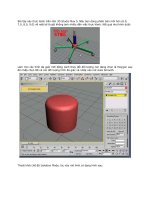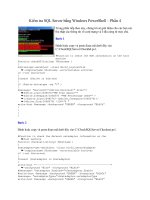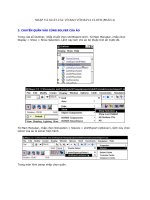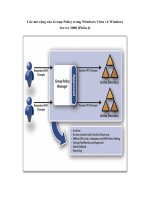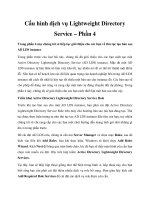Solaris 9 System Administrator Exam phần 4 pptx
Bạn đang xem bản rút gọn của tài liệu. Xem và tải ngay bản đầy đủ của tài liệu tại đây (1.39 MB, 58 trang )
File System Basics
135
rm: examine files in directory /test/Solaris (yes/no)? y
rm: examine files in directory /test/Solaris/9 (yes/no)? y
rm: remove /test/Solaris/9: (yes/no)? y
rm: remove /test/Solaris: (yes/no)? y
rm: remove /test: (yes/no)? y
#
Normally if the rm command encounters a write-protected file, it will
prompt to confirm its removal. However, if the -f command-line argument
is specified, write-protected files are removed without confirmation. The -f
command-line argument cannot be specified with the -i command-line
argument.
Files
Files can be copied, moved (or renamed), and deleted as required. These
operations are performed by the following commands:
➤ cp(1)—Copies one or more files.
➤ mv(1)—Moves or renames files.
➤ rm(1)—Removes one or more files.
The following sections discuss each of these.
Copying Files Using the cp Command
The cp(1) command can be used to copy one or more files to another direc-
tory or be used to create a copy of an existing file with a different name.
When copying one or more files, the last command-line argument is the tar-
get directory and all preceding command-line arguments are the files to be
copied. The files to be copied can be complete filenames, multiple files
selected using metacharacters, or any combination. Multiple filenames are
separated by spaces. For example, the first two cp commands copy one file to
a different filename. The third command copies several files into another
directory. Note when copying multiple files that they cannot be renamed.
# ls -l
total 224
-rw-r r 1 root other 103306 Apr 13 20:48 file1
# cp file1 file2
# ls -l
total 448
-rw-r r 1 root other 103306 Apr 13 20:48 file1
-rw-r r 1 root other 103306 Apr 13 20:48 file2
# cp file2 xfile
06 8699 ch06 11/19/02 10:07 AM Page 135
Chapter 6
136
# ls -l
total 672
-rw-r r 1 root other 103306 Apr 13 20:48 file1
-rw-r r 1 root other 103306 Apr 13 20:48 file2
-rw-r r 1 root other 103306 Apr 13 20:48 xfile
# cp xfile file* /tmp
# ls -l /tmp
total 1496
-rw-r r 1 daemon other 19521 Apr 6 00:52 cache
-rw-r r 1 root other 103306 Apr 6 02:10 comp
-rw 1 root other 307892 Apr 4 18:57 dtdbcache
-rw-r r 1 root other 103306 Apr 13 20:49 file1
-rw-r r 1 root other 103306 Apr 13 20:49 file2
-rw-rw-r 1 root sys 5032 Apr 4 18:56 ps_data
-rw-r r 1 root other 0 Apr 9 00:45 sdtvolcheck
-rw-r r 1 root other 103306 Apr 13 20:49 xfile
#
Moving and Renaming Files Using the mv Command
The mv(1) command can be used to:
➤ Move one or more files to another directory
➤ Rename a file in the current directory
➤ Move a file to another directory and rename it in the process
When moving one or more files, the last command-line argument is the tar-
get directory and all preceding command-line arguments are the files to be
moved. The files to be moved can be complete filenames, multiple files
selected using metacharacters, or any combination. The filenames must be
separated by spaces. For example, this listing shows the ls command listing
the directories recursively.
# ls -R /test
/test:
Solaris
/test/Solaris:
9
/test/Solaris/9:
311-014 311-015 sysadmin
# mv /test/Solaris/9/311* /test/Solaris/9/sysadmin
# ls -R /test
/test:
Solaris
/test/Solaris:
9
06 8699 ch06 11/19/02 10:07 AM Page 136
File System Basics
137
/test/Solaris/9:
sysadmin
/test/Solaris/9/sysadmin:
311-014 311-015
#
A single file can be renamed in the current directory or moved to another
directory and renamed at the same time. In the following example, the first
mv command renames the 311-014 file. The second command moves it to
another directory (the parent or directory). The third command moves
the 311-015 file to the parent directory and renames it at the same time
(assuming there is no part2 subdirectory off the parent).
# ls
311-014 311-015
# mv 311-014 part1
# mv part1
# mv 311-015 /part2
#
Deleting Files Using the rm Command
The rm(1) command is used to delete one or more files specified as com-
mand-line arguments. The files to be deleted can be complete filenames,
multiple files selected using metacharacters, or any combination. Multiple
filenames must be separated by spaces. The -i command-line argument pro-
vides interactive control over the remove command. Normally, if the rm
command encounters a write-protected file it will prompt to confirm its
removal. However, if the -f command-line argument is specified, write-
protected files are removed with confirmation. The -f command-line argu-
ment cannot be specified with
-i command-line argument. For example:
# ls
file1 file2 xfile
# rm xfile file*
# ls
#
File and directory names that begin with a dot character, such as .profile, are not
included in multiple file/directory specifications using leading metacharacters. For
example, *profile does not include .profile. The files that begin with a dot must be
specified separately using a preceding dot, such as .p*.
06 8699 ch06 11/19/02 10:07 AM Page 137
Chapter 6
138
Solaris Pseudo-File Systems
Solaris supports several types of memory-based file systems. These are
referred to as pseudo-file systems. Because they are memory-based, these file
systems provide faster access to the data stored in them. However, they are
not permanent. In addition, any directories or files in pseudo-file systems are
lost when the file system is unmounted or the system is rebooted/shut down.
Table 6.5 describes the pseudo-file systems supported by Solaris 9.
Table 6.5 Solaris Pseudo-File Systems
Name Abbreviation Use
Cache File System CACHEFS Local caching for remote file systems
File Descriptors File System FDFS Opening file using file descriptors with
explicit names
First-In First-Out File System FIFOFS Accessing data (named pipes)
Loopback File System LOFS Providing alternative paths to existing
data
Name File System NAMEFS Dynamic mounting of file descriptors by
STREAMS modules
Process File System PROCFS Accessing process status and informa-
tion
Special Device File System SPECFS Accessing special character or block
devices
Swap File System SWAPFS Accessing system swap space
Temporary File System TMPFS Providing fast access to temporary files
Of these nine pseudo-file systems, the following five file systems do not
require any administration:
➤ FDFS
➤ FIFOFS
➤ NAMEFS
➤ SPECFS
➤ SWAPFS
The other four pseudo-file systems—PROCFS, TMPFS, LOFS, and CACHEFS—are
described in the following sections.
06 8699 ch06 11/19/02 10:07 AM Page 138
File System Basics
139
Process File System (PROCFS)
The Process File System is a memory-based file system used to provide process
status and information. There is one instance of PROCFS on a system by
default and it is accessible as the /proc directory. This directory contains one
directory for each active process on the system. The directory name is the
process ID (PID) of the process. Files under each PID directory provide sta-
tus and other information about the process. The /proc directory is owned
by the root account and has an access mode of 555 (read/execute for
owner/group/other), because no user account (not even root) should attempt
to modify the files. These files are managed directly by the kernel.
The proc Tools
Process status and other information is extracted from the /proc PROCFS
instance using the proc tools, which are a collection of command-line utilities.
Stop/start capability is also provided.
The PID of the process to be examined is specified as a command-line argu-
ment. If more than one process is to be examined, the PIDs should be sepa-
rated by spaces. Table 6.6 provides a list of the proc tools.
Table 6.6 The proc Tools
Command Purpose
pcred Lists process credentials (effective and real UID and GID).
pflags Displays tracing flags, pending and held signals, and other information.
pfiles Lists information on all open files.
pldd Lists dynamic link libraries used.
pmap Displays memory address space map.
prun Restarts the process.
psig Lists signal actions.
pstack Displays a stack trace.
pstop Stops the process.
ptime Displays time of process execution.
ptree Displays process tree (process and any child processes).
pwait Waits for process to terminate.
pwdx Displays current working directory.
In some Solaris documentation, pseudo- or memory-based file systems are referred
to as virtual file systems. However, this term is also used for file systems created and
managed by virtual disk management systems (covered in Chapter 14). To avoid con-
fusion, memory-based file systems will be referred to strictly as pseudo-file systems.
06 8699 ch06 11/19/02 10:07 AM Page 139
Chapter 6
140
The following listing shows sample usage of some of the proc tools. They are
used to examine the process (PID = 763) created by the vi /etc/passwd
command executed by the dla user account (UID = 1001 and GID = 10).
The system was accessed remotely from the wint40 system using an X
Window terminal. The user is currently located under the dla home direc-
tory (/export/home/dla).
$ pflags 763
763: vi /etc/passwd
data model = _ILP32 flags = PR_ORPHAN
/1: flags = PR_PCINVAL|PR_ASLEEP
$ pcred 763
763: e/r/suid=1001 e/r/sgid=10
$ pfiles 763
763: vi /etc/passwd
Current rlimit: 256 file descriptors
0: S_IFCHR mode:0620 dev:102,0 ino:429381 uid:1001 gid:7
O_RDWR
1: S_IFCHR mode:0620 dev:102,0 ino:429381 uid:1001 gid:7
O_RDWR
2: S_IFCHR mode:0620 dev:102,0 ino:429381 uid:1001 gid:7
O_RDWR
3: S_IFCHR mode:0666 dev:102,0 ino:429338 uid:0 gid:3
O_RDWR
4: S_IFREG mode:0600 dev:102,0 ino:880803 uid:1001 gid:10
O_RDWR
6: S_IFCHR mode:0620 dev:102,0 ino:429381 uid:1001 gid:7
O_RDWR
$ ptree 763
759 /usr/openwin/bin/xterm -display winnt40:0
760 sh
763 vi /etc/passwd
$
$ pwdx 763
763: /export/home/dla
$
Temporary File System (TMPFS)
The temporary file system is a memory-based file system used to improve the
performance of file system reads and writes (memory input/output is much
faster than disk-based UFS input/output). Files in a
TMPFS instance are not
permanent and are lost when the file system is unmounted or the system
Be familiar with the names and purposes of the proc tools.
06 8699 ch06 11/19/02 10:07 AM Page 140
File System Basics
141
rebooted. Typically TMPFS is used for temporary files (such as intermediate
files created when a program is compiled). This can significantly speed up
activities that require creating, reading, writing, and deleting temporary files.
The Solaris 9 operating system provides two TMPFS instances. The first is
/tmp, which can be used by any user account or process that needs to use
temporary files. The /tmp directory is owned by the root account and has an
access mode of 1777 (read/write/execute for owner/group/other with the
sticky bit set). The other TMPFS instance is the /var/run directory that is used
for temporary system files that are not needed across system reboots. This
directory is owned by the root account and has an access mode of 755
(read/write/execute for owner and read/execute for group/other).
Be sure to understand TMPFS and its use. Be familiar with the two instances auto-
matically provided by the Solaris 9 operating system.
Loopback File System (LOFS)
The loopback file system is a memory-based file system used to provide alter-
native pathnames to existing data. That is, the same copy of the data can be
accessed using two different pathnames. Any file systems subsequently
mounted in the original file system also appear in the Loopback File System.
However, any subsequent file systems mounted in the Loopback File System
do not appear in the original file system.
Cache File System (CACHEFS)
The cache file system is a memory-based file system used to improve the per-
formance of remote file systems and slow devices such as CD-ROM drives.
This is accomplished by storing data previously read from the remote file
system or slow device in the cache file system on the local system. When that
data is read again, the copy in the local cache file system is used instead of
accessing the data on the remote file system or slow device.
Because the cache file system is frequently used with the Network File
System (NFS), it is described in more detail in Chapter 15.
06 8699 ch06 11/19/02 10:07 AM Page 141
Chapter 6
142
Summary
A file system is a logical collection of files and directories contained in a par-
tition. It can be treated as a single entity when making it available for use
(mounting), checking, and repairing. The three categories of file systems are
disk-based, memory-based, and network-based. Hard disks are of type UFS,
CD-ROMs are HSFS, DVDs are UDF, and floppy disks are PCFS.
Files can be regular, directory, link, block special, character special, door,
FIFO, or socket.
Links can be hard, which means they are used within the same file system, or
soft (symbolic), which means they can be used across file systems.
Pseudo-file systems are memory-based file systems and provide faster access
to the data stored in them. The commonly seen pseudo-file systems are:
➤ CacheFS for local caching of data from remote file systems
➤ PROCFS for accessing information about process status and information
➤ SWAPFS for swap space
➤ TMPFS for temporary files
06 8699 ch06 11/19/02 10:07 AM Page 142
File System Basics
143
Exam Prep Practice Questions
Question 1
Which of the following file systems is typically used for system commands?
❍ A. root
❍ B. /usr
❍ C. /var
❍ D. /home
The correct answer is B. Answer A, root, is used for the kernel and device
drivers. Answer C, /var, is used for logging and spooling. Answer D, /home,
is used for user home directories.
Question 2
The /tmp directory is one of two TMPFS instances typically found on a Solaris 9
system. Which of the following is the other?
❍ A. /etc/run
❍ B. /var/run
❍ C. /etc
❍ D. /var/tmp
❍ R. / (root)
Answer B, /var/run, is correct. Answers A and D are not valid. Answers C
and E cannot be correct, because files stored in a
TMPFS instance would be
lost when the system was rebooted. If
/etc or root were TMPFS instances, the
system could not boot after being shut down.
06 8699 ch06 11/19/02 10:07 AM Page 143
Chapter 6
144
Question 3
Which of the following are proc tools? [Select all that apply.]
❑ A. pstop
❑ B. pfiles
❑ C. pstart
❑ D. pwdx
❑ E. psig
❑ F. pmem
Answers A, B, D, and E are correct. The pstop command (answer A) stops
the specified process(es). The pfiles command lists the file(s) opened by the
specified process(es). The prun command, not the pstart command, is used
to restart the specified process(es). Therefore, answer C is incorrect. The
pwdx command is used to display the current working directory of the
specified process(es). The psig command is used to list pending signals asso-
ciated with the specified process(es). The pmap command, not the pmem
command, is used to display memory usage of the specified process(es).
Question 4
Which of the following pseudo-file systems are used to provide fast local access
to files and directories? [Select all that apply.]
❑ A. TMPFS
❑ B. LOFS
❑ C. SWAPFS
❑ D. PROCFS
❑ E. CACHEFS
Answers A and E are correct. Both provide a local cache for data. A TMPFS
instance is used for temporary data that is lost when the system is shut down
or rebooted. A CACHEFS instance is used for data from remote file systems or
slow devices. LOFS provides alternative pathnames, therefore it is incorrect.
SWAPFS provides system swap space, which is used to store memory contents;
therefore it is incorrect. PROCFS provides information about active processes,
which is also incorrect.
06 8699 ch06 11/19/02 10:07 AM Page 144
File System Basics
145
Question 5
Which of the following is the mkdir command-line argument that creates parent
directories as needed?
❍ A. -P
❍ B. -c
❍ C. -p
❍ D. -m
The correct answer is C. None of the other answers is a valid command-line
argument for the mkdir command.
Question 6
Given this list of files—abc, abc123, and 123abc—which of the following
metacharacter expressions will select one or more of these files? [Select all that
apply.]
❑ A. abc*
❑ B. ?*123
❑ C. *2*
❑ D. ??2*
Answers A, B, and C are correct. Answer A, abc*, will select abc and abc123.
Answer B, ?*123, will select abc123. Answer C, *2*, will select abc123 and
123abc. Answer D, ??2*, won’t select any of the specified files because 2 does
not occur as the third character.
Question 7
Match the pseudo-file system with its use.
A.CACHEFS 1. Temporary files
B.PROCFS 2. Alternative pathnames
C.TMPFS 3. Process information
D.LOFS 4. Local caching of data
A matches 4; B matches 3; C matches 1, and D matches 2. CACHEFS is used for
locally caching data from remote file systems. PROCFS provides status and other
information for active processes. TMPFS provides a storage area for fast access to
temporary files. LOFS provides access to existing data using alternative pathnames.
06 8699 ch06 11/19/02 10:07 AM Page 145
Chapter 6
146
Question 8
Which of the following can be used to link a file across file systems?
❍ A. hard
❍ B. symbolic
❍ C. character special
❍ D. door
The correct answer is B. Answer A is incorrect because hard links reference
a file based on its position on the current disk, so it cannot reference a file on
another disk. Answers C (character special) and D (door) are types of files,
not links.
06 8699 ch06 11/19/02 10:07 AM Page 146
File System Basics
147
Need to Know More?
Mulligan, John P., Solaris 8 Essential Reference, (New Riders,
Indianapolis, IN, 2001)
Sun Microsystems, System Administration Guide: Basic
Administration. Available in printed form, on the Web at
docs.sun.com, and from the online documentation provided with
the Solaris 9 operating system.
Sun Microsystems, System Reference Manual, Section 1—User
Commands. Available in printed form, on the Web at docs.sun.com,
and from the online documentation provided with the Solaris 9
operating system.
Sun Microsystems, System Reference Manual, Section 1M—
Administration Commands. Available in printed form, on the Web at
docs.sun.com, and from the online documentation provided with
the Solaris 9 operating system.
06 8699 ch06 11/19/02 10:07 AM Page 147
06 8699 ch06 11/19/02 10:07 AM Page 148
Disk and File System
Administration
Terms You Need to Understand
✓ Physical device name
✓ Logical device name (raw and block)
✓ Instance name
✓ /etc/path_to_inst file
✓ Disk administration commands
✓ Disk label (volume table of contents or VTOC)
✓ Partitions and the partition table
✓ File system administration commands
Concepts You Need to Master
✓ Displaying physical, logical, and instance names
✓ Partitioning disks
✓ Displaying the partition table
✓ Using raw and block logical device names
✓ Using the format command
7
07 8699 ch07 11/19/02 10:11 AM Page 149
Chapter 7
150
Introduction
This chapter starts with a discussion of the naming conventions for disk
drives. This is followed by a discussion of disk administration, which covers
formatting and partitioning disks. Finally, the chapter covers file system
administration, which involves creating, checking, and mounting file systems
along with monitoring their use.
Disk Device Names
Disks, like other devices in the Solaris 9 operating system, can be referenced
using three naming conventions:
➤ Physical device name
➤ Logical device name
➤ Instance name
Physical Device Names
When the system is booted, the kernel builds a device hierarchy, referred to
as the device tree, to represent the devices attached to the system. This tree is
a hierarchy of interconnected buses with the devices attached to the buses as
nodes. The root node is the main physical address bus.
Each device node can have attributes such as properties, methods, and data.
In addition, each node typically has a parent node and might have children
nodes. A node with children is typically another bus, whereas a node without
children is a device attached to a bus.
The full device pathname identifies a device in terms of its location in the
device tree by identifying a series of node names separated by slashes with the
root indicated by a leading slash. Each node name in the full device path-
name has the following form:
driver-name@unit-address:device arguments
driver-name identifies the device name, @unit-address is the physical address
of the device in the address space of the parent, and :device arguments is used
to define additional information regarding the device software. For example,
the following full device address represents a slice (or partition) of a Small
Computer System Interface (SCSI) disk drive on a SPARC system:
/sbus@1f,0/esp@0,4000/sd@3,0:a
07 8699 ch07 11/19/02 10:11 AM Page 150
Disk and File System Administration
151
This identifies a device attached to the sbus with a main system bus address
of 1f,0; an esp device (SCSI bus) attached at SBus slot 0, offset 4000; and an
sd device (SCSI disk) with a SCSI bus target of 3, a logical unit of 0, and an
argument of a, which represents slice a of the disk.
These full device pathnames are located under the /devices directory and
are referred to as physical device names. Although these physical names
define the exact location of devices within the system, they are difficult to
remember and use, and usually are not directly used.
Logical Device Names
Another naming convention that is easier to use is logical device names.
Logical device names are used to identify disk, tape, and CD-ROM devices
and provide either raw access (one character at a time) or block access (via a
buffer for accessing large blocks of data).
All logical device names reside under the /dev directory, and the dsk subdi-
rectory identifies the device as a block disk device (the rdsk subdirectory
indicates a raw disk device).
The logical name of SCSI disk devices on a SPARC system identifies the
SCSI controller (bus), SCSI target (location on bus), drive (almost always 0),
and slice (partition), as shown in the following logical device name:
/dev/dsk/c0t3d0s4
This block disk device is addressed as SCSI controller 0, SCSI bus target 3,
drive 0, and slice (partition) 4. Note the similarities (and differences) between
this logical device name and its physical device name, as described in the pre-
vious section. Devices that have direct controllers as opposed to bus-oriented
controllers (such as IDE drives) do not include the t# (bus target) portion of
the logical device name.
Some commands require using raw (character) device names (/dev/rdsk/*).
These include format(1M), used to format a disk, newfs(1M), used to create a
file system, and
fsck(1M), used to check a file system. Other commands
require using block device names (
/dev/dsk). These include mount(1M), used
to make a file system available, and df(1M), used to display free file system
space. A few commands, such as
prtvtoc(1M), accept either raw or block log-
ical device names.
Of the three types of disk device names used in the Solaris environment, logical
devices names are used most frequently.
07 8699 ch07 11/19/02 10:11 AM Page 151
Chapter 7
152
Instance Names
Instance names are abbreviated names that are mapped to or associated with
the physical device names of devices. These names allow devices to be quick-
ly and easily identified without requiring the use of the long and typically
complicated physical device names. An instance name typically consists of a
short driver binding name, such as sd, and an instance number. For example,
sd0 could be the instance name of the first SCSI disk and fd0 could be the
instance name of the first floppy disk drive.
The mapping of physical device names (also known as full device pathnames)
with instance names is accomplished using the /etc/path_to_inst file. This
file is rebuilt automatically when the system is reconfigured. A system is
reconfigured by using the touch /reconfigure command and rebooting or
by using the boot -r command. The format of the /etc/path_to_inst file
consists of three fields separated by tab or space characters. These fields are
described in Table 7.1.
Table 7.1 Fields of the /etc/path_to_inst File
Field Description
Physical Name Full physical device name or full path device name
Instance Number The unique number (typically starting with 0)
Driver Binding Name Name assigned to the device driver
The following listing shows the /etc/path_to_inst file for the Solaris 9
operating system on a Sparc 20.
#
# Caution! This file contains critical kernel state
#
“/iommu@f,e0000000” 0 “iommu”
“/iommu@f,e0000000/sbus@f,e0001000” 0 “sbus”
“/iommu@f,e0000000/sbus@f,e0001000/espdma@f,400000” 0 “dma”
“/iommu@f,e0000000/sbus@f,e0001000/espdma@f,400000/esp@f,
➥800000” 0 “esp”
“/iommu@f,e0000000/sbus@f,e0001000/espdma@f,400000/esp@f,
➥800000/st@5,0” 5 “st”
“/iommu@f,e0000000/sbus@f,e0001000/espdma@f,400000/esp@f,
➥800000/st@4,0” 4 “st”
“/iommu@f,e0000000/sbus@f,e0001000/espdma@f,400000/esp@f,
➥800000/st@6,0” 6 “st”
“/iommu@f,e0000000/sbus@f,e0001000/espdma@f,400000/esp@f,
➥800000/st@1,0” 1 “st”
“/iommu@f,e0000000/sbus@f,e0001000/espdma@f,400000/esp@f,
➥800000/st@0,0” 0 “st”
“/iommu@f,e0000000/sbus@f,e0001000/sbusmem@e,0” 4 “sbusmem”
“/iommu@f,e0000000/sbus@f,e0001000/sbusmem@f,0” 5 “sbusmem”
“/iommu@f,e0000000/sbus@f,e0001000/cgsix@2,0” 0 “cgsix”
07 8699 ch07 11/19/02 10:11 AM Page 152
Disk and File System Administration
153
“/iommu@f,e0000000/sbus@f,e0001000/sbusmem@0,0” 0 “sbusmem”
“/iommu@f,e0000000/sbus@f,e0001000/sbusmem@1,0” 1 “sbusmem”
“/iommu@f,e0000000/sbus@f,e0001000/sbusmem@2,0” 2 “sbusmem”
“/iommu@f,e0000000/sbus@f,e0001000/sbusmem@3,0” 3 “sbusmem”
“/iommu@f,e0000000/sbus@f,e0001000/ledma@f,400010” 0 “ledma”
“/iommu@f,e0000000/sbus@f,e0001000/ledma@f,400010/le@f,
➥c00000” 0 “le”
“/iommu@f,e0000000/sbus@f,e0001000/SUNW,bpp@f,4800000” 0 “bpp”
“/iommu@f,e0000000/sbus@f,e0001000/SUNW,DBRIe@e,10000” 0 “dbri”
“/obio” 0 “obio”
“/obio/SUNW,fdtwo@0,700000” 0 “fd”
“/obio/zs@0,100000” 0 “zs”
“/obio/zs@0,0” 1 “zs”
“/SUNW,sx@f,80000000” 0 “sx”
“/options” 0 “options”
“/scsi_vhci” 0 “scsi_vhci”
“/pseudo” 0 “pseudo”
The devfsadm and devfsadmd Commands
The devfsadm(1M) command and its daemon version, devfsadmd(1M), are
used to maintain the /dev/ and /devices directories. As device drivers are
loaded into the kernel, the devfsadm program creates the appropriate
/devices special files and /dev links to provide access to the devices. The
devfsadmd program is started during the later stages of the system boot and
handles any /devices and /dev modifications required to support reconfigu-
rations and hot-plugging (dynamic reconfiguration) activities. The devfsadm
also maintains the path_to_inst file. The devfsadm command can be used to
manually manage the /dev and /devices, as required.
Determining Disk Device Names
Several commands can be used to identify disk device names. These include
the following:
➤ df(1M)
➤ dmesg(1M)
➤ format(1M)
➤ mount(1M)
➤ prtconf(1M)
➤ sysdef(1M)
07 8699 ch07 11/19/02 10:11 AM Page 153
Chapter 7
154
The df Command
The df command lists free blocks (available storage space) and files (number
of additional files that can be created) on a file-system basis. The file systems
are identified using logical block disk device names, as shown in the follow-
ing listing:
$ df
/ (/dev/dsk/c0t1d0s0): 1554262 blocks 20690 files
/proc (/proc ): 0 blocks 1521 files
/etc/mnttab (mnttab ): 0 blocks 0 files
/dev/fd (fd ): 0 blocks 0 files
/var/run (swap ): 1194672 blocks 15667 files
/tmp (swap ): 1194672 blocks 15667 files
$
The dmesg Command
The dmesg command collects and displays diagnostic messages from the sys-
log (typically /var/adm/messages). These messages are generated during sys-
tem boot and use instance names (and physical names) to identify devices.
The following listing shows a partial output from the dmesg command:
# dmesg
Jul 21 17:56:02 solaris9 genunix: [ID 540533 kern.notice]
➥ SunOS Release 5.9 Version Beta_Refresh 32-bit
Jul 21 17:56:02 solaris9 genunix: [ID 913631 kern.notice]
➥ Copyright 1983-2001 Sun Microsystems, Inc. All rights
➥ reserved.
Jul 21 17:56:02 solaris9 genunix: [ID 678236 kern.info]
➥ Ethernet address = 8:0:20:23:1c:54
Jul 21 17:56:02 solaris9 unix: [ID 107659 kern.info]
➥ pac: enabled - SuperSPARC
Jul 21 17:56:02 solaris9 unix: [ID 168242 kern.info]
➥ mem = 163840K (0xa000000)
Jul 21 17:56:02 solaris9 unix: [ID 314941 kern.info]
➥ avail mem = 157388800
Jul 21 17:56:02 solaris9 rootnex: [ID 466748 kern.info]
➥ root nexus = SUNW,SPARCstation-20
Jul 21 17:56:02 solaris9 rootnex: [ID 349649 kern.info]
➥ iommu0 at root: obio 0xe0000000
Jul 21 17:56:02 solaris9 iommu: [ID 349649 kern.info]
➥ sbus0 at iommu0: obio 0xe0001000
Jul 21 17:56:02 solaris9 sbus: [ID 349649 kern.info]
➥ dma0 at sbus0: SBus slot f 0x400000
Jul 21 17:56:02 solaris9 genunix: [ID 936769 kern.info]
➥ dma0 is /iommu@f,e0000000/sbus@f,e0001000/espdma@f,400000
The format Command
The format command supports menu selection of disk devices. Both logical
device names (minus the
/dev/rdsk prefix) and physical device names are dis-
played, as shown in the following:
# format
Searching for disks done
AVAILABLE DISK SELECTIONS:
07 8699 ch07 11/19/02 10:11 AM Page 154
Disk and File System Administration
155
0. c0t1d0 <SUN2.1G cyl 2733 alt 2 hd 19 sec 80>
/iommu@f,e0000000/sbus@f,e0001000/espdma@f,400000/
➥esp@f,800000/sd@1,0
1. c0t2d0 <SUN2.1G cyl 2733 alt 2 hd 19 sec 80>
/iommu@f,e0000000/sbus@f,e0001000/espdma@f,400000/
➥esp@f,800000/sd@2,0
2. c0t3d0 <SUN1.05 cyl 2036 alt 2 hd 14 sec 72> tokyo
/iommu@f,e0000000/sbus@f,e0001000/espdma@f,
➥400000/esp@f,800000/sd@3,0
Specify disk (enter its number):
Note that in the case of the format command, the logical device name does
not include the slice/partition portion, because this information is not
required to identify the disk drive.
The mount Command
The mount command lists mounted file systems. The file systems are identi-
fied using logical block disk device names, as shown in the following listing:
# mount
/ on /dev/dsk/c0t1d0s0 on Wed Jul 24 14:24:21 2002
/proc on /proc on Wed Jul 24 14:19:10 2002
/etc/mnttab on mnttab on Wed Jul 24 14:19:10 2002
/dev/fd on fd on Wed Jul 24 14:24:24 2002
/var/run on swap on Wed Jul 24 14:24:27 2002
/tmp on swap on Wed Jul 24 14:24:32 2002
#
The prtconf Command
The prtconf command displays system configuration information. Devices
are identified using the driver binding name and instance number, which
compose the instance name. The following listing shows the output from the
prtconf command on a SPARCStation 20 Solaris 9 system:
# prtconf
System Configuration: Sun Microsystems sun4m
Memory size: 160 Megabytes
System Peripherals (Software Nodes):
SUNW,SPARCstation-20
packages (driver not attached)
disk-label (driver not attached)
deblocker (driver not attached)
obp-tftp (driver not attached)
options, instance #0
aliases (driver not attached)
openprom (driver not attached)
iommu, instance #0
sbus, instance #0
espdma, instance #0
esp, instance #0
sd (driver not attached)
st (driver not attached)
sd, instance #0 (driver not attached)
sd, instance #1
07 8699 ch07 11/19/02 10:11 AM Page 155
Chapter 7
156
sd, instance #2
sd, instance #3
sd, instance #4 (driver not attached)
sd, instance #5 (driver not attached)
sd, instance #6
ledma, instance #0
le, instance #0
SUNW,bpp (driver not attached)
SUNW,DBRIe (driver not attached)
csfour (driver not attached)
cgsix, instance #0
obio, instance #0
zs, instance #0
zs, instance #1
eeprom (driver not attached)
counter (driver not attached)
interrupt (driver not attached)
SUNW,fdtwo, instance #0
auxio (driver not attached)
power (driver not attached)
memory (driver not attached)
virtual-memory (driver not attached)
eccmemctl (driver not attached)
SUNW,sx (driver not attached)
TI,TMS390Z50 (driver not attached)
pseudo, instance #0
The sysdef Command
The sysdef command displays the system configuration or definition that
lists all hardware devices, including pseudo- and system devices, loadable
modules, and tunable kernel parameters. Like the prtconf command, devices
are identified using the driver binding name and instance number, which
compose the instance name. The following listing shows the partial output
of the sysdef command:
# sysdef
** Hostid* 72378a53** sun4m Configuration*** Devices*packages (driver not
attached) disk-label (driver not attached) deblocker (driver not
attached) obp-tftp (driver not attached)options, instance #0
aliases (driver not attached)
openprom (driver not attached)
iommu, instance #0
sbus, instance #0
espdma, instance #0
esp, instance #0
sd (driver not attached)
st (driver not attached)
sd, instance #0 (driver not attached)
sd, instance #1
sd, instance #2
sd, instance #3
sd, instance #4 (driver not attached)
sd, instance #5 (driver not attached)
sd, instance #6
ledma, instance #0
le, instance #0
SUNW,bpp (driver not attached)
07 8699 ch07 11/19/02 10:11 AM Page 156
Disk and File System Administration
157
SUNW,DBRIe (driver not attached)
csfour (driver not attached)
cgsix, instance #0
obio, instance #0
zs, instance #0
zs, instance #1
eeprom (driver not attached)
counter (driver not attached)
interrupt (driver not attached)
SUNW,fdtwo, instance #0
auxio (driver not attached)
power (driver not attached)
memory (driver not attached)
virtual-memory (driver not attached)
eccmemctl (driver not attached)
SUNW,sx (driver not attached)
TI,TMS390Z50 (driver not attached)
Hot-Plugging and Dynamic
Reconfiguration
Adding, removing, or replacing system components such as SCSI drives typi-
cally requires that the system be shut down, the components changed, and then
the system reconfigured during the next system boot. Hot-plugging allows these
types of hardware system components to be changed without shutting down
the system. Dynamic Reconfiguration supports hot-plugging by allowing the sys-
tem to recognize the new hardware (or even software) configuration.
Not all SCSI and PCI devices are hot-plugging capable. It is a feature of the
latest generation of system components and associated device drivers that sup-
port high availability computer configurations. Also keep in mind that not all
devices that are hot-plugging capable are supported in the Solaris environment.
The cfgadm(1M) command provides the dynamic reconfiguration capability
in the Solaris 9 environment. This command can be used to change system
component configurations, test system components, and display system com-
ponent status. The
cfgadm command supports hot-plugging SCSI devices on
SPARC and Intel-compatible platforms and PCI adapter cards on Intel-
compatible platforms.
The components in the system that support hot-plugging and require
dynamic reconfiguration are referred to as attachment points. An attachment
point consists of an occupant (a device that can be added or removed from the
system) and a receptacle (a location such as a slot or connector that accepts the
occupant). Receptacles have three states:
➤ empty: No occupant
07 8699 ch07 11/19/02 10:11 AM Page 157
Chapter 7
158
➤
disconnected: Occupant is isolated from the system (typically used for test-
ing occupant or when occupant is unconfigured)
➤ connected: Occupant is configured and accessible by the system (the occu-
pant is configured; this is the normal state)
Occupants are typically in the unconfigured state or in the configured state.
Configured is the normal operational state.
The overall status condition of the attachment point (receptacle and occu-
pant) can be ok, failing, failed, unusable, or unknown. The status condition
of an attachment point is the result of errors that occur during operation or
diagnostic tests that run to identify and isolate faulty components.
Hot-Plugging SCSI Controllers and Devices
The cfgadm command is used to display information about hot-plugging
configurations, to connect and disconnect SCSI controllers, and to configure
or unconfigure SCSI devices.
Attachment points are represented using attachment point IDs (AP_Ids). For
example, SCSI controllers are represented using IDs such as c0 and c1. A
SCSI device such as disk /dev/dsk/c1t3d0 that is attached to controller c1
has an AP_Id of c1::dsk/c1t3d0, whereas a tape drive such as /dev/rmt/0
attached to controller c0 has an AP_Id of c0::rmt/0. Refer to the cfgadm(1M)
manual page for more information on attachment point IDs.
The -al command-line argument can be used to display information about
SCSI controllers and devices. The following cfgadm command can be used
to display this information:
# cfgadm -al
AP_Id Type Receptacle Occupant Condition
c0 scsi-bus connected configured unknown
c0::rmt/0 tape connected configured unknown
c1 scsi-bus connected configured unknown
c1::dsk/c1t3d0 disk connected configured unknown
#
A SCSI controller can be disconnected using the cfgadm -c disconnect
AP_Id
command. For example, to disconnect the c1 controller, use the fol-
lowing command:
# cfgadm -c disconnect c1
#
Likewise, to connect the c1 controller, use the following command:
# cfgadm -c connect c1
#
07 8699 ch07 11/19/02 10:11 AM Page 158
Disk and File System Administration
159
Adding a SCSI device (such as a disk) uses the cfgadm -x insert_device
AP_Id command. For example, the following shows you how to add a disk to
the c0 controller on an SPARC system:
# cfgadm -x insert_device c0
Adding device to SCSI HBA: /devices/sbus@1f,0/
➥SUNW:fas@0,8800000
This operation will suspend activity on SCSI bus: c0
Continue (yes/no)? y
SCSI bus quiesced successfully.
It is now safe to proceed with hotplug operation.
Enter y if operation is complete or n to abort (yes/no)? y
#
Similar cfgadm commands can be used to replace (cfgadm -x
replace_device AP_Id) or remove (cfgadm -x remove_device AP_Id)
devices. SCSI devices can also be configured (cfgadm -c configure AP_Id)
or unconfigured (cfgadm -c unconfigure AP_Id) as needed. Finally, diag-
nostic tests can be performed on an attachment point using the cfgadm -t
AP_Id command.
Disk Administration
The Solaris 9 operating system requires that disk drives support a logical
structure in order to access and use the storage space on the disk. The logi-
cal structure consists of a small disk label, also called a volume table of contents
(VTOC), with the remainder of the disk being divided into slices or partitions.
Once a partition is defined, a file system can be created within the partition.
The physical and logical device name associated with a file system is actual-
ly the name of the partition in which it resides.
The Disk Label, or VTOC
The disk label, or VTOC, contains the volume name and various geometry
data about the disk, such as sectors per track, tracks per cylinder, available
cylinders, and so on. In addition, the disk label contains the partition table.
Partitions
A partition, or disk slice, is a contiguous collection of disk sectors as defined
by the partition table. Once a partition is defined in the partition table, a file
system can be created within the partition. The partition table contains an
entry for each partition on the disk. Table 7.2 describes the fields of the par-
tition table.
07 8699 ch07 11/19/02 10:11 AM Page 159