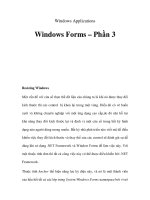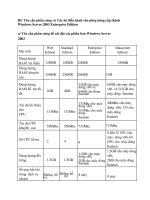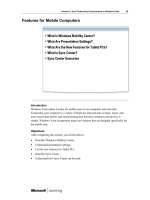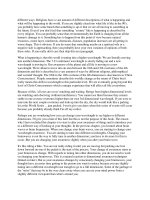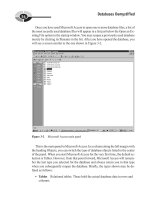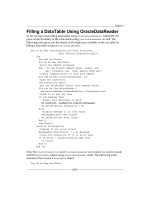Windows Vista Power users guide phần 3 potx
Bạn đang xem bản rút gọn của tài liệu. Xem và tải ngay bản đầy đủ của tài liệu tại đây (870.97 KB, 11 trang )
Windows Vista – Power users guide Page 23 of 66
Written by Mike Halsey,
www.TheLongClimb.com, Copyright © 2007, 2008
Let me explain why. In this case I was
visiting a website where I wanted to
email the owners. I clicked on a link
on the site to fire up Outlook to tell
them how cool I thought their website
was, and this UAC box appeared. I can
press allow and Outlook will open,
meaning I can merrily send the email,
or deny to stop Internet Explorer from
opening my email program.
If I had ticked the “Do not show me
the warning for this program again”
box, the next time I wanted to send an
email by clicking on a mail link on a
website, Outlook would fire up
immediately, making things much
simpler.
Unfortunately, it would also make
things much simpler for websites
running malicious code! Any website
could then get a direct connection to
your email application to send spam
or viruses and you’d never even know
about it, because you’ve allowed
Internet Explorer to quietly access
your email program whenever it
chooses without alerting you.
This will pop up when Internet
Explorer wants access to several
programs, not just your email
application, and the same advice
applies across the board.
WARNING!
Do not EVER
tick the “Do
not show me
the warning
for this
program
again” box in
Internet
Explorer
alerts!
USER ACCOUNT
CONTROL
In all previous versions of Windows all
users were as standard,
Administrators. This meant that you
had complete control over all aspects
of the operating system and could do
whatever you wanted at any time.
This was a boon for virus writers and
was the sole reason why Windows
security always popped up with yet
another big problem on the evening
news.
With Vista, Microsoft has introduced a
system called User Account Control or
UAC. This system protects the
operating system from unauthorized
changes and virus attack. It does this
by popping up a series of warning
windows (see the images below)
telling you that something wants to
make a change to Windows and asking
your permission.
Unfortunately, UAC doesn’t always
give you information in simple English,
however it is almost always going to
Windows Vista – Power users guide Page 24 of 66
Written by Mike Halsey,
www.TheLongClimb.com, Copyright © 2007, 2008
be the case that a UAC warning will
pop up in relation to an action you
have just done, such as run a piece of
software.
If you are browsing the internet or
working on a file in Word and UAC
pops up, it’s very likely because
something in the background, possibly
a virus or other nasty is trying to mess
with your PC. When UAC runs your
screen will dim until you have dealt
with the request and that particular
piece of software will not be able to
progress further.
You will notice when you first install
Windows Vista that UAC will pop up a
lot and be awfully annoying. This
behaviour will decrease significantly
over time. It is always very important
to have UAC switched on however
because of the added protection it
gives your PC.
THE UAC SHIELD
You will notice in some menus and
occasionally attached to an
icon in the start menu is the
Windows protection shield.
This appears on everything
that will require UAC authorization,
and is a warning that this software
can, potentially, make harmful
changes to your PC.
UAC AND MULTIPLE
USERS
If you have multiple user accounts set
up on your PC then UAC, in addition
to asking permission for a program to
run or an action to be taken, will ask
for the administrators password. This
IF IN DOUBT
If you are
ever in doubt
about a UAC
warning you
can always
press the
More Details
button or
click Deny.
will only happen if the main user on
the machine, the one who installed
and configured Windows Vista in the
first place, has put a password on
their user account.
This is a good way of ensuring that
nobody other than you can ever make
any unauthorized changes to
Windows and, while it should not
hamper anyone’s enjoyment of using
Windows Vista, may from time to time
prevent them from doing something
legitimate that they would like to do.
WINDOWS CARDSPACE
Windows CardSpace can be found in
the Control Panel. It is a new
technology so doesn’t integrate with
many website yet. However it is a
secure place for you to store
passwords and credit card details for
shopping online. We can expect to
see many internet sites supporting
CardSpace in the coming years.
BITLOCKER SECURITY
Microsoft has made a big fuss about
Bitlocker in the workplace. It’s a new
security that works to secure the data
on your hard drive in the event your
computer is lost or stolen.
Windows Vista – Power users guide Page 25 of 66
Written by Mike Halsey,
www.TheLongClimb.com, Copyright © 2007, 2008
Designed primarily for business
laptops, it works with a chip on the
motherboard called a TPM (Trusted
Platform Module) that is able to store
passwords and encryption keys.
The home user is probably never
going to need BitLocker and it’s very
fiddly to set up. If you are running
Vista Ultimate there is an Ultimate
extra called the Bitlocker Drive
Preparation tool which can help with
this, but unless your motherboard has
a TPM chip on board it’s not worth it.
You can secure Bitlocker with a USB
key storing the encryption codes,
however the risk is far too high that
the USB key will become corrupt and
you won’t be able to boot your PC or
access your files again.
ANTI-VIRUS / FIREWALL
SOFTWARE
You should always make sure you
have adequate anti-virus software
installed and kept up-to-date.
Windows Vista does include a two-
way firewall but it’s no match for
almost all third-party applications.
Vista also doesn’t include any anti-
virus software at all.
You can read security articles and get
recommendations on the best
software, much of it free, on my
website where you can also find
recommendations on how to keep
yourself safe on-line and how to make
sure you’re using a secure internet
browser.
www.TheLongClimb.com.
Windows Vista – Power users guide Page 26 of 66
Written by Mike Halsey,
www.TheLongClimb.com, Copyright © 2007, 2008
PART 6
PLAYING
WHERE ARE THE GAMES
IN VISTA BUSINESS?
With the Business and Enterprise
editions of Windows Vista, Microsoft
has bowed to pressure from
employers and disabled the games by
default. Minesweeper has apparently
been responsible for millions of hours
of lost productivity like we care!
Should you have a copy of Windows
Vista Business, for instance supplied
with a new Laptop, turning the games
back on is a simple task.
Open the Control Panel → Programs
and Features → in the left side pane
click Turn Windows Features on or off
→ and in the Window that pops up
tick the games that you want. Note
that Inkball is designed for tablet PCs
or those with touch screens and purple
palace is only for the very young.
You can also use this to switch on or
off many features for your version of
Windows, for instance, why have
Tablet PC functionality switched on if
you don’t have a touch screen? The
good news is to turn features on or off
you will not need a copy of your
Windows Vista install DVD, as you had
to with previous versions of Windows.
DX10
Every gamer wants to get the best
game play possible. If you’re investing
in a new graphics card or a new PC for
Windows Vista, make sure you buy
one with a DirectX 10 (DX10) graphics
card. This is Microsoft’s latest 3D
rendering technology (at the time of
Vista’s launch) and is not available for
Windows XP.
Windows Vista – Power users guide Page 27 of 66
Written by Mike Halsey,
www.TheLongClimb.com, Copyright © 2007, 2008
Another purchase worthy
of attention is a PhysX
(physics) engine. Many of
the mainstream graphics
card manufacturers are
now including PhysX
engines as standard but
they are also available as
separate plug-in cards.
These cards create more
realistic smoke, fire,
water and clothing than
has been previously seen
in PC games.
WHY WON’T MY
GAME RUN?
As detailed in Part 10 - Diagnosing, in
“Why won’t my program work?”
previous versions of Windows allowed
sloppy coding that Windows Vista
won’t allow. So there’s a certain
amount of tweaking to be done to get
some software to work properly.
In addition with games there’s Data
Execution Prevention, which has been
around since Windows XP Service
Pack 2.
Located in Control Panel → System →
Advanced System Settings → clicking
the Settings button in the
Performance section then selecting
the Data Execution Prevention tab.
D.E.P. was introduced to stop viruses.
However some games perform quite
virus-like activities due to being badly
written.
If this happens to you select “Turn on
DEP for all programs and services
except those I select”, press the Add
button, navigate to where your game
is installed i.e. C:\Program
Files\EAGames\Battlefield 2 to select
the main Applications then click OK to
add them to the exceptions list.
GAMES EXPLORER
The new Games Explorer, accessed
from a link on the Start Menu is a new
centre from which to manage and run
games in Windows. Apart from the
obvious tidying up of games into a
single location (new games if written
properly will automatically plug
themselves into Games Explorer), it
offers additional benefits.
• It will automatically download
games ratings from the internet.
These can be used with the new
Parental Controls to ensure that
games are only played by those
users for who they are suitable.
• It displays recommended and
required Ratings to give you a
better idea of how well the game
will run on your PC (More on
Windows Vista – Power users guide Page 28 of 66
Written by Mike Halsey,
www.TheLongClimb.com, Copyright © 2007, 2008
ratings and the Windows
Experience Index below).
• It will notify you when updates
and patches are available for your
games.
To work properly with games explorer
in Vista look for games that carry the
Games for Windows logo across the
top of the box.
SUPPORT FOR GAMES
Having trouble with a game in
Windows Vista? Now you can right
click on the game in Games Explorer
to get a direct link to the game’s
Home or Support pages.
XBOX 360
Windows Vista offers new
connectivity tools for Xbox 360
owners.
These include the full media-centre
experience including sharing music
and video and also showing live TV
through your Xbox 360 console.
Other features include the ability for
Xbox 360 and PC gamers to play
games online together.
Windows Vista now also supports
Xbox 360 game controllers on its own
games. Please check your Xbox 360
manual for the easy ways to set these
features up.
SIDEBAR
GADGETS
You can drag
and drop
sidebar
gadgets onto
the desktop
so you can
hide the
sidebar to
save desktop
space. You
can also
change their
opacity,
making them
even less
obtrusive.
WINDOWS EXPERIENCE
INDEX
A new feature accessed in the Control
Panel by opening System. The
Windows Experience Index gives your
PC a performance score between 1
and, curiously, 5.9. This is most useful
with gaming as games carrying the
Games for Windows logo will include a
Windows Experience Index score on
the box. Using this rating you will be
able, at a glance, to get an idea of how
well your PC will run the game.
You can see from the image left that
this computer has a rating of 3.4,
quite reasonable to run Vista.
WINDOWS SIDEBAR
You can’t miss the sidebar. It’s the big
thing that monopolises the right side
of your screen. It’s a new feature to
Windows that allows you to dock
gadgets that can do everything from
tell the time to provide advanced real-
time stock market information.
The sidebar can be switched off but
most people I have spoken to find
they like one or two sidebar gadgets.
My favourites are the clock, calendar,
weather and post-it-notes.
The good news is that, if you want to
switch off the sidebar to save space
on your screen all gadgets can be
dragged and dropped onto the
desktop. In fact with some, such as
the standard Weather and calendar
Windows Vista – Power users guide Page 29 of 66
Written by Mike Halsey,
www.TheLongClimb.com, Copyright © 2007, 2008
widgets, they gain additional
functionality when you do so! You
can then hide the sidebar by selecting
the option when you right click on it.
Right clicking on these gadgets will
enable you to change their opacity,
making them even less obtrusive.
PHOTO EDITING
Gone are the days when you need a
third-party program to edit your
photos. Windows
Photo Gallery
offers a handy Fix
button offering a
handy set of tools
including
cropping, an auto-adjust feature and a
highly intuitive red-eye removal tool.
POWERTOY PHOTO INFO
A useful Powertoy for both Windows
Vista and Windows XP is Microsoft
Photo Info. A downloadable extra
that will allow you full control over
the data your photographs contain,
including tags for searching. You can
download it from.
www.microsoft.com/windowsxp/usin
g/digitalphotography/prophoto/photo
info.mspx
TABLET PC TOOLS
No longer just for a specialist version
of Windows, Tablet PC functionality
has now been built into Vista Business
and Ultimate by default.
Not much use unless you have a touch
screen they provide additional stylus
input options and extremely accurate
handwriting recognition.
Windows Vista – Power users guide Page 30 of 66
Written by Mike Halsey,
www.TheLongClimb.com, Copyright © 2007, 2008
PART 7
COMMUNICATING
SHARING YOUR
CALENDAR WITH
FRIENDS AND FAMILY
Windows Calendar is a wonderful new
addition to Windows that works in a
similar way to Microsoft’s office email
and calendaring application, Outlook,
in that it allows you to colour-code
appointments, sort and search them
intuitively and, most importantly,
share them with family and friends.
Let’s say, for sake of argument that
you run a social group locally, a
walking group for instance. You can
have a calendar of events and
meetings that is shared online. You
can either choose who can subscribe
to this calendar or make it publicly
available. Any subscribers can then
see the full programme of events,
dynamically and regularly updated in
their own copy of either Windows
Calendar or any other webdav or iCal
compatible program, such as Outlook,
iCal for the Apple Mac or the open-
source Mozilla Sunbird.
Windows Vista – Power users guide Page 31 of 66
Written by Mike Halsey,
www.TheLongClimb.com, Copyright © 2007, 2008
It also means you can personally
subscribe to publicly available
calendars including ones detailing UK
and other public holidays.
Sharing a calendar privately with
friends and family is just as simple as
you can choose who can subscribe to
it by sending explicit invitations. Your
calendar is then kept secure online
from everyone else.
You can use this facility, as I do, to let
people know when you’re working,
away or have a few days off. This can
be particularly useful if a few of you
are trying to arrange a few days away
for instance.
Updating your calendar couldn’t be
simpler, it’s done for you
automatically and regularly to a
schedule you set when you first set it
up.
WINDOWS LIVE
MESSENGER
For once this is not included with a
new version of Windows as standard.
Instead there is a link in the Welcome
Centre of Windows Vista and in the
Start Menu to download and install it.
An excellent instant messaging
application as always it’s let down by
the inclusion of advertising.
There is a useful utility available that
you can get by
visiting
and
searching for “A-Patch for Windows
Live Messenger”. This utility will allow
you to remove the advertising and
other unwanted features.
SHARE
YOUR
CALENDAR
To share
your
calendar
online you
will need to
contact your
ISP and find
out if they
have an iCal
or Webdav
compatible
server you
can upload
your
calendar to.
There are
also free
hosting
services you
can search
for on-line
AND KEEP
YOUR
PRIVACY
You can mark
appointment
s as private
so they are
not shared at
all or are just
shown as
busy periods
XPS DOCUMENTS
Adobe’s PDF documents are one of
the most common means of
distributing documents over the
internet. They allow for cross
platform support (provided you have
the appropriate reader software
installed) and can be read on any
computer, regardless of the Operating
System its running.
Microsoft’s answer to this is the XPS
(Cross Platform Support) document
format that promises to allow richer
media experiences within documents
(whatever that means) than PDF
provides.
XPS reading and writing support is
built into Windows Vista but if you are
passing documents to people running
other operating systems it’s currently
a bit more complicated.
www.microsoft.com/xps is the
website where you can download
viewer and authoring applications for
other operating systems.
Unfortunately this currently consists
of three separate downloads.
Hopefully Microsoft will rectify this
soon.
WINDOWS MAIL
The disappointment that is Windows
Mail (really just a rebadged version of
Outlook Express) does now include
spam and phishing filtering as
standard. Available from Tools and
then Junk Mail Options. Phishing
filtering will help stop emails
purporting to be from banks wanting
your passwords.
Windows Vista – Power users guide Page 32 of 66
Written by Mike Halsey,
www.TheLongClimb.com, Copyright © 2007, 2008
EASE OF ACCESS CENTRE
In Windows the accessibility features
have been greatly improved with the
new Ease of Access Centre, located in
the Control Panel.
Wizard-based it will read everything
to you to guide you through setting it
up.
All the usual features are there, the
Magnifier, setting up a high contrast
display and the Narrator which will
read screen contents and web pages
to you.
SPEECH RECOGNITION
In addition to the Ease of Access
Centre, the Speech Recognition
Options, located in the Control Panel
will allow you not only to control your
PC by speech, but also dictate directly
into documents such as Word
(perhaps something I should have set
up before writing this!)
There was some scare-mongering
when Vista was first launched that
malicious websites could play MP3
files that would instruct your
computer to delete all its files.
While this is possible in theory, it
would never happen in practice! Your
microphone
would need to be switched on,
correctly configured and close enough
to your speakers, which would need
to be at the correct volume before
this could happen. In addition your
speech recognition system would
have had to be trained to recognise
the accent of the person in the MP3
file giving the instructions.
Windows Vista – Power users guide Page 33 of 66
Written by Mike Halsey,
www.TheLongClimb.com, Copyright © 2007, 2008
If you have read this story don’t worry
about it.
THAT SYNCING FEELING
The new Sync Centre in Windows Vista
will enable you to automatically
synchronise Windows files with a
variety of other devices including MP3
players and smart phones.
Do check if your device is compatible
with Sync Centre (Formerly called
ActiveSync) first.
WINDOWS SIDESHOW
One of the most exciting new
technologies in Windows Vista,
SideShow was originally billed as a
means to display information on
external screens on laptops. It’s much
more powerful than that however.
Running gadgets much like the
Sidebar it can display any type of
information you want such as emails
or even act as a media player.
We will see more and more sideshow
devices coming out in the next couple
of years including Media Centre
remote controls that will display
programme guides and digital picture
frames what will be able to do much
more than just display photos.