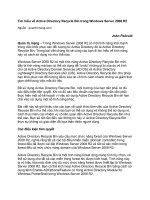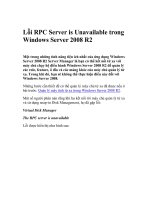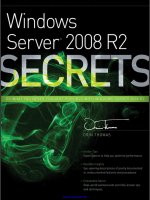windows server 2008 r2 reviewers guide rtm phần 1 ppsx
Bạn đang xem bản rút gọn của tài liệu. Xem và tải ngay bản đầy đủ của tài liệu tại đây (399.22 KB, 7 trang )
Windows Server 2008 R2 Reviewers Guide
Published: July 2009
© 2009 Microsoft Corporation. All rights reserved. This document is developed prior to the product‘s release to
manufacturing, and as such, we cannot guarantee that all details included herein will be exactly as what is found
in the shipping product. The information contained in this document represents the current view of Microsoft
Corporation on the issues discussed as of the date of publication. Because Microsoft must respond to changing
market conditions, it should not be interpreted to be a commitment on the part of Microsoft, and Microsoft
cannot guarantee the accuracy of any information presented after the date of publication. The information
represents the product at the time this document was printed and should be used for planning purposes only.
Information subject to change at any time without prior notice. This whitepaper is for informational purposes
only. MICROSOFT MAKES NO WARRANTIES, EXPRESS OR IMPLIED, IN THIS SUMMARY.
Microsoft, Active Directory, Aero, BitLocker, Forefront, Excel, Hyper-V, SQL Server, Visual Studio, Windows,
Windows Media, Windows PowerShell, the Windows logo, Windows Vista, and Windows Server are either
registered trademarks or trademarks of Microsoft Corporation in the United States and/or other countries.
All other trademarks are property of their respective owners.
Summary
The Windows Server® 2008 R2 Reviewers Guide provides a technical overview of the
incremental features and functions that make Windows Server 2008 R2 the next-
generation Windows Server operating system and successor to Windows Server 2008.
This guide also provides information about the benefits Windows Server 2008 R2 offers
diverse users, as well as information about different scenarios.
Table of Contents
Introduction to Windows Server
®
2008 R2 1
Overview 1
Using this Guide 1
Getting Started 3
System Requirements 3
Installation and Activation 4
Windows Server 2008 R2 Installation 4
Virtualization 7
Improved Virtualization with Hyper-V 8
Increased Availability for Virtual Data Centers 8
Live Migration Support through Cluster Shared Volumes 8
Improved Cluster Node Connectivity Fault Tolerance 10
Enhanced Cluster Validation Tool 14
Improved Migration of Cluster Workloads 15
Improved Management of Virtual Data Centers 20
Simplified Method for Physical and Virtual Computer Deployments 20
Processor Compatibility for Live Migration 21
Increased Performance and Hardware Support for Hyper-V Virtual Machines 21
Improved Virtual Networking Performance 22
Terminal Services Becomes Remote Desktop Services for Improved Presentation
Virtualization 22
Remote Desktop Services and Virtual Desktop Infrastructure 23
Management 30
Improved Data Center Power Consumption Management 30
Improve the Power Efficiency of Individual Servers 31
Processor Power Management 32
Storage Power Management 32
Additional Power Saving Features 33
Measure and Manage Power Usage Across the Organization 34
Remote Manageability of Power Policy 34
In-Band Power Metering and Budgeting 35
New Additional Qualifier for the Designed for Windows Server 2008 R2 Logo
Program 35
Improved Remote Administration 36
Reduced Administrative Effort for Interactive Administrative Tasks 36
Enhanced Command-line and Automated Management 37
Improved Identity Management 40
Improvements for All Active Directory Server Roles 41
Improvements in Active Directory Domain Services (AD DS) 43
Improvements in Active Directory Federated Services 52
Improved Compliance with Established Standards and Best Practices 53
Web 54
Reduced Effort to Administer and Support Web-based Applications 54
Reduced Support and Troubleshooting Effort 58
Improved FTP Services 59
Ability to Extend Functionality and Features 60
Improved .NET Support 61
Improved Application Pool Security 61
IIS.NET Community Portal 61
Solid Foundation for Enterprise Workloads 62
Scalability and Reliability 62
Leveraging Sophisticated CPU Architectures 62
Increased Operating System Componentization 62
Improved Performance and Scalability for Applications and Services 63
Improved Storage Solutions 66
Improved Protection of Intranet Resources 68
Improved Management of File Services 69
Improvements in Backup and Recovery 72
Better Together with Windows 7 77
Simplified Remote Connectivity for Corporate Computers 77
Secured Remote Connectivity for Private and Public Computers 82
Improved Performance for Branch Offices 82
Improved Security for Branch Offices 91
More Efficient Power Management 92
Improved Virtualized Desktop Integration 92
Higher Fault Tolerance for Connectivity Between Sites 93
Increased Protection for Removable Drives 93
Improved Prevention of Data Loss for Mobile Users 93
Page 2
Figure 1: Windows Server 2008 R2 technology investments
The key technology investments in Windows Server 2008 R2 include:
Virtualization. With its server virtualization technology, Windows Server 2008 R2
enables you to reduce costs, increase hardware utilization, optimize your
infrastructure, and improve server availability.
Management. Windows Server 2008 R2 reduces the amount of effort you expend
managing your physical and virtual data centers by providing enhanced management
consoles and automation for repetitive day-to-day administrative tasks.
Web. Windows Server 2008 R2 gives you the ability to deliver rich Web-based
experiences efficiently and effectively, with improved administration and diagnostics,
development and application tools, and lower infrastructure costs.
Scalability and Reliability. With enterprise IT departments shouldering ever-heavier
burdens, Windows Server 2008 R2 has been designed specifically with heavier
workloads for both across server and client computing. On the server side, R2
includes architectural enhancements for more compute power and role
componentization as well as specific features enhancing reliability and security.
Page 5
Figure 2: Windows Server 2008 R2 operating system installation options
Notice that Windows Server 2008 R2 is now available only over a 64-bit processor
architecture. Although you can install Windows Server 2008 R2 by using the Full
Installation or Server Core Installation option, this guide assumes that you select the
Full Installation option.
Note: After you have completed your installation, you cannot change the installation
option from the Full Installation option to the Server Core installation, or vice versa,
without reinstalling Windows Server 2008 R2.
4. The Windows Server 2008 R2 installation process continues until Windows Server
2008 R2 starts for the first time.
5. After Windows Server 2008 R2 starts, log on as a user that is a member of the local
Administrators group.
6. Add, partition, and format any additional disks you require for your evaluation.
7. Add any additional network adapters that you require for your evaluation.
8. Configure the IP addressing settings for all network adapters to allow the appropriate
connectivity within your environment.
Page 6
Note: Ensure that you provide statically configured IP version 4 (IPv4) and IP version
6 (IPv6) addresses as required for your evaluation. Do not use IP addresses that are
dynamically assigned by Dynamic Host Configuration Protocol (DHCP).
9. Add the appropriate Windows Server 2008 R2 server roles and features by using
Server Manager.
10. Configure each server role and feature as required for your evaluation.
11. Start your evaluation of Windows Server 2008 R2.