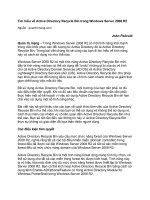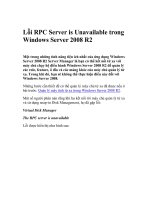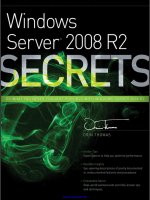windows server 2008 r2 reviewers guide rtm phần 4 potx
Bạn đang xem bản rút gọn của tài liệu. Xem và tải ngay bản đầy đủ của tài liệu tại đây (340.33 KB, 10 trang )
Page 27
RemoteApp & Desktop Connections control panel applet. Users can easily
connect to RemoteApp programs and Remote Desktops using the RemoteApp &
Desktop Connections control panel applet in Windows 7.
Single administrative infrastructure. Both RemoteApp & Desktop connections and
RemoteApp and Desktop Web Access are managed from a single management
console. This ensures that connections can still be used from Windows XP and
Windows Vista by using a Web page.
Designed for computers that are domain members and standalone computers:
The RemoteApp & Desktop feature is easy to configure and use for computers that
are members of Active Directory® domains and for standalone computers.
Always up to date. Once a workspace is configured, that workspace keeps itself up
to date until it is removed from the user‘s desktop. When an admin adds an
application or update it automatically appears on users‘ Start menu and via that
user‘s Web Access page.
Single sign-on experience within a workspace. Ensures that only a single logon is
required to access all applications and resources with a RAD connection.
RemoteApp & Desktop Web Access. This capability provides full integration with
RemoteApp & Desktop Connections to ensure a consistent list of applications is
available to the user at all times, no matter the desktop OS used. The default web
page provides a fresh and inviting look and feel and includes a new Web-based login
with integrated single sign-on.
Figure 14: Remote Desktop Web Access expands RDS features cross-OS
Page 28
Administrators faced with larger remote desktop deployment scenarios will also find
additional management features in Windows Server 2008 R2‘s Remote Desktop Services
aimed at improving the management experience for all existing scenarios previously
addressed by Terminal Services as well as the emerging VDI scenarios available via RDS.
These improved management features include:
Windows PowerShell Provider. Easily manage multiple servers and repetitive tasks -
almost all Remote Desktop Services administrative tasks can now be scripted; view
and edit configuration settings for the Remote Desktop Gateway, Remote Desktop
Server and more.
Profile Improvements. The user profile cache quota removes the need to delete
profiles at logoff, speeding up user logon. Group policy caching can now be
performed across an RDS farm to speed up group policy processing during logon
Microsoft Installer (MSI) compatibility. Microsoft has fixed multiple MSI-related
issues with Windows Server 2008‘s Terminal Services to ensure that MSI install
packages can be installed normally and that per-user install settings are correctly
propagated. The updates also remove the need to put the server in ‗install mode‘,
meaning users no longer need to be logged off during RAD management operations.
Remote Desktop Gateway. RD Gateway securely provides access to RDS resources
from the Internet without the need for opening additional ports or the use of a VPN.
RD Gateway provides this by tunneling RDP over HTTPS and incorporating several
new security features:
Silent Session Re-authentication. The Gateway administrator can now configure
the RD Gateway to run periodic user authentication and authorization on all live
connections. This ensures that any changes to user profiles are enforced. For
users whose profiles haven‘t changed, the experience is seamless.
Secure device redirection. The Gateway administrator can be assured that
device redirection settings are always enforced even from unmanaged clients like
kiosks.
Pluggable Authentication. For corporations that have specific need to
implement their own authentication and authorization technologies, these
customers now have the flexibility to plug-in their preferred
authentication/authorization mechanisms.
Idle & session timeout. Administrators now have the flexibility of disconnecting
idle sessions or limiting how long users can be connected.
Page 29
Consent Signing. If your business demands that remote users adhere to legal
terms & conditions before accessing corporate resources, the consent signing
feature helps you do just that.
Administrative messaging. The Gateway also provides the flexibility to provide
broadcast messages to users before launching any administration activities such
as maintenance or upgrades.
Partners and Independent Software Vendors (ISVs) also get tools with the new service to
more easily enable third-party software manufacturers to built RDS-optimized products.
These tools include:
RemoteApp& Desktop Web Access Customization. It is now possible to easily
extend the look and feel of web access by both customers and partners using support
for cascading style sheets. Developers can also create custom Web sites that
consume the RAD connection XML feed and transform these with XSLT.
RemoteApp & Desktop Connection. Though RAD connections are currently only
used for Remote Desktop Services, it is possible to extend both the server-side
infrastructure and Windows 7 client shell to add support for any type of application
or service – even ones that don‘t use RDP or remoting protocols. This provides a
single UI and point of discoverability for any service.
Connection broker extensibility. The connection broker offers broad extensibility
to enable customers and ISVs to take advantage of the built-in RDP redirection
features while providing significant additional unique value through the various types
of plug-ins; for example:
Policy (policy plug-in), which determines the proper farm or VM for a connection,
Load Balancing (filter plug-in), which chooses the proper endpoint based on load,
and
Orchestration (filter plug-in), which prepares a VM to accept RDP connections.
Page 30
Management
The ongoing management of servers in the data center is one of most time-consuming
task facing IT professionals today. Any management strategy you deploy must support
the management of both your physical and virtual environments.
Another design goal for Windows Server® 2008 R2 is to reduce the ongoing
management of Windows Server 2008 R2 and to reduce the administrative effort for
common day-to-day operational tasks. These administrative tasks can be performed on
the server or remotely.
Management improvements in Windows Server 2008 R2 include:
Improved data center power consumption management,
Improved remote administration,
Reduced administrative effort for administrative tasks performed interactively,
Enhanced command-line and automated management by using
Windows PowerShell™ version 2.0,
Improved identity management provided by Active Directory® Domain Services (AD
DS) and Active Directory Federated Services, and
Improved compliance with established standards and best practices.
Improved Data Center Power Consumption
Management
With the proliferation of physical computers in data centers, power consumption is of
paramount importance. In addition to the cost-saving associated with reducing power
consumption, many data centers are constrained by the number of computers they can
support in their data center by the actual power available to the data center. Therefore
reducing your power consumption also allows you to support more physical computers
while using the same amount of power, or less power, than before.
Window Server 2008 R2 includes the following improvements for reducing power
consumption:
Reduced power usage of individual servers
o A new PPM engine
o Storage power management
o Additional incremental power saving features
Page 31
The ability to measure, manage, and budget power usage across the system
Microsoft has also added an additional, optional qualifier to the Designated for Windows
Server 2008 R2 qualification logo to indicate enhanced power management support.
Through use of the qualifier, OEMs can alert customers to servers that work in
collaboration with Windows Server 2008 R2 power capabilities to provide optimal power
efficiency.
Improve the Power Efficiency of Individual Servers
Windows Server 2008 R2 helps improve the power efficiency of individual servers through
a variety of incremental improvements. To quantify the power savings, Microsoft
measured power consumption of Windows Server 2003 and Windows Server 2008 R2
using a representative online transaction processing (OLTP) workload. Throughput was
gradually throttled up across the utilization range of the systems, from idle up to 100
percent utilization.
Measuring power usage only when hardware is fully utilized does not reflect real-world
usage; average utilization for many servers is 5 to 15 percent. Figure 15 shows the results,
which demonstrate that the many servers that operate in a range of utilization levels will
benefit from improved power efficiency of Windows Server 2008 R2.
Figure 15 Power savings with Windows Server 2008 R2
Page 32
Processor Power Management
The PPM engine in Windows Server 2008 R2 has been re-written and improved. It now
provides the ability to fine-tune the processor‘s speed and power consumption to match
current demands. New parameters for PPM—which are configurable by administrators—
further improve power efficiency.
Core parking is a feature that enables Windows Server 2008 R2 to reduce multi-core
processor power consumption by consolidating processing onto fewer processor cores
and suspending the inactive cores. The workloads of every logical core in a server are
tracked relative to all the others. The workloads of cores that are not being fully utilized
can be suspended, and their workloads are then shifted to alternate cores. Keeping the
unutilized cores in an idle state reduces the system power consumption. When additional
processing power is required, the system activates the idle processor cores to handle the
increased processing requirements.
Storage Power Management
Another strategy for reducing power used by individual servers is to centralize their
storage by using a Storage Area Network (SAN), which has a higher storage-capacity-to-
power-consumption ratio than a typical server. A SAN also makes more efficient use of
the available disk space, because any server can have access to the available storage on
the SAN.
Windows Server 2008 R2 greatly improves access to storage on SANs, and also adds the
following enhancements:
ATA Slumber feature—This feature is integrated with the power management
framework to use the new power states (partial and active).
Optimized link power management for SATA disks—This feature helps reduce
power usage for managing the communication bus link between the hard disk
and the chipset.
Asynchronous notification of media change for optical devices—Windows
Server 2008 R2 provides asynchronous notification of drive media changes. This
means that commands are not repeatedly being sent to check for media changes;
less communication with the drive means less power is drawn.
Support for “remove on delete”—Windows Server 2008 R2 includes support
for storage devices that work with solid state drives that can power down unused
RAM when a file system deletes files, thus saving power.
Page 33
Windows Server 2008 R2 also supports the ability to boot from a SAN, which eliminates
the need for local hard disks (local storage) in the individual server computers and
decreases power consumption as a result (see the following figure).
Figure 16. Each server without local storage, and each consuming less power
Additional Power Saving Features
Windows Server 2008 R2 introduces Intelligent Timer Tick Distribution (or Tick Skipping).
This feature extends processor idle or deep C-states (processor sleep states within the
ACPI specification, with C3 set as the deepest-sleep state and C0 as the operating state)
by not activating the CPU unnecessarily, thus saving power. One processor handles the
periodic system timer tick; other processors are signaled only as necessary. (Non-timer
interrupts, however, will still activate sleeping processors.)
The amount of background work that is performed by the operating system has also
been reduced in Windows Server 2008 R2. This also allows processors to better utilize the
deep C-states, in which the processor consumes very little energy but requires time to
return to an operational state.
Most of these technologies can also be leveraged in virtualization scenarios, letting you
maximize the power efficiency of your virtualized environments as well as your physical
systems.
Page 34
Measure and Manage Power Usage Across the Organization
Windows Server 2008 R2 also helps provide businesses with the capability to better
measure and manage power consumption, both locally and remotely across the
enterprise. In conjunction with server OEMs, Microsoft is pursuing an ACPI standards-
based approach to the features that provide these capabilities.
Remote Manageability of Power Policy
Key in Windows Server 2008 R2 is the greatly enhanced ability to measure, manage, and
budget energy usage for individual servers and across the entire server environment.
For centralized power policy management, there are new features in Group Policy for
Windows Server 2008 R2, including an improved user interface, additional policy settings,
and Windows PowerShell™ cmdlets for Group Policy, which provide the ability to manage
Group Policy from the Windows PowerShell command line and to run Windows
PowerShell scripts during logon and startup.
Windows Server 2008 R2 supports the configuration of power policy, both locally and
remotely, through Windows Management Instrumentation (WMI), providing a powerful
and convenient way to capture and report information about power consumption, and in
turn making power consumption data an actionable metric.
WMI, the infrastructure for management data and operations on Windows-based
operating systems, exposes the data that is gathered to users, scripts, or management
tools in a manner that is compliant with the Distributed Management Task Force (DMTF)
management profiles, ensuring interoperability across the entire IT environment.
Windows Server 2008 R2 provides a new power namespace, root\cimv2\power, which
enables code and scripts to query power data on compliant systems. This is useful for IT
administrators who use WMI queries in scripts to monitor and administer their
infrastructure.
IT workers responsible for power management can control power policies and receive
power condition events, providing them with the data they need to make informed and
timely power management decisions.
Power metering and budgeting in Windows Server 2008 R2 require no additional drivers
or hardware changes, only hardware platform support.
Page 35
In-Band Power Metering and Budgeting
The new power features introduce new opportunities for managing power consumption.
An administrator can use the performance monitor on a server to view the moment-by-
moment power consumption, or, in a more likely scenario, the IT administrator can write a
script or use Microsoft® System Center to centrally collect and monitor power
consumption data across the datacenter. Now that power consumption is measurable, it
becomes an actionable metric for IT staff when appropriate hardware support is available.
Microsoft recommends a collaborative model between the server platform and the
operating system for power metering and budgeting (the process that lets administrators
set power limits, or caps, on datacenter components as small as a single server). The
server platform reports information in-band to the Windows Server 2008 R2 through the
use of ACPI. The WMI namespace additions for power meters and supplies mean that the
user mode power service can provide data to the WMI namespace, and this means power
data can be queried by Microsoft System Center and other management tools to budget
and monitor power usage across the entire IT environment. An administrator can set
power budgets for the servers and the system, and can configure the system so that it
automatically takes action when the budget is exceeded.
Another set of metrics can be used for virtualization and consolidation. Based on the
information gathered, the workloads of underutilized servers can be consolidated onto a
smaller number of better-utilized physical machines using live migration (the ability to
move virtual machines between servers with virtually no downtime) with Hyper-V. Fewer
physical machines can lead to reduced costs through lower hardware and energy costs
and through reduced management overhead.
New Additional Qualifier for the Designed for Windows
Server 2008 R2 Logo Program
To help identify servers that have power-saving hardware capabilities, Microsoft has
introduced an additional qualification for enhanced power management, the Enhanced
Power Management Additional Qualifier (AQ) for the Windows Server logo.
The Windows Server Logo Program provides a way for OEMs, along with Microsoft, to
help customers identify Windows-compatible products that are designed for ease of use,
better performance, and enhanced security.
The Enhanced Power Management AQ ensures that power-saving features such as PPM,
power metering and budgeting, and power on/power off via WS-Management (known as
SMASH) capabilities are present on a server. Customers who want assurance that the
Page 36
hardware they are purchasing supports the additional power-saving features can look for
the Enhanced Power Management AQ.
Improved Remote Administration
Remote administration of server computers is essential to any efficient data center. It is
very rare that server computers are administered locally. Windows Server 2008 R2
introduces a number of improvements in remote administration, including the following:
Improved remote management through graphical management consoles. Server
Manager has been updated to allow remote administration of servers. In addition,
many of the management consoles have improved integration with Server Manager
and, as a result, support remote management scenarios. For more detailed
information about each management console, see ―Management Console
Improvements‖ later in this guide.
Improved remote management from command-line and automated scripts.
Windows PowerShell version 2.0 offers a number of improvements for remote
management scenarios. These improvements allow you to run scripts on one or more
remote computers or to allow multiple IT professionals to simultaneously run scripts
on a single computer. For more detailed information about these remote
management scenarios, see ―Enhanced Remote PowerShell Scenarios‖ later in this
guide.
Reduced Administrative Effort for Interactive
Administrative Tasks
Reducing administrative effort for day-to-day administrative tasks is another key design
goal for Windows Server 2008 R2. Many of the management consoles used to manage
Windows Server 2008 R2 have been updated or completely redesigned to help reduce
your administrative effort. Some of the prominent updated and redesigned management
consoles are listed in the following table with descriptions of the improvements.