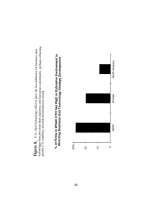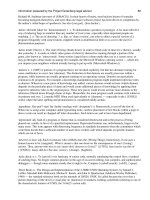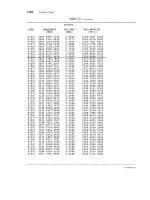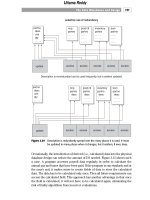cyberage books the extreme searcher_s internet handbook phần 4 pptx
Bạn đang xem bản rút gọn của tài liệu. Xem và tải ngay bản đầy đủ của tài liệu tại đây (840.83 KB, 30 trang )
(Web pages, PDF files, Excel files, etc.). Every engine also offers some form
of Boolean operations.
The following paragraphs give a quick look at why you might want to use (or
not use) those options. The chart at the end of this chapter (Table 4.2 beginning on
page 112) identifies which options are available in which engines, and the profiles
that follow provide some details for using the search options in each engine. Expect
some changes in exactly which options are offered by which engines.
Phrase Searching
Phrase searching is an option that is available in every search engine, and perhaps
surprisingly, can be done the same way in all of them. To search for a phrase, put the
phrase in quotation marks. For example, searching on “Red River” (with the quota-
tion marks) will assure that you get only those pages that contain the word “red”
immediately in front of the term “river.” You will avoid records such as one about
the red wolves of Alligator River. When your concept is best expressed as a phrase,
be sure to use the quotation marks. You are not limited to two words, but can use sev-
eral. For example, to find out who said “When I’m good I’m very good, but when
I’m bad I’m better,” search for a few of the words together, such as “when I’m bad
I’m better.” (Search engines have limits on the number of words you can enter.)
Some engines automatically identify common phrases and most engines give
a higher ranking to pages that have your terms next to each other. To be sure, though,
that you are only getting records with your terms adjacent to each other and in the
order you wish, be sure to use quotation marks.
Title Searching
This is often the most powerful technique for quickly getting to some highly
relevant pages. It may also cause you to miss some good ones, but what you
do get has an excellent chance of being relevant. Almost all of the major engines
have this option and most of them allow you to search titles by either menu
options or prefixes (see Figures 4.1 and 4.2).
URL and Domain Searching
Doing a search in which you limit your results to a specific URL allows you,
in effect, to perform a search of that site. Even for sites that have a “site search”
box on their home page, you may find that you get better results by doing a URL
64
T
HE
E
XTREME
S
EARCHER
’
S
I
NTERNET
H
ANDBOOK
search in a large search engine. If you want to find where on the FBI site the term
“internship” is mentioned, use a search engine and specify the term “internship”
in the search box and “fbi.gov” in the box that allows you to specify URL. Most
engines will allow you to accomplish the same thing using a prefix. For example,
in Google, you could search for:
internship inurl:fbi.gov
Most engines allow you to be more specific and search a portion of a site,
for example (again in Google):
internship inurl:baltimore.fbi.gov
Domain searching is, in many search engines, identical to URL searching.
The use of the term, though, points out that you can use this approach to limit
your retrieval to sites having a particular top-level domain, such as: gov, edu,
uk, ca, or fr. This could be used to identify only Canadian sites that mention
tariffs, or to only get educational sites that mention biodiversity.
Link Searching
There are two varieties of “link” searching. In one variety, you can search for
all pages that have a hypertext link to a particular URL, and in the other variety,
you can search for words contained in the linked text on the page. In the former,
you can check, for example, which Web pages have linked to your organization’s
URL. In the second variety, you can see which Web pages have the name of your
organization as linked text. This can be very informative in terms of who is
interested in either your organization or your Web site. It can be very useful for
marketing purposes, and can also be used by nonprofits for development and
fundraising leads. Also, if you are looking for information on an organization,
it can sometimes be useful to know who is linking to that organization’s site.
This searching option is available in most major search engines on their
advanced page and/or on the main page with the use of prefixes. Most engines
allow you to find links to an overall site, or to a specific page within a site. If you
want to search exhaustively for who is linking to a particular site, definitely use
more than one search engine. In link searching, the difference in retrieval is even
more pronounced than in keyword searching.
Language Searching
Although all of the major engines allow you to limit your retrieval to pages
written in a given language, they differ in terms of which languages can be
65
S
EARCH
E
NGINES
specified. The 20 or 30 most common languages are specifiable in all of those
engines, but if you want to find a page written in Galician, not all engines will
give you that option. If you find yourself searching by language, be sure to
look at the various language options and preferences provided by the differ-
ent engines, particularly if a non-Western character set is involved.
Date
“Date” is one of the most obviously desirable options, and all major engines
provide you with such an option. Unfortunately, it may not have much mean-
ing. Due to no fault of the search engines, it is often impossible to determine a
“date created” or the “date of publication” of the content of the page. As a
“workaround,” most engines take the date when the page was last modified and,
if that cannot be determined, may assign the date on which the page was last
crawled by the engine. For searching Web pages, keep this approximation in
mind and do not expect much precision. (On the other databases an engine may
provide, such as news or groups, the date searching may be very precise.)
Searching by File Type
Now that search engines are indexing non-HTML pages, including Adobe
Acrobat (PDF) files, Word documents, Excel files, and so on, there are times
when you may want to limit your retrieval to one of those types. For example,
if you wanted to print out a tutorial on using Dreamweaver, you might prefer
the more attractive PDF (Personal Document Format) over the format of an
HTML page. Specifying file type may not be required very often, but at times
it will be useful.
Boolean Search Options
In the context of online searching, “Boolean searching” basically means the
following: the process of identifying those items (such as Web pages) that con-
tain a particular combination of search terms. It is used to indicate that a par-
ticular group of terms must all be present (the Boolean “AND”), that any of a
particular group of terms is acceptable (the Boolean “OR”), or that if a par-
ticular term is present, the item is rejected (the Boolean “NOT”).
This can be represented by the dark areas in the Venn diagrams shown in
Figure 4.3.
66
T
HE
E
XTREME
S
EARCHER
’
S
I
NTERNET
H
ANDBOOK
Very precise search requirements can be expressed using combinations
of these operators along with parentheses to indicate the order of operations.
For example:
(grain OR corn OR wheat) AND (production OR harvest) AND oklahoma
The use of the actual words AND, OR, and NOT to represent Boolean
operations has been downplayed in Web search engines and has been replaced
in many cases by the use of menus or other syntax. Even if you have never
typed the AND, OR, or NOT, you have probably still used Boolean. (One point
here being that Boolean is “painless.”) If, from a pull-down menu, you choose
the “all the words” option, you are requesting the Boolean AND. If you choose
the “any of the words” option from such a menu, you are specifying an OR.
Because all major search engines automatically AND your query terms (if you
do not specify otherwise), any time you just enter two or more terms in a search
box, you are implicitly requesting an AND (even if you do not realize it).
Varieties of Boolean Formats
Just as with title, URL, and other search qualifications, with Boolean you usu-
ally have two options for indicating what you want: (1) a menu option or (2) the
67
S
EARCH
E
NGINES
Boolean Operators (Connectors)
Figure 4.3
option of applying a syntax directly to what you enter in the search box. Using
the menus can be thought of as “simplified Boolean” or “simple Boolean.”
An example of a Boolean menu option is shown in Figure 4.4.
The syntax approach varies with the search engine. All major engines cur-
rently automatically AND your terms, so when you enter:
prague economics tourism
what you are really going to get is what more traditionally would have been
expressed as:
prague AND economics AND tourism
How Boolean operators are expressed varies among engines, and even
between the home and advanced pages of the same engine. Figure 4.5 shows
an example of Boolean syntax (from AltaVista’s Advanced page).
Full Boolean
Even though most engines provide a syntax that allows you at least to get
close to maximum Boolean capabilities, unfortunately each engine has decided
to do Boolean syntax in its own way. For example, Google uses an OR but
does not use parentheses and AllTheWeb in its home page mode uses paren-
theses as a substitute for an OR.
Table 4.1 shows how a typical Boolean-oriented search would be structured
in the major engines.
68
T
HE
E
XTREME
S
EARCHER
’
S
I
NTERNET
H
ANDBOOK
Menu Form of Boolean Choices
Figure 4.4
Example of Boolean syntax
Figure 4.5
S
EARCH
E
NGINE
O
VERLAP
It is important to recognize that no single search engine covers everything.
Due to differences in crawling, indexing, and other factors, each engine
includes Web pages that the others do not. In a typical search, if you search a
second engine, it will often increase the number of unique records you find by
20–30 percent. Searching a third and fourth engine will also often yield records
not found by the first engines. Therefore, if you need to be exhaustive—if it
is crucial that you find everything on the topic—do your search in a second
and third engine. (Near the end of this chapter, you will see why metasearch
engines are NOT the solution to this problem.)
R
ESULTS
P
AGES
One of the most useful things a searcher can do is to take a few extra seconds
and look not just at the titles of the retrieved Web pages listed there, but look for
other things included on results pages and also at the details provided in each
record. Most engines provide some potentially useful additional information
besides just the Web page results. At the same time they search their Web data-
base, they may search the other databases they have, such as news, images, and
directories. You may find some news headlines that match your topic; a link to
images, audio, or video on your topic; a directory category; and more.
69
S
EARCH
E
NGINES
Search Engines’ Boolean Syntax
Table 4.1
Also look closely at the individual Web results records. In most search
engines, results are “clustered,” that is, only the first one or two records from
any site will be shown, and there will be a link in the record leading you to
“more results from …” or more hits from … .” If you are not aware of these
links, you may miss relevant records from that site.
P
ROFILES OF
S
EARCH
E
NGINES
The following detailed profiles provide a look at each of the top five search
engines in terms of size and popularity. The descriptions give an overview of
the engine, a look at the features provided on the home page and advanced page,
and a list of particularly notable additional features provided. For some features,
such as news and image databases, just a brief mention is given in the profile,
because the subject is covered in detail in the relevant chapter elsewhere in the
book. Features that are common to all engines, such as phrase searching, and
have already been covered, will not be repeated in the profiles. As you use
these engines, expect to occasionally find new features, new arrangements of
home pages, and other changes. For updates on such changes, take a look at
, the companion Web site for this book.
A
LL
T
HE
W
EB
Overview
AllTheWeb (formerly FastSearch) has been maintaining a position as one of
the three largest Web databases, with over 2 billion pages indexed, and it also
provides searching of image, news, video, MP3, and FTP databases. The News
database covers over 3,000 sources with continual updates. AllTheWeb has a
very simple home page, but the advanced search mode provides substantial
menu-accessed search functionality with good field-searching capability. Full
Boolean capabilities are also available on the home page. More than any other
major engine, AllTheWeb allows customization of what appears on search and
results pages, and how results and queries are handled.
70
T
HE
E
XTREME
S
EARCHER
’
S
I
NTERNET
H
ANDBOOK
➢
On AllTheWeb’s Home Page
You will find the following main features on AllTheWeb’s home page:
• Search Box. You can enter single words or phrases. Terms are automati-
cally ANDed, but you can also OR terms by putting them in parentheses
and you can use a minus sign in front of a term to “NOT” it.
• Links (Tabs). Types of resources offered include News, Pictures, Videos,
Audio Search, and FTP searches.
• Customize Preferences Link. This allows you to choose the following options:
• Offensive Content Reduction
• Language Settings (Preferred language and encoding)
• “Site Collapsing”—Clustering or unclustering of results by site
• Mark Search Terms in Results (highlighting)
• Link to Advanced Search
• Language Option—To view Web pages in any language, or just English.
(Note that the default is for English, so you may miss important items in other
languages if you do not change this.)
71
S
EARCH
E
NGINES
AllTheWeb Home Page
Figure 4.6
AllTheWeb Advanced Search
AllTheWeb’s Advanced Search provides considerably more options than its Sim-
ple search. These options include search filters, options for appearance and content
of the advanced search page itself, and options for content of the results pages:
• Tabs to other AllTheWeb databases (News, Pictures,Videos, MP3 files,
FTP files).
• Search Options. Choose whether you want the terms you enter to be
searched as: “all of the words,” “any of the words,” as “the exact phrase,”
or as a full Boolean expression. (See discussion of AllTheWeb’s Boolean
features later.)
• Search Box. Enter terms, prefixed terms (such as “title:term”), or a full
Boolean expression.
• Query Language Guide. Leads to a help screen that covers features that
can be used in the search box, such as Boolean operators.
72
T
HE
E
XTREME
S
EARCHER
’
S
I
NTERNET
H
ANDBOOK
AllTheWeb Advanced Search Page
Figure 4.7
• “Site Submit” link to submit a Web site to AllTheWeb.
• Language and Character Setwindows. Offers the choice of searching
only those pages in any one of 49 languages.
• Pull-down “Word Filters” windows to specify simple Boolean and fields
to be searched:
Should include (equivalent of Boolean OR)
Must include (equivalent of Boolean AND)
Must not include (equivalent of Boolean NOT)
Field Qualifiers: Text, Title, Link name, URL, Link to URL
• Check boxes to retrieve only pages with the specified embedded con-
tent (images, audio, video, RealAudio, RealVideo, Flash, Java, Java-
Script, VBScript).
• Domain Filters. To limit to or exclude a specific domain (for example,
mit.edu, fr, com). You can also limit to pages from a specific region of
the world (based on country codes present in the URLs).
• IP Address Filters. You can limit to, or exclude specific IP addresses.
Very esoteric and not really of use to many searchers.
• Result Restrictions:
File Format. Restrict to PDF, Flash, or Word documents
Dates pages were updated
Document size
• Result Presentation
Number of Results per page. Choices include 10, 25, 50, 75, 100.
Adult content filter.
• Advanced Search Page Settings
Save Settings. Saves your selections so that the next time you go to
the Advanced Search page, those settings will already be chosen.
Load Saved. Loads your saved settings.
Clear Settings. Clears your own settings and goes back to the stan-
dard AllTheWeb defaults.
At the bottom of the page are “Help” and other links.
73
S
EARCH
E
NGINES
Search Features Provided by AllTheWeb
AllTheWeb provides all of the more common search capabilities, such as
title, URL, and Boolean searching, plus some unique filters, such as for per-
sonal homepages. The main options are shown below, but AllTheWeb also pro-
vides some additional options for field-searching using prefixes. Take a look
at AllTheWeb’s help screens for the additional prefix options.
Title Searching
To search for only those pages with your search terms in the title of the page,
you can either use the pull-down window on the advanced page (in the “Word
Filters” section) or you can use the “title:” prefix in front of your term in the main
search box on either the home page or the advanced search page. For example:
title:peugeot
URL Searching
You can limit your search to only those pages from a particular URL or con-
taining a particular term in the URL by either using the pull-down window in the
“Word Filters” section of the advanced search page or by using the “url:” prefix
in the main search box on either the home page or advanced page. For example
url:fujifilm.com
url:edu
url:uk
The Domain Filters window can likewise be used to limit or exclude a par-
ticular domain.
Link Searching
To locate pages that link to a particular site, use the “in the link to URL”
option from the pull-down window on the advanced page (Word Filters section),
or use the “link:” prefix in the main search boxes.
Language Searching
You can use the Language window on the advanced search page to select
only those pages written in any one of 49 languages. On the Customize
Preferences page (Language Preferences link), you can select up to eight
74
T
HE
E
XTREME
S
EARCHER
’
S
I
NTERNET
H
ANDBOOK
“preferred” languages. When you do so, your results will contain only
pages in those languages.
Other Fields and Special Search Features
AllTheWeb’s advanced search page also allows you to specify special page
content such as audio and video, to limit retrieval to personal home pages, and
to specify date, file type (Adobe Acrobat, PDF, Flash, Word), document size,
and document depth.
Boolean
AllTheWeb’s Home Page:
AllTheWeb automatically ANDs all terms unless you specify otherwise.
You can use a minus immediately in front of a term to NOT that term
Example: muskrat -recipes
You can put words in parentheses to do an OR
Example: muskrats (recipe recipes)
AllTheWeb’s Advanced Search Page:
On the advanced search page, you can use the pull-down window next to
the main search box for simple Boolean by your choice of the “any of the
words” or “all of the words” options.
Plus, in the “Word Filter” boxes, you can do simple Boolean and at the same
time apply it to a specific field (title, URL, link) by using the two sets of boxes
(see Figure 4.1).
“should include”
“must include”
“must not include”
You can also use full Boolean in the main search box by choosing the
“boolean expression” radio button and using the following operators: “and,”
“or,” and “andnot.” For example:
coffee and decaffeination and (process or method) andnot cancer
Results Pages
Depending upon your search, you may find the following on AllTheWeb
results pages:
• Sponsored Results (ads)
• Latest news. Recent headlines that contain your search
75
S
EARCH
E
NGINES
• Clusters. Retrieved records grouped by category, to enable you to eas-
ily narrow your search.
• Multimedia Results. At the same time it does the regular Web search,
AllTheWeb also checks its photos and videos databases and, if there are
matches, provides a link to those matching items.
• FTP Results. If anything is found in AlltheWeb’s FTP collection, a link
is provided.
• A link to a dictionary definition of your search terms
When using the advanced search page, you can specify 10, 25, 50, 75, or
100 results per page.
Other Searchable Databases
News Search
The News Search option on AllTheWeb’s home page gives access to current
news from over 3,000 sources. For details on this feature, see Chapter 8.
76
T
HE
E
XTREME
S
EARCHER
’
S
I
NTERNET
H
ANDBOOK
AllTheWeb Results Page
Figure 4.8
Pictures, Audio, and Video
AllTheWeb has an extensive collection of searchable photos, audio files,
and videos. Each of these collections is reached by use of the corresponding
tab above the search box on either the home page or the advanced page. You
will find these discussed in Chapter 7.
FTP Search
AllTheWeb provides an extensive collection of downloadable files. Click
on the FTP tab on the main or advanced page. The advanced FTP search page
features extensive search options, but the only description of content in results
is a brief title, so unless you know exactly what you are looking for, you may
find this less easy to use than similar functions on download sites such as CNET
Shareware.com (shareware.cnet.com).
Other Special Features
Customize Preferences Page
This page allows you to do the following:
• Change your default database (catalog) to news, pictures, videos, MP3
files, or FTP files.
• Turn Offensive Content Reduction on or off.
• Specify 10, 25, 50, 75, or 100 results per page.
• Turn off highlighting of search terms in results listings.
• Have results you click on automatically open in a new window.
• There are also links for Advanced, Language Preferences, and “Look
and Feel” preferences search pages and results.
Advanced Settings
The Advanced Settings page allows you to change some aspects of what
appears on the search pages and results pages. Theses choices include turning
off automatic rewriting of queries (such as automatically adding quotation
marks to common phrases), adding an “any, all, phrase” window to the search
box on the main page, turning off site collapsing, and turning on or off some
of the features that appear on the results pages.
Language Preferences
To get to this, click the Language link on the Customize Preferences page.
That page allows you to set your preference for having results returned only
77
S
EARCH
E
NGINES
for languages you choose, or for all languages. You can choose up to eight
“preferred languages.”
NOTE: AllTheWeb’s default is to return only those records in your default
language. If you want ALL results, go to the Languages Preferences page and
under Select Language, choose Any Language. This can make a big difference
in your results!
“Look and Feel” Preferences
Searchers who are bored can change the “skins” and alter the appearance
of the AllTheWeb pages.
AllTheWeb Special Features
AllTheWeb also provides a number of interesting and useful special fea-
tures, including the following:
• URL Investigator—Enter a URL in the search box and AllTheWeb will
return information about the URL, including links to information on
who owns the site, etc.
• Conversion Calculator. In the search box, enter the word “convert,” fol-
lowed immediately by a colon and a number and unit of measure and
AllTheWeb will do metric to Imperial (or vice-versa) conversions. For
example, enter convert:27miles
• Spell-Check. If as part of your search, you enter a word of questionable
spelling, you will see “Did you mean” and the suggested spelling.
• Calculator. Enter 27*(12+48) in the search box and AllTheWeb will pro-
vide the answer. You can use +, -, *, /, and, for an exponent, ˆ.
A
LTA
V
ISTA
or
Overview
AltaVista provides a large database and a very broad range of traditional search
functionality, with some powerful features, particularly truncation and case sen-
sitivity—that are now rare among Web search engines. As well as the Web data-
base, it also provides databases for searching images, MP3’s/audio, video, a Web
directory (Open Directory), and News. The latter is updated continually and
78
T
HE
E
XTREME
S
EARCHER
’
S
I
NTERNET
H
ANDBOOK
➢
includes over 3,000 sources. In its main Web database, AltaVista indexes PDF
files as well as HTML files and contains about 1.1 billion pages.
On AltaVista’s Home Page
Throughout its history, AltaVista has vacillated between a home page
interface that is pure search engine and a portal interface with lots of added
features on the home page. It seems to have found a middle road, with visual
emphasis on the search features, but retaining a number of links to added portal
services and features. The most significant features you will find on the page
are these:
• Tabs leading to the different databases: Images, MP3/Audio, Video, Web
directory (Open Directory), and News.
• A link to country-specific versions. “AltaVista USA” is the default for
U.S. searchers.
79
S
EARCH
E
NGINES
AltaVista Home Page
Figure 4.9
• Search Box. Terms are automatically ANDed, but you can qualify a term
with a minus sign for a NOT, or apply various prefixes to search a
specific field and also use a full Boolean statement.
• “More Precision.” This links to a page with boxes for simple Boolean
(“all these words,” “any of these words,” etc.).
• Search Worldwide or U.S. Radio Buttons. The default is “Worldwide.”
• Results in All languages or English and Spanish only. Note well that in
the U.S. the default is for only English and Spanish! Click on the “Eng-
lish, Spanish” link to get more languages (26 total).
• Tools. Translate (see later discussion), Advanced search link, Settings
(country, language, family filter, display options), maps, yellow pages,
People Finder (phone numbers).
• Search Centers. Mostly personal services, shopping, and ads.
• Business Services. For information on submitting sites and advertising
on AltaVista.
AltaVista’s Advanced Search
AltaVista’s Advanced Search provides the following functions:
• “Build a query with.” Simple Boolean using the “all of these words,”
“any of these words,” and “none of these words” boxes, and also boxes
for “exact phrase.”
Full Boolean using the “Search with this boolean expression” box:You can
use the operators AND, OR, AND NOT, and NEAR. Be sure to put one or
more of your terms also in the “sorted by” box to make the ranking work.
• Search Worldwide or U.S. Radio Buttons. The default is “Worldwide.”
• Radio buttons for results in All languages or English and Spanish only.
Note that the default is for English and Spanish only. Click on the “English,
Spanish” link to get a choice of more languages (26 total).
• Date searching using either a pull-down window or a date range.
• File type. Allows you to select all file types, only HTML, or only PDF.
• Location. You can limit by domain or URL. The Domain/Country Code
Index link provides a list of all country codes and U.S. top-level domains.
• Option of turning off the “site collapse” (clustering) option.
• Choice of number of results per page—10, 20, 30, 40, or 50.
80
T
HE
E
XTREME
S
EARCHER
’
S
I
NTERNET
H
ANDBOOK
Search Features Provided by AltaVista
AltaVista provides all of the most common field search capabilities and
three features that are currently unique for Web search engines, although they
are common in proprietary search services (NEAR, truncation, and case
sensitivity). It also provides full Boolean capabilities.
81
S
EARCH
E
NGINES
AltaVista’s Advanced Search Page
Figure 4.10
Title Searching
To search for pages that have your term(s) in the title, you must use the
“title:” prefix.
Examples: title:palamino title:“new caledonia”
URL Searching
On AltaVista’s home page, you can search for pages from a specific URL
by using the “url:” prefix. You can use the URL specification by itself, to find
all pages from the site, or you can combine it with another term, e.g., “flat
panel monitors” url:dell.com.
On the advanced search page, you can search for pages that are from a par-
ticular URL by using the “only this host or URL” box in the Location section
of the advanced search page. When you search using this approach, however,
you must have other terms in the search boxes in order for it to work.
The “by domain” box should be used when you want to limit to a top-level
domain such as gov or fr. You can also limit such searches on the main page
by using the “domain:” prefix.
Link Searching
To find pages that link to a specific page, use the “link:” prefix on Alta-
Vista’s home page, for example: link:extremesearcher.com.
Language Searching
On both the home page and the advanced page, there are radio buttons to
specify that you retrieve results in “All languages” or “English, Spanish” only.
The default is for only English and Spanish, so if you don’t want to miss any-
thing, click on “All languages.” If you click on the “English, Spanish” link, a
table will appear, allowing you to choose from 26 languages.
Date
In Advanced Search mode, AltaVista also allows for specifying a period
(the last week, month, year, etc.) or a date range using the date range boxes.
The date should be entered in the dd/mm/yy format:
31/10/99
Remember that generally, date searching is only “approximate.”
82
T
HE
E
XTREME
S
EARCHER
’
S
I
NTERNET
H
ANDBOOK
File Type
Because AltaVista now indexes PDF files as well as HTML files, the File
Type window allows you to retrieve either or both of the file types.
Other Fields
The following fields are also searchable by the use of the prefix shown:
anchor:Searches for clickable text terms.
applet: Finds particular Java applets used on a page.
object: Finds programming objects such as Flash objects.
host: Acts the same as using the url: prefix.
image: Searches for a term in an image file name.
like: Finds similar pages.
text: Finds text anywhere on the page other than an image tag, link,
or URL.
Boolean
From the home page, if you click on the More Precision link, you are pre-
sented with a page that allows you to use simple Boolean by means of the “all
these words,” “any of these words,” and “none of these words” boxes. The
same boxes are available on the advanced search page.
You can use full Boolean (AND, OR, AND NOT) in either the search box
on the home page or in the “boolean expression” box on the advanced search
page. For example:
haseltine AND (painter OR painting) AND (italy OR italian)
Other Search Features
NEAR
One of the unique and powerful features of AltaVista is the NEAR opera-
tor. When used between two terms, it specifies that the two words must be
within 10 words of each other. This is especially useful for names, since it
allows the words in either regular or inverted order and also allows one or more
middle names. It should be used whenever you need two words near each other
but want to allow for intervening words and for the words to occur in either
order. It can also be used along with the Boolean operators.
83
S
EARCH
E
NGINES
Examples: john NEAR kennedy
speeches AND john NEAR kennedy
Truncation
Sometimes referred to as “wildcard” searching, this feature allows you to
end a string of characters with an asterisk and automatically retrieve all terms
that begin with that string. For example, “metal*” will retrieve “metal,” “met-
als,” metallic,” and so on.
One asterisk will retrieve any number of additional characters. You can also
use the asterisk in the middle of a word.
Truncation can be used with prefixes:
Example: title:russia*
Automatic Phrases
AltaVista automatically identifies thousands of common and not-so-common
phrases and automatically treats those as if they had quotation marks around
them. To be safe, put in the quotation marks yourself when you need them. Also
be aware that you may be getting some unwanted narrowing done if you do not
remember that the automatic phrasing may be taking place. “Military history”
and military history both yield the same result. “Military intelligence” and mil-
itary intelligence do not.
Case Sensitivity
AltaVista is the only major Web search engine that allows you to specify
case sensitivity. To indicate that you want an exact case match, enter your term
with the appropriate case and within quotation marks in the home page search
box. Otherwise, case is ignored and all case variations are retrieved.
“SALT” will retrieve SALT, but not Salt or salt (unless those words happen
to also appear on the same page). Without the quotation marks, all case vari-
ations are retrieved. Taking advantage of this can be especially useful when
searching for acronyms.
On the advanced search page, whenever any term containing one or more
uppercase letters is entered in the Boolean expression box, case is also recog-
nized, even if you do not put your term within quotation marks.
Translate
AltaVista, utilizing the SYSTRAN company’s Babel Fish translation soft-
ware, offers an immediate machine translation of a Web page by clicking on
84
T
HE
E
XTREME
S
EARCHER
’
S
I
NTERNET
H
ANDBOOK
the Translate link at the end of a results record. It will translate either way
between English and French, German, Italian, Portuguese, Spanish, Japanese,
Korean, and Chinese; from Russian to English; and also some non-English
combinations. You can also take advantage of the translation feature by click-
ing the Translate link under the Tools section of the home page. By doing so,
you can enter either a URL to have a page translated, or enter up to 150 words
in the text box.
Don’t expect a good translation, but it may be an adequate translation for a
basic understanding of the content of a Web page or a block of text.
Although it may take a while to load, the “World Keyboard” link on the
translation page will pull up an on-screen keyboard that allows you to type in
any one of seven languages (French, German, Italian, Portuguese, Russian,
Spanish, English), with all of their unique accent marks and characters.
Settings Page
The Settings Page (found under Tools on the home page), allows you to
specify these items:
• Languages to search in
• What you want to see in Web results records (description, URL, page
size, language, translate link, related pages link)
• Highlighting of search terns
• Number of results per page
Results Pages
On AltaVista results pages, in addition to the Web results and “Sponsored
Matches,” you will find a list of phrases under “Refine your search with Alta-
Vista Prisma.” These phrases are the most common terms found in the records
retrieved in the current search and can provide useful ways of refining your topic.
Other Searchable Databases
Images, Audio, and Video
AltaVista has one of the largest image databases and also has significant
and easily searchable MP3/Audio and Video databases. These databases are
accessed by clicking the appropriate tab on AltaVista’s home page. For details
on using them, see Chapter 7.
85
S
EARCH
E
NGINES
Directory
Clicking on the Directory tab on the home page takes you to AltaVista’s
implementation of Open Directory. You can either browse through its 10 top-
level categories or search it using the search box on the directory page.
News
Clicking the News tab on AltaVista’s home page takes you to a page that
provides headline stories in several categories as well as a box that allows
searching of the 3,000 news sources included. For details, see Chapter 8.
G
OOGLE
Overview
In a period of only about four years, Google went from being a brand new
introduction to becoming the favorite search engine for the majority of search
engine users. Its own popularity has been based on its use of the popularity
of a Web site as the major ranking factor, its simplicity for the casual user,
and its vigorous efforts to increase both the size of its database and the pro-
vision of additional features and types of content. It ranks records mostly on
the popularity of the page as measured by how many pages link to that page
and how popular those linking pages are. (Web pages are known by the friends
they keep.) Google’s output is unique in that it allows you to go to the page
as it is currently on the Web, or to go to a cached copy that Google stored
when it retrieved the page. Google is at present also the best source for news-
group searching (with a Usenet collection going back over 20 years), for images,
and for PDF and other non-HTML files. Google’s Web database contains about
3 billion records.
On Google’s Home Page
One of the reasons for Google’s immense popularity is its insistence on a
simple, uncluttered home page. Even though the home page has been kept
simple, a single click uncovers a number of features. The home page includes
the following items:
86
T
HE
E
XTREME
S
EARCHER
’
S
I
NTERNET
H
ANDBOOK
➢
• Links to Google’s databases:
• Web (the default) database. Images. Leads to one of the largest
image search databases on the Web.
• Groups. Allows searching of 800 million Usenet postings back
to 1981!
• Directory. Link to Google’s implementation of Open Directory.
• News. Covers 4,500 news sources going back 30 days.
• Link to Advanced Search
• Language and Display Preferences
• Language search and interface preferences
• Number of results per page
• Option to have results opened in new window
• Safe Search option (adult content filter)
• Language Tools providing these capabilities:
• Limiting retrieval to a specific language or country of origin
87
S
EARCH
E
NGINES
Google’s Home Page
Figure 4.11
• Translating a specific Web page between English and five languages
(French, German, Italian, Spanish, Portuguese, or Russian) or
between French and German
• Choice of having the Google interface in any one of over 60
languages
• Links to the Google country-specific versions for 77 countries
• Search box. Enter one or more words. The minus sign in front of a term
(for NOT) and ORs can be used.
Google will ignore small, very common words unless you insert a
plus sign in front of them. Google will ignore quotation marks.
• “I’m Feeling Lucky.” This selection automatically takes you to the
page that Google would have listed first in your results (mostly a
gimmick).
• Various special options. Links for information on advertising, the
company, and Google Services and Tools, which provides links to
a number of special Google offerings and tools such as the Froogle
shopping search engine, the Google toolbar for your browser, the
Google Answers service, Google catalog search, and other features.
Google’s Advanced Search
Although, as with other engines, many searches can be effectively
accomplished by putting one or two terms in the home page search box, if you
need enhanced capabilities, Google’s advanced search page provides them. It
has all of the common field search options (title, URL, link, language, date)
and less common options as well.
In roughly this order, you will find the following on Google’s advanced
search page:
• Boxes to perform simple Boolean combinations (“all the words,” etc.).
• Choice of 10, 20, 30, 50 or 100 results per page.
• Choice of searching for documents in all languages or any one of 35
languages.
• Option to retrieve only a specific file format (PDF, xls, doc, ps, Ppt, rf).
• Date restriction (anytime, last 3 months, last 6 months, last year).
• Window to limit retrieval to title or URL fields.
• Box for limiting to (or excluding) a particular domain or URL.
• Adult content filter option.
88
T
HE
E
XTREME
S
EARCHER
’
S
I
NTERNET
H
ANDBOOK