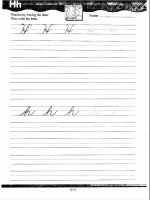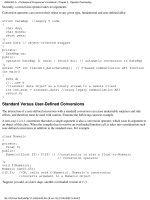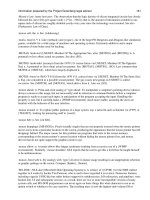cyberage books the extreme searcher_s internet handbook phần 7 ppt
Bạn đang xem bản rút gọn của tài liệu. Xem và tải ngay bản đầy đủ của tài liệu tại đây (612.72 KB, 30 trang )
1. Information that a company wants you to know, such as its stature, its
products or services, and any good news about the company.
2. Information that a company must let you know, such as that required by
government laws and regulations (for example, Securities and Exchange
Commission filings in the U.S. and Companies House filings in the U.K.).
3. What others are saying about the company.
For what a company wants you to know, start with the company’s home page.
Depending upon the company, you will probably find detailed background, prod-
ucts and services, company structure, press releases, and so on. To find a com-
pany’s home page, you can usually count on just entering the name in any of the
largest search engines. The company home page will usually be among the first
few items retrieved.
For what a company must let you know, first keep in mind that this applies only
to publicly held companies. Others typically do not have to divulge very much
information publicly. For U.S. publicly held companies, SEC filings are available
through several sites, but Hoovers, a major company directory discussed later,
makes these filings available very conveniently along with a lot of other useful
data about a company. For public companies in other countries, the amount of
mandated information is usually much less than that required of U.S. companies,
but start by looking in CorporateInformation.com.
For the third category of company information, what others are saying about
a company, some items to keep on your Internet reference shelf are newsgroup
resources (especially Usenet groups as available through Google Groups and other
groups sources discussed in Chapter 5) and news stories (such as through
MSNBC, CNN, and BBC). For some key news sites, see Chapter 8.
These resources, however, are primarily useful for finding information about a
specific company you already have in mind. Many company questions are along
the lines of: “What companies are there that match a particular set of criteria.”
For example, What are some of the largest seafood packers in Maryland?
What is the name of a plumber who serves my neighborhood? These questions
are often answerable by the use of company directories or online yellow pages
of the types listed earlier in this chapter.
Company Directories
Company directories on the Web differ in terms of:
• Number and type (public, private, U.S., non-U.S.) of companies included
154
T
HE
E
XTREME
S
EARCHER
’
S
I
NTERNET
H
ANDBOOK
• Free, paid subscription, or pay-per-view
• Searchability (name, industry location, ticker symbol, size, etc.)
• Amount of information provided about each company (usually the more
companies included, the less information about each)
CorporateInformation
This site, from Wright Investor’s Service, provides tens of thousands of
company research reports, profiles, and analyses for over 20,000 companies
around the world, including data from SEC filings for U.S. public companies.
Perhaps the most useful and unique part is the links to company directories
and other resources arranged by country, for over 50 countries. Use the pull-
down window on the main page and choose the country. Full use of the site
requires registration, but registration is free.
Hoovers
Hoovers provides information on 12 million companies. The site includes
company profiles for over 18,000 companies, plus news, lists, IPO Latest
Pricings and Filings, and other data. Much of the information is provided
free, but a number of Hoovers’ features are available by subscription only.
The free portion is searchable by company name, ticker symbol, keyword,
and executive name, and includes both U.S. and non-U.S. companies. Spend
some time exploring this site. There are many unexpected gems, such as
executive biographies, links to political contributions, pollution reports, and
much more.
D&B Small Business Solutions
D&B Small Business Solutions, from Dun & Bradstreet, furnishes addresses,
phone numbers, some trade names, industry, type of ownership, and revenue
(often estimated) for over 13 million companies. Links to companies’ home
pages are available. The Search Options page allows a search by company
name, city, state, ZIP, telephone number, or DUNS number. Other services and
data are available for a fee.
155
A
N
I
NTERNET
R
EFERENCE
S
HELF
Thomas Register
This online version of the well-known print version of Thomas Register
allows you to search by company name, product/service, or brand name. It
covers 170,000 U.S. and Canadian companies (manufacturers only) with prod-
ucts listed under 72,000 headings. You will also find links to 7,800 product
catalogs, plus company Web sites. You need to register to use the site fully, but
registration is free.
Company Phone Numbers and Addresses
For companies, don’t forget that the company’s home page will usually pro-
vide phone numbers. Also, check the phone directories listed earlier in this
chapter.
A
SSOCIATIONS
If you know the name of the association and need further information, usu-
ally the best place to start is with the association’s home page. From the other
156
T
HE
E
XTREME
S
EARCHER
’
S
I
NTERNET
H
ANDBOOK
Hoovers
Figure 6.6
direction, if you need to find the names of associations that relate to a partic-
ular topic, there are a couple places to consider as starting points:
1. Use a search engine and search for the subject and terms such as asso-
ciation society, organization.
Example (in Google): “solar energy” association OR society OR
organization
or,
solar energy OR power association OR society OR organization
or, just
solar association OR society OR organization
2. For U.S. associations, take advantage of the directory provided by the
American Society of Association Executives.
American Society of Association Executives Gateway to Associations
/>This ASAE Gateway provides links to over 6,500 association sites. You can
search by term, category, city, or state.
P
ROFESSIONAL
D
IRECTORIES
To locate directories for a particular profession, try a search on the name
of the profession and the word directory. It works sometimes; sometimes it
doesn’t. Two of the most widely useful directories, for physicians and lawyers,
are listed here.
AMA Physician Select—Online Doctor Finder
/>This AMA site includes “information on virtually every licensed physician in
the United States and its possessions, including more than 690,000 doctors of
medicine (MD) and doctors of osteopathy or osteopathic medicine (DO). All
physician credential data have been verified for accuracy and authenticated. …”
It also contains a reference library of information on specific conditions.
Lawyers.com
Lawyers.com allows a search of law firms or attorneys in 164 countries by
practice area, name, and location. For more search power, click on More Search
157
A
N
I
NTERNET
R
EFERENCE
S
HELF
Options. Lawyers.com now uses the Martindale-Hubbell database that will be
familiar to any legal researcher.
L
ITERATURE
D
ATABASES
As great as the resources on the Internet are, they still cover only a tiny
portion of what we think of as the world’s literature. In addition to only a
tiny part of 1 percent of the world’s books having their full text available
through the Web, the vast majority of journal articles (especially those more
than a few years old) are not available on the Web in full text. But, just as
even a very large library owns only a small portion of extant literature, both
a library and the Internet at least provide pointers to the broader corpus.
You will find numerous bibliographic databases on the Web that enable
you to identify at least portions of what has been published on a particular
topic, by a particular author, and so on. Many of these databases are available
only through subscription, but many are available free, particularly on some
large government-sponsored databases, such as for books, major national
libraries’catalogs, and for journal literature, databases such as Medline, ERIC,
and others.
To identify bibliographic databases on the Web for a particular subject, take
a look at Gary Price’s Direct Search site, or for a more specifically bibli-
ographic list, try “A grab bag of (mainly) free bibliographies and biblio-
graphic databases on the Web” from the Universiteitsbibliotheek at the
University of Leiden. For single-site access to a broad range of journal lit-
erature, try Ingenta.
Direct Search
/>Direct Search is Gary Price’s collection of Invisible Web links and includes
many bibliographic databases. Make use of the search box.
A grab bag of (mainly) free bibliographies and bibliographic databases on
the Web
/>From the Universiteitsbibliotheek at the University of Leiden, this site con-
tains links to over 2,000 bibliographic databases and specific bibliographies.
158
T
HE
E
XTREME
S
EARCHER
’
S
I
NTERNET
H
ANDBOOK
Ingenta
When you search the Ingenta site, you have access to 28,000 publications,
mainly journals (from all fields). These include trade, scientific, and technical
journals with coverage going back to 1988. In all, the site covers over 15 million
articles. Ingenta is searchable by keyword, author, or journal title. When
searching, keep in mind that you are searching titles and article summaries,
not the full text, and therefore you may need to be a bit more general in your
choice of terms.
C
OLLEGES AND
U
NIVERSITIES
Peterson’s
The Peterson’s site allows a search by the name of the institution, by key-
word, location, major, tuition, size, GPA, type of college (e.g., four-year), and
religion. You successively narrow your search by these criteria. It also pro-
vides resources for finding graduate programs, for test preparation, and for
financial aid.
College Search
/>From The College Board, the College Search site provides a variety of
resources relating to the Scholastic Aptitude Tests, finding a college, and
financing an education. It contains information on 3,500 schools and presents
a useful side-by-side comparison option.
T
RAVEL
Travel is one area where you definitely need to know and use more than one
Web site. Especially for travel reservations sites, don’t count on any one always pro-
viding either the lowest cost flight or the itinerary that best suits your needs. On the
other hand, loyalty to one site, and consequent heavier usage of that site, may get
you special deals and discounts. Even if you don’t book your own flights, it is use-
ful to use these sites before calling your travel agent, because if you use these sites
to select your flight first, you have more time to consider your itinerary than you
may feel that you have when you are on the phone to the travel agent.
159
A
N
I
NTERNET
R
EFERENCE
S
HELF
Fodors.com
Fodors, the print publisher, has a reputation for publishing what many trav-
elers consider to be the best travel guides out there. Their Web site is an
extremely rich resource for a tremendously useful collection of travel infor-
mation, from what to see in a particular city to tipping practices worldwide.
Lonely Planet Online
The Lonely Planet site is a down-to-earth online guide to world travel from
another well-known publisher of travel guides. If you are looking for some-
thing more off-beat, try the Themes Guide section.
Reservation Sites
Travelocity
As with most other travel reservation sites, Travelocity provides not just
airfare, but rail fares, car rentals, hotel reservations, cruises, and more. It also
provides travel guides and advice. In Travelocity, read the tips for identifying
lowest fares.
Expedia
Expedia sometimes has lower prices than Travelocity (and vice-versa).
Some users will prefer the way in which Expedia allows you to search for fares
and itineraries and the way in which the results are presented.
Orbitz
The newest of these three reservations sites, Orbitz provides differences in
navigation and display of results. Compare the three to see which best suits
your needs, but if you want the lowest price and best itinerary, check out all
three. The Orbitz Travel Watch section provides a good selection of travel news,
tips, forecasts, and so on.
160
T
HE
E
XTREME
S
EARCHER
’
S
I
NTERNET
H
ANDBOOK
TIP:
To find
timetables, use
a search engine
and search for
something along
the lines of
“timetable vienna
prague rail”
F
ILM
Internet Movie Database
Whether you are looking for current show time, or a list of all of the movies
in which Kevin McCarthy appeared, the Internet Movie Database is the place
to go. It is not just a database of movies, but a movie portal with many
resources, including movie and TV-related headlines.
R
EFERENCE
R
ESOURCE
G
UIDES
The sites discussed in this chapter only scratch the surface in terms of
what is available. For other reference-shelf type sites, consult the general
reference directories (resource guides) discussed in Chapter 3. For a good
printed reference tool covering the kinds of sites mentioned in this chapter,
consult The Web Library: Building a World Class Personal Library with Free
Web Resources,by Nicholas G. Tomaiuolo (CyberAge Books, Medford, NJ,
2004).
161
A
N
I
NTERNET
R
EFERENCE
S
HELF
This page intentionally left blank
“Amazing” is about the only word that adequately describes the collection of
multimedia (images, audio, video) resources available on the Web. For images,
not only are they there, but they are searchable—not as searchable as we would
like, but still searchable. Whether you need a picture of the person you are
about to meet, or photos of the streets of a specific town in a remote country
or of an obscure microorganism, you have a moderately good chance of find-
ing it on the Web. For audio and video, whether utilizing open sources for mil-
itary intelligence purposes or for a discussion of Winston Churchill’s “Finest
Hour” speech in a history classroom, audio and video files can be tremen-
dously useful. This chapter summarizes what is available, provides some basic
background and terminology for understanding and using these resources,
points to the tools for finding what you need, and presents some techniques
for doing so most effectively.
T
HE
C
OPYRIGHT
I
SSUE
Prior to using—or discussing here—any of the resources themselves, the over-
arching issue of copyright must be considered. Although the issue and its impli-
cations are already known to most people using the Internet for research,
teaching, and other professional applications, the importance of the issue should
be highlighted. The good news is that hundreds of millions of images, audio,
and video files can be found easily on the Web. The bad news is that you may
not be able to use those images as you might like. Whenever using images (and
any other original works) in any way, remember first of all that the vast major-
ity of images on the Web belong to someone. They are copyrighted. There still
exists among some people (even some who should know better) the attitude that
“I found it on the Internet, I can use it any way I want.” As most readers of this
book know: Not so! This does not mean that you cannot use these types of files
in various ways. It does mean that the ways in which you use them must fall
within “Fair Use” and other provisions of copyright law.
163
SIGHTS AND SOUNDS:
FINDING I
MAGES, A
UDIO, AND VIDEO
C HAPTER 7
If you have found an image of interest and wish to use it in a report, on your
own Web page, or for other purposes, be very aware that in most cases you can-
not legitimately do so without getting the permission of the copyright owner. First,
look on the site in which you found the image. You may be lucky and find a
copyright statement that specifies when, where, and how you may use images
from that site. (For a good example of such a statement, look at the NASA state-
ment at but don’t expect most sites to have
such a clear statement with such minimal conditions.) For people in compa-
nies, universities, school systems, and many other organizations, you may find
that your organization has published copyright guidelines for your use. For the
layperson, trying to understand and interpret the actual laws will probably be
more of a challenge than your time allows. For a very basic understanding of
copyright issues, look at the article on copyright in the Legal Encyclopedia sec-
tion of the “Nolo: Law for All” site at .
I
MAGES
A Tiny Bit of Technical Background
To view images on your screen, no technical knowledge at all is needed. If,
however, you plan to save images and use them (“remember copyright”) on a
Web page, or print the image you save, a few points are in order.
Digital Image File Types
Web browsers can typically display only three image file formats: Joint Pho-
tographic Experts Group format (jpeg or jpg file extensions), Graphics Interchange
Format (“gif” file extension), or Portable Network Graphics (png) format. The lat-
ter is relatively rare at present. Some search engines will allow you to narrow down
your image search by these file types, but you are unlikely to need to do so.
Image Size
You will usually see image size referred to in “pixels.” Pixels (“picture
elements”) are the space-related elements that make up a digital image. You
can think of them as the “atomic” level of an image —- the smallest unit of
a digital image. The ordinary Internet user can think of a typical monitor
(with typical settings) as displaying “approximately” 72 or 95 pixels per inch
(ppi). Depending on a number of factors, you can expect an image that has
164
T
HE
E
XTREME
S
EARCHER
’
S
I
NTERNET
H
ANDBOOK
165
S
IGHTS AND
S
OUNDS
: F
INDING
I
MAGES
, A
UDIO
,
AND
V
IDEO
dimensions of 140 pixels by 140 pixels to take up around 2 inches by 2 inches on
a typical screen.
Capturing Images
To save an image file that you have found to your disk:
1. Hold your cursor over the image you wish to capture.
2. Click the right mouse button.
3. From the menu that pops up, choose “Save Image As” (in Netscape) or
“Save Picture As” (in Internet Explorer).
4. Select the folder in which you wish to place it and rename the file if
you wish. (Do not assign or change a file extension. It is important that
the original file extension (either .gif, .jpg, jpeg, or png) be retained.
Editing Images
A discussion of image editing is beyond the scope of this book. However,
since the object of an image search is often to have at print copy of the image,
searchers are often confronted with the need to do a least some very minor
editing of what they find. Operations such as cropping (trimming) and resiz-
ing, are fairly common and fairly easy to do. Anyone who has purchased a
scanner or digital camera probably received software that provides these func-
tions. There are numerous image-editing programs often packaged with scan-
ners and digital cameras, the most common probably being Adobe’s
PhotoDeluxe or PhotoShop Elements. Almost any photo-editing software that
you have will provide the basics. Windows operating systems also often
include an image-editing program such as Imaging for Windows, or Paint,
but some of these, surprisingly or not, may not offer some of the basic oper-
ations such as cropping. For the Internet user who wants to get into a bit more
high-powered image editing, two of the most obvious choices are PaintShop
Pro and PhotoShop. (PhotoShop Elements, one of the programs often pack-
aged with scanners, goes a surprisingly long way toward the fuller capabili-
ties of PhotoShop.) The main problem with photo editing is that it quickly
becomes additive. When you have decided on one to use, do a quick search
in one of the search engines for the program “AND” the term “tutorial.” There
are dozens of good photo-editing tutorials out there.
Types of Image Collections on the Web
Many, many image collections are available on the Web. Some are col-
lections of images found on various pages throughout the Web, such as the
image collections found on Google and AllTheWeb. Some are specialized
by topic and represent the collection of a specific organizations, such as the
Australian National Botanic Gardens’ National Plant Photographic Index
(at Some are specialized
by topic and represent the holdings of multiple institutions or sites, such as
The Digital Scriptorium of . . . Medieval and Renaissance Manuscripts (at
Some collections are by format
or application, such as the numerous clipart collections. Another category,
especially important for those who need good images that they can safely
(legally) re-use in publications or elsewhere are the commercial collec-
tions, such as Corbis (corbis.com).
Searchability of Images
Though there are now hundreds of millions of images that can be searched
on the Web, the search capabilities are fairly limited and rather “approxi-
mate.” This is primarily due to the fact that the amount and quality of index-
ing that can be done at present by search programs is quite limited.
Technologies are currently in development that will be able to see a picture
of a tree, and without any text already attached to the image, be able to tell
that the tree is a tree, maybe even to identify it as a spruce and maybe as a
blue spruce. Implementation of this on a large scale for Web applications
may take a while. In the meantime, except for relatively small collections,
Web search engines do not have much to work with to identify and index
what a picture is about. In most cases, the most that can used for indexing
is the name of the image file (e.g., sprucetree.jpg), the ALT tag that may be
included, a caption if the image is in a table, and text that is near the picture.
Indexing the latter becomes somewhat of a gamble and can account for many
of the false hits that may occur in image search results. That said, with a lit-
tle imagination and a little patience and tolerance, the searcher can usually
find a useful image quite quickly and easily using the collections and search
techniques currently available.
166
T
HE
E
XTREME
S
EARCHER
’
S
I
NTERNET
H
ANDBOOK
TIP:
When searching
for images,
start by limiting
your query to one
or two words.
Most images
only have a very
few words
of indexing
associated with
them—if you
search for
“Boeing 747”
then you will
get substantially
fewer good
pictures of the
plane than if
you searched
for just “747.”
Directories of Image Resources on the Internet
As with almost any other type of Internet content, there are numerous
specialized directories (resource guides) that provide easy identification
of image collections. The three that follow are well-known and useful
examples of these directories and lead you not directly to individual images,
but to sites that contain collections of images. For all three of these sites,
the directory is on a single long page, so if you want to quickly find a spe-
cific topic on the page, you may want to take advantage of your browser’s
“Find in this page” option under the Edit menu.
Finding Images Online: Directory of Web Image Sites
/>This site is created by Paula Berinstein, author of Finding Images
Online (CyberAge Books, Pemberton Press, Wilton, CT. 1996). It con-
tains over 1,000 links to collections of images, arranged alphabetically by
category.
Digital Librarian:A Librarian’s Choice of the Best of the Web: Images
/>Here you will find over 800 very well-annotated links to image collections.
For maps, also see the companion “maps” collection at www.digital-librarian.
com/maps.html. Be aware that the search box on the page is not a search of
the page, but a search of Amazon.
BUBL LINK: Image Collections
/>BUBL LINK’s Images page has links to around 140 collections of images,
with good, and often very extensive descriptions of each site. In addition to
the obvious usefulness of such annotations, this means that, by using your
browser’s “Find in this page” option, you can do a very effective search of the
page by topic.
Search Engine Image Collections
Image collections available through the major general search
engines (Google, AltaVista, and AllTheWeb) are the largest collections
of images on the Web. Getting their images from the billions of Web pages
167
S
IGHTS AND
S
OUNDS
: F
INDING
I
MAGES
, A
UDIO
,
AND
V
IDEO
they cover in their “Web” databases, they provide not just access to hun-
dreds of millions of images, but also provide easy searchability (given
the current limitations on image searching discussed above). Google’s
Images Search provides access to around 400 million images. AltaVista
has almost as many. As for AllTheWeb, because of the combination of
database size, indexing, and retrieval techniques used, you can expect
retrieval of approximately half the number of images as Google and
AltaVista. (These things change rapidly, so this proportion may change by
the time you are reading this.) Keep in mind that the numbers retrieved
do not necessarily reflect the relevance of the images to your specific
search. Searchability and display of image results will also differ signif-
icantly among these three sources.
Google’s Images Search
Google has the Web’s largest collection of images, with approximately
400 million of them. To get to it, either click on the “Images” tab on
Google’s main page, or go directly to images.google.com. Once in Google’s
Image Search, you can simply enter your terms in the search box or you can
click on “Advanced Image Search” to go to the advanced version. In either
case, you will probably want to limit your search to only from one to three
terms, since the number of words under which an image is indexed is rather
limited.
Image Searchability in Google—Main Image Search Page
On Google’s main image search page all terms are automatically ANDed.
If you enter “temple esna” (without using the quotation marks) you will get
only those images indexed under both terms. Quotation marks can be used for
phrases and a minus sign in front of a term can be used to eliminate items
indexed under that term. You can also use the OR as with a regular Google
Web search. To retrieve all images indexed under the term “temple” and also
under either esna or chnum, search for:
temple esna OR chnum
You can also use any of the prefixes that can be used in Google’s Web
search. In the case of images, the “site:” prefix is the most likely useful, in
order to limit retrieval to a particular Web site. This can be used in
combination with other operations such as the OR. For example, to get
168
T
HE
E
XTREME
S
EARCHER
’
S
I
NTERNET
H
ANDBOOK
images of either a “corn” or “maize” kernel from the U.S. Department of
Agriculture site, search for:
corn OR maize kernel site:usda.gov
Searchability in Google—Advanced Image Search Page
Using the Advanced Image Search page (see Figure 7.1), you can:
• Use the “Find results” boxes to do simple Boolean by use of the “all
the words,” “any of the words,” “Not related to the words” boxes.
• Specify a phrase search by using the “related to the exact phrase.”
(Using quotation marks around the phrase in any of the boxes works
just as well.)
• Use the Size box to specify images of the following sizes: “any
size”, “icon sized”, “small”, “medium”, “large”, “very large”, “wall-
paper sized.”
• Specify either jpg or gif formats, using the “Filetypes” box (default
is “any filetype.”
• Specify “any colors”, “black and white”, “grayscale” or “full color”
images.
• Retrieve things only from a specific domain (such as gov or
fda.gov).
• Use the SafeSearch option to set adult content filtering at “No filter-
ing”, “Use moderate filtering” (the default), or “Use strict filtering.”
(This is available only in the English version of Google.)
169
S
IGHTS AND
S
OUNDS
: F
INDING
I
MAGES
, A
UDIO
,
AND
V
IDEO
Google’s Advanced Image Search Page
Figure 7.1
Google Image Results Pages
As the result of a search, Google will return a page containing thumbnail
images for the first 20 images retrieved (with links at the bottom of the page
to get to additional results). Included with each thumbnail is the file name, the
dimensions in pixels, the size of the file (e.g., 16k), and the URL for the page
on which it was found. As with Web results, image results are “clustered,” and
only the first (ranked by “relevance”) image from a particular site will be displayed.
If there are more matching images from that site, a “More results from …”
link will be shown.
When you click on the image on a results page, it will take you to a split screen,
with a larger (usually) image at the top and the original page at the bottom. The
image at the top will usually be larger than the thumbnail, but scaled down from
the original size, in which case there will be a link to “See full-size image.”
AltaVista
AltaVista, in the late 1990s, had, by far, the largest image collection on the
Web. It then fell substantially behind Google and AllTheWeb, but has more
recently climbed back up to where you will often get almost as many, and
sometimes more, results from an image search here than in Google.
Image Searchability in AltaVista’s Images Search Page
Unlike Google and AllTheWeb, AltaVista’s image search usually ORs all
of the terms you enter, rather than ANDing them. This will vary, however,
mainly because of AltaVista’s algorithm that automatically identifies some
common phrases and treats them differently. (AltaVista frequently changes its
default operation, so you may want to keep an eye out for a change in this.)
You can use quotation marks to specify an exact phrase and you can use a
minus in front of a term to exclude images indexed under that term (this, how-
ever, does not work consistently).
The Image Search page (see Figure 7.2) offered by AltaVista allows you to
limit your retrieval to:
• Photos, Graphics, or Buttons/Banners
• Color or Black and White
• The Web or AltaVista “Partner Sites” (e.g., RollingStone.com)
170
T
HE
E
XTREME
S
EARCHER
’
S
I
NTERNET
H
ANDBOOK
AltaVista Images Results Pages
AltaVista image search results pages include thumbnails for the first 15
images with links at the bottom of the page to get to additional results pages.
For each image, the file name, dimensions in pixels, and file size in kilobytes
are displayed. Clicking on the image will take you to the Web page on which
the image was found. Clicking on the “More info” link will display a page
containing the preceding information, plus file type (e.g., jpeg), whether it is
in color or black and white, a link to the original page, an “All media from this
page” link that will show other images found on the original page, and a list
of other pages that contain the same image.
AllTheWeb
AllTheWeb’s “Pictures Search” provides one of the three largest image col-
lections on the Web, but usually retrieves significantly fewer images than either
Google or AltaVista. You get to it by clicking on the “Pictures” tab on
AllTheWeb’s main page.
171
S
IGHTS AND
S
OUNDS
: F
INDING
I
MAGES
, A
UDIO
,
AND
V
IDEO
AltaVista’s Image Search Page
Figure 7.2
Image Searchability in AllTheWeb—Main Picture Search Page
In AllTheWeb’s Pictures Search, all terms you enter are automatically
ANDed. You can use quotation marks for a phrase and a minus in front of a
term to exclude items indexed under that term, but you cannot use the other
search features that you can use in AllTheWeb’s Web search (prefixes and
parentheses for an OR). To get images that are indexed under the term “gla-
cier” and also under “Alaska,” but not those that mention the word “bay,”
you would enter the following:
glacier alaska -bay
Image Searchability in AllTheWeb—Advanced Picture Search Page
From the “Pictures” search page, you also have the option of an advanced
search page (see Figure 7.3).
This page does not allow any more Boolean or field-searching capabilities
than does the main Picture Search page, but does allow you to limit your
retrieval to the following:
• File format (all, jpeg, gif, or bmp)
• Image Type (all, color, grayscale, line art)
• Background (transparent, nontransparent, both)
172
T
HE
E
XTREME
S
EARCHER
’
S
I
NTERNET
H
ANDBOOK
AllTheWeb’s Advanced Pictures Search Page
Figure 7.3
• Offensive content reduction either on or off (default is “on”)
• Number of thumbnails shown on results pages (9, 12, 15, 18, 21, 24)
AllTheWeb’s Images Results Pages
AllTheWeb will (by default) display nine thumbnail images on each picture
search results page with links at the bottom to get to additional results. With
each thumbnail, you will see the title of the image (often truncated), the type
of file (jpeg, gif), image dimensions in pixels, and file size in kilobytes. There
is also a magnifying glass icon which, when clicked, will display the full-size
image. Clicking on either the thumbnail itself or on the title will take you to
an “information page” for that image. There you will be shown, additionally,
an enlargement of the image, the text (from the original page) from which your
search term was drawn, a link to the page on which it was found and a link
that displays the image by itself, in full size. When on the information page,
there are also convenient “previous image” and “next image” links that allow
easy browsing through your retrieved items.
Other Searchable Collections
There are a number of other searchable collections that contain images found
on Web pages. The three general Web search engines above contain, by far,
the largest collections, but you may want to examine the three directories of
image resources listed earlier to identify searchable collections in particular
subject areas.
Commercial Collections
If you are looking for a high-quality image that you wish to use in a pub-
lication, and not have to worry about possible violation of copyright or hav-
ing to track down an owner to ask permission, consider going to a commercial
collection of images where you can straightforwardly buy the right to use an
image. Though not the only such collection, the best known collection is from
Corbis.
Corbis
Drawing upon a range of collections such as the Bettmann Collection, the
Hermitage Museum, UPI, and 3,000 other collections, Corbis collects and
173
S
IGHTS AND
S
OUNDS
: F
INDING
I
MAGES
, A
UDIO
,
AND
V
IDEO
makes available for sale a variety of photography, fine art, illustrations, etc. In
addition to its own site, Corbis makes images available for purchase through
other sites such as Yahoo!’s Picture Gallery (at gallery.yahoo.com).
Exemplary Individual Collections
As will be seen by browsing through the directories of image resources dis-
cussed earlier, there are hundreds or perhaps thousands of sites that contain
useful collections of images. The following are just two examples of spe-
cific collections that exemplify the possibilities.
American Memory Project
From the U.S. Library of Congress, this collection contains over 7 mil-
lion digital items from over 100 historical collections at the Library of Con-
gress. It contains Maps, Motion Pictures, Photos & Prints, Sound Recordings,
Written Materials (Books & Other Printed Texts, Manuscripts, Sheet Music).
Note that, even though this is a government site, most of the material con-
tained on this site is protected by copyright. Use the Collection Finder sec-
tion to browse by collection or topic, and the Search page to search across
collections.
WebMuseum, Paris
(more specifically, www.ibiblio.org/wm/paint)
This truly impressive collection of artwork is a collaborative project headed
by Nicolas Pioch. It is searchable by artist (around 200 of them) and by
theme/period (from Gothic to the 20th century, plus Japanese art of all periods).
ClipArt
Still in the category of images, but addressing a somewhat different func-
tion and requiring different sources, is the area of clipart. In the Web context,
this refers usually to artwork that is available on the Web, usually but not always
free, for use on Web sites or printed documents. There are numerous collec-
tions and directories for theses resources, two of which are listed below. Users
should read the fine print carefully. Most of the artwork is free, but you may
be required to give a specific acknowledgment of the source.
174
T
HE
E
XTREME
S
EARCHER
’
S
I
NTERNET
H
ANDBOOK
Barry’s Clipart
This collection is both searchable and browsable by topic. The tabs at the
top of the page lead to other large clipart collections.
Yahoo Directory > Graphics > Clipart
/>This section of Yahoo!’s directory provides links to over 100 collections of
clipart, arranged by category and also alphabetically.
A
UDIO AND
V
IDEO
Although less frequently used by researchers than the image resources on
the Internet, audio and video files have a variety of applications beyond just
entertainment (though all work and no play makes the extreme searcher a dull
person). Accessing these resources is much easier than it was only a very few
years ago, since most computers come with the necessary players, or they at
least make it easy to identify and download the necessary player. For most
types of files that will be encountered, the same players can be used for both
audio and video. One of the greatest advances that has made the use of these
files easy was the advent of “streaming” audio and video players that allow
you to begin hearing or seeing the file without having to wait until the file
downloads completely, and consequently, to make use of files of almost any
length. The current remaining drawback in using larger files is for those users
who still do not have a broadband connection. For them, the slowness of load-
ing may make many files, especially video, virtually inaccessible.
As with viewing images, hearing and viewing sound and video files is easy.
Searching them is the challenging part, mainly because of lack of indexing. Most
audio and video files are indexed only under a very few words. Software is under
development that will allow, on a large scale, detailed indexing (and searching) of
these kinds of files, but it is not there now. In the meantime, keep the scarcity of
indexing in mind as you search for sound and video files on any particular topic.
Players
For most of the older sound and video file types you are likely to encounter,
(wav, au, avi, midi, etc.) your computer probably came equipped with the soft-
ware necessary to play them. Likewise for more recent file types, particularly the
175
S
IGHTS AND
S
OUNDS
: F
INDING
I
MAGES
, A
UDIO
,
AND
V
IDEO
currently dominant, highly compressed, but high-quality sound and video file for-
mat, “mpeg” (Moving Pictures Expert Group format, with mpeg, mpg, mp2, mp3
file extensions). If you encounter a file type not currently supported, there is a good
chance that there will be a link on the page that leads you to an easy free download
of the necessary file. Among the players that many users are likely to encounter are
Windows Media Player (pre-installed with all recent Windows operating systems),
RealPlayer (a free download for the basic, but very adequate, version and upgrades
available for a fee), Winamp, Musicmatch, QuickTime (essential for Apple users,
but also available in a Windows version) and Divx - “The Playa” (for DVD). There
are a number of others.
Audio
Music, historic speeches, online radio stations, and other sound resources
can be valuable for numerous purposes, but in terms of frequency of use, the
most frequently accessed type of audio content on the Internet is music, and
unfortunately much of that access is widely recognized as being illegal due to
the violation of copyright. However, there is ample opportunity for legal access
to music and also access to other types of useful audio content.
Especially since the unaware serious searcher (and their employer) could eas-
ily become the target of copyright infringement suits, the copyright issue should
be foremost in the minds of those who download audio and video material from
the Internet. The popularity of file sharing (“peer-to-peer” or “P2P”) among com-
puter users on the Internet became very popular very quickly with the advent of
the Napster program. Though Napster’s own life was short (1999–ca. 2001), the
concept begat a number of other P2P programs such as Kazaa, Grokster, Mor-
pheus, and Gnutella that allowed listeners to continue to avoid paying for music.
The intent of this book is neither to sermonize nor editorialize, but the serious
searcher must be aware of the copyright issue.
In the next several pages, you will find a directory of audio resources, infor-
mation of using the audio searching capabilities of major search engines, and
three sites that focus on some specific types of audio resources (radio, speeches,
and movie sound clips.)
World Wide Web Virtual Library: Audio
/>176
T
HE
E
XTREME
S
EARCHER
’
S
I
NTERNET
H
ANDBOOK
The World Wide Web Virtual Library: Audio is a directory of audio resources
that provides over 150 links to audio resources on the Internet, including gen-
eral repositories, newsgroups, radio, software, and other sites.
Audio Searching Using Web Search Engines
AltaVista, AllTheWeb, and HotBot all provide audio search options, with
databases composed primarily of sound files they have found on the Web
pages included in their main Web database. Each, of course, does it dif-
ferently, and as with Web page searching, you need to be familiar with using
more than one engine when searching for audio files.
AltaVista
To get to AltaVista’s audio search, click on the MP3/Audio tab on the main
page. Usually, the terms you enter in the search box are automatically ORed,
unless AltaVista finds your terms in their master list of phrases, in which case
your query may automatically be treated as a phrase (even narrower than AND-
ing). You can force an AND (in order to narrow down results) by placing a plus
sign in front of each term.
Example: +churchill +“finest hour”
On audio search results pages, AltaVista will tell you, for each hit, the
title of the sound clip, the author (if identifiable), the URL of the page on
which the clip was found, whether it is in mono or stereo, and the dura-
tion. You need to go to the page itself to hear the clip. To get more infor-
mation about any of the results, click on the More Info or Open in New
Window link.
AltaVista also has an advanced audio/MP3 search that allows you to
specify file type (MP3, wav, Windows media, Real, or other) and duration
(less than or greater than one minute). For either the main or advanced
searches, there is a link to turn the Family Filter on or off. The default is
“on.”
AllTheWeb
AllTheWeb’s Audio Search (accessible from that tab on the main page) is
limited to MP3 files. As a result, you may not find much of the older archival
material here. All terms entered in the search box are automatically ANDed,
and there is no option for an OR operation or for phrase searching (but because
177
S
IGHTS AND
S
OUNDS
: F
INDING
I
MAGES
, A
UDIO
,
AND
V
IDEO
all terms are ANDed, just entering two or three desired terms will usually be
adequate).
On Audio Search results pages, the display for each retrieved record shows
the reliability of the source, the title of the track, the size (in KB), and the
date of the file. The reliability is indicated by the number of stars shown by
each record and is an indication of “the reliability of the connection to the
computer on which the file is located.” The retrieved files are ranked by this
criterion. A file folder icon in the Title indicates that a directory containing
your search term was found on a site. Clicking the file folder icon takes you
to the directory in which the file was found, clicking on the file folder with an
arrow in it takes you to a listing from the parent directory, and clicking on
the icon with the musical note symbol downloads the file (and usually begins
playing it).
AllTheWeb has no advanced Audio search.
Lycos
On Lycos’ home page (), you will find a Multimedia link
that allows you to search for pictures, audio, and video. The audio search usu-
ally retrieves fewer than half the number of items retrieved by AltaVista and
AllTheWeb, but you may want to give it a try.
Audio Resources: Radio Stations
With thousands of radio stations now providing audio archives of their
programs and/or streaming audio of their current broadcasts, great possibilities
are open to Internet users. Besides just the recreational possibilities, these
radio resources provide not just another channel for news (see Chapter 8)
but can provide answers along the lines of “Who said what, and when?”,
“Did so-and-so really say what she was quoted as having said?”, and “What
have people been saying about a particular topic?” Although recent inter-
views may not be available in transcribed form, the audio may be there,
whether on a well-known source such as BBC or on a local radio station.
These radio stations can also be of value to those who are learning a for-
eign language. To easily locate a particular station, the following site will
be useful:
Radio-Locator (formerly The MIT List of Radio Stations on the Internet)
178
T
HE
E
XTREME
S
EARCHER
’
S
I
NTERNET
H
ANDBOOK