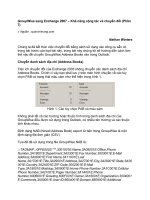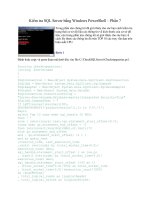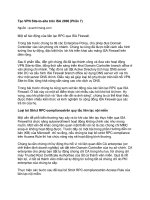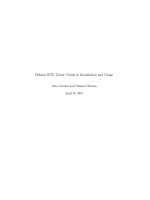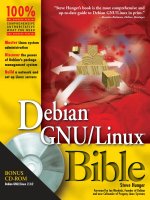debian gnu linux bible phần 7 docx
Bạn đang xem bản rút gọn của tài liệu. Xem và tải ngay bản đầy đủ của tài liệu tại đây (1019.29 KB, 68 trang )
391
Chapter 18 ✦ Backups
After you create the image to put on the CD-ROM, you need to send the image to
the CD writer. You must know the exact location of the CD writer, which the
cdrecord program can determine (as shown here using the -scanbus option):
# cdrecord -scanbus
Cdrecord 1.8.1 (i586-mandrake-linux-gnu) Copyright (C)
1995-2000 Jörg Schilling
Using libscg version ‘schily-0.1’
scsibus0:
0,0,0 0) *
0,1,0 1) *
0,2,0 2) *
0,3,0 3) *
0,4,0 4) ‘YAMAHA ‘ ‘CRW4416S ‘ ‘1.0g’ Removable CD-ROM
0,5,0 5) *
0,6,0 6) *
0,7,0 7) *
You see from the output that the desired device (YAMAHA) resides on 0,4,0. You
can now send the created image to the CD writer in confidence. The following com-
mand sends the image to the desired device:
cdrecord -v speed=4 dev=0,4,0 -data /var/tmp/mydata.cd
The -v option indicates that the program should run in verbose mode. The verbose
mode prints lots of information to the screen about what is happening with this
burn session. This option then sets the record speed to
4. Here, you should specify
the device number you discovered before. Finally, you indicate the location of the
data to put on the CD.
When using CDRs or CDRWs, the cdrecord program will check the media for the
fastest speed the media can use. If the media can only write at 2x, then cdrecord
will reduce the speed option to match the speed of the media. This is especially
important with today’s burner speeds.
The following output resulting from the verbose mode gives an indication of what is
going on during the writing process. Any problems during the process will show up
in the verbose output to the screen.
cdrecord: fifo was 0 times empty and 7734 times full, min fill was 96%.
[root@drake win_d]# more /var/tmp/cdmessage.txt
Cdrecord 1.8.1 (i586-mandrake-linux-gnu) Copyright (C) 1995-2000 J
ö
rg Schilling
TOC Type: 1 = CD-ROM
scsidev: ‘0,4,0’
scsibus: 0 target: 4 lun: 0
Using libscg version ‘schily-0.1’
atapi: 0
Device type : Removable CD-ROM
Version : 2
Response Format: 2
Capabilities : SYNC
Note
4710-0 ch18.F 4/10/01 11:26 AM Page 391
392
Part IV ✦ Maintenance and Upgrade
Vendor_info : ‘YAMAHA ‘
Identifikation : ‘CRW4416S ‘
Revision : ‘1.0g’
Device seems to be: Generic mmc CD-RW.
Using generic SCSI-3/mmc CD-R driver (mmc_cdr).
Driver flags : SWABAUDIO
FIFO size : 4194304 = 4096 KB
Track 01: data 246 MB
Total size: 283 MB (28:04.26) = 126320 sectors
Lout start: 283 MB (28:06/20) = 126320 sectors
Current Secsize: 2048
ATIP info from disk:
Current Secsize: 2048
ATIP info from disk:
Indicated writing power: 5
Is not unrestricted
Is not erasable
ATIP start of lead in: -11689 (97:26/11)
ATIP start of lead out: 336350 (74:46/50)
Disk type: Long strategy type (Cyanine, AZO or similar)
Manuf. index: 19
Manufacturer: POSTECH Corporation
Blocks total: 336350 Blocks current: 336350 Blocks remaining: 210030
Starting to write CD/DVD at speed 4 in write mode for single session.
Last chance to quit, starting real write in 1 seconds.
Waiting for reader process to fill input buffer input buffer ready.
Performing OPC
Starting new track at sector: 0
Track 01: 246 of 246 MB written (fifo 100%).
Track 01: Total bytes read/written: 258699264/258699264 (126318 sectors).
Writing time: 437.780s
Fixating
Fixating time: 67.876s
cdrecord: fifo had 7895 puts and 7895 gets.
cdrecord: fifo was 0 times empty and 7734 times full, min fill was 96%.
After a successful creation of a CD-ROM, the prompt returns to the screen. You can
test the CD by trying to read data from it. If you can read a couple of random files,
the data is good. Now you can delete the image file you created for the CD to pre-
vent anyone else from getting at the data.
To learn more about the CD writer hardware, turn to Chapter 17.
Recovering from a Crashed System
If your system ever crashes due to hardware failure, file corruption, or any other
reason, you need to know how to recover your system. Often times, the only boost
needed to get a system back up and running is having access to that system. Now is
the time for that boot disk you saved for this system.
Cross-
Reference
4710-0 ch18.F 4/10/01 11:26 AM Page 392
393
Chapter 18 ✦ Backups
To create a boot disk using your kernel (if you made changes to your kernel), insert
a blank, formatted disk in the floppy drive. Issue the following three commands as
root:
dd if=/vmlinuz of=/dev/fd0
rdev /dev/fd0
rdev -R /dev/fd0 1
This is the same thing that happens when you first install Debian on your com-
puter and you are asked to create a boot disk.
Slip the boot disk into the floppy drive and power on the computer. (Make sure that
the BIOS is set to boot to the floppy first.) This disk bypasses the LILO boot infor-
mation on the hard disk, but it still boots to your system. You can then fix any
problems affecting LILO, the kernels, or any of the initial boot parameters.
Rescue disk boot options
When you boot your computer using either the installation CD-ROM that comes
with this book or the rescue disk you create from the Debian floppy image, you
have some options at the boot prompt.
Pressing F1 lists the help keys. Pressing F3 shows the different ways you can start
up using
linux, ramdisk, floppy, or rescue. Loading linux starts the installation
process. If you already have your system loaded, use this as a last resort. First try
to use
rescue and point it to the root partition, as shown here:
boot: rescue root=/dev/hdxx
This starts the filesystem and establishes a shell where you can begin to repair any
mistakes made. If this doesn’t work, try booting using
floppy instead. This should
load a small Linux environment in which you have very limited, rudimentary access
and control.
You can also start the system with a rescue disk and enter
single. This takes you
into single user mode. You have root access to the basic system to check the hard-
ware, make basic tests on the system, and determine what changes you need to
make to get your system back up and running.
Fixing disk problems
If something does happen to the disk filesystem, you can check out the filesystem
for any errors. The
e2fsck program performs this check on the disk. It scans the
disk for physical errors, misplaced data, and any other problems. An equivalent
program for DOS is
chkdsk; for Windows, use scandisk. Here is the syntax for this
command:
e2fsck [options] filesystem
Tip
4710-0 ch18.F 4/10/01 11:26 AM Page 393
394
Part IV ✦ Maintenance and Upgrade
You should always use this program on filesystems that are unmounted or mounted
in read-only mode, as in the case with the root filesystem. If not, you could possibly
corrupt data on the filesystem. You can use a boot floppy to start the system in sin-
gle user mode, and then run this check on the filesystem disks.
Summary
Like any good Boy Scout or Girl Scout, you always want to be prepared. Being a
good administrator is no different. Life can get hot in a hurry when the spotlight is
on you to repair a failed disk, fix a defective system, or just find those lost fishing
pictures for the boss. I hope that this chapter gives you every reason to create a
backup plan for your system.
From this chapter’s examples, you should have an idea of what software to use to
meet your environment’s needs. Whether you are mirroring a disk on the same
machine or across the network, using a single tape drive for the entire system of
machines, or making a periodic CD of just the important files, you now have a
sound place to start.
Sometimes you may run into trouble starting a system because of a simple mistake,
a corrupt boot loader, or something a little more serious. Save reformatting and
reinstalling for later. Generally, you can recover a system before going to that
extreme. At worst case, you have a backup of your system from which you can
recover.
✦✦✦
4710-0 ch18.F 4/10/01 11:26 AM Page 394
Linux Server
✦✦✦✦
In This Part
Chapter 19
Security
Chapter 20
Firewall
Chapter 21
Web Server
Chapter 22
FTP Server
Chapter 23
Network Information
System
Chapter 24
File Server
Chapter 25
✦✦✦✦
PART
V
V
4710-0 pt5.F 4/10/01 11:26 AM Page 395
Security
I
t has been said that the only truly secure computer is one
that is not connected to anything. As more computers
communicate with one another through local area networks,
wide area networks, and the Internet, security becomes a
requirement. Moreover, security is something that constantly
needs to be improved; it’s more of an ongoing project than a
static state of being.
This chapter covers some of the most common areas in which
system integrity is compromised, explains how to lock down
a system, and describes pertinent tools for protecting your
system. Time now to turn on the paranoia switch concerning
security.
Understanding the Need for
Security
System security ensures that a system, or the data on a sys-
tem, cannot be accessed by anyone without authorization.
This means that if users accessed a system only in the way
intended, security would not be an issue. However, this isn’t
in reality the way it works.
Two terms are frequently used when talking about security:
hacker and cracker. A hacker originally referred to a com-
puter enthusiast who lacked formal training. Of late, how-
ever, the term hacker has become associated with
individuals who compromise a computer system. In truth,
this person is a cracker, a term coined by hackers in the
mid-80s to differentiate themselves. The cracker’s mission
is to maliciously break into a computer system, whereas
the hacker’s goal is to gain knowledge.
With the growth of the Internet, more systems have access to
one another. For example, Internet access was originally only
available using dial-up modems. Once cable modems became
Note
19
19
CHAPTER
✦✦✦✦
In This Chapter
Understanding the
need for security
Using the tools of the
trade
Locking down a
system by limiting its
services
Considering viruses,
permissions, and
passwords
Fixing a
compromised system
✦✦✦✦
4710-0 ch19.F 4/10/01 11:26 AM Page 397
398
Part V ✦ Linux Server
available, people started hooking up to small networks through the cable company,
leaving publicly shared file systems vulnerable. The key to successfully securing
your system is to acquire the same knowledge of the would-be attacker and to know
your system.
You must protect your system from two enemies — those who have legitimate
access and those who don’t. Those who have legitimate access may not intend to
damage a system, but without appropriate precautions in place, they can still wreak
havoc on a system. This is where permissions, disk quotas, and password encryp-
tion come into play. If the permissions on a file or directory are properly set, unau-
thorized users will not be able to gain access. Disk quotas limit the amount of disk
space a user can take up, thus freeing the rest for the system. Using encrypted
passwords prevents users from viewing one another’s passwords.
Protecting yourself against outside intrusion requires a little more effort at the sys-
tem level. This includes keeping software updated so that crackers don’t use known
vulnerabilities to gain access, limiting the services that run on a system, limiting
the hosts that have access, and other similar tactics covered in this chapter.
Avoiding crackers
The basic goal of crackers is to gain root access to your system, after which they
have complete control over it. But if they gain access as a normal user, they can still
cause trouble for others. A common practice is to crack one system, and then use
that system as a launching point for attacking other systems.
One attack method is to use a common service, such as e-mail, the Web, or a
database. The cracker will launch a Denial of Service (DoS) attack on a system by
bombarding a service like e-mail, with normal requests to the point where the ser-
vice breaks or the system crashes. When something like this happens, the victim
may not have any recourse other than waiting until the attack finishes or dropping
requests from the offending host.
A DoS attack might never happen to the casual user, small business, or low-profile
corporation. After all, crackers are more interested in creating havoc with higher
profile sites such as Yahoo, Amazon, or CNN.
The best way to avoid becoming a target for attacks is to make it difficult enough
for would-be crackers that they go elsewhere for an easier target. To accomplish
this, you need to fill your tool chest with the appropriate tools.
The security of a system is only as good as its weakest point. Knowing where those
weak points are comes from experience and familiarity with the system.
Note
Note
4710-0 ch19.F 4/10/01 11:26 AM Page 398
399
Chapter 19 ✦ Security
Tools of the Trade
There are numerous tools that, when applied properly, can keep your system
secure, as well as provide an avenue for tracking down the offender. This section
covers tools for several areas to best protect a system. In most cases, these tools
are used together for the best results in ensuring system integrity.
Authentication tools
As a first line of defense, you need to run certain tools; namely, password protec-
tion and encryption. This prevents someone from easily accessing all of your data.
Shadow passwords
The first form of password protection is the shadow password. This removes
passwords from the
/etc/passwd file and stores them in an encrypted form in
/etc/shadow. You are asked whether you want to use shadow passwords when
setting up Debian — it’s a good idea to do so. You can tell whether you are using
shadow passwords by looking at the
/etc/passwd file. If there is an x after the first
colon (
:) for each account listed, you are using shadow passwords.
Crack
This program uses a dictionary to try to deliberately crack the passwords for the
accounts on the system. When this tool cracks a password, an e-mail message is
sent to the account to notify the person. The Debian package is
cracklib-run. You
can set it up using
cron to run regularly to notify users of their weak, crackable
passwords.
You can get more information about crack by going to
/usr/doc/cracklib-
runtime/index.html
. The utilities that come with the run-time install are as
follows:
✦
crack_mkdict — This takes a plain text file(s) containing one word per line to
create the dictionary for cracking passwords. The utility lowercases all the
words, removes any control characters, and sorts the list before sending the
results to standard output.
✦
crack_packer — This takes the standard input and creates three database
files that the test utilities understand. These files end in
.hwm, .pwd, and .pwi.
✦
crack_unpacker — This utility sends to standard output the words making
up the database files.
✦
crack_testlib — This tests the input to see whether it is a valid password.
4710-0 ch19.F 4/10/01 11:26 AM Page 399
400
Part V ✦ Linux Server
✦ crack_testnum— Based on the index number, this checks the corresponding
word in the database.
✦
crack_teststr — This checks for the word in the database and returns the
index number if the word exists.
The
ispell and wenglish packages provide word lists that can be used to create a
dictionary database of words found in a dictionary.
MD5
The newest form of data authentication is the MD5 program. It accepts a message of
any length as input and produces a 128-bit fingerprint or checksum as output. The
idea is that no two messages will have the same checksum. This tool is an excellent
method of verifying the integrity of data. If even the smallest change is made, the
checksum changes. You can get the source from
ftp.cerias.purdue.edu/pub/
tools/unix/crypto/md5/MD5.tar.Z
. Decompress the file once downloaded,
unpack the
tar file, and compile the source using the following:
$ uncompress MD5.tar.Z
$ tar xvf MD5.tar
$ make
To see how a slight difference in a file will change the checksum, look at the follow-
ing example. First, create a simple file and display its contents:
$ echo ‘Hello, Reader!’ > test1
$ cat test1
Hello, Reader!
Next, use the MD5 program to generate a unique checksum for the file:
$ md5 test1
MD5 (test1) = 0c8e6a79de8cf4aec0e938d672b30eff
Then, make a copy of the first file, using the diff command to check for content
differences between the first file and the copy. You can then verify that there are no
differences by comparing the MD5 checksums for the two files:
$ cp test1 test2
$ diff test1 test2
$ md5 test1 test2
MD5 (test1) = 0c8e6a79de8cf4aec0e938d672b30eff
MD5 (test2) = 0c8e6a79de8cf4aec0e938d672b30eff
Make a small change to the second file by adding a new line with a space in it.
Notice that the MD5 checksum of the modified file changes considerably:
4710-0 ch19.F 4/10/01 11:26 AM Page 400
401
Chapter 19 ✦ Security
$ echo ‘ ‘ >> test2
$ md5 test1 test2
MD5 (test1) = 0c8e6a79de8cf4aec0e938d672b30eff
MD5 (test2) = 117506fd1c0222825dc5e93d657c5e80
This tool cleverly verifies the contents of all types of data.
Network monitoring tools
Because computers are accessible thru networks, this makes them vulnerable to
remote attacks. Another set of tools monitors the network traffic for various types
of information to help detect these attacks.
Argus
This network-monitoring tool uses a client-server approach to capture data. It
provides network auditing and can be adapted for intrusion detection, protocol
analysis, and other security-related needs. You can find this tool at
ftp.andrew.cmu.edu/pub/argus/.
Tcpdump
This Debian-packaged tool listens to the network traffic and reports what it finds.
Each TCP packet is read, and the header information is sent to the screen. If you are
suspicious of the traffic on a specific interface, you can set
tcpdump to listen to
that interface with the
-l option. The listen option prints to the screen all traffic
that passes on the selected device.
Swatch
This simple program monitors the log files for specific patterns you specify. It will
filter out unwanted data and take action based on what you define. You can obtain
the source files from
ftp.cerias.purdue.edu/pub/tools/unix/logutils/
swatch
. Follow the instructions packaged with the source.
Logcheck
Logcheck is an included Debian package that monitors the log files and notifies the
user via e-mail of any security violations and problems. This script is installed as
/usr/sbin/logcheck.sh and is added to /etc/cron.d for routine checks. The
configuration file is stored in
/etc/logcheck and is already very thoroughly
configured.
When picking up software source code, be careful when using beta versions of the
code, which can contain bugs that make the program perform differently than
expected. For peace of mind, use the tried-and-true version until the beta test
completes and a final release is available.
Caution
4710-0 ch19.F 4/10/01 11:26 AM Page 401
402
Part V ✦ Linux Server
Service and integrity tools
Every service that uses a TCP port has the potential of becoming a target of attack.
Because actual users still need to use these ports, you can’t just turn them off. The
TPC ports are prone to attack because an application listens to the port and
responds to requests as with Web servers listening to port 80. However, you can
monitor the ports for valid activity and log the traffic. Two tools help with this: TCP
wrappers and a program called Tripwire.
TCP wrappers
A TCP wrapper is activated when the request comes into a port. It then checks to
make sure that the source is valid, and logs the transaction. Debian installs TCP
wrappers as standard procedure. You can tell this by looking at the
/etc/inetd.
conf
file, where you will see /usr/sbin/tcpd entries for each service wrapped.
Tripwire
For monitoring critical system files, Tripwire is the tool to use. When first installed,
it looks at the files on the system to determine a baseline. Assuming you are start-
ing with a secure system, then only someone with administrative authority will
change the systems file. The administrator can rescan the system at any time to
identify any unauthorized changes to the files on the system. Changed files are
identified (because they have a different file size or time/date stamp) and reported
to the administrator.
You can pick up a copy of Tripwire from
www.tripwire.org, where the commer-
cial package has become open source. The commercial site still exists at
www.
tripwire.com
.
Diagnostic tools
To help ensure that your system is locked down as tightly as it can be, you need to
know where all the security holes are. Diagnostic tools help identify those holes.
Several diagnostic tools are available, three of which are covered in the following
sections.
SATAN
Security Analysis Tool for Auditing Networks (SATAN) collects information about
networked hosts by examining certain services such as NFS, NIS, FTP, and others.
The following list briefly describes twelve of the vulnerable areas that are checked:
✦ File access through Trivial File Transport Protocol
✦ A Network File System (NFS) export through the
portmapper
✦ An unrestricted NFS export
✦ An NFS export to unprivileged programs
4710-0 ch19.F 4/10/01 11:26 AM Page 402
403
Chapter 19 ✦ Security
✦ Vulnerabilities in Sendmail
✦ Access to the Network Information Service (NIS) password file
✦
wu-ftpd vulnerabilities
✦ Writeable Anonymous FTP home directory. (If using Anonymous FTP, limit the
writeable area.)
✦ Unrestricted X server access. (Filter X at your firewall.)
✦ Remote shell access. (Comment out
rshd in the file /etc/inetd.conf or
protect it with a TCP wrapper.)
✦
rexecd access. (Filter the rexd service at the firewall and comment out rexd
in the file /etc/inetd.conf.)
✦ Unrestricted dial-out modem accessible by the use of TCP. (Place modems
behind a firewall or require a dial-out password.)
If vulnerabilities are found, recommendations for those vulnerabilities are made.
Nothing is changed on your system. You then can do your best to correct any holes
in your system.
Be careful using SATAN because it does have an exploratory mode that will scan
beyond the local network through a live connection to the Internet. You could
unknowingly scan someone else’s machines, setting an alarm off on their end.
SATAN is found at ftp.cerias.purdue.edu/pub/tools/unix/scanners/satan/
satan
, where you can download the source, reconfigure it for your system, and
compile it. Follow the instructions provided with the code.
ISS
Similar to SATAN, Internet Security Scanner (ISS) also scans your system, but is lim-
ited to an IP range. It looks for known vulnerabilities left open by the administrator.
The following list describes the services checked by this tool:
✦
Decode alias — This should not be available through the mail
/etc/aliases file. If it does exist, remove it and run newaliases.
✦
rexecd — Because this service allows remote execution of programs, this
service should be disabled. Comment it out of the
/etc/inetd.conf file, and
then restart the
inetd service.
✦ Anonymous FTP— Improperly configured anonymous FTP servers are often
attacked. The best option is to disallow anonymous FTP. This requires anyone
accessing the system using FTP to have an account on the system.
✦ NIS— ISS attempts to guess the NIS domain and get the password file.
✦ NFS— This should be restricted to only those hosts within your network.
Note
4710-0 ch19.F 4/10/01 11:26 AM Page 403
404
Part V ✦ Linux Server
✦ Sendmail— Sendmail should have wiz and debug disabled. To manually verify
this, telnet to mail host on port 25 (
telnet host 25). When you try to use wiz
or debug as commands to the connection, you should receive an error (500
Command unrecognized
).
✦ Default accounts— Accounts such as
guest, bbs, and lp should not exist on
systems that do not use them. If they must exist, they should use nontrivial
passwords.
You can download the source for ISS from the anonymous FTP site
ftp.cerias.
purdue.edu/pub/tools/unix/scanners/iss
. Decompress the files and follow
the instructions in the README documentation about how to compile and install
the tools.
COPS
Computer Oracle and Password System (COPS) checks for security holes on a sys-
tem. If any are found, a report is created and sent via e-mail or saved to a file. This
collection of about a dozen utilities checks areas such as password files, anony-
mous FTP setup, and much more.
COPS is obtainable from a number of locations, one of which is
ftp.cerias.
purdue.edu/pub/tools/unix/scanners/cops
, where you can find the source
code to compile. Follow the README files to configure and create the executable
program.
When searching for programs related to security and core Linux systems, use reli-
able sites. Remember: The security administrator is paranoid; therefore, do a little
research on each site. If a reputable site such as www.cert.org refers you to
another site, you can be reasonably sure the recommended site is trustworthy.
Other sites to include are educational institutions such as colleges and universi-
ties, official sites such as www.debian.org, and corporate sites such as
www.sendmail.com.
Other helpful tools
Sometime a simple tool is all you need to ease your mind about suspicious activity.
Two tools come in handy for performing simple checks:
isof and ifstatus. One
(
isof) reports on open files; the other (ifstatus) confirms the status of the net-
work interfaces.
isof
This little tool lists the open files and what processes have them open. You can
download the binary executable from
ftp.cerias.purdue.edu/pub/tools/
unix/sysutils/lsof/binaries/linux/proc/ix86
, but when you do, verify the
MD5 checksum against what is shown in the CHECKSUMS file.
Caution
4710-0 ch19.F 4/10/01 11:26 AM Page 404
405
Chapter 19 ✦ Security
Ifstatus
Use ifstatus to check all network interfaces. This tool reports on any interfaces
that are in debug or promiscuous mode, which may be an indication of unautho-
rized access. It can be found at
ftp.cerias.purdue.edu/pub/tools/unix/
sysutils/ifstatus
.
This list of tools only scratches the surface. The section “Sources for additional
information” near the end of the chapter includes some sites you might want to
check out. If you can imagine a useful tool and are thinking of creating it yourself,
first check to see whether someone else created one before setting off to program
your own (unless you just can’t help yourself).
Limiting the Available Services
Because attackers can do the most damage by gaining root access to your system,
you should logically spend most of your effort protecting this part of the system.
Once your systems are set up, consider disabling any services that you may not
need, as they can potentially give an attacker root access. For instance, if you have
a server set up as a file server and have old
imap services running, a cracker could
use an
imap exploit to gain root access to your system. There is no need to have
mail services running on a file server. Disabling the
imap service from that machine
keeps that service from weakening your system’s security.
By default, Debian leaves some services enabled when it is first installed —
talkd,
fingerd, and remote access services come to mind. All the active port services in
/etc/inetd.conf that aren’t preceded by a pound sign (#) are enabled services.
The fewer enabled TCP services, the better.
The following code shows the contents of the
inetd.conf file, with the available
services indicated in bold text. Each of these services must be evaluated for useful-
ness on the server in question.
# /etc/inetd.conf: see inetd(8) for further information.
#
# Internet server configuration database
#
#
# Lines starting with “#:LABEL:” or “#<off>#” should not
# be changed unless you know what you are doing!
#
# If you want to disable an entry so it isn’t touched during
# package updates just comment it out with a single ‘#’ character.
#
# Packages should modify this file by using update-inetd(8)
#
# <service_name> <sock_type> <proto> <flags> <user> <server_path> <args>
#
4710-0 ch19.F 4/10/01 11:26 AM Page 405
406
Part V ✦ Linux Server
#:INTERNAL: Internal services
#echo stream tcp nowait root internal
#echo dgram udp wait root internal
#chargen stream tcp nowait root internal
#chargen dgram udp wait root internal
discard stream tcp nowait root internal
discard dgram udp wait root internal
daytime stream tcp nowait root internal
#daytime dgram udp wait root internal
time stream tcp nowait root internal
#time dgram udp wait root internal
#:STANDARD: These are standard services.
telnet stream tcp nowait telnetd.telnetd /usr/sbin/tcpd /usr/sbin/in.telnetd
#:BSD: Shell, login, exec and talk are BSD protocols.
shell stream tcp nowait root /usr/sbin/tcpd /usr/sbin/in.rshd
login stream tcp nowait root /usr/sbin/tcpd /usr/sbin/in.rlogind
exec stream tcp nowait root /usr/sbin/tcpd /usr/sbin/in.rexecd
talk dgram udp wait nobody.tty /usr/sbin/tcpd /usr/sbin/in.talkd
ntalk dgram udp wait nobody.tty /usr/sbin/tcpd /usr/sbin/in.ntalkd
#:MAIL: Mail, news and uucp services.
smtp stream tcp nowait mail /usr/sbin/exim exim -bs
nntp stream tcp nowait news /usr/sbin/tcpd /usr/sbin/leafnode
#:INFO: Info services
finger stream tcp nowait nobody /usr/sbin/tcpd /usr/sbin/in.fingerd
ident stream tcp wait identd /usr/sbin/identd identd
#:BOOT: Tftp service is provided primarily for booting. Most sites
# run this only on machines acting as “boot servers.”
#:RPC: RPC based services
#:HAM-RADIO: amateur-radio services
#:OTHER: Other services
Obviously, you may want to keep some of these services available because they
serve a purpose. For instance, you may want to keep the
telnet service enabled
for remote connection and control. You can disable the ones you don’t want by
editing the /etc/inetd.conf file and inserting a pound sign at the beginning of the
line.
In addition to locking down a system, you should isolate the network from the
Internet with a firewall, which filters packets by allowing only certain ones to pass.
To the outside world, you appear to have only one computer, the firewall.
Computers on the network can browse the Internet with peace of mind. See
Chapter 20 for information about setting up a firewall.
Tip
4710-0 ch19.F 4/10/01 11:26 AM Page 406
407
Chapter 19 ✦ Security
Viruses, worms, and other creepy things
In the computer world, there are three types of computer illnesses — viruses,
worms, and Trojan horses. A virus is a tiny foreign program embedded in another
legitimate program with the purpose of duplicating itself and causing mischief, if
not destroying data. Linux is designed so that those programs most likely to
become infected with a virus are locked down extremely tightly, making it very
difficult for a human — or program— to gain access. The virus would need to have
root access to make changes to the programs, which is why root access is generally
the goal of a cracker. Thus, you will rarely, if ever, hear of a virus infecting a Linux
system.
Worms, on the other hand, exploit known weaknesses in applications with the pur-
pose of cracking a system, and then propagate like a virus. The first known worm
used a hole in Sendmail to gain access to a system.
The Trojan horse, although not quite a virus, can also be problematic. It is generally
a program that is disguised as another program by using the same name. It can
have just as much of a devastating effect on the system, but does not replicate itself
like a virus. For this reason, to execute a program not included in the system path,
you must include either the full path to the file or partial path to specify the exact
file to run. For instance, to run a setup program on a CD, you must include the path
for the CD or the relative path:
$ /cdrom/setup
$ ./setup
This prevents the wrong program from starting unintentionally. Generally, the only
files damaged are those of the account currently logged in — yours.
Overall, the number of Linux viruses, Trojan horses, and such is relatively insignifi-
cant compared to those found on unprotected operating systems such as Windows,
DOS, and Apple OS.
Setting secure permissions
When working with files, directories, and such, there may be a temptation to set the
permissions on a file to 777, which gives full access to everyone. Although it may be
convenient at the time, it can come back to haunt you later if you grant access to
someone who makes potentially devastating changes to a file.
The
Bash shell enables the setting of a mask that creates a default permission when
new files and directories are created. This helps to control access to files without
the extra effort usually required to do so. By default, the umask is set to 022, which
masks the permissions on new files to rwxr__r__, or read/write for the user, read
only for group, and other levels of access.
4710-0 ch19.F 4/10/01 11:26 AM Page 407
408
Part V ✦ Linux Server
You can restrict the permissions on new files even further by setting the umask to
026 (for no permission to the universe), or 066 (for no permissions to group or
universe). You can change the
umask at any time with
umask 0xx
where the 0xx represents a three-digit number as a mask. Make sure that the first
number of the three remains a zero, or only the root account will be able to make
changes to the file.
A word about passwords
The accounts and corresponding passwords define the legitimate users of your
system. If any user were to share his or her password with a few close friends, that
account could compromise the security of the system. If you keep particularly
sensitive material on that computer, the more risk to compromising the material.
Another thing that users commonly do is write their password on a sticky note and
put it under the keyboard or, worse yet, on the front of the monitor. Anyone with a
view of that person’s computer has access to that person’s account, and possibly
more.
Controlling who gets passwords
For obvious reasons, you want to control who has password access to your system.
There again this is a paranoid frame of mind, but just handing out passwords to
anyone can get you into trouble. The easiest way for an attacker to gain access is
from the inside.
If you have a system at home, you can trust the users of the system. But when
you’re talking about a corporation of several hundred employees, you won’t know
whom to trust. All it takes is one person giving out a password (which happens
more than you would think) to someone who can and does compromise the system.
When incorrect passwords are entered for an account, a warning message appears
on the screen, indicating the number of failed login attempts. This only occurs
when logging into the virtual terminal. When using xdm or another desktop man-
ager to log in, there is no indication.
Rules for choosing passwords
It is only human nature for people to take the path of least resistance. This is also
true when choosing a password. For obvious reasons, people choose passwords
based on how easy they are to remember. Therefore, they will often pick children’s
names, anniversary dates, and other familiar information. All the more reason to use
a password-checking program such as
crack, mentioned earlier in this chapter. For
the best security, urge users not to use passwords matching the following criteria:
Note
4710-0 ch19.F 4/10/01 11:26 AM Page 408
409
Chapter 19 ✦ Security
✦ Dates such as anniversaries, birth dates, and holidays
✦ Telephone and Social Security numbers
✦ Names of family members, pets, or any other proper names
✦ Variations on the initials of the user or family members
✦ Personal words or phrases
✦ Any words straight out of a dictionary
Now that you have a list of what not to pick for a password, here are some sugges-
tions for picking a good password. First, try to include non-alphabetical characters.
This can be anything from numbers to any of the special characters— such as the
percent sign (
%), dollar sign ($), or others. If you must use a password that you can
remember, choose a quote, saying, or phrase, such as “The rain in Spain falls mainly
on the plain,” and then take the first letters of each word, producing
trisfmotp.
Better yet, alternate the capitalization of the letters to end up with
tRiSfMoTp.
Of course, the best passwords are completely random. There are two tools
described in this chapter that help to generate random passwords:
pwgen and
makepasswd. pwgen tries to create a random password that is somewhat readable
with a string of characters, numbers, and symbols. You must set the length of the
password. Here is a typical command sequence:
pwgen -s 9
The –s (which stands for secure) option used in this example sequence produces a
secure password. These sequences are random and not easily cracked. Users gen-
erally don’t like these secure passwords because they are hard to remember.
makepasswd focuses on creating a truly random password. There is no concern for
readability. This makes for a better password, although remembering it is a little
more difficult. To generate a password between six and eight characters in length
with this command, simply issue
makepasswd at the command line. You can change
this with command-line options.
Most important, memorize the password and then destroy the paper on which it
was written. A password provides no security if it’s written down where someone
can access it.
Tips for Securing Your System
You can do a number of things to make a system secure. Some of these things may
just mean a change in procedure. The following list of tips can help you create a
more secure system:
4710-0 ch19.F 4/10/01 11:26 AM Page 409
410
Part V ✦ Linux Server
✦ Create multiple root accounts. If more than one person needs root access,
create a root account for each person. In doing so, you can track who is doing
what. For example, suppose Jane, Paul, and Mark are system administrators
who need root access. Create three new accounts with root access for each of
them. You will need to edit the
/etc/passwd file to look like the following:
root-jn:x:0:0:root-Jane:/root:/bin/bash
root-pl:x:0:0:root-Paul:/root:/bin/bash
root-mk:x:0:0:root-Mark:/root:/bin/bash
You can see that each of the accounts has a user ID and group ID of zero (0),
but each has a different account name. You can now keep track of the account
name in log files.
✦ Use the full path for superuser. If you’re working from a user account and you
need to run a task with the superuser account (
su), start it by using the full
path (
/bin/su). This prevents a Trojan horse with the same name as su from
executing and wreaking havoc on your system. Especially when creating
scripts, use the full path to an application.
✦ Monitor the root. Watch for root activity in log files, system processes, and
when creating new files. Attackers try to get root access so they can run pro-
grams on your system. Once they have root access, they have free rein.
✦ Encrypt passwords. For obvious reasons, encrypt the passwords in the
/etc/
passwd
file using shadow passwords. Also, if possible, encrypt passwords
transmitted via e-mail when logging into services such as
telnet and the like.
Clear-text passwords are susceptible to being picked up by someone listening
to the traffic on the network.
This can be a challenge to accomplish, especially on a network. Some com-
mon programs, such as
telnet and FTP, don’t concern themselves with trans-
mitting encrypted passwords. Therefore, assume that any program you
connect to over the network does not use encrypted passwords unless you
know that it does.
✦ Use the lowest level of rights to accomplish the task. When you do this, you
limit the risk posed to the systems and the task. For instance, in setting per-
missions when creating a private directory, it most likely needs to be
accessed only by you and not the universe. Setting the permissions on that
directory so that only you can read and write to it provides the most security.
Conversely, a common directory needs greater access permissions in order
for more people to gain access.
✦ Run what you need. As mentioned earlier in this chapter, don’t run services
that are not needed. If a machine is acting only as a Web server, disable DNS
services from the machine. Likewise, if the system only performs DNS ser-
vices, disable FTP, Talk, and other services not intended to run on the
machine. The fewer services running on a system, the fewer holes that need
to be watched.
4710-0 ch19.F 4/10/01 11:26 AM Page 410
411
Chapter 19 ✦ Security
✦ Watch faillog. This little program shows you the accounts logged in and any
errors at login. Login failures are logged to
/var/log/faillog, and the
/usr/bin/faillog program helps to read the log file. This is what faillog
reports:
Username Failures Maximum Latest
jo 0 0 Sat Sep 30 19:11:56 -0500 2000 on pts/3
✦ Remove from rc*.d all services you don’t use. The rc*.d directories contain
links to the daemons that will run. You can learn more about these directories
from Chapter 15. Any services not needed can be removed and prevented
from starting automatically. The best way to prevent a service from starting
automatically is to rename the link. All starting service names start with a
capital
S followed by a number indicating the starting order. If you rename the
link by placing an underscore in front of the name, that service will not start
automatically at boot time. This should be done with the unwanted links on
/etc/rc2.d and /etc/rc3.d, depending on which one is used at boot time.
Here is an example of renaming one of the links:
$ mv /etc/rc2.d/S20exim /etc/rc2.d/_S20exim
Now, whenever the system starts, the exim mail service will not start.
✦ Lock and/or clear the screen. For single stand-alone machines at home, this
is not critical, but it can be dangerous to leave individual workstations within
a corporation unattended. The easiest way to gain access to a system is from
the inside, especially when the door is standing wide open. To prove a point
to a colleague who had an unattended stand-alone test system on his desk
running as root, I changed the root password and then locked the screen.
When he returned to his desk, he found he could no longer access his test sys-
tem. If I were an actual cracker, I could have easily accessed the system again
later whenever I wanted.
Most of the window managers can lock the screen. The only way to regain
access is with the account password. If you use a virtual console, you can use
vlock or lockvc (included Debian packages) to prevent access while you are
away.
✦ Quarantine new binaries. When downloading and testing new binaries,
including source code you compile, initiate the program using a special test
account. Running the binary from the special account restricts the rights to
only that account. If the program includes malicious code, the test account is
the only one affected. Sometimes a cracker will offer free binaries, hoping that
the recipient runs the program as root. The program is designed to create a
hole in the system, allowing the cracker to easily gain access later. In short, be
careful what you run as root.
4710-0 ch19.F 4/10/01 11:26 AM Page 411
412
Part V ✦ Linux Server
Set up a firewall to protect the rest of the network from the Internet. Leave only
those systems that require direct access to the Internet on the exposed side of the
firewall. See Chapter 20 for details about setting up a firewall and related services.
The compromised system
It is hoped that you will never experience a compromised system. Depending on the
degree to which a system is compromised, it may take quite a lot of work to
recover. If your system is affected, assume that every file on it has been altered and,
therefore, cannot be trusted. In such circumstances, you must replace all files on
the system, including user data, configuration files, and, obviously, the core files.
Following are the steps to take after you diagnose a compromised system. Be sure
to document every step you take, down to the minutest detail, even noting the day
and time of the step.
1. Consult the company’s security policy. If one does not exist, contact the
appropriate persons to advise them of the situation. You may need to contact
legal counsel and/or law officials.
2. Disconnect the affected system from the network to prevent the attacker from
further progress and any chance to gain control of the system. It is recom-
mended that you run the system in single-user mode. This prevents users,
attackers, and the attacker’s processes from making further changes to the
system while you try to recover it.
You may want to make a complete image or copy of the system at the time the
compromise was discovered for later reference. If legal action is taken, the image
can be used for investigative purposes. To make the copy, either use a full backup
of the system or remove the compromised hard drive and use a new one to
rebuild your system.
3. Evaluate the system to determine the what, how, and who of the attack. The
following items detail the suggested investigation of your system:
• Examine log files. From the log files, you can try to identify the intruder.
• Check for
setuid and setgid files. These files control the IDs of a process
and would enable an attacker to run a process using another ID.
• Verify system binaries. In most cases, you may not be able to find a
compromised binary; however, you can look for files modified after a
certain date using the
find command.
• Examine the system for packet sniffers. A packet sniffer examines pack-
ets as they travel over the network, and they are very difficult to detect.
The attacker may have set up the compromised system to look for other
vulnerable systems.
• Study files run by
cron and at for unrecognized instructions.
Additional entries may have been added to start automatically.
Note
Tip
4710-0 ch19.F 4/10/01 11:26 AM Page 412
413
Chapter 19 ✦ Security
• Check for unauthorized services running on the system. A process left
behind by the attacker may still be running.
• Scrutinize the
/etc/passwd file for changes. If nothing exists between the
first and second colon on a line, then no password is needed for that
account. Also look for new accounts created as a back door for reenter-
ing later.
• Check system and network configuration files for modifications.
Modifications to these files could create more holes for other attempts
to access the system.
• Check the entire system for unusual or hidden files. Check areas not
normally used, such as
/tmp, /var, and /dev.
• Inspect all machines on the local network for possible compromises.
4. Look for programs left behind by the attacker. These tools can provide clues
about the method the attacker used to gain access to your system.
5. If another site was involved in the attack, contact the administration at that
site to let them know that the attack appeared to come from them and that
they might want to investigate for possible intrusion on their end. Give them
as much information as you can to help them locate any problems, such as
time and data stamps, time zone, and method of intrusion.
You might also want to contact CERT at
to report the inci-
dent, giving them as much detail about the attack as possible as well.
6. Recover the system to its pre-attacked state. To be sure that nothing is left
behind, completely reformat any system partitions before restoring the sys-
tem. Doing this ensures that all vulnerable data, files, and programs on the
system no longer exist.
7. To prevent further attacks, follow the suggestions in this chapter for improv-
ing security on your system. When you have restored the system to a secure
state again, reconnect it to the network and/or Internet.
Sources for additional information
There are several good sources for obtaining more information on security. Some of
the sites are more official than others, but all have valuable information.
The official site for security issues is
www.CERT.org (or try the Australian version
at
www.auscert.org.au). Both sites contain pertinent information about security,
including alerts, tools, and tips. Join the mailing list for the latest news on security
alerts.
You can also subscribe to the
debian-security-announce mailing list. It includes
the latest information about Debian-related issues, includes the Debian package
names, and other security issues relating to Linux applications. You can find a com-
plete list of these mailing lists at
www.debian.org/MailingLists/subscribe.
4710-0 ch19.F 4/10/01 11:26 AM Page 413
414
Part V ✦ Linux Server
Table 19-1 lists some other sites that include resources, articles, how-tos, and other
security information.
Table 19-1
Debian security-related sites
Site Features
SecurityFocus.ORG Includes articles focusing on security. This site covers
Linux as well as other platforms.
www.linuxdoc.org How-tos on security for Linux as a part of the Linux
Documentation Project.
www.ugu.com UNIX GURU Universe offers general information for UNIX
administrators. Among the topics is security.
ftp.cerias.purdue.edu A full archive of security tools of many types can be found
at this site, located at /pub/tools/unix. Most of the
tools here require compiling in order to use.
Summary
The boon to the would-be cracker is the large number of new systems popping up
around the Internet. User inexperience has become the cracker’s greatest ally. Don’t
wait until you become a victim to discover that your system is vulnerable. Granted,
the odds of something devastating happening to your system are slim, but so is
being struck by lightning. It does happen often. It is best to prevent an intrusion
from happening in the first place.
Developing a little healthy paranoia helps when securing your system. If you oper-
ate a home system, the same consequences apply if you get cracked. You must
rebuild your system just like a large corporation, taking the added steps to make it
more secure. If operating several servers for a corporation, then you may want to
do what you can to discourage anyone from compromising your system.
The best thing to do is to become a student of security. Learn what you can from as
many sources as you find. You don’t need to become the world’s foremost expert
on the subject, but vanquishing the innocence can do more for preventing an attack
than anything else.
✦✦✦
4710-0 ch19.F 4/10/01 11:26 AM Page 414
Firewall
W
ith more and more computers accessing the Internet
from home and from work, what prevents anyone on
the Internet from accessing your computer? The answer is a
firewall and related services. The term firewall refers to a line
or wall of protection, typically from fire. In computer terms
though, it means protection from intrusion. This is your first
line of defense.
Along with the firewall is the control of Internet access from
within the protected network. This is the job of the proxy. The
proxy receives requests for Internet access, retrieves the
information, and then passes the information back to the
requester. This chapter covers both firewalls and proxies.
Protecting a Network
From reading Chapter 19, you discovered that systems are
just as susceptible to intrusion from the Internet as they are
from inside the office. The difference between Internet intru-
sion and internal intrusion is that the intruder must be at your
computer to infiltrate from the inside, which leaves intrusion
via the Internet.
Besides the countermeasures listed in Chapter 19, the best
way to protect a network is to disconnect it from the Internet.
Practically speaking, this may not always be feasible; there-
fore, you can remove it virtually. A firewall does just that — it
creates a barrier between the mass of machines on your net-
work and the Internet but still allows selected traffic out (such
as Web, FTP, and similar Internet-related requests).
A firewall is a dedicated system that stands in the gap between
the Internet and the internal network. A firewall is configured
in such a way that each IP port request is looked at; based on
the preset criteria, the firewall determines if that request can
proceed to its intended destination or the request should be
dropped.
20
20
CHAPTER
✦✦✦✦
In This Chapter
Hardware
requirements for the
system
Setting up a second
network card
Using ipchains
Masquerading a
private network
Setting up PMFirewall
Locking down a
firewall
Accessing the Internet
using a proxy
✦✦✦✦
4710-0 ch20.F 4/10/01 11:26 AM Page 415
416
Part V ✦ Linux Server
Figure 20-1 shows an illustration of what a network looks like with a firewall in
place. Basically, the firewall stands between the network and the Internet. If you
have any dial-up services to your company, those services are on a system behind
the firewall. If you only have a single system at home and want to use dial-up ser-
vices to access the Internet, then you can perform those services on the firewall
system.
Figure 20-1: A firewall sitting between
the Internet and the internal network
A similar device is a router. Though a firewall does route packets from one network
to another, it discriminates the data contained in the packets. However, a router
just routes packets from one network to another based on the destination. The
router does not care what the packets contain, just where they’re going. You can
find routers installed between subnets (groups of IP address with different ranges),
sometimes represented by physical location — as in between floors of a building or
between the buildings themselves. The purpose of the router is to pass what is
needed in the direction it needs to go.
Another aspect of using a firewall is disguising the originator of a request (called
masquerading the IP). When a person behind the firewall makes a request for a Web
page in the Internet, the page appears to come from the firewall instead of the real
originator. In other words, the daily activity appears to come only from one machine
for your entire site. This reduces the risk of someone exploiting your network.
IP masquerading is the Linux version of Network Address Translation (NAT) found
on commercial network routers and firewalls. You can get more information about
IP masquerading at ipmasq.cjb.net.
Hardware Requirements and Preparations
You will need different hardware to meet minimum requirements for a firewall/
router as compared to a proxy server. A firewall/router takes fewer resources than a
proxy server does. Here are the minimum requirements for a system destined for a
firewall only:
Note
Internet
Firewall
Internal network of machines
4710-0 ch20.F 4/10/01 11:26 AM Page 416