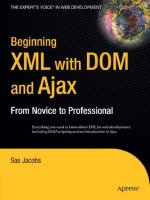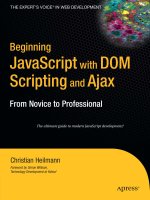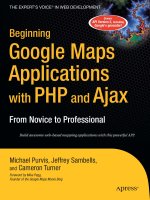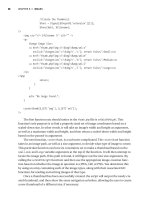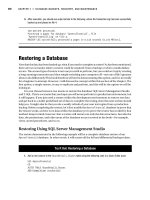Beginning XML with DOM and Ajax From Novice to Professional phần 6 pdf
Bạn đang xem bản rút gọn của tài liệu. Xem và tải ngay bản đầy đủ của tài liệu tại đây (902.94 KB, 45 trang )
The declarations associate the msxsl namespace with the urn:schemas-microsoft-com:xslt
URI. This URI is defined by Microsoft and tells the XSLT processor to make Microsoft exten-
sion functions available to the stylesheet.
When you want to use elements from this namespace, you’ll prefix them with msxsl in the
stylesheet. The prefix msxsl is the convention for IE extensions; however, the text itself isn’t sig-
nificant. You could use any other prefix, providing that you use it consistently.
The second of the new namespace declarations defines the user prefix. This prefix will
apply to extension functions. By convention, this namespace should be a URI referencing the
organization. In this case, I’ve referred to an Apress URI—
The URI might contain a web page describing the functions available within the name-
space. However, there is no requirement for this to happen. The uniqueness of the URI is what
is important here. You’re not bound to use the prefix user and could use any other valid text.
The <xsl:stylesheet> element also includes the attribute
extension-element-prefixes="msxsl"
This attribute prevents the extension namespace msxsl from being included as output in
the transformed document.
Because the declaration includes the msxsl namespace, the <msxsl:script> element is
available to the stylesheet. This allows the stylesheet to include a script block containing
extension functions.
<msxsl:script language="JScript" implements-prefix="user">
Notice that the <msxsl> element can specify the language for the script—in this case,
JScript. The implements-prefix="user" attribute shows that the stylesheet will prefix the
extension functions with the text user.
■Note JScript is the Microsoft implementation of JavaScript, used with IE.
Once the stylesheet includes these namespaces, it can include extension functions within
the <msxsl:script> element.
Adding Extension Functions to the Stylesheet
The stylesheet imports the standard stylesheet planetsToXHTML.xsl and sets the output
method:
<xsl:import href="planetsToXHTML.xsl"/>
<xsl:output method="html" version="4.0" indent="yes"/>
CHAPTER 7 ■ ADVANCED CLIENT-SIDE XSLT TECHNIQUES206
6765CH07.qxd 5/19/06 11:39 AM Page 206
The extension functions are then included in the <msxml:script> element. As I mentioned
earlier, the implements-prefix attribute specifies that the word user will prefix any extension
functions:
<msxsl:script language="JScript" implements-prefix="user">
<![CDATA[
function capitalizeMatchingText(fullText, highlightText) {
var reg = new RegExp(highlightText, "gi");
var splitList = fullText.split(reg);
return splitList.join(highlightText.toUpperCase());
}
]]>
</msxsl:script>
You’ll notice that a CDATA block encloses the extension function. This is necessary because
the function includes the < and > characters. As an alternative, I could have used the HTML
entities < or >, but using a CDATA block makes the code easier to read.
The capitalizeMatchingText()function takes two text strings—the full text to modify
(fullText) and the phrase to style (highlightText). If the second string appears within
the first, the function replaces the second with a capitalized version. The switch gi in the
RegExp object specifies that the function will ignore the case of the highlightText string
(i)and that it will do a global search (g) for all occurrences of the pattern. If you call the
capitalizeMatchingText() function with the following parameters
capitalizeMatchingText("xml is great","Xml")
the function will return
XML is great
having changed the first word from lowercase to uppercase.
Although the current stylesheet imports the planetsToXHTML.xsl stylesheet, it redefines
the <planet> element template to call the new JavaScript function with the following code:
<xsl:value-of select=
➥
"user:capitalizeMatchingText(string(description/text()),string(@name))"/>
The line passes two arguments to the function: the text within the <description> element
and the name attribute of the planet. The <xsl:value-of> element works with the return value
from the capitalizeMatchingText() function.
Note that the code uses the XPath string() function to cast the values into text
strings. If it didn’t do this, it would have to convert these values into strings within the
capitalizeMatchingText() function instead.
The resource files planets12.xml and planets12.xsl show the effect of calling a different
function, wrapMatchingText():
CHAPTER 7 ■ ADVANCED CLIENT-SIDE XSLT TECHNIQUES 207
6765CH07.qxd 5/19/06 11:39 AM Page 207
<msxsl:script language="JScript" implements-prefix="user">
<![CDATA[
function wrapMatchingText(fullText, highlightText) {
var reg = new RegExp(highlightText, "gi");
var splitList = fullText.split(reg);
return splitList.join("<span class='planetname'>"+highlightText+"</span>");
}
]]>
</msxsl:script>
Instead of capitalizing the text, this function encloses it with a <span> tag. This tag
includes a CSS class declaration. Calling the function with the parameters
wrapMatchingText("xml is great","Xml")
returns
<span class='planetname'>xml</span> is great".
Because the stylesheet generates XML output, the <xsl:value of> is a little different in
the stylesheet:
<xsl:value-of disable-output-escaping="yes"
select="user:wrapMatchingText(string(description/text()),string(@name))"/>
This time, the stylesheet sets the disable-output-escaping attribute value to yes because
it is generating <span> elements. If the stylesheet left out the attribute, the angle brackets
would be converted to the entities < and >. The <span> tags would then display on the
page as text rather than being interpreted as XHTML elements.
The stylesheet planets12.xsl also includes the following CSS class declaration:
.planetname {background-color: #FFFF00; font-weight:bold;
➥
border: 1px solid #000000; padding: 2px;}
Figure 7-6 shows the transformed content using the new function. The highlight appears
in a yellow color within the description, which may not be obvious from the screen shot.
GENERATING NEW XHTML TAGS
The approach shown in planets12.xsl is one way to generate new XHTML tags within a transformation.
Although this method appears to be easy, you should use it with caution because it’s easy to create docu-
ments that aren’t well formed.
In Chapter 8, I’ll show you how you can use the DOM to generate XML nodes rather than creating them
as text. Generating XML through the DOM guarantees that the resulting content will be well formed.
CHAPTER 7 ■ ADVANCED CLIENT-SIDE XSLT TECHNIQUES208
6765CH07.qxd 5/19/06 11:39 AM Page 208
Figure 7-6. The planets12.xml page displayed in IE
Providing Support for Browsers Other Than IE
It would be convenient to use the same stylesheet for browsers that support extension functions
and provide alternative output for other browsers. You can do this by using the <xsl:choose>
element. This element allows you to select from one of a range of alternatives. This example
checks to see if the extension function exists and calls a different transformation if necessary.
You can find this example within the files planets13.xml and planets13.xsl. The <planet>
template from the stylesheet follows, with new lines shown in bold:
<xsl:template match="planet">
<h2>
<xsl:value-of select="@name"/>
</h2>
<xsl:choose>
<xsl:when test="function-available('user:wrapMatchingText')">
<xsl:value-of disable-output-escaping="yes"
➥
select="user:wrapMatchingText(string(description/text()),string(@name))"/>
</xsl:when>
CHAPTER 7 ■ ADVANCED CLIENT-SIDE XSLT TECHNIQUES 209
6765CH07.qxd 5/19/06 11:39 AM Page 209
<xsl:otherwise>
<xsl:value-of select="description/text()"/>
</xsl:otherwise>
</xsl:choose>
<ul>
<xsl:apply-templates/>
</ul>
</xsl:template>
The <xsl:choose> block provides if, then, else functionality to the stylesheet. It checks if
the wrapMatchingText() function is available using a function-available test. If the function
exists, the stylesheet calls it as before. However, if the function is unavailable, as in a non-IE
browser, the stylesheet outputs the text from within the <description> element with no pro-
cessing. Figure 7-7 shows how the page appears within both IE 6 and Firefox 1.5.
Figure 7-7. The planets13.xml page displayed in both IE 6 and Firefox 1.5
Working with Named Templates
Typically, in an XML-driven web site, you create a master XSLT file for the whole site and
import it into other XSLT stylesheets. This manages consistency within the site, and allows
for flexibility within individual sections.
CHAPTER 7 ■ ADVANCED CLIENT-SIDE XSLT TECHNIQUES210
6765CH07.qxd 5/19/06 11:39 AM Page 210
The previous example imported the <planet> element template from the master style-
sheet planetsToXHTML.xsl. The stylesheet duplicated the contents from the master stylesheet
within planets12.xsl and planets13.xsl and edited them to introduce changes. This causes
a problem if you then need to change the master stylesheet. You’d have to update the copied
section each time. Using this approach would make it difficult to maintain and keep
stylesheets consistent.
An alternative is to introduce a named template into the master stylesheet. You can see
this approach in planets14.xml, planetsToXHTMLNamed.xsl, and planets14.xsl. The master
stylesheet planetsToXHTMLNamed.xsl includes a named template. It follows with the changed
lines shown in bold:
<?xml version="1.0" encoding="UTF-8"?>
<xsl:stylesheet version="1.0" xmlns:xsl=" /><xsl:output method="html" version="4.0" indent="yes"/>
<xsl:template match="text()"/>
<xsl:template match="neighbours">
<html>
<head>
<title>A simple HTML page</title>
<style type="text/css">
<xsl:call-template name="css" />
</style>
</head>
<body>
<p>
<a href=" NASA!</a> |
<a href=" the solar system</a>
</p>
<h1>Our neighbours</h1>
<xsl:apply-templates/>
<hr/>
Copyright Planetary Fun 2006.
</body>
</html>
</xsl:template>
<xsl:template name="css">
body {font-family: Verdana, Arial, sans-serif; font-size: 12px;}
</xsl:template>
<xsl:template match="planet">
<h2><xsl:value-of select="@name"/></h2>
<xsl:value-of select="description/text()"/>
<ul><xsl:apply-templates/></ul>
</xsl:template>
<xsl:template match="positionFromSun">
<li><strong>Position from sun: </strong><xsl:value-of select="text()"/></li>
</xsl:template>
<xsl:template match="diameter">
<li><strong>Diameter: </strong><xsl:value-of select="text()"/></li>
CHAPTER 7 ■ ADVANCED CLIENT-SIDE XSLT TECHNIQUES 211
6765CH07.qxd 5/19/06 11:39 AM Page 211
</xsl:template>
<xsl:template match="moons">
<li><strong>Moons: </strong><xsl:value-of select="text()"/></li>
</xsl:template>
<xsl:template match="meanTemp">
<li><strong>Mean temperature: </strong><xsl:value-of select="text()"/></li>
</xsl:template>
<xsl:template match="oneDay">
<li><strong>Length of one day: </strong><xsl:value-of select="text()"/></li>
</xsl:template>
<xsl:template match="oneYear">
<li><strong>Length of one year: </strong><xsl:value-of select="text()"/></li>
</xsl:template>
</xsl:stylesheet>
Instead of making style declarations within the <style> element, the stylesheet makes a
call to a named template:
<xsl:call-template name="css" />
The stylesheet also includes the template css:
<xsl:template name="css">
body { font-family: Verdana, Arial, sans-serif; font-size: 12px; }
</xsl:template>
When the stylesheet processor reaches the <xsl:call-template> tag, it searches through
all available templates to find one with a matching name. It then acts upon this template. If it
can’t find one, the processor will throw an error. The processor will first look through all tem-
plates in the current stylesheet and then through parent stylesheets. Bear in mind, though,
that you can’t import named templates.
Named templates are ideal for reducing duplicated code in stylesheets. You can easily
override a named template in the current stylesheet with a further declaration using the same
template name:
<xsl:template name="css">
body {font-family: Verdana, Arial, sans-serif; font-size: 12px;}
.planetname {background-color: #FFFF00; font-weight:bold;
➥
border: 1px solid #000000; padding: 2px;}
</xsl:template>
If you view the planets13.xml document in a web browser, you won’t be able to see the
effect of changing the code structure. The page will render as it did previously.
The xsl:call-template element is a very powerful XSLT tool. You can pass parameters
into a template and treat it very much like a JavaScript function with arguments. You can also
use it in recursive functions. I won’t cover these aspects in this book, so you may wish to
explore these features further yourself.
CHAPTER 7 ■ ADVANCED CLIENT-SIDE XSLT TECHNIQUES212
6765CH07.qxd 5/19/06 11:39 AM Page 212
Generating JavaScript with XSLT
In the examples so far, you’ve used XSLT to generate XHTML for display in a web browser. You
can also use XSLT to generate output such as JavaScript. This might be useful to create web
pages that are more dynamic. It also provides an alternative to using extension functions.
You can find the examples from this section in planets14.xml and planets14.xsl. Be
aware that you can only apply this stylesheet in IE. The new stylesheet follows:
<?xml version="1.0" encoding="UTF-8"?>
<xsl:stylesheet version="1.0" xmlns:xsl=" /><xsl:param name="planetName">Please select a planet</xsl:param>
<xsl:output method="html" version="4.0" indent="no"/>
<xsl:template match="neighbours">
<html>
<head>
<title>A simple HTML page with JavaScript</title>
<style>
body {font-family: Verdana, Arial, sans-serif; font-size: 12px;}
</style>
<script language="JavaScript">
var planetList = new Array();
<xsl:apply-templates mode="js"/>
function displayPlanet(name) {
if (name!="<xsl:value-of select="$planetName"/>") {
var w = window.open("","planetpopup", "resizable,width=400,height=300");
w.document.open();
w.document.write(planetList[name]);
w.document.close();
}
}
</script>
</head>
<body>
<form>
Select your planet:
<select onChange="displayPlanet(this.options[selectedIndex].text)">
<option>
<xsl:value-of select="$planetName"/>
</option>
<xsl:apply-templates/>
</select>
</form>
</body>
</html>
</xsl:template>
<xsl:template match="planet" mode="js">
planetList["<xsl:value-of select="@name"/>"]=
➥
'<xsl:apply-templates select="." mode="onelinehtml"/>';
CHAPTER 7 ■ ADVANCED CLIENT-SIDE XSLT TECHNIQUES 213
6765CH07.qxd 5/19/06 11:39 AM Page 213
</xsl:template>
<xsl:template match="planet" mode="onelinehtml">
<img src="{@name}.jpg" width="100" height="100"/>
<h2><xsl:value-of select="@name"/></h2>
<p>
<xsl:value-of select="normalize-space(description/text())"/>
<br/>
<xsl:text><hr/>Copyright Planetary Fun 2006.</xsl:text>
</p>
</xsl:template>
<xsl:template match="planet">
<option><xsl:value-of select="@name"/></option>
</xsl:template>
</xsl:stylesheet>
Figure 7-8 shows what happens when you view the planets14.xml page in IE 6 and choose
a planet from the drop-down list.
Figure 7-8. The planets14.xml page displayed in IE
You’ll notice that the transformed content creates a list of planets in a drop-down list.
When the user selects a planet from the list, a pop-up window appears showing an image and
the planet’s description.
Let’s work through the new stylesheet to see how to achieve this effect.
CHAPTER 7 ■ ADVANCED CLIENT-SIDE XSLT TECHNIQUES214
6765CH07.qxd 5/19/06 11:39 AM Page 214
Understanding XSLT Parameters
The stylesheet starts as normal with an XML declaration and an <xsl:stylesheet> element.
The first change to the stylesheet is the introduction of a new element, <xsl:param>:
<xsl:param name="planetName">Please select a planet</xsl:param>
The new element is an XSLT parameter. This parameter allows the stylesheet to generate
repeating content during the transformation. In this case, it defines a parameter called
planetName that will be used as a placeholder in the drop-down list of planets. The parameter
starts with the text Please select a planet. The stylesheet will add the other planets to the
list using XSLT. The user will then be able to select any planet contained within the XML
document.
You can access the value in the parameter using an <xsl:value-of> element and referring
to the parameter name $planetName:
<xsl:value-of select="$planetName"/>
You’ll see this a little later in the stylesheet.
As the parameter is defined at the top level of the stylesheet, it is a global parameter.
Stylesheet processors can address global parameters from outside of the stylesheet. You can
use JavaScript to set the parameter values.
Understanding White Space and Modes
The next line of the stylesheet sets the output for the stylesheet:
<xsl:output method="html" version="4.0" indent="no"/>
The stylesheet sets output to html version 4.0 for Mozilla compatibility. In previous exam-
ples, you saw the indent attribute set to yes; however, in this case, the <xsl:output> element
sets it to no.
The indent="no" attribute allows the stylesheet to remove white space. If you don’t
include the declaration, the output will be indented by default to improve readability. Web
browsers normally ignore white space, so it makes no difference when you output XHTML.
However, white space can cause serious problems when working with JavaScript. A common
problem is new line characters appearing in the middle of strings.
The stylesheet includes a template for the <neighbours> element. In addition to the
<head> section and style declarations, the template creates the following JavaScript section:
<script language="JavaScript">
var planetList = new Array();
<xsl:apply-templates mode="js"/>
function displayPlanet(name) {
if (name!="<xsl:value-of select="$planetName"/>") {
var w = window.open("","planetpopup", "resizable,width=400,height=300");
w.document.open();
w.document.write(planetList[name]);
w.document.close();
}
}
</script>
CHAPTER 7 ■ ADVANCED CLIENT-SIDE XSLT TECHNIQUES 215
6765CH07.qxd 5/19/06 11:39 AM Page 215
I’ll work through this JavaScript code block in detail a little later.
However, you should note that the code block starts by creating a JavaScript array called
planetList:
<script language="JavaScript">
var planetList = new Array();
This array will store XHTML strings relating to the planets from the XML document.
The next line
<xsl:apply-templates mode="js" />
applies templates to all elements within the current <neighbours> tag, where they have the
matching mode attribute of js. If you look through the stylesheet, you’ll see different <planet>
templates that use the mode attribute. This attribute allows the stylesheet to apply different
templates to the same content.
The stylesheet contains only one template for the <planet> elements with the mode value
of js:
<xsl:template match="planet" mode="js">
planetList["<xsl:value-of select="@name"/>"]=
➥
'<xsl:apply-templates select="." mode="onelinehtml"/>';
</xsl:template>
This template generates JavaScript content for the planetList array.
The js mode template adds an entry to the planetList array for each <planet> element.
The array key is the planet name, and the value comes from the <planets> template in
onelinehtml mode. You’ll see this template in the next section.
Incidentally, this example also includes a default <planet> template that doesn’t have a
mode attribute. The default template produces a list of options for the <select> element:
<xsl:template match="planet">
<option><xsl:value-of select="@name"/></option>
</xsl:template>
This template will display the select box on the page.
■Note The mode names don’t come from a predetermined list. You can choose any mode name for your
templates. This example uses descriptive names that indicate the purpose of each template.
You can see what’s added to the JavaScript array by working through the onelinehtml
template.
CHAPTER 7 ■ ADVANCED CLIENT-SIDE XSLT TECHNIQUES216
6765CH07.qxd 5/19/06 11:39 AM Page 216
Working Through the onelinehtml Template
The onelinehtml template sets the value for each of the array items in planetList:
<xsl:template match="planet" mode="onelinehtml">
<img <h2><xsl:value-of select="@name"/></h2>
<p>
<xsl:value-of select="normalize-space(description/text())"/>
<br/>
<hr/>
<xsl:text>Copyright Planetary Fun 2006.</xsl:text>
</p>
</xsl:template>
This template creates an XHTML string that you’ll ultimately display in the pop-up
window.
The src attribute of the <img> tag comes from the name attribute. The stylesheet assumes
that all images are named the same way—using the planet name and a .jpeg suffix. The @name
expression is interpreted as XPath, as it appears within braces {}. This provides a quicker way
to write an attribute value compared with the method shown in Chapter 6:
<xsl:attribute name="src">
<xsl:value-of select="@name"/>.jpg
</xsl:attribute>
The <p> element contains an <xsl:value-of> element with the normalize-space function.
This function strips leading and trailing white-space characters and converts multiple white-
space characters to a single space. The effect is that new line characters are removed from the
<description> element in the source XML document.
The template ends with an <xsl:text> element that contains the copyright text. This ele-
ment writes literal text in the output, preserving white space that appears inside the element.
XSLT stylesheets ignore white space between two elements that don’t contain text—for
example, <br/><hr/>. White space between an element and text is significant. So the white
space between the following two lines is significant:
<p><xsl:value-of select="normalize-space(description/text())"/><br /><hr/>
Copyright 2002 DinosaurOrg
The <xsl:text> element wraps the copyright text, so there are no spaces between tags
and text:
<p><xsl:value-of select="normalize-space(description/text())"/><br/><hr/>
<xsl:text>Copyright Planetary Fun 2006.</xsl:text>
</p>
Now, you can be sure that the output produced by the onelinehtml mode <planet> tem-
plate won’t contain white space and, therefore, won’t generate JavaScript errors.
CHAPTER 7 ■ ADVANCED CLIENT-SIDE XSLT TECHNIQUES 217
6765CH07.qxd 5/19/06 11:39 AM Page 217
In the case of the planet Venus, the onelinehtml template generates the following output:
<img <h2>Venus</h2>
<p>Venus is the second planet from the sun and it has a thick layer of sulfuric
acid clouds covering the entire planet.<br><hr>Copyright Planetary Fun 2006.</p>
This content appears within the planetList JavaScript array, as shown:
planetList["Venus"]= '<img src="Venus.jpg" width="100" height="100">
➥
<h2>Venus</h2><p>Venus is the second planet from the sun and it has a thick ➥
layer of sulfuric acid clouds covering the entire planet.<br><hr>➥
Copyright Planetary Fun 2006.</p>';
The code generates one array element for each planet, each containing XHTML content
to display in the pop-up window.
Finishing Off the Page
The preceding section shows the effect of applying the js mode template with this line:
<xsl:apply-templates mode="js"/>
Remember, this line appears within the <script> block at the top of the page.
After the JavaScript code block uses the js template to add the XHTML for each planet to
the planetList array, it defines a JavaScript function, displayPlanet(). The function uses the
parameter defined earlier and refers to it using the variable $planetName:
function displayPlanet(name) {
if (name!="<xsl:value-of select="$planetName"/>") {
var w = window.open("","planetpopup", "resizable,width=400,height=300");
w.document.open();
w.document.write(planetList[name]);
w.document.close();
}
}
When the XSLT processor applies the XSLT stylesheet, the first line of this function trans-
forms to
if (name!=" Please select a planet") {
In other words, the function only proceeds if the user has selected a planet. The code then
creates the pop-up window
var w = window.open("","planetpopup", "resizable,width=400,height=300");
and writes the XHTML details from the planetList array to the document:
w.document.open();
w.document.write(planetList[name]);
w.document.close();
}
}
CHAPTER 7 ■ ADVANCED CLIENT-SIDE XSLT TECHNIQUES218
6765CH07.qxd 5/19/06 11:39 AM Page 218
After the JavaScript function, the neighbours template creates the remainder of the
XHTML page:
<body>
<form>
Select your planet:
<select onChange="displayPlanet(this.options[selectedIndex].text)">
<option>
<xsl:value-of select="$planetName"/>
</option>
<xsl:apply-templates/>
</select>
</form>
</body>
The page consists of a form that includes a select box populated with the planet names.
The <xsl:apply-templates /> element calls the default <planet> template, which doesn’t
specify a mode. The default template creates the <option> elements for the <select> form ele-
ment and uses the planetName parameter. You saw the XHTML file created by this stylesheet in
Figure 7-8.
This example shows you how you can use a variety of XSLT techniques to create powerful
and dynamic transformations. However, so far, this example will only work in IE. In the next
section, we’ll remedy this problem.
Generating JavaScript in Mozilla
The stylesheet that you saw in the previous example won’t work properly in Mozilla because of
a subtle difference between the way that IE and Mozilla treat the XSLT output. IE serializes the
XML/XSLT output and reparses it as XHTML. Mozilla generates the XHTML tree directly.
In XHTML, a <script> element can’t contain other elements, such as the <img> and <p>
tags that the stylesheet generates from the onelinehtml template. Because IE creates the XSLT
output as text and reparses it as HTML, this doesn’t cause a problem.
However, using this approach in Mozilla generates JavaScript errors. Including the
<img> and <p> tags in a <script> element isn’t legal in XHTML, so the tags are ignored. The
planetList[] array entry isn’t populated correctly, generating a JavaScript error. You can avoid
this problem by using CDATA sections and changing the way that the JavaScript function popu-
lates the array.
You can find the solution in the files planets15.xml and planets15.xsl. The amended js
template follows:
<xsl:template match="planet" mode="js">
planetList["<xsl:value-of select="@name"/>"]=
➥
'<xsl:value-of select="@name"/>|<xsl:value-of select=➥
"normalize-space(description/text())"/>';
</xsl:template>
The array is populated with two values separated by a pipe (|) character. The code needs
to do this because it can’t pass XHTML elements directly into the JavaScript array. Instead, it
passes two concatenated values.
CHAPTER 7 ■ ADVANCED CLIENT-SIDE XSLT TECHNIQUES 219
6765CH07.qxd 5/19/06 11:39 AM Page 219
The displayPlanet() function looks quite different because it uses JavaScript to compose
the XHTML tags and write them to the document:
function displayPlanet(name) {
if (name!="<xsl:value-of select="$planetName"/>") {
var w = window.open("","planetpopup", "resizable,width=400,height=300");
var docContents = '';
var contentArray = planetList[name].split("|");
w.document.open();
docContents = '<![CDATA[<img ➥
'<![CDATA[.jpg" width="100" height="100" /><h2>]]>';
docContents += contentArray[0];
docContents += '<![CDATA[</h2><p>]]>';
docContents += contentArray[1];
docContents += '<![CDATA[<hr/>Copyright Planetary Fun 2006.</xsl:text></p>]]>';
w.document.write (docContents)
w.document.close();
}
}
The function receives a parameter, name, that contains both the name and description of
the planet, separated by a pipe (|) character. The built-in JavaScript split() function converts
the string into an array called contentArray(). The first element contains the name, while the
second element contains the description. The code can then write each part of the array sepa-
rately to the document using document.write().
The fixed text, including XHTML elements, is wrapped in CDATA blocks and concatenated
with the array content to produce output. It’s a little clumsy but, when you test it, you’ll find
that the approach works in both IE 6 and Mozilla.
You’ve seen several examples showing some more advanced uses of XSLT. Now it’s time to
look at some tips and common troubleshooting approaches.
XSLT Tips and Troubleshooting
In this section, I want to introduce some tips for working with XSLT stylesheets. I’ll also cover
some techniques that you can use to troubleshoot problems that arise.
Dealing with White Space
White space is one area that can cause many headaches for new XSLT developers. If you gen-
erate only XHTML output, it’s not likely to cause too many problems. As you saw with the
previous example, once you start generating JavaScript, you can run into some nasty issues.
Common problems include too much white space from indenting, white space in the
source document, or white space in the stylesheet. In the earlier examples, you set the indent
attribute in the <xsl:output> element to yes:
<xsl:output method="html" version="4.0" indent="yes"/>
CHAPTER 7 ■ ADVANCED CLIENT-SIDE XSLT TECHNIQUES220
6765CH07.qxd 5/19/06 11:39 AM Page 220
This makes it easier to read through the output from the transformation. Figure 7-9 shows
the same file in IE 6, with indenting turned on (on the left) and off (on the right). The example
on the left is much easier for a human to read.
Figure 7-9. The planets14.xml page displayed in IE
When applying XSLT stylesheets in a web browser, indenting output can cause problems
for generated JavaScript. In this case, make sure you set the value of the indent attribute to no:
<xsl:output indent="no"/>
This benefits server-side XSLT as well. Because you include less white space, the gener-
ated files are smaller.
As you saw in the previous example, you can deal with white space in the source docu-
ment using the normalize-space() function. This function removes leading and trailing
spaces, and it compresses internal white space to a single space character. You saw this
within the following line:
<xsl:value-of select="normalize-space(description/text())"/>
You can also use the top-level <xsl:strip-space> element to strip out white-space-only
nodes from elements in the source document. You can apply this to all elements with this line:
<xsl:strip-space elements="*" />
Be aware that <xsl:strip-space> acts on nodes that only contain white space, not nodes
that include text as well as white space. The opposite is the <xsl:preserve-space> element,
which allows you to preserve white space within a document.
As you saw in the previous example, dealing with white space in a stylesheet requires an
understanding of what happens when an XSLT processor generates output. The processor
removes all text nodes containing only white space, unless they’re within an <xsl:text>
element.
CHAPTER 7 ■ ADVANCED CLIENT-SIDE XSLT TECHNIQUES 221
6765CH07.qxd 5/19/06 11:39 AM Page 221
You can use an empty <xsl:text/> element to split text with a mixture of white space and
characters into two separate text nodes:
<xsl:template match="planet">
<xsl:text/>Name: <xsl:value-of select="@name"/>
</xsl:template>
If the stylesheet doesn’t include the <xsl:text/> element, it will create white space before
the text Name. Instead, the <xsl:text> element splits the white space from the text so that it is
ignored. Only the text Name remains.
The <xsl:text> element also preserves white space:
<xsl:template match="/">
<br/><xsl:text>
</xsl:text>
</xsl:template>
In this code block, using the <xsl:text> element forces a new line after the <br/> element.
You could also use the entity for a new line:
<xsl:text> </xsl:text>
You can read the full details of how XSLT deals with white space at />TR/xslt#strip.
Using HTML Entities in XSLT
In XHTML, you’ve probably used named entities such as © and to represent char-
acters that don’t appear on all keyboards. However, in XML, the only entities that are defined
are < (<), > (>), & (&), " ("), and ' ('). You have to use the numeric form
for all other entities in XML. For example, the entity & represents the ampersand (&)
character.
One way to get around this is to reference entity declarations in your stylesheet:
<!DOCTYPE doc [
<!ENTITY e SYSTEM "entity-URI">
]>
Replace entity-URI with the URI for the entities that you want to include. You can then
use them within your stylesheet using the normal syntax. You can find the XHTML entity defi-
nitions at />However, Mozilla does not support external entities. You can define all of the entities
within the stylesheet, but that could significantly increase the size of each stylesheet. In this
case, you should probably use the numeric values.
Checking Browser Type
One common role for JavaScript developers is determining the browser type of the site viewer.
In XSLT 1.0 browsers, you can achieve something similar by using the system-property func-
tion to determine the vendor:
<xsl:value-of select="system-property('xsl:vendor')"/>
CHAPTER 7 ■ ADVANCED CLIENT-SIDE XSLT TECHNIQUES222
6765CH07.qxd 5/19/06 11:39 AM Page 222
IE 6 returns Microsoft, whereas Mozilla and Netscape return TransforMiiX.
This should probably be a last resort when creating XSLT templates, because it’s usually
possible to write XSLT that works well in both IE and Mozilla.
Both IE 6 and Mozilla adhere closely to the XSLT 1.0 standard, but there are some small
differences in interpretation. In general, Mozilla offers a more accurate XSLT representation
than IE. This means that it’s less forgiving of errors. If your stylesheet works in Mozilla, it will
usually work in IE 6, but the reverse isn’t always true.
If the stylesheet works when tested locally but doesn’t work in Mozilla on a web server, the
most likely problem is that the web server is not using a text/xml MIME type for serving the
XML and XSLT pages. You’ll need to change the web server configuration appropriately to
counter this problem.
If no output appears from your stylesheet in Mozilla, even locally, then it may be that
you’re not generating what the browser considers valid XHTML. In order to display XHTML,
the minimum output required is
<html><body>Some content</body></html>
If you include one of the <html> or <body> elements, the text of the document will appear
without any XHTML markup. Without either element, nothing will appear.
The major difference between IE and Mozilla is the treatment of the XSLT output. As
mentioned earlier, IE serializes the output and reparses it as XHTML. Mozilla generates the
XHTML tree directly. You saw this difference in the last example, where you couldn’t include
XHTML elements within JavaScript arrays using XSLT. You can find more on Mozilla’s XSLT
support at />Building on What Others Have Done
EXSLT ( is a community initiative to provide extensions for XSLT. The
extensions are available in a number of modules on the web site, including common, math,
functions, dates and times, strings, and regular expressions. Some extensions are written in
pure XSLT, some use MSXML extensions so they work only in IE, and some are only for use
server-side. Before creating your own functionality, you may be able to build on something
from this site.
Understanding the Best Uses for XSLT
Once you start working with XSLT, you’ll soon see that it is a detailed language in its own right.
It can be very tempting to use it for every purpose in your XML/XHTML applications. How-
ever, XSLT works best when transforming structured data. XSLT is not good at transforming
text within XML documents or styling content, and it doesn’t handle calculations particularly
well. You may find that the following solutions are more appropriate:
• For text formatting and styling, CSS 2 offers many useful tools and is more suited than
XSLT.
• You can use extension functions for calculations if you’re working in a single-browser
environment such as an intranet.
• If you need to support both IE 6 and Mozilla, you may be able to use XSLT to generate
client-side JavaScript that performs calculations.
CHAPTER 7 ■ ADVANCED CLIENT-SIDE XSLT TECHNIQUES 223
6765CH07.qxd 5/19/06 11:39 AM Page 223
Summary
In this chapter, you’ve worked through some of the more advanced features that you can use
when working with client-side XSLT. You’ve learned to apply sorting with XSLT and use
JavaScript to create a dynamic sorting mechanism.
You’ve also expanded XSLT functionality with extension functions in IE. You saw that
stylesheets can check for the availability of extension functions and perform alternative trans-
formations for non-IE browsers. You also used named templates to reduce code duplication in
XSLT stylesheets. In the last example, you used XSLT to generate JavaScript. This example
showed the different approaches to generating JavaScript in IE compared with Mozilla.
Finally, you’ve seen some of the tips and tricks for working with XSLT. The last piece of
advice is that, although XSLT is powerful, it should only be used where appropriate. Other
tools may be more useful.
In the next chapter, I’ll discuss using browser scripting to work with XML documents.
You’ll see how you can use JavaScript to work with the XML DOM so that you can traverse and
manipulate XML documents on the client side.
CHAPTER 7 ■ ADVANCED CLIENT-SIDE XSLT TECHNIQUES224
6765CH07.qxd 5/19/06 11:39 AM Page 224
Scripting in the Browser
Chapters 6 and 7 showed how to work with client-side XML. I discussed support for XML in
the major web browsers and examined how to transform data using Extensible Stylesheet Lan-
guage Transformations (XSLT). I briefly touched on some uses of JavaScript to work with the
Document Object Model (DOM).
JavaScript provides great flexibility for working with client-side XML. In this chapter, I’ll
show you how to use JavaScript to work with XML content. The chapter starts by looking at the
World Wide Web Consortium (W3C) XML DOM and then shows how to use it with JavaScript
to manipulate XML documents.
I’ll examine some of the key DOM interfaces before looking at the differences between
Internet Explorer (IE) and Mozilla. You’ll see one approach to managing these differences
using a wrapper library, and you’ll finish the chapter by applying what you’ve learned. During
the chapter, you’ll learn how to work with XML data dynamically and request content without
server-side processing.
I tested the examples in Firefox 1.5 and IE 6.0. You can download the code samples from
the Source Code area of the Apress web site ().
Let’s start by learning more about the XML DOM.
The W3C XML DOM
I introduced the W3C DOM earlier in this book. The DOM represents structured documents as
an object-oriented model. It creates a tree-like structure of objects that developers can use to
target and manipulate parts of the document.
Vendors can implement the DOM interfaces in a language or platform of their choice.
This chapter uses JavaScript to manipulate the DOM in IE and Firefox. Both of these browsers
provide support for the W3C DOM, but there are some differences between the two.
225
CHAPTER 8
6765CH08.qxd 5/19/06 11:40 AM Page 225
INTERFACES
An interface defines the way that an object interacts with the outside world. Interfaces specify the methods
and properties that are available to objects that implement those interfaces. The W3C DOM defines a set of
interfaces for accessing XML programmatically. Vendors can implement these interfaces in any language or
platform that is appropriate. Both Mozilla and IE implement the W3C DOM. Because they both implement the
same interfaces, they share a common set of properties and methods.
The W3C DOM represents an XML document as a tree of nodes. You can see this structure
using the dvd.xml document example from Chapter 1:
<?xml version="1.0" encoding="UTF-8"?>
<! This XML document describes a DVD library >
<library>
<DVD id="1">
<title>Breakfast at Tiffany's</title>
<format>Movie</format>
<genre>Classic</genre>
</DVD>
<DVD id="2">
<title>Contact</title>
<format>Movie</format>
<genre>Science fiction</genre>
</DVD>
<DVD id="3">
<title>Little Britain</title>
<format>TV Series</format>
<genre>Comedy</genre>
</DVD>
</library>
Figure 8-1 shows this document represented in a tree structure.
Figure 8-1. The dvd.xml document shown as a tree structure
CHAPTER 8 ■ SCRIPTING IN THE BROWSER226
6765CH08.qxd 5/19/06 11:40 AM Page 226
The tree contains a hierarchical set of nodes of different types. At the base of the tree,
the <library> element has a number of <DVD> elements. Each <DVD> element has <title>,
<format>, and <genre> elements.
Let’s look at how to interpret this document using DOM interfaces.
Understanding Key DOM Interfaces
The W3C XML DOM includes three levels. Level 1 focuses on XML and HTML documents.
Level 2 adds stylesheet support to DOM Level 1 and provides mechanisms for applications to
manipulate style information programmatically. Level 2 also supports XML namespaces and
defines an event model. Level 3 builds on Level 2 to specify Document Type Definitions
(DTDs) and schemas. Mozilla supports DOM Level 2 and parts of DOM Level 3, while IE 6
supports DOM Level 1.Both provide additional areas of support outside of the DOM.
The DOM Level 1 Core includes the following interfaces:
• Document
• DocumentFragment
• DocumentType
• EntityReference
• Element
• Attr
• ProcessingInstruction
• Comment
• Text
• CDATASection
• Entity
• Notation
• Node
• NodeList
• NamedNodeMap
You can find out more about these interfaces at />REC-DOM-Level-1-19981001/level-one-core.html#ID-1590626201. Each of these interfaces has
other member interfaces. You can think of these interfaces as objects within the JavaScript
code that you’ll write.
CHAPTER 8 ■ SCRIPTING IN THE BROWSER 227
6765CH08.qxd 5/19/06 11:40 AM Page 227
In the next section, I’ll work through the following interfaces:
• Document
• Node
• NodeList
• NamedNodeMap
Understanding the Document Interface
The Document interface represents the entire document and is the parent for the rest of the
object model. The document object hosts the Document interface. This interface is the root of
the document tree.
The interface also contains a number of factory methods that create new objects. You can
use these methods to add new elements, text nodes, and attributes using code. Factory meth-
ods create content within the Document interface.
The Document interface includes the following members:
• documentElement
• createElement()
• createTextNode()
• createAttribute()
• getElementsByTagName()
You can find out more about the Document interface at />REC-DOM-Level-1-19981001/level-one-core.html#i-Document.
documentElement
The documentElement attribute provides direct access to the root element of the XML
document:
var docRoot = oDocument.documentElement;
In an XHTML document, this is the <html> element. The documentElement references an
Element object, which is a type of Node object.
createElement(tagName)
The createElement()method is a factory method used to create an Element. It requires a tag
name. The method creates an element with the specified tag name:
oDocument.createElement("eName");
When this method creates a new element, it doesn’t have any position in the document
tree. You still need to add it, usually using the appendChild() method:
oDocument.documentElement.appendChild(oDocument.createElement("DVD"));
CHAPTER 8 ■ SCRIPTING IN THE BROWSER228
6765CH08.qxd 5/19/06 11:40 AM Page 228
The preceding code creates a <DVD> element and appends it to the root element of
the document. Note that the code refers to the document oDocument when it uses the
createElement() method.
There are a number of similar create methods, including createTextNode() and
createAttribute().
createTextNode(value)
The createTextNode()factory method creates text nodes containing the passed-in value. This
is equivalent to adding text inside an element or attribute, because a text node is the child. You
can use the method in the following way:
oElement = oDocument.createElement("title");
oElement.appendChild(oDocument.createTextNode("Splash");
oDocument.documentElement.appendChild(oElement);
This code creates the following element:
<title>Splash</title>
createAttribute(attrName)
You can use the createAttribute() factory method to create Attr (attribute) objects. The
value of an attribute appears within a text node inside that attribute, so you can use a similar
approach to the one used to add a value to an Element. You can also use the value property to
set the value of the text node in the attribute:
oAttribute = oDocument.createAttribute("ID");
oAttribute.value = "4";
oNamedNodeMap = oDocument.documentElement.attributes;
namedNodeMap.setNamedItem(oAttribute);
This code sample creates an attribute with the value 4. The code then inserts it into the
attributes collection of an element by calling the setNamedItem() method on a NamedNodeMap.
You’ll learn a little more about the NamedNodeMap shortly.
These other factory methods create the remaining node types:
• createCDATASection()
• createComment()
• createDocumentFragment()
• createEntityReference()
• createProcessingInstruction()
You can find these methods detailed in the DOM Level 1 reference at />TR/1998/REC-DOM-Level-1-19981001/level-one-core.html.
CHAPTER 8 ■ SCRIPTING IN THE BROWSER 229
6765CH08.qxd 5/19/06 11:40 AM Page 229
getElementsByTagName(tagName)
The getElementsByTagName() method returns all matching elements as a NodeList. The
method requires a string, which is the name of tags to identify. Note that the method doesn’t
return attributes with the specified name:
oDocument.getElementsByTagName('title');
This line returns a collection of elements called <title>. Note that in XML, the tag name
is case-sensitive.
Understanding the Node Interface
The Node interface represents a single node in the document tree. It is the fundamental build-
ing block in the DOM representation of XML data.
Different types of Node objects share some common methods and properties. All nodes
have the childNodes property, even if they don’t have children. The Node object includes many
different properties and methods. I’ll cover the following:
• attributes
• parentNode
• childNodes
• firstChild
• lastChild
• previousSibling
• nextSibling
• nodeName
• nodeType
• hasChildNodes()
• appendChild()
• cloneNode()
• insertBefore()
• removeChild()
• replaceChild()
Figure 8-2 shows the relationship between the most important Node properties.
CHAPTER 8 ■ SCRIPTING IN THE BROWSER230
6765CH08.qxd 5/19/06 11:40 AM Page 230