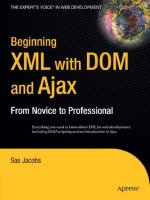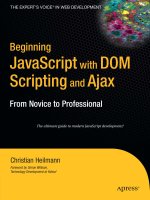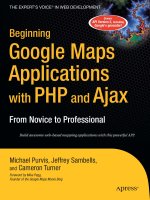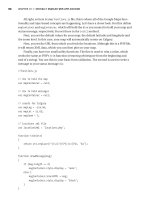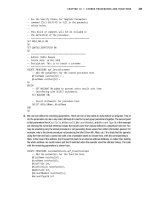Beginning XML with DOM and Ajax From Novice to Professional phần 9 pdf
Bạn đang xem bản rút gọn của tài liệu. Xem và tải ngay bản đầy đủ của tài liệu tại đây (1.03 MB, 45 trang )
Clicking the btnEdit button calls the btnEdit_Click sub:
Private Sub btnEdit_Click(sender As Object, e As EventArgs)
selectedDVD.childNodes(0).InnerText = txtTitle.text
selectedDVD.childNodes(1).InnerText = txtFormat.text
selectedDVD.childNodes(2).InnerText = txtGenre.text
myXmlDocument.Save(Server.Mappath("dvd.xml"))
lblMessage.text = "You have successfully updated the DVD"
End Sub
This subroutine sets the InnerText value from the values entered into the text fields. It
then uses the Save() method to update the dvd.xml document and displays a message. As
before, you need to make sure that you’ve set the appropriate permissions to allow updating.
PHP: Modifying DVD Information
You can use the form on the page editDVD.php to collect the modifications, which will then be
processed with the page editDVDAction.php. The page editDVD.php populates the form with
the selected element:
<?php
$id = $_GET['id'];
$dom = new DomDocument();
$dom->preserveWhiteSpace = false;
$dom->formatOutput = true;
$dom->load("dvd.xml");
$path = "/library/DVD[@id=" . $id . "]";
$xPath = new domxpath($dom);
$selectedNode = $xPath->query($path)->item(0);
foreach ($selectedNode->childNodes as $child) {
if ($child->nodeName == "title") {
$title = $child->textContent;
}
elseif ($child->nodeName == "format") {
$format = $child->textContent;
}
elseif ($child->nodeName == "genre") {
$genre = $child->textContent;
}
}
?>
<html>
<head>
<link href="styles.css" type="text/css" rel="stylesheet" />
</head>
<body>
CHAPTER 11 ■ INTRODUCTION TO SERVER-SIDE XML 341
6765CH11.qxd 5/19/06 11:44 AM Page 341
<h1>Edit DVD Details</h1>
<form id="frmEditDVD" method="POST" action="editDVDAction.php">
<input type="hidden" name="txtID" value="<?php echo $id; ?>"/>
<table>
<tr>
<td class="emphasis">Title:</td>
<td><input name="txtTitle" type="text" size="30" maxlength="50"
value="<?php echo $title; ?>"/></td>
</tr>
<tr>
<td class="emphasis">Format:</td>
<td><input name="txtFormat" type="text" size="30" maxlength="50"
value="<?php echo $format; ?>"/></td>
</tr>
<tr>
<td class="emphasis">Genre:</td>
<td><input name="txtGenre" type="text" size="30" maxlength="50"
value="<?php echo $genre; ?>"/></td>
</tr>
<tr>
<td class="emphasis" colspan="2">
<input type="submit" id="btnAdd" value="Update DVD"/>
</td>
</tr>
</table>
</form>
</body>
</html>
The section within the <html></html> tags is similar to the previous PHP example, so I’ll
focus on the processing code at the top of the page.
The code starts by collecting the id from the querystring:
<?php
$id = $_GET['id'];
It creates a new DomDocument object, sets the preserveWhiteSpace and formatOutput prop-
erties, and loads the file dvd.xml. There is nothing new in this code block:
$dom = new DomDocument();
$dom->preserveWhiteSpace = false;
$dom->formatOutput = true;
$dom->load("dvd.xml");
The next line creates an XPath expression and stores it in a variable called $path:
$path = "/library/DVD[@id=" . $id . "]";
The expression finds the <DVD> element with the matching id attribute:
/library/DVD[@id=1]
CHAPTER 11 ■ INTRODUCTION TO SERVER-SIDE XML342
6765CH11.qxd 5/19/06 11:44 AM Page 342
The code then creates a new dompath object and uses it to return a NodeList with match-
ing elements. The code selects the first element from the list:
$xPath = new domxpath($dom);
$selectedNode = $xPath->query($path)->item(0);
The last block is a loop that checks the names of each of the child nodes of the <DVD> ele-
ment. The code stores each value in a different variable using the PHP shorthand property
textContent to access the text inside the element:
foreach ($selectedNode->childNodes as $child) {
if ($child->nodeName == "title") {
$title = $child->textContent;
}
elseif ($child->nodeName == "format") {
$format = $child->textContent;
}
elseif ($child->nodeName == "genre") {
$genre = $child->textContent;
}
}
?>
The page could have located the elements using other coding approaches. Using this
approach allows me to show you how to use the domxpath object and different DOM scripting
methods and properties.
The page displays the values in the form elements:
<form id="frmEditDVD" method="POST" action="editDVDAction.php">
<input type="hidden" name="txtID" value="<?php echo $id; ?>"/>
<table>
<tr>
<td class="emphasis">Title:</td>
<td><input name="txtTitle" type="text" size="30" maxlength="50"
value="<?php echo $title; ?>"/></td>
</tr>
<tr>
<td class="emphasis">Format:</td>
<td><input name="txtFormat" type="text" size="30" maxlength="50"
value="<?php echo $format; ?>"/></td>
</tr>
<tr>
<td class="emphasis">Genre:</td>
<td><input name="txtGenre" type="text" size="30" maxlength="50"
value="<?php echo $genre; ?>"/></td>
</tr>
<tr>
<td class="emphasis" colspan="2">
<input type="submit" id="btnAdd" value="Update DVD"/>
CHAPTER 11 ■ INTRODUCTION TO SERVER-SIDE XML 343
6765CH11.qxd 5/19/06 11:44 AM Page 343
</td>
</tr>
</table>
</form>
Notice that I’ve also passed through the id in a hidden form field. Again, I haven’t added
validation to simplify the code.
Once the user changes the details of a DVD, the form submits to the page
editDVDAction.php:
<?php
$id = $_POST['txtID'];
$title = $_POST['txtTitle'];
$format = $_POST['txtFormat'];
$genre = $_POST['txtGenre'];
$dom = new DomDocument();
$dom->load("dvd.xml");
$path = "/library/DVD[@id=" . $id . "]";
$xPath = new domxpath($dom);
$selectedNode = $xPath->query($path)->item(0);
foreach ($selectedNode->childNodes as $child) {
if ($child->nodeName == "title") {
$child ->firstChild->nodeValue = $title;
}
elseif ($child->nodeName == "format") {
$child->firstChild->nodeValue = $format;
}
elseif ($child->nodeName == "genre") {
$child->firstChild->nodeValue = $genre;
}
}
$dom->save("dvd.xml");
?>
<html>
<head>
<link href="styles.css" type="text/css" rel="stylesheet" />
</head>
<body>
<div id="divMessage">You have successfully updated the XML document</div>
</body>
</html>
CHAPTER 11 ■ INTRODUCTION TO SERVER-SIDE XML344
6765CH11.qxd 5/19/06 11:44 AM Page 344
The code starts by collecting the values posted from the form and storing them in
variables:
<?php
$id = $_POST['txtID'];
$title = $_POST['txtTitle'];
$format = $_POST['txtFormat'];
$genre = $_POST['txtGenre'];
Again, the code creates a new DomDocument and loads the dvd.xml document:
$dom = new DomDocument();
$dom->load("dvd.xml");
The code uses the same approach as on the previous page, using a domxpath object to find
the selected <DVD> element:
$path = "/library/DVD[@id=" . $id . "]";
$xPath = new domxpath($dom);
$selectedNode = $xPath->query($path)->item(0);
The code loops through the child nodes of the <DVD> element and applies the updates:
foreach ($selectedNode->childNodes as $child) {
if ($child->nodeName == "title") {
$child ->firstChild->nodeValue = $title;
}
elseif ($child->nodeName == "format") {
$child->firstChild->nodeValue = $format;
}
elseif ($child->nodeName == "genre") {
$child->firstChild->nodeValue = $genre;
}
}
Notice that the code assigns the value to the nodeValue property of the firstChild of
the selected element. It’s important to do this because the text within an element is the
firstChild of that element.
Finally, the code saves the changes:
$dom->save("dvd.xml");
?>
CHAPTER 11 ■ INTRODUCTION TO SERVER-SIDE XML 345
6765CH11.qxd 5/19/06 11:44 AM Page 345
Deleting a DVD
The last task for the application is removing a DVD from the library. The application passes
the id of the element that will be removed to either the deleteDVD.aspx or deleteDVD.php page.
.NET: Deleting a DVD
The deleteDVD.aspx page follows:
<%@ Page Language="VB" %>
<%@ import Namespace="System.Xml" %>
<script runat="server">
Dim intDVDID as integer
Dim myXmlDocument as XmlDocument = new XmlDocument()
Dim rootNode as XMLElement
Dim selectedDVD as XMLElement
Sub Page_Load(Src As Object, E As EventArgs)
intDVDID = request.querystring("id")
myXmlDocument.Load (server.mappath("dvd.xml"))
rootNode = myXmlDocument.DocumentElement
selectedDVD = rootNode.childNodes(intDVDID-1)
if Not Page.IsPostBack then
rootNode.RemoveChild(selectedDVD)
myXmlDocument.Save(Server.Mappath("dvd.xml"))
lblMessage.text = "You have successfully deleted the DVD"
end if
end sub
</script>
<html>
<head>
<link href="styles.css" type="text/css" rel="stylesheet" />
</head>
<body>
<h1>Delete DVD</h1>
<form runat="server">
<asp:Label id="lblMessage" runat="server" forecolor="Blue"></asp:Label>
</form>
</body>
</html>
This page is very simple. It starts with some declarations and variable definitions:
<%@ Page Language="VB" %>
<%@ import Namespace="System.Xml" %>
<script runat="server">
Dim intDVDID as integer
Dim myXmlDocument as XmlDocument = new XmlDocument()
Dim rootNode as XMLElement
Dim selectedDVD as XMLElement
CHAPTER 11 ■ INTRODUCTION TO SERVER-SIDE XML346
6765CH11.qxd 5/19/06 11:44 AM Page 346
When the page loads, it determines the id of the DVD to delete and loads the XML
document:
Sub Page_Load(Src As Object, E As EventArgs)
intDVDID = request.querystring("id")
myXmlDocument.Load (server.mappath("dvd.xml"))
The code sets a variable for the document element and identifies the <DVD> element to
delete:
rootNode = myXmlDocument.DocumentElement
selectedDVD = rootNode.childNodes(intDVDID-1)
It then removes the element, saves the dvd.xml document, and displays a success
message:
if Not Page.IsPostBack then
rootNode.RemoveChild(selectedDVD)
myXmlDocument.Save(Server.Mappath("dvd.xml"))
lblMessage.text = "You have successfully deleted the DVD"
end if
end sub
</script>
PHP: Deleting a DVD from the List
The deleteDVD.php page is also very simple:
<?php
$id = $_REQUEST['id'];
$dom = new DomDocument();
$dom->load("dvd.xml");
$root = $dom->documentElement;
$path = "/library/DVD[@id=" . $id . "]";
$xPath = new domxpath($dom);
$DVDelement = $xPath->query($path)->item(0);
$root -> removeChild($DVDelement);
$dom->save("dvd.xml");
?>
<html>
<head>
<link href="styles.css" type="text/css" rel="stylesheet" />
</head>
<body>
<div id="divMessage">You have successfully updated the XML document</div>
</body>
</html>
CHAPTER 11 ■ INTRODUCTION TO SERVER-SIDE XML 347
6765CH11.qxd 5/19/06 11:44 AM Page 347
The code block starts by determining the id of the <DVD> element to delete and then cre-
ates a new DomDocument, loading the dvd.xml document:
<?php
$id = $_REQUEST['id'];
$dom = new DomDocument();
$dom->load("dvd.xml");
The code then sets a variable, $root, for the document element and creates an XPath
expression that targets the appropriate <DVD> element:
$root = $dom->documentElement;
$path = "/library/DVD[@id=" . $id . "]";
$xPath = new domxpath($dom);
$DVDelement = $xPath->query($path)->item(0);
Finally, the removeChild() method removes the element from the document element vari-
able, and the code updates the XML document:
$root -> removeChild($DVDelement);
$dom->save("dvd.xml");
?>
Summary
In this chapter, I showed you how to use server-side processing to work with XML documents.
I examined the advantages of working on the server compared with client-side processing.
You saw that you can apply transformations on the server and send only the transformed con-
tent to the client. This approach reduces the amount of content sent to the client and avoids
the need to code for different browser types and versions.
The chapter gave a brief overview of using .NET 2.0 and PHP 5 to work with XML content.
I worked through some simple examples showing how to perform common XML-related
tasks. I looked briefly at
• Applying an XSLT transformation to an XML document to create XHTML
• Creating new elements and updating an external XML document
• Modifying existing XML content
• Deleting content from within an XML document
Even though I only covered .NET and PHP, many of the DOM manipulation methods are
similar to those used client-side. The techniques demonstrated within this chapter could
apply equally to other server-side languages. In the next two chapters, I’ll look at each of the
two approaches in more detail.
CHAPTER 11 ■ INTRODUCTION TO SERVER-SIDE XML348
6765CH11.qxd 5/19/06 11:44 AM Page 348
Case Study: Using .NET for an
XML Application
In Chapter 11, you learned about many advantages to using XML on the server. You also saw
that .NET has good support for XML. In this chapter, I’ll work through a .NET case study, so
you can see some of the techniques available to you.
In this case study, I’ll build a News application to display XML browser news. The applica-
tion will show XML and web news from a Microsoft Access database, and users will be able to
add news items. The site will make the news available as a Really Simple Syndication (RSS) 2.0
feed and will display feeds from other web sites.
This application isn’t intended as a secure and robust case study. Rather, it’s an example
of what you can achieve using .NET and XML on the server. You’ll start by learning more about
how the application is structured. After that, I’ll work through each section of the application
in detail.
Understanding the Application
In this case study, I’ll work with news items in a database and RSS feeds. If you’re not familiar
with RSS, it describes news items using an XML vocabulary. Netscape originally developed
RSS, and there are actually seven different specifications. In this example, I’ll focus on RSS 2.0.
You can find out more about the RSS 2.0 specification at />tech/rss.
The application displays and manages news items stored in an Access database. It gener-
ates an RSS 2.0 feed from these news items and uses an XSLT stylesheet to display them on the
home page. Users can add, edit, and delete news items. They can also view and consume the
RSS feed.
The application allows users to display RSS 2.0 news feeds from other web sites. The same
XSLT stylesheet transforms these feeds into XHTML for display on the page.
349
CHAPTER 12
6765CH12.qxd 5/19/06 11:58 AM Page 349
Figure 12-1 shows the application displaying the current XML browser news from the
database. Users see this view when they first enter the site.
Figure 12-1. The News application
You can see that a link at the top right of the page allows users to manage news items.
Users can also view the RSS feed by clicking the RSS 2.0 image button. Selecting a different
news feed displays the news items on the page.
Setting Up the Environment
The case study uses .NET 2.0, so you need to run the Internet Information Services (IIS) web
server on your computer or at your Internet service provider (ISP). You also need to have the
.NET Framework 2.0 installed. You can download this at no cost from the Microsoft web site at
You can’t use an
earlier version of .NET because the application uses controls that are only available in .NET
2.0. I’ve written the application using Visual Basic .NET (VB .NET), but you could rewrite it
using Visual C# .NET (C#), JavaServer Pages (JSP), or any of the other languages supported by
the common language runtime (CLR).
CHAPTER 12 ■ CASE STUDY: USING .NET FOR AN XML APPLICATION350
6765CH12.qxd 5/19/06 11:58 AM Page 350
IIS
IIS is Microsoft’s web server used to process and display server-side web pages in a web browser. Locally,
you can only run IIS under Windows XP Professional or a server operating system such as Windows 2003—
it’s not available with the home version of Windows XP. In Windows XP Professional, IIS is not installed by
default, so you probably have to install it from the CD.
IIS installs a new folder called InetPub that contains a wwwroot folder.You should create all web sites
as folders within the wwwroot folder. The wwwroot folder is the root directory of the web server, and you can
access it in a web browser by loading the URL http://localhost. If you create a folder for your web site
at C:\InetPub\wwwroot\Apress, you can view the site at http://localhost/Apress.
The News application uses an Access 2000 database stored in the App_Data folder of the
application. This folder is specifically designed to store databases and XML documents. It pro-
vides extra security for data files, because a web browser can’t directly request information
from this folder.
The application references the database using the new AccessDataSource control. You can
use this control to connect to a database and execute SQL statements. The control supports
data binding, as you’ll see in the application. The new Xml control displays the XML content,
and the GridView control allows for editing of the database content.
The application could use a Microsoft SQL Server 2005 or an Access database to store the
news items. SQL Server 2005 provides additional XML support compared with Access, and is
obviously better suited to large-scale applications. As the focus here is on scripting XML in
.NET, the choice of database isn’t important, so I’ve used Access. If you choose a different
database, you’ll need to modify the connection strings appropriately.
In this chapter, I haven’t described how to use Visual Studio 2005 to set up the application.
Rather, I’ve shown the declarative code that forms the application. You can download the
application from the Source Code area of the Apress web site at . On
my computer, I’ve stored the application in the folder C:\Inetpub\wwwroot\XML\NET, so my
code references this path. If you set up the application in a different folder, you’ll need to
remember to change the path. When I’m testing the application, I’ll need to use the URL
http://localhost/XML/NET/ to view the pages.
Understanding the Database Structure
This application uses a simplistic database structure with a single table. The database is in
Access 2000 format and is called news.mdb. Figure 12-2 shows the fields in the news table in this
database.
Figure 12-2. The structure of the news table
CHAPTER 12 ■ CASE STUDY: USING .NET FOR AN XML APPLICATION 351
6765CH12.qxd 5/19/06 11:58 AM Page 351
I could have added other fields such as publish and expiration dates, and used them to fil-
ter the display. I could also have added links to pages containing more content. However, the
aim here is to create a simple application and focus on XML and .NET.
Remember that you need to set appropriate write permissions for the database so that the
application can edit and update the news table. In Windows XP, you can do this by turning off
Simple File Sharing, right-clicking the App_Data folder, and choosing Properties. Select the
Security tab and assign write permission to the appropriate users. Make sure that you give
database permissions to the machine account called ASPNET in Windows XP, or the NET-
WORK SERVICE account in Windows 2003.
Understanding the Structure of RSS 2.0 Documents
The application displays RSS 2.0 feeds from external web sites. It also generates an RSS feed
from the database content. Before I get started, it’s important to see the structure of an
RSS feed:
<?xml version="1.0" encoding="UTF-8"?>
<rss version="2.0">
<channel>
<title>News feed title</title>
<link></link>
<description>News feed description</description>
<item>
<title>Title of the news item</title>
<link>Link to the news item</link>
<description>Description of the news item</description>
</item>
</channel>
</rss>
I’ve saved this file as rssStructure.xml with your resources.
As you can see, the news feed is a valid XML document. The news feed exists within a
<channel> element. The <channel> element must contain a <title>, <link>, and <description>
element as well as <item> elements. The <channel> element can optionally contain elements
such as <language>, <copyright>, <pubDate>, and <generator>. See the RSS 2.0 specification at
for a complete list of optional elements.
Each <item> represents a news item, so you’re likely to see more than one of these elements.
An <item> element contains one or more child elements. Each child element is optional, but
the <item> element must contain either a <title> or <description>. In addition, each <item>
can include <link>, <author>, <pubDate>, and <comments> elements. Again, you should check
the specification for a complete listing of all optional elements.
Understanding the Components of the News Application
The News application contains many components. The rss.aspx page is at the heart of the
application, as it creates an RSS 2.0 news feed from the contents of the news table in the news
database. The home page, index.aspx, consumes the rss.aspx news feed when the user first
visits the application. The feed is also available to external sites.
CHAPTER 12 ■ CASE STUDY: USING .NET FOR AN XML APPLICATION352
6765CH12.qxd 5/19/06 11:58 AM Page 352
The home page includes a list of external RSS news feeds that users can select from a
drop-down list. The news items from that feed then display on the home page. The rss.xsl
stylesheet transforms all news feeds into XHTML for display on the home page.
The manageNews.aspx page displays the news items from the database in a GridView con-
trol and allows users to edit and delete news items. From this page, users can access the
addNews.aspx page to add a new item.
All .aspx pages use the template.master page for their structure and global content.
Master pages are a new feature in .NET 2.0, and they provide the structure and content for all
pages in a site. The template.master page links to the stylesheet styles.css for formatting and
presentation. Figure 12-3 shows how these components interact.
Figure 12-3. The interaction between the components of the News application
Table 12-1 lists each of the application components and their purpose.
Table 12-1. The Purpose of Components in the News Application
Component Purpose
addNews.aspx Allows a user to add a news item to the database.
index.aspx The home page of the application.
manageNews.aspx Responsible for displaying, editing, and deleting existing news items.
rss.aspx Generates the RSS 2.0 feed from the
news database.
rss.xsl Transforms an RSS 2.0 news feed for display on the
index.aspx page.
Used with
rss.aspx and external news feeds.
styles.css Provides styling information for the application.
template.master The master page for the application, containing the common elements that
appear on each page.
Continued
CHAPTER 12 ■ CASE STUDY: USING .NET FOR AN XML APPLICATION 353
6765CH12.qxd 5/19/06 11:58 AM Page 353
Table 12-1. Continued
Component Purpose
web.config Contains the global settings for the application.
App_Data/ The folder containing the
news database.
news.mdb The Access database containing the news items.
images/ The folder containing images for the application.
I’ll work through the main components of the application so you can understand how
they work.
web.config
The web.config file stores the custom settings for the application and lives in the root of the
application at C:\Inetpub\wwwroot\XML\NET. In this application, web.config is a very simple
file, storing only the connection string for the Access database:
<?xml version="1.0" encoding="UTF-8" ?>
<configuration>
<appSettings>
<add key="connectionstring" value="Provider=Microsoft.Jet.OLEDB.4.0;
➥
data source=C:\Inetpub\wwwroot\XML\NET\App_Data\news.mdb"/>
</appSettings>
</configuration>
The path to the database is stored in the connectionstring key. The application uses this
key to connect to the database when adding news items.
In the preceding code, my database is stored in the folder C:\Inetpub\wwwroot\XML\NET\
App_Data\news.mdb. If you’ve stored the application in a different location on your web server,
you’ll need to change the path so that the application works correctly.
template.master
The template.master file provides the template for the .aspx pages within the site. As I men-
tioned, master pages are a great new feature within .NET 2.0 that allow you to maintain a
consistent look throughout a site.
The master page follows:
<%@ master language="VB" %>
<html xmlns=" /><head runat="server">
<title>XML and Web News</title>
<link rel="stylesheet" type="text/css" href="styles.css">
</head>
<body>
<div style="float:left;">
<img src="images/top.jpg" width="600" height="49" alt=""/>
</div>
CHAPTER 12 ■ CASE STUDY: USING .NET FOR AN XML APPLICATION354
6765CH12.qxd 5/19/06 11:58 AM Page 354
<div style="float:right; margin: 5px;">
<a href="manageNews.aspx">Manage news</a> | <a href="index.aspx">Home</a>
</div>
<div style="clear: both;"/>
<form runat="server">
<asp:ContentPlaceHolder id="PageContent" runat="server"/>
</form>
</body>
</html>
The page declares the XHTML tags that structure the page, including the linked CSS
stylesheet. It sets up the global page elements in a series of <div> tags. The first <div> element
contains the image for the top of the page. The second contains the links to manage news
items and to return to the home page. I’ve included a third <div> element to clear the floats
from the first two elements.
The master page also includes a <form> element containing the runat="server" attribute.
Within the form is the new ContentPlaceHolder control that identifies areas of content that
other .aspx pages will supply.
styles.css
The styles.css page contains the presentation styles for the application:
body {
font-family: Arial, Verdana, sans-serif;
font-size: 12px;
margin: 0px;
}
td, input, select, textarea {
font-family: Arial, Verdana, sans-serif;
font-size: 12px;
margin: 10px;
}
h1, h2, p {
margin-left: 15px;
}
h1 {
font-size: 20px;
color: #333699;
}
h2 {
font-size: 16px;
}
h3 {
font-size: 14px;
margin-left: 30px;
}
table {
CHAPTER 12 ■ CASE STUDY: USING .NET FOR AN XML APPLICATION 355
6765CH12.qxd 5/19/06 11:58 AM Page 355
margin: 20px;
}
td {
padding: 5px;
}
.indent {
margin-left: 45px;
margin-right: 20px;
}
.emphasis {
font-weight: bold;
color: #333699;
}
.error {
font-weight: bold;
font-size: 14px;
color: #FF0000;
}
This content is self-explanatory, so I won’t go through it in any detail.
index.aspx
The home page for the application initially displays the RSS feed from the news database. It
transforms the feed using an XSLT stylesheet to create XHTML content. The page also allows
users to select and display other news feeds. The code for the page follows, and I’ll walk
through it in detail shortly:
<%@ Page Language="VB" MasterPageFile="template.master" %>
<%@ import Namespace="System.Xml" %>
<script runat="server">
Sub Page_Load(Src As Object, E As EventArgs)
showRSS("http://localhost/XML/NET/rss.aspx")
End sub
Sub showRSS(RSSURL as String)
Dim RSSDoc as XmlDocument = new XmlDocument()
RSSDoc.PreserveWhitespace = false
RSSDOC.load(RSSURL)
displayRSS.Document = RSSDoc
displayRSS.TransformSource = "rss.xsl"
End Sub
Sub chooseRSS(sender As Object, e As System.EventArgs)
Dim RSSURL as String = RSSList.SelectedItem.Value
showRSS(RSSURL)
End sub
CHAPTER 12 ■ CASE STUDY: USING .NET FOR AN XML APPLICATION356
6765CH12.qxd 5/19/06 11:58 AM Page 356
Sub showRSS2Feed(sender As Object, e As ImageClickEventArgs)
response.redirect ("rss.aspx")
End Sub
</script>
<asp:Content id="homeContent" ContentPlaceHolderID="PageContent" runat="server">
<h1>Welcome to XML and Web news.
<asp:ImageButton runat="server"
ImageUrl="images/rss2.gif"
OnClick="showRSS2Feed"/></h1>
<p>You can see our latest news below as well as links to other news feeds.</p>
<p><asp:DropDownList id="RSSList" runat="server">
<asp:ListItem value=" />A List Apart</asp:ListItem>
<asp:ListItem value=" />About Web Design/HTML articles</asp:ListItem>
<asp:ListItem value=" />ComputerWorld XML News</asp:ListItem>
<asp:ListItem value=" />➥
libraryview.jsp">IBM developerWorks XML Feed</asp:ListItem>
<asp:ListItem value=" />LockerGnome</asp:ListItem>
<asp:ListItem value=" />➥
c=XML%20and%20metadata%20news">Moreover XML and MetaData News</asp:ListItem>
<asp:ListItem value="http://localhost/XML/NET/rss.aspx" selected="True">
XML Browser News</asp:ListItem>
</asp:DropDownList>
<asp:Button Text="Show" OnClick=" chooseRSS" Runat="Server"/></p>
<asp:AccessDataSource id="NewsDS" runat="server"
DataSourceMode="DataReader"
DataFile="App_Data/news.mdb"
SelectCommand="SELECT news.newsTitle, news.newsDescription FROM news
➥
ORDER BY news.newsTitle"/>
<asp:Xml id="displayRSS" runat="server"/>
</asp:Content>
I’ll work through each section of the code so you can understand the page better.
Walking Through index.aspx
The page starts with a language and master file declaration. By specifying a master page, the
application needs to include a Content control to specify the variable content for the template.
The page also imports the System.Xml namespace:
<%@ Page Language="VB" MasterPageFile="template.master" %>
<%@ import Namespace="System.Xml" %>
CHAPTER 12 ■ CASE STUDY: USING .NET FOR AN XML APPLICATION 357
6765CH12.qxd 5/19/06 11:58 AM Page 357
It then includes a Page_Load subroutine:
Sub Page_Load(Src As Object, E As EventArgs)
showRSS("http://localhost/XML/NET/rss.aspx")
End sub
This subroutine calls the showRSS sub, passing the URL of the local RSS feed. The showRSS
subroutine follows:
Sub showRSS(RSSURL as String)
Dim RSSDoc as XmlDocument = new XmlDocument()
RSSDoc.PreserveWhitespace = false
RSSDOC.load(RSSURL)
displayRSS.Document = RSSDoc
displayRSS.TransformSource = "rss.xsl"
End Sub
The showRSS subroutine starts by creating a new XML document called RSSDoc. It sets the
PreserveWhitespace property to false so that extra white space in the RSS feed is ignored. The
load method loads the content from the feed specified in the RSSURL variable.
When the user initially loads the page, the path to the feed is
http://localhost/XML/NET/rss.aspx. You may need to change the path on your own system if
you’ve set up your application in a different folder on the web server.
The content displays in the displayRSS Xml component. The code assigns the RSSDoc
XML document to the Document property of this component. It can apply a transformation by
assigning the rss.xsl file to the TransformSource property of the displayRSS component.
The home page allows users to display content from external RSS 2.0 feeds. The page
achieves this with the chooseRSS subroutine:
Sub chooseRSS(sender As Object, e As System.EventArgs)
Dim RSSURL as String = RSSList.SelectedItem.Value
showRSS(RSSURL)
End sub
This subroutine starts by finding the value of the selected item from the combo box. The
value corresponds to the URL of the RSS feed. The code then calls the showRSS subroutine,
passing the URL of the selected RSS feed.
The script block finishes with the following subroutine:
Sub showRSS2Feed(sender As Object, e As ImageClickEventArgs)
response.redirect ("rss.aspx")
End Sub
</script>
This subroutine responds to the click of the RSS 2.0 image button. When the user clicks
the image button, the page redirects to rss.aspx to show the local RSS feed.
CHAPTER 12 ■ CASE STUDY: USING .NET FOR AN XML APPLICATION358
6765CH12.qxd 5/19/06 11:58 AM Page 358
The display components on the page are contained within the Content control. Anything
placed between the <asp:Content> tags displays within the ContentPlaceHolder control speci-
fied in the master page.
The page displays a heading and an image button that links to the local RSS feed on the
rss.aspx page:
<asp:Content id="homeContent" ContentPlaceHolderID="PageContent" runat="server">
<h1>Welcome to XML and Web news.
<asp:ImageButton runat="server"
ImageUrl="images/rss2.gif"
OnClick="showRSS2Feed"/></h1>
<p>You can see our latest news below as well as links to other news feeds.</p>
When users click the image button, it calls the showRSS2Feed subroutine that you saw ear-
lier.
The page also hosts a drop-down list containing references to several RSS 2.0 feeds. The
users can select an item from the list and click a button to load the selected feed:
<p><asp:DropDownList id="RSSList" runat="server">
<asp:ListItem value=" />A List Apart</asp:ListItem>
<asp:ListItem value=" />About Web Design/HTML articles</asp:ListItem>
<asp:ListItem value=" />ComputerWorld XML News</asp:ListItem>
<asp:ListItem value=" />➥
libraryview.jsp">IBM developerWorks XML Feed</asp:ListItem>
<asp:ListItem value=" />LockerGnome</asp:ListItem>
<asp:ListItem value=" />➥
c=XML%20and%20metadata%20news">Moreover XML and MetaData News</asp:ListItem>
<asp:ListItem value="http://localhost/XML/NET/rss.aspx" selected="True">
XML Browser News</asp:ListItem>
</asp:DropDownList>
<asp:Button Text="Show" OnClick=" chooseRSS" Runat="Server"/></p>
The code sets the value property for each list item to the URL for the feed. Clicking the
button calls the chooseRSS subroutine that you explored earlier.
The page finishes with an AccessDataSource control that connects to the database and
executes a SELECT query:
<asp:AccessDataSource id="NewsDS" runat="server"
DataSourceMode="DataReader"
DataFile="App_Data/news.mdb"
SelectCommand="SELECT news.newsTitle, news.newsDescription FROM news
➥
ORDER BY news.newsTitle"/>
CHAPTER 12 ■ CASE STUDY: USING .NET FOR AN XML APPLICATION 359
6765CH12.qxd 5/19/06 11:58 AM Page 359
This control is new to .NET 2.0 and allows for database connections that don’t specify a
connection string. To make the connection, the code sets the value of the DataFile property to
the relative path to the database—in this case, App_Data/news.mdb. The AccessDataSource con-
trol manages the underlying connection to the database.
■Note If you secure the Access database with a username and password, you won’t be able to use the
AccessDataSource control. Instead, you’ll need to use the SqlDataSource control, as you are able to
specify the complete connection string.
The AccessDataSource control specifies an id (NewsDS), which the code can use as the
DataSourceID property for any bound control. The application scripts the binding, so you don’t
need to set that property here.
The code also specifies that the DataSourceMode is DataReader. A DataReader provides a
read-only, forward-only cursor. The code could also specify a DataSet value, which you could
use if the bound control needs to support sorting and paging. You’ll see an example of this a
little later.
Finally, the code specifies a SELECT command that retrieves the records from database.
In this case, the statement selects all records from the news table in order of newsTitle.
The page finishes with an Xml control, again new to .NET 2.0. This control displays the
transformed XML content from the RSS feed:
<asp:Xml id="displayRSS" runat="server"/ >
</asp:Content>
As I mentioned, when the home page first loads, it displays the news feed from the data-
base. The file rss.xsl transforms the feed into XHTML for display.
Using a Proxy Server
If you’re using a proxy server, you may need to make a change to the web.config file so that
you can access the remote URLs in this example. You can specify a proxy server by rewriting
the web.config file as follows; the new lines appear in bold:
<?xml version="1.0" encoding="UTF-8" ?>
<configuration>
<appSettings>
<add key="connectionstring" value="Provider=Microsoft.Jet.OLEDB.4.0;data
source=C:\Inetpub\wwwroot\XML\NET\App_Data\news.mdb"/>
</appSettings>
<system.net>
<defaultProxy>
<proxy usesystemdefault = "false" proxyaddress="http://proxyserver"
bypassonlocal="true"/>
</defaultProxy>
</system.net>
</configuration>
CHAPTER 12 ■ CASE STUDY: USING .NET FOR AN XML APPLICATION360
6765CH12.qxd 5/19/06 11:58 AM Page 360
Make sure you set the address of the proxy server appropriately. In the preceding code,
I’ve used the address http://proxyserver.
rss.xsl
The rss.xsl stylesheet transforms any RSS 2.0 feed accessed in the application into XHTML.
The code applies the stylesheet to the local RSS feed when the home page first loads, as well as
to any other feed selected from the drop-down list. The stylesheet follows:
<?xml version="1.0" encoding="UTF-8"?>
<xsl:stylesheet version="1.0" xmlns:xsl=" /><xsl:template match="/">
<xsl:apply-templates select="rss/channel"/>
</xsl:template>
<xsl:template match="channel">
<h2><a href="{link}" target="_blank"><xsl:value-of select="title"/></a></h2>
<xsl:apply-templates select="item"/>
</xsl:template>
<xsl:template match="item">
<h3>
<xsl:choose>
<xsl:when test="string-length(link)>0">
<a href="{link}" target="_blank"><xsl:value-of select="title"/></a>
</xsl:when>
<xsl:otherwise>
<xsl:value-of select="title"/>
</xsl:otherwise>
</xsl:choose>
</h3>
<div class="indent">
<xsl:value-of disable-output-escaping="yes" select="description"/><br/>
<xsl:choose>
<xsl:when test="string-length(pubDate)>0">
<strong>Published: </strong><xsl:value-of select="pubDate"/>
</xsl:when>
</xsl:choose>
</div>
</xsl:template>
</xsl:stylesheet>
This stylesheet is straightforward. It starts with an XML declaration and <xsl:stylesheet>
element:
<?xml version="1.0" encoding="UTF-8"?>
<xsl:stylesheet version="1.0" xmlns:xsl=" />CHAPTER 12 ■ CASE STUDY: USING .NET FOR AN XML APPLICATION 361
6765CH12.qxd 5/19/06 11:58 AM Page 361
The stylesheet then matches the document element and applies the template for the
<channel> element:
<xsl:template match="/">
<xsl:apply-templates select="rss/channel"/>
</xsl:template>
The <channel> element template creates the heading information:
<xsl:template match="channel">
<h2><a href="{link}" target="_blank"><xsl:value-of select="title"/></a></h2>
<xsl:apply-templates select="item"/>
</xsl:template>
Here, the stylesheet creates a link around the <title> element so that the user can access
it in a new browser window. The stylesheet displays this as a level 2 heading and places the
transformation from the <item> elements underneath.
The final template matches each <item> element. It checks to see if the XML document
contains a <link> element. If so, the <title> element displays as a hyperlink to the relevant
URL; otherwise, it appears as an <h3> element:
<xsl:template match="item">
<h3>
<xsl:choose>
<xsl:when test="string-length(link)>0">
<a href="{link}" target="_blank"><xsl:value-of select="title"/></a>
</xsl:when>
<xsl:otherwise>
<xsl:value-of select="title"/>
</xsl:otherwise>
</xsl:choose>
</h3>
Notice that the stylesheet uses <xsl:when> and <xsl:otherwise> to add conditional logic.
The built-in XPath function string-length tests the length of the text within the <title> ele-
ment. If the length is greater than 0, the heading is linked.
Once the stylesheet writes the news item heading, it displays the item content in a <div>
element:
<div class="indent">
<xsl:value-of disable-output-escaping="yes" select="description"/><br/>
The value of disable-output-escaping is set to yes so that the stylesheet doesn’t escape
any XHTML tags in the <description> element. As you’ll see from some of the news feeds, it’s
common to add XHTML content in the description.
The stylesheet includes another logical test, this time looking to see if a publish date
exists:
CHAPTER 12 ■ CASE STUDY: USING .NET FOR AN XML APPLICATION362
6765CH12.qxd 5/19/06 11:58 AM Page 362
<xsl:choose>
<xsl:when test="string-length(pubDate)>0">
<strong>Published: </strong><xsl:value-of select="pubDate"/>
</xsl:when>
</xsl:choose>
</div>
</xsl:template>
</xsl:stylesheet>
Again, the test uses the XPath string-length function to test the length of the <pubDate>
element. If the element exists, the publish date is included in the XHTML output. Notice that
the stylesheet doesn’t contain an <xsl:otherwise> element here so that nothing displays if no
publish date exists.
The stylesheet is first applied to the rss.aspx news feed when the home page initially
loads.
rss.aspx
When users view the home page for the first time, it displays the default local RSS feed from
the page rss.aspx. Users can also view this feed by clicking the RSS 2.0 image button. They
can reference the rss.aspx page directly to consume the feed.
If you click the RSS 2.0 button, you should see something similar to the image shown in
Figure 12-4.
Figure 12-4. The RSS feed shown in Internet Explorer (IE)
CHAPTER 12 ■ CASE STUDY: USING .NET FOR AN XML APPLICATION 363
6765CH12.qxd 5/19/06 11:58 AM Page 363
In this case, the code uses an XmlTextWriter object to create the XML stream and generate
the content for the news feed. I didn’t cover this object in Chapter 11, so Table 12-2 provides a
summary of the most important methods.
Table 12-2. The Most Important Methods of the XmlTextWriter Class
Method Explanation
WriteStartDocument() Writes the XML declaration, using version 1.0
WriteEndDocument() Closes open elements or attributes
WriteComment() Writes a comment
WriteProcessingInstruction() Writes a processing instruction
WriteDocType() Writes the DOCTYPE declaration
WriteStartElement() Writes a starting tag
WriteEndElement() Closes the current tag
WriteElementString() Writes an element including text
WriteStartAttribute() Writes the start of an attribute
WriteEndAttribute() Writes the end of an attribute
WriteAttributes() Writes an attribute
Flush() Flushes the buffer to the stream
Close() Closes the XML stream
You’ll see many of these methods used in the rss.aspx page, which follows:
<%@ Page Language="VB" %>
<%@ import Namespace="System.IO" %>
<%@ import Namespace="System.Data" %>
<%@ import Namespace="System.Xml" %>
<script runat="server">
Sub Page_Load(Src As Object, E As EventArgs)
Response.ContentType = "text/xml"
Dim dv As DataView = CType(NewsDS.Select(DataSourceSelectArguments.Empty),
➥
DataView)
Dim XMLFeed as XmlTextWriter = new XmlTextWriter(Response.OutputStream,
➥
Encoding.UTF8)
XMLFeed.WriteStartDocument()
XMLFeed.WriteStartElement("rss")
XMLFeed.WriteAttributeString("version", "2.0")
XMLFeed.WriteStartElement("channel")
XMLFeed.WriteElementString("title", "XML Browser News")
XMLFeed.WriteElementString("link", "")
XMLFeed.WriteElementString("description", "The latest XML browser news.")
For Each dr As DataRow In dv.Table.Rows
CHAPTER 12 ■ CASE STUDY: USING .NET FOR AN XML APPLICATION364
6765CH12.qxd 5/19/06 11:58 AM Page 364
XMLFeed.WriteStartElement("item")
XMLFeed.WriteElementString("title", dr("newsTitle").ToString())
XMLFeed.WriteElementString("description", dr("newsDescription").ToString())
XMLFeed.WriteEndElement()
Next
XMLFeed.WriteEndElement()
XMLFeed.WriteEndElement()
XMLFeed.WriteEndDocument()
XMLFeed.Flush()
XMLFeed.Close()
Response.End()
End sub
</script>
<asp:AccessDataSource id="NewsDS" runat="server"
DataSourceMode="DataSet"
DataFile="App_Data/news.mdb"
SelectCommand="SELECT news.newsTitle, news.newsDescription FROM news
➥
ORDER BY news.newsTitle"/>
This page doesn’t use the master page, as it contains only XML content. The page starts by
declaring the language and importing namespaces:
<%@ Page Language="VB" %>
<%@ import Namespace="System.IO" %>
<%@ import Namespace="System.Data" %>
<%@ import Namespace="System.Xml" %>
It then runs code in response to the page load event.
The Page_Load subroutine starts by declaring the content type as text/xml:
Sub Page_Load(Src As Object, E As EventArgs)
Response.ContentType = "text/xml"
The code then declares a DataView object that takes its content from the
NewsDS AccessDataSource control:
Dim dv As DataView = CType(NewsDS.Select(DataSourceSelectArguments.Empty),
➥
DataView)
The DataView allows the page to access the contents of the AccessDataSource control
programmatically. The code uses the contents to generate the RSS feed.
It starts by creating a new XmlTextWriter object:
Dim XMLFeed as XmlTextWriter = new XmlTextWriter(Response.OutputStream,
➥
Encoding.UTF8)
The code sets the stream to Response.OutputStream and the encoding to UTF8. It could
also specify a physical file for the XML stream.
CHAPTER 12 ■ CASE STUDY: USING .NET FOR AN XML APPLICATION 365
6765CH12.qxd 5/19/06 11:58 AM Page 365