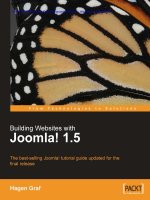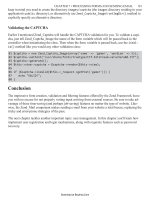Building Websites with Joomla! 1.5 phần 6 pptx
Bạn đang xem bản rút gọn của tài liệu. Xem và tải ngay bản đầy đủ của tài liệu tại đây (1.79 MB, 37 trang )
Extensions Menu
[ 170 ]
The different sections that you see here are:
Module Name: Name of the module and header on the website.
Enabled: Displays whether the module is enabled or not.
Order: You can change the order by means of the green arrows. That way you can,
for example, control whether the Joomla! 1.5 Book menu is positioned above or
below the main menu. Sorting directly by entering the position in the input box can
be done by clicking once on the Order icon; this circumvents the tedious clicking on
the green arrows.
Access Level: Access rights for this module (Public, Registered, or Special).
Position: Position tells the template where you want the module displayed. There
are default positions dened in the template, such as:
banner (advertising section)
left (left side)
right (right side)
top (top)
user1 (user dened 1)
user2 (user dened 2)
user3 (user dened 3)
user4 (user dened 4)
In addition to these positions, you can lter the display with the options list in the
top area for an even better general view. You will learn more about positioning in
your template later in the chapter.
Pages: The module can be displayed on all pages or only particular ones.
Type: There are various types of modules. The mod_mainmenu type, for instance,
shows up often since every menu is assigned to that type. The individual menus are
only differentiated by their parameters. With the help of the option list on the top,
you can lter the display according to these types for a better overview.
ID: The dataset number from the database.
•
•
•
•
•
•
•
•
Chapter 10
[ 171 ]
Module Filters
The template has numerous lter options with which you can individualize the
display. These lter mechanisms are incredibly useful and Joomla! already includes
more than 20 of these by default.
Most of these modules are handled the same way. Besides entering the name, access
information, etc., you also have to decide on which pages and at what position in the
template the module is to be displayed.
The parameter list is especially important with modules. We will emphasize each of
them as they come into use. You can copy modules at will and display them on your
website with modied parameters and titles and in different positions.
Site Module
Breadcrumbs
Breadcrumbs are hierarchical indicators in articles.
The individual superordinate elements of the article, the News section, and the
Latest category are linked and thereby give the visitor orientation and navigation
options. You can dene whether home/front page should be displayed as a
parameter. If you deactivate this module, the breadcrumbs are no longer displayed.
Extensions Menu
[ 172 ]
Footer
This module displays Joomla! license information in the footer. You can deactivate it
and suppress this information on the front page.
Banner
This module controls the display of the banners. Besides the familiar settings for
details and page allocation, you can also congure the following parameters:
Target: Where should the target URL be displayed—the same window or a new
window, with or without navigation?
Count: Number of impressions.
Banner Client: Select the client here if this module is to display the banners of only
one client.
Category: If only banners of one particular category are to be displayed (for example
only text links), select the appropriate category here.
Search By Tags: Tags can be assigned to individual banners. You can decide here
whether you only want to display banners with, for example, the Joomla! tag.
Chapter 10
[ 173 ]
Randomise: You can control the rotation of the banners with this. Sticky, Ordering
means that those banners that are marked sticky are displayed rst and then in the
order of the sorting as is dened in the banner. Sticky, Randomize means that those
banners that are marked sticky are displayed rst and then in randomized order.
Header Text: Text before the banner.
Footer Text: Text after the banner.
Module Class Sufx: You can enter a sufx that is appended to the name of the
CSS class with this. Let's assume that you only store table in the eld. This is
transformed to class module_table, which is then activated. You then have to
implement your class in the respective CSS le of the template.
Main Menus
The internal designation mod_mainmenu is used for all menu modules. The Joomla!
1.5 Book menu that we set up also has the main_menu type. There are vertical menus
(Main Menu) and horizontal menus (Top Menu). With vertical menus you also have
the option of a at list. A at list is simply a listing of individual items. The module
parameters dene the most important settings.
Menu Name: Name of the menu that is assigned to this module.
Menu Style: Vertical, horizontal, or at list.
Start Level: The nesting level at which this menu should start.
Extensions Menu
[ 174 ]
End Level: The nesting level that this menu should include for its last item.
Always show sub-menu items: You can have the menu items always be open,
even if another item is clicked. This function only makes sense with nested menu
structures.
Target Position: The values that are entered here are used with all menu items that
have the setting in a new browser window without menu for the attribute With a
click, Open in. For example: top=10, left =10, width=200, height=300.
In the compatibility parameters, menu icons can be displayed in the style of
Joomla! 1.0.
Show Menu Icons: Should the menu icons be displayed? Display of the icons, in
each case, depends on the active template
Full Active Highlighting: This parameter refers to parental elements and whether to
also mark them active. Normally this is only done to the individual link.
Careful: Marking more than one link active is contradictory to the
HTML standard.
Menu Icon Alignment: Should the menu icons be on the left or on the right?
Indent Image: You can specify the item to be displayed with the substructures of a
menu item. You have the option to use Joomla! default values, to supply a separate
image for each hierarchical level, or to display no icons at all.
Indent Image (1-6): You can dene six icons for six hierarchical steps.
Spacer: Here you dene the separation character that should be displayed between
the menu items of a horizontal menu.
End Spacer: If you want to display an end character at the end of the items of a
horizontal menu, you can dene it here.
Statistics
By default, the Statistics module is deactivated. If you activate it, you have to
dene the pages where it will be displayed. This module displays information about
your server.
Server Info: You can set this to display server information.
Site Info: You can set this to display website information.
Chapter 10
[ 175 ]
Hit Counter: Here you can activate or deactivate your visitor counter.
Increase Counter: You can set the starting number of the visitor counter with this.
Login Form
There are two available views for the login module. If the visitors have not logged
in yet, they get a login form where they can enter their username and password.
Depending on the settings in Site | Global Conguration | Site it is also possible to
register a new user.
After a successful login, the display changes to give a logout option.
The parameters include the following options:
Caching: You can cache the menu content to save load time.
Module Class Sufx: A special CSS class for the visual conguration of the menu
can be entered here.
Pre-text: The text that you enter here is displayed before the form in login mode.
Post-text: The text that you enter here is displayed after the form in login mode.
Login Redirection URL: Here you dene the URL that the user is sent to after a
successful login.
Extensions Menu
[ 176 ]
Logout Redirection URL: Here you dene the URL that the user is sent to after a
successful logout.
Greeting: After a successful login, the look of the module changes and displays a
greeting and a Logout button. You decide here whether you want a "Hi, [Username]"
text to be displayed.
Archive
By default, the Archive module is deactivated. If you activate it, you have to dene
the pages where it will be displayed. This module displays information about the
content of your archive. The display of this is grouped by month.
With the parameter Count you can dene the number of the items to be displayed.
Sections
By default, the Sections module is deactivated. This module displays the various
sections of the website. If you activate it, you have to dene the pages where it will
be displayed.
With the parameter Count you can dene the number of sections to be displayed.
Related Items
The Related Items module (similar articles) displays the headers of other articles that
are related to this article.
The relationship is based on the keywords that have been entered in the metadata.
All of the keywords of the currently displayed article are compared with all of those
of all of the other published articles.
If, for instance, you have entered test as a keyword in Joomla! License Guidelines
and also in your newly created news article, the news article and the license
conditions are displayed as Related Items when one of them is requested. You can
also set a parameter so that the date of creation of the related article will be displayed.
Wrapper
The Wrapper module links external, non-Joomla! created content inside a so-called
iframe. An iframe is an HTML tag and produces a scrollable area within a website.
You can integrate entire websites that are located online on other servers with this
module into Joomla! content. The following gure shows an example using Google's
PDA-Portal:
Chapter 10
[ 177 ]
Some of the parameter options are:
URL: Enter the URL of the desired website.
Scroll Bars: If you want scrollbars to be displayed in the iframe, you have a choice
of Yes, No, and Auto for automatic activation.
Width/Height: Width and height of the iframe in percentage or pixels.
Auto Height: Set to Yes if you want the height to be automatically adjusted.
Auto Add: An http:// is inserted before the URL by default if no http:// or
https:// was found. This switch can be enabled or disabled here.
Feed Display
With this module you can display a news feed in a module on the website.
The parameters involved are:
Feed URL: You can enter the URL of the desired news feed here.
Extensions Menu
[ 178 ]
RTL Feed: You can set the direction of the scroll to go from right to left.
Feed Title: You can set the title of the feed to be displayed here.
Feed Description: You can set this to display the description of the news feeds.
Feed Image: You can set this to display the logo of the news feeds.
Items: Number of articles that should be displayed.
Item Description: You can have the text of the articles displayed.
Word Count: Here you dene how many words of the description of the article are
to be displayed.
Who's Online
The Who's Online module displays who happens to be on the site at the time. The
module also differentiates between guests and registered users.
The Display parameter helps you make decisions about the display of the module.
You can choose from:
Number of guests and members
Usernames of the logged users
A combination of the above two
Polls
The functionality for the display of polls is fundamentally enabled or disabled with
this. The polls themselves are congured in the Polls component (see Components |
Polls menu). You can dene the poll that is to be displayed in the module in one of
the parameters.
Advertisement
This module is a copy of the banner module. This, by default, has to do with banners
that are in the text ads category and that contain text links.
•
•
•
Chapter 10
[ 179 ]
Random Image
This module will display randomly selected images from a folder of your choice.
This module is activated by default but not assigned to a page. You have to allocate it
to the pages you want before you can see it on your website.
The parameters include:
Image Type: Here you dene the type of the image. (jpg/png/gif). You can only
select one type at a time.
Image Folder: Here you have to enter the directory where the images are located.
For this example we have selected images/stories without a leading slash.
Link: If you enter a URL here, the image is clickable. The target of the link is the URL
that you dene here.
Width (px)/Height (px): Width and height of the displayed images in pixels. If you
don't dene these, the images are displayed as well as possible.
Syndication
The website's news feed is delivered by the Syndication module. You can dene
the standards that you are offering in the parameters. The articles on the front page
represent the content of the offered news feed:
Newsflash
The Newsash module displays randomized intro texts of your articles:
The parameters are as follows:
Category: By selecting from a list of categories, you can dene whether the content
should come from one particular category or from all categories.
Extensions Menu
[ 180 ]
Layout: You decide between a columnated display (horizontal) or a
presentation (vertical).
Show Images: Should the images that are contained in the contents be displayed
or not?
Title Linkable: You can decide if the titles should also be links to the entire article.
Read More…Link: Activate Read More link or not.
Article Title: You can decide whether to display the title of the article or not.
# of Articles: You dene how many articles are to be displayed simultaneously.
Latest News
This module displays the latest (newest) articles. By default it is assigned to the
user1 position. However, you can assign a different position to it, for instance on
the right.
The parameters include:
Count: The number of elements to be displayed.
Order: Whether the newest or the most recently modied articles should be displayed.
Authors: Lets you limit articles to a particular author.
Front Page Articles: Should articles that are on the front page also be included?
Section ID: If you enter the dataset numbers of the sections to be displayed in a
comma separated list, you can force the selection of content to come only from
those sections.
Category ID: If you enter the dataset numbers of the categories to be displayed in
a comma separated list, you can force the selection of content to come only from
those categories.
Chapter 10
[ 181 ]
Popular
This module displays the most popular articles:
The parameters are exactly the same as those of the Latest News module.
Search
In the default template, the Search module is only an input template. This template
does not change all of the parameters. The display text is modied in order to
demonstrate the conguration options.
Parameters in this module include:
Box Width: Size of the textbox in characters, the example has 30 characters.
Text: Enter the text that will be displayed in the search eld.
Search Button: Here you can decide whether you want to have a search button or not.
Button Position: If you have selected a search button, you dene its position with
this (right, left, top, bottom).
Search Button as Image: You can use a graphic as the search button.
Button Text: This is where you dene the description of the search button.
Copying a Module
Image that you would like to display two random images. One module is to display
images from directory A and another module should get the images from directory
B. In a case like this, select the Random Images module by clicking the checkbox in
front of the name and then click the Copy icon.
Extensions Menu
[ 182 ]
A new module with the name of Copy of Random Image appears in the list. Change
the information the way you want and you have a new module.
If you deactivate the Latest News and Popular modules and switch the two image
modules to positions user1 and user2, the new modules are displayed in the
content section of the template above the news and/or the front page.
Administrator Module
In the same template, in the Administrator tab, you can see a structurally identical
section, with modules, however, that are useful for the administration area.
Chapter 10
[ 183 ]
Logged in Users
This module displays a list of the currently logged-in users at position cpanel, and
also on the tab in the Control Panel.
Popular
The Popular module presents a list of the most often visited content as a tab in the
Control Panel.
Recent added Articles
This module displays a list of the most recently published articles as a tab in the
Control Panel. Articles that were published on the front page are not included in
this list.
Menu Stats
The Menu Stats module displays statistics about the conguration of the individual
menu elements as a tab in the Control Panel.
Footer
This module displays Joomla! copyright information in the back end.
Unread Messages
The Unread Messages module informs you about the number of unread
administrator messages at the header position, in other words top right.
Online Users
The Online Users module displays the count of logged-in users at the header
position on the site.
Extensions Menu
[ 184 ]
Quick Icons
The Quick Icons module offers quick access icons in the Control Panel.
Login
This module displays the login form for the administration area. Do not deactivate it!
Admin Menu
This module displays the JavaScript navigation in the back end. Do not deactivate it!
User Status
The User Status module switches the top right information section completely on or
off. You shouldn't deactivate this either!
Admin Submenu
The Admin Submenu module turns off the section in which the tabs are displayed.
Do not deactivate it!
Title
The Title module determines the display of the description and the icon on the left of
the toolbar. Do not deactivate it!
Toolbar
The Toolbar module determines the display of the toolbar. Do not deactivate it!
CSS Admin Menu
The CSS Admin Menu module is responsible for the display of the Joomla!
administration menu.
Plugins Manager
Plug-ins can absolutely be compared with a Joomla! scripting language. You
have already run across an integrated plug-in when you worked with the
TinyMCE Editor.
Chapter 10
[ 185 ]
Plug-ins are always assigned to a particular type. At the moment, there are plug-ins
from the authentication, content, editors, editors-xtd, search, system, and
xmlrpc sections.
You can activate and deactivate the individual functions in the Plugins section. Except
for some isolated exceptions, plug-ins have few or even no changeable settings, since
they are mostly programmed and optimized for a very specic purpose.
Authentication Plug-ins
In Joomla! 1.5, users can authenticate themselves a number of different ways. This
has the advantage that you can do without the cumbersome process of registration
on the website and that you don't have to remember another username and another
password. In order that these various methods of authentication can be used, you
have to publish the plug-in.
Joomla!
The "normal" authentication subsequent to a prior registration on the website.
Extensions Menu
[ 186 ]
LDAP
LDAP is a network protocol that is used with so-called directory services. It
transmits the communication between the so-called LDAP client (in our case the
Joomla! website) and the directory from which person-related data is read. LDAP
directories are popular in companies and therefore it stands to reason that one can
access this type of person-related data over the company's Intranet.
The LDAP plug-in uses an abundance of parameter settings and therefore is an
exception the rule. The parameter settings are self-explanatory.
OpenID
The idea behind OpenID is that the user that has a user account with an OpenID
server can log in to your website without having a user account and password. This
could be a big advantage, depending on the orientation of your website.
Gmail
With the Gmail service, Google offers the option of authentication by means of the
email address. If the users have a Gmail account, they can log in to your website with
their Gmail user IDs. Depending on the orientation of your website, this could be a
big advantage.
Content Plug-ins
Image
This plug-in has been kept for reasons of compatibility with Joomla! 1.0.x. It interprets
the {mosimage} command in the text of an article and then displays the assigned
image. The pivotal advantage is that these images can easily be edited with a plug-in.
You can dene the inside and outside distances from the images in the parameters.
Page Navigation
This plug-in integrates the Next and Previous functions under the articles. If you
want to use it, it has to be activated.
SEF
SEF is the acronym for Search Engine Friendly. This plug-in creates search engine
friendly URLs for content elements. If you use that feature, this plug-in has to
be activated.
Chapter 10
[ 187 ]
Rating
This is the plug-in that displays the rating bar above the contents. If you want to use
it, it has to be activated.
Email Cloaking
This plug-in transforms an e-mail address that you enter into a content element in
the form of into a link and cloaks the email address by means
of JavaScript. This has the advantage that email address collection programs cannot
read your email address very easily.
GeSHi
The GeSHi plug-in formats exactly like the code-plugin. GeSHi, however, can
perform Syntax Highlighting and creates an impressive listing on the website if you
embed the code to be formatted within <pre> </pre> HTML tags:
<pre>
if ($number > 0){
echo $number;
} else{
$number++;
}
</pre>
Load Module
The Load Module plug-in makes it possible to load modules inside of articles. It can
be called up, for instance, with {loadposition user1}.
Pagebreak
The Pagebreak plug-in takes care of Joomla! 1.0.x-pagebreaks in articles. Just like the
Image plug-in, it is easy to integrate into the content. Besides a simple page-break,
various headers and page titles can also be dened. In Joomla! 1.5, the pagebreak
dialog assumes this role (see Chapter 8, section Images).
Syntax:
hr title="page title" alt=" page title" class="system-pagebreak">
Extensions Menu
[ 188 ]
Editors Plug-ins
No Editor
This plug-in has to be activated if you want to offer textarea elds without
an editor.
TinyMCE 2.0
This plug-in has to be activated if you want to offer textarea elds with the
TinyMCE 2.0 editor.
Editors-xtd Plug-ins
The editors-xtd type contains the Editor Button-Image, Pagebreak, and Read more
plug-ins. These three plug-ins generate the three buttons below the editor window.
Clicking on these buttons launches the Insert Image dialog, the Pagebreak dialog,
and the Read more dialog.
Search Plug-ins
The Search plug-ins for Contents, Weblinks, Contacts, Categories, Sections, and
Newsfeeds can be activated as you wish. They control the search function of the
Search module. These plug-ins have to be activated if you want to get search results
from the respective sections. If you want to search additional components, the
respective plug-ins for them have to available as well.
System Plug-ins
Log
This plug-in makes the system log available. You can determine the location of the
log le. An example of such a log le:
#Version: 1.0
#Date: 2007-10-29 23:39:56
#Fields: date time level c-ip status comment
#Software: Joomla! 1.5.0 Production/Stable [ Takriban ] 5-October-2007
21:00 GMT
2007-10-29 23:39:56 - 127.0.0.1 - stories/france
2007-10-30 12:00:12 - 127.0.0.1 FAILURE: Invalid password
2007-10-31 13:44:11 - 127.0.0.1 FAILURE: Invalid password
Chapter 10
[ 189 ]
Debug
This makes the debug function available. You can congure the parameters toYou can congure the parameters to
determine what information is displayed.
Legacy
There were and still are lots of discussions going on about this plug-in. This is a
linking element to the extensions in the Joomla! 1.0 world. Activating this plug-in
makes migration from Joomla! 1.0 to Joomla! 1.5 signicantly easier.
Cache
This sets the operation of the cache. You can dene the browser cache on the client
and you can set the basic caching time in minutes.
Remember Me
This is a method for saving access data locally in a cookie. Once you log in in to
that website again, the data are already in the form. This storage is only enabled by
explicitly marking a checkbox.
Backlink
This plug-in takes care of the task of correctly transforming "old" Joomla! 1.0 links to
Joomla! 1.5 logic.
User Plug-ins
Joomla!
This plug-in creates a user in the database tables after the rst successful
authentication.
XML-RPC Plug-ins
The XML-RPC interface gives you the ability to operate Joomla! remotely.
XML-RPC-Joomla
This plug-in enables control of Joomla!-specic framework functions from the XML
RPC interface.
Extensions Menu
[ 190 ]
XML-RPC blogger API
This plug-in enables integration of content from other platforms, for instance Flickr
photos. At the moment, the blogger interface is being supported. A lot of the web 2.0
platforms are integrating the MetaWeblog API. This extension will also be available
in Joomla! 1.5. You can select the section and category that should be inserted into
these articles as parameters.
Template Manager
You are already familiar with the Template section from Chapter 4, in which we
congured a different template for the website.
Joomla! differentiates Site and Administrator templates.
Site
You can see the installed templates here. You can dene one template as default and
assign other templates for particular menu links. To make a template the default one,
mark the checkbox next to the template and click on the Default icon. Your website
will then change its appearance appropriately.
Editing a Template
After you click on the template, you can modify and congure all the properties of
an individual template. The parameter list will, among other things, show you menu
links that have been allocated to this template.
Chapter 10
[ 191 ]
Mark the menu links to which you want to assign the template. You can make
multiple selections by clicking the desired elements one after the other while holding
down the Ctrl key. You can also make changes to the colors of the template and to
the width of the display.
Preview Icon
This will show you a preview of the default template of your website with graphical
indication for the module positions. You can position your modules at these spots:
Edit HTML Icon
With this you can edit the HTML source code of the selected template. Templates
always consist of an HTML le. There is a box with template snippets in the top
section. These template snippets are predened commands for certain actions within
the template.
Extensions Menu
[ 192 ]
Edit CSS Icon
Now you can edit the CSS source code of the selected template. Templates can have
any number of CSS les. Select the desired le and then click the Edit icon again.
You have to know what you are doing if you try your hand at this.
knowledge of HTML and CSS is essential here. It is, nonetheless,
interesting for the beginner to see how a template is constructed. More
about this topic in Chapter 13.
Administrator
Whatever is valid for your website is, of course, also valid for your administration
interface. You can assign other templates to your administration interface just as you
were able to assign other site templates. One default template is contained in your
Joomla! installation.
Language Manager
We already touched on the language section in Chapter 4. Here you have a Site and
an Administrator tab with which you can select the languages for your website and
for the back-end section.
Summary
In this chapter we learned about the Extensions menu. In the next chapter we will
learn about the Tools menu, which contains administrator tools: a private messaging
system, a mass mailing function, and the global checking in of content elements.
Tools
The Tools menu contains administrator tools: a private messaging system, a
mass-mailing function, and the global checking-in of content elements
Private Messaging System
The Read Messages menu, contrary to its title, contains all messages, even those that
have not been read. It is basically a mail inbox.
If you click on the subject matter or on the sender of a message, you can read it
and the status is automatically set to Read. System messages also get delivered,
for example if someone has posted a new article. If you click on the New icon or
the Tools | Write Messages menu, you can send a new message to users that have
access to the Joomla! administration.
If you click on the Settings icon, you can congure the messaging system.
Lock Inbox: You can close your inbox and stop any incoming mail. If you are the
only administrator then this is OK, but otherwise you should leave your inbox open.
Mail me on New Message: This feature is really handy. Joomla! sends the messages
to the email address that was dened in the user administration.
Tools
[ 194 ]
Auto Purge Messages: You can have the system automatically delete messages when
they reach a certain age in days.
Mass Mail
Delight your users with mass mailings!
As cynical as this may sound in our age of mass email spamming, it is the best way
for contacting registered users. The Mass Mail component gives you the tool to
do this.
Mail To Child Groups: If you check this, the subgroups of the selected user group
also get mail.
Send in HTML mode: Check this if you want the mass mailing to be sent in HTML
format. HTML mail is getting more and more popular. Keep in mind, however, that
many email clients can deactivate HTML display and that some recipients don't like
HTML mail for various reasons.
Group: Here you select which user group you want to target with the mass mailing.
Subject: The subject matter of your email
Message: The actual text
In order to be able to send your mass mailing, the mail settings in Site | Global
Conguration | Server | Mail Settings have to be set correctly. If you want to send a
mass mailing from your local environment, but you don't have a mail server, you can
enter the settings of your mail provider's SMTP server.

![[Hagen graf] building websites with joomla(bookos org)](https://media.store123doc.com/images/document/14/nu/ps/medium_pst1390556399.jpg)