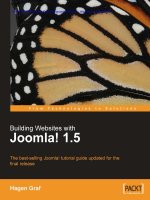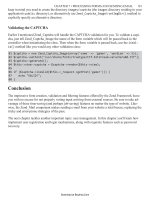Building Websites with Joomla! 1.5 phần 9 docx
Bạn đang xem bản rút gọn của tài liệu. Xem và tải ngay bản đầy đủ của tài liệu tại đây (1.01 MB, 37 trang )
Chapter 15
[ 281 ]
Conclusion
This is a good time for you to get familiar with PHP and object-oriented
programming. You are not necessarily lost without knowledge about classes,
methods, inheritance, and similar things, but will be confused for sure.
However, once you get involved in Joomla!'s MCV path you will soon see the
connections. If you, for example, compare the com_hello component with this part
of the com_auto component, 80% of the code for all intents and purposes is identical
(all but the model).
The com_auto Administration
The pure display of data on the website was relatively simple; administration of the
data, by its nature, is a little more complicated. As administrator, you have to be able
to display, modify, insert, delete, and publish data. This involves signicantly more
interactivity than there was in the simple listing on the website.
The Component Table
Joomla!, by the way, administers all menu items of the component in the
[prefix]components table. The menu items of all of the components in the
administration area have to be recorded here as well. The com_auto component was
also entered there:
A graphic that is to be displayed next to the menu is also recorded there
('js/ThemeOffice/component.png'). You will nd the graphics in the
[pathto-Joomla]/includes/js/ThemeOffice folder.
You need several les to be able to create the administration component. You will
nd the following les in the [pathtoJoomla]/administration/components/
com_auto/ folder:
/administration/components/admin.auto.php
/administration/components/controller.php
/administration/components/controllers/auto.php
/administration/components/views/autos/view.html.php
/administration/components/views/autos/tmpl/default.php
/administration/components/views/auto/view.html.php
/administration/components/views/auto/tmpl/form.php
/administration/components/tables/auto.php
/administration/components/install.sql
/administration/components/uninstall.sql
•
•
•
•
•
•
•
•
•
•
Your Own Components, Modules, and Plug-ins
[ 282 ]
The Entry Point (/administration/components/admin.auto.php)
Of course there is an entry point in the administration area as well.
/administration/components/admin.auto.php:
<?php
defined('_JEXEC') or die('Restricted access');
$controller = JRequest::getVar('controller', 'auto');
require_once(JPATH_ADMINISTRATOR.DS.'controllers'.
DS.$controller.'.php';
$classname = 'AutosController'.$controller;
$controller = new $classname( );
$controller->execute( JRequest::getVar('task'));
$controller->redirect();
?>
Experts on entry points will notice that this looks very familiar. Everything is
familiar except for the if query, which searches for additional controllers.
Controller (/administration/components/controller.php)
The basic controller looks familiar to us as well:
/administration/components/controller.php:
<?php
jimport('joomla.application.component.controller');
class AutosController extends JController
{
function display()
{
parent::display();
}
}?>
Another Controller
(/administration/components/controllers/auto.php)
Now we see some differences. We have an additional controller and it has quite a bit
of code.
/administration/components/controllers/auto.php:
<?php
defined('_JEXEC') or die();
class AutosControllerAuto extends AutosController
{
function __construct(){
parent::__construct();
Chapter 15
[ 283 ]
$this->registerTask( 'add', 'edit' );
$this->registerTask( 'unpublish', 'publish');
}
function edit() {
JRequest::setVar( 'view', 'auto' );
JRequest::setVar( 'layout', 'form' );
JRequest::setVar('hidemainmenu', 1);
parent::display();
}
function save() {
$model = $this->getModel('auto');
if ($model->store($post)) {
$msg = JText::_( 'Auto Saved!' );
} else {
$msg = JText::_( 'Error Saving Auto' );
}
$link = 'index.php?option=com_auto';
$this->setRedirect($link, $msg);
}
function remove(){
$model = $this->getModel('auto');
if(!$model->delete()) {
$msg = JText::_( 'Error: One or more Autos could not be Deleted' );
} else {
$msg = JText::_( 'Auto(s) Deleted' );
}
$this->setRedirect( 'index.php?option=com_auto', $msg );
}
function publish(){
$this->setRedirect( 'index.php?option=com_auto' );
$db =& JFactory::getDBO();
$user =& JFactory::getUser();
$cid = JRequest::getVar( 'cid', array(), 'post', 'array' );
$task = JRequest::getCmd( 'task' );
$publish = ($task == 'publish');
$n = count( $cid );
if (empty( $cid )) {
return JError::raiseWarning( 500, JText::_( 'No items selected' ) );
}
JArrayHelper::toInteger( $cid );
$cids = implode( ',', $cid );
$query = 'UPDATE #__auto'
. ' SET published = ' . (int) $publish
Your Own Components, Modules, and Plug-ins
[ 284 ]
. ' WHERE id IN ( '. $cids .' )'
;
$db->setQuery( $query );
if (!$db->query()) {
return JError::raiseWarning( 500, $row->getError() );
}
$this->setMessage( JText::sprintf( $publish ? 'Items published' :
'Items
unpublished', $n ) );
}
function cancel(){
$msg = JText::_( 'Operation Cancelled' );
$this->setRedirect( 'index.php?option=com_auto', $msg );
}
}
?>
This controller implements the edit, save, remove, publish, and cancel methods.
The model is instantiated within these methods and when required, the store
method, for example, is called in the model. Messages about success or failure are
output by means of the JText and JError static classes:
View for the List
(/administration/components/views/autos/view.html.php)
This time the view is a bit larger since the toolbar has to be added.
/administration/components/views/autos/view.html.php:
<?php
defined('_JEXEC') or die();
jimport( 'joomla.application.component.view' );
class AutosViewAutos extends JView
{
function display($tpl = null)
{
JToolBarHelper::title( JText::_( 'Auto Manager' ), 'generic.png' );
JToolBarHelper::publishList();
JToolBarHelper::unpublishList();
Chapter 15
[ 285 ]
JToolBarHelper::deleteList();
JToolBarHelper::editListX();
JToolBarHelper::addNewX();
$items = & $this->get( 'Data');
$this->assignRef('items', $items);
parent::display($tpl);
}
}
The JToolbarHelper class takes care of the display.
Template List
(/administration/components/views/autos/tmpl/default.php)
The list does, of course, also have to be formatted, and therefore the appropriate
default template is readied.
/administration/components/views/autos/tmpl/default.php:
<?php defined('_JEXEC') or die('Restricted access'); ?>
<form action="index.php" method="post" name="adminForm">
<div id="editcell">
<table class="adminlist"><thead><tr>
<th width="5"><?php echo JText::_( 'NUM' ); ?></th>
<th width="20"> <input type="checkbox" name="toggle" value=""
onclick="checkAll(<?php echo count( $this->items ); ?>);" /></th>
<th class="title"><?php echo JHTML::_('grid.sort', 'Auto', 'a.text',
@$lists['order_Dir'], @$this->lists['order'] ); ?></th>
<th width="5%" align="center"><?php echo JHTML::_('grid.sort',
'Published',
'a.published', @$this->lists['order_Dir'], @$this->lists['order'] );
?></th>
<th width="1%" nowrap="nowrap"><?php echo JHTML::_('grid.sort', 'ID',
'a.id',
@$this->lists['order_Dir'], @$this->lists['order'] ); ?></th>
</tr></thead>
<?php
$k = 0;
for ($i=0, $n=count( $this->items ); $i < $n; $i++)
{
$row = &$this->items[$i];
$published = JHTML::_('grid.published', $row, $i );
$link = JRoute::_(
'index.php?option=com_auto&controller=auto&task=edit&cid[]='.
$row->id );
Your Own Components, Modules, and Plug-ins
[ 286 ]
?>
<tr class="<?php echo "row$k"; ?>">
<td></td>
<td></td>
<td><a href="<?php echo $link; ?>"><?php echo $row->text; ?></a></td>
<td align="center"><?php echo $published;?></td>
<td align="center"><?php echo $row->id; ?></td>
</tr>
<?php
$k = 1 - $k;
}
?>
</table></div>
<input type="hidden" name="option" value="com_auto" />
<input type="hidden" name="task" value="" />
<input type="hidden" name="boxchecked" value="0" />
<input type="hidden" name="controller" value="auto" />
</form>
This template contains fairly simple HTML, packed into a form. It takes care of the
display of the table:
View Form
(/administration/components/views/auto/view.html.php)
The individual view of the automobiles also has to controlled. Pay attention to the
name of the subdirectory. We are now in the auto folder; the list is located in the
auto folder.
/administration/components/views/auto/view.html.php:
<?php
defined('_JEXEC') or die();
jimport( 'joomla.application.component.view' );
Chapter 15
[ 287 ]
class AutosViewAuto extends JView
{
function display($tpl = null)
{
$auto =& $this->get('Data');
$isNew = ($auto->id < 1);
$text = $isNew ? JText::_( 'New' ) : JText::_( 'Edit' );
JToolBarHelper::title( JText::_( 'Auto' ).': <small>[ ' . $text.' ]</
small>' );
JToolBarHelper::save();
if ($isNew) {
JToolBarHelper::cancel();
} else {
JToolBarHelper::cancel( 'cancel', 'Close' );
}
$this->assignRef('auto', $auto);
parent::display($tpl);
}
}
The toolbar for the individual view is constructed in this listing. This view can be
used for adding and changing datasets. The variable $isNew differentiates between
the two cases.
Template Formular (/administration/components/views/auto/
tmpl/form.php)
The form for the individual view is constructed in this standard template.
/administration/components/views/auto/tmpl/form.php:
<?php defined('_JEXEC') or die('Restricted access'); ?>
<script language="javascript" type="text/javascript">
checking the input
</script>
<form action="index.php" method="post" name="adminForm"
id="adminForm">
<div>
<fieldset class="adminform">
<legend><?php echo JText::_( 'Details' ); ?></legend>
<table class="admintable">
<tr>
<td width="110" class="key">
<label for="title">
<?php echo JText::_( 'Text' ); ?>:
Your Own Components, Modules, and Plug-ins
[ 288 ]
</label>
</td>
<td>
<input class="inputbox" type="text" name="text" id="text" size="60"
value="<?php
echo $this->auto->text; ?>" />
</td>
</tr>
<tr>
additional fields
</tr>
<tr>
<td width="120" class="key">
<?php echo JText::_( 'Published' ); ?>:
</td>
</tr>
</table>
</fieldset>
</div>
<div class="clr"></div>
<input type="hidden" name="option" value="com_auto" />
<input type="hidden" name="id" value="<?php echo $this->auto->id; ?>"
/>
<input type="hidden" name="task" value="" />
<input type="hidden" name="controller" value="auto" />
</form>
The form is also made up of pure HTML with PHP variables ($this->auto->id)
and static class calls (JText).
Automobile table (/administration/components/tables/auto.php)
Last but not least, the table class. Somehow the model has to know what data to
work with. The JTable class facilitates access to and editing of data tremendously. It
is an abstract class (an interface), which enables derivative classes to use the structure
with their methods. The table name and the primary key are listed in the constructor.
/administration/components/tables/auto.php:
<?php
defined('_JEXEC') or die('Restricted access');
class TableAuto extends JTable
{
var $id = 0;
var $text = '';
Chapter 15
[ 289 ]
var $manufacturer = '';
var $photo_small = '';
var $photo_large = '';
var $published = 0;
function TableAuto(& $db) {
parent::__construct('#__auto', 'id', $db);
}
}
?>
Installation (/administration/components/install.sql) and
Uninstallation (/administration/components/uninstall.sql)
During the installation/uninstallation, the Joomla! installer has to set up or delete the
necessary tables. Two les are provided for this:
/administration/components/install.sql:
DROP TABLE IF EXISTS `#__auto`;
CREATE TABLE `#__auto` (
`id` int(11) NOT NULL auto_increment,
`text` text character set utf8 NOT NULL,
`hersteller` varchar(100) character set utf8 NOT NULL,
`photo_gross` varchar(200) character set utf8 NOT NULL,
`photo_klein` varchar(200) character set utf8 NOT NULL,
`published` tinyint(1) NOT NULL,
PRIMARY KEY (`id`)
) ENGINE=MyISAM AUTO_INCREMENT=5 ;
INSERT INTO `#__auto` (`id`, `text`, `manufacturer`, `photo_large`,
`photo_small`,
`published`) VALUES
(2, 'Smart fortwo', 'Smart',
'http://localhost/joomla150/images/stories/com_auto/smart_large.jpg',
'http://localhost/joomla150/images/stories/com_auto/
smart_small.jpg', 1),
(4, 'Roadster', 'Smart',
'http://localhost/joomla150/images/stories/
com_auto/roadster_large.jpg',
'http://localhost/joomla150/images/stories/
com_auto/roadster_small.jpg', 1);
administration/components/uninstall.sql:
DROP TABLE IF EXISTS `#__auto`;
Your Own Components, Modules, and Plug-ins
[ 290 ]
Test
After you have checked all of the les you can test the component and have the
Joomla! administration completely manage the datasets. You can enter new text,
edit existing text, and publish it. Try to edit and expand a few things. It really is not
very difcult.
Creating an Installation Package
In order to wrap up an installation package for your new component, besides the
aforementioned tables, you will also need the obligatory XML le with the metadata.
auto.xml
Here you are describing your component for the Joomla! installer. You have to
enclose all of the information like metadata and all of the le names in XML tags.
The Joomla! installer reads this le, creates new subdirectories, copies the les to the
proper place, and sets up the necessary tables.
auto.xml:
<?xml version="1.0" encoding="utf-8"?>
<!DOCTYPE install SYSTEM "
component-install.dtd">
<install type="component" version="1.5.0">
<name>Auto</name>
<creationDate>November 2007</creationDate>
<author>Hagen Graf</author>
<authorEmail></authorEmail>
<authorUrl></authorUrl>
<copyright>All rights reserved</copyright>
<license>GNU/GPL</license>
<version>Component Version String</version>
<description>description of the component </description>
<files folder="site">
<filename>index.html</filename>
<filename>auto.php</filename>
<filename>controller.php</filename>
<filename>views/index.html</filename>
<filename>views/auto/index.html</filename>
<filename>views/auto/view.html.php</filename>
<filename>views/auto/tmpl/index.html</filename>
<filename>views/auto/tmpl/default.php</filename>
<filename>models/auto.php</filename>
</files>
Chapter 15
[ 291 ]
<install>
<sql>
<file charset="utf8" driver="mysql">install.sql</file>
</sql>
</install>
<uninstall>
<sql>
<file charset="utf8" driver="mysql">uninstall.sql</file>
</sql>
</uninstall>
<administration>
<menu>Joomla! 1.5 Book Auto</menu>
<files folder="admin">
<filename>index.html</filename>
<filename>admin.auto.php</filename>
<filename>controller.php</filename>
<filename>controllers/auto.php</filename>
<filename>controllers/index.html</filename>
<filename>models/auto.php</filename>
<filename>models/autos.php</filename>
<filename>models/index.html</filename>
<filename>views/autos/view.html.php</filename>
<filename>views/autos/index.html</filename>
<filename>views/autos/tmpl/default.php</filename>
<filename>views/autos/tmpl/index.html</filename>
<filename>views/auto/view.html.php</filename>
<filename>views/auto/tmpl/form.php</filename>
<filename>views/auto/index.html</filename>
<filename>views/auto/tmpl/index.html</filename>
<filename>tables/auto.php</filename>
<filename>tables/index.html</filename>
<filename>install.sql</filename>
<filename>uninstall.sql</filename>
</files>
</administration>
</install>
To create the installation package, copy all the created les into a directory and
pack this directory into a ZIP package by the name of the component, in this case
com_auto.zip. The les for the front end are put in a site folder, while the ones for
the administration area are put into an admin folder.
Now you can install this ZIP le with the Joomla! installer as usual, and if you want,
you can offer it to others for download. Before you do that in your own installation,
use the Joomla! installer to uninstall the version that you set up manually. To do
that, click on Extensions | Install/Uninstall, mark your component and click on the
Uninstall icon.
Your Own Components, Modules, and Plug-ins
[ 292 ]
Modules
Modules are a lot simpler. Modules don't usually have a real administration
interface, but now and then they have parameters. Modules are all about the
presentation on your website and the integration into your template. Modules
usually attach to existing components. It is therefore assumed that particular tables
and content already exist and can be maintained.
You need two les to program your own module. One is for the logic and the
presentation and the other one is an XML le for the Joomla! installer. Both le
names start with the label mod_.
Source Code
Let's take a look at the source code for these les. Templates are used here as well.
They have the les:
mod_auto.php
helper.php
tmpl/default.php
mod_auto.xml
Let us take a look at these les as well.
Entry Point (mod_auto.php)
The mod_auto.php le is the control le for the module.
mod_auto.php:
<?php
defined('_JEXEC') or die('Restricted access');
require_once (dirname(__FILE__).DS.'helper.php');
$auto = modAutoHelper::getAuto($params);
require(JModuleHelper::getLayoutPath('mod_auto'));
?>
At this point a helper class, not a basic controller, is integrated.
Helper class (helper.php)
The helper class combines the controller and the model.
helper.php:
<?php
defined( '_JEXEC' ) or die( 'Restricted access' );
class modAutoHelper
•
•
•
•
Chapter 15
[ 293 ]
{
function getAuto(&$params)
{
global $mainframe;
$db =& JFactory::getDBO();
$query = "SELECT *"
. "\n FROM #__auto"
. "\n WHERE published = 1"
. "\n LIMIT 0,5"
;
$db->setQuery( $query );
$rows = $db->loadObjectList();;
$auto = "<ul>\n";
if ($rows) {
foreach ($rows as $row) {
$auto .= " <li>". $row->text . "</li>\n";
}
}
$auto .= "</ul>\n";
return $auto;
}
}
?>
In the helper class, the query of the data rows takes place one after the other in a
for loop.
Template (tmpl/default.php)
In this quite simple construct, the variable $auto is simply output from the helper
class. You could just as well execute the for loop from the helper class here and
have more inuence on the HTML code that is to be output and thereby enable a
template designer to overwrite the source code.
tmpl/default.php:
defined( '_JEXEC' ) or die( 'Restricted access' ); ?>
<?php echo $auto; ?>
mod_auto.xml
To install the module, you will need all of the relevant data for the Joomla! installer
in an XML le, just like with the component.
mod_auto.xml:
<?xml version="1.0" encoding="utf-8"?>
<install type="module" version="1.5.0">
<name>Auto</name>
<author>Hagen Graf</author>
<creationDate>November 2007</creationDate>
Your Own Components, Modules, and Plug-ins
[ 294 ]
<copyright>(C) 2007 cocoate.com All rights reserved.</copyright>
<license>GNU/GPL</license>
<authorEmail></authorEmail>
<authorUrl>www.cocoate.com</authorUrl>
<version>0.1</version>
<description>Auto Module</description>
<files>
<filename module="mod_auto">mod_auto.php</filename>
<filename>index.html</filename>
<filename>helper.php</filename>
<filename>tmpl/default.php</filename>
<filename>tmpl/index.html</filename>
</files>
</install>
Installation
Copy all of the les into a subdirectory and pack this directory in a ZIP package
with the name of mod_auto.zip. As usual, you can now install this package with the
Joomla! installer and if you want to, you can let others download it. Before you do
that in your own installation, use the Joomla! installer to uninstall the version that
you set up manually. To do that, click on Extensions | Install/Uninstall, mark your
component, and click on the Uninstall icon.
After the installation you will still have to activate the module in the Extensions |
Module menu.
View on the Website
You can now see the items from the jos_auto table at your selected position:
Plug-ins
Last but not least, we want to integrate the component into Joomla!'s general search
function. You will need a plug-in of the search type to make your table searchable.
In this case not every plug-in has a subdirectory, but every plug-in type does. For
that reason we will be working in the [PathtoJoomla]/plugins/search directory.
Source Code
You need at least one PHP le with the logic (see the following listing) and the XML
le with the description for the plug-in. The names for these should derive from the
component, thus here they are auto.php and auto.xml. If you are writing a user
Chapter 15
[ 295 ]
plug-in, for example, you will conform to the function of the plug-in when you are
naming it. In this case, there is a concrete relationship with the com_auto component.
The plug-ins also have to be announced in a table, in this case, the jos_plugins
table. The installer does this for you, of course. The search is very extensive and
can be supplied with a number of parameters. The source code will give you an
impression of the options. Since our component doesn't track when an item was
added or how often an item has been accessed (we don't have an auto detail page
yet), a lot of these options will remain unused for now.
auto.php:
<?php
defined( '_JEXEC' ) or die( 'Restricted access' );
$mainframe->registerEvent( 'onSearch', 'plgSearchAuto' );
$mainframe->registerEvent( 'onSearchAreas', 'plgSearchAutoAreas' );
function &plgSearchAutoAreas() {
static $areas = array('auto' => 'Auto');
return $areas;
}
function plgSearchAuto( $text, $phrase='', $ordering='', $areas=null
){
$db =& JFactory::getDBO();
$user =& JFactory::getUser();
if (is_array( $areas )) {
if (!array_intersect( $areas, array_keys( plgSearchAutoAreas() ) )) {
return array();
}
}
$plugin =& JPluginHelper::getPlugin('search', 'auto');
$pluginParams = new JParameter( $plugin->params );
$limit = $pluginParams->def( 'search_limit', 50 );
$text = trim( $text );
if ($text == '') {
return array();
}
$section = JText::_( 'Auto' );
$wheres = array();
switch ($phrase){
case 'exact':
$text = $db->getEscaped($text);
$wheres2 = array();
$wheres2[]= "LOWER(a.text) LIKE '%$text%'";
$wheres2[]= "LOWER(a.manufacturer) LIKE '%$text%'";
$where = '(' . implode( ') OR (', $wheres2 ) . ')';
break;
case 'all':
case 'any':
default:
$words = explode( ' ', $text );
Your Own Components, Modules, and Plug-ins
[ 296 ]
$wheres = array();
foreach ($words as $word) {
$word = $db->getEscaped($word);
$wheres2 = array();
$wheres2[] = "LOWER(a.text) LIKE '%$word%'";
$wheres2[] = "LOWER(a.hersteller) LIKE '%$word%'";
$wheres[] = implode( ' OR ', $wheres2 );
}
$where= '(' . implode( ($phrase == 'all' ? ') AND (' : ') OR ('),
$wheres ) .
')';
break;
}
switch ( $ordering ) {
default:
$order = 'a.text ASC';
break;
}
$query = "SELECT * FROM #__auto AS a"
. "\n WHERE ( $where )"
. "\n AND published = '1'"
. "\n ORDER BY $order";
$db->setQuery( $query, 0, $limit );
$rows = $db->loadObjectList();
foreach($rows as $key => $row) {
$rows[$key]->href = 'index.php?option=com_auto&view=auto';
}
return $rows;
}
?>
The XML le contains the description data about the plug-in for the installer again
and looks like the following listing.
auto.xml:
<?xml version="1.0" encoding="utf-8"?>
<install version="1.5" type="plugin" group="search">
<name>Search - Auto</name>
<author>Hagen Graf</author>
<creationDate>November 2007</creationDate>
<copyright>(C) 2007 cocoate.com. All rights reserved.</copyright>
<license>GNU/GPL</license>
<authorEmail></authorEmail>
<authorUrl>www.cocoate.com</authorUrl>
<version>0.1</version>
<description>search plugin for the auto component</description>
<files>
<filename plugin="auto">auto.php</filename>
</files>
</install>
Chapter 15
[ 297 ]
After you have installed the plug-in and have activated it in the
Extensions | Plugin Manager menu, your list is searchable by means of the search
eld on the website. By entering a search term, the text and manufacturer
elds in the database are searched and the results are displayed in the general
search template:
The search plug-in was kept simple on purpose. A link to an individual view of the
list element should be placed at the positions where the search results are found, so
that the user doing the search can go there. But since we did not build an individual
view into our component, we naturally cannot put a link there.
Summary
This chapter was written to give you an overview of the creation of components,
modules, and plug-ins.
You can easily deduce further developments from comparable components. Our
auto component, for example, only has one table view. Look for a component
with an individual view, as for instance com_contact, and extend auto with its
functionality.
The same is true with parameter assignments in modules. Look for a master and
create your own module.
Things that look complicated at rst will reveal themselves as totally transparent
when you look at them again.
Have fun exploring!
You have perhaps read the entire book up to this point. You have seen dozens of
administration pages. You have racked your brain about the connection between
web technologies and Joomla! structures. You have heard about all kinds of
mnemonics like HTTP, HTML, CSS, SQL, PHP, SEO, SEF, DIV, MVC, and others.
But all you wanted was a website! And perhaps you have come to this chapter rst
because of precisely that reason.
It doesn't matter—welcome to a concrete example. This chapter describes the
building of a website from idea to realization.
Idea
The site that will be described here is the website of the vintner family Bertrand.
Pascal Bertrand, who manages the winery, is the third generation of his family
involved in the business. His product offering includes wines from several types of
grapes and vintages.
Until now he has been delivering his wine to a vintners' cooperative and in the
summer he sells directly to consumers. Now M. Bertrand would like to sell his wine
over the Internet as well and, of course, he wants to do that with the help of Joomla!
The website should:
Represent the Bertrand family business
Disseminate information about the vineyard and the wine
Allow online ordering
Give M. Bertrand the option to promote new product on the website
Contain a gallery with pictures and videos of the harvesting of grapes
and events
•
•
•
•
•
A Website with Joomla!
[ 300 ]
Contain an internal area where registered users can access special offers and
a newsletter
Offer a way for visitors to contact the vintner
Allow insertions of news feeds from the wine industry
All of this should be accomplished in two days.
Preparations
Some preparations are necessary to meet all of these demands.
Logo and Appearance
The Bertrand family meets with Ruth Prantz, a friend and designer, to discuss the
layout and the content that should be promoted on the website. Ruth asks whether
there is an existing logo on printed material. The available printed material means
pamphlets, yers, letterhead, and a store sign. There is a logo that the grandfather
had drawn a while ago:
The logo has been used by the family for various reasons over and over again. But
there is no consistent image. It has been printed in different colors, with different
type faces, and various styles of images and graphics.
Ruth also wants to know what the goals of the website are and what target groups
are to be addressed with it.
The Bertrand winery is an ecological company that pays special attention to the
quality of the wine it produces and it is quite trendy for the times. They would like to
sell 5 % of their product from the website. Their target group is wine lovers and their
friends, age 35 and up.
Ruth suggests that the logo, the colors and the type faces should be updated for the
current times in order to differentiate it from the competition.
•
•
•
Chapter 16
[ 301 ]
The rst draft, which is on her monitor half an hour later, looks like this:
Ruth is using Photoshop Elements to design the logo. A lot of website providers
include this program at no charge with a hosting contract. You can, of course, use
other graphics programs such as the open-source program GIMP.
The family really likes the draft and Ruth bids her farewell. She will base the
development of the Joomla! template on this basic draft and with these colors. The
Bertrand family, in the meantime, will collect materials for the website and dene the
structure of their Joomla! system.
A Website with Joomla!
[ 302 ]
Photographs
Photos are needed to provide an impression of the wine, the area, the vines, the
work, and the family. Didier and Marlene, the son and daughter, are given the job
of searching through their comprehensive archive of photos and videos for usable
material and also taking their cameras to today's wine festival to capture more
images and video footage.
Texts
Monsieur Bertrand will personally take care of the text that will appear on the
website. He has written the text for countless yers and also articles for the local
press and trade magazines in the past. He also has numerous documents about his
land and his wine, which he will scan and offer as PDFs on the site.
Technical Conversion
While the children are busy collecting materials, he is going to start preparing the
structure of the website.
Local Installation
He installs a local Joomla! in an Xampp Lite environment as described in Chapter 3.
Instead of using the subdirectory [PathtoJoomla]/Joomla150, he uses
[PathtoJoomla]/bertrand.
The connection information for the MySQL server is as follows:
Hostname: localhost
Username: root
Password: no password (he leaves it empty)
Name of the database: bertrand
He runs the installation without loading sample data since he will create his own
content. He stores the particulars in the sixth step of the installation procedures by
clicking on the appropriate button. The screen cues are a little misleading here. The
radio button next to the Install sample data is active by default. But if you don't click
on it, the data is not installed.
He clicks on the Next button. The installer creates an empty Joomla! site. He can
already see Wines of Bertrand in the title bar window.
•
•
•
•
Chapter 16
[ 303 ]
However, the website is not completely empty. M. Bertrand now clicks on the
Extensions | Module Manager menu in the administration area. Here he can see an
activated module by the name of Main menu.
A Website with Joomla!
[ 304 ]
M. Bertrand immediately wonders "Hmm, where are all of the other system modules,
like for instance the login module?" A quick glance on the New icon gives him some
comfort. Modules can be created at will with this icon.
The First Few Articles
Now it is time to work on the structure. M. Bertrand would like to see the news in
blog form on the start page of the website. He rst wants to set up three pieces of
news to see what it looks like. The news doesn't have to be categorized. He goes to
the Content | Article | New menu and sets up three articles. He positions the cursor
at the place where he wants the Read more link and clicks on the Read more button
below the editor; a red line is inserted. Section and Category are uncategorized; he
selects the Yes button next to Frontpage.
The three pieces of news (articles) are displayed on the website and at the menu item
Content Start Page Articles.
Then M. Bertrand activates the Beez template under Extension Templates.
M. Bertrand just wants to see the date of creation under the headline of the piece of
news. He wants to hide the name of the author and the update date. Since he will be
the only one adding articles to the website for the time being, he changes the settings
in the Author Name eld and in the two date elds below it.
Chapter 16
[ 305 ]
The front page now looks the way he wants. Joomla! automatically creates an RSS
news feed for these news items and displays it in Internet Explorer version 7 and up
and in the Firefox browser with an orange colored symbol in the URL eld.
When clicking this symbol, Firefox adds a dynamic bookmark:
As soon as M. Bertrand writes a new article for the front page, it is immediately
displayed in his browser. This, of course, also functions in other feed reader
programs. Recently this concept has become popular even with mobile terminals
such as telephones and PDAs. M. Bertrand hopes that a lot of customers will
subscribe to his news service and will therefore become familiar with his
product offerings.
Masthead
A masthead contains various pieces of information: a visitor to a website must be
able to see who is responsible for the content of a website.
In M. Bertrand's case, his masthead looks like this:
Responsibility for the content of this site:
Fa. Bertrand
Examplestraße 1
12345 Exampleville
Exampleland
E-Mail:
Telephone: 0123 4567-89
Since the site is being used for commerce, he also has to enter the valued added tax
identication number.


![[Hagen graf] building websites with joomla(bookos org)](https://media.store123doc.com/images/document/14/nu/ps/medium_pst1390556399.jpg)