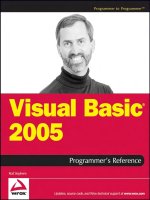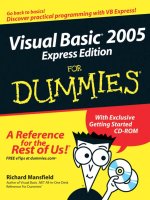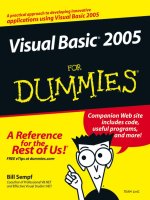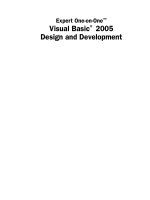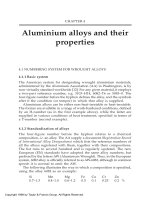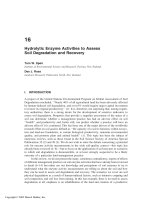Visual Basic 2005 Design and Development - Chapter 16 pptx
Bạn đang xem bản rút gọn của tài liệu. Xem và tải ngay bản đầy đủ của tài liệu tại đây (419.24 KB, 18 trang )
Bug Proofing
Any non-trivial application is extremely likely to contain bugs. If you write more than a few hun-
dred lines of code, bugs are practically inevitable. Even after a program is thoroughly tested and
has been in use for awhile, it probably still contains bugs waiting to appear later.
Although bugs are nearly guaranteed, you can take steps to minimize their impact on the applica-
tion. Careful design and planning can reduce the total number of bugs that are introduced into the
code to begin with. “Offensive programming” techniques that emphasize bugs rather than hiding
them and verified design by contract (DBC) can detect bugs quickly after they are introduced.
Thorough testing can detect bugs before they affect customers.
Together, these techniques can reduce the probability of a user finding a bug to an extremely small
level. No matter how small that probability, however, users are likely to eventually stumble across
the improbable conditions that bring out the bug.
This chapter discusses some of the techniques you can use to make an application more robust in
the face of bugs. It shows how a program can detect bugs when they reveal themselves at run-
time, and explains the actions that you might want the program to take in response.
Catching Bugs
Suppose you have built a large application and tested repeatedly until you can no longer find any
bugs. Chances are there are still bugs in the code; you just haven’t found them yet. Eventually a
user will load the right combination of data, perform the right sequence of actions, or use up the
right amount of memory with other applications and a bug will appear. Just about any resource
that the program needs and that lies outside of your code can cause problems that are difficult to
predict.
22_053416 ch16.qxd 1/2/07 6:35 PM Page 435
Modern networked applications have their own whole set of unique problems. If the network is heavily
loaded, requests may time out. If a network resource such as a Web site or a Web Service is unavailable
or just plain broken, the program won’t be able to use it. These sorts of situations can be quite difficult to
test. How do you simulate a heavy load or an incorrect response from the Google or TerraServer Web
Services?
When that happens, how does the program know that a bug has occurred? Many applications have no
idea when an error is occurring. They obliviously corrupt the user’s data or display incorrect results.
They continue blithely grinding the user’s data into garbage, if they don’t crash outright. Only the user
can tell if a bug occurred, and, if the bug is subtle, the user may not even notice.
There are two ways a program can detect bugs: it can wait for bugs to come to it or it can go hunting for
bugs.
Waiting for Bugs
One way to detect bugs is to wait for a bug that is so destructive that it cannot be ignored. These bugs
are so severe that the program must handle them or crash. They include such errors as division by zero,
accessing array entries that don’t exist, invoking properties and methods of objects that are not allocated,
trying to read beyond the end of a file, and trying to convert an object into an incompatible object type.
A program can protect against these kinds of bugs by surrounding risky code with a
Try Catch block.
Experience and knowledge of the kinds of operations that the code performs tell you where you need to
put this kind of error trapping. For example, if the program performs arithmetic calculations that might
divide by zero or tries to open a file that may not exist, the program needs protection.
But it is assumed that you cannot know exactly every place that an error might occur. After all, if you
could predict every possible error, you could protect against them and there would be no problem. So,
how can you trap every conceivable error? The answer lies in how Visual Basic handles errors.
When an error occurs, Visual Basic looks for an active error handler in the currently executing routine. If
there is no active
Try Catch block or On Error statement, control moves up the call stack to the routine
that called this one. Visual Basic then looks for an active error handler at that level. If that routine also
does not have an active error handler, control moves up the call stack again.
Control continues moving up the call stack until Visual Basic finds an active error handler, or until con-
trol pops off the top of the stack and the program crashes. At that point, Visual Basic deals with the error
by displaying a usually cryptic error message and then sweeping away the program’s wreckage. If an
error handler catches the error at any time while climbing up the call stack, the program can continue
running. One way you can be certain to catch all errors is to put
Try Catch blocks around every routine
that might be at the top of the call stack.
Because Visual Basic is event-driven, there are only two kinds of routines that can start code running,
and that can be at the top of the call stack: event handlers and
Sub Main.
That observation leads to a way for catching every possible error: put a
Try Catch block around every
event handler and
Sub Main (if it exists). Now, any time a bug rears its ugly head, the routine at the top
of the call stack catches the error in its
Try Catch block and saves the program from crashing.
436
Part III: Development
22_053416 ch16.qxd 1/2/07 6:35 PM Page 436
Example program CrashProof uses the following code to protect three event handlers from crashing.
The code in each event handler is contained in a
Try Catch block. If the code fails, the program displays
an error message and continues running.
‘ Cause a divide by zero error.
Private Sub btnDivideByZero_Click(ByVal sender As System.Object, _
ByVal e As System.EventArgs) Handles btnDivideByZero.Click
Try
Dim i As Integer = 1
Dim j As Integer = 0
i = i \ j
Catch ex As Exception
MessageBox.Show(“Error performing calculation” & _
vbCrLf & ex.Message, “Calculation Error”, _
MessageBoxButtons.OK, MessageBoxIcon.Exclamation)
End Try
End Sub
‘ Cause an error by trying to read a missing file.
Private Sub btnOpenMissingFile_Click(ByVal sender As System.Object, _
ByVal e As System.EventArgs) Handles btnOpenMissingFile.Click
Try
Dim txt As String = My.Computer.FileSystem.ReadAllText( _
“Q:\Missing\missingfile.xyz”)
Catch ex As Exception
MessageBox.Show(“Error reading file” & _
vbCrLf & ex.Message, “File Error”, _
MessageBoxButtons.OK, MessageBoxIcon.Exclamation)
End Try
End Sub
‘ Cause an error by accessing an out of bounds index.
Private Sub btnIndexError_Click(ByVal sender As System.Object, _
ByVal e As System.EventArgs) Handles btnIndexError.Click
Try
Dim values(0) As Integer
values(1) = 1
Catch ex As Exception
MessageBox.Show(“Error setting array value” & _
vbCrLf & ex.Message, “Array Error”, _
MessageBoxButtons.OK, MessageBoxIcon.Exclamation)
End Try
End Sub
The CrashProof program (available for download at www.vb-helper.com/one_on_one.htm) also
contains unprotected versions of these event handlers so that you can see what happens if the
Try
Catch
blocks are missing.
All of this leads to a common development strategy:
❑ Start by writing code with little or no error handling.
❑ Add
Try Catch blocks in places where you expect errors to occur. This is usually where the pro-
gram interacts with some external entity such as a user, file, or Web Service that might return an
437
Chapter 16: Bug Proofing
22_053416 ch16.qxd 1/2/07 6:35 PM Page 437
invalid result. These are really not bugs in the sense that the code is doing the wrong thing.
Instead, it is where invalid interactions with external systems lead to bad behavior.
❑ Test the application. Whenever you encounter a new bug, add appropriate error handling.
At this point, some developers declare the application finished and ship it. More-thorough developers
add
Try Catch blocks to every event handler and Sub Main that doesn’t already contain error handling
to make the application crash-proof.
Global Error Handling
One problem with this wait-for-the-bug technique is that it requires that you add a lot of error-handling
code when you don’t know that an error might occur. Not only is that a lot of work, but it also makes the
code more cluttered and more difficult to read.
To help with this problem, some Visual Basic 6 products could automatically add error handling to
every routine that did not already have it. You would write code to protect against predictable errors
such as invalid inputs and missing files, and then the product would automatically protect every other
routine in the application.
Visual Basic 2005 helped with this problem by adding the ability to make an application-level error han-
dler. Instead of adding a
Try Catch block to every unprotected event handler and Sub Main, you can
create a single event handler to catch unhandled exceptions.
To do that, open Solution Explorer and double-click My Project. Scroll to the bottom of the application’s
property page and click the View Application Events button shown in Figure 16-1.
Figure 16-1: Use the View Application Events button to catch unhandled errors.
438
Part III: Development
22_053416 ch16.qxd 1/2/07 6:35 PM Page 438
This opens a code editor for application-level event handlers. In the code editor’s left drop-down, select
“(MyApplication Events).” Then in the right drop-down, select
UnhandledException. Now you can
add code to handle any exceptions that are not caught by
Try Catch blocks elsewhere in your code.
The following code shows the application module containing an
UnhandledException event handler
with some automatically generated comments removed to make the code easier to read:
Namespace My
Partial Friend Class MyApplication
Private Sub MyApplication_UnhandledException(ByVal sender As Object, _
ByVal e As Microsoft.VisualBasic.ApplicationServices. _
UnhandledExceptionEventArgs) Handles Me.UnhandledException
MessageBox.Show(“Unexpected error” & _
vbCrLf & vbCrLf & e.Exception.Message & _
vbCrLf & vbCrLf & e.Exception.StackTrace.ToString(), _
“Unexpected Error”, _
MessageBoxButtons.OK, _
MessageBoxIcon.Exclamation)
e.ExitApplication = False
End Sub
End Class
End Namespace
The event handler code displays a message box showing the exception’s message and a stack trace. It
then sets
e.ExitApplication to False so that the program continues running.
Now, the program is “crash-proof,” but you don’t need to clutter the code with a huge number of pre-
cautionary
Try Catch blocks.
Note that the event handler must itself be crash-proof. If the
UnhandledException event handler
throws an exception, the program crashes. Use
Try Catch blocks to protect the event handler.
This technique is fairly effective, but it has some drawbacks. First, by preventing the application from
exiting, this particular example can lead to an infinite loop. When the program fails to crash, it may
execute the same code that caused the initial problem. The program may become trapped in a loop
throwing an unexpected error, catching it in the
UnhandledException error handler, setting
e.ExitApplication to False, and then throwing the same error again.
A second problem is that the
UnhandledException event handler is normally disabled when a debug-
ger is attached to the program, as is normally the case when you run in the Visual Basic IDE. That makes
it easier to find and handle new bugs. You run the program in the IDE and, when a bug occurs, you can
study it in the debugger and add code to handle the situation properly.
Unfortunately, this also makes testing the
UnhandledException event handler more difficult because
errors won’t invoke this routine in the IDE. One way to test your global error-handling code is to move it
into another routine that you can then call directly.
The following code shows how you can rewrite the previous example. The
UnhandledException event
handler simply calls subroutine
ProcessUnhandledException, which does all the work. Both of these
routines are contained in the
MyApplication class inside the ApplicationEvents.vb module where
you would normally create the
UnhandledException event handler.
439
Chapter 16: Bug Proofing
22_053416 ch16.qxd 1/2/07 6:35 PM Page 439
Private Sub MyApplication_UnhandledException(ByVal sender As Object, _
ByVal e As Microsoft.VisualBasic.ApplicationServices. _
UnhandledExceptionEventArgs) Handles Me.UnhandledException
ProcessUnhandledException(sender, e)
End Sub
‘ Deal with an unhandled exception.
Public Sub ProcessUnhandledException(ByVal sender As Object, _
ByVal e As Microsoft.VisualBasic.ApplicationServices. _
UnhandledExceptionEventArgs)
e.ExitApplication = _
MessageBox.Show(“Unexpected error. End application?” & _
vbCrLf & vbCrLf & e.Exception.Message & _
vbCrLf & vbCrLf & e.Exception.StackTrace.ToString(), _
“Unexpected Error”, _
MessageBoxButtons.YesNo, _
MessageBoxIcon.Question) = DialogResult.Yes
End Sub
Example program GlobalErrorHandler (available for download at www.vb-helper.com/one_on_
one.htm
) uses the following code to directly call subroutine ProcessUnhandledException to test that
routine:
‘ Directly invoke the global error handler simulating a divide by zero.
Private Sub btnInvokeErrorHandler_Click(ByVal sender As System.Object, _
ByVal e As System.EventArgs) Handles btnInvokeErrorHandler.Click
‘ Make a divide by zero exception.
Try
Dim i As Integer = 1
Dim j As Integer = 0
i = i \ j
Catch ex As Exception
‘ Make the unhandled exception argument.
Dim unhandled_args As New _
Microsoft.VisualBasic.ApplicationServices.UnhandledExceptionEventArgs( _
True, ex)
‘ Call ProcessUnhandledException directly.
My.Application.ProcessUnhandledException(My.Application, unhandled_args)
‘ End the application if ExitApplication is True.
If unhandled_args.ExitApplication Then End
End Try
End Sub
The code uses a Try Catch block that contains code that causes an error. It makes an
UnhandledExceptionEventArgs object for the resulting exception and passes it to the
ProcessUnhandledException subroutine.
When
UnhandledException executes, the application ends automatically if the code sets
ExitApplication to True. This version of ProcessUnhandledException does not automatically end
the application, so the code here ends the program if
ExitApplication is True.
440
Part III: Development
22_053416 ch16.qxd 1/2/07 6:35 PM Page 440
A second problem with this code is that the message displayed to the user is difficult to understand. The
UnhandledException event handler doesn’t really know much about what is going on at the time of
the error, so it can’t easily give the user meaningful information about what caused the problem. The
exception information does include a stack trace, so a developer might be able to guess what was hap-
pening, but it would be difficult to tell the user how to fix the problem.
It would be much better to catch the error closer to where it occurred. There the program has a better
chance of knowing what is happening and can give the user more constructive suggestions for fixing the
problem.
To move the error handling closer to the point of the actual error, make the
UnhandledException event
handler store the error information somewhere for developers to look at later. It might note the error in a
log file or email the information to developers. Later, the developers can look at the saved stack trace,
figure out what code caused the problem, and then add appropriate error-handling code so the error
doesn’t make it all the way to
UnhandledException.
The program would then display a more generic message to the user simply explaining that an unex-
pected error occurred, that the developers have been notified, and that the program is continuing (if it
can). The program might also ask the user for information about what the program was doing when it
encountered the error to give developers extra context.
This solution helps address the problem of the error being caught far from the code that threw the excep-
tion. A subtler problem occurs when the code that throws the exception is far from the code that is
responsible for causing the error. For example, suppose one subroutine calculates a customer ID incor-
rectly. Much later, the program tries to access the customer and crashes when it finds that the customer
doesn’t exist.
In this case, the
UnhandledException event handler will catch the error, display a message, and log
information telling what code tried to access the customer. Unfortunately, the real error occurred earlier
when the program incorrectly calculated the customer ID. By the time the problem becomes apparent,
figuring out where the incorrect ID was calculated may be difficult.
Sometimes, invalid values hide in the system for hours before causing trouble. If invalid or corrupt data
is stored in a database, problems may arise months later when it’s too later to re-create the original data.
One solution to this problem of incorrect conditions causing problems later is to go hunting for bugs
rather than letting them come to you.
Hunting for Bugs
A basic problem with error handlers is that they only catch severe errors. Visual Basic knows when the
code tries to access an object that doesn’t exist, or tries to convert a
SalesReport object into an integer.
By itself, Visual Basic has no way of knowing that a particular value should be a 7 instead of a 14, or that
the program will later need access to a
HotelReservation object when the code sets it to Nothing.
Those are restrictions on the data imposed by the application rather than the Visual Basic language, so
Visual Basic cannot catch them by itself. Instead, you should add extra tests to the code to look for these
sorts of invalid conditions and catch them as soon as they occur.
441
Chapter 16: Bug Proofing
22_053416 ch16.qxd 1/2/07 6:35 PM Page 441
If you detect invalid conditions as soon as they arise, you can display meaningful error messages and
log useful information about where the problem lies. That makes fixing the problem much easier than it
is if you only have a record of where the problem makes itself obvious.
Most of the trickiest bugs in C and C++ programming involve memory allocation. In those languages,
the program explicitly allocates and frees memory for objects. The code can crash if you access an object
that has no memory allocated for it, if you try to access an object that has been freed, or if you try to free
the same memory more than once. The real problem (for example, freeing an object that you will need
later) can occur long before you notice the problem (when you try to access the freed object). To make
matters worse, sometimes you can access the freed object and the program doesn’t crash.
These kinds of delayed memory problems are so difficult to debug that developers have written many
memory-management systems that add an extra layer to the memory-allocation system to watch for
these sorts of things. Some go so far as to keep a record of every memory allocation and deallocation so
that later, when you try to read memory that has been freed, you can figure out where it was freed.
Luckily for us, Visual Basic doesn’t use this sort of memory-allocation system, so this kind of bug can-
not occur. The problem of invalid conditions caused in one routine only appearing later in another rou-
tine is still an issue, however, and can cause bugs that are very difficult to track down.
The “design by contract” (DBC) approach described in Chapter 3, “Agile Methodologies,” hunts for
bugs proactively instead of waiting for them to occur and then responding. In DBC, the program’s sub-
systems explicitly verify pre- and post-conditions on the data. Comments describe the state that the data
must have before a routine is called, and the state the data will be in when the routine exits. The code
performs tests to verify those conditions and, if the one of the conditions fails, the code immediately
stops so that you can fix the error.
Normally, the code tests these conditions with
Debug.Assert statements. If a condition is not satisfied
and the program is running in the debugger, the program stops execution so that you can figure out
what’s going wrong. If the user is running the program in release mode, the
Debug.Assert statement is
ignored and execution continues. The idea is to thoroughly test the application in the debugger so that
the assertions should not fail after you release the program to the end users.
Sometimes, however, these sorts of bugs will slip through into the final application. In that case, the
Debug.Assert statements don’t help you because they are deactivated. You can make them more pow-
erful by performing the tests in your own Visual Basic code, rather than with
Debug.Assert statements.
Then you can perform the tests in the release version of the application in addition to the debug version.
The following code shows a
ReleaseAssert subroutine that you can use to perform assertions in the
program’s release version. The routine takes as parameters a Boolean condition to check and an optional
message to display, much as
Debug.Assert does.
‘ If the assertion is False, display a message and a stack trace.
Public Sub ReleaseAssert(ByVal assertion As Boolean, _
Optional ByVal message As String = “Assertion Failed”)
If Not assertion Then
‘ Get a stack trace.
Dim stack_trace As New StackTrace(1, True)
442
Part III: Development
22_053416 ch16.qxd 1/2/07 6:35 PM Page 442
‘ Log the message appropriately
My.Application.Log.WriteEntry( _
vbCrLf & Now & vbCrLf & _
message & vbCrLf & _
stack_trace.ToString() & _
“**********” & vbCrLf)
‘ Add a prompt and the stack trace.
message &= vbCrLf & vbCrLf & _
“Do you want to try to continue running anyway?”
message &= vbCrLf & vbCrLf & stack_trace.ToString()
‘ Display the message.
If MessageBox.Show( _
message, _
“Failed Assertion”, _
MessageBoxButtons.YesNo, _
MessageBoxIcon.Exclamation) = DialogResult.No _
Then
End
End If
End If
End Sub
If the assertion fails, the subroutine makes a StackTrace object representing the application’s current
state. The parameter
1 makes the trace skip the topmost layer of the stack, which is the call to subroutine
ReleaseAssert.
The subroutine writes the current date and time, the message, and the stack trace into the program’s log
file. By default, this file is stored with a name having the following format:
base_path\company_name\product_name\product_version\app_name.log
Here the company_name, product_name, and product_version come from the assembly information.
To view or change that information, open Solution Explorer, double-click My Project, and click the
Assembly Information button.
The
base_name is typically something similar to the following:
C:\Documents and Settings\user_name\Application Data
For example, the log file for the Assertions example program (which is available for download at
www.vb-helper.com/one_on_one.htm) is stored on my system at the following location:
C:\Documents and Settings\Rod.BENDER\
Application Data\TestCo\TestProd\1.2.3.4\Assertions.log
Subroutine ReleaseAssert then displays a message to the user describing the problem and asking if
the user wants to continue running anyway. If the user clicks No, the program ends.
443
Chapter 16: Bug Proofing
22_053416 ch16.qxd 1/2/07 6:35 PM Page 443
When one developer’s code calls routines written by another developer (or even a routine written by the
same developer at a different time), there is a chance that the two developers had a different understand-
ing of the data’s conditions, and that makes routine calls a productive place to put these sorts of DBC
assertions. However, those are not the only places where it makes sense to perform these kinds of tests.
Though the DBC philosophy only requires that you validate data during calls between routines, there’s
no reason you can’t make similar assertions at any point where you think a problem may creep into the
data.
Worthwhile places to inspect the data for correctness include the following:
❑ Places where data is created. Was it created correctly?
❑ Places where data is transformed. Was it transformed correctly?
❑ Places where data is moved from one place to another (between a database and the program,
between an XML file and the program, between one subsystem and another). Was the data
transferred correctly? Is there redundant data now left in the old location? Is there a way to
ensure that they are synchronized?
❑ Places where data is discarded. Are you sure you won’t need it later?
In one project, an algorithm developer was trying to decide where to put some error-checking code. He
was loading data from a database and needed to know that the data was clean. When he asked whether
we should put error-checking code on the routines that saved the data into the database or on the algo-
rithm code, the project manager and I simultaneously answered, “Both.” No matter how hard you try,
errors eventually sneak into the data. It may happen when new types of data slip past obsolete filters, or
it may be when a developer makes an incorrect change to validation code. The only defense is to verify
all of the data as often as is practical.
In places such as these, it makes sense to use
Debug.Assert to verify correctness. If it won’t impact per-
formance too much, it may also make sense to use a routine similar to
ReleaseAssert to verify correct-
ness in the program’s release version.
Many developers resist extra data validation as inefficient. They argue that the program doesn’t need to
recheck the data, so you can leave these tests out to improve performance. In most applications, however,
performance is relative. The application should be responsive enough for the users to get their jobs done,
but most programs are much faster than necessary. Is it really important to shave a few milliseconds off
of the application’s time so the idle process can use 99 percent of the CPU? In some applications, it may
even make sense to have a background thread wandering through the data looking for trouble while
nothing else is happening.
I often add code to check inputs and outputs for every routine in an entire application. Noted author
and expert developer John Mueller (
www.mwt.net/~jmueller) does the same. If you ask around, I
suspect you’ll find that a lot of top-notch developers check inputs and outputs practically to the point of
paranoia. It sounds like a lot of work, but it usually only takes a few minutes, and can easily catch bugs
that might require hours or even days to find.
Don’t wait for bugs to find you through
Try Catch blocks. Use contract verification to validate data
between routine calls. Add extra condition checks whenever the data might become corrupted. If the
tests don’t take much time, use
ReleaseAssert to keep them in the program’s release version. The first
time you discover a data problem near its source instead of hours and thousands of lines of code later,
you’ll realize the extra work was worth the effort.
444
Part III: Development
22_053416 ch16.qxd 1/2/07 6:35 PM Page 444
Try Catch Blocks
Try Catch blocks are the basic method for catching errors in Visual Basic .NET. Unlike the On Error
statements used in Visual Basic 6, they are nice, block-oriented structures that make it easy to tell when
the code is protected in an error handler and when an error has occurred. Unfortunately, they still have a
few drawbacks.
One problem with
Try Catch blocks is that they are difficult to use to ignore errors. The following code
shows some Visual Basic 6 code that performs a series of steps and ignores any errors that occur. The
On
Error Resume Next
statement makes the code continue executing, even if one of the subroutines raises
an error.
On Error Resume Next
Step1
Step2
Step3
The following code shows the Visual Basic .NET equivalent. Each subroutine call must be contained in
its own
Try Catch block so that any errors it generates can be ignored.
Try
Step1
Catch ex As Exception
End Try
Try
Step2
Catch ex As Exception
End Try
Try
Step3
Catch ex As Exception
End Try
One solution to this problem is to mix the old and new styles of error handling. Inside the three subrou-
tines, you can use the newer
Try Catch block while the calling routine uses On Error Resume Next.
Visual Basic will not let you mix the two error-handling styles in the same routine.
Another approach is to use a
Do loop to repeatedly execute the steps until they are all complete. The loop
uses the variable
next_step to keep track of the next step that it should perform. Each time through the
loop, the code uses a
Try Catch block to ignore errors. Inside the Try section, it uses a Select Case
statement to execute the next step. After the Try Catch block, the program increments next_step so
that it performs the next step during the next trip through the loop.
445
Chapter 16: Bug Proofing
22_053416 ch16.qxd 1/2/07 6:35 PM Page 445
Dim next_step As Integer = 0
Do
Try
Select Case next_step
Case 0
Step1()
Case 1
Step2()
Case 2
Step3()
End Select
Catch ex As Exception
End Try
next_step += 1
Loop While next_step >= 0
In both of these solutions, using On Error Resume Next or using a Do loop, the code will be simpler if
you group related steps into a single subroutine call. For example, suppose the code should open a text
file, read its contents, and then append to it. If you can consider this as an atomic operation that either
succeeds or fails as a unit, you can move the code into a subroutine and simplify the code that tries to
ignore any errors.
Personally, I find
On Error Resume Next simpler and easier to read. If parts of the code could use a
Try Catch block, move that code into a subroutine so you can use the block. Visual Basic won’t let you
mix
Try Catch with On Error statements in the same routine, so you need to move the two styles
into separate subroutines.
Another disadvantage to
Try Catch blocks is that they are relatively inefficient. When an exception
occurs, it takes awhile for the application to build the proper exception object and invoke the error
handler.
If you can predict the kinds of errors that might occur, it is usually much more efficient to check for those
conditions, rather than allowing a
Try Catch block to handle the problem after the fact. For example, if
you need to divide by a number, it is much faster to check whether the number is zero than to let a
Try
Catch
block deal with the error if the value is zero. Similarly, if you need to read from a file, it is faster
to use
My.Computer.FileSystem.FileExists to see whether the file exists before you try to read
the file.
Example program
ExceptionSpeeds shown in Figure 16-2 demonstrates these errors. Enter a number
of trials and click the Divide By Zero button to make the program use a
Try Catch block to catch a
divide-by-zero error. Click the Check For Zero button to make the program check whether the denomi-
nator is zero before performing the division. Click the Missing File button to make the program try to read
a missing file. Click Check For File to make the program use
My.Computer.FileSystem.FileExists
and skip reading the file if the file doesn’t exist.
446
Part III: Development
22_053416 ch16.qxd 1/2/07 6:35 PM Page 446
Figure 16-2: Program ExceptionSpeeds shows it’s faster to
check for dangerous conditions than to let
Try Catch handle
the resulting errors.
In one set of tests, program
ExceptionSpeeds (available for download at www.vb-helper.com/
one_on_one.htm
) took slightly more than 4 seconds to divide by zero 100,000 times. It took no notice-
able time to realize that the denominator was zero and avoid the division. Similarly, the program took
about 9.25 seconds to fail to read a missing file 100,000 times, while it took only 0.8 seconds to realize
that the file was missing and skip trying to read it 100,000 times.
Exceptions are for exceptional situations (hence the name), so don’t use them needlessly. Anticipate pre-
dictable errors and avoid them. Don’t throw your own exceptions to indicate a predictable condition;
use a variable or function return value as a status flag instead.
Don’t throw exceptions to simply exit from a routine and unwind part of the call stack. It may be tempt-
ing to use an exception to jump several layers up the call stack to the closest error handler, but that kind
of code can be confusing and extremely difficult to debug.
Using
Try Catch to protect against unexpected conditions is fine but using it to protect the program
against predictable error situations is not. It is much better to look for possible problems and avoid
throwing an exception than it is to rely on exception handling to validate the program’s data.
Responding to Bugs
Suppose you apply all of the bug-proofing techniques at your disposal: good design, pair programming,
code reviews, offensive programming, verified DBC, and thorough testing. Now, when the program
detects an error at run-time, what should it do?
In part, the action the program should take depends on the kind of error. If the error is one that you
expected, the program may be able to fix it. For example, suppose the program asks the user to enter a
file name but the file doesn’t exist. The program can tell the user that there is no such file and ask for a
new name. In this case, no further action is needed.
447
Chapter 16: Bug Proofing
22_053416 ch16.qxd 1/2/07 6:35 PM Page 447
On the other hand, an error may be completely unexpected. In that case it is unlikely that the program
can correct the problem even with the user’s help. To allow developers to fix the problem later, the pro-
gram should make relevant information available.
To do that, the program can ask the user to record the information. Unfortunately, the information the
developer needs (such as the exact error description and the state of the call stack) means less than noth-
ing to the user so the user is unlikely to record the right information accurately.
A better solution is for the program to make the necessary information directly available to the develop-
ers. The section “Hunting for Bugs” earlier in this chapter includes code that writes error information
into a log file. The program might also ask the user for a brief description of what the program was
doing when the error occurred, and add that to the log so that the developers know what the user was
trying to do.
Another approach is to email the information to the developers. The
SendEmail subroutine shown in
the following code sends an email message. A program can use similar code to send error messages to
developers.
‘ Send an email message.
Public Sub SendEmail(ByVal mail_server As String, ByVal mail_from As String, _
ByVal mail_to As String, ByVal mail_subject As String, ByVal mail_body As String)
Using mail_message As New MailMessage(mail_from, mail_to, _
mail_subject, mail_body)
‘ Make the SMTP mail client to send the message.
Dim mail_client As New SmtpClient(mail_server)
‘ Use the user’s Windows credentials.
mail_client.UseDefaultCredentials = True
‘ Send the message to the mail server.
mail_client.Send(mail_message)
End Using
End Sub
Unfortunately, when an error occurs, the application may be unstable. For example, if the user’s system
is running out of memory, the program may throw an
OutOfMemoryException. If memory is that
scarce, the program may not be able to obtain enough resources to write to a log file or email a message
to developers. If the computer’s file system is having trouble (for example, if it has run out of space), the
event handler may be unable to write log entries. If the computer is having network problems, it may be
unable to email error information to developers.
Use
Try Catch blocks to protect the event handler from these conditions. If the event handler encoun-
ters its own errors, it can fall back on simpler methods for reporting the problem.
The
ErrorFallback example program (available for download at www.vb-helper.com/one_on_one
.htm
) uses the following UnhandledException event handler to deal with errors. It tries to save the
most detailed information for developers in the most convenient way possible. If one method fails, it
tries a simpler method that is more likely to succeed.
448
Part III: Development
22_053416 ch16.qxd 1/2/07 6:35 PM Page 448
Private Sub MyApplication_UnhandledException(ByVal sender As Object, _
ByVal e As Microsoft.VisualBasic.ApplicationServices. _
UnhandledExceptionEventArgs) Handles Me.UnhandledException
Dim msg As String = “”
‘ Try to make a message with a stack trace.
Try
Dim stack_trace As New StackTrace(1, True)
msg = vbCrLf & Now & vbCrLf & stack_trace.ToString()
Catch ex As Exception
End Try
‘ Try making a simpler message.
If msg.Length = 0 Then
Try
msg = vbCrLf & Now & “Unable to save stack trace.”
Catch ex As Exception
End Try
End If
‘ Try to email the message.
Dim email_worked As Boolean = False
Try
SendEmail(“mailserver”, _
“”, _
“”, _
“Automated Error Report”, _
msg)
email_worked = True
Catch ex As Exception
End Try
‘ Try writing to a log file.
‘ Note: You may want to do this even if the email works.
Dim log_worked As Boolean = False
If Not email_worked Then
Try
My.Application.Log.WriteEntry(msg)
log_worked = True
Catch ex As Exception
End Try
End If
‘ See if we succeeded.
If email_worked Then
‘ Tell the user that we emailed a message to the developers.
e.ExitApplication = _
MessageBox.Show(“Unexpected error: “ & vbCrLf & _
e.Exception.Message & vbCrLf & vbCrLf & _
“Automatically emailed a report to the developers.” & _
vbCrLf & vbCrLf & “Do you want to end the application?”, _
“Unexpected Error”, _
MessageBoxButtons.YesNo, _
MessageBoxIcon.Question) = DialogResult.Yes
449
Chapter 16: Bug Proofing
22_053416 ch16.qxd 1/2/07 6:35 PM Page 449
ElseIf log_worked Then
‘ Tell the user that we saved a log entry.
e.ExitApplication = _
MessageBox.Show(“Unexpected error: “ & vbCrLf & _
e.Exception.Message & vbCrLf & vbCrLf & _
“Automatically saved a log entry.” & _
“Please notify the developers.” & vbCrLf & vbCrLf & _
“Do you want to end the application?”, _
“Unexpected Error”, _
MessageBoxButtons.YesNo, _
MessageBoxIcon.Question) = DialogResult.Yes
Else
‘ We did not save any information.
‘ Ask the user to call support.
MessageBox.Show(“Unexpected error: “ & vbCrLf & _
e.Exception.Message & vbCrLf & vbCrLf & _
“Unable to save error information.” & _
“Please call the developers immediately.” & vbCrLf & vbCrLf & _
“After talking to the developers, “ & _
“click OK to close the application.”, _
“Unexpected Error”, _
MessageBoxButtons.OK, _
MessageBoxIcon.Exclamation)
e.ExitApplication = True
End If
End Sub
The code first tries to make a message string that contains a stack trace. If that fails, it makes a simpler
string that says the program cannot save a stack trace.
If the program cannot make the stack trace, something is seriously wrong. For example, the program
may be so low on memory that it cannot make a string big enough to hold a stack trace, which admit-
tedly may be fairly verbose. You could try unloading some data structures to free some memory before
building the stack trace, particularly if you’re planning to end the application anyway.
You could also try unloading some forms, although at this point you don’t know whether the current
stack trace passes through those forms. If you unload a form containing code that is in the call stack, the
program crashes.
After creating the message, the code calls subroutine
SendEmail to send the message to the developers.
If subroutine
SendEmail fails (for example, if the network is unavailable), the code writes the message
into a log file. You may want to perform this step even if the email message works so that you have a
permanent record of the message in case the email gets lost.
Finally, the code tells the user whether it sent email or made a log entry, and asks whether it should exit
the application. If neither the email nor the log entry worked, the program asks the user to call the devel-
opers to report the problem.
450
Part III: Development
22_053416 ch16.qxd 1/2/07 6:35 PM Page 450
Instead of asking the user to call Technical Support, you could ask the user to go to a Web site to report
the problem online. This has the advantage of the user being able to do it any time of the day or night,
without dragging the developers out of their beds. It has the disadvantages of the user not being able to
get an immediate reply from developers, it relies on the user entering useful and accurate information,
and it assumes that the user will take the trouble to enter any information at all. It also assumes that the
user’s system is still stable enough to run a Web browser.
At this point, there are no perfect solutions. If the program cannot send email and write log files, there’s
probably something very wrong with the user’s system, and the program’s options are probably very
limited.
Summary
Start with a clean design and well-defined architecture so that all developers have a good understand of
what the different pieces of code should do. Use agile techniques such as pair programming, code
reviews, DBC, and test-driven development to reduce the number of bugs that slip into the code in the
first place.
When you know that the code may contain bad data, look for it rather than letting an error handler catch
the problem. For example, if the program must open a file, see if the file exists before trying to open it.
Treat these predictable situations as validation issues rather than errors.
Add extra validation code to check data at key points throughout the code. Examine data when it is cre-
ated, modified, or transferred between parts of the application. Don’t wait for bugs severe enough to
crash the program; go looking for them.
As you test the code, identify new errors and add appropriate error-handling code.
When you can find no other bugs, make an
UnhandledException event handler to catch any unex-
pected errors that arise. Make that event handler call another routine that does all the work so that you
can test your error handling. Be sure the global error-handling code is robust. If this code fails, you’ll
learn nothing about the error and won’t be able to stop it from happening again.
This chapter discusses ways you can catch and handle errors. It tells where you should put error-han-
dling code, how you can catch otherwise unhandled errors, and what you might want to do when those
unhandled errors occur.
Chapter 17, “Testing,” explains advanced debugging and testing techniques. It explains how you can
devise tests to uncover bugs and how to track down bugs while the code is executing.
451
Chapter 16: Bug Proofing
22_053416 ch16.qxd 1/2/07 6:35 PM Page 451
22_053416 ch16.qxd 1/2/07 6:35 PM Page 452