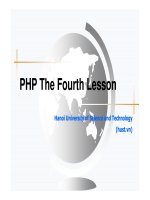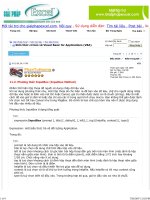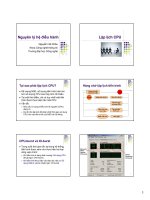Drupal 7 First Look phần 3 potx
Bạn đang xem bản rút gọn của tài liệu. Xem và tải ngay bản đầy đủ của tài liệu tại đây (811.9 KB, 28 trang )
Chapter 2
[ 41 ]
To upgrade your site, you will have to perform the following steps. These steps need
to be done in one sitting so that your login information is not lost and the process is
not interrupted:
1. Back up your site's database. If you are using MySQL, you can use
phpMyAdmin to export your database to a le. You can also use the Backup
and Migrate
module ( to
make a backup of your database. The Backup and Migrate module has the
added benet of being smart enough to know which tables you don't need to
back up (for example, cache tables), and it can back up any data source.
2. Back up your entire Drupal 6 installation. Pay careful attention to make
sure that you have all of the information in your sites directory since this
is where conguration les, contributed modules, custom code, and custom
themes are stored. You should also back up any les that may have been
uploaded to the server as well as any other custom code you may have on
the site. You may even want to make two backups—one of the entire site,
and one of just your sites directory, additional les, and other customized
code. Log in to your site as the rst user. This user will be needed to run the
upgrade process.
Download f r o m W o w ! e B o o k < w w w.woweb o o k . c o m >
Installation and Upgrades
[ 42 ]
3. Set your site to be ofine. This prevents users from accessing the system
and interfering with the upgrade process or from seeing the site when it
is not fully operational. To put your site into ofine mode, you will need to
visit the site maintenance page of your Drupal 6 site. This can be reached
at or
by clicking on Administer | Site conguration | Site maintenance from
the menu:
4. After your site is in maintenance mode, you will need to disable any
custom modules and custom themes that you installed. This will ensure
they do not interfere with the upgrade process. As part of this, you will
need to disable your site theme and return to a core theme such as Garland
or Bluemarine. If you have deactivated these themes, you will need to
reactivate one or the other.
5. Remove all of the old Drupal les from your site including any old
Drupal 6 modules and themes. This will prevent the old les from
conicting with Drupal 7.
6. Download and unpack Drupal 7 if you have not done so already and copy
it to the root directory for your site.
Chapter 2
[ 43 ]
7. Copy the information from your old sites directory back to your site.
Especially make sure to copy your settings.php le as well as any les
that were uploaded to the site. You do not need to copy any Drupal 6
themes or modules back to your site.
8. If you customized core les such as .htaccess or robots.txt, you should
reapply the changes rather than copying the les over. This will preserve
changes made from Drupal 6 to Drupal 7.
9. Double check your settings.php le to make sure that it has all of the
correct information for your site.
10. Run update.php by visiting
This will start the upgrade process.
11. Drupal will rst display a message describing the upgrade process and
reminding you to back up your database and source code, as shown in
the following screenshot:
Installation and Upgrades
[ 44 ]
12. After you click on the Continue button, Drupal will display a screen
describing the updates that will be applied during the upgrade process.
13. Selecting the Apply pending updates button will begin the upgrade process.
During this procedure, you should not interrupt the installation process
or refresh the page. The page will automatically update to show you the
progress of the upgrade as each update is applied.
When the upgrade is complete, Drupal will display a log describing the changes
that were made as well as any errors that may have occurred. After you complete
the upgrade, you can continue to either the front page of your site or the
administration section.
Chapter 2
[ 45 ]
Creating custom installation proles
Installation proles allow you to easily install Drupal with additional functionality
included by default. For example, you can set up an installation prole to:
• Automatically add additional users to your site
• Add additional roles to your site
• Set up permissions for default users
• Add additional contributed modules to your site
• Add additional themes to your site
• Add default content to your site
• Modify common settings to speed setup
As you can see, the options for installation proles are nearly limitless in Drupal 7.
This is especially true because installation proles are essentially modules now, and
you can do nearly anything you want to with a custom module in an installation
prole.
If you are only maintaining a single site, you probably won't want to create an
installation prole, but if you are setting up many new customer sites each month,
you should denitely consider building a custom installation prole to set up a base
site that you can then extend to meet each customer's specic needs.
Components of an installation prole
Let's start by looking at the les that make up an installation prole.
• The
.info le: The .info le names and describes the installation prole
and gives compatibility information so the installer can verify that the
correct minimum requirements for the prole have been met and set up
the correct modules.
• The
.profile le: The .profile le allows you to modify the site
conguration form so you can request additional information from the
user performing the installation or set default values for the installation.
This le is specied within the .info le.
• The
.install le: The .install le contains the code that should be run
to set up the new site after the core Drupal installation has completed.
Installation and Upgrades
[ 46 ]
The .info le
Let's look at the contents of the .info le. In this example, we will look at the default
prole that ships with Drupal. Let's look at the entire le and then break down each
section independently.
; $Id: default.info,v 1.8 2009/11/10 17:27:54 webchick Exp $
name = Drupal
description = Create a Drupal site with the most commonly used
features pre-installed.
version = VERSION
core = 7.x
dependencies[] = block
dependencies[] = color
dependencies[] = comment
dependencies[] = dashboard
dependencies[] = help
dependencies[] = image
dependencies[] = menu
dependencies[] = path
dependencies[] = taxonomy
dependencies[] = dblog
dependencies[] = search
dependencies[] = shortcut
dependencies[] = toolbar
dependencies[] = field_ui
dependencies[] = file
dependencies[] = rdf
files[] = default.profile
; Information added by drupal.org packaging script on 2009-11-21
version = "7.x-dev"
core = "7.x"
project = "drupal"
datestamp = "1258805146"
As you can see, the le uses a basic INI style format that provides information in a
series of name-value pairs using the format:
name = value
Names that end with square brackets [] are treated as arrays when they are read.
Any lines which start with a semi-colon are treated as comments and ignored when
the le is read.
Chapter 2
[ 47 ]
The rst line in the le is used by the version control system to insert version
information. If you create your own installation prole, you should replace this
line with:
; $Id;
The next four lines identify the name of the prole, a description of the prole, the
current version of the prole, and the version of core this prole is compatible with.
name = Drupal
description = Create a Drupal site with the most commonly used
features pre-installed.
version = VERSION
core = 7.x
You should modify at least the name and description values for your installation
prole if you are building a custom installation prole.
The default installation prole sets the version variable based on the value
generated by the packaging script. If you are not posting your prole
to Drupal.org to share with other site administrators, you will need to
maintain this value yourself.
The dependencies lines list all of the modules that must be enabled for the prole
to install correctly. The Drupal installer will automatically enable these modules
for you.
dependencies[] = block
dependencies[] = color
dependencies[] = comment
dependencies[] = dashboard
You can add or remove any additional modules that you will need to use your
installation prole. If you are using a third-party module, make sure that it has
been deployed to your site before the installation prole has been run.
The
files variable denes any les that are needed to run the installation prole.
Typically, this will just be your .profile le. However, you may also include
additional les if the setup you do is very complex. To include additional les,
simply add another files[] line with the name of the le you want to include, as
shown below:
files[] = default.profile
Installation and Upgrades
[ 48 ]
The remainder of the le contains information included automatically by the Drupal
packaging script. You do not need to add these to your le if you are building a
custom installation prole.
The .prole le
The .profile le allows you to alter the installation and change which forms are
presented to the user.
The following hooks can be added to your
.profile le:
•
hook_profile_details: This hook allows you to dene a language that
will be used during the installation. If a language is set here, the user will be
unable to set the language during the installation. In Drupal 6, you would
also dene the name and description for the prole. You don't need to do
that anymore since the name and description are provided in the .info le.
For more information on this hook see:
/>•
hook_install_tasks: This hook allows you to dene additional tasks that
will be performed at the end of the installation process. Each task will be
executed in the order they are dened. A task can be one of three types:
° normal: The function will be run and can return either HTML to
be displayed to the user or nothing if processing should continue
without further user interaction.
° form: The function will return a form denition using the standard
Form API. The installer will present the form to the user and then
submit the form to the function you dene for processing.
° batch: The function will return a batch denition, which will be run
by the installer. For more information about batches, see:
/>For complete documentation on this hook see:
/>•
hook_install_tasks_alter: This hook allows you to change, replace, or
remove tasks that are to be run by the installation process. You can modify
any of the tasks that will be run from the time the installation prole is
selected until the installation completes. This is especially useful if you want
to override functionality provided by the core installer. For more information
on this hook, see:
/>Chapter 2
[ 49 ]
• hook_form_alter: This hook allows you to modify a form before it is
displayed. This allows you to add or remove elements from the form or
modify existing elements within the form. hook_form_alter is widely
used within Drupal to make modications to forms. For complete
documentation, visit:
/>As with any Drupal hook, you will need to replace the word "hook" with the name
of your prole so Drupal can correctly nd the function. Therefore, if your prole
is named
drupal_rocks, your function that implements hook_profile_details
should be named drupal_rocks_profile_details.
The .install le
The .install le is where you will perform most of your conguration and setup
work after the installation has completed.
You only need to implement one function in this le,
hook_install. If you have
created custom modules, this is the same function that runs when the module is
installed. Complete instructions for hook_install are available at:
/>Let's look at the
standard.install le provided with Drupal to get an idea of what
is possible. Rather than looking at the entire le at once, let's break it into sections.
If you want to see the entire le, it is located in the profiles/standard directory of
your Drupal installation.
File structure
The basic structure of the le looks like the following:
<?php
// $Id: default.install,v 1.18 2009/11/10 17:27:54 webchick Exp $
/**
* Implement hook_install().
*
* Perform actions to set up the site for this profile.
*/
function default_install() {
//Actual work happens here!
}
Installation and Upgrades
[ 50 ]
The le starts out with the opening PHP tag <?php. Then, the Id is again entered
automatically by the version control system. If you are developing your own
installation module, you should simply enter // $Id$. Do not enter all the
remaining information; that will be generated automatically. Next, the le has a
comment (the information starting with /** and ending with */) stating what the
function does. This is good coding practice and helps other people to understand
what you are trying to do. It can also help you understand your own code if it's been
a little while since you wrote it. You may even want to include a summary of what
the installation will do, and why, to remind yourself after you have been away from
the code for a while.
After the comment comes the actual implementation of
hook_install. Since this
prole is named default, the function is called default_install. The logic of
the function is then included and the function ends with a closing curly bracket.
By convention, Drupal les do not include the optional closing PHP tag after all
functions have been written, so the le ends there.
Block creation
Now, let's look at the actual logic being performed within the prole. The rst
section of code begins by dening several blocks which are then added to the
default display.
// Enable some standard blocks.
$values = array(
array(
'module' => 'system',
'delta' => 'main',
'theme' => 'garland',
'status' => 1,
'weight' => 0,
'region' => 'content',
'pages' => '',
'cache' => -1,
),
array(
'module' => 'user',
'delta' => 'new',
'theme' => 'seven',
'status' => 1,
'weight' => 0,
'region' => 'dashboard_sidebar',
'pages' => '',
'cache' => -1,
Chapter 2
[ 51 ]
),
);
$query = db_insert('block')->fields(array('module', 'delta',
'theme', 'status', 'weight', 'region', 'pages', 'cache'));
foreach ($values as $record) {
$query->values($record);
}
$query->execute();
Each block is loaded into the $values array. Each module denes the name of the
module, which denes the block as well as the delta or unique ID of the block within
the module. The theme setting controls which theme the block should be active
for and the status variable controls if the block is enabled (1) or disabled (2). The
region variable controls where the block should be displayed within the page and
weight controls the position within the region. The pages setting controls which
pages the block should be shown on. In the case of the default installation prole,
they are shown on all pages. If you want to only show the block on some pages, you
should also include the visibility parameter. The cache setting controls whether
or not the block can be cached to optimize performance. By default, all blocks are set
to -1, which means do not cache. You can change this to a variety of values for ne-
grained caching control. For a complete list of elds that can be set for a block and
their possible values, see:
/>The next several lines set up a query to insert the blocks into the database using the
new DBTNG layer and then execute the query to save all of the new blocks. We will
review the DBTNG layer more in Chapter 6, so don't worry about the actual syntax
too much for now.
Node type denition
The next section adds some default node types that editors can use to add content to
the site.
// Insert default user-defined node types into the database. For a
complete
// list of available node type attributes, refer to the node type
API
// documentation at:
/> $types = array(
array(
'type' => 'page',
'name' => st('Page'),
'base' => 'node_content',
Download f r o m W o w ! e B o o k < w w w.woweb o o k . c o m >
Installation and Upgrades
[ 52 ]
'description' => st("Use <em>pages</em> for your static
content, such as an 'About us' page."),
'custom' => 1,
'modified' => 1,
'locked' => 0,
),
array(
'type' => 'article',
'name' => st('Article'),
'base' => 'node_content',
'description' => st('Use <em>articles</em> for time-specific
content like news, press releases or blog posts.'),
'custom' => 1,
'modified' => 1,
'locked' => 0,
),
);
foreach ($types as $type) {
$type = node_type_set_defaults($type);
node_type_save($type);
}
In this case, two node types are being added—a page node type and an article
node type. The installation prole denes the type, name, and description for each
node type. These are all fairly straightforward. However, note that the st() function
is called to provide translations rather than t(). This is done because the install
function is called during the install process and the full localization system may not
be available yet. The prole also sets the base for the node type, which tells Drupal
which module will control the functionality of the node. By setting custom to 1, the
installation prole instructs Drupal that this node type should be treated as if it were
created by a user and that it is not dened by a module. Setting locked to 0 indicates
that the name of the content type can be modied by an administrator.
After basic information has been dened for each node type, the installation prole
begins to save each type individually. Before saving the type, it calls
node_type_
set_defaults
, which builds a type object and adds additional default information
to it. The new node type is then saved with a call to node_type_save.
Chapter 2
[ 53 ]
Additional default settings
The installation prole then uses the same technique of dening an array of
information and then saving it to build RDF-mapping information for each type as
well as taxonomies and elds. Because these substantially use the same techniques as
creating blocks and node types, we will omit a line by line discussion of these.
Between setting up the RDF mappings and creating taxonomies, the installation
prole sets the values of some variables in the database using the following lines:
// Default page to not be promoted and have comments disabled.
variable_set('node_options_page', array('status'));
variable_set('comment_page', COMMENT_NODE_HIDDEN);
// Don't display date and author information for page nodes by
default.
variable_set('node_submitted_page', FALSE);
// Enable user picture support and set the default to a square
thumbnail option.
variable_set('user_pictures', '1');
variable_set('user_picture_dimensions', '1024x1024');
variable_set('user_picture_file_size', '800');
variable_set('user_picture_style', 'thumbnail');
All of these lines use the variable_set function to change the value of the variables.
You can get a list of all variables dened within Drupal using the Devel module
( />Setting up permissions and roles
Skipping down to the end of the le after all of the elds have been created,
the installation prole sets some default permissions for the Anonymous and
Authenticated roles using a call to user_role_grant_permissions.
// Enable default permissions for system roles.
user_role_grant_permissions(DRUPAL_ANONYMOUS_RID, array('access
content', 'use text format 1'));
user_role_grant_permissions(DRUPAL_AUTHENTICATED_RID, array('access
content', 'access comments', 'post comments', 'post comments
without approval', 'use text format 1'));
If you are creating your own installation prole, which activates additional modules,
you may want to activate additional permissions for these users.
Installation and Upgrades
[ 54 ]
The installation prole also creates a new role for the administrator and sets some
default permissions:
// Create a default role for site administrators, with all available
permissions assigned.
$admin_role = new stdClass();
$admin_role->name = 'administrator';
user_role_save($admin_role);
user_role_grant_permissions($admin_role->rid,
array_keys(module_invoke_all('permission')));
The new role is set up by creating an object to store the role and then saving it
with a call to user_role_save. The permissions are granted by rst calling module_
invoke_all('permission')
. This loads all available permissions for
all modules which have been enabled, thus giving the administrator role all
available permissions.
To ensure that the administrator role stays up to date, the installation prole
assigns the administrator role as the system admin role by updating the
appropriate system variable.
// Set this as the administrator role.
variable_set('user_admin_role', $admin_role->rid);
Next the prole rebuilds the menu system to ensure the cache is fresh and that all
modules which were installed are correctly updated:
// Update the menu router information.
menu_rebuild();
Theme conguration
Finally, the installation prole activates the Seven theme and sets it up for use as the
administration theme.
// Enable the admin theme.
db_update('system')
->fields(array('status' => 1))
->condition('type', 'theme')
->condition('name', 'seven')
->execute();
variable_set('admin_theme', 'seven');
variable_set('node_admin_theme', '1');
Chapter 2
[ 55 ]
To do this, it again executes a query using the new DBTNG syntax and then sets a
couple of variables to nalize the installation. Don't worry about the syntax of the
update query too much right now; we will denitely explore this in more detail in
Chapter 7.
After the Seven theme has been installed, the installation prole ends and the
installation continues. Remember, because the Drupal core has been installed and
all of your modules have been activated, when the
install function runs, there is
a wide range of actions you can perform during this routine.
Summary
In this chapter, we took a step back and looked at the changes to the installation
process. We also looked at the process for upgrading your Drupal 6 sites to Drupal 7,
so you can utilize all of the great new features of Drupal 7.
We also covered setting up custom installation proles, so you can install multiple
sites using the same basic conguration.
In the next chapter, we will look at a variety of changes made to the theming system
to make extending themes and developing your own themes easier.
Site Building with Drupal 7
One of Drupal's strengths has always been the ease with which you can add, edit,
and organize the information on your site. There are several key changes to Drupal 7
that will make your life as a content editor easier, including:
• Improved interface for adding content makes your work more productive.
• The ability to add and modify elds in Core rather than using the contributed
CCK module makes it easier to customize and validate the information on
your site. This functionality was built from and replaces the contributed CCK
module.
• Improved categorization with taxonomies.
• Built-in support for image handling.
• Improved support for handling les and attaching les to content.
• More control over text formats.
In this chapter, we will cover all of these new features and enhancements. By the end
of the chapter, you should be able to create custom content types with custom elds,
add content to your site, translate your content, and leverage all of the new Drupal 7
functionality.
Creating content
Creating content for your site is at the core of any Content Management System like
Drupal. The primary changes for Drupal 7 relate to an updated interface. Let's look
at the new interface in detail.
Site Building with Drupal 7
[ 58 ]
Selecting a content type to create
To create content in Drupal 7, rst log in to your site and then click on Content from
the site toolbar. Drupal will now display the new Content Administration page.
In Drupal 6, this page could be displayed by selecting Administer | Content
Management | Content from the Navigation menu.
From here, click on the Add new content link. Drupal will now display a page
allowing you to select the type of content you want to create. Depending on the
modules you have installed and enabled, you will have different content types
available.
Chapter 3
[ 59 ]
In previous versions of Drupal, this page could be reached by selecting the Create
Content link from the Navigation menu.
You can also select the type of content to add using the shortcut bar. You can access
the shortcut bar by clicking on the toggle at the far right of the toolbar:
The shortcut bar has a list of links in it that can be used to quickly access commonly-
used functionality, and it appears as follows:
You can customize the links in the shortcut bar and users can use either the default
set of shortcuts or they can have their own. We will look into building shortcuts in
the next chapter.
Now select the type of content you want to create. For this example, we will use the
Basic page type.
Site Building with Drupal 7
[ 60 ]
Content UI
The interface to create content has been altered drastically from Drupal 6. Let's go
through the interface in detail.
The top section of the page should be familiar to experienced editors. This is the
place to enter your title as well as the full text of the page. In a departure from
previous versions, the node summary, which is used when multiple nodes are
displayed on a page, is an entirely separate optional eld.
Chapter 3
[ 61 ]
Creating node summaries
To create a node summary, click on the Edit summary link next to the Full text label.
Drupal will display a second eld that can be used to dene your summary.
The Summary entry in Drupal 7 is much easier for new content editors to work with.
There is now a separate text area where the Summary can be entered. Of course, you
can still use a subset of the full text by simply leaving the Summary blank.
Formatting text
Below the Full text eld, you will nd a list of available text formats that can be
applied to the text eld.
This display is much more compact than that in previous versions making it much
easier to select a text format to apply. Text formats are used to limit which HTML
tags can be inserted into the full text eld. By default, Drupal 7 includes Plain Text,
Filtered HTML, and Full HTML formats. If you enable the PHP lter module, you
will also have access to the PHP code text format. These are all congured identically
to the Drupal 6 Input Filters of the same name.
Site Building with Drupal 7
[ 62 ]
Text formats can be edited by selecting Conguration from the administration
toolbar and then selecting Text formats from the Content Authoring section. The
interface for creating text formats is very similar to the Drupal 6 interface for creating
and editing input formats. You can still assign text formats to roles and control
which lters run on the input. However, some of the lters have been renamed and
additional information has been added to the display to help you select which lters
you want to apply. The lters map as follows:
• Convert URLs into links was called URL lter in Drupal 6
• The Convert line breaks lter was called Line break converter in Drupal 6
• Correct broken HTML was called HTML corrector in Drupal 6
• Escape all HTML was part of the Drupal 6 HTML lter that was broken up
to improve usability
• Limit allowed HTML tags was also part of the Drupal 6 HTML lter
• The PHP evaluator remains as is from Drupal 6
Additional node properties
Below the text format, you will nd a set of vertical tabs containing all of the optional
properties you can apply to your new node:
This display replaces the collapsible eld sets used in Drupal 6. The new display
is much better looking and easier to use. The contents of each tab are similar to
prior versions.
Download f r o m W o w ! e B o o k < w w w.woweb o o k . c o m >
Chapter 3
[ 63 ]
Creating new content types with custom
elds
Drupal 6 provided the ability to add new content types, which represented different
types of content on your site. Visitors could then search the different types of content
and you could change how they were displayed. However, Drupal 6 by itself was
pretty limited as to the types of information you could attach to new content types.
To get around these limitations, a majority of sites installed the contributed CCK
module (short for Content Construction Kit). This module allowed administrators
to add elds to a content type. Each eld could be congured with the type of
information it could contain, how it was validated, and what type of input control
was used in edit forms. Because creating new content types was done so often and
because a majority of sites used CCK, the Drupal core team decided to add much of
the functionality from CCK into Drupal core.
Creating a custom content type
Content types are created within the Structure portion of the Administration
interface. Start by clicking on the Structure link in the toolbar and then click on
Content types from the Structure page. Depending on what modules you have
enabled, the resulting page will appear similar to the following screenshot:
Site Building with Drupal 7
[ 64 ]
To add a new content type, click on the Add content type link just under the header.
Drupal will now display a form that allows you to enter information about the
content type you want to create. Let's look at each section of the form.
The top portion of the section allows you to name your content type and set a
Description for the type. A nice new feature of Drupal 7 is the automatic generation
of the Machine name. Of course, you can also enter your own machine name by
clicking on the Edit link next to the default machine name.
Additional content type properties
Below the header information is another set of vertical tabs, which allow you to
congure additional properties for the content type.
Chapter 3
[ 65 ]
The Submission form settings and Publishing options are very similar to Drupal 6
and are mostly self explanatory, so we'll leave them for now.
Display settings
The Display settings section is new to Drupal 7 and appears as follows:
The display settings are used to control whether or not the author of each post is
identied in the display as well as the total length of the teaser or trimmed post
when the node is displayed in a listing with other nodes.