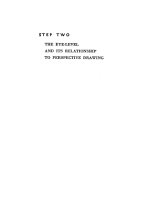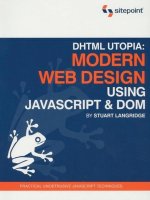php solutions dynamic web design made easy phần 2 pps
Bạn đang xem bản rút gọn của tài liệu. Xem và tải ngay bản đầy đủ của tài liệu tại đây (839.04 KB, 48 trang )
Because this is where all your web files will be stored, it’s not a good idea to keep
them in the same place as your program files. Whenever I set up a new computer,
I always create a dedicated folder called htdocs at the top level of my C drive, and
I put all my websites in subfolders of htdocs. I chose that name because it’s the tra-
ditional name used by Apache for the server root folder. Change both lines to indi-
cate the same location, like this:
DocumentRoot "C:/htdocs"
#
# Omitted section
#
<Directory "C:/htdocs">
4. Scroll down a bit further until you come to the following command (around
line 214):
DirectoryIndex index.html
This setting tells web servers what to display by default if a URL doesn’t end with a
filename, but contains only a folder name or the domain name (for instance,
www.friendsofed.com). Apache will choose the first available page from a space-
separated list. The purpose of this book is to work with PHP, so add
index.php.
DirectoryIndex index.html index.php
In Apache 2.0, this command is around line 323 and includes index.html.var. Just
add index.php at the end of the line as above.
5. Close to the end of httpd.conf, you’ll find a section that includes several com-
mands that begin with AddType. Add the following line in that section on a line of
its own, as shown (in Apache 2.0, this section is around line 760):
AddType application/x-httpd-php .php
6. Save and close httpd.conf.
7. You now need to restart your computer so that the changes made to the Windows
PATH and startup procedure can take effect. Apache should start automatically,
unless you selected the manual option earlier. If everything starts normally, skip
ahead to the section titled “Testing PHP on Windows.” If you see an error message,
read on.
8. If there are any mistakes in httpd.conf, Apache will refuse to start. Depending on
the version you have installed, you might get a helpful message in a Command
Prompt window that tells you what the problem is and which line of httpd.conf it
occurred on. Reopen httpd.conf and correct the error (probably a typo). On the
other hand, Windows might display a very unhelpful message simply telling you
that the operation has failed.
GETTING READY TO WORK WITH PHP
31
2
7311ch02.qxd 10/10/06 10:14 PM Page 31
Check the Apache error log (C:\Program Files\Apache Software Foundation\
Apache2.2\logs\error.log or C:\Program Files\Apache Group\Apache2\logs\
error.log) for clues about the problem. Alternatively, open a Command Prompt
window. Inside the Command Prompt window, change to the Apache program
folder by typing the following and pressing Enter:
cd c:\program files\apache software foundation\apache2.2\bin
For Apache 2.0, use this:
cd c:\program files\apache group\apache2\bin
Then type this (followed by Enter):
apache
The reason for the failure should appear onscreen, usually with a line number pin-
pointing the problem in httpd.conf. After you correct httpd.conf, resave the file
and restart Apache using the Apache Service Monitor. Assuming everything goes
OK this time, skip ahead to “Testing PHP on Windows.”
Configuring IIS to work with PHP
These instructions assume that you are familiar with IIS basics, and already have it installed
and running on your computer. You should also have completed the sections titled
“Downloading and configuring PHP” and “Adding PHP to your Windows startup procedure.”
1. Open the Internet Information Services panel (Start ➤ Control Panel ➤ Administrative
Tools ➤ Internet Information Services
).
2. Expand the folder tree in the left panel, and highlight Default Web Site, as shown in
the screenshot. Right-click, and select
Properties from the context menu.
3. In the Default Web Site Properties
dialog box, select the Home Directory
tab, and set Execute Permissions
to Scripts only, as shown at the
top of the next page. Then click
Configuration.
If you type apache in the Command Prompt window and nothing appears to happen, it
doesn’t mean that Apache has hung. It indicates that Apache has started normally.
However, while Apache is running, it doesn’t return you to the command line; and if you
close the window, Apache will crash. To close Apache gracefully, open another
Command Prompt window, change the directory to the apache2.2\bin or apache2\bin
folder, and type the following command:
apache -k shutdown
You can then restart Apache using the Apache Service Monitor.
PHP SOLUTIONS: DYNAMIC WEB DESIGN MADE EASY
32
7311ch02.qxd 10/10/06 10:14 PM Page 32
4. The Application Configuration dialog box opens. Select the Mappings tab, and
click
Add.
5. In the Add/Edit Application Extension Mapping dialog box that opens, enter the full
path to php5isapi.dll in the
Executable field. If you used the default location for the
PHP files recommended earlier, this will be C:\php\php5isapi.dll. Enter
.php in
the
Extension field. Don’t forget the period at the front of the extension—this is
very important. Make sure that
Script engine is checked, and leave the other settings
unchanged. Click
OK twice to return to the Default Web Site Properties dialog box.
If you click the Browse button to navigate to the location of your PHP files in
step 5, make sure that the drop-down menu labeled
Files of type at the bottom
of the
Open dialog box is set to Dynamic Link libraries (*.dll) or All files (*.*).
Otherwise, you won’t be able to locate the correct file.
GETTING READY TO WORK WITH PHP
33
2
7311ch02.qxd 10/10/06 10:14 PM Page 33
6. Select the Documents tab of the Default Web Site Properties dialog box, and click
Add. In the dialog box that opens, type index.php in the Default Document Name
field, and click OK. Use the up and down arrows to move index.php to the position
you want in the list. IIS uses the list to serve up a default document whenever you
enter a URL in the browser address bar that doesn’t include a filename (such as
www.friendsofed.com). Make sure that
Enable Default Document is checked. When
you have finished, click
OK to close the Default Web Site Properties dialog box.
7. Before your changes can take effect, you need to restart IIS. Open the Services
panel (Start ➤ Control Panel ➤ Administrative Tools ➤ Services). Highlight IIS Admin,
and click
Restart the service. Test PHP as described in the next section.
Testing PHP on Windows
Now comes the moment of truth: checking whether you have installed everything cor-
rectly. If you have followed the instructions carefully, everything should be OK.
1. Open a script editor and type the following code into a blank file (there should be
nothing else in the page):
<?php phpinfo(); ?>
2. Save the file as index.php in your server root folder. If you have set up Apache as
recommended in this chapter, this is C:\htdocs (create a new folder with that
name, if you haven’t already done so). If you are using IIS, save the file in
C:\Inetpub\wwwroot.
3. Open a browser and type http://localhost/index.php in the address bar. (If your web
server is running on a nonstandard port, such as 8080, add a colon followed by the
port number after localhost, like this: http://localhost:8080/index.php.) You
should see a page similar to the one shown in Figure 2-5. Welcome to the world of
PHP! The mass of information displayed by index.php may appear overwhelming at
the moment, but you should always display this page whenever you need to find out
anything about your PHP setup. Assuming everything went OK, skip to the section
titled “Checking your PHP settings (Windows and Mac)” at the end of the chapter.
PHP SOLUTIONS: DYNAMIC WEB DESIGN MADE EASY
34
7311ch02.qxd 10/10/06 10:14 PM Page 34
Figure 2-5. The phpinfo() command confirms that PHP is installed and displays useful information
about your setup.
Troubleshooting
Use the following checklist if you get error messages or fail to see the page shown in
Figure 2-5:
Test an ordinary HTML web page in the same location. If both fail to display, check
that your web server is running. If just the PHP page fails to display, retrace your
steps through the sections on installing PHP.
IIS doesn’t always recognize PHP after a simple restart, but rebooting the computer
usually does the trick.
If you see an error message that the mysqli extension cannot be loaded, this usu-
ally indicates that an old version of a file called libmysql.dll has been installed in
C:\WINDOWS\system32 by another program. Copy the version from C:\php to
C:\WINDOWS\system32 and restart your web server.
Setting up on Mac OS X
After leafing through so many pages of Windows instructions, you’ll be pleased to know
that this section is considerably shorter. It’s shorter because Apache is preinstalled on Mac
OS X. PHP is also preinstalled, but the default version is lacking in features and isn’t very
easy to set up. Fortunately, an excellent Mac package is available for free download and
will provide you with a full-featured, up-to-date version of PHP 5.
GETTING READY TO WORK WITH PHP
35
2
7311ch02.qxd 10/10/06 10:14 PM Page 35
Most of the setup is done through the familiar Mac interface, but you need to edit some
configuration files. Although these are ordinary text files, they are normally hidden, so you
can’t use TextEdit to work with them. I suggest that you use BBEdit or TextWrangler. As
mentioned earlier, TextWrangler is a cut-down version of BBEdit, which you can download
free from www.barebones.com/products/textwrangler/.
Using Apache on Mac OS X
The default version of Apache that comes preinstalled with Mac OS X is Apache 1.3. It’s an
excellent web server and does everything you need for developing PHP pages. Because it’s
preinstalled, all you need to do is switch it on. First, make sure that you’re logged into Mac
OS X with Administrative privileges.
Starting and stopping Apache
1. Open System Preferences and select Sharing in Internet & Network.
2. In the dialog box that opens, click the lock in the bottom-left corner, if necessary,
to allow you to make changes, and enter your password when prompted. Highlight
Personal Web Sharing on the Services tab, as shown in Figure 2-6, and then click the
Start button on the right. A message will appear, informing you that personal web
sharing is starting up. After personal web sharing is running, the label on the but-
ton changes to
Stop. Use this button to stop and restart Apache whenever you
install a new version of PHP or make any changes to the configuration files. Click
the lock again if you want to prevent accidental changes.
Figure 2-6. The Apache web server on a Mac is switched on and off in the Sharing section
of System Preferences.
These instructions do not cover Mac OS X Server, which uses a different version of
Apache. I have assumed that if you have the skill to run the server version of OS X, you
should be able to handle the configuration without further assistance.
PHP SOLUTIONS: DYNAMIC WEB DESIGN MADE EASY
36
7311ch02.qxd 10/10/06 10:14 PM Page 36
3. Open your favorite browser and type http://localhost/~username/ into the address
bar, substituting your own Mac username for username. You should see a page like
that shown in Figure 2-7, confirming that Apache is running. That’s all there is to it.
Where to locate your web files
As the message in Figure 2-7 indicates, the place to store all your web files is in the Sites
folder in your home folder. You need to keep them there because Apache needs to process
PHP scripts before it can display the output in your browser. Unlike ordinary web pages, you
can’t just double-click them in Finder and expect them to pop up in your default browser.
To view a page that uses PHP on your local computer, you must enter the correct URL in the
browser address bar in the same way as you access a site on the Internet.
The address for the top level of your Sites folder is http://localhost/~username/. Any
subfolders are accessed by adding the folder name to the end of the URL.
If you’re the only person using the computer, you might prefer to locate all your files in
Macintosh HD:Library:WebServer:Documents. It works exactly the same way, but instead
of needing to include a tilde (~) followed by your username in the URL every time, you use
Sometimes, Macs seem to develop a personality of their own. If you have a local
network, you might discover that the localhost part of the URL changes to some-
thing like deathstar.local or whatever you have called your computer. For testing
on the same machine, localhost is much shorter to type. After you use localhost
a few times, your Mac will probably give up trying to be so clever and accept the
shorter version. You can also use 127.0.0.1 as a synonym for localhost.
GETTING READY TO WORK WITH PHP
37
2
Figure 2-7.
Confirmation that
Apache is running
successfully on
Mac OS X
7311ch02.qxd 10/10/06 10:14 PM Page 37
just http://localhost/ as the address. If you test it now, you will see the same screen as
shown in Figure 2-4. It makes no difference whether you use the central location or your
own Sites folder. Choose whichever is more convenient for you.
Installing PHP on Mac OS X
Rather than attempt to activate the preinstalled version of PHP, a tedious job at the best
of times, I suggest you use a precompiled Mac package created by Marc Liyanage
(www.entropy.ch). You get a full-featured version of PHP that works “straight out of the
box.” If you run into problems, there’s a searchable support forum on Marc’s website, on
which answers tend to be fast and accurate. It should be your first port of call in case of
installation problems.
Using a Mac package for PHP
1. Marc Liyanage creates different packages for Apache 1.3 and Apache 2. The default
installation in Mac OS X at the time of this writing is Apache 1.3, but it’s important
to check whether it’s the same in your case. In Finder, open the
Utilities folder in
Applications and launch Terminal.
2. A window like the one shown here opens.
All instructions to the computer are
inserted as written commands at what’s
known as the shell prompt. This is the final
line in the screenshot and it looks some-
thing like this:
Vigor19:~ davidpowers$
The first part (before the colon) is the name of your Macintosh hard disk. The tilde
(~) is the Unix shorthand for your home directory (or folder). It should be followed
by your username and a dollar sign. As you navigate around the hard disk, your loca-
tion is indicated in place of ~. All commands in Terminal are followed by Return.
3. To find out which version of Apache is running on your Mac, type the following
command:
httpd -v
After pressing Return, you should see a window similar to the one shown here.
PHP relies heavily on the availability of external code libraries. It is essential that you
have installed all the latest Apple system software updates before proceeding. Click the
Apple menu and select
Software Update. Install any security and OS X system updates.
PHP SOLUTIONS: DYNAMIC WEB DESIGN MADE EASY
38
7311ch02.qxd 10/10/06 10:14 PM Page 38
This window tells you the version of Apache and the date it was built. You need the
first two numbers of the server version—in this case, 1.3—to ensure that you
download the correct PHP package.
4. Go to www.entropy.ch/software/macosx/php/, scroll about halfway down the
page, and select the Universal Binary for PHP 5 that also matches the version of
Apache running on your computer. Marc Liyanage maintains PHP packages only for
the current version of Mac OS X (currently 10.4). If you’re using an older version,
you’ll have to settle for PHP 4 (assuming the link hasn’t been removed by the time
you read this).
Read any installation instructions on the site because they contain the most up-to-
date information about special requirements or restrictions.
5. The Universal Binary is contained in a compressed file named entropy-php-
5.x.x.tar.gz. Double-click the file to extract its contents, and then double-click
the entropy-php.mpkg icon it places your desktop. Follow the instructions
onscreen to install PHP.
6. Your upgraded version of PHP is ready for use, but first you need to make a minor
change to the PHP configuration file php.ini.
Configuring PHP to display errors on Mac OS X
Marc Liyanage’s package uses a version of php.ini that turns off the display of error mes-
sages. When using PHP for development, it’s essential to see what’s gone wrong and why.
1. Open BBEdit or TextWrangler. From the File menu, choose Open Hidden, and navi-
gate to Macintosh HD:usr:local:php5:lib:php.ini. Because php.ini is a pro-
tected file, you need to select
All Files from the Enable drop-down menu at the top
of the
Open dialog box, shown here. Click Open.
2. When php.ini opens in your text editor, you’ll see that it’s a long text file and that
most lines begin with a semicolon. This means they are comments; the configura-
tion commands are on lines that don’t have a semicolon at the beginning.
GETTING READY TO WORK WITH PHP
39
2
7311ch02.qxd 10/10/06 10:14 PM Page 39
To make it easier to identify the correct place in the files you edit, choose
Preferences from the BBEdit or TextWrangler menu, and then select Text Status
Display
. Make sure that the Show Line Numbers check box is selected, and close the
Preferences dialog box.
3. At the top left of the toolbar, an icon showing a pencil with a line through it indi-
cates that this is a read-only file. Click the pencil icon. You will see the prompt
shown here.
4. Click Yes and locate the following command around line 353 (use the line number
only as a guide—it might be different in a later version of PHP):
display_errors = Off
Change it to this
display_errors = On
5. About ten lines further down, locate the following command:
log_errors = On
Change it to
log_errors = Off
6. From the File menu, choose Save, and enter your Mac administrator password
when prompted. Close php.ini.
7. Restart Apache. You’re now ready to test your PHP installation.
Testing PHP on Mac OS X
1. Open a blank file in BBEdit or TextWrangler, and type the following line of code:
<?php phpinfo(); ?>
2. Save the file in the Sites subfolder of your home folder as index.php.
3. Open a browser and enter the following URL in the address bar:
http://localhost/~username/index.php
If you ever need to make further adjustments to your PHP configuration, follow the
same procedure to edit php.ini, and restart Apache for the changes to take effect.
PHP SOLUTIONS: DYNAMIC WEB DESIGN MADE EASY
40
7311ch02.qxd 10/10/06 10:14 PM Page 40
Use the name of your Mac Home folder (the one identified by a little house icon in
the Finder sidebar) in place of username.
4. Press Return. You should see a screen similar to that shown in Figure 2-8. This
screen not only confirms that PHP is installed and running, but also provides
masses of detail about the way the installation has been configured. This is the
page you will always be asked to display if you ever need to check why PHP doesn’t
work as expected.
Checking your PHP settings (Windows
and Mac)
The screen full of information produced by phpinfo(), as shown in Figures 2-5 and 2-8,
tells you just about everything you need to know about your PHP setup in a very user-
friendly format. The following is a quick guide to help you check whether your installation
is set up correctly to work through the rest of this book.
The section at the top of the page contains two vital pieces of information: the PHP ver-
sion number and the path to php.ini. You should be using a minimum of PHP 4.3.1, and
preferably PHP 5 or later.
The value of
Configuration File (php.ini) Path tells you the location of the file your computer
is reading at startup. Frequently Windows users complain that changes to php.ini have no
effect. This usually means an old version has been left in the Windows system folder and is
taking precedence. Remove the redundant file, and restart your web server.
GETTING READY TO WORK WITH PHP
41
2
Figure 2-8. The
precompiled PHP
package created
by Marc Liyanage
comes with an
impressive range
of features.
7311ch02.qxd 10/10/06 10:14 PM Page 41
The main settings are displayed in a long list titled PHP Core. In most cases, the default set-
tings are fine. Table 2-1 lists the settings that you need to check for this book, together
with the recommended values.
Table 2-1. Recommended PHP configuration settings
Directive Local value Remarks
display_errors On Essential for debugging mistakes in your scripts. If
set to
Off, errors result in a completely blank screen,
leaving you clueless as to the possible cause.
error_reporting See remarks Displayed as a number. Since PHP 5.2.0, a setting
in php.ini of E_ALL is 6143. The same setting in
previous versions displays
2047.
extension_dir See remarks This is mainly of importance to Windows users.
It tells Windows where to find the DLL files for
extensions that expand the core functionality
of PHP. If you installed PHP 5 to the location
recommended in this chapter, this should be
C:\php\ext\.
file_uploads On Self-explanatory. Allows you to use PHP for
uploading files.
log_errors Off With display_errors set on, you don’t need to fill
your hard disk with an error log.
The rest of the configuration page shows you which PHP extensions are enabled. Mac
users will have many more listed than the average Windows user because extensions
need to be built in at compile time on the Mac. Windows users can turn extensions on
and off very quickly by editing the
Dynamic Extensions section of php.ini and restarting
their web server.
To work with this book, you need the following extensions enabled:
gd
mbstring
mysql
mysqli
pdo_mysql (optional)
session
Your computer reads the PHP configuration file only when the web server first starts up,
so changes to php.ini require Apache or IIS to be restarted for them to take effect.
PHP SOLUTIONS: DYNAMIC WEB DESIGN MADE EASY
42
7311ch02.qxd 10/10/06 10:14 PM Page 42
What’s next?
Now that you’ve got a working test bed for PHP, you’re no doubt raring to go. The last thing
I want to do is dampen any enthusiasm, but before using any PHP in a live website, it’s
important to have a basic understanding of the basic rules of the language. So before jump-
ing into the really cool stuff, the next chapter explains how to write PHP. Don’t skip it—it’s
really important stuff. You may also be pleasantly surprised at how few rules there are.
GETTING READY TO WORK WITH PHP
43
2
7311ch02.qxd 10/10/06 10:14 PM Page 43
7311ch03.qxd 10/17/06 4:11 PM Page 44
3 HOW TO WRITE PHP SCRIPTS
7311ch03.qxd 10/17/06 4:11 PM Page 45
What this chapter covers:
Understanding how PHP is structured
Embedding PHP in a web page
Storing data in variables and arrays
Getting PHP to make decisions
Looping through repetitive tasks
Using functions for preset tasks
Displaying PHP output
Understanding PHP error messages
If you’re the sort of person who runs screaming at the sight of code, this is probably going to
be the scariest chapter in the book, but it’s an important one—and I’ve tried to make it as
user-friendly as possible. The reason for putting the rules of PHP in one chapter is to make it
easier for you to dip into other parts of the book and use just the bits that you want. If
there’s anything you don’t understand, you can come back to the relevant part of this chap-
ter to look up the details. That way, you can concentrate on what you need to know without
having to wade through dozens of pages that aren’t of immediate interest to you.
With that in mind, I’ve divided this chapter into two parts: the first section offers a quick
overview of how PHP works and gives you the basic rules; the second section goes into
more detail. Depending on your style of working, you can read just the first section and
come back to the more detailed parts later, or you can read the chapter straight through.
However, don’t attempt to memorize everything at one sitting. The best way to learn any-
thing is by doing it. Coming back to the second part of the chapter for a little information
at a time is likely to be much more effective.
If you’re already familiar with PHP, you may just want to skim through the main headings
to see what this chapter contains and brush up your knowledge on any aspects that you’re
a bit hazy about.
PHP: The big picture
When you load a PHP page into a browser, it looks no different from an ordinary web
page. But before it reaches your browser, quite a lot goes on behind the scenes to gen-
erate the page’s dynamic content. In most cases, this frenetic activity takes only a few
microseconds, so you rarely notice any delay. At first glance, PHP code can look quite intim-
idating, but once you understand the basics, you’ll discover that the structure is remarkably
simple. If you have worked with any other computer language, such as JavaScript,
ActionScript, or ASP, you’ll find they have a lot in common.
Every PHP page must have the following:
The correct filename extension, usually .php
Opening and closing PHP tags surrounding each block of PHP code
PHP SOLUTIONS: DYNAMIC WEB DESIGN MADE EASY
46
7311ch03.qxd 10/17/06 4:11 PM Page 46
A typical PHP page will use some or all of the following elements:
Variables to act as placeholders for unknown or changing values
Arrays to hold multiple values
Conditional statements to make decisions
Loops to perform repetitive tasks
Functions to perform preset tasks
Let’s take a quick look at each of these in turn.
Telling the server to process PHP
PHP is a server-side language. This means that the web server processes your PHP code
and sends only the results—usually as XHTML—to the browser. Because all the action is on
the server, you need to tell it that your pages contain PHP code. This involves two simple
steps, namely:
Give every page a PHP filename extension—the default is .php. Do not use any-
thing other than .php unless you are told to specifically by your hosting company.
Enclose all PHP code within PHP tags.
The opening tag is <?php and the closing tag is ?>. It doesn’t matter whether you put the
tags on the same line as surrounding code, but when inserting more than one line of PHP,
it’s a good idea to put the opening and closing tags on separate lines for the sake of clarity.
<?php
// some PHP code
?>
You may come across <? as an alternative short version of the opening tag. However, <?
doesn’t work on all servers. Stick with <?php, which is guaranteed to work.
Embedding PHP in a web page
PHP is an embedded language. This means that you can insert blocks of PHP code inside
ordinary web pages. When somebody visits your site and requests a PHP page, the server
sends it to the PHP engine, which reads the page from top to bottom looking for PHP tags.
XHTML passes through untouched, but whenever the PHP engine encounters a <?php tag,
it starts processing your code and continues until it reaches the closing ?> tag. If the PHP
code produces any output, it’s inserted at that point. Then any remaining XHTML passes
through until another <?php tag is encountered.
To save space, many of the examples in this book omit the opening and closing PHP
tags. You must always use them when writing your own scripts or embedding PHP into
a web page.
HOW TO WRITE PHP SCRIPTS
47
3
7311ch03.qxd 10/17/06 4:11 PM Page 47
Figure 3-1 shows a block of PHP code embedded in an ordinary web page and what it looks
like in a browser and page source view after it has been passed through the PHP engine.
The code calculates the current year, checks whether it’s different from a fixed year (repre-
sented by $startYear in line 32 of the code on the left of the figure), and displays the
appropriate year range in a copyright statement. As you can see from the page source view
at the bottom right of the figure, there’s no trace of PHP in what’s sent to the browser. The
only clue that PHP has been used to generate that part of the page lies in the whitespace
between the date range and the surrounding text, but that doesn’t affect the way it’s dis-
played because browsers ignore anything more than a single space in XHTML.
Figure 3-1. Output from PHP is normally displayed in the same place as it is embedded in the
XHTML code.
Using variables to represent changing values
The code in Figure 3-1 probably looks like an awfully long-winded way to display a range
of years. Surely it’s much simpler to just type out the actual dates? Yes, it is, but the PHP
PHP doesn’t always produce direct output for the browser. It may, for instance, check
the contents of form input before sending an email message or inserting information
into a database. So some code blocks are placed above or below the main XHTML code.
Code that produces direct output, however, always goes where you want the output to
be displayed.
You can have as many PHP code blocks as you like on a page, but they cannot be nested
inside each other.
PHP SOLUTIONS: DYNAMIC WEB DESIGN MADE EASY
48
7311ch03.qxd 10/17/06 4:11 PM Page 48
solution saves you time in the long run. Instead of you needing to update the copyright
statement every year, the PHP code does it automatically. You write the code once and for-
get it. What’s more, as you’ll see in the next chapter, if you need to amend the code, it’s
possible to do so by updating only one page, and the changes are reflected on every page
of your site.
This ability to display the correct year automatically relies on two key aspects of PHP: vari-
ables and functions. As the name suggests, functions do things; they perform preset
tasks, such as getting the current date and converting it into human-readable form. I’ll
cover functions a little later, so let’s take variables first. The script in Figure 3-1 contains
two variables: $startYear and $thisYear.
Although the concept of variables sounds abstract, we use variables all the time in every-
day life. When you meet somebody for the first time, one of the first things you ask is
“What’s your name?” It doesn’t matter whether the person you’ve just met is Tom, Dick,
or Harry, we use the word “name” in the same way as PHP uses variables. The word
“name” remains constant, but the value we store in it varies for different people.
Similarly, with your bank account, money goes in and out all of the time (mostly out, it
seems), but as Figure 3-2 shows, it doesn’t matter whether you’re scraping the bottom of
the barrel or as rich as Croesus, the amount available at any particular time is always
referred to as the balance.
Figure 3-2. The balance on your bank statement is an everyday example of a variable—the name
stays the same, even though the value may change from day to day.
So, name and balance are everyday variables. Just put a dollar sign in front of them, and
you have two ready-made PHP variables, like this:
$name
$balance
Simple.
A variable is simply a name that you give to something that may change or that you
don’t know in advance. Variables in PHP always begin with $ (a dollar sign).
HOW TO WRITE PHP SCRIPTS
49
3
7311ch03.qxd 10/17/06 4:11 PM Page 49
Naming variables
You can choose just about anything you like as the name for a variable, as long as you keep
the following rules in mind:
Variables always begin with a dollar sign ($).
The first character after the dollar sign cannot be a number.
No spaces or punctuation are allowed, except for the underscore (_).
Variable names are case-sensitive: $startYear and $startyear are not the same.
When choosing names for variables, it makes sense to choose something that tells you
what it’s for. The variables you’ve seen so far—$startYear, $thisYear, $name, and
$balance—are good examples. Even if you don’t understand how the code works, a vari-
able’s name should give some indication as to what it’s about. Because you can’t use
spaces in variable names, it’s a good idea to capitalize the first letter of the second or sub-
sequent words when combining them (sometimes called camel case). Alternatively, you
can use an underscore ($start_year, $this_year, etc.). Technically speaking, you can use
an underscore as the first character after the dollar sign, but it’s not a good idea. PHP pre-
defined variables (e.g., the superglobal arrays described a little later in this chapter) begin
with an underscore, so there’s a danger that you may accidentally choose the same name
and cause problems for your script.
Don’t try to save time by using really short variables. Using $sy, $ty, $n, and $b instead of
the more descriptive ones makes code harder to understand—and that makes it hard to
write. More important, it makes errors more difficult to spot.
Assigning values to variables
Variables get their values from a variety of sources, including the following:
User input through online forms
A database
An external source, such as a news feed or XML file
The result of a calculation
Direct inclusion in the PHP code
Wherever the value comes from, it’s always assigned in the same way with an equal sign
(=), like this:
$variable = value;
Although you have considerable freedom in the choice of variable names, you can’t use
$this, because it has a special meaning in PHP object-oriented programming. It’s also
advisable to avoid using any of the keywords listed at www.php.net/manual/en/
reserved.php.
PHP SOLUTIONS: DYNAMIC WEB DESIGN MADE EASY
50
7311ch03.qxd 10/17/06 4:11 PM Page 50
The variable goes on the left of the equal sign, and the value goes on the right. Because
it assigns a value, the equal sign is called the assignment operator. Note that the line
of code ends with a semicolon. This is an important point that I’ll come to after this quick
warning.
Ending commands with a semicolon
PHP is written as a series of commands or statements. Each statement normally tells
the PHP engine to perform a particular action, and it must always be followed by a semi-
colon, like this:
<?php
do this;
now do something else;
finally, do that;
?>
As with all rules, there is an exception: you can omit the semicolon if there’s only one
statement in the code block. However, don’t do it. Get into the habit of always using a
semicolon at the end of every PHP statement. PHP is not like JavaScript or ActionScript. It
won’t automatically assume there should be a semicolon at the end of a line if you omit
it. This has a nice side effect: you can spread long statements over several lines and lay out
your code for ease of reading. PHP, like XHTML, ignores whitespace in code. Instead, it
relies on semicolons to indicate where one command ends and the next one begins.
Commenting scripts
PHP treats everything between the opening and closing PHP tags as statements to be exe-
cuted, unless you tell it not to do so by marking a section of code as a comment. The fol-
lowing three reasons explain why you may want to do this:
To insert a reminder of what the script does
To insert a placeholder for code to be added later
To disable a section of code temporarily
Using a semicolon at the end of a PHP statement (or command) is always right. A
missing semicolon will bring your page to a grinding halt.
Familiarity with the equal sign from childhood makes it difficult to get out of the habit
of thinking that it means “is equal to.” However, PHP uses two equal signs (==) to signify
equality. This is one of the biggest causes of beginner mistakes—and it often catches
more experienced developers, too. The difference between = and == is covered in more
detail later in this chapter.
HOW TO WRITE PHP SCRIPTS
51
3
7311ch03.qxd 10/17/06 4:11 PM Page 51
When a script is fresh in your mind, it may seem unnecessary to insert anything that isn’t
going to be processed. However, if you need to revise the script several months later, you’ll
find comments much easier to read than trying to follow the code on its own.
During testing, it’s often useful to prevent a line of code, or even a whole section, from
running. Because PHP ignores anything marked as a comment, this is a useful way of turn-
ing code on and off.
There are three ways of adding comments: two for single-line comments and one for com-
ments that stretch over several lines.
Single-line comments
The most common method of adding a single-line comment is to precede it with two for-
ward slashes, like this:
// this is a comment and will be ignored by the PHP engine
PHP ignores everything from the double slashes to the end of the line, so you can also
place comments alongside code (but only to the right):
$startYear = 2006; // this is a valid comment
Instead of two slashes, you can use the hash or pound sign (#). Because # stands out
prominently when several are used together, this style of commenting is used mainly to
indicate sections of a longer script, like this:
##################
## Menu section ##
##################
Multiline comments
If you want a comment to stretch over several lines, you can use the same style of com-
ments as in Cascading Style Sheets (CSS). Anything between /* and */ is treated as a
comment, no matter how many lines are used, like this:
/* This is a comment that stretches
over several lines. It uses the
same beginning and end markers
as in CSS. */
Multiline comments are particularly useful when testing or troubleshooting, as they can be
used to disable long sections of script without the need to delete them.
A combination of good comments and well-chosen variable names makes code easier
to understand and maintain.
PHP SOLUTIONS: DYNAMIC WEB DESIGN MADE EASY
52
7311ch03.qxd 10/17/06 4:11 PM Page 52
Using arrays to store multiple values
In common with other computing languages, PHP lets you store multiple values in a spe-
cial type of variable called an array. The simple way of thinking about arrays is that they’re
like a shopping list. Although each item might be different, you can refer to them collec-
tively by a single name. Figure 3-3 demonstrates this concept: the variable $shoppingList
refers collectively to all five items—wine, fish, bread, grapes, and cheese.
Figure 3-3. Arrays are variables that store multiple items, just like a shopping list.
Individual items—or array elements—are identified by means of a number in square
brackets immediately following the variable name. PHP assigns the number automatically,
but it’s important to note that the numbering always begins at 0. So the first item in the
array, wine, is referred to as $shoppingList[0], not $shoppingList[1]. And although
there are five items, the last one (cheese) is $shoppingList[4]. The number is referred to
as the array key or index, and this type of array is called an indexed array.
PHP uses another type of array, in which the key is a word (or any combination of letters
and numbers). For instance, an array containing details of this book might look like this:
$book['title'] = 'PHP Solutions: Dynamic Web Design Made Easy';
$book['author'] = 'David Powers';
$book['publisher'] = 'friends of ED';
$book['ISBN'] = '1-59059-731-1';
This type of array is called an associative array. Note that the array key is enclosed in
quotes (single or double, it doesn’t matter). It mustn’t contain any spaces or punctuation,
except for the underscore.
Arrays are an important—and useful—part of PHP. You’ll use them a lot, starting with the
next chapter, when you’ll store details of images in an array to display a random image on
a web page. Arrays are also used extensively with a database, as you fetch the results of a
search in a series of arrays.
HOW TO WRITE PHP SCRIPTS
53
3
7311ch03.qxd 10/17/06 4:11 PM Page 53
You can learn the various ways of creating arrays in the second half of this chapter.
PHP’s built-in superglobal arrays
PHP has several built-in arrays that are automatically populated with really useful informa-
tion. They are called superglobal arrays, and all begin with a dollar sign followed by an
underscore. Two that you will meet frequently are $_POST and $_GET. They contain infor-
mation passed from forms through the post and get methods, respectively. The superglob-
als are all associative arrays, and the keys of $_POST and $_GET are automatically derived
from the names of form elements.
Let’s say you have a text input field called address in a form; PHP automatically creates an
array element called $_POST['address'] when the form is submitted by the post method
or $_GET['address'] if you use the get method. As Figure 3-4 shows, $_POST['address']
contains whatever value a visitor enters in the text field, enabling you to display it onscreen,
insert it in a database, send it to your email inbox, or do whatever you want with it.
Figure 3-4. You can retrieve the values of user input through the $_POST array, which is created
automatically when a form is submitted using the post method.
The main superglobal arrays that you'll work with in this book are as follows:
$_POST: This contains values sent through the post method. You'll encounter it in
most chapters, beginning with Chapter 5, where you'll use it to send the content of
an online feedback form by email to your inbox.
$_GET: This contains values sent through a URL query string. You'll use it frequently
in Chapters 12 through 14 to pass information to a database.
$_SERVER: This contains information stored by the web server, such as filename,
pathname, hostname, etc. You'll see it in action in Chapters 4, 12, and 13.
$_FILES: This contains details of file uploads, which are covered in Chapter 6.
$_SESSION: This stores information that you want to preserve so that it's available
to other pages. It's used to create a simple login system in Chapters 9 and 15.
Don’t forget that PHP is case-sensitive. All superglobal array names are written in
uppercase. $_Post or $_Get, for example, won’t work.
PHP SOLUTIONS: DYNAMIC WEB DESIGN MADE EASY
54
7311ch03.qxd 10/17/06 4:11 PM Page 54
Understanding when to use quotes
If you look closely at the PHP code block in Figure 3-1, you’ll notice that the value assigned
to the first variable isn’t enclosed in quotes. It looks like this:
$startYear = 2006;
Yet all the examples in “Using arrays to store multiple values” did use quotes, like this:
$book['title'] = 'PHP Solutions: Dynamic Web Design Made Easy';
The simple rules are as follows:
Numbers: No quotes
Text: Requires quotes
As a general principle, it doesn’t matter whether you use single or double quotes around
text—or a string, as text is called in PHP and other computer languages. The situation is
actually a bit more complex than that, as explained in the second half of this chapter,
because there’s a subtle difference in the way single and double quotes are treated by the
PHP engine.
The important thing to remember for now is that quotes must always be in matching pairs.
This means you need to be careful about including apostrophes in a single-quoted string
or double quotes in a double-quoted string. Take a look at the following line of code:
$book['description'] = 'This is David's sixth book on PHP.';
At first glance, there seems nothing wrong with it. However, the PHP engine sees things
differently from the human eye, as Figure 3-5 demonstrates.
Figure 3-5. An apostrophe inside a single-quoted string confuses the PHP engine.
The word “string” is borrowed from computer and mathematical science, where it
means a sequence of simple objects—in this case, the characters in text.
HOW TO WRITE PHP SCRIPTS
55
3
7311ch03.qxd 10/17/06 4:11 PM Page 55