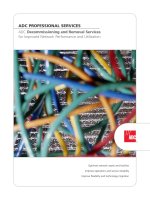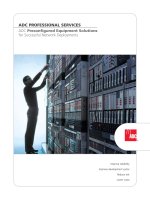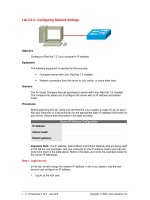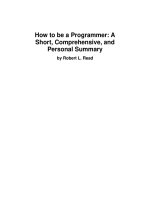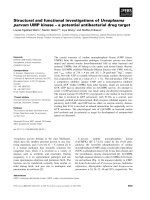Defining Network Performance19Each of these items can be a potential network performance pdf
Bạn đang xem bản rút gọn của tài liệu. Xem và tải ngay bản đầy đủ của tài liệu tại đây (704.68 KB, 44 trang )
Each of these items can be a potential network performance problem, and
should be watched in the network monitor.
Generating Test Traffic
Many network performance tools generate their own network traffic to deter-
mine the current performance of the network. This technique requires math
skills, as well as a knowledge of network theory.
All network performance tools that analyze network performance by gener-
ating test traffic require two devices on the network. The network performance
along the path between the two devices is determined by using the packet pair
and packet train methods, described previously in the Bandwidth Capacity sec-
tion. This is demonstrated in Figure 1.4.
In Figure 1.4, the network performance tool determines the performance
only between devices A and B. No other paths in the network are tested. In
order to test other paths on the network, the testing devices must be relocated
to other points in the network. Of course the alternative is to have multiple test
device pairs and locate them at different points in the network. The trick is to
place the smallest number of testing points that can cover the largest area on
the network.
As mentioned, calculating network performance requires you to send pairs
and trains of packets across the network. The packet pairs do not take up much
network bandwidth, but the packet trains can place a fair amount of data on
the network. Care should be taken when using network performance tools
that use packet trains, so as not to adversely affect production traffic on the
network.
Figure 1.4 Generating test traffic on a network path.
switch
network path
switch
switch
A
B
hub
hub
hub
hub hub
Defining Network Performance 19
03 433012 Ch01.qxd 6/16/03 9:09 AM Page 19
Summary
This chapter describes what network performance is, and how a network per-
formance tool can measure it. Network performance incorporates five separate
elements: availability, response time, network utilization, network throughput,
and bandwidth capacity.
The availability of the network is crucial for network applications. Testing
the availability of the network is often done by using a simple ping test to
determine which hosts on the network are reachable. After determining avail-
ability, you can measure the response time for various hosts on the network.
Different response times can be found based on different network link types
and different paths in the network.
Network utilization is measured to determine how much of the network is
being used for applications, and the percentage of error transmissions. A net-
work with high utilization will have an increased amount of errors in the net-
work traffic. Similar to the network utilization are the network throughput
and capacity. The capacity is the total amount of data that can theoretically
pass between two points on the network. This can be affected by different link
speeds across the network, and different types of cables used to connect the
network devices. The network throughput represents the amount of network
bandwidth currently available for applications.
The are three different methods of collecting network performance data
from the network. The Simple Network Management Protocol (SNMP) is used
to query managed network devices for network information. SNMP devices
store network information in the Management Information Base (MIB) data-
base. Information such as bytes received and sent, as well as errors received, is
contained in the MIB database. A remote network management workstation
can query the MIB database using SNMP to retrieve network information
about the device.
Watching network traffic can also determine network performance. Telltale
signs such as broadcast storms and packet retransmissions can be seen by cap-
turing data as it flows through the network. The last method of collecting net-
work performance data is to generate test traffic on the network. Some
network performance tools generate test packets and send them across the net-
work to determine the network capacity and performance. By using packet
pairs and packet trains, network performance tools can calculate the network
information based on packet separation (the spacing between packets) and
throughput rates.
The next chapter describes one of the basic elements of network perfor-
mance monitoring—watching network packets. By observing the actual net-
work traffic, you can often identify the device (or devices) contributing the
most to network load. There are several open source applications that are
available to help you watch network traffic. Each one will be discussed and
demonstrated.
20 Chapter 1
03 433012 Ch01.qxd 6/16/03 9:09 AM Page 20
21
As mentioned in Chapter 1, “Defining Network Performance,” watching net-
work traffic is one way to determine how well the network performs. This
chapter shows you how to install several network-monitoring software pack-
ages for both the Unix and Windows worlds, and how to use them to watch for
network traffic problems.
Watching the traffic that traverses a network can often tell you a lot about
the health of your network. There are many expensive commercial monitoring
tools available to help network administrators capture and decode packets on
the network. These products are often standalone devices whose only function
is to capture packets and monitor network activity.
However, there are also several good Open Source network monitoring
tools that can perform the same functions as the expensive network monitors.
Each of these tools can be loaded on an existing Unix or Windows host to mon-
itor the network and display and decode the packets that it sees. This enables
you to watch the network traffic on a specific server without having to deal
with connecting any extra devices.
Catching All the Traffic
By default, network devices only capture packets that are destined for either
their specific Media Access Control (MAC) address, or a broadcast or multicast
address. To enable a network device to watch other traffic on the network, you
Watching Network Traffic
CHAPTER
2
04 433012 Ch02.qxd 6/16/03 9:10 AM Page 21
must place the network card in promiscuous mode. Promiscuous mode enables
the network card to forward all packets that it sees to higher-layer programs
on the device.
Unfortunately, different network cards require different software hooks to
enable promiscuous mode and pass captured packets to the higher-layer pro-
grams. To simplify things for programmers, packet-capturing libraries have
been created in both the Unix and Windows worlds to provide a common
application programming interface (API) for packet capturing. The two most
popular packet-capturing libraries are:
■■ The libpcap library for Unix
■■ The winpcap library for Windows
Both of these libraries provide APIs for programs to easily capture packets
as they travel past the network card of the host device.
The libpcap Library
The libpcap library was developed at the Lawrence Berkeley National Labora-
tory, and is now maintained by an organization called the Tcpdump Group.
The libpcap library has been ported to every Unix distribution (including
Linux and FreeBSD) to be used as a common method of capturing packets
from network interface cards. Most Unix distributions include the libpcap
library, and many distributions install it by default.
Downloading and Installing libpcap
If you are interested in using the latest version of libpcap, you can download
the source code from the Tcpdump Group Web site and compile it yourself. At
the time of this writing, the latest version of libpcap is version 0.7.1, which can
be downloaded from www.tcpdump.org/release/libpcap-0.7.1.tar.gz.
After downloading the libpcap distribution file, you must unpack and com-
pile it. The distribution file is a compressed tar file, which means that you must
uncompress it using the gunzip utility, and extract the distribution files using
the tar command. Many implementations of the tar command allow both steps
to be performed at once using the –z option:
tar -zxvf libpcap-0.7.1.tar.gz
The distribution files will be extracted into the libpcap-0.7.1 directory. After
changing to the new directory, you must run the configure script to build a
Makefile file. The configure script checks the Unix distribution for specific sys-
tem and compiler features to customize the libpcap library. To compile the
libpcap library, your Unix distribution must have a C compiler, and the lex and
22 Chapter 2
04 433012 Ch02.qxd 6/16/03 9:10 AM Page 22
bison text parsers. For Open Source Unix distributions such as Linux and
FreeBSD, the gcc, flex, and bison programs provide these functions.
WARNING The current libpcap distribution requires the 2.5.4 version (or
later) of flex to compile.
When you run the configure command, you must reference the local copy
of it:
./configure
You should see several lines of output as the configure script checks for sys-
tem and compiler features necessary to build the libpcap library. After running
the configure script, you can use the make command to compile the library.
The output file is called libpcap.a. To install this file on your system, you must
change to the root user, and run the make program again, using the install
option:
make install
This places the libpcap.a library file in the proper location on the Unix sys-
tem, and registers it with the system libraries database. It is now ready to be
used by any program that needs to capture network packets from the system
network card.
Using libpcap
After the libpcap library is created and installed, you can use it to compile
programs that require promiscuous mode access to the network. If you write
programs using the libpcap library, you must include the library file in your
compiles:
gcc program.c -lpcap
TIP Note that, when using the library, you do not specify the full filename on
the compiler command line, just the pcap library name.
The libpcap library contains all of the API function calls that are used by
applications to access packets from the network. If you are compiling the
source code for the tcpdump program (described later in The tcpdump Program
section of this chapter), you must have the libpcap library installed on your
system.
Watching Network Traffic 23
04 433012 Ch02.qxd 6/16/03 9:10 AM Page 23
The winpcap Library
The winpcap library was developed by the NetGroup at the Politecnico di
Torino. It was developed as a libpcap-compatible interface for Windows plat-
forms. As libpcap does for Unix, winpcap allows Windows programs to inter-
face the network card with a common API to read all packets received from the
network.
Downloading and Installing winpcap
The main Web site for winpcap can be found at . This
page contains links to several other pages, including full instructions on how
to compile Windows programs with winpcap, as well as the complete winpcap
downloads.
The winpcap download page ( />provides links for several downloads:
■■ The latest winpcap binary package
■■ A developer’s pack that includes library and header files for compiling
applications with winpcap
■■ A source code pack that includes the full source code for the winpcap
library
TIP Besides the most current production version of winpcap, there is often a
development version of winpcap available for testing. As with all development
software, you should be careful not to use this version in a production
environment on a system you would not want to crash.
At the time of this writing, the most current production version of winpcap
is version 2.3. If you are running Windows XP Home Edition or Professional,
you must use at least the 2.3 version. Older versions of the library do not work
on that platform. The binary installation file is downloaded as http://
winpcap.polito.it/install.bin/WinPcap_2_3.exe.
Since the installation file is a binary executable file, after downloading the
installation file, you can run it without modification. The winpcap installation
program contains two separate files. The wpcap.dll file is the direct replace-
ment for the libpcap.a library file for the Windows environment. It provides
the APIs that read packets from the network interface. The packet.dll library
file provides additional functionality by allowing programs to send raw pack-
ets out to the network interface as well.
WARNING If you are upgrading the version of winpcap on your system, you
must completely remove it before installing the new version. This can be done
from the Control Panel Add/Remove Programs program.
24 Chapter 2
04 433012 Ch02.qxd 6/16/03 9:10 AM Page 24
Developing Applications with winpcap
If you plan on creating your own network-monitoring programs using the
winpcap library, you must also download the developer’s pack from the win-
pcap Web site. At the time of this writing, the current developer’s pack can be
found at />Unzipping the pack creates a directory, Wpdpack, with four separate
subdirectories:
■■ Include. The include header files for writing C applications
■■ Lib. The library files for compiling with C applications
■■ Examples. Sample C applications showing how to write winpcap
programs
■■ Drivers. The complete winpcap binary library installation file
As with libpcap, you must use the winpcap library headers and include files
when creating network programs. You may want to move these files to your
C language development environment.
If you want to experiment with the actual source code used to create the
winpcap library, you can download it from the winpcap Web site at http://
winpcap.polito.it/install/bin/WpcapSrc_2_3.zip.
Again, this is distributed as a zip file, and must be unzipped into a working
directory. After you unzip the distribution file, a winpcap directory will be cre-
ated containing all of the source code files. You may notice that many of the
source code files used in winpcap are derived from the libpcap project.
Using winpcap
The winpcap library was written to directly support the existing libpcap
library function calls in the Windows environment. Besides supporting all of
the libpcap function calls, winpcap also supplies a few additional function
calls specifically for Windows. If you are using the WinDump, Analyzer, or
Ethereal packages described later in this chapter, you must have the winpcap
libraries installed.
The tcpdump Program
The most popular network monitor program developed for the Unix environ-
ment has been the tcpdump program. Tcpdump was developed at the
Lawrence Berkeley Laboratories as a way for developers to easily watch net-
work traffic on servers. It places the host network interface in promiscuous
mode, accepting all packets from the network and displaying them in different
formats on the console, or storing them in a file for later analysis.
Watching Network Traffic 25
04 433012 Ch02.qxd 6/16/03 9:10 AM Page 25
The Tcpdump Group now maintains the tcpdump application.
Most Unix distributions include the tcpdump program; however, due to
security concerns, many do not install it by default. When it is installed, usu-
ally you need to have root privileges to run it.
Installing tcpdump
Depending on your Unix distribution, there are several different ways to
install tcpdump. Several Linux distributions use the Resource Package Man-
ager (RPM) method to install binary applications. This section shows you how
to install tcpdump using RPM, as well as how to download the source code
and install it manually on all Unix systems.
Linux RPM Installation
Many Linux distributions use the RPM package handler to install and remove
applications from the system. If your Linux distribution uses RPMs (such as
Red Hat, Mandrake, and Caldera) you can use the rpm installation program to
easily install tcpdump.
A tcpdump rpm file should be included with your Linux distribution. On
my Mandrake version 8.0 Linux system, it is included on the first installation
CD as file tcpdump-3.6.1-1mdk.i586.rpm. The rpm file can be loaded using the
rpm package handler:
#rpm -Uvh tcpdump-3.6.1-1mdk.i586.rpm
You must ensure that you are the root user before attempting to install the
package with the rpm package manager. The three command-line options
used are:
■■ -U to update any existing installed tcpdump application
■■ -v to use verbose mode when installing
■■ -h to use hash marks to show the progress of the install
This command installs the tcpdump application (or upgrades it, if an older
version was installed), showing the progress as it goes along. When the instal-
lation is complete, the tcpdump application should be ready for use.
NOTE The binary distribution of tcpdump includes the libpcap library
compiled into the application, so you do not need to download or install the
libpcap files. If you download the tcpdump source code and compile it, you
must have the libpcap library files installed.
26 Chapter 2
04 433012 Ch02.qxd 6/16/03 9:10 AM Page 26
Downloading the Source Code
If your Unix distribution does not include the tcpdump application, or if you
want to use the latest available version, you can download the source code
from the tcpdump Web site and compile it yourself.
At the time of this writing, the current version of tcpdump is version 3.7.1,
which can be downloaded from www.tcpdump.org/release/tcpdump-3.7.1.tar.gz.
Like the libpcap library distribution, the tcpdump distribution comes as a
compressed tar file that must be uncompressed and expanded into a working
directory. If you compile the tcpdump application, you must have the libpcap
library source code files as well (as discussed in the The libpcap Library section
of this chapter). After tcpdump is compiled, you can remove the libpcap
library files. It is best to keep the two distribution directories close to each
other, possibly under the same directory structure, as the tcpdump compile
process will look for and use the libpcap library files.
Before you can compile tcpdump, you must run the configure program to
detect the system settings and create an appropriate Makefile file. The config-
ure program detects where the libpcap library files are located on the system.
You should see an output line within the configure output that references
where it found the libpcap library file:
checking for local pcap library /libpcap-0.7.1/libpcap.a
This example shows that the libpcap library directory was found one direc-
tory level up from where the tcpdump working directory was located. If no
libpcap library files are found on the system, you will see an error message in
the configure output:
checking for local pcap library not found
checking for main in -lpcap no
configure: error: see the INSTALL doc for more info
After the configure program has run successfully, you can run make to cre-
ate the tcpdump executable file, and makeinstall (as root) to install it on your
system. Once the executable file is created, you can remove the libpcap and
tcpdump source code files.
Using tcpdump
The first part of using tcpdump is to determine which interface you want to
monitor. Many Unix systems have multiple network interfaces, and possibly
PPP connections as well. You must know which interface you are monitoring
on the system. The interfaces can be displayed with the Unix ifconfig program.
Watching Network Traffic 27
04 433012 Ch02.qxd 6/16/03 9:10 AM Page 27
To display all of the active network interfaces on a system, you must use the –a
option. The following code shows what a sample ifconfig output for a
Linux system looks like:
# ifconfig -a
eth0 Link encap:Ethernet HWaddr 00:E0:29:51:06:D2
inet addr:192.168.1.6 Bcast:192.168.1.25 Mask:255.255.255.0
UP BROADCAST RUNNING MULTICAST MTU:1500 Metric:1
RX packets:1043006 errors:0 dropped:0 overruns:0 frame:0
TX packets:79946 errors:0 dropped:0 overruns:0 carrier:0
collisions:0 txqueuelen:100
RX bytes:334058983 (318.5 Mb) TX bytes:66614501 (63.5 Mb)
Interrupt:10 Base address:0x8000
lo Link encap:Local Loopback
inet addr:127.0.0.1 Mask:255.0.0.0
UP LOOPBACK RUNNING MTU:16436 Metric:1
RX packets:1552 errors:0 dropped:0 overruns:0 frame:0
TX packets:1552 errors:0 dropped:0 overruns:0 carrier:0
collisions:0 txqueuelen:0
RX bytes:151972 (148.4 Kb) TX bytes:151972 (148.4 Kb)
#
This system contains two network interfaces, a network interface card,
called eth0, and the network loopback interface, lo. The loopback interface is
often used for testing network programs without using the actual network.
The ifconfig output also shows the basic information for the network card,
such as the MAC and IP addresses, along with network statistics. On a
FreeBSD system, the output looks like the following:
# ifconfig -a
vx0: flags=8943<UP,BROADCAST,RUNNING,PROMISC,SIMPLEX,MULTICAST> mtu 1500
inet 192.168.1.6 netmask 0xffffff00 broadcast 192.168.1.255
ether 00:a0:24:9c:69:02 lp0: flags=8810<POINTOPOINT,SIMPLEX,MULTICAST>
mtu 1500
ppp0: flags=8010<POINTOPOINT,MULTICAST> mtu 1500
lo0: flags=8049<UP,LOOPBACK,RUNNING,MULTICAST> mtu 16384
inet 127.0.0.1 netmask 0xff000000
#
The default network interface on this device is called vx0. There is also a
PPP connection on this system, called ppp0, as well as the standard loopback
interface, called lo0.
By default, tcpdump monitors the lowest-numbered active interface, which
is listed first in the ifconfig output. To choose a different interface, the –i option
must be used. This command monitors packets sent and received on the PPP
interface of the FreeBSD device shown:
$tcpdump -i ppp0
28 Chapter 2
04 433012 Ch02.qxd 6/16/03 9:10 AM Page 28
There are many command-line options that can be used to modify the
behavior of the tcpdump program. Table 2.1 shows the command-line options
that can be used.
Table 2.1 The tcpdump Command-Line Options
OPTION DESCRIPTION
-a Attempt to convert network and broadcast addresses
to names.
-c Exit after receiving count packets.
-C filesize If the file is larger than filesize, close the current
savefile and open a new one.
-dd Dump packet-matching code as a C program
fragment.
-ddd Dump packet-matching code as decimal numbers
(preceded with a count).
-e Print the link-level header on each dump line.
-E algo:secret Use algo:secret for decrypting IPsec ESP packets.
-f Print foreign Internet addresses numerically.
-F file Use file as input for the filter expression.
-i interface Listen on interface.
-l Make stdout line buffered.
-m module Load SMI MIB module definitions from file module.
-N Don’t print domain name qualification of hostnames.
-O Don’t run the packet-matching code optimizer.
-p Don’t put the interface into promiscuous mode.
-q Quick output. Fewer lines per packet are displayed.
-R Assume ESP/AH packets to be based on old
specification.
-r file Read packets from file.
-S Print absolute, rather than relative, TCP sequence
numbers.
-s snaplen Get snaplen bytes of data from each packet.
The default is 68 bytes.
(continued)
Watching Network Traffic 29
04 433012 Ch02.qxd 6/16/03 9:10 AM Page 29
Table 2.1 (continued)
OPTION DESCRIPTION
-T type This option specifies the type of packet (rtp, snmp,
rtcp, vat, or wb).
-t Don’t print a timestamp on each dump line.
-tt Print an unformatted timestamp on each dump line.
-ttt Print the delta time between packets.
-tttt Print a timestamp in default format proceeded by date
on each dump line.
-u Print undecoded NFS handles.
-v Show verbose output.
-vv Show more verbose output.
-vvv Show even more verbose output.
-w file Write the raw packets to file rather than printing
them out.
-x Print each packet in hex.
-X When printing hex, print ASCII text as well.
Most of the command-line options can be mixed and matched together.
tcpdump allows you to specify as many command-line options as you desire,
separating each with a space:
$tcpdump -i eth0 -s 200 -x
This example instructs tcpdump to monitor the eth0 network interface, cap-
ture and display the first 200 bytes of each packet, and display the results in
hexadecimal format. If no options are specified, only the packet header infor-
mation is displayed. The following code shows a sample output from the
default command:
# tcpdump
tcpdump: listening on eth0
18:07:12.648173 192.168.1.6.1043 > shadrach.blum.lan.telnet: . ack
760172632 win
17264 (DF)
18:07:12.648348 shadrach.blum.lan.telnet > 192.168.1.6.1043: P 1:29(28)
ack 0 wi
n 32120 (DF)
18:07:12.848468 192.168.1.6.1043 > shadrach.blum.lan.telnet: . ack 29
win 17236
(DF)
30 Chapter 2
04 433012 Ch02.qxd 6/16/03 9:10 AM Page 30
3 packets received by filter
0 packets dropped by kernel
#
The first line of each displayed packet shows the timestamp indicating
when the packet was received. Next, the vital information for the packet is dis-
played—the source and destination addresses of the connection (the hostname
is used by default if it is known), and any protocol-specific information, such
as TCP flags, as seen in this example.
The WinDump Program
While the tcpdump program is popular in the Unix environment, the Win-
Dump program is used in the Windows environment to capture and display
network packets from a command prompt. This section describes how to
install and use the WinDump network monitor program.
Downloading and Installing WinDump
The WinDump program is available on the Politecnico de Torino Web site. At
the time of this writing the most current version of WinDump is version 3.6.2.
The WinDump program is distributed as a single executable file. The file is not
compressed, so it can be run exactly as downloaded.
The download URL for the WinDump executable is http://windump
.polito.it/install.bin/alpha.WinDump.exe.
There is no installation procedure to do; this is the complete WinDump exe-
cutable file. As long as the winpcap libraries are loaded, you can begin using
WinDump immediately.
Using WinDump
The WinDump program behaves similarly to the tcpdump program, but there
are a few command-line option differences. The WinDump program provides
a command-line option that displays the available network interfaces on the
device:
C:\monitor>windump -D
1.\Device\Packet_{E0D13BFC-D26F-45D6-BC12-534854E3AD71} (Novell 2000
Adapter.)
2.\Device\Packet_NdisWanIp (NdisWan Adapter)
3.\Device\Packet_NdisWanBh (NdisWan Adapter)
C:\monitor>
Watching Network Traffic 31
04 433012 Ch02.qxd 6/16/03 9:10 AM Page 31
The configuration on this sample workstation contains one network card
(emulating a Novell 2000 network adapter), and a modem that has two sepa-
rate PPP connections configured. By default, WinDump will monitor traffic on
the number 1 interface. If you want to monitor traffic on a different interface,
you must specify it on the command line, using the -i option:
C:\monitor>windump -i 2
windump: listening on\Device\Packet_NdisWanIp
Note that the -i option for WinDump can specify either the interface num-
ber, as specified by the -D option, or the full interface text name. If the full text
name is used, it must be specified exactly as shown in the -D option output.
Table 2.2 shows the command line options that are available for the Win-
Dump program.
Table 2.2 The WinDump Command-Line Options
OPTION DESCRIPTION
-a Attempt to convert network and broadcast addresses
to names.
-B size Set the receive buffer size to size.
-c count Capture count packets and stops.
-D Display all available network interfaces on the system.
-e Print the link-level information on each line of the output.
-F file Read the filter expression from the filename file.
-I interface Monitor the network interface. interface can be either the
interface name or a number shown from the -D command.
-n Don’t convert addresses to names.
-N Don’t print fully qualified domain names.
-q Print quick (less) packet information.
-r file Read the packets from dumpfile file.
-S Print absolute TCP sequence numbers.
-s snaplen Capture snaplen bytes from the packets. The default value
is 68.
-t Don’t print a timestamp on each line.
-w file Write the output to file.
-X Print each packet in hex and ASCII.
-x Print each packet in hex.
32 Chapter 2
04 433012 Ch02.qxd 6/16/03 9:10 AM Page 32
As with tcpdump, multiple options can be combined on the command line
to create the network-monitoring environment you need. For example, to cap-
ture the first 200 bytes of each packet, print them in hex, and write the output
to a file, you would type:
C:\>windump -s 200 -x -w testcap
By default, WinDump attempts to capture all packets it sees on the network
interface. Depending on your network (and the placement of your analyzer
workstation on the network), this may be a large amount of traffic. Often it is
difficult trying to track a single IP session within a bunch of extraneous net-
work packets. With WinDump, you can specify a filter to limit the amount of
traffic captured to just the information you are interested in monitoring. The
next section describes how to set monitor filters in WinDump.
Filtering Packets with tcpdump and WinDump
Trying to watch a specific network session while capturing all the packets on
the network can be a difficult thing to do. To make this job easier, both the tcp-
dump and WinDump programs allow you to specify filters on the command
line. A filter can be configured to filter out all background network traffic
except the specific session you are trying to analyze.
The filter uses a specific syntax to define the types of packets to accept. The
filter consists of an expression that each captured packet is compared against.
The expression defines one or more primitives that consist of an ID and one or
more qualifiers. The primitive ID defines the type of packet to capture, such as
TCP or UDP. The qualifiers define values to match against the primitives.
There are lots of primitives that can be used in the filter. Table 2.3 shows
some of the primitive types that can be used.
Table 2.3 The tcpdump and WinDump Primitives
PRIMITIVE DESCRIPTION
dst host host Specifies a hostname or IP address of the
destination host
src host host Specifies a hostname or IP address of the source host
host host Specifies a hostname or IP address of either the
source or destination host
ether dst host Specifies the Ethernet address of the destination host
ether src host Specifies the Ethernet address of the source host
(continued)
Watching Network Traffic 33
04 433012 Ch02.qxd 6/16/03 9:10 AM Page 33
Table 2.3 (continued)
PRIMITIVE DESCRIPTION
ether host host Specifies the Ethernet address of either the source
or destination host
gateway host Specifies the hostname or IP address of a gateway
used by the packet
dst net net Specifies the network name or IP network address
of the destination network
src net net Specifies the network name or IP network address
of the source network
net net Specifies the network name or IP network address
of the source or destination network
net net mask mask Specifies the network name or IP address of net and
the subnet mask of mask
net net/len Specifies the network IP address of net with the
subnet mask of len bits wide
dst port port Specifies the TCP or UDP destination port of port
src port port Specifies the TCP or UDP source port of port
less length Indicates that the packet size is less than length
greater length Indicates that the packet size is greater than length
ip proto protocol Indicates the next-layer IP protocol in the packet
ether multicast Indicates that the packet is an Ethernet multicast
packet
ip multicast Indicates that the packet is an IP multicast packet
ether proto protocol Indicates the next-layer Ethernet protocol in the
packet
Some primitives can be used without qualifiers, while some qualifiers can
be used without primitives. For example, the primitive ip proto tcp can be
shortened to just the qualifier, tcp. This restricts captured packets to just TCP
packets. Some examples of using expressions in the command line are:
tcpdump ip host meshach.isptest.net
The primitive in this example is ip. The qualifier, host meshach.isptest.net,
specifies that only packets sent and received by the host meshach.isptest.net
will be captured.
tcpdump ip host 192.168.1.6 and port not 23
34 Chapter 2
04 433012 Ch02.qxd 6/16/03 9:10 AM Page 34
This example demonstrates a more complicated expression. The first part is
normal; it specifies all packets sent and received by host 192.168.1.6. The sec-
ond part further limits the capture by specifying that the packets should not be
to or from port 23.
The Analyzer Program
The Analyzer program is a Windows application that provides a graphical
environment for capturing and analyzing network packets. It uses the win-
pcap library to capture packets from the network interface on the Windows
system. It has the same functionality as the WinDump program, but with a
more convenient user interface.
To start the Analyzer program, double-click on the analyzer.exe file, or click
on the Analyzer desktop icon if you elected to create it during the installation.
There are four basic functions the analyzer program can perform:
■■ Capture and display network packets
■■ Display packets stored in a file
■■ Capture network statistics
■■ Perform real-time network monitoring
Since the point of this section is to discuss capturing network packets, I will
not describe the network statistics and real-time monitoring functions of the
analyzer program. These are, however, useful for doing network troubleshoot-
ing, and you should investigate them on your own.
To capture network packets, you must click the packet capture icon, which
is the first icon on the third row of toolbars. When you click the icon, a Filter
Selection window appears, as shown in Figure 2.1.
The Filter Selection window allows you to select the network interface to
capture packets from, and to define a filter for the packet capturing. By click-
ing the Select Adapter button, you can select which network adapter to use.
The list that appears should be the same as from the WinDump -D command-
line option. Again, any PPP connections that you have defined will show up
here as well.
If you want to capture all network packets, you must check the Promiscuous
Mode check box; otherwise, all you will see are packets destined for your local
device. After you select the network adapter to use, you may define a specific
filter to use. In the right-hand window, the analyzer program shows a tree of
several common filters. By expanding a particular network layer, you can
select a specific packet type to capture.
Watching Network Traffic 35
04 433012 Ch02.qxd 6/16/03 9:10 AM Page 35
Figure 2.1 Filter Selection window.
After you select the desired filter options and click the OK button, the Ana-
lyzer program begins capturing packets. The Capture in Progress window
appears, showing the elapsed time the capture has been running, how many
packets have been accepted by the filter, how many packets have been ana-
lyzed by the analyzer, and how many packets have been lost (dropped). To
end the capture session, press the Stop button.
When you stop the capture, a Capture document window appears, as
shown in Figure 2.2.
This window contains three sections:
■■ A packet index showing all of the packets captured in order
■■ A hex and ASCII printout of the current packet
■■ A tree view of the packet type information
The tree view contains all of the detailed information about the packet,
divided by the different protocols present in the packet data. For example, for
a typical TELNET session packet, the following protocols would be present:
■■ The Ethernet layer transport information
■■ The IP network layer information
36 Chapter 2
04 433012 Ch02.qxd 6/16/03 9:10 AM Page 36
■■ The TCP transport layer information
■■ The TELNET application data
To successfully trace and debug a network application, you should know
how to decode and understand each of the different layers of information con-
tained in the network packet. The next section shows the different layers
present in the IP network packet, and describes how to decode the information
contained in them.
The Ethereal Program
The Ethereal program is a graphical network-monitoring application that runs
in both the Unix and Windows environments. It uses either the libpcap or win-
pcap library to capture packets from the network interface on the host
machine. It also uses the GTK+ graphical library to produce its windows and
dialog boxes. This enables it to have the same graphical interface in either
operating system.
Figure 2.2 The Analyzer Capture document window.
Watching Network Traffic 37
04 433012 Ch02.qxd 6/16/03 9:10 AM Page 37
Downloading and Installing Ethereal
The Ethereal Web site is located at www.ethereal.com. It includes a download
area that contains both binary and source code distributions for all environ-
ments. The main download URL is www.ethereal.com/distribution/.
If you are using the Windows environment, you can download the binary
distribution file from the Win32 distribution area. At the time of this writing,
the current Windows version of Ethereal is 0.9.7, and it is distributed in the
download file ethereal-setup-0.9.7.exe. You can run this executable file to
install the Ethereal package.
If you are using a Unix environment, you can either download the binary
distribution file for your Unix distribution, or download the source code and
compile the Ethereal package yourself. Either way, you need the following
additional software to install Ethereal in the Unix environment:
The GTK+ libraries, which provide the graphical libraries for the Windows
system
The GLIB libraries, which provide additional graphic libraries for GTK
The libpcap libraries, which provide the packet capture libraries
The ucd-snmp libraries (also called net-snmp), which provide SNMP
decoding capabilities
The zlib libraries, which provide compression utilities for compressing
saved capture files
On my Mandrake Linux system, all of these library packages are available
as RPM installation packages. All of these contain two separate installation
files: a basic library distribution, and a developer’s distribution. If you are
compiling the Ethereal source code, you must also install the development
version of each of these packages, as well as the basic library files.
Using Ethereal
After installing Ethereal on the Unix or Windows system, you can run the
Ethereal executable file to start the program (on Unix systems, you must have
root privileges to capture packets). When the application starts, it produces the
main Ethereal capture screen. The program options are contained in the menu
bar items. If you click the Capture menu item, and select the Start option, the
Capture Options dialog box appears.
The Filter button allows you to define and select packet capture filters, sim-
ilar to the tcpdump and WinDump filter expressions. You can configure and
save several different capture filters, and use them by selecting them at this
point.
38 Chapter 2
04 433012 Ch02.qxd 6/16/03 9:10 AM Page 38
To start the capture, click the OK button in the Capture Options dialog box.
When the capture starts, the Capture dialog box appears, showing how many
packets are being captured by the application. To stop the capture, click the
Stop button.
After the capture session is stopped, Ethereal decodes the packets (which
may take some time for large captures), and displays the results in the main
program window (as shown in Figure 2.3).
The display window is divided into three separate sections:
■■ The top section shows the header information of the captured packets.
■■ The middle section shows the decoded information from the packets.
■■ The bottom section shows the raw hex and ASCII display of the packet
data.
Like the Analyzer program the Ethereal program allows you to step through
each captured packet, showing the details of both the packet header fields and
the data portion of the packet. One nice feature of Ethereal is that it decodes a
lot more packet types for you, allowing you to see what is happening on the
network without having to manually decode packets.
Figure 2.3 The Ethereal packet display window.
Watching Network Traffic 39
04 433012 Ch02.qxd 6/16/03 9:10 AM Page 39
Summary
This chapter shows how you can use standard Unix and Windows hosts to
monitor network traffic, without having to purchase expensive network-
monitoring equipment or software. The libpcap (for Unix) and winpcap (for
Windows) libraries enable applications to access device network interfaces in
promiscuous mode, capturing all packets that traverse the network. After cap-
turing the network packets, you will want to decode their meaning to deter-
mine network performance issues.
There are several Open Source network-monitoring packages that use the
libpcap and winpcap libraries to capture, decode, and display network traffic.
The tcpdump package is the most popular Unix network-monitoring package.
It uses filter options to specify which type of packets to capture. The Win-
Dump program performs the same function in the Windows environment.
If you prefer graphical interfaces, the Analyzer program is a Windows graph-
ical network-monitoring application that can monitor network interfaces and
be configured with capture filters. The Ethereal package is unique in that it can
be used in both the Unix and Windows environments. Both the Analyzer and
Ethereal packages show both decoded and raw packet data, enabling you to
easily analyze network packets.
The next chapter discusses how to determine network device utilization
using SNMP. The snmpwalk and snmpget applications allow you to query
network devices using SNMP, to determine how they are handling network
traffic.
40 Chapter 2
04 433012 Ch02.qxd 6/16/03 9:10 AM Page 40
41
Directly monitoring network devices is an easy way to gather information
about network performance. This chapter describes how to use the Simple
Network Management Protocol (SNMP) to query managed network devices
for performance data. The net-snmp family of SNMP tools for Unix platforms
is used to directly query network devices for performance data.
As described in Chapter 1, “Defining Network Performance,” managed net-
work devices use SNMP to query network devices for information about the
traffic that they are handling. You can use SNMP to obtain baseline informa-
tion about the network data and error rates before doing any external perfor-
mance testing.
The net-snmp Package
To query remote SNMP devices for network information, you must have an
SNMP package running on your system. The most popular SNMP package
available for the Unix platform is the net-snmp package. The net-snmp pack-
age was developed at the University of California, Davis, and is now main-
tained by the net-snmp group. It provides complete SNMP functions for Unix
hosts.
Network Device Utilization
CHAPTER
3
05 433012 Ch03.qxd 6/16/03 9:10 AM Page 41
NOTE The net-snmp package is a new name for the original ucd-snmp
package, starting at version 5.0. The last version of ucd-snmp was version 4.9.2.
All new versions will use the new name, net-snmp. Many Linux distributions
still include the older ucd-snmp package. Most of the functionality between the
two packages is the same, although the net-snmp package started using
slightly different syntax for command-line options.
The net-snmp package contains several utilities that are useful in communi-
cating with remote network devices via SNMP. The net-snmp package can be
easily loaded on any Unix platform, including Linux and FreeBSD, providing
a framework for network management tools.
The SNMP functions that the net-snmp package provides are:
■■ Send SNMP queries to remote devices
■■ An SNMP agent to respond to SNMP queries from other devices
■■ Send and receive SNMP trap messages
■■ Provide an SNMP API library for other applications
■■ Query remote hosts for netstat command output
The net-snmp package consists of a set of library and executable files, and a
set of configuration files for defining the SNMP agent information. This section
describes the net-snmp package and explains how to use it to obtain network
information from network devices.
Downloading and Installing net-snmp
The main net-snmp Web site, , contains informa-
tion about the latest version of net-snmp, along with other miscellaneous
SNMP information. There are several binary versions that can be downloaded,
as well as the source code distribution. The main download site is located at:
/>The current source code version at the time of this writing is net-snmp-5.0.6.
This package includes all of the net-snmp utilities, along with libraries and
man pages. After downloading the source code file, you must compile it on
your Unix system.
Before compiling the software, you must run the configure program to
allow net-snmp to detect what software is installed on the system, and to spec-
ify which features to compile information on for the final executable pro-
grams. The configure program uses several command-line options to modify
42 Chapter 3
05 433012 Ch03.qxd 6/16/03 9:10 AM Page 42
how to compile and install the application. To see a list of all the possible
options, you can use the —help option:
$ ./configure —help
You can use the standard configure —enable and —disable parameters to
enable or disable features within the net-snmp package. To create a standard
installation with all of the features, just run the configure program with no
options. As the configure program runs, it checks installed software necessary
to support features within the net-snmp package. One of these features is
encryption.
NOTE If you want to implement SNMP version 2 and 3 encryption, you must
have the OpenSSL package libraries installed on your system.
When the configuration runs, it asks some questions to create the configura-
tion files. Most of these questions pertain to the SNMP agent feature of the net-
snmp package, providing the system information details to remote SNMP
devices.
The first question asked is important even if you do not use the SNMP agent
feature. It pertains to the version of SNMP you want to use by default in the
net-snmp utilities:
Default version of SNMP to use (3):
If you are planning on using mostly SNMP version 1 queries, you can enter
a 1 to set it as the default query type. This will enable you to enter SNMP ver-
sion 1 queries on the command lines without having to specify the version. As
you will see later, you can always specify which version of query to use on the
SNMP utility command line.
After the configure program is finished, you must run the make program to
build and install the SNMP utilities:
make
make install
The make install command installs all of the library and executable files, as
well as the manual pages for the software package. Remember that you need
to be logged in as the root user to run the install option. After you run the make
commands, the net-snmp package should be ready to use.
Network Device Utilization 43
05 433012 Ch03.qxd 6/16/03 9:10 AM Page 43