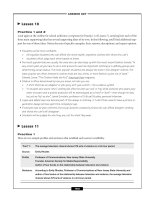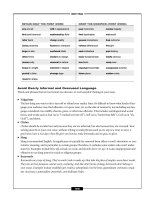XML in 60 Minutes a Day phần 2 pot
Bạn đang xem bản rút gọn của tài liệu. Xem và tải ngay bản đầy đủ của tài liệu tại đây (10.04 MB, 72 trang )
prevent hackers, who would try to access the network through the Web
server, from gaining access to the higher-security application servers or,
especially, to the private segment of an organization’s network. DMZs
are occasionally sacrificed to hackers, but at least the private networks
remain safe.
Demilitarized Zone 2 (DMZ2). A group of servers on an intermediate
security network segment, that provide applications and services
intended for Space Gems’ employees and their most trusted clients,
suppliers, and so on.
In this case, all of Space Gems’ DMZ1 and DMZ2 systems likely have Web
server software installed on them. There may also be Web server software
installed on some private network systems.
Now, if an end user somewhere on the Internet enters the www.spacegems
.com URL in his or her browser’s location bar, a request will be sent to the
server that has been configured with the domain name spacegems (that server
is probably in DMZ1 here). After the server receives the request, it responds by
transmitting a page document designated by Space Gems, to the requester’s
browser.
Several domain names may be mapped to the same physical computer. This
concept is called virtual hosting, and the computer is called a virtual server. Vir-
tual hosting allows you to provide several different Web sites, each with its
own domain name and even IP address, using the same Web server system.
Requests sent to these different sites will be routed by IP address, hostname, or
browser language setting to the correct virtual host (that is, to its own respec-
tive Web site). Virtual hosting is a technique that will be illustrated in the lab
exercises later in this chapter.
Individual virtual hosts have unique Web root directories (or folders), direc-
tory (or folder) hierarchies, default filenames, and error files and restricted
access files.
On the other hand, the different virtual host Web sites will likely share sys-
tem caching, plug-ins, security realms, and other features.
Many Web server software applications are available. The following are the
most prominent:
Public domain software. HTTPd is public domain software that can be
downloaded from the National Center for Supercomputing Applications
(NCSA, located at the University of Illinois at Urbana-Champaign,
Illinois). Their HTTPd Web site is />Overview.html.
Apache Web Server. Developed by the Apache Software Foundation,
a membership-based, not-for-profit corporation that provides various
kinds of support for Apache open source software projects. Information
and downloads are available from />42 Chapter 2
422541 Ch02.qxd 6/19/03 10:09 AM Page 42
Microsoft Internet Information Server (IIS). Usually included with
Windows server software; IIS is integrated at the Windows operating
system level. Check Microsoft’s IIS Web site at www.microsoft.com/
windows2000/server/evaluation/features/web.asp for features,
support, and downloads.
Sun ONE Web Server (formerly iPlanet Web Server, Enterprise Edition).
Developed by the Sun Microsystems, Inc Netscape Alliance. Under the
iPlanet brand name, the Sun-Netscape Alliance is producing new ver-
sions of Netscape products. Further information and a trial download
can be found at Sun’s Web site at wwws.sun.com/software/products/
web_srvr/home_web_srvr.html.
IBM HTTP Server. Part of IBM’s WebSphere line. Further information
and downloads are available at IBM’s Web site at www-3.ibm.com/
software/webservers/httpservers/.
Web Browsers
Web browsers (also called Internet browsers) are software applications that
locate, request, and display Web pages and navigate from one Web site or page
to another. They also contain email and chat clients. Almost all browsers are
graphical browsers (they can display text and graphics), although some text-
only browsers are still around. Also, most browsers present multimedia infor-
mation—sound and video are the most predominant—although they usually
require plug-in utilities for some multimedia formats. Basically, browsers act
as client applications to those server applications on remote Web server sys-
tems. They usually use the HTTP protocol but also use FTP and others.
To read XML, a browser application must contain another application called
an XML parser (also called an XML processor), which conducts a preliminary
check on XML documents. If the documents meet criteria for what are termed
well-formedness and validity, the XML parser restructures the data in the doc-
uments and then passes the restructured data to the application (that is, to the
browser) proper. More explanations regarding parsers, well-formedness and
validity can be found in Chapter 3, “Anatomy of an XML Document.”
Browsers are generally judged according to how they measure up to the fol-
lowing questions:
■■
Is the browser free or at least inexpensive? Are updates or upgrades
free or inexpensive?
■■
Is installation easy and trouble-free? How about configuration?
■■
Is the interface easy to look at and use?
Setting Up Your XML Working Environment 43
422541 Ch02.qxd 6/19/03 10:09 AM Page 43
■■
How does the browser perform? For example, does it load pages
quickly? Is it stable or does it crash occasionally—and why? Can you
see the same information on Web sites with one browser as you can
with another?
■■
What about its other features? For example, can you customize its
appearance? Can you customize its behavior? Does it have integrated
email and chat client programs? Does it support XML?
■■
Are service and support available? Are they free?
Here are the most prominent Web browsers:
Internet Explorer. The browser against which other browsers are usually
compared. IE 4.0 was the first Web browser to implement XML.
Microsoft provides two parsers: one nonvalidating and one validating.
Supports DHTML, CSS1, DOM1, SMIL, Microsoft XML 3.0, and a .NET
Web service behavior that allows XML/SOAP database queries. Further
information and downloads are available from the Microsoft Web site at
www.microsoft.com/windows/ie/default.asp.
Netscape. Supports XML, HTML 4, and Cascading Style Sheets. Available
for Windows, Linux, and Mac OS. More information and downloads are
available from the Netscape Web site at />ns/browsers/default.jsp.
Konqueror. An open source KDE desktop environment-related (thus,
available for Linux and other Unix variations) Web browser that com-
plies with HTML 4 and supports Java applets, JavaScript, Cascading
Style Sheets Recommendation 1 and (partially) 2. It is also compatible
with Netscape plug-ins. It uses XML documents for configuration and
other functions. More information and downloads are available from the
Konqueror Web site at www.konqueror.org/.
Mozilla. Developed by the Mozilla Organization, a virtual organization
that makes their Mozilla browser a successful open source project and
product. Mozilla is fast and stable, and it allows you to disable many
pop-up ads. Mozilla supports XML, but its parser is nonvalidating.
More information and downloads are available from the Mozilla Web
site at www.mozilla.org/.
Opera. Developed by Opera Software. Available for Windows, Linux,
Macintosh, Symbian, QNX, and OS/2 operating systems. XML viewing
capability became available with the Version 4.0 beta. Further information
and downloads are available from the Opera Web site at www.opera.com/.
Other browsers are available. As time goes by, more will be developed, and
more will support XML.
44 Chapter 2
422541 Ch02.qxd 6/19/03 10:09 AM Page 44
XML Authoring Tools
If you become an XML developer, your authoring or editing applications will
probably become your most important XML software. We’ll refer to these
applications as XML authoring tools or XML editors. Because XML is an open
standard, it doesn’t restrict you to one editor or another (or one classification
or another), even after you get started. If you find an editor is too restrictive, or
you find yourself occasionally in a situation or location where you can’t use
your customary editor, you can often switch to another, and your documents
will still function. However, your options may be limited by software costs,
licensing, and other factors. Meanwhile, your choice of editor will probably
influence the look, structure, and interoperability of your XML documents, at
least during the initial creation stages. For example, some applications require
the creation of other components (such as DTDs or style sheets) prior to docu-
ment creation.
There are three basic XML authoring tool classifications, each with several
authoring applications. In order of complexity, starting with the least complex,
the three basic XML authoring tool classifications are as follows:
■■
Simple text editors
■■
Graphical editors
■■
Integrated development environments
We’ll discuss each classification in turn and then list a few representative
editing tools from each. Note that these classification boundaries are becoming
blurred as the tool developers add to or modify the features in their respective
applications. They do so by adopting or adapting features that were previ-
ously available in applications in the higher categories or by becoming more
interoperable with other types of applications (for example, graphics, audio,
or video applications) or other document editors.
As mentioned in Chapter 1, XML is being adopted by more and more Web
developers; therefore, we can expect other types of Web-based applications—
especially HTML editors, database software, and e-commerce software—to
incorporate XML support and, with it, some level of XML creation capability.
In the near future, these other application types will likely form their own cat-
egory of XML creation tools.
Simple Text Editors
Simple text (also called plaintext) applications are small and uncomplicated,
so they’re easy on computer system resources. Consequently, plaintext editors
have shipped and installed with personal computer operating systems since
Setting Up Your XML Working Environment 45
422541 Ch02.qxd 6/19/03 10:09 AM Page 45
the 1980s. With some Unix operating systems, they’ve been around since the
1970s. You can find one on virtually any computer you boot up.
Text editors have few features and are limited in their display capabilities.
Some use only one font; some only let you use a few different colors. You can’t
really change the look and feel of your text with these programs, but because
they allow you to write ASCII (but not usually Unicode) text, they are still
good enough to create modest XML documents—XML tags generally use the
symbols and characters found on a standard keyboard. They are not recom-
mended for creating complex documents in larger structures, but if you know
what you’re doing and you want to make only a few changes, they can still be
used to modify any existing XML document. Following are some examples:
Microsoft Notepad. Notepad installs with the Windows operating sys-
tem. It is not resource-intensive, typically using less than 1 MB of RAM
and just a few CPU cycles when activated. A few menu-driven options
are available in Notepad—just enough to accomplish simple text editing.
vi (found on virtually every Unix system, including Linux). Unix users
likely recognize vi, although they may know it by its other names, like
vim or other variations on the vi name. vi is the Unix equivalent to
Notepad: It is the ubiquitous text editor in the Unix world. It, too, is a
modest application, so it is likely to continue to be installed on almost
every Unix system. Several vi variants are customizable and can recog-
nize XML tags, so they can highlight those tags in different colors,
indent, and perform other functions to facilitate XML creation and
editing. A Unix version of vi is available from SourceForge.net’s
vimonline Web site at A version of vi
called WinVi (vi with a Windows wrapper interface) is available from
Raphael “Ramo” Molle at www.winvi.de/en/.
Microsoft WordPad. Another application that installs on almost every
Windows system, WordPad provides more features than Notepad such
as different fonts and font sizes, toolbars, and more sophisticated margin
and tab stop controls. WordPad provides a slightly better user interface
and more appealing-looking documents without the necessity of
Microsoft Word.
Emacs (found on more and more Unix systems). At one time, the
equivalent of WordPad in the Unix environment, but now somewhat
more sophisticated.
SimpleText. SimpleText ships with every Macintosh system. It limits
the size of a document that you can create, but you can use a drag-and-
drop feature, record sounds, and use QuickDraw (though with minimal
support).
46 Chapter 2
422541 Ch02.qxd 6/19/03 10:09 AM Page 46
As limited as they are, simple text editors are far from extinct. Their advan-
tages stem from their simplicity to learn and use, their capability to get the job
done, the few system resources they use, the convenience of finding them on
virtually every system, and the fact that you don’t have to install a separate
and much larger WYSIWYG application or an office suite of applications to
create simple text documents. Witness how easy it was to examine the sample
XML files found by Windows Explorer in the lab exercises for Chapter 1.
Consequently, simple text editors are still among the most popular text
manipulation tools, especially if the document being created or modified is not
large or complex. Some developers are capable of, and comfortable with, cre-
ating whole documents with simple text editors. Throughout this book, you
will see several examples of basic documents created with simple text editors.
Graphical Editors
Despite our glowing words for them, simple text editors can be slow when
producing XML and XML-related documents, such as style sheets, DTDs, and
schemas.
Many dedicated XML editors, complete with graphical user interfaces
(GUIs), are now available that behave similarly to word processor applications
with which we are familiar. In addition to simple text editing, the features of
graphical XML editors include, but may not be limited to, the following:
■■
tags that are color-highlighted
■■
capability to hide tags, combined with immediate application of style
sheets to provide a WYSIWYG document view
■■
menus of options
■■
drag-and-drop editing
■■
click-and-drag highlighting
■■
other special mechanisms for manipulating markup
■■
checking for well-formedness
■■
validity checking
■■
macro creation to save steps
■■
menus of only those elements that are declared and defined within
DTDs or schemas
The last feature, also referred to as structure checking, is popular. The editor
can resist the addition of any element that doesn’t belong. That way the editor
can prevent the author from making syntactic or structural mistakes. Keep in
mind, however, that structure checking can also hinder someone from experi-
menting with different element orderings by forcing the author to stop and
figure out why one or another of those maneuvers was rejected.
Setting Up Your XML Working Environment 47
422541 Ch02.qxd 6/19/03 10:09 AM Page 47
Unlike SGML editors, which by nature are more complex and expensive,
simpler and more affordable editors are being created for XML. Here are some
examples of graphical editors for XML. Some provide the features described
previously, while others are in transition from graphical text editing to more of
an integrated development environment discussed later in this chapter:
Microsoft XML Notepad. Its interface consists of a two-pane display:
elements, attributes, comments, and text are added to the XML document
via the tree structure in the left pane; values for those components are
entered in the corresponding text boxes in the right pane. For additional
information and to download a copy of XML Notepad, go to the Microsoft
Developer Network (MSDN) Web site ( />library/) and enter “xml notepad” in the search engine there.
XAE (XML Authoring Environment for Emacs). Developed by Paul
Kinnucan, XAE is add-on software that enables you to use Emacs (or
XEmacs) and your Unix system’s HTML browser to create, transform,
and display XML documents. For further information and to download
a copy, go to />Peter’s XML Editor. This is a modest, but effective, XML development
tool. For further information and to download a copy, go to the Web
site at www.iol.ie/~pxe/index.html.
Adobe FrameMaker. Enterprise-class authoring and publishing soft-
ware, FrameMaker is a WYSIWYG application that is evolving into an
IDE. For further information or for trial software, go to the Adobe Web
site at www.adobe.com/products/framemaker/main.html.
Conglomerate. This is a hybrid word processor-style editor that is mov-
ing toward becoming an IDE. Conglomerate is free-software licensed
under the GNU General Public License. It consists of a GUI and a server-
database combination that performs storage, searching, version control,
transformation, and publishing. The code base is apparently still unfin-
ished but reasonably stable, and it will be rewritten. Source code for
Unix and Windows is available. Further information and a download-
able copy are available through the Web site at www.conglomerate.org/.
Emilé. Developed by Media Design In-Progress for the Macintosh envi-
ronment, Emilé is a customizable XML editor that supports DTDs and
comes with a validating parser. Color highlighting allows you to see the
hierarchical structure and the content. It can be extended with other
plug-in components. For further information and to download a test
copy, see the Media Design In-Progress Web site at http://in-progress
.com/emile/.
48 Chapter 2
422541 Ch02.qxd 6/19/03 10:09 AM Page 48
Microsoft FrontPage 2002. FrontPage 2002 has an option called Apply
XML Formatting Rules to automatically reformat the HTML tags on an
HTML page to make them XML-compliant. For further information,
go to the Microsoft Office Assistance Center Web site at http://office
.microsoft.com/assistance/default.aspx and search for “frontpage xml”.
Microsoft Word. See the comments that follow in the next section.
Use Only the Latest Versions of Microsoft Word
for HTML/XML Creation
No doubt about it, Microsoft Word is one of the most well-known and well-
used word processing applications in modern publishing. If, however, you’re
going to use Word to eventually generate XML (such as by creating a Word
document, converting it to HTML, and converting that HTML document to
XML), you should be aware of the drawbacks of using older versions of
Word—in particular, any versions up to and including Word 97. Newer Word
versions have better compatibility with Web page formats.
Earlier versions of Microsoft Word add many extraneous tags and other
information into their documents. The extra information and tags risk confu-
sion with the tags and data you might create in your XML documents. Here’s
an example you can try:
1. If you have a system with, for example, Word 97, click Start, Programs,
Microsoft Word.
2. Click File, New and Blank Document, and OK.
3. When the new document window appears, type in a simple yet unique
word or phrase as shown in Figure 2.2.
Figure 2.2 A test document named sapphire_excerpt created with Word 97.
Setting Up Your XML Working Environment 49
422541 Ch02.qxd 6/19/03 10:09 AM Page 49
4. Click File, Save As, and in the Save As dialog box give the file an appro-
priate filename (in our example, you can see that the document has
been named sapphire_excerpt_Word97). In the Save as Type field, click
the down arrow to open the drop-down menu, click Rich Text Format
(*.rtf), and click Save. The simple Word document is now in RTF format.
5. Click the File menu button again, and click Save as HTML Document.
In the Save as HTML dialog box, give the file an appropriate filename.
In the Save as Type field, accept the default HTML document and then
click Save.
6. Open the Notepad application by clicking Start, Programs, Accessories,
Notepad.
7. When Notepad has started, click File and Open. In the Open dialog box,
browse through the Look In field’s directory structure until you find the
RTF file you saved in Step 4. You may have to click the down arrow in
the Files of Type field to open the drop-down menu and then select All
Files.
8. When your file is displayed, you will see that your actual text (in the
example, the sapphire description) begins near the end of the file.
Meanwhile, look at all the tags Word 97 has inserted. Take a look at
Figure 2.3 to see what happened with our sapphire excerpt example.
Figure 2.3 RTF results from the Word 97 version of sapphire_excerpt.
50 Chapter 2
422541 Ch02.qxd 6/19/03 10:09 AM Page 50
9. Open another Notepad instance. Again, use Start, Programs, Accessories,
Notepad.
10. When Notepad has started this time, click File and then Open. In the
Open dialog box, navigate the Look In field’s directory structure until
you find the HTML format file you saved in Step 5. Again, you may
have to click the down arrow to open the drop-down menu in the Files
of Type field and then select All Files.
11. When the HTML version of the file is displayed, you will see your text,
but the HTML tags have been altered and several extra tags have been
inserted by Word again. Figure 2.4 illustrates what happened with our
sapphire excerpt example. For a small and simple file such as this, the
conversion to HTML seems acceptable. For larger, complex documents,
it could cause headaches.
It should be clear from the results displayed in Figure 2.3 why old versions
of Microsoft Word, despite all its document production benefits in many other
contexts, is not as good a tool for XML document creation as other HTML-
specific applications.
Meanwhile, if you had used Notepad to view the file in DOC format, or
even in TXT format, you would have seen that additional information had
been added to the sapphire file, but the extra characters would have been
unreadable. At least in the RTF and HTML formats you can see what Word 97
was trying to convey. Do you understand now why the size of the HTML ver-
sion of the file is approximately 1 KB, while the RTF version is 3 KB? And Word
97’s DOC version is 19 KB!
Figure 2.4 The sapphire_excerpt document after being saved in HTML format looks like
this figure.
Setting Up Your XML Working Environment 51
422541 Ch02.qxd 6/19/03 10:09 AM Page 51
Integrated Development Environments
In general, any integrated development environment looks like a single appli-
cation, but it is much more than that. IDEs are a combination of text editors,
compilers, debuggers, GUI developers, version tracking and control, and even
document databases. They may be standalone applications, may be a base
application with plug-ins for extensibility, or may come already bundled as a
number of compatible applications. Some examples of IDEs that you may
already be familiar with and that provide a fairly user-friendly framework are
Microsoft’s Visual Basic and IBM’s Visual Age for Java for programming lan-
guages, and Macromedia, Inc.’s Dreamweaver or Microsoft’s FrontPage for
HTML development.
XML IDEs not only enable you to create and edit XML documents, they also
usually include the functions listed in the previous paragraphs plus all the
major aspects of XML design and editing, such as document authoring, edit-
ing, and validation; DTD or schema editing, and validation; and Extensible
Stylesheet Language editing and transformation (the latter topic is discussed
in detail in Chapter 9, “XML Transformations”).
A sophisticated IDE environment facilitates large project development and
coordination by teams of developers who may be side by side on the same net-
work or even around the world from each other. Some IDEs even provide
shared file repositories with check-in and check-out control, where two devel-
opers cannot modify the same file at the same time.
Some IDE tools provide version control where, at certain points in the devel-
opment cycle, the developer or team may decide to save the whole project in
its state at that time to create a particular intermediate version of the project.
Take a look at Figure 2.5, where several developers are working indepen-
dently on their respective documents and each developer’s workstation is
equipped with an instance (the developer’s own copy, perhaps, or a network
copy) of the IDE software.
The documents or other physical entities on which they are working are
likely located inside a repository structure on one or more servers inside—or
even outside—the company intranet. This is achieved by setting up directory
or filesystem shares, and by the IDE software keeping track of the locations of
the entities in a small database of its own.
According to a schedule, the developers will close and version their code;
then the network administrator (or Webmaster) will move their files into a
development or staging environment for testing. That testing environment is
modeled after the production environment but is usually smaller scale. After
the documents and other entities are tested and all necessary corrections are
made, the files are then promoted by the Webmaster on to the Web servers in a
DMZ—that is, into the production environment—where they can be accessed
by end users.
52 Chapter 2
422541 Ch02.qxd 6/19/03 10:09 AM Page 52
Figure 2.5 One possible IDE configuration.
Moving documents directly from a developer’s desktop directly into the
production environment is not a recommended practice.
Shared file
repository
Development/staging
environment
Production
environment
in DMZ
Internet
Developers'
workstations
Customers,
suppliers,
others
Firewall
Space Gems, Inc.
Setting Up Your XML Working Environment 53
422541 Ch02.qxd 6/19/03 10:09 AM Page 53
Classroom Q & A
Q: Occasionally, when our colleagues back at the office have used
IDEs, they’ve encountered the phrase “save the document to the
project” or something similar. Is that the same as the old familiar
“save the file”?
A: No, it means something quite different. Saving to a project means
creating an entry in the project database to show the IDE where a
document or other entity is located so that it might be properly
retrieved and rendered with the rest of the documents that pertain
to the project. It is not the same as saving a file, which must still be
done in addition to saving to a project. So it is a two-step opera-
tion: Save the document (in other words, create a permanent copy
in the repository); then save the document to the project (tell the
IDE where in the repository, the permanent copy of the document
can be found).
Several XML IDEs are available. Here are a few popular examples:
TurboXML. Developed by TIBCO Software Inc., TurboXML is an IDE
that supports DTDs and schemas for XML document creation and proj-
ect management. You can investigate TurboXML and other TIBCO
XML software as well as download a trial version of TurboXML at the
TIBCO Web site, www.tibco.com/solutions/products/extensibility/
turbo_xml.jsp. This Java-based Integrated Development Environment is
available for the following operating systems: Windows 95/98/2000 and
NT, Mac OS X, Linux x86, Solaris SPARC, Solaris x86, HP-UX 11.0 and
11i, and other Unix platforms.
Corel XMetaL. This is another application that has evolved from a
graphical editor to an IDE. It provides integration between the WYSIWYG
authoring tool, content repositories, databases, and other workflow
systems. It also provides the capability to convert documents from
other formats (including Microsoft Word and Excel) to XML. You can
download a trial version of XMetaL from the SoftQuad Web site at
www.xmetal.com/top_frame.sq.
Xeena. Xeena is a visual editor developed by IBM that is more “IDE-
minus” than “editor-plus.” Xeena takes an existing DTD or schema and
builds a context-sensitive palette of elements defined by those documents
to help ensure validity from the start. You can work on more than one
document at once. Xeena can be integrated with other document man-
agement systems, repositories, and versioning regimes. For further
information on Xeena, or to download a trial version, go to its Web site
at www.alphaworks.ibm.com/tech/xeena.
54 Chapter 2
422541 Ch02.qxd 6/19/03 10:09 AM Page 54
XML Spy. Developed by Altova GmbH (Austria)/Altova, Inc. (United
States) and first released in February 1999, Spy is a Windows application
that supports Unicode and all major character-set encodings, DTDs, and
XML schemas. Its editor provides five different document views. It can
import text files, Word documents, and data from Access, Oracle, and
SQL Server databases. For further information and to download a free
30-day evaluation version, go to Altova’s Web site at www.xmlspy.com.
Komodo. Developed by ActiveState Corporation, Komodo is a multilan-
guage IDE with an integrated debugger, leading-edge XSLT support,
and other significant IDE features. It is available for Windows and Linux
environments. For further information, or to download a trial version,
go to the ActiveState Web site at www.activestate.com/Products/
Komodo/pricing_and_licensing.plex.
Arbortext Epic. Designed by Arbortext, Inc. for creating XML and SGML
content, Epic supports DTDs, schemas, and other core XML standards.
Arbortext offers many additional and powerful “integrations” (their
term). It’s available for Windows and Sun Solaris Unix. For information
regarding Epic’s many features, visit Arbortext’s Web site at www
.arbortext.com/html/epic_editor_datasheet.html.
Converting HTML Documents to XML
For documents that are already in non-XML formats, such as Microsoft Word
or other word processing formats, HTML, and others, there are non-XML con-
version applications (also called N-converters) available to convert those files
to XML.
Several Web sites contain links to non-XML to XML and vice versa convert-
ers. Here are a few:
■■
HTML Tidy, a command-line program, found at www.w3.org/People/
Raggett/tidy/.
■■
TidyCOM, a Windows interface wrapper utility that allows you to use
Tidy in a Microsoft Windows environment, found at http://perso
.wanadoo.fr/ablavier/TidyCOM/.
■■
Lars Garshol’s Web site titled “XML tools by category: A part of Free
XML Tools” at www.garshol.priv.no/download/xmltools/cat_ix.html.
■■
Go to the XML software Web site at www.xmlsoftware.com/ and then
click Technical, Conversion tools. Navigate to a page that, at this writ-
ing, has an amazing 47 conversion applications of various descriptions.
Setting Up Your XML Working Environment 55
422541 Ch02.qxd 6/19/03 10:09 AM Page 55
Other conversion applications can be found through World Wide Web search
engines. Further, some of the graphical text and IDE applications also provide
conversion utilities.
Chapter 2 Labs: Creating an XML
Authoring Environment
As we mentioned in Chapter 1, most of the labs in this book revolve around
Space Gems, Inc., our fictitious intergalactic precious gem dealer. You will be
assuming the role of their Web developer. This section summarizes the hard-
ware and software requirements for the Chapter 2 labs and provides an
overview about creating your XML environment.
Computer System Requirements
As mentioned in the Hardware Requirements section earlier in this chapter, a
large computer system is not required to perform the labs contained in this
book. Neither the Web server nor the XML editor will use much CPU or RAM.
For a list of system requirements, please refer to that section.
Operating System Requirements
As mentioned briefly in Chapter 1, all of the instructions and conventions in
this book presume that you are using Microsoft Windows 2000 Professional as
a base operating system. These exercises will also work using Windows XP
Professional and Linux. Instructions for using both Windows 2000 and XP are
documented within this book.
If you have installed—or will be installing—Linux as your operating system,
you will find instructions for installing the Apache Web server and TurboXML
at the XML in 60 Minutes a Day Web site as noted in the book’s introduction.
Creating Your XML Environment: Overview
Once a version of the Windows operating system has been installed, there are
still two basic steps to complete before the XML environment is created. They
are as follows:
■■
Installing a Web server
■■
Installing an XML editor
In Lab 2.1, you will install Microsoft Internet Information Services (IIS) as
the Web server. Linux users, on the other hand, will have to install and config-
ure the Apache Web server software that comes with Linux. Again, all of the
56 Chapter 2
422541 Ch02.qxd 6/19/03 10:09 AM Page 56
necessary instructions for configuring Apache on Linux are available on the
XML in 60 Minutes a Day Web site.
In Lab 2.2, you’ll install TIBCO Software, Inc.’s TurboXML as the XMLeditor.
With little effort, this lab could also be performed with other XML editing tools,
such as Altova Inc./Altova GmbH’s XML Spy; however, we recommend that
you perform the steps using the TurboXML editor prior to adapting the steps
for any other editor. If you attempt to install another editor with the Lab 2.2
instructions, be prepared for conversions, substitutions, and troubleshooting.
Lab 2.1: Installing Microsoft’s IIS Web Server
In this first lab, you will install, configure, and test Microsoft’s IIS Web
server as the first component of your XML working environment.
There are four basic steps to installing and configuring a Microsoft IIS
Web server:
■■
Installing and starting the Microsoft Internet Information Services (IIS)
■■
Creating a Web server root directory
■■
Configuring IIS (that is, creating a virtual host and installing content
files in its Web server root directory)
■■
Testing IIS
Lab 2.1, therefore, has been split into four sections: one for each of those
Web server installation steps.
Installing Internet Information Services (IIS)
These instructions presume that you have installed Windows 2000 or XP
Professional. Before you proceed, ensure that you have tested your Inter-
net connection. An active connection to the Internet is required to down-
load some HTML Web server content that has already been generated for
you and is stored on the XML in 60 Minutes a Day Web site in a file called
SG_webcontent.zip. We did this to save you time and effort. You will be
working with and modifying these files throughout this book.
Also, ensure that you have your Windows 2000 or XP Professional
installation CD nearby. You’ll need it because during the configuration of
IIS, you will be prompted to insert the CD so it can copy some additional
dynamic link library (DLL) files into the operating system directories.
Windows 2000 or XP Professional versions come with either IIS or
Personal Web Services. Unfortunately, neither IIS nor Personal Web
Services is available for Windows XP Home.
Setting Up Your XML Working Environment 57
422541 Ch02.qxd 6/19/03 10:09 AM Page 57
As you install, configure, and test the IIS Web server, you will also cre-
ate a virtual host called SpaceGems. The Web server root is C:\WWW\
SpaceGems\. You will then be ready to install the XML editor.
To install IIS, perform these steps:
1. Log on as an Administrator.
2. Click Start, Settings, Control Panel.
3. Double-click Add/Remove Programs.
4. Click Add/Remove Windows Components.
5. Click the check box next to the Internet Information Services (IIS)
component, and then click Next.
6. Insert the Windows product CD-ROM when appropriate. You
should now have an IIS Admin Service running on the system.
7. Click Start, Settings, Control Panel, Services. Look for the IIS Admin
Service, and make sure that it is started.
Creating a Web Server Root Directory
Before configuring your IIS Web server, you first have to create a direc-
tory (folder) to hold the Web server content. Later, during the configura-
tion of the Web server, you have to provide the folder name and the path
to it to indicate where the Web content will reside. We encourage you to
use the same pathing convention so the links within the supplied content
files will function without editing.
To create a Web server root directory, perform these steps:
1. In the next section of Lab 2.1, you will create a virtual host called
SpaceGems. In preparation for that, create a folder called C:\WWW\
SpaceGems. This folder will be the Web root for the Web service.
You can use any appropriate drive letter to represent the hard disk drive
as long as you keep track of it and use it consistently. By default, this
book will use C: as the hard disk convention.
2. Download the SG_webcontent.exe file from the XML in 60 Minutes a
Day Web site, and expand the files into the C:\WWW\SpaceGems
folder so that the index.html file will reside in the SpaceGems folder.
Configuring Internet Information Services
Microsoft Internet Information Service’s default parameters are not quite
suitable for the environment that we are trying to create, so we will cre-
ate a new virtual host called SpaceGems with a separate Web root
defined as C:\WWW\SpaceGems.
58 Chapter 2
422541 Ch02.qxd 6/19/03 10:09 AM Page 58
1. On the Windows Desktop, right-click My Computer.
2. Click Manage.
3. Expand Services and Applications, Internet Information Services.
4. Right-click Default Web Site and then choose New, Virtual Directory
on the context menu. Click Next to continue.
5. Enter SpaceGems as the Alias, and click Next.
6. Browse to the C:\WWW\SpaceGems folder inside the Virtual
Directory Creation Wizard dialog box, and click Next.
7. Check all of the boxes to enable all functions inside the Access
Permissions Window; then click Next, Yes, and Finish.
The only reason we are enabling all features is because this is a
development environment. This would not be proper practice for
a production environment.
8. Right-click SpaceGems, and then choose Properties.
9. Click Documents, and click Add.
10. Enter index.html as the Default Document Name; then click OK.
11. Use the up arrow to move index.html document to the top of the
list, and then click OK.
12. Refresh the service for the new parameters to take effect. Right-click
Default Web Site again, and then choose Stop to stop the Web ser-
vice. After it has stopped, press Start to refresh the service.
You now have a functional Web service that will serve an index page for
http://localhost/spacegems. You have no doubt noticed that, at present,
the index page is very basic. We will be adding functionality to the index
page and the rest of the Web site as we develop the Space Gems scenario
throughout the book.
Testing Internet Information Services
To test your IIS installation, perform these steps:
1. Perform a ping test on http://localhost/spacegems.
a. On your desktop, click Start, Programs, Accessories, Command
Prompt to open a command window.
b. At the prompt, type the following command:
ping localhost
The response should be 127.0.0.1.
Setting Up Your XML Working Environment 59
422541 Ch02.qxd 6/19/03 10:09 AM Page 59
2. Open a browser and, in the location bar, enter the following URL:
http://localhost/spacegems
The displayed index page should look similar to the presentation in
Figure 2.6.
Figure 2.6 Space Gems’ index page, viewed in Internet Explorer.
You have now created your starting point for the Space Gems case
study. This modest Web site will be further developed as we move through
the lab exercises in this book.
This concludes the first part of the creation of your XML environment.
In the next lab, you will install the TurboXML editor.
Lab 2.2: Installing TurboXML
In Lab 2.2, you will install a 30-day evaluation version of TIBCO Soft-
ware, Inc.’s XML editor called TurboXML. This is the second of the two
major components in your XML working environment.
60 Chapter 2
422541 Ch02.qxd 6/19/03 10:09 AM Page 60
After the product is installed, you will require a 30-day trial code
to enable the editor. A trial code can be obtained by visiting either
TIBCO’s Web site at www.tibco.com/solutions/products/extensibility/
turbo_xml.jsp or this book’s Web site, as noted in its introduction, and
clicking the TurboXML link. As you access the download link for Tur-
boXML, you will be asked to register. After registering with TIBCO, you
will receive a complete link with a registration product code containing a
complete set of instructions on how to download the TIB_turboxml_
2.3.0_w32.exe by email. The system will only take a minute to generate
the email message for you.
After you have received the link and code by email from TIBCO,
perform these steps:
1. Download the TIB_turboxml_2.3.0_w32.exe file, and then double-
click the file to initiate the installation.
2. Accept all of the defaults by clicking Next for the installation.
3. Open the TurboXML editor, and fill out the TurboXML Registration
dialog box.
4. Enter the registration code that TIBCO sent you in the email, and
click Continue Trial. You will be presented with a small TurboXML
window like the one shown in Figure 2.7.
TurboXML will be used as the XML editor for all the lab exercises in
this book. Using a professional XML editor such as TurboXML will
allow us to introduce some advanced and sophisticated techniques
without having to subject you to too much coding.
5. Close the TurboXML window.
This concludes the installation of your XML editor. You have now
installed a typical XML development environment for a small Web site.
In future lab exercises, we’ll show you how to use these tools.
Figure 2.7 TurboXML introductory window.
Setting Up Your XML Working Environment 61
422541 Ch02.qxd 6/19/03 10:09 AM Page 61
Summary
Before you move on to Chapter 3, take a moment to review these key concepts
from Chapter 2. Some of the Chapter 2 information will serve you in other
Internet-related areas, too.
■■
A minimal XML working environment consists of a personal computer
with a current operating system (with the installation files nearby on
hard disk or CD-ROM), a robust Internet connection, a copy of current
Web server software, a copy of current Web browser software, and a
copy of XML authoring software.
■■
A Web server is a computer system with the appropriate software
installed to allow it to respond to Internet requests. The Web server is
generally located on a lower-security segment of an organization’s net-
work (the segment is often referred to as a demilitarized zone, or DMZ)
and connected through a firewall to the Internet.
■■
Virtual hosting allows you to create more than one Web site on one Web
server system. Each Web site, however, will still have its own domain
name and IP address.
■■
A Web browser is a client application that is used to locate, request, and
display Web pages and to navigate from one Web site or page to another.
It usually also contains email and chat clients. Almost all browsers are
graphical in nature. To read XML, though, a browser must also contain
an XML processor.
■■
There are three basic categories of XML authoring tools: simple text edi-
tors, graphical text editors, and integrated development environments
(IDEs).
■■
Because XML is an open standard, it doesn’t restrict you to a single
editor or even a single kind of editor. You can work on a document
with one type at first and then later switch to another.
■■
Simple text editors are small, uncomplicated, and easy on computer
system resources. That’s why they ship and install with the base operat-
ing systems. They don’t have many editing features, but they are still
widely used to examine and create XML documents.
■■
Graphical XML editors have several more features and provide a
GUI display. Many word processors and other business suite applica-
tions, as well as HTML editors, have been modified to provide XML
support.
62 Chapter 2
422541 Ch02.qxd 6/19/03 10:09 AM Page 62
■■
Integrated development environments often look like a single applica-
tion program with sophisticated features. However, they are often a
combination of two or more applications: editors, compilers, debug-
gers, repositories, and version control applications.
■■
Conversion applications are available, such as the command line-
oriented HTML Tidy or the Windows-oriented TidyCOM, which will
convert non-XML documents (such as Microsoft Word documents and
HTML documents) into XML documents. Some of the IDE tools also
provide conversion capability.
Setting Up Your XML Working Environment 63
422541 Ch02.qxd 6/19/03 10:09 AM Page 63
Review Questions
1. What are the four software components that compose an XML authoring environment?
2. Why would a Web server be located in a demilitarized zone segment of an organiza-
tion’s network?
3. Which of the following would be shared by all Web sites on a server in a virtual host-
ing environment?
a. Web root directories
b. Default filenames
c. Caching
d. File directory or folder hierarchies
e. Plug-ins
f. Error files and restricted access files
g. Security realms
4. To read XML, a browser application must contain an___________________ (also
called an ________________).
5. True or false? After you begin authoring an XML document, you must use the same
authoring tool to edit that document.
6. Why should you be wary of using earlier versions of Microsoft Word for creating XML
documents?
7. What are N-converters?
8. In your lab exercise, what were the four steps to installing the IIS Web server?
9. After you have configured the Microsoft Web server, what do you have to do to ensure
that the parameters become effective?
10. What two-step procedure did you use to test the Web server?
64 Chapter 2
422541 Ch02.qxd 6/19/03 10:09 AM Page 64
Answers to Review Questions
1. The four software components that compose an XML authoring environment are as
follows:
a. An operating system
b. A Web server
c. A Web browser
d. An XML authoring application
2. A Web server might be located in a demilitarized zone segment of an organization’s
network to keep outside hackers from accessing the higher-security private segment of
an organization’s network.
3. In a virtual hosting environment, the Web sites would share c., e., and g.
4. To read XML, a browser application must contain an XML parser (also called an XML
processor).
5. False. XML is an open standard. You can edit any XML document with nearly any edi-
tor. Restrictions might be applied if some tools can’t see a defining DTD or schema,
though. When in doubt, use a simple text editor, although it can be inconvenient for
large files or extensive edits.
6. Earlier versions of Microsoft Word add extraneous information and tags, which
introduce the risk of confusion with the descriptive tags you might have created
in the same documents.
7. N-converters are applications that assist you in converting non-XML format documents
to XML.
8. The four basic steps to installing a Microsoft IIS Web server are as follows:
a. Installing and starting the Microsoft Internet Information Services (IIS)
b. Creating a Web server root directory
c. Configuring IIS (that is, creating a virtual host and installing content files in its
Web server root directory)
d. Testing IIS
9. Refresh the Web service: Stop the Web service, and then, only after the system has
indicated that the Web service has indeed stopped, start the Web service.
10. To test the Web server, we first performed a ping test on http://localhost/Websitename
(in the lab exercise, the Web site name was spacegems) from a command window.
After that part was successful, we started our browser application and then went to
the http://localhost/Websitename URL.
Setting Up Your XML Working Environment 65
422541 Ch02.qxd 6/19/03 10:09 AM Page 65
422541 Ch02.qxd 6/19/03 10:09 AM Page 66