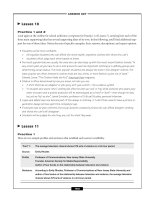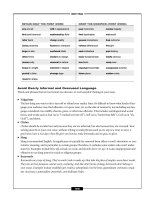XML in 60 Minutes a Day phần 5 pot
Bạn đang xem bản rút gọn của tài liệu. Xem và tải ngay bản đầy đủ của tài liệu tại đây (9.83 MB, 72 trang )
So far, the five_Cs class selector we created in the gems1.css style sheet docu-
ment could be applied to any element in the gems1.xml document. All we
have to do is select an element and insert the CLASS=” ” attribute specifica-
tion in its start tag. As a variation on class selectors, we could create a class that
applies to only specified elements. Here is the generic syntax that we would
insert into the CSS file:
elementname.classname {propertyname1: value propertynamen: value}
Previously, placing the period (.) at the beginning of the name of the
selector class made it possible to apply the class to all elements. Here,
placing a period between a specific element name and the class name
ensures that the class will apply to only that element.
Let’s look at an example. In the small Space Gems diamond list, let’s say that
we want to modify the appearance of the names of the gems (that is, Cullinan
and Dark) so that, even though they keep their existing display style, they
appear gold on a magenta background. Follow these steps:
1. Start with the original gems1.css style sheet document. In addition to
the existing <name> element selector, add another selector with the
following class definition:
name.royal_emph {display: block; font-weight: bold;
text-align: center; color: gold; background-color: magenta}
The resulting style sheet document should resemble the modified
gems1.css document in Figure 7.5.
2. To apply the class definition to the names of the diamonds, go to the
gems1.xml file and modify the name elements as follows:
<name CLASS=”royal.emph”>Cullinan</name>
<name CLASS=”royal.emph”>Dark</name>
3. Finally, to ensure that the gems1.xml document is valid, declare the
new CLASS attribute in the diamonds1.dtd DTD document. Insert the
following attribute declaration into that document:
<!ATTLIST name CLASS CDATA #IMPLIED >
Grouping Selectors by Pseudo-Classes
Like pseudo-elements, pseudo-classes classify elements on characteristics that
cannot be deduced from the document tree; pseudo-classes, like pseudo-
elements, don’t appear in the logical data structure of a document. The excep-
tion is :first-child, which can be deduced from the document tree. As we
258 Chapter 7
422541 Ch07.qxd 6/19/03 10:11 AM Page 258
demonstrate in this section, pseudo-classes can be dynamic; they can acquire
or lose a style even as a user interacts with the data.
Pseudo-classes enable us to customize selectors. Following is the generic
syntax for defining pseudo-classes. (Note that pseudo-class names are not
case-sensitive.)
selectorname:pseudo-classname
{propertyname1: value propertynamen: value}
Pseudo-classes are allowed anywhere in selectors, whereas pseudo-
elements may only appear after the subject of the selector. Table 7.3 lists and
explains the pseudo-classes available with the CSS language. Like pseudo-
elements, pseudo-classes are case-insensitive.
Figure 7.5 Selector class: gems1.css before and after.
/* Chapter 7, XML & Cascading Style Sheets - Example Style Sheet */
/* filename:gems1.css */
diamonds {font-family: Arial,Helvetica,Sans-serif; font-size: 12pt }
gem {display: block; text-align: left}
name {display: block; font-weight: bold}
carat,color,clarity,cut,cost
{display: list-item; list-style: disc inside; font-size: 10pt;
list-style-type: disc; text-indent: 50 }
link {display: inline; color: #0000FF; text-decoration: underline;
cursor: hand }
/* Chapter 7, XML & Cascading Style Sheets - Example Style Sheet */
/* filename:gems1.css */
diamonds {font-family: Arial,Helvetica,Sans-serif; font-size: 12pt }
gem {display: block; text-align: left}
name {display: block; font-weight: bold}
name.royal_emph
{display: block; font-weight: bold; text-align: center;
color: gold; background-color: magenta}
carat,color,clarity,cut,cost
{display: list-item; list-style: disc inside; font-size:
10pt; list-style-type: disc; text-indent: 50 }
link {display: inline; color: #0000FF; text-decoration: underline;
cursor: hand }
XML and Cascading Style Sheets 259
422541 Ch07.qxd 6/19/03 10:11 AM Page 259
Table 7.3 Available Pseudo-Classes
PSEUDO-CLASS EXPLANATION
active Adds a specified style to a selected hyperlink.
hover Adds a specified style to a hyperlink when the mouse
pointer is placed over it.
focus Adds a specified style while an element has the focus (that
is, while it is accepting keyboard or other forms of text
input).
link Adds a specified style to an unvisited hyperlink.
visited Adds a specified style to an already visited hyperlink.
first-child Adds a specified style to an element that is the first child
element of a specified parent element.
lang Enables the author to specify a language to be used in a
specified element.
A common use for pseudo-classes is changing the hyperlink color depend-
ing on its status, for example, after it has been clicked. The list of gems in
gems1.xml includes a link to the Space Gems home page on the Web. The fol-
lowing procedure demonstrates how we can change its color:
1. Modify the gems1.css style sheet document by altering the <link>
element style rule declaration to
link {display: inline; text-decoration: underline; cursor: hand}
2. Beneath the declaration, insert
link:link {color: #00FF00} /* hyperlink is green until selected */
link:hover {color: #FF0000} /* hyperlink turns red when the mouse
pointer is moved over it */
LINK:visited {color: #FFFFFF} /* visited hyperlink turns black */
These changes are illustrated in the modified document in Figure 7.6.
Combining Pseudo-Classes with Other CSS Classes
We can combine pseudo-classes with other CSS classes. The generic syntax is
as follows:
elementname.classname:pseudo-class {propertynames: values }
Placing a period between the element name and the class name ensures
that the combination class/pseudo-class applies to only that element.
260 Chapter 7
422541 Ch07.qxd 6/19/03 10:11 AM Page 260
Figure 7.6 Pseudo-classes: gems1.css before and after.
Combining classes and pseudo-classes can save steps. Consider, for exam-
ple, a document with many links. We can design the document so that we
change the visited status property for all the links at one time without having
to access individual data documents.
Let’s create a pseudo-class called VISITED in the style sheet document and
specify an appropriate attribute in each hyperlink element start tag in the data
document. That attribute ensures that the <link> element observes the modi-
fied VISITED display behavior:
1. In the gems1.css file, in addition to the existing link selector, add
another selector with the following combined pseudo-class/class
definition:
link.VISITED:visited {color: #FFD70O; background-color: black}
The modified gems1.css document in Figure 7.7 illustrates this addition.
/* Chapter 7, XML & Cascading Style Sheets - Example Style Sheet */
/* filename:gems1.css */
diamonds {font-family: Arial,Helvetica,Sans-serif; font-size: 12pt }
gem {display: block; text-align: left}
name {display: block; font-weight: bold}
carat,color,clarity,cut,cost
{display: list-item; list-style: disc inside; font-size: 10pt;
list-style-type: disc; text-indent: 50 }
link {display: inline; color: #0000FF; text-decoration: underline;
cursor: hand }
/* Chapter 7, XML & Cascading Style Sheets - Example Style Sheet */
/* filename:gems1.css */
diamonds {font-family: Arial,Helvetica,Sans-serif; font-size: 12pt }
gem {display: block; text-align: left}
name {display: block; font-weight: bold}
carat,color,clarity,cut,cost
{display: list-item; list-style: disc inside; font-size: 10pt;
list-style-type: disc; text-indent: 50 }
link {display: inline; text-decoration: underline; cursor: hand}
link:link {color: #00FF00} /* hyperlink is green until selected */
link:hover {color: #FF0000} /* hyperlink turns red when the mouse
pointer is moved over it */
link:visited {color: #FFFFFF} /* visited hyperlink turns black */
XML and Cascading Style Sheets 261
422541 Ch07.qxd 6/19/03 10:11 AM Page 261
Figure 7.7 Classes combined with pseudo-classes: gems1.css before and after.
Here, the class name is VISITED and the pseudo-class name used is also
visited. After the hyperlink has been used, its color turns gold
(#FFD7000).
2. Now let’s apply the new class definition to the hyperlink. In the
gems1.xml document, we’ll modify the <link> element to read as
follows:
<link CLASS=”VISITED” xml:type=”simple”
href=”http://localhost/SpaceGems”
onClick=”location.href=’http://localhost/SpaceGems’”>
home page
</link>
3. Finally, to ensure that the gems1.xml document will still be valid, we
declare the new CLASS attribute for the element <link> in the dia-
monds1.dtd DTD document. Insert the following into that document:
<!ATTLIST link CLASS CDATA #IMPLIED >
/* Chapter 7, XML & Cascading Style Sheets - Example Style Sheet */
/* filename:gems1.css */
diamonds {font-family: Arial,Helvetica,Sans-serif; font-size: 12pt }
gem {display: block; text-align: left}
name {display: block; font-weight: bold}
carat,color,clarity,cut,cost
{display: list-item; list-style: disc inside; font-size: 10pt;
list-style-type: disc; text-indent: 50 }
link {display: inline; color: #0000FF; text-decoration: underline;
cursor: hand }
/* Chapter 7, XML & Cascading Style Sheets - Example Style Sheet */
/* filename:gems1.css */
diamonds {font-family: Arial,Helvetica,Sans-serif; font-size: 12pt }
gem {display: block; text-align: left}
name {display: block; font-weight: bold}
carat,color,clarity,cut,cost
{display: list-item; list-style: disc inside; font-size: 10pt;
list-style-type: disc; text-indent: 50 }
link {display: inline; color: #0000FF; text-decoration: underline;
cursor: hand }
link.VISITED:visited {color: #FFD70O; background-color: black}
262 Chapter 7
422541 Ch07.qxd 6/19/03 10:11 AM Page 262
After making this change, if we want to change the visited status color on
any element with the CLASS=VISITED attribute in its start tag again, we
have to alter only the color code in the gems1.css document. We won’t
have to visit the individual documents, as long as they remain affiliated
with the gems1.css document.
Grouping Selectors by the ID Attribute
You may have seen the ID (or the XHTML/XML version referred to as id)
attribute before. Properly used, id can be helpful to XML developers in many
situations. Following is the general syntax for changing the display style for a
specific element:
elementname#IDvalue {propertyname1: value propertynamen: value}
Let’s change the color of the font and the background for the name of the
first diamond (Cullinan) in the gems1.xml document. Here is how to do it:
1. In the original gems1.css document, alter the existing <name> element
style rule to:
name {display: block; text-align: center}
2. Then add the following new rule:
name#first {color: black; background-color: yellow}
The change and addition are shown in the modified gems1.css docu-
ment in Figure 7.8.
3. Apply the new id attribute to the first diamond. Go to the original
gems1.xml document and modify the first <name> element to read as
follows:
<diamonds>
<name id=”first”>Cullinan</name>
4. To ensure that the gems1.xml document will still be valid, we declare
the new CLASS attribute for the element <name> in the diamonds.dtd
DTD document. Insert the following into that document:
<!ATTLIST name id CDATA #IMPLIED >
XML and Cascading Style Sheets 263
422541 Ch07.qxd 6/19/03 10:11 AM Page 263
Figure 7.8 id attribute selector: gems1.css before and after.
Inserting Images as Backgrounds
Page developers sometimes insert images as backgrounds to text and other ele-
ments, or as discrete elements on their own. We’ll look at both techniques here.
Here is the generic syntax for inserting a background image style rule into a
CSS style document:
nameOfElement {imagePropertyName_01: value imagePropertyName_n:
value }
We can specify that the image appear behind the root element or behind
individual elements. Table 7.4 lists the available image property names and
their values; their names alone were listed previously in Table 7.1.
/* Chapter 7, XML & Cascading Style Sheets - Example Style Sheet */
/* filename:gems1.css */
diamonds {font-family: Arial,Helvetica,Sans-serif; font-size: 12pt }
gem {display: block; text-align: left}
name {display: block; font-weight: bold}
carat,color,clarity,cut,cost
{display: list-item; list-style: disc inside; font-size: 10pt;
list-style-type: disc; text-indent: 50 }
link {display: inline; color: #0000FF; text-decoration: underline;
cursor: hand }
/* Chapter 7, XML & Cascading Style Sheets - Example Style Sheet */
/* filename:gems1.css */
diamonds {font-family: Arial,Helvetica,Sans-serif; font-size: 12pt }
gem {display: block; text-align: left}
name {display: block; text-align: center}
name#first {color: black; background-color: yellow}
carat,color,clarity,cut,cost
{display: list-item; list-style: disc inside; font-size: 10pt;
list-style-type: disc; text-indent: 50 }
link {display: inline; color: #0000FF; text-decoration: underline;
cursor: hand }
264 Chapter 7
422541 Ch07.qxd 6/19/03 10:11 AM Page 264
Table 7.4 Available Image Property Names
IMAGE PROPERTY NAME EXPLANATION
background A shorthand property for setting the individual
background properties (background-color,
background-image, background-repeat,
background-attachment and/or background-
position) in the same declaration in the style
sheet.
background-attachment Values may be fixed or scroll. The background
image stays in the same place, or scrolls as the
end user scrolls through the document.
background-color Sets the background color of an element. Values
are a color value or the keyword transparent,
which lets the underlying colors shine through.
background-image Specifies the background image of an element.
Value is the URI of the image or none. When
specifying a background image, specify a
background color that will be used if and when
the image is unavailable. When the image is
available, it is rendered on top of the background
color. The color is visible in the transparent parts
of the image.
background-position Specifies the initial position of the image, if it is
used. Values are x and y coordinates in
percentages (0 %, 100 %, and so on) to specify
the location of the image’s upper left corner.
background-repeat Specifies whether an image, if specified, is
repeated (also called tiled), and how. Values are
repeat, no-repeat, repeat-x (repeat in the
horizontal direction), or repeat-y (repeat in the
vertical direction).
If we want to insert a background logo indicating that the Web page is in
compliance with CSS1 and CSS2 standards, in the gems1.xml page, we add the
following to the gems1.css style sheet document:
diamonds {font-family: Arial,Helvetica,sans-serif;
font-size: 12pt; background-image: url (diam_logo_02.tif);
background-repeat: no-repeat; background-position: 0% 0% }
The modified gems1.css document in Figure 7.9 illustrates these modifications.
XML and Cascading Style Sheets 265
422541 Ch07.qxd 6/19/03 10:11 AM Page 265
Figure 7.9 Images as background: gems1.css before and after.
Inserting Images as Discrete Elements
If we want to insert an image by itself, we create a dedicated element for it in
the XML document. In the style sheet document, we specify the image as the
background to that dedicated element. Because we are building another back-
ground image, the syntax we use in the style sheet document is the same as in
the previous example. Here is an example of the procedure:
1. To add a discrete image to the list of diamonds, begin by nesting a
<diam_pix01> element within the <diamonds> element in the
gems1.xml document:
<diamonds>
<diam_pix01> </diam_pix01>
<gem>
/* Chapter 7, XML & Cascading Style Sheets - Example Style Sheet */
/* filename:gems1.css */
diamonds {font-family: Arial,Helvetica,Sans-serif; font-size: 12pt }
gem {display: block; text-align: left}
name {display: block; font-weight: bold}
carat,color,clarity,cut,cost
{display: list-item; list-style: disc inside; font-size: 10pt;
list-style-type: disc; text-indent: 50 }
link {display: inline; color: #0000FF; text-decoration: underline;
cursor: hand }
/* Chapter 7, XML & Cascading Style Sheets - Example Style Sheet */
/* filename:gems1.css */
diamonds {font-family: Arial,Helvetica,sans-serif; font-size: 12pt;
background-image: url(diam_logo_02.tif);
background-repeat: no-repeat;
background-position: 0% 0% }
gem {display: block; text-align: left}
name {display: block; font-weight: bold}
carat,color,clarity,cut,cost
{display: list-item; list-style: disc inside; font-size: 10pt;
list-style-type: disc; text-indent: 50 }
link {display: inline; color: #0000FF;
text-decoration: underline; cursor: hand }
266 Chapter 7
422541 Ch07.qxd 6/19/03 10:11 AM Page 266
<name>Cullinan</name>
</gem>
</diamonds>
2. We alter the gems1.css document by adding the following style rule:
diam_pix01 {background: url (diam_logo_01.tif) no-repeat 0% 0%;
height: 50 px; width: 100 px; float: left}
This change is illustrated in the modified gems1.css document in
Figure 7.10.
We deliberately changed the image syntax in the discrete element
example. The syntax is a shorthand treatment that is permissible,
provided the values are entered in that order only.
Figure 7.10 Images as elements: gems1.css before and after.
/* Chapter 7, XML & Cascading Style Sheets - Example Style Sheet */
/* filename:gems1.css */
diamonds {font-family: Arial,Helvetica,Sans-serif; font-size: 12pt }
gem {display: block; text-align: left}
name {display: block; font-weight: bold}
carat,color,clarity,cut,cost
{display: list-item; list-style: disc inside; font-size: 10pt;
list-style-type: disc; text-indent: 50 }
link {display: inline; color: #0000FF; text-decoration: underline;
cursor: hand }
/* Chapter 7, XML & Cascading Style Sheets - Example Style Sheet */
/* filename:gems1.css */
diamonds {font-family: Arial,Helvetica,sans-serif; font-size: 12pt}
diam_pix01 {background: url (diam_logo_01.tif) no-repeat 0% 0%;
height: 50 px; width: 100 px; float: left}
gem {display: block; text-align: left}
name {display: block; font-weight: bold}
carat,color,clarity,cut,cost
{display: list-item; list-style: disc inside; font-size: 10pt;
list-style-type: disc; text-indent: 50 }
link {display: inline; color: #0000FF;
text-decoration: underline; cursor: hand }
XML and Cascading Style Sheets 267
422541 Ch07.qxd 6/19/03 10:11 AM Page 267
Drawing Borders around Elements
To draw borders around elements, we simply add one or more of the border-
related properties listed under the Box properties category in Table 7.1. To see
descriptions for the Box properties in Table 7.1, check the W3C’s latest descrip-
tions and syntax for all CSS properties by going to www.w3.org/TR/REC-
CSS2/ and clicking the Properties link.
Let’s draw a red border (horizontal lines will be solid; vertical lines will be
dashed) with varying thickness around each of the <cost> elements in the
gems1.xml document. The only coding necessary is the modification of the
cost style rule in the gems1.css file:
cost {display: block; font-weight: bold; text-align: left;
border-color: red; border-style: solid dashed;
border-top-width: 10 px; border-bottom-width: 15 px;
border-left-width: 5 px; border-right-width: 5 px }
These additions are depicted in the modified gems1.css file in Figure 7.11.
Figure 7.11 Drawing borders: gems1.css before and after.
/* Chapter 7, XML & Cascading Style Sheets - Example Style Sheet */
/* filename:gems1.css */
diamonds {font-family: Arial,Helvetica,Sans-serif; font-size: 12pt }
gem {display: block; text-align: left}
name {display: block; font-weight: bold}
carat,color,clarity,cut,cost
{display: list-item; list-style: disc inside; font-size: 10pt;
list-style-type: disc; text-indent: 50 }
link {display: inline; color: #0000FF; text-decoration: underline;
cursor: hand }
/* Chapter 7, XML & Cascading Style Sheets - Example Style Sheet */
/* filename:gems1.css */
diamonds {font-family: Arial,Helvetica,sans-serif; font-size: 12pt}
gem {display: block; text-align: left}
name {display: block; font-weight: bold}
carat,color,clarity,cut
{display: list-item; list-style: disc inside; font-size: 10pt;
list-style-type: disc; text-indent: 50 }
cost {display: block; font-weight: bold; text-align: left;
border-color: red; border-style: solid dashed;
border-top-width: 10 px; border-bottom-width: 5 px;
border-left-width: 15 px; border-right-width: 15 px }
link {display: inline; color: #0000FF;
text-decoration: underline; cursor: hand }
268 Chapter 7
422541 Ch07.qxd 6/19/03 10:11 AM Page 268
Text Alignment, Margins, and Indentations
Text alignment, margins, and indents are common specifications to Web
designers. They involve the properties listed under the Text Properties and
Box Properties categories in Table 7.1. We’ve already seen them in the
gems1.css style sheet document. Note the following example:
1. The <name> elements are already center-aligned. Make them align to
the left margin by modifying the name style rule in gems1.css:
name {display: block; font-weight: bold; text-align: left}
2. Now increase the margins for the <carat>, <color>, <clarity>, <cut>,
and <cost> elements to 0.5 centimeter by making the following modifi-
cation to their original selector group style rule:
carat,color,clarity,cut,cost {display: list-item;
list-style: disc inside; font-size: 10pt;
list-style-type: disc; margin: 0.5cm }
3. Finally, we insert a 25-pixel indentation to the Space Gems home page
link by modifying the original link style rule to look like this:
link {display: inline; color: #0000FF; text-decoration: underline;
text-indent: 25px; cursor: hand}
These changes are all shown in the modified gems1.css file in Figure 7.12.
Absolute and Relative Positioning
Absolute positioning means telling the parser to place an element type at a spe-
cific location within the browser window display. Relative positioning tells the
parser to place element types relative to their normal position in the flow of
elements and/or text. We can use the Element shape and position properties
from Table 7.1 to position element types.
Example: Absolute Positioning
To illustrate absolute positioning, let’s revisit the previous image display
example.
1. Again, start with the original gems1.xml document and insert the
<diam_pix01> image element:
<diamonds>
<diam_pix01> </diam_pix01>
<gem>
<name>Cullinan
</gem>
</diamonds>
XML and Cascading Style Sheets 269
422541 Ch07.qxd 6/19/03 10:11 AM Page 269
Figure 7.12 Alignment, margins, and indentations: gems1.css before and after.
2. Modify the gems1.css style sheet to provide an absolute location within
the browser window display for the diamond logo image. To do so, add
the following style rule:
diam_pix01 {background: url (diam_logo_01.tif) no-repeat 0% 0%;
height: 75 px; width: 75 px; position: absolute;
left: 100; top: 125}
The left property specifies how far the element type box’s left edge is
offset to the right from the left edge of the containing block. The top
property specifies how far the element type box’s top edge is offset
below the top edge of the containing block. For further information
regarding these concepts, visit Appendix F (that is, the property index)
of CSS2 at www.w3.org/TR/REC-CSS2/propidx.html and follow the
appropriate links. With a little practice, you will develop a feel for these
and the other related concepts. Meanwhile, these changes are shown in
the modified gems1.css document in Figure 7.13.
/* Chapter 7, XML & Cascading Style Sheets - Example Style Sheet */
/* filename:gems1.css */
diamonds {font-family: Arial,Helvetica,Sans-serif; font-size: 12pt }
gem {display: block; text-align: left}
name {display: block; font-weight: bold}
carat,color,clarity,cut,cost
{display: list-item; list-style: disc inside; font-size: 10pt;
list-style-type: disc; text-indent: 50 }
link {display: inline; color: #0000FF; text-decoration: underline;
cursor: hand }
/* Chapter 7, XML & Cascading Style Sheets - Example Style Sheet */
/* filename:gems1.css */
diamonds {font-family: Arial,Helvetica,Sans-serif; font-size: 12pt }
gem {display: block; text-align: left}
name {display: block; font-weight: bold; text-align: left}
carat,color,clarity,cut,cost
{display: list-item; list-style: disc inside;
font-size: 10pt; list-style-type: disc;
margin: 0.5cm }
link {display: inline; color: #0000FF;
text-decoration: underline; text-indent: 25px;
cursor: hand}
270 Chapter 7
422541 Ch07.qxd 6/19/03 10:11 AM Page 270
Figure 7.13 Absolute positioning: gems1.css before and after.
Example: Relative Positioning
Relative positioning is used to move elements one way or another relative to
their normal position in the flow of elements and text. Relative positioning is
often used inline for superscripting and subscripting.
Let’s use relative positioning to make the price of the Cullinan diamond a
little fancier by adding a superscript dollar sign ($) at the beginning of the
price and two superscript, underlined zeros at the end of the price. The Culli-
nan diamond’s price will be
$
2,174,200
00
. Here is the code to add to <cost> in
the gems1.xml document:
<gem>
<cost>
<super_scpt STYLE=”font-size: 10pt;
position: relative; top: -5” >
$
</super_scpt>
/* Chapter 7, XML & Cascading Style Sheets - Example Style Sheet */
/* filename:gems1.css */
diamonds {font-family: Arial,Helvetica,Sans-serif; font-size: 12pt }
gem {display: block; text-align: left}
name {display: block; font-weight: bold}
carat,color,clarity,cut,cost
{display: list-item; list-style: disc inside; font-size: 10pt;
link {display: inline; color: #0000FF; text-decoration: underline;
cursor: hand }
/* Chapter 7, XML & Cascading Style Sheets - Example Style Sheet */
/* filename:gems1.css */
diamonds {font-family: Arial,Helvetica,Sans-serif; font-size: 12pt }
diam_pix01 {background: url (diam_logo_01.tif) no-repeat 0% 0%;
height: 75 px; width: 75 px;
position: absolute; left: 100; top: 125}
gem {display: block; text-align: left}
name {display: block; font-weight: bold}
carat,color,clarity,cut,cost
{display: list-item; list-style: disc inside; font-size: 10pt;
list-style-type: disc; text-indent: 50 }
list-style-type: disc; text-indent: 50 }
link {display: inline; color: #0000FF; text-decoration: underline;
cursor: hand }
XML and Cascading Style Sheets 271
422541 Ch07.qxd 6/19/03 10:11 AM Page 271
2,174,200
<super_scpt STYLE=”font-size: 10pt;
position: relative; top: -5;
text-decoration: underline”>
00
</super_scpt>
</cost>
</gem>
The Cascading Nature of Cascading Style Sheets
Style controls can be specified in one or more external style sheet files, inside
internal style sheets, or inline within the start tags of elements. But when a
document or individual element has access to more than one style control
source, how does the parser determine which style specifications should take
precedence over its competitors?
The answer lies with the concept of cascading, which is defined by the W3C
as the capability provided by some style sheet languages to allow style infor-
mation from several sources to be blended in an ordered sequence, so that
some rules have precedence over others—for example, to reflect personal pref-
erences or corporate guidelines. With cascading, all specifications can be com-
bined into a virtual style sheet.
Here is the sequence in which style controls are applied, with the highest
priority first:
1. Inline specifications within element start tags.
2. Specifications in internal style sheets.
3. Specifications in external style sheets. If there is more than one and
there is a contradiction or overlap with respect to selectors, the most
recent style sheet specification prevails.
4. Styles inherited from parent elements.
5. Browser default styles.
In addition to those general rules, there are additional considerations:
■■
Specifications applied by the ID attribute prevail over those specified
by class.
■■
Class specifications prevail over group selectors.
■■
General author rules prevail over general reader rules, which are
advanced concepts beyond the scope of this text.
272 Chapter 7
422541 Ch07.qxd 6/19/03 10:11 AM Page 272
■■
With CSS2, the end user’s !Important rules prevail over the document
author’s Important rules. These, too, are advanced concepts that we
will not be discussing in this introductory book. But this relationship is
still worth noting because in CSS1 the reverse was true.
The final appearance of a document in a browser display or in hard copy
results from the interaction of the original XML document and its style specifi-
cations, plus the behavior of the browser or other application. And specific
rules generally prevail over more general rules.
Chapter 7 Labs: Applying CSS
In these lab exercises, we will use cascading style sheets to determine the styles
for the contents of:
■■
an XHTML file (Lab 7.1)
■■
an XML file (Lab 7.2)
■■
a hyperlink within an XML file that is, in turn, validated by a DTD
(Lab 7.3)
Cascading style sheet concepts are fairly easy to grasp, but the style sheet
specification files themselves take a little time to plan and create. For this lab,
we thought it would be more productive to supply you with some draft style
sheet files to examine and modify, rather than have you create them from
scratch. This way, you can focus on the higher-level details, such as how to use
style sheets in conjunction with XHTML and XML data instance files.
If you are already an HTML or CSS guru, please feel free to modify these or
create your own, because the basic look and feel of any Web site is a personal
or organizational choice. For example, we may be good at coding, but the art
department staff is likely to be better at creating design and visuals. So we will
not make any artistic demands upon you here, although, if you have the skill
set already, then feel free to indulge yourself.
Lab 7.1: Combining CSS with XHMTL
In this first lab exercise, you will add a cascading style sheet reference to
an XHTML file, the Space Gems index.html document.
1. If you have not already done so, download the master.css style sheet
file from the XML in 60 Minutes a Day Web site, as described in the
book’s introduction, and save the file to the C:\WWW\SpaceGems
directory.
XML and Cascading Style Sheets 273
422541 Ch07.qxd 6/19/03 10:11 AM Page 273
2. Open the HTML-Kit editor.
3. Click Open Existing File when prompted, and browse to open the
C:\WWW\SpaceGems\index.html file.
4. Before proceeding, check the file with HTML Tidy. To do this,
choose Tools from the top menu bar, and then select Check Code
Using TIDY F9. Any issues should have been resolved from the pre-
vious chapter. If not, fix them now.
5. In the index.html document, add a link to the external master.css
style sheet. To do so, add the following code to index.html:
<link rel=”stylesheet” type=”text/css” href=”master.css” />
Alternatively, you can go to the HTML-Kit top menu bar and click Actions,
Style, StyleSheet Link to create the code.
6. Click the Preview tab inside HTML-Kit to view the results. If the style
sheet link is correct, the file should have a different look and feel.
7. Feel free to adjust the style coding as you see fit using the chapter
material as a reference. You can also test the view using your browser.
8. Save the changes to the index.html and master.css files.
9. Using the preceding instructions, add an external link to the
galaxys_largest_diamonds.htm to the master.css style sheet as well.
Lab 7.2: Combining CSS with XML
In this exercise, you will add a hyperlink from the Space Gems
index.html page to the Space Gems Quick List of Diamonds, defined in
the gems1.xml document. Then, in that XML document, you will add a
cascading style sheet reference.
1. Open the HTML-Kit editor.
2. Click Open Existing File when prompted, and browse for the
C:\WWW\SpaceGems\index.html file.
3. Add a new link called Quick List of Diamonds that points to
gems1.xml to the bottom of the index.html document. To do so, add
the following code directly under the existing link to the Galaxy’s
Largest Diamonds.
<br />
<a href=”gems1.xml”>Quick List of Diamonds</a>
274 Chapter 7
422541 Ch07.qxd 6/19/03 10:11 AM Page 274
4. Save the changes to the index.html file.
5. Click Preview to verify that the link is visible at the bottom of the
index.html page. If you click the Quick List of Diamonds link at this
time, it should show a raw XML instance document.
6. If you have not already done so, download gems1.css and save it to
the C:\WWW\SpaceGems directory.
7. Open the C:\WWW\SpaceGems\gems1.xml file.
8. In the gems1.xml document, add a link to the external gems1.css
style sheet:
<?xml-stylesheet href = ‘gems1.css’ type = ‘text/css’?>
9. Save gems1.xml back to C:\WWW\SpaceGems.
10. Test the file inside the browser. Type “http://localhost/spacegems”
into the browser’s locator bar, and press Enter. When the page is
displayed, click Quick List of Diamonds.
11. Feel free to adjust the style coding as you see fit using the chapter
material as a reference.
12. Save any subsequent changes to the gems1.xml file.
Lab 7.3: Inserting a Link into an
XML File That Has a DTD
In this lab, you will add a hyperlink to the gems1.xml file, and use a cas-
cading style sheet to format the link. However, since the XML file must
eventually be validated, this process will involve three steps:
1. Modify the respective DTD or schema file to declare the necessary
elements within the structure (our example will use a DTD).
2. Add the link information to the XML instance document.
3. Format the link inside the CSS file so that the link is fully functional
on the rendered page.
Step 1: Declare the Necessary Components in the DTD File
1. Using either TurboXML or the HTML-Kit editor, modify the
diamonds1.dtd file for gems1.xml and add the following:
■■
Two elements named <info> and <link>
■■
Three attributes named xml:type, href, and OnClick
XML and Cascading Style Sheets 275
422541 Ch07.qxd 6/19/03 10:11 AM Page 275
2. Now adjust the code in diamonds1.dtd by inserting the highlighted
code in this sample:
<?xml version=’1.0’ encoding=’UTF-8’ ?>
<!ELEMENT diamonds (info?,gem+)>
<!ELEMENT info (#PCDATA | link)*>
<!ELEMENT link (#PCDATA)>
<!ATTLIST link xml:type CDATA #REQUIRED
href CDATA #REQUIRED
OnClick CDATA #REQUIRED>
<!ELEMENT gem (name , carat , color , clarity , cut , cost)>
<!ELEMENT name (#PCDATA)>
<!ELEMENT carat (#PCDATA)>
<!ELEMENT color (#PCDATA)>
<!ELEMENT clarity (#PCDATA)>
<!ELEMENT cut (#PCDATA)>
<!ELEMENT cost (#PCDATA)>
3. Check for errors and save the diamonds1.dtd file to
C:\WWW\SpaceGems.
Step 2: Add the Link and Other Components to the XML File
1. Using TurboXML or the HTML-Kit editor, add the two new <info>
and <link> elements to the gems1.xml file. To do so, adjust your
code to the following:
<?xml version = “1.0” encoding = “UTF-8”?>
<!DOCTYPE diamonds SYSTEM “diamonds1.dtd”>
<?xml-stylesheet href = ‘gems1.css’ type = ‘text/css’?>
<diamonds>
<info>Home Page,
<link xml:type = “simple” href =
“http://localhost/SpaceGems”
OnClick =
“location.href=’http://localhost/SpaceGems’ “>
click here.
</link>
</info>
<gem>
<name>Cullinan</name>
<carat>3106</carat>
<color>H</color>
<clarity>VS1,VS2-Very Slightly Imperfect</clarity>
<cut>Rough</cut>
<cost>2174200</cost>
</gem>
<gem>
276 Chapter 7
422541 Ch07.qxd 6/19/03 10:11 AM Page 276
<name>Dark</name>
<carat>500</carat>
<color>J</color>
<clarity>SL1,SL2-Slightly Imperfect</clarity>
<cut>Rough</cut>
<cost>450000</cost>
</gem>
<gem>
<name>Sparkler</name>
<carat>105</carat>
<color>F</color>
<clarity>IF-Internally Flawless</clarity>
<cut>Super Ideal</cut>
<cost>126000</cost>
</gem>
<gem>
<name>Merlin</name>
<carat>41</carat>
<color>D</color>
<clarity>FL-Flawless</clarity>
<cut>Ideal</cut>
<cost>82000</cost>
</gem>
</diamonds>
2. Check for errors and save the gems1.xml file to
C:\WWW\SpaceGems.
Step 3: Format the Link by Modifying the CSS File
1. Using HTML-Kit editor, add a style element to the gems1.css file, as
follows:
/* Chapter 7 - Cascading Style Sheet to format gems1.xml with
link */
diamonds {font-family: Arial,Helvetica,Sans-serif; font-size:
12pt; }
gem {display: block; text-align: left;}
name {display: block; font-weight: bold;}
carat,color,clarity,cut,cost
{display: list-item; list-style: disc inside;
font-size: 10pt; list-style-type: disc;
text-indent: 50;}
link {display: inline; color: #0000FF;
text-decoration: underline; cursor: hand; }
2. Save the gems1.css file to the C:\WWW\SpageGems directory.
XML and Cascading Style Sheets 277
422541 Ch07.qxd 6/19/03 10:11 AM Page 277
3. Test the link using Internet Explorer:
a. Enter “http://localhost/spacegems” into the locator bar of the
browser.
b. Click the Quick List of Diamonds link on the bottom of the
index.html page.
c. Click the Click here link on the gems1.xml page.
d. If the links work, you are done.
Summary
Following are some important facts about cascading style sheets and the Cas-
cading Style Sheet language:
■■
The Cascading Style Sheet (CSS) language describes how to add style
controls (also called presentation controls) to HTML- and XML-related
data, either within the data files themselves or in separate files that are
summoned when needed.
■■
The W3C’s CSS Working Group began developing the Cascading Style
Sheet language for HTML style control in 1995. Two levels of CSS have
reached Recommendation status; development continues on CSS3. The
W3C CSS home page has links to CSS-compatible applications, author-
ing tools, tutorials, and other services.
■■
There are three methods we can use to specify styles for HTML and
XML documents: inline style specifications, internal (also called embed-
ded) style sheets, and affiliating HTML/XML documents with one or
more external style sheet documents. The syntax for HTML varies from
that for most XML-related languages.
■■
Whenever possible, designers should incorporate as many style con-
trols as possible in external style sheet documents. There are several
advantages to doing so.
■■
CSS style rules have two major components: a selector (which can take
various forms) and a declaration (which contains one or more prop-
erty:value).
■■
Over 100 properties are available; more are added periodically. If you
design style rules, it pays to check the W3C list of properties occasion-
ally to stay current with what is available.
278 Chapter 7
422541 Ch07.qxd 6/19/03 10:11 AM Page 278
■■
Elements that have their own display blocks are called block-level
elements; those that don’t are called inline level.
■■
Pseudo-elements and pseudo-classes were developed to apply style
specifications based on content that is not evident from a data docu-
ment’s logical tree structure.
■■
When documents have more than one style control source, CSS
observes cascading, which is the capability to allow style information
from several sources to be blended together in an ordered sequence to
create a single virtual style sheet. The CSS cascading sequence is con-
tained near the end of this chapter. Among competing style rules, prece-
dence is generally given to more specific rules over more general rules
and to most recent rules over older rules.
XML and Cascading Style Sheets 279
422541 Ch07.qxd 6/19/03 10:11 AM Page 279
280 Chapter 7
Review Questions
1. The Cascading Style Sheet language was originally developed for:
a. Desktop publishing applications
b. XML
c. SGML
d. XHTML
e. HTML
2. At what level of CSS were style controls introduced for aural device presentation?
a. CSS1
b. CSS2
c. CSS3
d. CSS Modular
e. None of the above
3. What is the major issue pertaining to CSS development so far?
4. What are the three methods for incorporating style control rules?
5. Which style control method uses the STYLE attribute?
6. Which of the following is not an advantage to using external style sheets?
a. Style changes can be incorporated more quickly.
b. Ultimately, especially for larger projects, less coding has to be done.
c. Better use of network data caching.
d. Data instance documents remain cleaner.
e. None of the above.
7. True or false. Because CSS is its own language with its own grammar and syntax, when
style controls are incorporated by the inline or internal style sheet methods, there is
no need to modify schema documents (that is, DTDs or XML schemas) to ensure that
data instance documents remain valid.
8. What are the two major components of any style rule?
9. According to the text, how do style rules observe inheritance?
10. Fill in the blank. Element types that are not given their own display blocks are called
__________________________.
11. How are pseudo-elements and pseudo-classes similar?
422541 Ch07.qxd 6/19/03 10:11 AM Page 280
12. The following is an example of which kind of syntax?
link.VISITED:visited {color: #FFD70O; background-color: black}
a. Pseudo-class
b. Class combined with pseudo-class
c. Grouping by class
d. Pseudo-element
e. Class combined with pseudo-element
13. True or false. The background-attachment property determines whether an image
stays in one place or scrolls.
14. Which type of positioning tells the parser to place an element’s data content at a
specific location?
15. What is the proper sequence in which the following style rules will be applied?
a. Specifications in external style sheets
b. Browser default styles
c. Specifications in internal style sheets
d. Styles inherited from parent elements
e. Inline specifications within element start tags
XML and Cascading Style Sheets 281
422541 Ch07.qxd 6/19/03 10:11 AM Page 281
Answers to Review Questions
1. e. CSS1 was developed for use with HTML.
2. b. This answer is found in the section titled CSS and the World Wide Web Consortium.
3. Available applications have implemented CSS inconsistently: Some are fully compati-
ble with CSS1 and CSS2; some are fully compatible with CSS1 and only partially with
CSS2; and other variations.
4. The three basic methods are inline, in the start tags of respective elements; within
internal style sheets; and in external style sheet documents.
5. The inline method.
6. e. These are all advantages to using external style sheets. We hope you weren’t fooled
by the intentional use of a double-negative-like question.
7. False. Incorporating style controls with the inline and internal style sheet methods
always impacts data instance document components. So schema documents (includ-
ing DTDs and XML schema documents) must always be adjusted to allow the data
documents to remain valid.
8. The two major components are the selector and the declaration.
9. A child element inherits the style controls specified for its parent element unless a
specific style rule is created for the child element.
10. Element types that are not given their own display blocks are called inline-level
elements.
11. They both apply style rules based on characteristics that are not evident from the
document’s logical tree structure.
12. b. This syntax is found in the section with the same name.
13. True. You only need to specify the value as fixed or scroll.
14. Absolute positioning.
15. e., c., a., d., b. This information is found in the section titled The Cascading Nature of
Cascading Style Sheets near the end of the chapter.
282 Chapter 7
422541 Ch07.qxd 6/19/03 10:11 AM Page 282