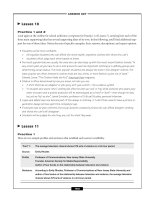XML in 60 Minutes a Day phần 8 potx
Bạn đang xem bản rút gọn của tài liệu. Xem và tải ngay bản đầy đủ của tài liệu tại đây (9.3 MB, 72 trang )
Figure 12.9 The <par> element.
The W3C groups media objects as follows:
■■
Those with an intrinsic (that is, built-in) duration; also called continu-
ous media. Examples are videos and audio files.
■■
Those without intrinsic duration; also called discrete media. Examples
are text files and still images.
Each visual media object, for example, a video image, is displayed by the
SMIL player in an individual region within the root-layout region, or the
viewport, if those two areas coincide. The regions are treated as containers.
<body>
<par>
<img src="SpaceGems_sm_logo.gif"
alt="Space Gems, Inc."
region="SGI_reg05"
dur="20s" />
<audio src="SpaceGemsTheme.wav"
begin="2s" repeat="3"
end="30s" />
<text src="SG_sales.txt"
alt="Welcome to Space Gems!"
region="SGI_text_reg01"
begin="1s" dur="10s" />
</par>
</body>
Seconds
SpaceGems_sm_logo.gif
SpaceGemsTheme.wav 30s
SG_sales.txt
5
0
10 15 20
Media object Name
474 Chapter 12
422541 Ch12.qxd 6/19/03 10:12 AM Page 474
The media objects are associated with them by URI references used as values
for the src attribute within the start tag for the media object element.
For example, if we want to insert an actual visual image (in this case, let’s
say it’s a GIF graphic image), we can insert an <img> element within the
<body> element and use code similar to the following:
<img src=”dia_ring_sm_logo.gif” alt=”Space Gems Rings!”
region=”SGI_reg01” />
Notice that the value of the region attribute in the <img> element start tag is
identical to the value given to the id attribute inside the start tag of the respec-
tive <region> element inside the <layout> element. Thus, the value is a pointer
to the respective region and links the two components together.
Try to ensure that the category into which a media object is placed is
appropriately reflected in the element name. This facilitates readability
and searchability of the SMIL document. For example, it would be
confusing to create a series of elements with image-related names if
some actually contained audio or animation references. If there is doubt
about how to categorize a media object (for example, some animation
objects are considered to be video), rely on the more generic element
name <ref>.
Table 12.3 lists the attributes that are applicable to all media object elements.
Most are probably familiar; they’ve been mentioned and defined in tables per-
taining to other elements.
Table 12.3 Media Object Elements Attributes
ATTRIBUTE NAME EXPLANATION
abstract Brief content description.
alt For viewers/players that cannot display a particular
object; specifies alternate message. Strongly
recommended for all object elements.
author Content author’s name.
begin The time for the explicit beginning of an element
(seconds). Two types: clock-based delay-value and
event-value.
clip-begin Specifies the beginning of a subclip of a
continuous object as offset from the object’s start.
Various formats, syntaxes.
(continued)
SMIL 475
422541 Ch12.qxd 6/19/03 10:12 AM Page 475
Table 12.3 (continued)
ATTRIBUTE NAME EXPLANATION
clip-end Specifies the end of a subclip of a continuous
object that should be played. Same syntax as
clip-begin.
copyright Content’s copyright notice.
dur The explicit duration of an element (seconds).
end The explicit end of an element (seconds).
fill Attribute that determines the effective end of the
child element and the parent.
id Unique identifier.
longdesc Specifies a URI link to a longer object description.
Should supplement the description provided
by alt.
region Specifies the abstract rendering surface defined
within the <layout> elements.
src URI of the media object.
system-bitrate Specifies the approximate bandwidth.
system-captions Determines whether closed captioning will be on
or off.
system-language Value is a comma-separated list of language
names (RFC 1766). Determines whether there is a
match between end-user system and objects.
system-overdub-or-caption Determines whether end users prefer overdubbing
or captioning when they are available.
system-required Specifies the name of an extension (for example,
namespaces).
system-screen-size True if the SMIL viewer is capable of displaying
a resolution of the given size (“width x height”
in pixels).
system-screen-depth Specifies the depth of the screen color palette in
bits per pixel.
title All <seq> elements should have a title attribute
with a meaningful description.
type Type of media object referenced by src.
476 Chapter 12
422541 Ch12.qxd 6/19/03 10:12 AM Page 476
It is important to consider including the alt attribute in the start tag for all
media objects. There is a two-fold reason for including alt:
■■
If the object fails to play or display, the author still has an opportunity
to send some message to the end user.
■■
If the alt message appears, it signals the author or end user that there
are malfunctions in the document, the browser, or other SMIL-related
applications.
Finally, anchors and links can be attached to visual media objects, too. One
way to do so is to include an <anchor> element within the extent of a media
object element.
The <switch> Element
The <switch> element was mentioned just prior to the <body> element sec-
tion, earlier in this chapter. As we discussed briefly there, we are listing it twice
because it can be nested within the <head> or <body> element.
The <switch> element provides SMIL with the ability to adapt a presenta-
tion according to the capabilities and other properties of the end user’s system.
The adaptability is provided through specific child elements, whose attributes
allow the execution of one or more boolean true/false tests against the system
settings. The first set of child elements whose attribute tests all prove to be true
is executed. Any child element that contains no test attributes is, by default,
automatically considered to be true.
The <switch> element syntax resembles the following code:
<switch>
<! Test 1 >
<elementname test-attribute=”value” />
<! Test 2 >
<elementname test-attribute=”value” />
</switch>
Here are the elements that are used as children of <switch>:
■■
The media object elements <animation>, <audio>, <img>, <ref>,
<text>, <textstream>, and <video>
■■
The synchronization elements <par> and <seq>
■■
<a>, <anchor>, and <switch>
Table 12.4 lists the test attributes that can appear in those child elements.
SMIL 477
422541 Ch12.qxd 6/19/03 10:12 AM Page 477
Table 12.4 <switch> Test Attributes
TEST ATTRIBUTE NAME EXPLANATION
<elementname system language= End user’s system language. Values are a
“langcode” /> list of two character language codes
(examples: en, fr, es, de; see RFC 1766),
delimited by commas
<elementname system bitrate= Approximate bandwidth. Value is a single
“integer value” /> integer value (examples: 9600, 14400,
28800, 56000).
<elementname system screen size= Monitors screen resolution. Value is
“integerxinteger” /> composed of two integers indicating the
width and the height in pixels, in that
order, and separated by an x (example:
“800x600”).
<elementname system Color definition expressed in the number
screen depth= “integer” /> of bits per pixel. The value is an integer.
Choices are 4 (indicating 16 colors), 8 (256
colors), 16 (65,536 colors), or 24 (16.78
million colors, also called true color).
<elementname system-captions= True if closed captioning has been
“on | off” /> activated; false if closed captioning is
not activated.
<elementname system-overdub-or- Determines whether end users prefer
caption= “caption | overdub” /> overdubbing or captioning when the
option is available. Evaluates to true if the
end-user preference matches this attribute
value; to false if there is no match.
<elementname system-required= Specifies the name of an extension (for
“namespace | others” example, a namespace supporting
additional element types). Evaluates to
true if the extension is supported by the
implementation. Otherwise, evaluates to
false.
For example, what if you are aware that some of your end users prefer to
communicate in Spanish, or that others have monitors that are capable of
800x600-pixel resolution only? How do you code your SMIL document to
anticipate communicating with those users? Here is one possible solution:
<body>
<switch>
<!- - English Language - ->
<par system-language=”en”>
<text src=”SGI_english.doc” region=”SGI_reg_07” />
478 Chapter 12
422541 Ch12.qxd 6/19/03 10:12 AM Page 478
<switch>
<!- - English Language Screen Rez - ->
<text src=”800x600_SGI_eng.doc” region=”SGI_reg07”
system-screen-size=”800x600” />
<text src=”1024x768_SGI_eng.doc” region=”SGI_reg07”
system-screen-size=”1024x768” />
<text src=”other_SGI_eng.doc” region=”SGI_reg07” />
</switch>
</par>
<!- - Spanish Language - ->
<par system-language=”es”>
<text src=”SGI_espanol.doc” region=”SGI_reg07” />
<switch>
<!- - Spanish Language Screen Rez - ->
<text src=”800x600_SGI_esp.doc” region=”SGI_reg07”
system-screen-size=”800x600” />
<text src=”1024x768_SGI_esp.doc” region=”SGI_reg07”
system-screen-size=”1024x768” />
<text src=”other_SGI_esp.doc” region=”SGI_reg07” />
</switch>
</par>
</switch>
</body>
There are other solutions besides this one. If you have the time, we invite
you to create your own.
SMIL’s Hyperlinking Elements
Occasionally, you may want to link SMIL with other SMIL or non-SMIL appli-
cations or plug-ins:
■■
A SMIL browser may use an HTML plug-in to display an embedded
HTML page.
■■
An HTML browser may use a SMIL plug-in to display a SMIL document
embedded in an HTML page.
To create access points, you can use the SMILlink elements: <a> or <anchor>.
Both enable you to describe inline navigational links between objects.
The SMIL 1.0 Recommendation lists several linking rules. Meanwhile, here
are a few worth remembering:
■■
SMIL provides for unidirectional, single-headed (that is, one
source/one destination) inline links only.
■■
SMIL supports the locators currently used in HTML, including name
fragment identifiers and the # connector. So, for example, SMIL parsers
should understand and use fragmented object locators, such as
/>SMIL 479
422541 Ch12.qxd 6/19/03 10:12 AM Page 479
The fragment part is an ID value that identifies one of the elements within
the referenced SMIL document. If a link containing a fragment part is
followed, the presentation should start as though the end user had fast-
forwarded through a remote destination document to the beginning of the
element designated by the fragment.
■■
If the object addressed by the link has a repeat attribute with a value
of more than 1 or indefinite, all of the specified repetitions of the object
will be played. Furthermore, if the object addressed by the link is con-
tained within a parent element that contains its own repeat attribute,
those repetitions are played, too.
■■
It is forbidden to link to elements that are the content of <switch>
elements.
Although we present introductory lessons and simple examples of SMIL
links, we recommend that if you are going to use links in your SMIL docu-
ments, you study the SMIL Recommendation in detail (www.w3.org/TR/
REC-smil/; SMIL 2.0, at www.w3.org/TR/smil20/).
The <a> Element
The <a> element is used to link with a complete media object, as opposed
to the <anchor> element, which facilitates linking to parts of other media
objects. The <a> element can contain the following child elements: <animation>,
<audio>, <img>, <par>, <ref >, <seq>, <switch>, <text>, <textstream>, and
<video>. The <a> element does not influence the synchronization (that is, the
ordering or timing) of its child elements. However, <a> elements may not be
nested within one another.
Table 12.5 lists the attributes that are applicable to the <a> element.
Although the functionality of the <a> element is similar to the functionality
of the <A> element in HTML, SMIL includes the show attribute in an <a>
element, which controls the temporal behavior of the source document after
the link on that document has been followed.
Here is an example of an <a> element link that starts up a new video pre-
sentation in a new window:
<a href=”
title= “Sale Items – Spring 2047” show=”new” >
<video id=”import_sgi_vid47q2” region= “SGI_vidreg01” />
</a>
480 Chapter 12
422541 Ch12.qxd 6/19/03 10:12 AM Page 480
Table 12.5 <a> Element Attributes
ATTRIBUTE NAME EXPLANATION
href Specifies the URI of the link’s destination. This
attribute is required for <a> elements.
id Unique identifier.
show Controls the behavior of the source document
containing the link when the link is followed. Possible
values: replace (current presentation is paused and
replaced by the destination resource; default value);
new (presentation of the destination resource starts
in a new context, not affecting the source resource);
pause (source presentation is paused, and the
destination resource starts in a new context).
title All <anchor> elements should have a title attribute.
The value for title should include a meaningful
description of the linked media object.
The following is a link that activates a replacement presentation, instead of
the original presentation that contained the link. It allows a SMIL player to
spawn from an HTML browser:
<a href=”budget_guide_2047.smil” show=”new” region=”SGI_adminreg04”>
Click here for 2047 exploration budget preparation guidelines.
Please submit your regional plans and estimates by 2047-02-28!
</a>
The <anchor> Element
As mentioned in the <a> element section, the <a> element enables you to cre-
ate a link with another complete media object. On other occasions, though, it
might be useful to create links to (just) spatial or temporal subparts of another
media object. SMIL’s <anchor> element enables you to do that. Using its id and
href attributes, you can identify the target media object. Then, using its coords
attribute, you can break the media object into spatial subparts. Alternatively,
using its begin and end attributes, you can break it into temporal subparts.
Table 12.6 lists all the attributes applicable to the <anchor> element. This
element, however, does not allow for child elements. The explanation of the
coords attribute contains a reference to Figure 12.10.
SMIL 481
422541 Ch12.qxd 6/19/03 10:12 AM Page 481
Table 12.6 <anchor> Element Attributes
ATTRIBUTE NAME EXPLANATION
begin The time for the explicit beginning of an element
(seconds). Two types: clock-based delay-value and an
event-value. The value is relative to the beginning of
the destination media object.
coords Specifies a rectangle within the display area of a
visual media object. Coordinates are relative to the
top-left corner of the visual media object (see Figure
12.10). Values are left-x,top-y,right-x,bottom-y (for
example, coords=”50,10,200,110”). If specified as
percentages (that is, coords= “10%,10%,55%,40%”),
the values are relative to the total width or height of
the media object display area.
end The explicit end of an element (seconds). Value is
relative to the beginning of the destination media
object.
href Contains the URI of the link’s destination.
id Unique identifier.
show Controls the behavior of the source document
containing the link when the link is followed. Possible
values: replace (current presentation is paused and
replaced by the destination resource; default value);
new (presentation of the destination resource starts
in a new context, not affecting the source resource);
pause (source presentation is paused, and the
destination resource starts in a new context).
skip-content Introduced for future extensibility. Possible values are
true (ignore the content of this element) or false
(process the content of this element).
title Like <a>, all <anchor> elements should have a title
attribute. The title should include a meaningful
description of the linked media object.
Following is a link that is associated with a video concerning Space Gems
exploration techniques on the Patella Regina planet in the 51 Pegasi system.
The <video> element automatically links to a portion of a tour presentation
made by the Patella Regina mine manager:
<video id= “pat_reg_mgr_tour29” region=”SGI_vid_reg08”>
<anchor show=”pause”
href=” />begin=”20s” end=”81s” />
</video
482 Chapter 12
422541 Ch12.qxd 6/19/03 10:13 AM Page 482
Figure 12.10 <anchor> element; coords attribute schematic (see Table 12.6).
The following example shows how to navigate to Patella Regina. The <img>
element automatically links to a specific portion of a star map graphic stored
locally:
<img id= “Peg51_map” region=”SGI_navreg29”>
<anchor show=”new”
href=”\exploration\maps\Pegasi51\route_direct03.jpg”
coords=”60,30,270,90” />
</img
Chapter 12 Labs: Getting Started with SMIL
In these labs, you work with some very basic SMIL 1.0 media objects. For this
lab to work properly, though, you have to install a RealPlayer display applica-
tion on your system. After that, you create a SMIL file and then add some
display (for example, image, text and video) information, plus some synchro-
nization code, to make the Space Gems site more interesting. You will recog-
nize how Internet Explorer displays an XHTML file and how that file calls
your SMIL file.
(0,0)
bottom-y
top-y
left-x
right-x
SMIL 483
422541 Ch12.qxd 6/19/03 10:13 AM Page 483
Lab 12.1: Install RealOne Media Player
A free RealOne Player is available from the RealNetworks, Inc. Web site
at www.real.com. If you already have a copy of RealOne Player, go to Lab
12.2: Internet Explorer’s Media Environment. Otherwise, follow these
steps:
1. Activate a browser and go to www.real.com.
2. Locate the small link to the Free RealOne Player software in the top
right corner of the home Web page.
We are not talking about the Free 14-Day Trial, or the 14-day trial
SuperPass. Those offers ask you for a credit card number. The Free
RealOne Player does not. For these labs, the basic RealOne Player is
sufficient.
3. Click the Free RealOne Player link.
4. Locate the link for the basic player, not Player Plus. Click the
Download the Free RealOne Player Only link.
5. Click Yes to allow it to update your browser and proceed to
download the code using the following options:
a. Choose Express Install, and click Next.
b. Click Accept.
c. Click the appropriate radio button to specify your Internet
connection speed.
d. If asked for Basic or Plus, choose Basic, and click Next.
e. Click Finish.
f. Reboot.
6. Start RealOne to test the installation. If the installation does not
automatically install a shortcut on your Desktop, click Start, All
Programs, Real, RealOnePlayer, RealOne Player. It should connect
to the site and launch an ad campaign.
484 Chapter 12
422541 Ch12.qxd 6/19/03 10:13 AM Page 484
Lab 12.2: Internet Explorer’s
Media Environment
We felt that it was necessary to show you how Microsoft’s media envi-
ronment differs from SMIL. The file that you install or create in this lab
exploits Internet Explorer’s media behavior. This environment is not
SMIL-compliant yet, and neither is Windows Media Player. So we
decided to create an Internet Explorer file that has similar timing, syn-
chronization, and display features as a SMIL file. In Lab 12.3, you launch
a real SMIL file using the RealOne Player that you just installed.
1. Download the following files from the Chapter 12 page of the XML
in 60 Minutes a Day Web site, described in the book’s introduction,
and save them to the \WWW\SpaceGems\images directory:
emerald.jpg, ruby.jpg, and diamond.jpg.
2. Download the promo1.html file from the same Web site and save
it to the C:\WWW\SpaceGems directory.
3. View the file inside your browser. Type the following in the
locator bar:
http://localhost/SpaceGems/promo1.html
You should see a page that says “Space Gems Out of this World
Sale!”
4. At this time, take a look at some of the Internet Explorer specific
code that sets up the timing and synchronization of the file:
<smil>
<body>
<h1 class=”slide”>SpaceGems Out of this World Sale!</h1>
<XML:NAMESPACE PREFIX=”t” />
<style>
/* This is still IE 5 specific! */
.time { behavior: url(#DEFAULT#TIME); }
t\:seq { behavior: url(#DEFAULT#TIME); }
</style>
<t:par>
<h2 class=”time” id=”h11” t:timeaction=”display”
t:dur=”2”>
Something for everybody.
</h2>
SMIL 485
422541 Ch12.qxd 6/19/03 10:13 AM Page 485
<h2 class=”time” t:beginevent=”h11.onend”
t:timaction=”display”>
Participating locations
</h2>
<ul>
<li style=”color:red;font-size:12pt” CLASS=”time”
t:BEGIN=”4”>
Sol – Earth
</li>
<li style=”color:blue;font-size:20pt” CLASS=”time”
t:BEGIN=”6”>
Pegasi
</li>
<li style=”color:yellow;font-size:24pt” CLASS=”time”
t:BEGIN=”7”>
Sol - Mars
</li>
<li style=”color:lime;font-size:20pt” CLASS=”time”
t:BEGIN=”8”>
Auriga.
</li>
</ul>
<h2 CLASS=”time” t:BEGIN=”11” t:TIMEACTION=”display”>
Each gem is different!
</h2>
<! sequence of logos >
<t:SEQ t:BEGIN=”12” t:TIMEACTION=”display”>
<img CLASS=”time” alt=”1st example map” ID=”img1”
t:TIMEACTION=”display” SRC=”images/emerald.jpg”
t:DUR=”4” />
<img CLASS=”time” alt=”2nd example map” ID=”img2”
t:TIMEACTION=”display” SRC=”images/ruby.jpg”
t:DUR=”4” />
<img CLASS=”time” alt=”3rd example map” ID=”img3”
t:TIMEACTION=”display” SRC=”images/diamond.jpg”
t:DUR=”indefinite” />
</t:SEQ>
</t:par>
</body>
</smil>
Lab 12.3: SMIL’s Media Environment
You are now going to code the equivalent functionality using SMIL 1.0
tags. For this lab, we have supplied the content only, and you have to
code the file. When you are finished, you can observe and compare the
differences in how the timing and synchronization are handled.
486 Chapter 12
422541 Ch12.qxd 6/19/03 10:13 AM Page 486
1. Download the following files from this book’s Web site at the URL
provided in the introduction and save them to the C:\WWW\
SpaceGems\images directory: directions.avi and directions.jpg.
2. Open HTML-Kit (from the Windows desktop, click Start and then
click, in turn, Programs, HTML-Kit, HTML-Kit).
3. Open promo1.html and add a link to an XML file called
directions.smi under the comment line that says Create Link
to Directions.
<a href=”directions.smi”>Click here for flying directions!</a>
4. Click the Preview button at the bottom of the window to view the
rendered version of the file.
5. If the rendering of the document is acceptable, save the file to the
C:\WWW\SpaceGems folder.
6. Close HTML-Kit.
7. From the Windows desktop, open the Turbo XML editor by clicking
Start, Programs, Turbo XML 2.3.1, Turbo XML Version 2.3.1.
8. With Turbo XML activated, start a new XML file by clicking File on
the menu bar and then clicking, in turn, New, New (XML Document).
In the new XML Instance window that appears, type in the follow-
ing code:
<?xml version = “1.0” encoding = “UTF-8”?>
<!DOCTYPE smil PUBLIC “-//W3C//DTD SMIL 1.0//EN”
“ />9. Call the new file directions.smi. To do this, click File, Save As, and
when the Save as dialog box appears, save the file as C:\WWW\
SpaceGems\directions.smi.
10. Add a set of <smil> tags:
<?xml version = “1.0” encoding = “UTF-8”?>
<!DOCTYPE smil PUBLIC “-//W3C//DTD SMIL 1.0//EN”
“ /><smil>
</smil>
11. Add a set of <head> and <body> tags:
<?xml version = “1.0” encoding = “UTF-8”?>
<!DOCTYPE smil PUBLIC “-//W3C//DTD SMIL 1.0//EN”
“ /><smil>
<head>
</head>
SMIL 487
422541 Ch12.qxd 6/19/03 10:13 AM Page 487
<body>
</body>
</smil
12. Add the highlighted lines from the following code to create a root-
layout window in which to display the media objects. We calculated
the width and height required, based on the size of window required
to simultaneously display the contents of the two large objects, whose
contents are defined in the documents named directions.jpg and
directions.avi:
<?xml version = “1.0” encoding = “UTF-8”?>
<!DOCTYPE smil PUBLIC “-//W3C//DTD SMIL 1.0//EN”
“ /><smil>
<head>
<layout>
<root-layout width = “400” height = “450”/>
</layout>
</head>
<body>
</body>
</smil>
13. Create two regions inside the root-layout window called image and
video. Again, we calculated the size required for each region. The
directions.jpg file is 399x281 and the video requires a size of 50x50.
Therefore, if you position the large JPEG on top, you can’t start the
video region until at least 300:
Failure to calculate the regions in Step 13 of the accompanying procedure
correctly causes the media player to display errors.
<?xml version = “1.0” encoding = “UTF-8”?>
<!DOCTYPE smil PUBLIC “-//W3C//DTD SMIL 1.0//EN”
“ /><smil>
<head>
<layout>
<root-layout width = “400” height = “450”/>
<region id = “image” top = “0” left = “0”/>
<region id = “video” top = “300” left = “120”/>
</layout>
</head>
<body>
</body>
</smil>
488 Chapter 12
422541 Ch12.qxd 6/19/03 10:13 AM Page 488
14. Add a set of <par> and <seq> tags to the <body> element. This
declares intentions to display these files in parallel, and you are
going to define a specific timing sequence:
<?xml version = “1.0” encoding = “UTF-8”?>
<!DOCTYPE smil PUBLIC “-//W3C//DTD SMIL 1.0//EN”
“ /><smil>
<head>
<layout>
<root-layout width = “400” height = “450”/>
<region id = “image” top = “0” left = “0”/>
<region id = “video” top = “300” left = “120”/>
</layout>
</head>
<body>
<par>
<seq>
</seq>
</par>
</body>
</smil>
15. Now you add the actual content to display the timing mechanisms.
The following code instructs the application to display the contents
of the directions.jpg file inside the previously defined region called
image for two seconds, and then remove (that is, make it disappear)
the last static image in the region. The directions.avi file displays
inside the previously defined file called video.
<?xml version = “1.0” encoding = “UTF-8”?>
<!DOCTYPE smil PUBLIC “-//W3C//DTD SMIL 1.0//EN”
“ /><smil>
<head>
<layout>
<root-layout width = “400” height = “450”/>
<region id = “image” top = “0” left = “0”/>
<region id = “video” top = “300” left = “120”/>
</layout>
</head>
<body>
<par>
<seq>
<img region = “image” src = “images/directions.jpg”
dur = “2s” fill = “freeze”/>
<video region = “video” src =
“images/directions.avi”/>
SMIL 489
422541 Ch12.qxd 6/19/03 10:13 AM Page 489
</seq>
</par>
</body>
</smil>
16. Save the directions.smi file to the C:\WWW\SpageGems directory.
17. Test the file inside the browser. Type the following into the locator bar:
http://localhost/SpaceGems/promo1.html
Then click the Click Here for Flying Directions! link.
18. Optionally, you can add a link to the SPFeature.htm page for this file
from magicgems.xml to promo1.html. To do so, modify the code
until it looks like the following:
<html xmlns:v=”urn:schemas-microsoft-com:vml”
xmlns=” /><head>
<title>Space Gems Special Feature</title>
<link rel=”stylesheet” type=”text/css” href=”master.css” />
<style>
v\:* {behavior:url(#default#VML);}
</style>
</head>
<body>
<center>
<h1>Space Gems Special Feature</h1>
<h2>Citrine</h2>
<! <a href=”magicgems.xml”>Click here to find out more.
</a> >
<a href=”promo1.html”>Click here to find out more.</a>
<v:image style=”width:150;height:150”
src=”images/citrine.gif”>
</v:image>
<v:oval style=”width:350;height:150” fillcolor=”#ffcc66”
strokecolor=”#ffcc66”>
<v:fill method=”linear” angle=”45” type=”gradient” />
<v:textbox style=”font-size:20pt;font-color:white;
text-align:center”>
<p>Feature of the Month<br>
$20% off<br>
Expires: 2010
</p>
</v:textbox>
</v:oval>
</center>
</body>
</html>
490 Chapter 12
422541 Ch12.qxd 6/19/03 10:13 AM Page 490
Summary
SMIL media objects are often the most attention grabbing of the XML-related
features that you can incorporate into your Web documents. However, coding
them and synchronizing them can be a challenge. Here are some facts to
remember when you consider using SMIL-related media objects:
■■
Streaming media is a technology for transferring and displaying audio,
video, and other multimedia data in real time over a network (includ-
ing the Internet) and displaying the media objects as a steady and con-
tinuous stream. However, an appropriate player is needed on the user’s
system.
■■
There are three types of streaming media: HTTP streaming (the earliest),
clientless streaming, and true streaming (the latest).
■■
SMIL provides several media-related capabilities, the most notable of
which are integration of text, graphics, video, and audio; control of
visual layout; and control of synchronization.
■■
Development of SMIL specifications continues at a rapid pace. SMIL 2.0
is modular in nature and over 10 times larger than SMIL 1.0. SMIL 2.0
uses up to 11 schemas and 9 DTDs; SMIL 1.0 used only one DTD.
■■
The basic process of creating SMIL presentations is to create and specify
characteristics of the display regions, specify the media objects and
assign them to their respective regions, determine the order of presenta-
tion, and create the synchronization components.
■■
The SMIL document’s root data element is named <smil>. Its child
<head> element contains all the layout information, the <body>
element, the media object, and synchronization information.
■■
In this chapter, we discussed the features of the SMIL Basic Layout
Language. It dictates that in the <head> element, the <layout>,
<root-layout>, and <region> elements are most important. Although
a document can have several <regions> defined, it can have only one
<root-layout> region. The application’s viewport is, on occasion, con-
fused with the root-layout region, but the viewport is usually larger.
The <region> elements must have id attributes with unique values, so
that the media objects can be specifically assigned to their respective
display regions.
■■
The fit attribute, with its fill, meet, slice, and scroll values, is used to
make media objects fit their display regions. Meanwhile, <meta> ele-
ments are often used to provide additional information about the SMIL
document and its features.
SMIL 491
422541 Ch12.qxd 6/19/03 10:13 AM Page 491
■■
The <par> and <seq> elements found in the <body> element control
the operation of concurrent and consecutive media objects, respectively.
■■
The names of the elements that we associate media objects with should
reflect the type of media object. Otherwise, creation and searching oper-
ations can be hampered. If in doubt, place a media object in the <ref>
element.
■■
The <switch> element enables you to adapt, to a limited extent, a SMIL
presentation to the capabilities of your end users’ systems.
■■
The <a> element enables you to link to other whole media objects; the
<anchor> element to parts of media objects.
492 Chapter 12
422541 Ch12.qxd 6/19/03 10:13 AM Page 492
Review Questions
1. Which of the following is not a type of media streaming? (Choose all that apply.)
a. Seamless
b. Clientless
c. True
d. HTTP
e. TCP/IP
2. True or false? One of the drawbacks to SMIL is that its presentations can’t be adjusted
to match any capabilities of an end user’s system.
3. True or false? The basic SMIL presentation design is identify and assign media objects,
create display regions for them, and then provide synchronization controls.
4. The <head> element contains (choose all that apply):
a. Titles
b. Synchronization information
c. Layout information
d. Media object information
e. Metainformation
5. True or false? Another name for the root-layout region is the viewport.
6. True or false? For <region> elements, the id attribute is optional.
7. True or false? After a region is assigned to one media object, it can’t be used by any
other media object.
8. Which <region> attribute is used to adjust media object size?
a. fill
b. fit
c. layout
d. width
e. None of the above
SMIL 493
422541 Ch12.qxd 6/19/03 10:13 AM Page 493
9. True or false? The <seq> element is used to control consecutive operations, and the
<par> element is used to control concurrent operations.
10. True or false? The <seq> element and the <par> have the same attributes.
11. Which <anchor> attribute is used to extract a chunk out of a visual media object?
a. fill
b. begin, end
c. trace
d. coords
e. None of the above
494 Chapter 12
422541 Ch12.qxd 6/19/03 10:13 AM Page 494
Answers to Review Questions
1. a. and e. These are defined in the What Is Streaming Media? section.
2. False. The <switch> element helps build at least some potential adjustments into the
presentations.
3. False. The steps are correct but out of order. The answer is create the regions, identify
assign the media objects, then build the synchronization controls.
4. a., c., and e. These are listed in the section titled The <head> Element.
5. False. A common misconception. The viewport is governed by the application; the
root-layout region is governed by the SMIL developer. The viewport can be the same
size, but it is usually bigger than the root-layout region.
6. False. If we don’t insert id attributes, we can’t assign media objects to the display
regions.
7. False. Display regions can be used repeatedly. You need to control the synchronization
and z-index overlapping, though.
8. b. This is discussed in the subsections within the section titled When Media Object
Dimensions Don’t Match Region Dimensions.
9. True. These are discussed in the section titled Synchronizing Media Objects with the
<par> and <seq> Elements.
10. True. Attributes for both are listed in Table 12.2.
11. d. The coords attribute is defined in Table 12.6.
SMIL 495
422541 Ch12.qxd 6/19/03 10:13 AM Page 495
422541 Ch12.qxd 6/19/03 10:13 AM Page 496
497
In this chapter, we introduce the Resource Description Framework language
(RDF), an XML application that is still under development but allows us to use
metadata to provide descriptive information about the information we include
in our Web page documents. RDF grew out of the need to organize and search
through the billions of Web page documents available over the World Wide
Web. RDF resolves metadata ambiguity, thus creating what the W3C calls the
Semantic Web, a smarter Web in which systems themselves can learn about the
data they search for and store. Chapter 13 reviews some issues facing those
who have historically developed and categorized Web information, and those
who have to search for the information they need. Then we review some early
metadata developments that led to RDF development. After that, we have a
look at RDF document constructs: the elements, attributes, and other compo-
nents that facilitate information management. The lab exercises introduce sim-
ple RDF implementations to create and check our sample RDF documents.
By the end of this chapter, you should be aware of the major Web informa-
tion management and search issues, understand the development of the
Semantic Web and RDF, and be able to create RDF documents or introduce
RDF components into Web page documents. However, in this introductory-
level chapter, we can show you only the tip of the RDF iceberg. As it continues
to develop, it could very well revolutionize the way we publish to and access
information from the World Wide Web.
RDF
CHAPTER
13
422541 Ch13.qxd 6/19/03 10:13 AM Page 497
Web Search and Publication Issues
Today’s Internet holds billions of Web pages of information. Some are useful,
some are not quite so useful, and some you will want to avoid for various rea-
sons. More information, good and bad, is added every day. And every day,
more of us become concerned with categorizing, accessing, and using the
information in a meaningful way.
The Web was originally built for human legibility and interpretation, and
although the information on it is machine-readable (we are able to access it with
our various computer systems, after all), it is not as machine-understandable
as we want or need it to be. Humans perform most access and management
functions more or less manually. Because of the sheer volume of information
out there to search through and the difficulty involved in building “smart”
search processes to determine the nature and quality of the information,
automating access and management activities is difficult.
The primary Web searching technology available today consists of simple
word- or phrase-matching provided by search services, such as Google,
AltaVista, Yahoo, HotBot, or others. The process hasn’t fundamentally changed:
We access the service, type some keywords, initiate the search activity, and
then sit back and wait for hundreds or even thousand of matches, which we
call hits, to be listed on our screens. Even then, we are faced with having to do
a lot of manual information screening. (Weeding is probably a better term.)
And if that isn’t daunting enough, if the keywords we used were not the most
appropriate, or they didn’t appear on the best Web page documents, or if some
Web page documents mislead us with respect to their content, we might never
find what we’re looking for. We might even face embarrassment or other sanc-
tions at home or in the workplace if our search words or phrases resemble
those used by less reputable Web-based industries.
By way of example, here is a true story. A couple of years ago, our visiting
nephew was eating some Washington State cherries and asked if we knew
how to germinate the pits, so that he might try starting his own trees. Not
knowing the answer but thinking that might be a good way to keep him out of
trouble, we suggested that he check the Internet for cherry-related information
and advice. He did that, and when we heard him murmur “who-o-o-a” under
his breath, we raced over to check his search result listing. Needless to say,
when he saw his initial “unprotected” search results, he was distracted from
his original search topic. After that, we vowed to monitor his Web surfing
activities. (We also made him promise not to tell his folks or his grandmother
about his first orchard-related Web search endeavor.)
Nephew X’s experiences lead us to another Web information issue: the lack
of a complete and standard way to describe Web site content. Even if we are
working for Space Gems and we initiate a search for diamonds, we might
encounter baseball rules or rules for card games; or a search for drills might
498 Chapter 13
422541 Ch13.qxd 6/19/03 10:13 AM Page 498