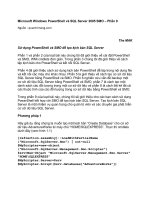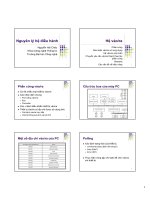ccna study guide by sybex phần 9 ppt
Bạn đang xem bản rút gọn của tài liệu. Xem và tải ngay bản đầy đủ của tài liệu tại đây (5.75 MB, 75 trang )
Appendix
B
Configuring the Catalyst
1900 Switch
THE CCNA EXAM TOPICS COVERED IN THIS
APPENDIX INCLUDE THE FOLLOWING:
Configure the Catalyst 1900 Switch CLI
Configure the Catalyst 1900 Switch hostname and passwords
Configure the Catalyst 1900 Switch security
Configure Virtual LANs
Configure ISL Routing
Copyright ©2000 SYBEX , Inc., Alameda, CA
www.sybex.com
T
he CCNA courseware for the new CCNA exam covers the
Cisco Catalyst 1900 switch. You need to have a good understanding of how
this switch works.
The 1900 switch is a low-end model in the Cisco Catalyst switch family.
You can buy two different models in the Catalyst 1900 switch family: the
1912 and the 1924. The 1912 switches have 12 10BaseT ports and the 1924
switches have 24 10BaseT ports. Each has two 100Mbps uplinks—either
twisted-pair or fiber.
Since the 1900 switch can now run a version of the Cisco IOS, you can use
it to thoroughly understand switching through all Cisco switching products.
Not all Cisco switches run a version of the IOS, but they will eventually.
In this appendix, you will learn how to start up and configure a Cisco Cat-
alyst 1900 switch using the Command-Line Interface (CLI). I will begin by
explaining how to connect a console cable, and then I will discuss what hap-
pens when a 1900 switch is powered up. After you learn how to connect a
console cable to the switch and get the switch working, I will teach you the
basic configuration commands that you can use on the 1900 switch.
After you learn the basic commands, I will show you how to configure
Virtual LANs (VLANs) on the switch as well as ISL routing and Virtual
Trunk Protocol (VTP).
The basic commands covered in this appendix include the following:
Setting the passwords
Setting the hostname
Configuring the IP address and subnet mask
Identifying the interfaces
Setting a description on the interfaces
Copyright ©2000 SYBEX , Inc., Alameda, CA
www.sybex.com
Features of the 1900 Switch
569
Defining the port duplex of a port
Verifying the configuration
Managing the MAC address table
Setting permanent and static MAC addresses
Configuring port security
Describing the
show version
command
Changing the LAN switch type
Configuring VLANs
Adding VLAN memberships to switch ports
Creating a VTP domain
Configuring trunking
Configuring pruning
The end of the appendix includes both written and hands-on labs as well
as review questions to make sure you have a firm understanding of the 1900
switch configuration.
Features of the 1900 Switch
T
he Catalyst 1900 switch can now use a CLI to configure the Cisco
Internetworking Operating System (IOS) on the switch. Before the CLI was
available, the 1900 switch could only be configured through a menu system.
The CLI makes configuring the switch really close to how you would con-
figure a router. The Cisco Catalyst 5000 series, which is one of Cisco’s
higher-end models, is still
set-based
, which means you use the
set
command
to configure the router. This book only covers the Catalyst 1900 switch con-
figuration commands.
There are two types of operating systems that run on Cisco switches:
IOS-based
In this system, you can configure the switch from a CLI that
is similar to Cisco routers. Catalyst 1900, 2820, and 2900 switches can be
used with an IOS-based CLI, although they can be set with a menu system
as well.
Copyright ©2000 SYBEX , Inc., Alameda, CA
www.sybex.com
570
Appendix B
Configuring the Catalyst 1900 Switch
Set-based
This system uses older, set-based CLI configuration com-
mands. The Cisco switches that use the set-based CLI are the 2926,
1948G, 4000, 5000, and 6000 series.
It’s time to be introduced to the 1900 series of Catalyst switches. Why the
1900? Because that is what Cisco uses on the CCNA exam, of course, and
also because it allows you to run a CLI with IOS-based commands on a less
expensive switch than the 5000 series. The 1900 switches are great for home
offices or other small offices where you can get 10Mbps switched ports with
100Mbps uplinks at a decent price.
The Three Configuration Options
The Catalyst switch uses a CLI, which is more like the router configuration
I showed you in Chapter 4. However, you can configure the switch with a
Web-based method using the Visual Switch Manager (VSM). To configure
the switch through the VSM, you just have to type in the IP address of the
switch at a Web browser. You will learn how to add an IP address to
the switch later in this appendix.
The 1900 switches also have the original menu system that allows you to
configure the switch through a series of menu-based options. To configure
the switch with Telnet or VSM, an IP address must be configured on the
switch.
Connecting to the Console Port
The 1900 switch has a console port on the back of the switch, just like the
2500 routers I showed you in Chapter 4. It is an RJ-45 port, and it uses a
rolled cable to connect to a terminal.
1924 switches use a null-modem cable for the console port.
At this point, you need to start a terminal emulation program like Hyper-
Term in Windows. The settings for this program are as follows:
9600Bps
8 Data Bits
Parity None
Copyright ©2000 SYBEX , Inc., Alameda, CA
www.sybex.com
Features of the 1900 Switch
571
Stop Bits 1
Flow Control None
Do not connect an Ethernet cable, ISDN, or live telephone line into the console
port. These can damage the electronics of the switch.
1900 Switch Startup
Before you power on the switch for the first time, check to make sure you
have completed the following:
You have plugged in all the network cables securely.
You have connected a terminal to the console port.
You have configured your terminal software correctly.
Once you have checked everything in this list, plug the power cable into
the switch and watch the light sequence. Then check the output on the con-
sole. Figure B.1 shows the 1900 switch and the Light Emitting Diode (LED)
locations.
FIGURE B.1
Catalyst 1900 switch
A green system light appears if the switch is operational. It will be amber
if a system malfunction has occurred. The RPS is a redundant power supply
light that is on if an RPS is detected in the switch.
The only button on the 1900 switch is the mode button. By pressing the
mode button, you can see three different status lights on the switch:
Stat
This light shows the status of the ports. If it is green, this indicates
a device is plugged into the switch. Green is active, and a green blinking
light is activity on the port. If the port is amber, there has been a link fault.
SYSTEM
RPS
1x 2x 3x 4x 5x 6x 7x 8x 9x 10x 11x 12x 13x 14x 15x 16x 17x 18x 19x 20x 21x 22x 23x 24x
10BaseT
MODE
CISCO YSTEMS
S
UTL FDUPSTAT
Catalyst 1900
Ax Bx
100BaseTX
Copyright ©2000 SYBEX , Inc., Alameda, CA
www.sybex.com
572
Appendix B
Configuring the Catalyst 1900 Switch
UTL
This light indicates the bandwidth of the switch. When you press
the mode button on a 1912 switch, and the LEDs for ports 1 through 4
come on, this means the bandwidth utilization of the switch is somewhere
between 0.1 and1.5Mbps. If lights 5 through 8 come on, this indicates
that the utilization is between 1.5 and 20Mbps, and lights 9 through 12
indicate bandwidth between 20 and 120Mbps.
FDUP
This light will show you which ports are configured at full
duplex.
When the 1900 switch is first powered on, it runs through a power-on self
test (POST). At the start, all port LEDs are green. These LEDs turn off after
the POST completes. If a port is determined failed by the POST, both the Sys-
tem LED and the port LED turn amber. If no failures occur during the POST,
all LEDs blink and turn off.
After the POST runs and you have a console cable connected to the switch,
the following menu shows up. By pressing K, you can use the Command-Line
Interface, and when you press M, you will be allowed to configure the switch
through a menu system. Pressing I allows you to configure the IP configura-
tion of the switch; however, this can also be accomplished through the menu
or CLI at any time. Once the IP configuration is set, the I selection no longer
appears.
The switch output below is the output on the console screen after the
switch is powered up.
1 user(s) now active on Management Console.
User Interface Menu
[M] Menus
[K] Command Line
[I] IP Configuration
Enter Selection:
K
CLI session with the switch is open.
To end the CLI session, enter [Exit].
>
Copyright ©2000 SYBEX , Inc., Alameda, CA
www.sybex.com
Cisco 1900 IOS Configuration Commands
573
Connecting to an Ethernet Port
The Catalyst 1900 series of switches have fixed port types. They are not
modular like the 5000 series switches. The 1900 switches use only 10BaseT
ports for workstations and 100BaseT or FX for uplinks. Each switch has
either 12 (model 1912) or 24 (model 1924) 10BaseT switch ports, each hav-
ing one or two FastEthernet uplinks. The 100BaseX ports are referred to as
ports A and B. To connect the ports to another switch as an uplink, you must
use a crossover cable. It would be nice if they had a button for this function,
but they don’t.
When connecting devices like workstations, servers, printers, and routers to
the switch, you must use a straight-through cable. Connecting between
switches uses a crossover cable.
When a device is connected to a port, the port-status LED light comes on
and stays on. If the light does not come on, the other end might be off, or
there might be a cable problem. Also, if a light goes on and off, there is a pos-
sible auto-speed and duplex problem. I’ll show you how to check that in the
next section. If you do not have a device connected to the switch, the port
light will come on when booted, and then it will turn off.
Cisco 1900 IOS Configuration Commands
I
n this section, I will show you how to configure the basics on the 1900
Catalyst switch. I will show you how to
Set the passwords
Set the hostname
Configure the IP address and subnet mask
Identify the interfaces
Set a description on the interfaces
Define the duplex of a port
Verify the configuration
Copyright ©2000 SYBEX , Inc., Alameda, CA
www.sybex.com
574
Appendix B
Configuring the Catalyst 1900 Switch
Manage the MAC address table
Set permanent and static MAC address
Configure port security
Use the
show version
command
Change the LAN switch type
This list is important to know for your CCNA. Without the above infor-
mation under your belt, you will not be able to go on to more advanced
configurations.
Setting the Passwords
The first thing that you should configure on a switch is the passwords. You
don’t want unauthorized users connecting to the switch. You can set both
the user mode and privileged mode passwords, just like a router. However,
it is mostly done with different commands than for a router.
The login (user mode) password can be used to verify authorization of the
switch, including accessing any line and the console. The enable password is
used to allow access to the switch so the configuration can be viewed or
changed. This is the same as any Cisco router.
The passwords cannot be less than four characters or more than eight. They
are not case sensitive.
Even though the 1900 switch uses a CLI running an IOS, the commands
for the user mode and enable mode passwords are different than for a router.
You use the command enable password, which is the same, but you choose
different access levels, which are optional on a Cisco router but not on the
1900 switch.
Setting the User Mode and Enable Mode Passwords
You use the same command to set the user mode password and enable mode
password on the 1900 switch. However, you do use different level com-
mands to control the type of access each password provides.
To configure the user mode and enable mode password, press K at the
router console output. Enter enable mode by using the enable command
Copyright ©2000 SYBEX , Inc., Alameda, CA
www.sybex.com
Cisco 1900 IOS Configuration Commands 575
and then enter global configuration mode by using the config t command.
The following output shows an example of how to get into enable mode and
then into global configuration mode.
1 user(s) now active on Management Console.
User Interface Menu
[M] Menus
[K] Command Line
[I] IP Configuration
Enter Selection: K
CLI session with the switch is open.
To end the CLI session, enter [Exit].
>enable
#config t
Enter configuration commands, one per line. End with CNTL/Z
(config)#
Once you are in global configuration mode, you can set the user mode and
enable mode passwords by using the enable password command. The fol-
lowing output shows the configuration of both the user mode and enable
mode passwords.
(config)#enable password ?
level Set exec level password
(config)#enable password level ?
<1-15> Level number
To enter the user mode password, use level number 1. To enter the enable
mode password, use level mode 15. Remember the password must be at least
four characters, but not longer than eight characters. The switch output
below shows the user mode password being set and denied because it is more
than eight characters.
(config)#enable password level 1 toddlammle
Error: Invalid password length.
Password must be between 4 and 8 characters
Copyright ©2000 SYBEX , Inc., Alameda, CA
www.sybex.com
576 Appendix B
Configuring the Catalyst 1900 Switch
The following output is an example of how to set both the user mode and
enable mode passwords on the 1900 switch.
(config)#enable password level 1 todd
(config)#enable password level 15 todd1
(config)#exit
#exit
CLI session with the switch is now closed.
Press any key to continue.
At this point, you can press Enter and test your passwords. You will be
prompted for a user mode password after you press K and then an enable
mode password after you type enable.
After I exited configuration mode and then the privileged mode, the fol-
lowing console screen appeared. Notice that when I pressed K this time, the
switch prompted me for a user mode password.
Catalyst 1900 Management Console
Copyright (c) Cisco Systems, Inc. 1993-1998
All rights reserved.
Enterprise Edition Software
Ethernet Address: 00-30-80-CC-7D-00
PCA Number: 73-3122-04
PCA Serial Number: FAB033725XG
Model Number: WS-C1912-A
System Serial Number: FAB0339T01M
Power Supply S/N: PHI031801CF
PCB Serial Number: FAB033725XG,73-3122-04
1 user(s) now active on Management Console.
User Interface Menu
[M] Menus
[K] Command Line
Enter Selection: K
Enter password: ****
CLI session with the switch is open.
To end the CLI session, enter [Exit].
>en
Enter password: ****
#
Copyright ©2000 SYBEX , Inc., Alameda, CA
www.sybex.com
Cisco 1900 IOS Configuration Commands 577
After I entered user mode, I typed en, which is a shortcut for the enable
command, and was prompted for the enable password.
You need to remember your passwords because there is no password recov-
ery for the 1900 switch. If you forget the password on a 1900 switch, you can
only call Cisco for help.
You have now set the user mode and enable mode passwords, but there
still is one more password on a 1900 switch: the enable secret.
Setting the Enable Secret Password
The enable secret password is a more secure password and supersedes the
enable password if set. You set this password the same way you set
the enable secret password on a router. If you have an enable secret set, you
don’t even need to bother setting the enable mode password.
(config)#enable secret todd2
You can make the enable password and enable secret commands the
same on the 1900 switch, but on a router you are not allowed to do this. You
can use the command show running-config (show run for short) to see the
current configuration on the switch.
#sh run
Building configuration
Current configuration:
enable secret 5 $1$FMFQ$wFVYVLYn2aXscfB3J95.w.
enable password level 1 "TODD"
enable password level 15 "TODD1"
Notice the enable mode passwords are not encrypted by default, but the
enable secret is. This is the same password configuration technique that you
will find on a router.
One more thing to notice is that even though I typed the passwords as
lowercase, the running-config shows the passwords as uppercase. It doesn’t
matter how you type them or how they appear in the configuration because
the passwords are not case sensitive.
Copyright ©2000 SYBEX , Inc., Alameda, CA
www.sybex.com
578 Appendix B
Configuring the Catalyst 1900 Switch
Setting the Hostname
The hostname on a switch, as well as on a router, is only locally significant.
This means that it doesn’t have any function on the network or name reso-
lution whatsoever. However, it is helpful to set a hostname on a switch so
that you can identify the switch when connecting to it. A good rule of thumb
is to name the switch after the location it is serving.
The 1900 switch command to set the hostname is exactly like any router:
you use the hostname command. Remember, it is one word. The switch out-
put below shows the console screen. Press K to go into user mode, enter the
password, use the enable command, and enter the enable secret password.
From global configuration mode, type the command hostname hostname.
1 user(s) now active on Management Console.
User Interface Menu
[M] Menus
[K] Command Line
[I] IP Configuration
Enter Selection: K
Enter password: ****
CLI session with the switch is open.
To end the CLI session, enter [Exit].
>en
Enter password: ****
#config t
Enter configuration commands, one per line. End with
CNTL/Z
(config)#hostname Todd1900EN
Todd1900EN(config)#
Notice that as soon as I pressed Enter, the hostname of the switch
appeared. Remember that from global configuration mode, which you enter
by using the config t command, the running-config is changed. Any
changes you make in this mode take effect immediately.
Copyright ©2000 SYBEX , Inc., Alameda, CA
www.sybex.com
Cisco 1900 IOS Configuration Commands 579
Setting IP Information
You do not have to set any IP configuration on the switch to make it work. You
can just plug in devices and they should start working, just like they would
on a hub. There are two reasons why you would set the IP address informa-
tion on the switch: so you can manage the switch via Telnet or other man-
agement software, or if you wanted to configure the switch with different
VLANs and other network functions. VLANs are discussed in Chapter 6.
The Catalyst 1900 switch has some default settings already configured on
the switch from the factory. The default settings on the switch are as follows:
IP address and default gateway: 0.0.0.0
CDP: Enabled
Switching Mode: FragmentFree
100BaseT ports: Auto-negotiate duplex mode
10BaseT ports: Half duplex
Spanning Tree: Enabled
Console password: Not set
By default, no IP address or default-gateway information is set. You
would set both the IP address and the default gateway on a layer-2 switch,
just like any host. By typing the command show ip (or sh ip), you can see
the default IP configuration of the switch.
Todd1900EN#sh ip
IP Address: 0.0.0.0
Subnet Mask: 0.0.0.0
Default Gateway: 0.0.0.0
Management VLAN: 1
Domain name:
Name server 1: 0.0.0.0
Name server 2: 0.0.0.0
HTTP server : Enabled
HTTP port : 80
RIP : Enabled
Notice in the above switch output that no IP address, default gateway, or
other IP parameters are configured. To set the IP configuration on a 1900
Copyright ©2000 SYBEX , Inc., Alameda, CA
www.sybex.com
580 Appendix B
Configuring the Catalyst 1900 Switch
switch, use the command ip address. The default gateway should also be
set using the ip default-gateway command.
The switch output below shows an example of how to set the IP address
and default gateway on a 1900 switch.
Todd1900EN#config t
Enter configuration commands, one per line. End with
CNTL/Z
Todd1900EN(config)#ip address 172.16.10.16 255.255.255.0
Todd1900EN(config)#ip default-gateway 172.16.10.1
Todd1900EN(config)#
Once you have your IP information set, use the show ip command to verify
your changes.
Todd1900EN#sh ip
IP Address: 172.16.10.16
Subnet Mask: 255.255.255.0
Default Gateway: 172.16.10.1
Management VLAN: 1
Domain name:
Name server 1: 0.0.0.0
Name server 2: 0.0.0.0
HTTP server : Enabled
HTTP port : 80
RIP : Enabled
Todd1900EN#
To change the IP address and default gateway on the switch, you can
either type in new addresses or remove the IP information with the no ip
address and no ip default-gateway commands.
Configuring Switch Interfaces
It is important to understand how to access switch ports. The 1900 switch
uses the type slot/port command. For example, Ethernet 0/3 is 10BaseT
port 3. Another example would be FastEthernet 0/26. This is the first of the
two FastEthernet ports available on the 1900 switch.
The 1900 switch type slot/port command can be used with either the
interface command or the show command. The interface command
Copyright ©2000 SYBEX , Inc., Alameda, CA
www.sybex.com
Cisco 1900 IOS Configuration Commands 581
allows you to set interface-specific configurations. The 1900 switch has only
one slot: zero (0).
The help screens, for configuring interfaces, are only moderately helpful.
The help screens will show you that the ports are 1–25 for Ethernet, and
ports 26 and 27 are available for FastEthernet only. Since this is a 1912, it
really only has ports 1–12. However, there is a port 25 on the back of the
switch. This is an Attachment Unit Interface (AUI) adapter for connecting
switches together, or even for connecting the 1900 switch to a coax Ethernet
network.
Configuring the 10BaseT Interfaces
To configure an interface on a 1900 switch, go to global configuration mode
and use the interface command. The following help screens describe the
type slot/port configuration method. From global configuration, use the
interface command and the type, either Ethernet or FastEthernet inter-
face. I am going to demonstrate the Ethernet interface configuration first.
Todd1900EN#config t
Enter configuration commands, one per line. End with
CNTL/Z
Todd1900EN(config)#int ethernet ?
<0-0> IEEE 802.3
The previous output asks for the slot. Since the 1900 switch is not modular,
there is only one slot. The next output gives us a slash (/) to separate the slot/
port configuration.
Todd1900EN(config)#int ethernet 0?
/
Todd1900EN(config)#int ethernet 0/?
<1-25> IEEE 802.3
After the 0/ configuration command, the above output shows the amount of
ports you can configure. However, if you only have a 1912 switch, you really
only have ports 1–12, 25 on the back of the switch, and 26 and 27 as the
100Mbps uplinks. The FastEthernet ports did not show up on the above out-
put because we chose the Ethernet interface as our type and the ports are
FastEthernet.
The output below shows the completed command.
Todd1900EN(config)#int ethernet 0/1
Copyright ©2000 SYBEX , Inc., Alameda, CA
www.sybex.com
582 Appendix B
Configuring the Catalyst 1900 Switch
Once you are in interface configuration, the prompt changes to (config-
if). After you are at the interface prompt, you can use the help commands
to see the available commands.
Todd1900EN(config-if)#?
Interface configuration commands:
cdp Cdp interface subcommands
description Interface specific description
duplex Configure duplex operation
exit Exit from interface configuration mode
help Description of the interactive help
system
no Negate a command or set its defaults
port Perform switch port configuration
shutdown Shutdown the selected interface
spantree Spanning tree subsystem
vlan-membership VLAN membership configuration
You can switch between interface configuration by using the int e 0/#
command at any time from global configuration mode.
FastEthernet Interface Configuration
To configure the two FastEthernet ports, the command is still type slot/
port, but the type is FastEthernet instead of Ethernet. An example would be
interface fastethernet 0\#.
The switch output below shows the configuration of a FastEthernet port
on the 1900 switch. Notice that the command is interface fastethernet,
but the slot is still 0. The only ports available are 26 and 27.
Todd1900EN(config)#int fastEthernet ?
<0-0> FastEthernet IEEE 802.3
Todd1900EN(config)#int fastEthernet 0/?
<26-27> FastEthernet IEEE 802.3
Todd1900EN(config)#int fastEthernet 0/26
Todd1900EN(config-if)#int fast 0/27
Todd1900EN(config-if)# [control+Z]
After you make any changes you want to the interfaces, you can view the dif-
ferent interfaces with the show interface command.
Copyright ©2000 SYBEX , Inc., Alameda, CA
www.sybex.com
Cisco 1900 IOS Configuration Commands 583
The switch output below shows the command used to view a 10BaseT
interface and the command to view a FastEthernet interface.
Todd1900EN#sh int e0/1
Ethernet 0/1 is Suspended-no-linkbeat
Hardware is Built-in 10Base-T
Address is 0030.80CC.7D01
MTU 1500 bytes, BW 10000 Kbits
802.1d STP State: Forwarding Forward Transitions: 1
[output cut]
Todd1900EN#sh int f0/26
FastEthernet 0/26 is Suspended-no-linkbeat
Hardware is Built-in 100Base-TX
Address is 0030.80CC.7D1A
MTU 1500 bytes, BW 100000 Kbits
802.1d STP State: Blocking Forward Transitions: 0
[output cut]
Configuring Interface Descriptions
You can administratively set a name for each interface on the 1900 switch.
Like the hostname, the descriptions are only locally significant.
For the 1900 series switch, use the description command. You cannot
use spaces with the description command, but you can use underscores if
you need to.
Setting Descriptions
To set the descriptions, you need to be in interface configuration mode. From
interface configuration mode, use the description command to describe
each interface. You can make the descriptions more than one word, but you
can’t use spaces. You’ll have to use the underscore as shown below:
Todd1900EN#config t
Enter configuration commands, one per line. End with CNTL/Z
Todd1900EN(config)#int e0/1
Todd1900EN(config-if)#description Finance_VLAN
Todd1900EN(config-if)#int f0/26
Todd1900EN(config-if)#description trunk_to_Building_4
Todd1900EN(config-if)#
Copyright ©2000 SYBEX , Inc., Alameda, CA
www.sybex.com
584 Appendix B
Configuring the Catalyst 1900 Switch
In the configuration example above, I set the description on both a 10Mbps
port and a 100Mbps port.
Viewing Descriptions
Once you have configured the descriptions you want on each interface, you
can then view the descriptions with either the show interface command or
the show running-config command.
Todd1900EN#sh int e0/1
Ethernet 0/1 is Suspended-no-linkbeat
Hardware is Built-in 10Base-T
Address is 0030.80CC.7D01
MTU 1500 bytes, BW 10000 Kbits
802.1d STP State: Forwarding Forward Transitions: 1
Port monitoring: Disabled
Unknown unicast flooding: Enabled
Unregistered multicast flooding: Enabled
Description: Finance_VLAN
Duplex setting: Half duplex
Back pressure: Disabled
Todd1900EN#sh run
Building configuration
Current configuration:
hostname "Todd1900EN"
!
ip address 172.16.10.16 255.255.255.0
ip default-gateway 172.16.10.1
!
interface Ethernet 0/1
description "Finance_VLAN"
!
[output cut]
Notice in the above switch output that the sh int e0/1 command and the show
run command both show the description command set on an interface.
Copyright ©2000 SYBEX , Inc., Alameda, CA
www.sybex.com
Cisco 1900 IOS Configuration Commands
585
Configuring the Port Duplex
The 1900 switch has only 12 or 24 10BaseT ports and comes with one or
two FastEthernet ports. You can only set the duplex on the 1900 switch,
as the ports are all fixed speeds. Use the
duplex
command in interface
configuration.
In the switch output below, notice the options available on the Fast-
Ethernet ports.
Todd1900EN(config)#
int f0/26
Todd1900EN(config-if)#
duplex ?
auto Enable auto duplex configuration
full Force full duplex operation
full-flow-control Force full duplex with flow control
half Force half duplex operation
Todd1900EN(config-if)#
duplex full
Table B.1 shows the different duplex options available on the 1900 switches.
The 1900 FastEthernet ports default to
auto duplex
, which means they will
try to auto detect the duplex the other end is running. This may or may
not work. It is a good rule of thumb to set the duplex to half on a Fast-
Ethernet port.
TABLE B.1
Duplex Options
Parameter Definition
Auto Set the port into auto-negotiation mode. Default for all
100BaseTX ports.
Full Forces the 10 or 100Mbps ports into full-duplex mode.
Full-flow-control Works only with 100BaseTX ports, uses flow control so
buffers won’t overflow.
Half Default for 10BaseT ports, forces the ports to work only
in half-duplex mode.
Copyright ©2000 SYBEX , Inc., Alameda, CA
www.sybex.com
586 Appendix B
Configuring the Catalyst 1900 Switch
Once you have the duplex set, you can use the show interface com-
mand to view the duplex configuration.
Todd1900EN#sh int f0/26
FastEthernet 0/26 is Suspended-no-linkbeat
Hardware is Built-in 100Base-TX
Address is 0030.80CC.7D1A
MTU 1500 bytes, BW 100000 Kbits
802.1d STP State: Blocking Forward Transitions: 0
Port monitoring: Disabled
Unknown unicast flooding: Enabled
Unregistered multicast flooding: Enabled
Description: trunk_to_Building_4
Duplex setting: Full duplex
Back pressure: Disabled
In the output above, the duplex setting shows full duplex.
Verifying IP Connectivity
It is important to test the switch IP configuration. You can use the Ping pro-
gram, and you can telnet into the 1900 switch. However, you cannot telnet
from the 1900 switch or use traceroute.
In the following example, I pinged a host on the network from the 1900
CLI. Notice the output on a successful ping: exclamation point (!). If you
receive periods (.) instead of exclamation points, that signifies a timeout.
Todd1900EN#ping 172.16.10.10
Sending 5, 100-byte ICMP Echos to 172.16.10.10, time out
is 2 seconds:
!!!!!
Success rate is 100 percent (5/5), round-trip min/avg/max
0/2/10/ ms
Todd1900EN#telnet 172.16.10.10
^
% Invalid input detected at '^' marker.
In the Telnet example above, notice the error when I tried to telnet from the
1900 switch. The command is not available on the 1900 switch. However,
remember that you can telnet into a switch at any time, as long as IP is con-
figured correctly.
Copyright ©2000 SYBEX , Inc., Alameda, CA
www.sybex.com
Cisco 1900 IOS Configuration Commands 587
Erasing the Switch Configuration
The switch configuration is stored in NVRAM, just as any router. You can-
not view the startup-config, or contents of NVRAM. You can only view the
running-config. When you make a change to the switches’ running-config,
the switches automatically copy the configuration on the switch to NVRAM.
This is a big difference from a router where you have to type copy running-
config startup-config. That option is not available on the 1900 switch.
You can delete the configuration in NVRAM on the 1900 switch if you
want to start over on the switches’ configuration. To delete the contents of
NVRAM on a 1900 switch, use the delete nvram command.
Notice in the switch output below that there are two options: nvram and
vtp. I want to delete the contents of NVRAM to the factory default settings.
Todd1900EN#delete ?
nvram NVRAM configuration
vtp Reset VTP configuration to defaults
Todd1900EN#delete nvram
This command resets the switch with factory defaults. All
system parameters will revert to their default factory
settings. All static and dynamic addresses will be
removed.
Reset system with factory defaults, [Y]es or [N]o? Yes
Notice the message received from the switch when the command delete
nvram is used. Once you say yes, the configuration is gone.
Managing the MAC Address Table
Do you remember how bridges and switches filter a network? They use
MAC (hardware) addresses burned into a host’s network interface card
(NIC) to make forwarding decisions. The switches create a MAC table that
includes dynamic, permanent, and static addresses. This filter table is created
by hosts sending a frame and by the switch learning the source MAC address
and from which segment and port it was received.
The switch keeps adding new MAC addresses that are sent on the net-
work into the MAC filter table. As hosts are added or removed, the switch
dynamically updates the MAC filter table. If a device is removed, or if it is
not connected to the switch for a period of time, the switch will age out the
entry.
Copyright ©2000 SYBEX , Inc., Alameda, CA
www.sybex.com
588 Appendix B
Configuring the Catalyst 1900 Switch
You can see the switch’s filter table by using the command show mac-
address-table. The following output shows the information received
when using the show mac-address-table command.
Todd1900EN#sh mac-address-table
Number of permanent addresses : 0
Number of restricted static addresses : 0
Number of dynamic addresses : 4
Address Dest Interface Type Source
Interface List
00A0.246E.0FA8 Ethernet 0/2 Dynamic All
0000.8147.4E11 Ethernet 0/5 Dynamic All
0000.8610.C16F Ethernet 0/1 Dynamic All
00A0.2448.60A5 Ethernet 0/4 Dynamic All
The addresses in the table above are from the four hosts connected to my
1900 switch. They are all dynamic entries, which means the switch looked at the
source address of a frame as it entered the switch interface, and it placed that
address in the filter table. Notice that I have hosts in interfaces 1, 2, 4, and 5.
The Catalyst 1900 switch can store up to 1024 MAC addresses in the fil-
ter table. If the MAC filter table gets full, the switch will flood all new
addresses until one of the existing entries gets aged out.
You can also clear the MAC filter table by using the clear mac-
address-table command. You can clear dynamic, permanent, and
restricted static addresses.
The switch output below shows the different options available when
using the clear mac-address-table command.
#clear mac-address-table ?
dynamic Clear 802.1d dynamic address
permanent Clear 802.1d permanent addresses
restricted Clear 802.1d restricted static address
<cr>
Setting Permanent and Static MAC Addresses
Administrators can specifically assign permanent addresses to a switch port.
These addresses are never aged out. You can do this to provide security to a
Copyright ©2000 SYBEX , Inc., Alameda, CA
www.sybex.com
Cisco 1900 IOS Configuration Commands 589
port, which means that unless you specifically configure a hardware address
to a switch port, it won’t work. Administrators can also create static entries
in the switch; these entries actually create a path for a source hardware
address. This can be really restrictive, and you need to be careful when set-
ting static entries because you can basically shut your switch down if you do
not plan the configuration carefully.
Setting Permanent MAC Address Entries
You can configure a permanent MAC address to a switch port by using the
global configuration command mac-address-table permanent [mac-
address] [interface].
In the example below, the options are as follows:
Aging-time This can be used to change the age a MAC address is
allowed to stay in the filter table before being cleared.
Permanent This sets a permanent address to an interface. If the user
changes the host NIC card, then the host will not work until you change
the permanent entry address.
Restricted This is used with the static command to set a path for source
hardware addresses. Very restrictive for where a host can send a frame.
To configure a permanent hardware address to an interface, use the com-
mand mac-address-table permanent from global configuration mode, as
shown below:
Todd1900EN#config t
Enter configuration commands, one per line. End with CNTL/Z
Todd1900EN(config)#mac-address-table ?
aging-time Aging time of dynamic addresses
permanent Configure a permanent address
restricted Configure a restricted static address
After you choose the mac-address-table permanent command, add the
hardware address and the interface it is associated with. This will restrict the
interface to only accept frames from this source hardware address.
Todd1900EN(config)#mac-address-table permanent ?
H.H.H 48 bit hardware address
Todd1900EN(config)#mac-address-table permanent
00A0.2448.60A5 e0/4
Copyright ©2000 SYBEX , Inc., Alameda, CA
www.sybex.com
590 Appendix B
Configuring the Catalyst 1900 Switch
Once you have configured the entry, you can verify this entry by using the
show mac-address-table command.
Todd1900EN#sh mac-address-table
Number of permanent addresses : 1
Number of restricted static addresses : 0
Number of dynamic addresses : 3
Address Dest Interface Type Source
Interface List
00A0.2448.60A5 Ethernet 0/4 Permanent All
00A0.246E.0FA8 Ethernet 0/2 Dynamic All
0000.8147.4E11 Ethernet 0/5 Dynamic All
0000.8610.C16F Ethernet 0/1 Dynamic All
Todd1900EN#
In the switch output above, notice that interface 4 now has a permanent
entry with hardware address 00A0.2448.60A5. No other device can connect
into interface 4 without updating the permanent entry in the MAC filter
table.
Setting Static MAC Address Entries
You can take this security thing one step further. You can now tell a source
interface that it is only allowed to send frames out of a defined interface. You
do this with the restricted static command. Seems that it could cause
some real havoc at work; you may only want to use this command on your
friends if it is a slow day at work. That’ll liven things up a bit.
The command mac-address-table restricted static is looking for
two options: The first one is the hardware address of the destination inter-
face. The second option will be the source interface that is allowed to com-
municate with this destination interface.
After entering the command mac-address-table restricted static
from global configuration mode, enter the hardware address of the destina-
tion device:
Todd1900EN(config)#mac-address-table restricted static ?
H.H.H 48 bit hardware address
Todd1900EN(config)#mac-address-table restricted static
00A0.246E.0FA8 ?
Copyright ©2000 SYBEX , Inc., Alameda, CA
www.sybex.com
Cisco 1900 IOS Configuration Commands 591
Ethernet IEEE 802.3
FastEthernet FastEthernet IEEE 802.3
Once you add the hardware address of the destination device, add the
interface address this destination hardware address is associated with.
Todd1900EN(config)#mac-address-table restricted static
00A0.246E.0FA8 e0/2 ?
Ethernet IEEE 802.3
FastEthernet FastEthernet IEEE 802.3
<cr>
Now that you have entered the destination information, enter the source
interface that is allowed to communicate with the destination address.
Todd1900EN(config)#$-table restricted static
00A0.246E.0FA8 e0/2 e0/5
Once you have finished your command string, you can see the three dif-
ferent types of entries we now have in the MAC filter table by using the show
mac-address-table command (use sh mac for a shortcut).
Todd1900EN#sh mac
Number of permanent addresses : 1
Number of restricted static addresses : 1
Number of dynamic addresses : 2
Address Dest Interface Type Source Interface List
00A0.2448.60A5 Ethernet 0/4 Permanent All
00A0.246E.0FA8 Ethernet 0/2 Static Et0/5
0000.8147.4E11 Ethernet 0/5 Dynamic All
0000.8610.C16F Ethernet 0/1 Dynamic All
Todd1900EN#
The command I just entered has restricted interface 0/5 to only send
frames to interface 0/2 using the destination hardware address
00A0.246E.0FA8.
Remember that you can clear the entries with the clear mac-address-
table [dynamic/permanent/restricted] [int dest] [int source]
command.
Copyright ©2000 SYBEX , Inc., Alameda, CA
www.sybex.com