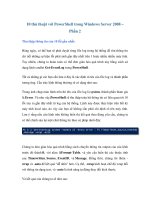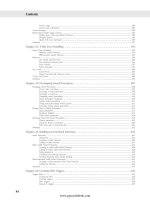cisco 640 802 ccna portable command guide 2008 phần 3 docx
Bạn đang xem bản rút gọn của tài liệu. Xem và tải ngay bản đầy đủ của tài liệu tại đây (779.22 KB, 24 trang )
VLSM Example 23
Then 2
H
– 2 ≥ 50
Therefore H = 6 (6 is the smallest valid value for H)
You need 6 H bits to satisfy the requirements of Network A.
If you need 6 H bits and you started with 8 N bits, you are left with 8 – 6 = 2 N bits to create
subnets:
Started with: NNNNNNNN (these are the 8 bits in the fourth octet)
Now have: NNHHHHHH
All subnetting will now have to start at this reference point, to satisfy the requirements of
Network A.
Step 2 Pick a Subnet for the Largest Network to Use
You have 2 N bits to work with, leaving you with 2
N
or 2
2
or 4 subnets to work with:
NN = 00HHHHHH (The Hs = The 6 H bits you need for Network A)
01HHHHHH
10HHHHHH
11HHHHHH
If you add all zeros to the H bits, you are left with the network numbers for the four subnets:
00000000 = .0
01000000 = .64
10000000 = .128
11000000 = .192
All of these subnets will have the same subnet mask, just like in classful subnetting.
Two borrowed H bits means a subnet mask of
11111111.11111111.11111111.11000000
or
255.255.255.192
or
/26
The /x notation represents how to show different subnet masks when using VLSM.
/8 means that the first 8 bits of the address are network; the remaining 24 bits are H bits.
/24 means that the first 24 bits are network; the last 8 are host. This is either a traditional
default Class C address, or a traditional Class A network that has borrowed 16 bits, or even
a traditional Class B network that has borrowed 8 bits!
Pick one of these subnets to use for Network A. The rest of the networks will have to use
the other three subnets.
24 VLSM Example
For purposes of this example, pick the .64 network.
Step 3 Pick the Next Largest Network to Work With
Network B = 27 hosts
Determine the number of H bits needed for this network:
2
H
– 2 ≥ 27
H = 5
You need 5 H bits to satisfy the requirements of Network B.
You started with a pattern of 2 N bits and 6 H bits for Network A. You have to maintain that
pattern.
Pick one of the remaining /26 networks to work with Network B.
For the purposes of this example, select the .128/26 network:
10000000
But you need only 5 H bits, not 6. Therefore, you are left with
10N00000
where
10 represents the original pattern of subnetting.
N represents the extra bit.
00000 represents the 5 H bits you need for Network B.
Because you have this extra bit, you can create two smaller subnets from the original
subnet:
10000000
10100000
Converted to decimal, these subnets are as follows:
10000000 =.128
10100000 =.160
You have now subnetted a subnet! This is the basis of VLSM.
00000000 = .0
01000000 = .64 Network A
10000000 = .128
11000000 = .192
VLSM Example 25
Each of these sub-subnets will have a new subnet mask. The original subnet mask of /24
was changed into /26 for Network A. You then take one of these /26 networks and break it
into two /27 networks:
10000000 and 10100000 both have 3 N bits and 5 H bits.
The mask now equals:
11111111.11111111.11111111.11100000
or
255.255.255.224
or
/27
Pick one of these new sub-subnets for Network B:
10000000 /27 = Network B
Use the remaining sub-subnet for future growth, or you can break it down further if needed.
You want to make sure the addresses are not overlapping with each other. So go back to the
original table.
You can now break the .128/26 network into two smaller /27 networks and assign Network B.
The remaining networks are still available to be assigned to networks or subnetted further
for better efficiency.
00000000 = .0/26
01000000 = .64/26 Network A
10000000 = .128/26
11000000 = .192/26
00000000 = .0/26
01000000 = .64/26 Network A
10000000 = .128/26 Cannot use because it has been subnetted
10000000 = .128/27 Network B
10100000 = .160/27
11000000 = .192/26
26 VLSM Example
Step 4 Pick the Third Largest Network to Work With
Networks C and Network D = 12 hosts each
Determine the number of H bits needed for these networks:
2
H
– 2 ≥ 12
H = 4
You need 4 H bits to satisfy the requirements of Network C and Network D.
You started with a pattern of 2 N bits and 6 H bits for Network A. You have to maintain that
pattern.
You now have a choice as to where to put these networks. You could go to a different /26
network, or you could go to a /27 network and try to fit them into there.
For the purposes of this example, select the other /27 network—.160/27:
10100000 (The 1 in the third bit place is no longer bold, because it is
part of the N bits.)
But you only need 4 H bits, not 5. Therefore, you are left with
101N0000
where
10 represents the original pattern of subnetting.
N represents the extra bit you have.
00000 represents the 5 H bits you need for Network B.
Because you have this extra bit, you can create two smaller subnets from the original
subnet:
10100000
10110000
Converted to decimal, these subnets are as follows:
10100000 = .160
10110000 = .176
These new sub-subnets will now have new subnet masks. Each sub-subnet now has 4 N bits
and 4 H bits, so their new masks will be
11111111.11111111.11111111.11110000
or
255.255.255.240
or
/28
VLSM Example 27
Pick one of these new sub-subnets for Network C and one for Network D.
You have now used two of the original four subnets to satisfy the requirements of four
networks. Now all you need to do is determine the network numbers for the serial links
between the routers.
Step 5 Determine Network Numbers for Serial Links
All serial links between routers have the same property in that they only need two addresses
in a network—one for each router interface.
Determine the number of H bits needed for these networks:
2
H
– 2 ≥ 2
H = 2
You need 2 H bits to satisfy the requirements of Networks E, F, G, and H.
You have two of the original subnets left to work with.
For the purposes of this example, select the .0/26 network:
00000000
But you need only 2 H bits, not 6. Therefore, you are left with
00NNNN00
where
00 represents the original pattern of subnetting.
NNNN represents the extra bits you have.
00 represents the 2 H bits you need for the serial links.
Because you have 4 N bits, you can create 16 sub-subnets from the original subnet:
00000000 = .0/30
00000100 = .4/30
00001000 = .8/30
00000000 = .0/26
01000000 = .64/26 Network A
10000000 = .128/26 Cannot use because it has been subnetted
10000000 = .128/27 Network B
10100000 = .160/27 Cannot use because it has been subnetted
10100000 .160/28 Network C
10110000 .176/28 Network D
11000000 = .192/26
28 VLSM Example
00001100 = .12/30
00010000 = .16/30
.
.
.
00111000 = .56/30
00111100 = .60/30
You need only four of them. You can hold the rest for future expansion or recombine them
for a new, larger subnet:
00010000 = .16/30
.
.
.
00111000 = .56/30
00111100 = .60/30
All these can be recombined into the following:
00010000 = .16/28
Going back to the original table, you now have the following:
Looking at the plan, you can see that no number is used twice. You have now created an IP
plan for the network and have made the plan as efficient as possible, wasting no addresses
in the serial links and leaving room for future growth. This is the power of VLSM!
00000000 = .0/26 Cannot use because it has been subnetted
00000000 = .0/30 Network E
00000100 = .4/30 Network F
00001000 = .8/30 Network G
00001100 = .12/30 Network H
00010000 = .16/28 Future growth
01000000 = .64/26 Network A
10000000 = .128/26 Cannot use because it has been subnetted
10000000 = .128/27 Network B
10100000 = 160/27 Cannot use because it has been subnetted
10100000 160/28 Network C
10110000 176/28 Network D
11000000 = .192/26 Future growth
CHAPTER 3
Route
Summarization
Route summarization, or supernetting, is needed to reduce the number of routes that a
router advertises to its neighbor. Remember that for every route you advertise, the size
of your update grows. It has been said that if there were no route summarization,
the Internet backbone would have collapsed from the sheer size of its own routing
tables back in 1997!
Routing updates, whether done with a distance vector or link-state protocol, grow with
the number of routes you need to advertise. In simple terms, a router that needs to
advertise ten routes needs ten specific lines in its update packet. The more routes you
have to advertise, the bigger the packet. The bigger the packet, the more bandwidth the
update takes, reducing the bandwidth available to transfer data. But with route
summarization, you can advertise many routes with only one line in an update packet.
This reduces the size of the update, allowing you more bandwidth for data transfer.
Also, when a new data flow enters a router, the router must do a lookup in its routing
table to determine which interface the traffic must be sent out. The larger the routing
tables, the longer this takes, leading to more used router CPU cycles to perform the
lookup. Therefore, a second reason for route summarization is that you want to
minimize the amount of time and router CPU cycles that are used to route traffic.
NOTE: This example is a very simplified explanation of how routers send
updates to each other. For a more in-depth description, I highly recommend
you go out and read Jeff Doyle’s book Routing TCP/IP, Volume I, 2nd edition,
Cisco Press. This book has been around for many years and is considered by
most to be the authority on how the different routing protocols work. If you
are considering continuing on in your certification path to try and achieve the
CCIE, you need to buy Doyle’s book — and memorize it; it’s that good.
Example for Understanding Route Summarization
Refer to Figure 3-1 to assist you as you go through the following explanation of an
example of route summarization.
30 Example for Understanding Route Summarization
Figure 3-1 Four-City Network Without Route Summarization
As you can see from Figure 3-1, Winnipeg, Calgary, and Edmonton each have to advertise
internal networks to the main router located in Vancouver. Without route summarization,
Vancouver would have to advertise 16 networks to Seattle. You want to use route
summarization to reduce the burden on this upstream router.
Step 1: Summarize Winnipeg’s Routes
To do this, you need to look at the routes in binary to see if there are any specific bit patterns
that you can use to your advantage. What you are looking for are common bits on the
network side of the addresses. Because all of these networks are /24 networks, you want to
see which of the first 24 bits are common to all four networks.
172.16.64.0 = 10101100.00010000.01000000.00000000
172.16.65.0 = 10101100.00010000.01000001.00000000
172.16.66.0 = 10101100.00010000.01000010.00000000
172.16.67.0 = 10101100.00010000.01000011.00000000
Common bits: 10101100.00010000.010000xx
You see that the first 22 bits of the four networks are common. Therefore, you can
summarize the four routes by using a subnet mask that reflects that the first 22 bits are
common. This is a /22 mask, or 255.255.252.0. You are left with the summarized address of
172.16.64.0/22
Vancouver
Seattle
172.16.79.0/24172.16.72.0/24
172.16.78.0/24172.16.73.0/24
172.16.77.0/24172.16.74.0/24
172.16.76.0/24172.16.75.0/24
Edmonton
172.16.68.0/24
172.16.69.0/24
172.16.70.0/24
172.16.71.0/24
Calgary
172.16.65.0/24
172.16.66.0/24
172.16.67.0/24
172.16.64.0/24
Winnipeg
Example for Understanding Route Summarization 31
This address, when sent to the upstream Vancouver router, will tell Vancouver: “If you have
any packets that are addressed to networks that have the first 22 bits in the pattern of
10101100.00010000.010000xx.xxxxxxxx, then send them to me here in Winnipeg.”
By sending one route to Vancouver with this supernetted subnet mask, you have advertised
four routes in one line, instead of using four lines. Much more efficient!
Step 2: Summarize Calgary’s Routes
For Calgary, you do the same thing that you did for Winnipeg—look for common bit
patterns in the routes:
172.16.68.0 = 10101100.00010000.01000100.00000000
172.16.69.0 = 10101100.00010000.01000101.00000000
172.16.70.0 = 10101100.00010000.01000110.00000000
172.16.71.0 = 10101100.00010000.01000111.00000000
Common bits: 10101100.00010000.010001xx
Once again, the first 22 bits are common. The summarized route is therefore
172.16.68.0/22
Step 3: Summarize Edmonton’s Routes
For Edmonton, you do the same thing that we did for Winnipeg and Calgary—look for
common bit patterns in the routes:
172.16.72.0 = 10101100.00010000.01001000.00000000
172.16.73.0 = 10101100.00010000.01001001.00000000
172.16.74.0 = 10101100.00010000 01001010.00000000
172.16.75.0 = 10101100.00010000 01001011.00000000
172.16.76.0 = 10101100.00010000.01001100.00000000
172.16.77.0 = 10101100.00010000.01001101.00000000
172.16.78.0 = 10101100.00010000.01001110.00000000
172.16.79.0 = 10101100.00010000.01001111.00000000
Common bits: 10101100.00010000.01001xxx
For Edmonton, the first 21 bits are common. The summarized route is therefore
172.16.72.0/21
Figure 3-2 shows what the network looks like, with Winnipeg, Calgary, and Edmonton
sending their summarized routes to Vancouver.
32 Example for Understanding Route Summarization
Figure 3-2 Four-City Network with Edge Cities Summarizing Routes
Step 4: Summarize Vancouver’s Routes
Yes, you can summarize Vancouver’s routes to Seattle. You continue in the same format as
before. Take the routes that Winnipeg, Calgary, and Edmonton sent to Vancouver, and look
for common bit patterns:
172.16.64.0 = 10101100.00010000.01000000.00000000
172.16.68.0 = 10101100.00010000.01000100.00000000
172.16.72.0 = 10101100.00010000.01001000.00000000
Common bits: 10101100.00010000.0100xxxx
Vancouver
Seattle
172.16.79.0/24172.16.72.0/24
172.16.78.0/24172.16.73.0/24
172.16.77.0/24172.16.74.0/24
172.16.76.0/24172.16.75.0/24
Edmonton
172.16.68.0/24
172.16.69.0/24
172.16.70.0/24
172.16.71.0/24
Calgary
172.16.65.0/24
172.16.66.0/24
172.16.67.0/24
172.16.64.0/24
Winnipeg
172.16.64.0/22
172.16.72.0/21
172.16.68.0/22
/21 /21/23/22
172.16.64.0
172.16.65.0
172.16.66.0
172.16.67.0
172.16.68.0
172.16.69.0
172.16.70.0
172.16.71.0
172.16.72.0
172.16.73.0
172.16.74.0
172.16.75.0
172.16.76.0
172.16.77.0
172.16.78.0
172.16.79.0
172.16.64.0
172.16.64.0
172.16.64.0
172.16.64.0
172.16.64.0
172.16.64.0
172.16.64.0
172.16.64.0
172.16.64.0
172.16.68.0
172.16.72.0
172.16.76.0
172.16.64.0
172.16.72.0
Example for Understanding Route Summarization 33
Because there are 20 bits that are common, you can create one summary route for
Vancouver to send to Seattle:
172.16.64.0/20
Vancouver has now told Seattle that in one line of a routing update, 16 different networks
are being advertised. This is much more efficient than sending 16 lines in a routing update
to be processed.
Figure 3-3 shows what the routing updates would look like with route summarization taking
place.
Figure 3-3 Four-City Network with Complete Route Summarization
172.16.64.0/20
Vancouver
Seattle
172.16.79.0/24172.16.72.0/24
172.16.78.0/24172.16.73.0/24
172.16.77.0/24172.16.74.0/24
172.16.76.0/24172.16.75.0/24
Edmonton
172.16.68.0/24
172.16.69.0/24
172.16.70.0/24
172.16.71.0/24
Calgary
172.16.65.0/24
172.16.66.0/24
172.16.67.0/24
172.16.64.0/24
Winnipeg
172.16.64.0/22
172.16.72.0/21
172.16.68.0/22
/21/20 /21/23/22
172.16.64.0
172.16.65.0
172.16.66.0
172.16.67.0
172.16.68.0
172.16.69.0
172.16.70.0
172.16.71.0
172.16.72.0
172.16.73.0
172.16.74.0
172.16.75.0
172.16.76.0
172.16.77.0
172.16.78.0
172.16.79.0
172.16.64.0
172.16.64.0
172.16.64.0
172.16.64.0
172.16.64.0
172.16.64.0
172.16.64.0
172.16.64.0
172.16.64.0
172.16.68.0
172.16.72.0
172.16.76.0
172.16.64.0
172.16.64.0
172.16.72.0
34 Requirements for Route Summarization
Route Summarization and Route Flapping
Another positive aspect of route summarization has to do with route flapping. Route
flapping is when a network, for whatever reason (such as interface hardware failure or
misconfiguration), goes up and down on a router, causing that router to constantly advertise
changes about that network. Route summarization can help insulate upstream neighbors
from these problems.
Consider router Edmonton from Figure 3-1. Suppose that network 172.16.74.0/24 goes
down. Without route summarization, Edmonton would advertise Vancouver to remove that
network. Vancouver would forward that same message upstream to Calgary, Winnipeg,
Seattle, and so on. Now assume the network comes back online a few seconds later.
Edmonton would have to send another update informing Vancouver of the change. Each
time a change needs to be advertised, the router must use CPU resources. If that route were
to flap, the routers would constantly have to update their own tables, as well as advertise
changes to their neighbors. In a CPU-intensive protocol such as OSPF, the constant hit on
the CPU might make a noticeable change to the speed at which network traffic reaches its
destination.
Route summarization enables you to avoid this problem. Even though Edmonton would still
have to deal with the route constantly going up and down, no one else would notice.
Edmonton advertises a single summarized route, 172.16.72.0/21, to Vancouver. Even
though one of the networks is going up and down, this does not invalidate the route to the
other networks that were summarized. Edmonton will deal with its own route flap, but
Vancouver will be unaware of the problem downstream in Edmonton. Summarization can
effectively protect or insulate other routers from route flaps.
Requirements for Route Summarization
To create route summarization, there are some necessary requirements:
• Routers need to be running a classless routing protocol, as they carry subnet mask
information with them in routing updates. (Examples are RIP v2, OSPF, EIGRP,
IS-IS, and BGP.)
• Addresses need to be assigned in a hierarchical fashion for the summarized address to
have the same high-order bits. It does no good if Winnipeg has network 172.16.64.0
and 172.16.67.0 while 172.16.65.0 resides in Calgary and 172.16.66.0 is assigned in
Edmonton. No summarization could take place from the edge routers to Vancouver.
TIP: Because most networks use NAT and the ten networks internally, it is
important when creating your network design that you assign network subnets in
a way that they can be easily summarized. A little more planning now can save
you a lot of grief later.
PART II
Introduction to Cisco
Devices
Chapter 4 Cables and Connections
Chapter 5 The Command-Line Interface
This page intentionally left blank
CHAPTER 4
Cables and
Connections
This chapter provides information and commands concerning the following topics:
• Connecting a rollover cable to your router or switch
• Determining what your terminal settings should be
• Understanding the setup of different LAN connections
• Identifying different serial cable types
• Determining which cable to use to connect your router or switch to another
device
• 568A versus 568B cables
Connecting a Rollover Cable to Your Router or Switch
Figure 4-1 shows how to connect a rollover cable from your PC to a router or switch.
Figure 4-4 Rollover Cable Connections
Terminal Settings
Figure 4-2 illustrates the settings that you should configure to have your PC connect
to a router or switch.
38 LAN Connections
Figure 4-5 PC Settings to Connect to a Router or Switch
LAN Connections
Table 4-1 shows the various port types and connections between LAN devices.
Table 4-1 LAN Connections
Port or Connection Port Type Connected To Cable
Ethernet RJ-45 Ethernet switch RJ-45
T1/E1 WAN RJ-48C/CA81A T1 or E1 network Rollover
Console 8 pin Computer COM port Rollover
Serial Cable Types 39
Serial Cable Types
Figure 4-3 shows the DB-60 end of a serial cable that connects to a 2500 series router.
Figure 4-4 shows the newer smart serial end of a serial cable that connects to a smart serial
port on your router. Smart serial ports are found on modular routers, such as the ISR (x800)
series, or on older modular routers such as the 1700 or 2600 series.
Figure 4-5 shows examples of the male DTE and the female DCE ends that are on the other
side of a serial or smart serial cable.
Most laptops available today come equipped with USB ports, not serial ports. For these
laptops, you need a USB-to-serial connector, as shown in Figure 4-6.
Figure 4-3 Serial Cable (2500)
Port or Connection Port Type Connected To Cable
AUX 8 pin Modem RJ-45
BRI S/T RJ-48C/CA81A NT1 device or private
integrated network
exchange (PINX)
RJ-45
BRI U WAN RJ-49C/CA11A ISDN network RJ-45
Table 4-1 LAN Connections (Continued)
40 Serial Cable Types
Figure 4-4 Smart Serial Cable (1700, 1800, 2600, 2800)
Figure 4-5 V.35 DTE and DCE Cables
NOTE: CCNA focuses on V.35 cables for back-to-back connections between
routers.
Which Cable to Use? 41
Figure 4-6 USB-to-Serial Connector for Laptops
Which Cable to Use?
Table 4-2 describes which cable should be used when wiring your devices together. It is
important to ensure you have proper cabling; otherwise, you might be giving yourself
problems before you even get started.
Table 4-2 Determining Which Cables to Use When Wiring Devices Together
If Device A Has A: And Device B Has A: Then Use This Cable:
Computer COM port Console of router/switch Rollover
Computer NIC Switch Straight-through
Computer NIC Computer NIC Crossover
Switch port Router’s Ethernet port Straight-through
Switch port Switch port Crossover (check for uplink button
or toggle switch to defeat this)
Router’s Ethernet port Router’s Ethernet port Crossover
Computer NIC Router’s Ethernet port Crossover
Router’s serial port Router’s serial port Cisco serial DCE/DTE cables
42 568A Versus 568B Cables
Table 4-3 lists the pinouts for straight-through, crossover, and rollover cables.
568A Versus 568B Cables
There are two different standards released by the EIA/TIA group about UTP wiring: 568A
and 568B. Although 568B is newer and is the recommended standard, either one can be
used. The difference between these two standards is pin assignments, not in the use of the
different colors (see Table 4-4). The 568A standard is more compatible with voice
connections and the Universal Service Order Codes (USOC) standard for telephone
infrastructure in the United States. In both 568A and USOC standards, the blue and orange
pairs are now on the center four pins; therefore, the colors match more closely with 568A
than with the 568B standard. So, which one is preferred? Information here from the
standards bodies on this matter is sketchy at best. 568B was traditionally widespread in the
United States, whereas places such as Canada and Australia use a lot of 568A. However,
568A is now becoming more dominant in the United States, too.
TIP: Use 568A in new installations, and 568B if connecting to an existing 568B
system.
Table 4-3 Pinouts for Different Cables
Straight-Through Cable Crossover Cable Rollover Cable
Pin 1 – Pin 1 Pin 1 – Pin 3 Pin 1 – Pin 8
Pin 2 – Pin 2 Pin 2 – Pin 6 Pin 2 – Pin 7
Pin 3 – Pin 3 Pin 3 – Pin 1 Pin 3 – Pin 6
Pin 4 – Pin 4 Pin 4 – Pin 4 Pin 4 – Pin 5
Pin 5 – Pin 5 Pin 5 – Pin 5 Pin 5 – Pin 4
Pin 6 – Pin 6 Pin 6 – Pin 2 Pin 6 – Pin 3
Pin 7 – Pin 7 Pin 7 – Pin 7 Pin 7 – Pin 2
Pin 8 – Pin 8 Pin 8 – Pin 8 Pin 8 – Pin 1
568A Versus 568B Cables 43
TIP: Odd pin numbers are always the striped wires.
A straight-through cable is one with both ends using the same standard (A or B).
A crossover cable is one that has 568A on one end and 568B on the other end.
Table 4-4 UTP Wiring Standards
568A Standard 568B Standard
Pin Color Pair Description Pin Color Pair Description
1 White/green 3 RecvData + 1 White/
orange
2 TxData +
2 Green 3 RecvData - 2 Orange 2 TxData -
3 White/
orange
2 Txdata + 3 White/green 3 RecvData +
4 Blue 1 Unused 4 Blue 1 Unused
5 White/blue 1 Unused 5 White/blue 1 Unused
6 Orange 2 TxData - 6 Green 3 RecvData -
7 White/brown 4 Unused 7 White/
brown
4 Unused
8 Brown 4 Unused 8 Brown 4 Unused
This page intentionally left blank
CHAPTER 5
The Command-Line
Interface
This chapter provides information and commands concerning the following topics:
• Shortcuts for entering commands
• Using the † key to enter complete commands
• Using the question mark for help
• enable command
• exit command
• disable command
• logout command
• Setup mode
• Keyboard help
• History commands
• show commands
Shortcuts for Entering Commands
To enhance efficiency, Cisco IOS Software has some shortcuts for entering commands.
Although these are great to use in the real world, when it comes time to write a
vendor exam, make sure you know the full commands, not just the shortcuts.
Using the † Key to Complete Commands
When you are entering a command, you can use the † key to complete the
command. Enter the first few characters of a command and press the † key. If the
Router>ee
ee
nn
nn
aa
aa
bb
bb
ll
ll
ee
ee
= Router>ee
ee
nn
nn
aa
aa
bb
bb
= Router>ee
ee
nn
nn
Entering a shortened form of a command
is sufficient as long as there is no
confusion about which command you are
attempting to enter.
Router#cc
cc
oo
oo
nn
nn
ff
ff
ii
ii
gg
gg
uu
uu
rr
rr
ee
ee
tt
tt
ee
ee
rr
rr
mm
mm
ii
ii
nn
nn
aa
aa
ll
ll
is the same as
Router#cc
cc
oo
oo
nn
nn
ff
ff
ii
ii
gg
gg
tt
tt
46 enable Command
characters are unique to the command, the rest of the command is entered in for you. This
is helpful if you are unsure about the spelling of a command.
Using the Question Mark for Help
The following output shows you how using the question mark can help you work through
a command and all its parameters.
enable Command
Router#ss
ss
hh
hh
† = Router#ss
ss
hh
hh
oo
oo
ww
ww
Router#??
??
Lists all commands available in the current
command mode
Router#cc
cc
??
??
clear clock
Lists all the possible choices that start with the
letter c
Router#cc
cc
ll
ll
??
??
clear clock
Lists all the possible choices that start with the
letters cl
Router#cc
cc
ll
ll
oo
oo
cc
cc
kk
kk
% Incomplete Command
Tells you that more parameters need to be
entered
Router#cc
cc
ll
ll
oo
oo
cc
cc
kk
kk
??
??
Set
Shows all subcommands for this command (in
this case, Set, which sets the time and date)
Router#cc
cc
ll
ll
oo
oo
cc
cc
kk
kk
ss
ss
ee
ee
tt
tt
11
11
99
99
::
::
55
55
00
00
::
::
00
00
00
00
11
11
44
44
JJ
JJ
uu
uu
ll
ll
yy
yy
22
22
00
00
00
00
77
77
??
??
®
Pressing the ® key confirms the time and
date configured.
Router#
No error message/Incomplete command
message means the command was entered
successfully.
Router>ee
ee
nn
nn
aa
aa
bb
bb
ll
ll
ee
ee
Router#
Moves the user from user mode to privileged
mode