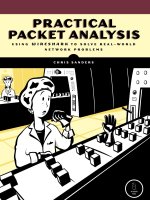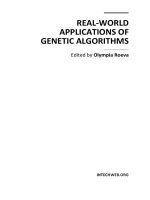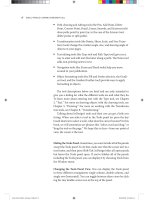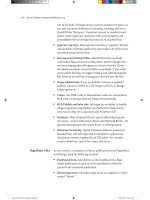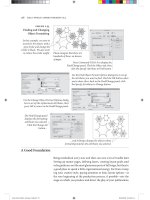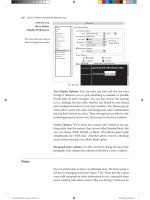practical packet analysis using wireshark to solve real world network problems phần 10 doc
Bạn đang xem bản rút gọn của tài liệu. Xem và tải ngay bản đầy đủ của tài liệu tại đây (2.74 MB, 25 trang )
142 Chapter 10
Once in monitor mode, running the iwconfig command again should
reflect your changes. Now ensure that the Eth1 interface is operational by
typing
# iwconfig eth1 up
We’ll also use the iwconfig command to perform the channel-hopping
process discussed earlier in this chapter. Change the channel of the Eth1
interface by typing
# iwconfig eth1 channel 3
NOTE You can do this on-the-fly as you are capturing packets, so don’t hesitate to change
channels at will. This command can also be scripted using various Linux scripting
languages to make the process easier.
Once you have completed these configurations, start Wireshark and
begin your packet capture.
802.11 Packet Extras
80211traffic
.pcap
The main difference between the packet structure of a wireless packet and
that of a standard packet is the addition of an 802.11 header. This header
contains extra information about the packet and the medium used to
transmit it, as shown in Figure 10-7.
Figure 10-7: The 802.11 header contains extra wireless
information about the packets.
To examine the packet shown in Figure 10-7 more closely, open the
80211traffic.pcap example file. Let’s look at some of the interesting items in
this header:
Type/Subtype This specifies the type or subtype of the 802.11 packet
shown. The type can be either management, data, or control.
Each type can also have a subtype. For example, the subtype of
management packets can be beacon frame, authentication request,
or disassociation notice.
Sniffing into Thin Air 143
Destination Address, Source Address, and BSS Id These fields contain
the source, destination, and BSS Id addresses of the packet.
Fragment Number and Sequence Number These numbers are used to
place the wireless packets in the appropriate order, similar to the way
TCP assembles data streams.
802.11 Flags
The 802.11 header packet also contains a Flags section with even more
wireless-specific information, as shown in Figure 10-8.
Figure 10-8: The Flags section contains more wireless-specific packet
information.
The Flags section includes these fields:
DS Status The distribution status (DS) field is used to determine which
way the packet is traveling. If the From DS field is 1 and the To DS field
is 0, then the packet is traveling from the WAP to the wireless client. If
the values are the reverse, the packet is traveling from the wireless client
to the WAP. If both numbers are 0, that usually means the packet is being
broadcast from the WAP.
More Fragments This field is used when additional packets are required
in order to read the packet being sent.
Retry The Retry option indicates whether or not the packet being
transmitted is from the original transmission attempt (0) or a
retransmission (1).
PWR MGT This field indicates whether or not a client is going into a
power-saving state.
More Data This field is used by a WAP to inform a client that more
packets are waiting to be sent to it.
Protected Flag This field is used to show whether or not a packet is
using data encryption.
Order Flag The Order field is used to inform the recipient that the
packet must be kept in a particular order, which prevents the recipient
from reorganizing packets in order to increase throughput performance.
The Beacon Frame
The beacon frame is one of the most informative packets in a wireless
transmission. A beacon frame is sent as a broadcast packet from a WAP across
a wireless channel to notify any listening wireless clients that the WAP is
144 Chapter 10
available and to define the parameters that must be set in order to connect
to it. Therefore, this type of broadcast packet contains a lot of useful infor-
mation, as shown in Figure 10-9.
Figure 10-9: This beacon frame tells you everything you
could ever want to know about the WAP.
Some of the information that you might see in a beacon frame includes
the following:
SSID parameter set This is the SSID that the WAP is broadcasting.
Supported rates This lists the supported rates of data throughput
provided by the WAP and specifies whether the protocol used is 802.11b
or 802.11g.
DS parameter set This shows the channel the WAP is broadcasting on.
Extended supported rates This shows other supported throughput
rates provided by the WAP.
Vendor-specific information This section shows vendor-specific infor-
mation about the WAP, including the chipset manufacturer, tag number,
and tag length. (Note that the chipset manufacturer is not always the
same as the WAP manufacturer.)
Wireless-Specific Columns
Wireshark typically shows six individual columns in the Packet List pane, all
of which should look familiar to you. However, due to the added overhead
when analyzing and interpreting wireless packets, Wireshark displays two
more very useful columns: RSSI and TX Rate. The Received Signal Strength
Indication (RSSI) column shows the radio frequency (RF) signal strength of a
captured packet, while the TX Rate column shows the data rate of a captured
packet, as shown in Figure 10-10. Both indicators can be of great help when
you are troubleshooting wireless connections. In fact, even if your wireless
client software says you have excellent signal strength, doing a capture with
these columns enabled can show you a number that may or may not support
that claim.
Figure 10-10: These two additional columns make a big difference in how you
look at things during analysis.
Sniffing into Thin Air 145
To add these columns to the Packet List pane, follow these steps:
1. Choose Edit
Preferences.
2. Navigate to the Columns section and click New.
3. Type
RSSI in the Title field, and select IEEE 802.11 RSSI in the Format
drop-down box.
4. Repeat this process again for the TX Rate column, titling it appropriately
and selecting IEEE 802.11 TX Rate in the Format section. Figure 10-11
shows what this window should look like after you have added informa-
tion for both columns.
5. Click OK in the Preferences dialog to save your changes.
6. Restart Wireshark to display the new columns.
Figure 10-11: Adding the IEEE wireless-specific columns to the Packet List pane
Wireless-Specific Filters
We discussed the benefits of capture filters in Chapter 4. In a wired infra-
structure it is a lot easier to filter the traffic you want to capture, since each
device has its own dedicated cable. In a wireless network, however, all traffic
generated by wireless clients coexists on shared channels, which means that a
capture of any one channel may contain traffic from dozens of clients. This
section is devoted to some packet filters that can be used to help you find the
traffic you want.
146 Chapter 10
Filtering Traffic for a Specific BSS Id
Each WAP in a network has a unique identifying name called its Basic Service
Set Identifier (BSS Id). This name is sent in every wireless management and
data frame the access point transmits. (See “802.11 Packet Extras” on
page 142.)
Once you know the name of the BSS Id you want to examine, all you really
have to do is to find a packet that has been sent from that particular WAP.
Wireshark shows the transmitting WAP in the Info column of the Packet List
pane, so finding this information is typically pretty easy.
Once you have a packet from the particular WAP you want, find its BSS Id
field in the 802.11 header, as shown in Figure 10-9. This is the address you
will base your filter on.
After you have found the BSS Id MAC address (listed in the Packet Details
pane) you can use the filter
wlan.bssid.eq 00:11:23:44:55:66 to show only the
traffic flowing through that particular WAP.
Filtering Specific Wireless Packet Types
Earlier in this chapter, we discussed the different types of wireless packets
you can see on a network. You will often need to be able to filter based upon
these types and subtypes. Use Table 10-1 as a reference to help you to build
the filters you need.
Filtering Specific Data Types
Although wireless management packets are very important for some types
of analysis, our analysis may only require looking at the data being passed
through the air—for instance, if we need to track down rogue wireless clients
or identify the possibility of unwanted information disclosure over the wireless
network. Therefore, we need to know how to filter only data packets.
To filter out all but the data packets in a capture file, use the capture
filter
wlan.fc.type eq 2. (If you reference Table 10-1, you will see that a frame
type of 2 will show us all data pertaining to the data frames.)
The only downside to using this filter is that it still allows for the display
of NULL data packets. These packets are used by certain WAPs and wireless
NICs to alert the network that they are about to switch channels. If you don’t
need to see these NULL packets, filter them out by expanding the filter we
created earlier and removing the NULL packet subtype. The filter looks like
this when completed:
(wlan.fc.type eq 2) and !(wlan.fc.subtype eq4).
Differentiating between unencrypted and encrypted data is a great way
to identify rogue WAPs on a network or to determine whether sensitive infor-
mation is being sent in cleartext.
Sniffing into Thin Air 147
Recall the Protected flag from the section “802.11 Flags” on page 143; it
is the flag used to identify a packet as being encrypted or unencrypted. We’ll
base our filter on this flag.
Recall that the Protected flag bit is set to 0 when no encryption is being
used and it is set to 1 if the packet is encrypted with a protocol such as WEP,
WPA, TKIP, and so on. Therefore, using a filter of
wlan.fc.protected eq 0
will show us all packets that are not encrypted. By the same token, a filter of
wlan.fc.protected eq 1
will show only encrypted traffic.
Table 10-1:
Wireless Types/Subtypes and Associated Filter Syntax
Frame Type/Subtype Filter Syntax
Management frames
wlan.fc.type eq 0
Control frames
wlan.fc.type eq 1
Data frames
wlan.fc.type eq 2
Association request
wlan.fc.type_subtype eq 0
Association response
wlan.fc.type_subtype eq 1
Reassociation request
wlan.fc.type_subtype eq 2
Reassociation response
wlan.fc.type_subtype eq 3
Probe request
wlan.fc.type_subtype eq 4
Probe response
wlan.fc.type_subtype eq 5
Beacon
wlan.fc.type_subtype eq 8
Disassociate
wlan.fc.type_subtype eq 10
Authentication
wlan.fc.type_subtype eq 11
Deauthentication
wlan.fc.type_subtype eq 12
Action frames
wlan.fc.type_subtype eq 13
Block ACK requests
wlan.fc.type_subtype eq 24
Block ACK
wlan.fc.type_subtype eq 25
Power save poll
wlan.fc.type_subtype eq 26
Request to send
wlan.fc.type_subtype eq 27
Clear to send
wlan.fc.type_subtype eq 28
ACK
wlan.fc.type_subtype eq 29
Contention free period end
wlan.fc.type_subtype eq 30
NULL data
wlan.fc.type_subtype eq 36
QoS data
wlan.fc.type_subtype eq 40
Null QoS data
wlan.fc.type_subtype eq 44
148 Chapter 10
There are hundreds of ways to filter your captured wireless traffic.
You can view many of these wireless capture filters on the Wireshark wiki
at .
A Bad Connection Attempt
Successful-
WEPAuth.pcap
and Failed-
WEPAuth.pcap
Now let’s take a look at a specific scenario related to wireless packet analysis.
In this scenario, Justin is trying to configure his laptop to access the wireless
network at his office. Unfortunately, it just isn’t working.
What We Know
The network Justin is trying to connect to uses the shared authentication
method with WEP encryption on channel one. Justin should simply be able
to enter these settings into his wireless client to connect, but when he does,
the connection fails.
Tapping into the Wire Air
In this situation, capturing packets from the air requires the same thought
process as capturing packets on a wired connection. Because the process
seems to fail when Justin tries to connect to the wireless network, we’ll capture
packets at that time. The best way to do this is by using the AirPcap device,
set to channel one.
Analysis
Since we have yet to look at any wireless captures, we don’t know what a
successful wireless authentication and association sequence looks like. Let’s
look at a capture file of this process when it’s working correctly—open the
example file SuccessfulWEPAuth.pcap, which shows a successful sequence on
Justin’s network.
The wireless on Justin’s network is set up using WEP shared-key security.
A Wired Equivalent Privacy (WEP) key is a hexadecimal or alphanumeric code
that serves as a type of password used to encrypt the communication between
a WAP and a wireless client (i.e., the user attempting to connect to the wireless
network). In order to connect to a WAP, the wireless client must first complete
a challenge and response with the WAP in order to verify that the correct
WEP key is being used. This challenge and response begins in packet 4 of the
capture file, as shown in Figure 10-12.
Figure 10-12: The WAP issues challenge text to the wireless client.
Sniffing into Thin Air 149
The WAP responds to the connection attempt by sending a challenge
statement to the client. This statement is an encrypted string of text that
must be decrypted by the client (with the appropriate WEP key) and then
sent back to the WAP, as shown in Figure 10-13.
Figure 10-13: The wireless client sends the
unencrypted challenge text back to the WAP.
In packet 6 the wireless client sends back the unencrypted challenge
text, and the WAP to replies with a message stating that the authentication
process was successful, as shown in Figure 10-14.
Figure 10-14: The WAP alerts the client that
authentication was successful.
Finally, after a successful authentication, the client can transmit an
association request, receive an acknowledgment, and connect, as shown in
Figure 10-15.
Figure 10-15: The authentication process is followed by a sweet and simple association request and response.
Now that we know what a connection to a WAP should look like, let’s
look at the capture file from Justin’s connection attempt. As we see in packet 3
(shown in Figure 10-16), the WAP sends challenge text to Justin’s computer,
so we know that the two devices can see each other.
Figure 10-16: The WAP sends challenge text to Justin’s computer.
Packet 5 (in Figure 10-17) shows the wireless client sending its response to
the server, which tells us that these devices are attempting to communicate.
150 Chapter 10
Figure 10-17: Justin’s computer sends its response to the challenge
text back to the WAP.
At this point in the progression, we should now see a response from the
WAP confirming that the authentication process was successful. But instead,
we see something else, as shown in Figure 10-18. The authentication fails.
Figure 10-18: Apparently, the authentication wasn’t successful.
The message sent from the WAP to Justin’s computer tells us exactly
what is going on: The sequence numbers are out of order. This means that
the response Justin’s computer gave to the challenge text was not correct—
therefore, the WEP key used to decrypt the challenge text has either not
been entered or has been entered incorrectly.
Summary
The sad truth about troubleshooting wireless network problems is that wireless
client software usually doesn’t report specific problems: The client either
connects or it doesn’t. Luckily, wireless packet analysis techniques allow us
to see exactly what is going on and to more efficiently troubleshoot wireless
networks.
Final Thoughts
Wireless networks are becoming a staple in the corporate environment.
As focus shifts to wireless, we must be able to troubleshoot both wired and
wireless networks. The skills and concepts taught in this chapter should help
you to understand the intricacies of troubleshooting a wireless network with
packet analysis.
11
FURTHER READING
Although Wireshark is the only tool
required for packet analysis in most cases,
several other tools and websites may come in
handy when you’re performing packet analysis.
Cain & Abel ()
You may remember Cain & Abel from our discussion of ARP cache poi-
soning in Chapter 2. Along with being able to perform ARP cache
poisoning, Cain & Abel also has several other great features including
password sniffing and recovery, VoIP recording, and general network
information gathering capabilities.
PingPlotter
This program is an extension of the ICMP ping utility and allows you
take the text output you would normally get from a ping and graph it so
that you can better analyze trends in network connectivity. This capability
comes in handy when you want to do long-term analysis. You can down-
load PingPlotter from
152 Chapter 11
Superscan 4
Superscan 4 is a simple network scanning utility. The main draw is its
incredible scanning speed; Superscan scans efficiently and quickly when
you are in a hurry to get the information you need. You’ll find a lot of use
for this tool when collecting information about a host or network. You
can download Superscan from />proddesc/superscan.htm.
RUMINT
RUMINT(pronounced room-int) is a freely distributed application that
you can use to visualize captured packet data. It provides several detailed
graph and visualization options to help you better understand and
model the packets you have captured. You can read more about
RUMINT at .
Engage Packet Builder ( />engagepacketbuilder)
The Engage Packet Builder by Engage Security (shown in Figure 11-1)
allows you to construct and transmit your own customized packets.
You might use these packets simply for educational purposes or to test
firewalls, intrusion detection systems, or devices susceptible to flooding
attacks.
You can use Engage Packet Builder to craft individual packets with
numerous options, and you can use scripts to automate certain aspects
of packet creation.
Figure 11-1: Engage Security’s Engage Packet Builder
Further Reading 153
IANA ()
The Internet Assigned Number Authority (IANA) oversees the allocation
of IP addresses and protocol number assignments for North America. Its
website offers some valuable reference tools, such as the ability to look
up port numbers, view information related to top-level domain names,
and browse companion sites to find and view RFCs.
Wireshark Wiki and Mailing List ()
Since Wireshark is a community-driven project, the Wireshark wiki and
mailing list are Wireshark’s primary means of support.
Wireshark University ()
Wireshark University was launched in March 2007 by several key players in
the Wireshark and packet analysis community, including Gerald Combs
(author of Wireshark), Laura Chappell (Senior Protocol Analyst of the
Packet Analysis Institute), John Bruno (co-founder of CACE technolo-
gies), and Loris Degioanni (author of WinPcap).
Wireshark University is the premier Wireshark training resource. In
addition to its self-paced video training offerings, it also offers a Wireshark
certification program.
AFTERWORD
I hope that you have managed to get everything out of
this book that I have put into it. Packet analysis is both a
science and an art, similar to medicine—the network
is the patient and you are the physician. Just as a doctor knows the human
anatomy and the science behind medicine, a network administrator knows the
elements of network architecture and the protocols behind a network. Still,
regardless of how much of the science you understand behind something,
you can’t be the best until you truly understand how it works and have some
experience behind you. This is why seasoned doctors are the go-to people
when it comes to complex cases. The same applies for network administrators.
The main goal of this book has been to introduce you to the tools and
concepts that you must master in order to learn how to get a feel for a net-
work. The more you use packet analysis and the more real-world experience
you gain, the more effectively you will be able to solve even the most complex
network problems. I challenge you to use Wireshark to go out and explore
your own network and others (with permission, of course) and examine
communication at the packet level. It is only there that you will really learn
what it means to delve into a network and see exactly what is happening on
the wire. This is the essence of practical packet analysis.
INDEX
Numbers
80211traffic.pcap file, 142
A
ACK packet
in DHCP, 63
number, 79
in TCP handshake, 66
for TCP session termination, 67
ad-hoc mode for wireless card, 137
Address Resolution Protocol (ARP),
21, 62
broadcast, 62, 80
cache poisoning, 20–24, 92–93
using Cain & Abel, 21–24, 131
for converting Layer 2 MAC
addresses, 52
packets, 93
gratuitous, 93
filtering out, 46
request, troubleshooting, 85
spoofing, 21
admin account, login attempts,
125–126
AirPcap
capturing traffic with, 140
configuring, 138–139
and operator, 49
Application layer (OSI model), 5
ARP.
See Address Resolution Protocol
arp.pcap file, 62
attachments to email, 115
authentication
failed attempts, 125
for telnet, 131
on wireless network, 148–149
B
barryscomputer.pcap file, 84–85
baseline, for troubleshooting
network problems, 32, 84
Basic Service Set Identifier (BSS Id),
filtering traffic for specific, 146
benchmarking a network, using
Protocol Hierarchy Statistics
window for, 56
bethscomputer.pcap file, 84–85
bi-directional communication, 64
binary data, converting to readable
form, 3
BitTorrent servers, 113
Blaster worm, 127–129
blaster.pcap file, 127
booting, reversing browser settings
after, 86
bottleneck, analyzing, 24
broadcast
domains, 13
traffic, 13
using display filter to clear, 46
browser settings reversed, trouble-
shooting, 86–88
Bruno, John, 153
BSS Id (Basic Service Set Identifier),
filtering traffic for specific, 146
C
C:\WINNT\System32 directory, network
packet referencing, 128
CACE Technologies, 138
Cain & Abel, 21–24, 151
for ARP cache poisoning, 131
Sniffer tab, 22
CAL packets, for MSNMS, 72
156 INDEX
CAM table, 10
capture files
example
80211traffic.pcap, 142
arp.pcap, 62
barryscomputer.pcap, 84–85
bethscomputer.pcap, 84–85
blaster.pcap, 127
covertinfo.pcap, 129
destunreachable.pcap, 79
dhcp.pcap, 62
dns.pcap, 68
double-vision.pcap, 107
email-troubles.pcap, 114
evilprogram.pcap, 92
FailedWEPAuth.pcap, 148
FileDownload.dmp, 59
ftp.pcap, 69
ftp-crack.pcap, 125
ftpclientdenied.pcap, 88–89
ftpserverdenied.pcap, 88–89
gnutella.pcap, 115
hackersview.pcap, 130
hauntedbrowser.pcap, 86, 87
http.pcap, 64
http-client-refuse.pcap, 109, 110
http-fault-post.pcap, 90–91
icmp-tracert-slow.pcap, 104, 105
icmp.pcap, 75
ipfragments.pcap, 81
msnms.pcap, 72
osfingerprinting.pcap, 121
portscan.pcap, 122
printerproblem.pcap, 123
slowdownload.pcap, 100
SuccessfulWEPAuth.pcap, 148
suspectemployeechat.dmp, 55
tcp-con-lost.pcap, 78
telnet.pcap, 71
torrential-slowness.pcap, 112
WEPAuth.pcap, 148
wrongdissector.dmp, 53
exporting, 42
merging, 42–43
sample expressions for, 49
saving, 41–42, 49–50
capture filters, 45
using Filter Expression dialog to
create, 47
Capture Interfaces dialog, 32
Capture menu, 32, 140
Capture Options dialog, 45, 52
Capture Type setting (AirPcap), 139
Capture window, 32
capture, Wireshark preferences, 35
capture files
channel hopping, 136
channels for wireless broadcasting, 136
Chappell, Laura, 153
chat traffic, shown in Expert Infos
window, 101
Cisco, port mirroring command for, 19
cleartext transmission, by telnet
protocol, 131
collection, in packet sniffing process, 3
collision of packets, 17
color coding, 35–37
Coloring Rules window, 36–37
Combs, Gerald, 27, 153
comma-separated value (CSV) files, 42
comparison operators, 48
compression of data, 4
computers
communication process, 4–13
data encapsulation, 7
network hardware, 8–12
networking protocols, 4
OSI model, 4–6
protocol data unit, 8
protocol interaction, 6–7
traffic classifications, 12–13
packet rejection by, 89
connectionless protocol, 64
conversations, 10, 58–59
Conversations window, 97, 112
sorting conversations by number
of packets, 117
convertinfo.pcap file, 129
converting binary data to readable
form, 3
costs
of packet sniffers, 3
of Wireshark, 28
covertinfo.pcap file, 129
CSV (comma-separated value) files, 42
CWD command (FTP), 70
INDEX 157
D
data
analysis, by packet sniffer, 3
compression, 4
encapsulation, 7
encryption, 4
WEP key for, 148
packets, filtering wireless traffic
for, 146–148
Data Link layer (OSI model), 6
DCEPRC packets, 96
DEB-based distributions, installing
Wireshark on, 31
Debian system, installing
Wireshark on, 31
Decode As dialog, 54
default gateway, 84–86
Degioanni, Loris, 153
Department of Defense (DoD) model
vs. OSI model, 5
Destination unreachable messages,
79–80, 95
destunreachable.pcap file, 79
DHCP (Dynamic Host Configuration
Protocol), 62–63
Discover packet, 63
Offer packet, 63
dhcp.pcap file, 62
dialog, 5
dictionary attack, 126
Discover packet (DHCP), 63
Display Filter dialog, 49–50
display filters, 46
using Filter Expression dialog
to create, 47
for finding packets, 40
for FTP login attempts, 126
sample expressions, 49
saving, 49–50
DNS (Domain Name System), 68–69
dns.pcap file, 68
documentation, online, for
Wireshark, 28
DoD (Department of Defense) model
vs. OSI model, 5
domain name resolution, and packets
in capture file, 53
Domain Name System (DNS), 68–69
double-vision.pcap file, 107
downloading data, HTTP packets
indicating, 87
DS Status field in 802.11 packet
header, 143
Duplicate ACK packets, 102
Dynamic Host Configuration Protocol
(DHCP), 62–63
E
Echo (ping) reply packets, 79, 105
edge router, using to analyze slow
network problems, 111–113
Edit menu
Find Packet, 40
Preferences, 34
Set Time Reference, 44
editing color filters, 37
attachments, 115
server, slow network for, 114–115
email-troubles.pcap file, 114
encapsulation of data, 7–8
encryption of data, 4
WEP key for, 148
endpoints, viewing, 57–58
Engage Packet Builder, 152
Enterasys, port mirroring command
for, 19
errors
correcting, 4
detecting, 4
viewing in Expert Infos window, 101
Ethereal, 27
Ethernet, and packet size limitations, 81
evilprogram.pcap file, 92
Expert Infos window, 100–101
exporting capture files, 42
F
FCS (Frame Check Sequence), 139
file format, for capture file, 41
File menu
Export, 42
Merge, 42
Print, 43
Save As, 41
158 INDEX
File Transfer Protocol (FTP), 69–71
commands list, 70
evaluating off-hours traffic, 124–127
inbound, 88–90
FileDownload.dmp file, 59
Filter Expression dialog, 47
filter expression syntax structure, 47–49
filters, 45
specific to wireless networks,
145–148
specific to BSS Ids, 146
FIN/ACK packet, for TCP session
termination, 68
FIN packet, for TCP session
termination, 67
Find Packet dialog, 40
firewalls, and blocked packets, 89
Flash applets, pop-up blockers and,
110–111
flow control by protocols, 4
following TCP streams, 55–56
forced decode process, 54
fragmented packets
maintaining order, 82–83
troubleshooting, 81–83
Frame Check Sequence (FCS), 139
ftp.pcap file, 69
ftp-crack.pcap file, 125
FTP.
See File Transfer Protocol (FTP)
ftpclientdenied.pcap file, 88–89
full-duplex devices, 9
G
GET request (HTTP), 66–67, 87
getting on the wire
network maps and, 25
promiscuous mode for, 16
in routed environments, 24–25
and sniffing around hubs, 16–17
in switched environments, 18–24
ARP cache poisoning, 20–24
hubbing out, 19–20
port mirroring, 18–19
GNU Public License (GPL), 27
Gnutel packets, 118
Gnutella file-sharing network, slow
network from, 115–119
gnutella.pcap file, 115
GPL (GNU Public License), 27
gratuitous ARP packet, 93
H
hackers, and OS fingerprinting, 121
hackersview.pcap file, 130
half-duplex mode, for hubs, 9
hardware addresses, 51
hauntedbrowser.pcap file, 86, 87
hex value option for packet search, 40
hidden methods, for sending
information, 130
hosts, scanning network for, 22
http-client-refuse.pcap file, 109, 110
http-fault-post.pcap file, 90–91
HTTP (Hypertext Transfer Protocol),
64, 66–67, 100
packets, in bootup process, 87
requests, 110
viewing in Packet Details pane, 66
TCP stream of transaction, 91
HTTP 403 (Forbidden) error, 90, 91
hubbing out, 19–20, 86, 92
hubs, 8–9
disadvantages of, 17
sniffing around, 16–17
testing, 20
I
IANA (Internet Assigned Number
Authority), 153
ICMP.
See Internet Control Message
Protocol (ICMP)
icmp-tracert-slow.pcap file, 104, 105
icmp.pcap file, 75
inbound FTP, troubleshooting, 88–90
installing Wireshark, 29–31
International Organization for
Standardization (ISO), 4
Internet Assigned Number
Authority (IANA), 153
INDEX 159
Internet Control Message
Protocol (ICMP), 75
packets, 129–130
protocol dissector, 53
traceroute utility, 104–106
traffic, hackers and, 122
Internet Explorer, reversing settings,
86–88
Internet Protocol (IP), addressing
system, 21
fragmentation, 81
identification number,
of packets, 108
lease, packet asking DHCP server
for, 93
IO Graphs window, 59–60
IP addresses
converting DNS addresses into,
68–69
viewing all packets referencing, 48
WHOIS lookup for, 113
IP.
See Internet Protocol (IP)
ipfragments.pcap file, 81
ISO (International Organization for
Standardization), 4
iwconfig command, 141, 142
J
JOI packets, for MSNMS, 74
L
Layer 3 addressing system, 20–21
converting IP addresses into
DNS addresses, 52
Layer 3 switch, 12
Linux systems
installing Wireshark on, 31
and wireless network sniffing,
141–142
logical operators, in filter expression
syntax structure, 48–49
Loki, 130
lost TCP connection, troubleshooting,
77–79
lulls in throughput, looking for, 59
M
MAC name resolution, 52
managed mode, for wireless card, 137
managed switches, 10
marked packets, 40–41
navigating among, 41
master mode for wireless card, 137
Merge with Capture File dialog, 42–43
messenger packets, 95
monitor mode for wireless card,
137, 138
in Linux, 141
More Data field, in 802.11 packet
header, 143
More Fragments field, in 802.11
packet header, 143
MSG packets, for MSNMS, 74
MSN Messenger Service (MSNMS),
55, 72–74
msnms.pcap file, 72
multicast traffic, 13–14
music downloads, and bandwidth
consumption, 113
N
name resolution
drawbacks of, 52
in Wireshark, 51–53
preferences, 35
navigating among marked packets, 41
NetBIOS traffic, as problem
indicator, 85
network.
See also slow networks
administrators, hacker monitoring
of communication by, 131
attempted connection by device
outside, 93–94
diagram, 25
hardware, 8–12
hubs, 8–9
routers, 11–12
switches, 9–10
wireless card operation modes,
136–138
maps, 25
160 INDEX
network, continued
name resolution, 52
networking protocols, 4
traffic, classification of, 12–13
troubleshooting no connectivity,
83–86
network interface card (NIC),
promiscuous mode for, 3, 16
Network layer (OSI model), 6
new computer, slow network and,
107–109
NIC (network interface card),
promiscuous mode for, 3, 16
Nortel, port mirroring command for, 19
not operator, 49
notes, viewing in Expert Infos
window, 101
O
Offer packet (DHCP), 63
offset value, of fragmented packets,
82–83
OmniPeek, 2
online
documentation, for Wireshark, 28
order submission, troubleshooting,
90–92
Open Systems Interconnection (OSI)
model, 4–6
OpenBSD server, 72
operating system (OS)
fingerprinting by hackers, 121
packet sniffer support for, 3
Wireshark support of, 29
or operator, 49
Order Flag field, in 802.11 packet
header, 143
OS.
See operating system (OS)
osfingerprinting.pcap file, 121
OSI (Open Systems Interconnection)
model, 4–6
Oxid.it, 21
P
Packet Bytes pane, 34, 118–119
Packet Details pane, 65
for HTTP request, 66
More Fragments flag in, 81–82
Packet List pane, 33
wireless-specific columns in,
144–145
packet sniffers
evaluating, 2–3
how they work, 3
placement on network, 15
user friendliness, 2
packet sniffing, 2
packets, 8
802.11 header and, 142–144
beacon frames, 143–144
flags, 143
acknowledgment of, 4
analysis of, explained, 2
collision of, 17
data hidden in, 130
from DNS, 53
finding, 39–41
and first capture, 31–33
fragmented, troubleshooting, 81–83
intentional blocking of, 89
IP identification number of, 108
marking, 40–41
printing, 43
protecting from corruption, 139
referencing C:\WINNT\System32
directory, 128
repeated, 107–109
time display formats for, 43–44
and time referencing, 44–45
viewing all referencing specific
IP address, 48
password
using dictionary attack to guess, 126
for FTP server, 69
intercepting, 131, 132
transmission by telnet, 72
payload of messenger packet, viewing
in Wireshark, 95
.pcap file format, 41
Pcap packet capturing interface, 29
peer-to-peer file transfer service, 113
Physical layer (OSI model), 6
PIF (Program Information Files), 115
ping utility, 75, 79–80
and hidden packet contents, 130
PingPlotter, 151
POP (Post Office Protocol) packets, 114
TCP stream for, 115
INDEX 161
pop-up blockers, and Flash applets,
110–111
port-mirroring mode mirror-port
command (Nortel), 19
ports
using for capture filters, 45
mirroring, 18–19, 115, 125, 127
commands, 19
configuration errors, 108
for covert information
collection, 129
spanning, 18–19
unreachable, 80
portscan.pcap file, 122
Post Office Protocol (POP) packets, 114
TCP stream for, 115
precision, for time display, 44
Preferences dialog, 34–35
Presentation layer (OSI Model), 5
Print dialog, 43
printerproblem.pcap file, 123
printing
packets, 43
Wireshark preferences for, 35
processor requirements,
for Wireshark, 29
Program Information Files (PIF), 115
promiscuous mode, for NIC, 3, 16
Protected Flag field, in 802.11 packet
header, 143
protocol data unit (PDU), 8
Protocol Hierarchy Statistics window,
56–57
protocols
Address Resolution Protocol
(ARP), 62
analysis of, 2
color coding, 35–36
dissection in Wireshark, 53–55
Domain Name System (DNS), 68–69
Dynamic Host Configuration
Protocol (DHCP), 62–63
File Transfer Protocol (FTP), 69–71
filter expression syntax for, 48
and flow control, 4
Hypertext Transfer Protocol
(HTTP), 64, 66–67
interaction, 6–7
Internet Control Message Protocol
(ICMP), 75
by OSI model layer, 6
packet sniffer support for, 2
stacks of, 4
telnet, 71–72
Transmission Control Protocol/
Internet Protocol (TCP/IP),
64–66
Wireshark support of, 28
PWR MGT field, in 802.11
packet header, 143
R
radiotap header (AirPcap), 139
readable data, converting binary
data to, 3
rebooting, reversing browser settings
after, 86
Red Hat system, installing
Wireshark on, 31
Remote Procedure Call (RPC)
packet, 96
repeating device, 8
RETR (retrieve) command (FTP), 71
RFCs, 61
791 for IP, 64
793 for TCP, 64
826 for ARP, 62
854 for telnet, 71
959 for FTP, 69, 70
1034 for DNS, 68
2131 for DHCP, 62
2616 for HTTP, 64
round trip time (RTT), 103
routed environments, sniffing in, 24–25
routers, 11–12, 106
routing, 11
inconsistencies and duplicate
packets, 108
RPC (Remote Procedure Call)
packet, 96
RPM-based distributions, installing
Wireshark on, 31
RST packet, 110
RUMINT visualization utility, 152
162 INDEX
S
saving
capture files, 41–42
filters, 49–50
Secure SHell (SSH), 71
security, 121–133
Blaster worm and, 127–129
and covert information, 129–130
flooded printer, 123–124
FTP break-in, 124–127
from hacker’s point of view,
130–133
and OS fingerprinting, 121–122
and port scan, 122–123
segmentation, 4
SEQ number in TCP, 79
server, non-communication with
client, 110
Session layer (OSI model), 5
set port mirroring create command
(Enterasys), 19
set span command (Cisco), 19
signal interference, in wireless
network, 136
SIZE command (FTP), 70–71
slow networks, 99–119
anatomy of slow download,
100–103
for email server, 114–115
first step in solving, 104
from Gnutella network, 115–119
new computers and, 107–109
from peer-to-peer file transfer
service, 111–113
traceroute utility for evaluating,
104–106
and website access issues, 109–111
slowdownload.pcap file, 100
software, troubleshooting, 88
spam, 115
spikes in throughput, looking for, 59
SPOOLS packets, 123–124
spyware, troubleshooting, 92–98
SSH (Secure SHell), 71
starting program, remote attempt, 96
statistics, for endpoints, 57
Statistics menu, Protocol Hierarchy,
56–57
string option for packet search, 40
su (switch user) command (Linux), 141
subnet mask, 109
SuccessfulWEPAuth.pcap file, 148
Superscan 4 network scanning
utility, 152
support
for packet sniffers, 3
for Wireshark, 28
suspectemployeechat.dmp file, 55
switch user (
su) command (Linux), 141
switched environments, sniffing in,
18–24
ARP cache poisoning, 20–24
hubbing out, 19–20
port mirroring, 18–19
switches, 9–10
SYN/ACK packet (TCP), 65
SYN packet (TCP), 65
system requirements, for Wireshark, 29
T
tapping into wire, 15–25
network maps and, 25
promiscuous mode for, 16
in routed environments, 24–25
sniffing around hubs, 16–17
in switched environments, 18–24
ARP cache poisoning, 20–24
hubbing out, 19–20
port mirroring, 18–19
TCP connections, troubleshooting
lost, 77–79
tcp-con-lost.pcap file, 78
TCP handshake, 64
for FTP session, 69
for MSNMS session, 72
from remote computer, 96
SYN packet to begin, 65
TCP/IP (Transmission Control
Protocol/Internet Protocol)
establishing session, 64–66
failed connection attempts, 116
flow of data, 66
HTTP request and transmission,
66–67
packets, in bootup process, 87
retransmissions as sign of dropped
connection, 78
terminating session, 67–68
troubleshooting lost connection,
77–79
INDEX 163
TCP Previous segment lost packets,
101–102
TCP PSH flag, 112
TCP receive window, size of, 101
TCP streams, 113
color coding, 110
following, 55–56
of HTTP transactions, 91
for POP packets, 115
to printers, 124
Wireshark graph of, 103
TCP Window update packets,
and transmission rate, 101
tcpdump, 2
telnet protocol, 71–72
cleartext transmission by, 131
telnet.pcap file, 71
throughput, looking for spikes
or lulls, 59
Time-to-live exceeded message, 106
time-to-live (TTL) value, 105
and internal routing vs. port
mirroring issue, 108
timestamp display format for packets,
43–44
Seconds Since Beginning
of Capture setting, 79, 114
torrential-slowness.pcap file, 112
traceroute utility, 104–106
traffic, 35
classifications for, 12–13
Transaction IDs for DHCP
transaction, 63
Transmission Control Protocol/
Internet Protocol.
See TCP/IP
(Transmission Control
Protocol/Internet Protocol)
Transport layer (OSI model), 5–6
transport name resolution, 52
troubleshooting.
See also slow networks
browser settings reversed, 86–88
fragmented packets, 81–83
inbound FTP, 88–90
lost TCP connection, 77–79
no connectivity, 83–86
online order submission, 90–92
spyware, 92–98
unreachable destinations and
ICMP codes, 79–80
U
Ubuntu system, installing
Wireshark on, 31
unicast traffic, 13
unmarking packets, 41
unreachable destinations and ICMP
codes, troubleshooting, 79–80
user friendliness
of packet sniffers, 2
of Wireshark, 28
user interface, Wireshark
preferences for, 35
username, for FTP server, 69
USR packets, for MSNMS, 72
V
View menu
Coloring Rules, 36
Time Display Format Seconds
Since Beginning of Capture,
79, 114
viewing endpoints, 57–58
virus-scanning software, updating, 94
viruses, 127–129
visibility window, 17
on switched networks, 19
W
warnings, in Expert Infos window, 101
WeatherBug desktop program, 87
web resources, 151–153
websites, problem accessing particu-
lar sections, 109–111
WEP Configuration (AirPcap), 139
WEP (Wired Equivalent Privacy)
key, 148
WHOIS lookup, for IP addresses, 113
Windows
firewalls, 89
operating system
installing Wireshark on, 29–31
and wireless network sniffing,
138–140
WinPcap driver, 29, 138
164 INDEX
wire, getting on the
network maps and, 25
promiscuous mode for, 16
in routed environments, 24–25
sniffing around hubs, 16–17
in switched environments, 18–24
ARP cache poisoning, 20–24
hubbing out, 19–20
port mirroring, 18–19
Wired Equivalent Privacy (WEP)
key, 148
wireless broadcasting, channels for, 136
wireless networks, 135–150
802.11 packet extras, 142–144
bad connection attempts, 148–150
filters specific to, 145–148
signal interference, 136
sniffing
in Linux, 141–142
in Windows, 138–140
one channel at a time, 135–136
wireless card operation modes,
136–138
Wireshark columns specific to,
144–145
Wireshark, 2
benefits of, 28–29
built-in dissectors, 53
capture options for AirPcap, 140
conversations, 58–59
documentation, online, 28
first packet capture, 31–33
following TCP streams, 55–56
history of, 27–28
installing, 29–31
IO Graphs window, 59–60
mailing list, 153
main window, 33–34
Packet Bytes pane, 34, 118–119
Packet Details pane, 34
Packet List pane, 33, 144–145
name resolution, 51–53
online documentation, 28
Preferences dialog, 34–35
processor requirements, 29
protocol dissection, 53–55
Protocol Hierarchy Statistics
window, 56–57
TCP stream graph, 103
user interface, preferences for, 35
user friendliness of, 28
viewing endpoints, 57–58
wiki, 153
Wireshark University, 153
wlan.fc.type eq capture filters, 146–147
wlan.fc.type_subtype eq capture filters,
146–147
workstations.
See also computers
Conversations window for, 116–117
worms, 127–129
wrongdissector.dmp trace file, 53
X
XML files, 42
xor operator, 49
UPDATES
Visit for updates, errata, and other
information. All of the capture files used in this book are available at http://
www.nostarch.com/packet.htm and />It’s easy enough to install Wireshark and begin capturing
packets off the wire—or from the air. But how do you
interpret those packets once you’ve captured them? And
how can those packets help you to better understand
what’s going on under the hood of your network?
Practical Packet Analysis shows how to use Wireshark
to capture and then analyze packets as you take an in-
depth look at real-world packet analysis and network
troubleshooting. The way the pros do it.
Wireshark (derived from the Ethereal project), has
become the world’s most popular network sniffing appli-
cation. But while Wireshark comes with documentation,
there’s not a whole lot of information to show you how
to use it in real-world scenarios. Practical Packet Analysis
shows you how to:
• Use packet analysis to tackle common network
problems, such as loss of connectivity, slow networks,
malware infections, and more
• Build customized capture and display filters
• Tap into live network communication
www.nostarch.com
“ I LAY FLA T .”
This book uses RepKover —a durable binding that won’t snap shut.
Printed on recycled paper
TH E F I N E S T I N G E EK ENT E RTA I N M E N T
™
SHELVE IN:
NETWORKING/SECURITY
$39.95 ($49.95 CDN)
®
D O N ’ T J U S T S T A R E
A T C A P T U R E D
P A C K E T S .
A N A L Y Z E T H E M .
D O N ’ T J U S T S T A R E
A T C A P T U R E D
P A C K E T S .
A N A L Y Z E T H E M .
• Graph traffic patterns to visualize the data flowing
across your network
• Use advanced Wireshark features to understand
confusing packets
• Build statistics and reports to help you better explain
technical network information to non-technical users
Because net-centric computing requires a deep under-
standing of network communication at the packet level,
Practical Packet Analysis is a must have for any network
technician, administrator, or engineer troubleshooting
network problems of any kind.
A B O U T T H E A U T H O R
Chris Sanders is the network administrator for the
Graves County Schools in Kentucky, where he
manages more than 1,800 workstations, 20 servers,
and a user base of nearly 5,000. His website,
ChrisSanders.org, offers tutorials, guides, and
technical commentary, including the very popular
Packet School 101. He is also a staff writer for
WindowsNetworking.com and WindowsDevCenter.com.
He uses Wireshark for packet analysis almost daily.
T E C H N I C A L R E V I E W BY G E R A L D CO M B S , C R E A T O R O F W I R E S H A R K
T E C H N I C A L R E V I E W BY G E R A L D CO M B S , C R E A T O R O F W I R E S H A R K
Download the capture files
used in this book from
www.nostarch.com/packet.htm
PR AC T IC A L
PACKE T A N A LYSIS
PR AC T IC A L
PACKE T A N A LYSIS
U S I N G W I R E S H A R K T O S O L V E R E A L - W O R L D
N E T W O R K P R O B L E M S
C H R I S S A N D E R S
®
P R A C T I C A L PA C K E T A N A LY S I S
P R A C T I C A L PA C K E T A N A LY S I S
S A N D E R S