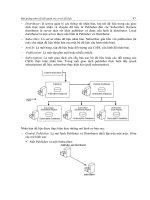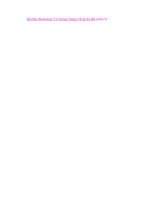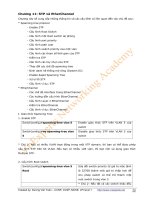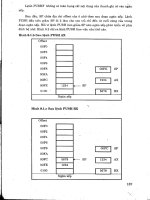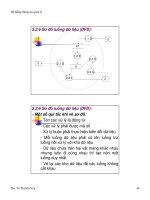Wireless Networks dor Dummies phần 5 ppsx
Bạn đang xem bản rút gọn của tài liệu. Xem và tải ngay bản đầy đủ của tài liệu tại đây (713.96 KB, 41 trang )
You can set up a logon page for Outlook Web Access that stores the user’s
name and password in a cookie instead of in the browser. When a user closes
their browser, the cookie is cleared. The cookie will also be cleared automati-
cally after a period of inactivity. This page will require the user to enter their
credentials to access his e-mail.
We strongly recommend that you consider using a third party two-factor
authentication product such as Securid instead because this provides far
stronger authentication and helps eliminates some potential issues with denial
of service attacks. Web-based authentication leaves your Exchange server
open to brute force password attacks from the Internet. Using easily obtained
tools, unauthorized persons can run automated logons against your network
possibly gaining access to accounts through their use of weak passwords or
company defaults.
Now you need to enable forms based authentication in Exchange. You do this
by setting the Enable Forms Based Authentication option in the Outlook Web
Access Settings dialog box. Make sure that the time-out parameters are set to
disable the session within a reasonable timeframe of inactivity, such as 15 min-
utes (the default setting). This helps prevent unauthorized access if the user
forget and leave his session running while wandering off for a coffee break.
The default Outlook Web Access logon page enables the user to select the
security option that best fits their requirements. It uses two settings, Public
or Shared Computer and Private Computer. The Public or Shared Computer
option is selected by default and provides a default time-out option of 15 min-
utes. The Private Computer option allows a default time period of 24 hours.
Essentially, this option is intended for users who are using personal computers
in their office or home. We suggest that the options be set within your login
page to 15 minutes and no option be provided for the user to change the time
period. The small aggravation in needing to authenticate after 15 minutes is
easily outweighed by the potential for loss if a user chooses the longer time-out
period on a public computer and then forgets, leaving their session open to all.
Finally, compression is available to enhance slow network connection. This is
especially useful for your wireless access users. Three settings are available
depending on whether your Web site uses static, active, or both types of Web
pages. Compression depends upon Exchange 2003 running on the Windows
2003 platform with the user’s mailboxes stored on those machines. It doesn’t
function with mailboxes stored on legacy Exchange 2000 servers.
These basic steps guide you through the rudiments of setting up Microsoft
Outlook Web Access. Be sure to read your Exchange documentation and visit
the Microsoft Web site to obtain truly detailed information before venturing
down this road.
143
Chapter 8: Using Wireless on the Road to Connect to the Office
12_575252 ch08.qxd 9/2/04 4:01 PM Page 143
There are a number of considerations when thinking about using Web-based
access to your e-mail. These range from weak passwords, possible lack of
virus prevention, and user data remaining on workstations.
Allowing user authentication directly to your Exchange server poses a fairly
major risk of unauthorized access. In our experience, users choose poor
passwords, and these can therefore be easily attacked. A number of tools
automate logons, allowing a hacker to try thousands of logins within minutes.
The likelihood of finding those users with weak passwords is almost certain.
In addition, merely attempting to login numerous times to each account will
invoke the lockout parameters that your security department has set, effec-
tively disabling those accounts and preventing legitimate logins.
If your users plan to access their e-mail while traveling and use a public com-
puter, they might inadvertently attach a virus to their e-mail, affecting your
inside network unless you run an antivirus product on the Exchange server
or firewall. We know of corporate clients who have yet to install antivirus
software on their Exchange servers, citing difficulty in doing so but thereby
leaving these machines vulnerable to a virus attack. A strong antivirus imple-
mentation is a necessity.
Finally, using Web-based e-mail leaves any file attachments you might have in
temporary folders on the workstation you are using. Someone can obtain these
after you leave, exposing your corporate secrets to unauthorized access.
Outlook Web access offers a neat method for getting your e-mail but is not
without its risks. Consider your options carefully before implementing it.
Wireless Hot Spots: What’s
New Around the World?
Wireless is changing almost overnight around the world. Hotels, airports,
cafes, and restaurants are adding hot spots every day. All these work to
enable you to remain connected to your office, possibly allowing you to
resolve those technical issues while sitting in a hotel or airport lounge.
Finding the currently available hot spots is the key. You might try using one
of the many Web searches to do this before you travel to that new city on
business or pleasure. One site,
www.wifinder.com, allows you to search for
both public and private hot spots around the world. Other locations include
using your commercial dial-up vendor if they have evolved to include the
wireless world. We use AT&T Global for obtaining dial-up around the world.
So far, they remain committed to offering only dial access. In Canada, how-
ever, Allstream (
www.allstream.com) offers not only dial connectivity but
also wireless hot spot roaming, extending your ability to remain connected.
144
Part II: Implementing Your Wireless Network
12_575252 ch08.qxd 9/2/04 4:01 PM Page 144
In order to keep up with all the changes, you need to keep a close eye on
what’s happening if you plan to be connected any time soon. We are starting
to notice new uses of wireless access, such as Voice over IP (VoIP), which will
begin to change the way we connect with one another, possibly reducing the
use of Mr. Bell’s original invention and relegating it to the bone-yard. Imagine
wanting to make a telephone call and using your laptop rather than a cell
phone merely because you are already logged in somewhere and it’s more
convenient — and thinking little of it!
An enterprising Web site at
www.guerrilla.net/freenets.html provides a
list of wireless hot spots around the world. Look for a number of such sites to
spring up as services expand and the user communities respond.
In the air
An interesting new development is in the air — literally! Recent announce-
ments indicate that soon you may be surfing the Web and connecting to
your corporate e-mail while flying high, 38,000 feet in the air. A company
called Connexion by Boeing is beginning a foray into the wireless world
with a difference. They are not targeting buildings; they are targeting
airplanes.
The service offers connection via wired or 802.11b wireless connectivity.
Lufthansa began offering the service in May 2004 on flights between Europe
and the United States. Rival Tenzing offers a scaled-back version that permits
e-mail access stating that its research found that most passengers (around
86 percent) want e-mail access for the most part and are less interested in
browsing the Web while high in the clouds. Tenzing service is available on
some Cathay Pacific and Virgin aircraft among others.
With most new laptops capable of wireless connectivity, airlines may find yet
another compelling reason for wireless over wired access: less weight. With
no need to install cabling throughout the plane, there is a small gain to be
found. When every ounce counts in terms of high priced jet fuel, the advent
of wireless makes more sense.
Wireless connectivity is managed in different ways by the vendors. Connexion
accomplishes this by installing an access point on the plane that interacts
with satellites high above to provide near seamless connectivity even while
traveling at a few hundred miles an hour. Rival Tenzing uses a store-and-
forward server that forwards the e-mail and as a result does not allow VPN
access. These solutions offer ways to ensure you remain connected to your
office as you fly across the country, using your travel time to become more
productive.
145
Chapter 8: Using Wireless on the Road to Connect to the Office
12_575252 ch08.qxd 9/2/04 4:01 PM Page 145
New ideas for wireless network attacks
One interesting item we noticed recently concerns a small airplane developed
by AeroVironment called the Wasp Micro Air Vehicle. This little pint-sized plane
has a wingspan of 13 inches and can stay aloft for about 2 hours. Apparently
DARPA, the US Defense Department’s research arm, is looking at it for battle-
field reconnaissance using small cameras. So what has this to do with wireless,
you ask? Well, imagine if some competitor wanted to use a wireless PDA with
automated data sniffing software installed. They might have two hours to
hover within range of your wireless network with no one the wiser. Far-fetched?
Perhaps, but it may only be a matter of time before this level of attack occurs.
Expect to see a lot more identity theft in the coming years. As more home users
migrate to wireless, they leave their computers possibly even more vulnera-
ble to attack than they did previously with wired connections to the Internet.
It isn’t hard to imagine nefarious persons roaming around huge apartment
complexes scanning for wireless networks and then trying to attack them.
With the home address already predominantly identified by the physical loca-
tion, scanning e-mails, file transfers, and any other home traffic, hackers will
get access to all kinds of useful data that can be parlayed into identity theft.
146
Part II: Implementing Your Wireless Network
12_575252 ch08.qxd 9/2/04 4:01 PM Page 146
Part III
Using Your
Network Securely
13_575252 pt03.qxd 9/2/04 4:02 PM Page 147
In this part . . .
I
n this part, you discover how to protect the investment
you’ve made and the data crossing your wireless net-
work. You find out all about the risks to your network,
clients, and data, and you see how to design a secure wire-
less environment to protect against those risks. Designing
and deploying a secure network is probably the last thing
you want to think about as your network becomes avail-
able and you want to use it, but we caution you against
skipping this part. If you skip it, you’ll quickly regret it
when your data is stolen or your network is used by unau-
thorized persons.
This important part shows you all about using good secu-
rity techniques, including the basics of WEP and WPA and
moving into advanced security with EAP protocols and
AES encryption. Finally, you see how using VPN technolo-
gies can be a boon to securely accessing your network
and keeping the bad guys out.
13_575252 pt03.qxd 9/2/04 4:02 PM Page 148
Chapter 9
Considering a Deadbolt:
Understanding the Risks of
Wireless Networks
In This Chapter
ᮣ The risks inherent to a wireless network
ᮣ Identity theft and how weak authentication puts you at risk
ᮣ Accidental associations and deliberate eavesdropping
W
ireless networks are wonderfully freeing devices, allowing you to
roam from your desk while using your network. In fact, you can con-
nect while traveling around the world — that has to be a really neat thing,
right? Now it is time to discover the perils of all that freely accessible access.
In this chapter, we show you how being too cavalier with a wireless network
can cost you in terms of time, money, and loss of business information —
possibly to your competitors.
Risks to the Network
A network is always at risk. Whether wired or wireless, there are many ways
that unauthorized access can occur. In your wired network, if you allow
casual physical access to your business premises, someone you do not know
can attach to your network and start stealing information. A simple example
is letting an unknown salesperson use an empty conference room without
supervision. Most businesses enable these rooms with network access, so it
is simply a matter of plugging into the wall socket and starting some hacking
14_575252 ch09.qxd 9/2/04 4:02 PM Page 149
tools. Barry has used this very method during client engagements and
obtained enormous amounts of data about the client network, including
obtaining sensitive data, prior to any help from the company. Of course, he
did this after obtaining their permission to do a network penetration exer-
cise. In one memorable assignment in the hills of Boise, he and a colleague
spent a few days in a conference room, only appearing for lunch and to go
home, without talking to anyone in the client site. Eventually, he set up a
meeting and showed management the results, which included user accounts
and passwords, their business plans for the coming year, and more.
A wireless network is even easier to access. You see later in this chapter that
there are groups who have nothing better to do than go around the country
locating and marking companies that use wireless networks. They even phys-
ically mark the location so others walking past can see. You recall from
Chapter 2 that your wireless access point broadcasts itself for some distance,
depending on the version. That typically extends beyond the boundaries of
your office walls.
Coupled with this risk is the potential for jamming your transmission or gain-
ing access through your use of default passwords. It’s a rough, tough world,
and you need to learn the issues and how they might impact you.
Going to war: War nibbling, war driving,
war flying, and war chalking
No, we don’t mean war with guns and tanks. This is information warfare —
discovering wireless networks and then sometimes using or attacking them.
When you broadcast your wireless access point past your building’s bound-
aries, you are bound (pardon the pun) to attract attention, and unfortunately,
that attention includes things like war driving and war chalking.
These methods of war arrived with the advent of the wireless local area net-
work (LAN). They follow the basic premise of attempting to find access points
and show where they are to others. It’s become a game, albeit not a nice one,
among many people. There are numerous Web sites dedicated to this topic,
including
www.geekzone.co.nz and www.seattlewireless.net/index.
cgi/WarDrivingSoftware
.
War nibbling
War nibbling is similar to war driving, but it’s only against wireless personal
area networks (WPANs) and the Bluetooth technology. War nibbling involves
150
Part III: Using Your Network Securely
14_575252 ch09.qxd 9/2/04 4:02 PM Page 150
locating and identifying wireless connectivity and the inherent security
in place (or not in place). There is a good article about war nibbling on
the @Stake Web site (
www.atstake.com/research/reports/acrobat/
atstake_war_nibbling.pdf
) that provides you an idea of how this works.
You recall that Bluetooth technology typically operates at smaller distances,
and that means you need to be closer to detect it. Sorry, no sitting in the park
on a sunny day (unless folks are using Bluetooth around you). More devices
than ever incorporate Bluetooth, though, so look out for those laptops, PDAs,
and cell phones while you prepare for war nibbling. So how do you locate
Bluetooth devices? Well, one way is to look for PDAs and laptops with your
trusty little eyes. But that isn’t really effective, is it? Not all of these devices
are Bluetooth-enabled. In fact, none of my many Toshiba laptops is Bluetooth
enabled. Many vendors make them Bluetooth capable, but require additional
cost add-ons to enable it, which many people don’t bother purchasing.
A better method for finding Bluetooth-enabled devices is to download the
tool called Redfang from the @Stake folks (
/research/
tools/info_gathering
), install it on your Linux laptop, and then go hunting.
This advanced tool allows you to find Bluetooth devices that are set to non-
discovery, a technique that was designed to try and protect devices when
their users did not want to share with others. Fortunately, new Bluetooth
devices with version 1.2 are not prone to this attack. Whew! Guess I’ll check
the version of the next device I purchase.
War driving
War driving is already the granddaddy of the war line. Okay, it’s a young
granddaddy — the wireless community isn’t that old. It became immensely
popular after the advent of wireless LANs and involves finding all those
802.11a, b, or g access points you’ve installed. Barry has taught a number of
network penetration seminars around the world where he demonstrates the
ease of finding vulnerable access points. One of the few places he had diffi-
culty was in Kuwait last year, but wireless access is only beginning to intrude
on that market. He once showed a class in Melbourne, Australia, how many
access points were available right around the hotel (quite a few as he
recalls), and few of them were secure.
So how is this accomplished? Glad you asked. First, if you are unsure of the
popularity of wireless access points in North America, visit
www.netstumbler.
com/nation.php
and look at the map provided. If you plan to drive across
the country and war drive along the way, you’ll note it’s best to stick to the
west coast and east coast if you really want to locate devices. There’s not a
lot going on in North Dakota or New Mexico.
151
Chapter 9: Considering a Deadbolt: Understanding the Risks of Wireless
14_575252 ch09.qxd 9/2/04 4:02 PM Page 151
In order to locate wireless access points around the country or around your
neighborhood, you need a toolkit. This consists of the following:
ߜ A laptop computer
ߜ A wireless network card (although you may have AirPort or a Centrino
chip)
ߜ An antenna
ߜ A car (okay, I guess you could use a bicycle, but it limits your range)
ߜ Software for locating access points
The first point is fairly self-explanatory. Any recent laptop will do, although
you might want a later version of Windows running because device drivers
might be harder to get if you are still stuck on Windows 98 or 95. You can also
run a Mac or your favorite version of UNIX.
You need to be aware that there are some restrictions on the network cards
you can use to do this type of work. NetStumbler lists the following cards as
working with version 4 of the software:
ߜ The Proxim models 8410-WD and 8420-WD. The 8410-WD has also been
sold as the Dell TrueMobile 1150, Compaq WL110, and Avaya Wireless
802.11b PC Card.
ߜ Most cards based on the Intersil Prism/Prism2 chipset.
ߜ Most 802.11a, 802.11b, and 802.11g wireless LAN adapters on Windows
XP machines, although NetStumbler indicates that some of these may
also work on Windows 2000. The Windows 2000 implementations may
report inaccurate signal strength, and, if using the NDIS 5.1 card access
method, the noise level will not be reported. This includes cards based
on Atheros, Atmel, Broadcom, Cisco, and Centrino chipsets.
We have used Proxim (Orinoco), Alvarion, and SMC cards in an Intel laptop
with great success.
Using an antenna is optional, but it greatly increases your ability to identify
and find wireless networks. We purchased external high-gain antennae from
Hugh Pepper (
mywebpages.comcast.net/hughpep). These greatly increased
our range. If you don’t want to spend additional funds, however, the antenna
in the wireless access card will provide you with numerous wireless locations
as you drive around your town or city.
War driving naturally infers that you are driving. You can do this by merely
walking around at lunchtime. Driving only adds the ability to cover more
152
Part III: Using Your Network Securely
14_575252 ch09.qxd 9/2/04 4:02 PM Page 152
distance in less time and therefore discover more locations faster. Take your
bicycle out for a spin and balance your laptop on the handlebars. You’ll look
a little weird, perhaps, but you can still obtain access to those wireless sites
you ride past. Another item of interest is in interacting with others who may
be doing the same thing at the same time. Using an application called
Automatic Position Reporting System (APRS) allows you to display the loca-
tion of fellow war drivers, which gives you a chance to communicate with
them using a chat program or even two-way wireless radios. There’s power in
numbers. You can find the program at
www.cave.org/aprs.
Lastly, you need software, and the most well known is NetStumbler. Find it at
www.netstumbler.com, where you also find great information on the latest
and greatest in this arcane department. A version called MiniStumbler exists
for those with Windows CE PDAs. Mac and UNIX users can look in Chapter 17,
where we list versions for those platforms.
With all these components available to you, you can put together one really
awesome toolkit. Install the wireless access card on your system first, and
then install the software. On most of the operating systems, this is fairly
simple to accomplish. After installation, run your software and ensure that it
is locating wireless devices by seeing if it finds the access point you installed
in Chapter 5. Make sure that your wireless access point is turned on and run-
ning, of course. You should see something like what is shown in Figure 9-1.
NetStumbler automatically begins by showing you networks within range of
its associated wireless access card. This is because the option Enable Scan is
Figure 9-1:
Viewing
wireless
networks
using
NetStumbler.
153
Chapter 9: Considering a Deadbolt: Understanding the Risks of Wireless
14_575252 ch09.qxd 9/2/04 4:03 PM Page 153
selected under the File menu. If you want to start and stop it manually,
uncheck this option. The File menu provides you with methods to save the
logs that you capture for later review using the Save As function. Note that
under the View➪Options menu you have the capability to add a Global
Positioning System (GPS) receiver to NetStumbler. You need a GPS that sup-
ports NEMA format, which now supports serial and USB connectors. This
allows you to log the actual latitude and longitude coordinates with mapping
software like Microsoft’s Streets & Trips or MapPoint to produce a detailed
map of all the access points you find. It makes for a great report or provides
for general Internet use, as you see if you go to
www.nakedwireless.ca/
winudcol.htm
.
After all the parts are put together and you are assured it is working by view-
ing your own access point on the software, then happy hunting!
We must add one caveat, of course. We do not condone illegal activity.
Finding wireless sites is one thing; trying to use those sites for nefarious pur-
poses (which include any access at all) is not only wrong, but it may be ille-
gal, depending on where you are located.
There are recorded cases in which law enforcement has charged people who
have accidentally associated with an access point. Windows XP users are par-
ticularly exposed. We recommend that, when you go war driving, you unbind
the TCP/IP protocol from your wireless adapter. Better safe than imprisoned.
War flying
The bad news is that war driving includes flying airplanes to find wireless
networks. The good news is that it is less of a risk to your wireless network
because the person flying needs to stay motionless to obtain any reasonable
number of data packets. So, if you see a stationary helicopter hovering around
your house or business, you may want to make sure your network is secure.
It appears the first people to exploit this form of finding access points were
some people in Australia, although the folks from California in the site men-
tioned below apparently published results first.
According to the site
arstechnica.com/wankerdesk/3q02/warflying-1.
html
, war driving is passé, and war flying is in vogue. Brian Grimm, spokesman
for the Mountain View, California, based Wi-Fi Alliance, mentions that an
altitude of 2,500 feet appears to be the limit for wireless access from the air.
I am not so sure about the potential risks myself, as I believe the risks are far
greater with land-based exploits because of the potential for stationary data
collecting. Regardless, as we extol in our security chapters, make sure you
are encrypting and properly securing your wireless connections.
154
Part III: Using Your Network Securely
14_575252 ch09.qxd 9/2/04 4:03 PM Page 154
War chalking
It’s bad enough to know that perhaps your wireless network makes it into one
of the sites we mention and to know that the world knows about you. Consider
those who are subjected to war chalking. War chalking is the physical marking
of your site with special symbols, sort of like graffiti for wireless network
weenies.
There are many Web sites that provide details on war chalking, one of which
is
www.warchalking.org. Here you find the details of what symbols are used
and how those symbols direct individuals to information about your wireless
access point. It is apparently inspired by the Depression-era practice of hobos
marking homes that were friendly to them. The three main symbols revolve
around an Open node, a WEP node, and a Closed node. Figure 9-2 depicts the
symbols.
Have a look around next time you wonder the streets of your city and see if
you can locate these symbols. It allows you to emulate war driving without a
laptop, wireless card, or software. Send us an e-mail if you find any symbols
(because we think it is an urban myth).
SymbolKey
Open
Closed
WEP
SSID
SSID
bandwidth
bandwidth
SSID access
contact
Figure 9-2:
War
chalking
symbols.
155
Chapter 9: Considering a Deadbolt: Understanding the Risks of Wireless
14_575252 ch09.qxd 9/2/04 4:03 PM Page 155
A roguish WLAN
In movies, the rogue is often debonair and dashing, as in The Rogues of
Sherwood Forest, a 1950s film about Robin Hood. “Steal from the rich and give
to the poor.” Great entertainment, but not very nice when you are the rich
with your wireless network and someone decides to give to the poor by
allowing others access to that wireless forest of yours.
Adding fake access points to your network is one way someone can increase
the spread of your network and provide ready access to people farther away
than you thought. This can be done by a staff member who, for example,
wishes to sit in the park and connect so you think she is still working. Well,
she may still be working, but so are all the hackers lurking around this newly
discovered access point.
Using the information discussed in the earlier section, “War driving,” an
attacker can readily configure a rogue access point using your SSID, WEP
keys, and MAC addresses. Argh! This can enable them to create a typical
man-in-the-middle attack by adding a rogue access point, getting you to use
it, and then intercepting all the traffic you send through the access point.
Using a rogue AP, an attacker gains valuable information, such as authentica-
tion requests, the secret key that is in use, and, of course, any data that you
may transmit. To avoid detection, the attacker sets up his machine with two
wireless adapters: One card is used by the rogue AP, and the other is used to
forward requests through a wireless bridge to the legitimate AP.
You also need to be aware of how your wireless network is susceptible to
other types of attacks and what to do about it.
Open broadcast of SSIDs
You recall that the service set identifier (SSID) is used as a rallying point to
differentiate one network from another. It basically acts as a clear text item
that can be seen by all those war driving or war flying past your business.
Anyone who needs to connect to the network must first enter this SSID in her
wireless utility. We show you how this works in Chapter 6.
Openly broadcasting your SSID makes access to your network a trivial matter
for people in the know who enter it on their own network cards and thus gain
access to your wireless network, depending on what other security you
implement. Revisit Figure 9-1 and see that the SSID is clearly visible in
NetStumbler.
156
Part III: Using Your Network Securely
14_575252 ch09.qxd 9/2/04 4:03 PM Page 156
The good news is that you can disable this broadcast feature on most access
points. The bad news is that if you are using older models, like my old SMC
Barricade 7004AWBR, you have no option for disabling the broadcast. Check
your manual to see how this is accomplished on your particular gear. The
worse news is that you may not want to disable the SSID.
What’s that? Don’t disable it? Remember, the SSID is not designed to be a
security tool, and disabling it may have adverse effects on your network. If
you have a really small network with only one or two access points, disabling
the SSID will not likely cause you harm. However, in a larger network with
multiple access points and mixed client deployments, it may be more trouble
than any supposed benefit. Cisco advises leaving the SSID in broadcast mode
to prevent any problems. Be aware that disabling the broadcast mode really
doesn’t gain you anything because the SSID is still visible within the probe
response frames. It merely means that the SSID cannot be seen by using
NetStumbler; but if you use Ethereal, Commview, or some other more capable
packet sniffer, you will see the SSID.
Bottom line for disabling your SSID: It might buy you a small peace of mind,
but if that’s all you rely on for security, you will quickly be awfully surprised
and upset. (Check for chalk marks around your building.)
Jamming
Jamming relates to someone taking your device off the air by overriding your
wireless access point’s signal with a stronger signal. This occurs both mali-
ciously and by accident. In the 2.4 GHz range, your cordless telephone can
interfere with your access point signal. Barry once had a phone that blew away
his wireless connection every time he answered it. It was darn annoying —
enough so that he got rid of the phone. The 802.11b band is particularly sus-
ceptible to such interference; therefore, eliminating it by using 802.11a, for
example, is often a solution, albeit a more expensive one.
Wireless jamming in the cell-phone environment is fast becoming a divisive
issue, with proponents arguing that jamming signals in theaters, for instance,
allows for a peaceful experience without a cell phone ringing in the middle of
the act. On the other side are those who believe it’s an infringement of their
rights and isn’t to be allowed. When dealing with our wireless access points,
the issue is easier to define: We need to ensure that our signal reaches our
users.
157
Chapter 9: Considering a Deadbolt: Understanding the Risks of Wireless
14_575252 ch09.qxd 9/2/04 4:03 PM Page 157
Using jamming equipment, our competitors can put our business at risk,
especially if our business depends on wireless access. Consider a hotel
offering wireless access only to have guests constantly complain they cannot
get a signal. There are many jamming methods available, including using pro-
fessional jamming gear. Sites such as
www.globalgadgetuk.com sell various
tools offering, for example, cell-phone jammers. One really neat tool they
offer is a handheld unit that a person can use anywhere. Imagine going to
lunch or a movie and disabling all cell phones on the 800 and 1900 MHz
bands. In Europe, you’d use their 900 and 1800 MHz version.
Jamming access points requires Global Gadget’s model 2.4JM (
www.global
gadgetuk.com/wireless.htm
), a handheld unit that also jams Bluetooth
connections. Its effective range is said to be about 10 meters. Imagine the fun
you might have going into the office and turning it on and off during the day.
Not that we condone such activity, of course, and jammers are illegal in some
places, so be aware of the laws in your part of the world. Consider all those
intermittent errors you may have in your network and how they may or may
not be caused by jammers, and then you’ll realize just how tough problem
solving can be in this area.
On the plus side, jamming can also be used to eliminate rogue access points
on your network. A product called AirMagnet Distributed 4.0 provides a tool
for locating rogue access points using a combination of techniques, such as
comparing the MAC address, SSID, and manufacturer, to determine who is
permitted on your network and shutting down others by blocking them from
your network. You can see more details at
www.airmagnet.com/, including
the numerous operational tools they offer to help manage and secure your
wireless network.
Other vendors offering similar solutions include Enterasys (
enterasys.com/
home.html
) and AirDefense (www.airdefense.net). These companies have
great product lines that will enhance your security immeasurably. Okay, no
plugging firms. Honestly, we have received no payment from any of these
firms and only offer them in the sincere belief that they can improve the
security of your wireless network.
Signal loss
Losing your signal is next on the list of bad things that happen to wireless
network broadcasts. Signal loss occurs in many ways, starting with the
normal loss that occurs in the cables and devices you use, as we point out in
Chapter 2. Of course, it also occurs through the jamming we mention in the
preceding section.
158
Part III: Using Your Network Securely
14_575252 ch09.qxd 9/2/04 4:03 PM Page 158
The first thing to realize is that loss occurs naturally. As your wireless signal
propagates through the air, the laws of physics intersect, and the air itself
eventually becomes a factor in limiting how far your signal travels. This loss,
or attenuation, as the industry refers to it, may or may not be a problem for
you. In a small wireless network within the walls of an SMB, you may never
experience signal loss. Your signal is strong enough to accomplish your
needs, and while it does lose its strength eventually, that is far outside the
parameters of your connected workers. So don’t worry about it.
In larger firms, or those needing greater distance, signal strength needs ana-
lyzing and resolving. In Chapter 2, you see how to account for the signal you
need and what actions to take to ensure you get it. Now you need to verify
and ensure that you are obtaining the needed results.
Remember that all objects cause some form of signal loss or attenuation, and
these are part of your earlier calculations. However, perhaps you have
changed your physical premises, moved a few walls, or built a conference
room on the main office floor and now are experiencing loss. Redo your cal-
culations or build in a few general loss figures into your original plan to
account for the changes. You may need larger antennae or more access
points. Table 9-1 shows some of the loss rates for general objects.
Table 9-1 Signal Loss from Common Objects
Object Loss
Plasterboard (gyproc) walls 3 dB
Cinder block 4 dB
Glass wall with metal frame 6 dB
Vendors may boast that their gear has a range of 300 feet. This is obviously
under ideal conditions. As a rule of thumb, you lose about 20 feet when trav-
eling through an interior wall. When you consider that your signal may travel
though numerous layers of cinder or plasterboard, it may be little wonder
that the office five walls away is having difficulty getting a good signal.
Incidentally, people make good barriers also. Although we could find no
actual statistics, anecdotal evidence points to the idea that a roomful of
people can prevent wireless access from an access point whose signal is
already weak.
159
Chapter 9: Considering a Deadbolt: Understanding the Risks of Wireless
14_575252 ch09.qxd 9/2/04 4:03 PM Page 159
Risks to Your Users
Along with network risks, you must consider your users and the risks they
face. This may be more of an issue than the actual network risk you face. In
fact, it probably is more important. Is it critical to figure out which is more
serious a loss? Not really. They are interrelated enough that you need to take
care of the network and the users equally and provide for a sound degree of
security over both.
Your users face different risks, however. From people who try to steal their
very identities, to the typical weakness of poorly designed and default pass-
words, you must keep an eye on how the users use your network, and how
they may leave it open to attack.
Target profiling
The first piece of business for anyone trying to attack your network involves
profiling, or fingerprinting. This means finding out who you are, whether your
network is worthy of connection (if the intent is to perform corporate espi-
onage), what device brands you use, your SSID, WEP keys, number of visible
access points, and any other data that may be useful.
You may be amazed by how much information can be garnered this way and
how open that leaves your business to unauthorized access. If the profiler is
really gutsy, she might even attempt to get information through social engi-
neering. One aspect of social engineering is pretending to belong to the com-
pany and asking the help desk or other users to provide you with information
in the belief that you are permitted access to such information. If you are an
open and honest person, this takes advantage of that attribute and abuses
your trust for personal or professional gain. Most network penetration
assignments include aspects of social engineering because it is the easiest
method to get information.
Identity theft
Stealing your identity sounds like science fiction but is unfortunately more
common than ever in this electronic age. Adding a wireless network exacer-
bates the problem because many organizations do a poor job securing the
network.
160
Part III: Using Your Network Securely
14_575252 ch09.qxd 9/2/04 4:03 PM Page 160
What is identity theft? In a nutshell, it is someone pretending to be you, using
your name, age, address, social security number, and even credit card data.
This allows the identity thief to enter into legal agreements (to buy cars or
houses) or get loans or credit cards approved — all in your name. Obviously,
these nefarious folks then take off and leave you with the bill. The Federal
Trade Commission states: “Identity theft occurs when someone uses your
personal information, such as your name, Social Security number, credit card
number, or other identifying information, without your permission to commit
fraud or other crimes.” So protect that information!
This is even more crucial for those of you who use this technology at home.
At home you are less likely to implement the very items that protect you,
either due to carelessness or in the belief no one will notice and target your
home network. After all, they are your neighbors, right? If you are a business
that provides this technology for your staff to use at home, insist on a strict
security regimen and have staff attend training before they take equipment
home.
Any ability to access a network with ease allows an unauthorized person
hours or even days to figure out any internal security you may use and to
obtain access to the personal details kept on your computer. Think using that
Microsoft Money or Word password is going to deter them? Not a chance.
You can buy software to bypass hundreds of different password-protection
schemes on the Internet. The only true protection is not allowing anyone in
by securing the network and, if necessary, turning off your computer when-
ever it is not needed. Obviously, not keeping personal records on a computer
goes a long way, but who does that nowadays? You wouldn’t be reading this
book if you didn’t use computers extensively.
Lack of authentication
The need to ensure we are who we say we are is fundamental to a good secu-
rity program. This is where authentication enters. Unfortunately, there are
numerous methods to perform this function, and some are better than
others. Effective authentication techniques take time, effort, and training, and
are therefore sometimes omitted.
Default postures on most access points offer no authentication of your users
and are therefore a problem, unless you plan free access to the outside world.
If you want to be sure that only your authorized users access your wireless
network, you need to consider advanced techniques such as EAP, LEAP, and
PEAP. Chapter 11 discusses these techniques in detail.
161
Chapter 9: Considering a Deadbolt: Understanding the Risks of Wireless
14_575252 ch09.qxd 9/2/04 4:03 PM Page 161
Relying on WEP and MAC filtering for security does not provide you with
good security. In fact, it can be argued that it provides a false sense of secu-
rity because you believe that security is in place and therefore put more data
at risk than you might if no security was used at all. A protocol that authenti-
cates users with WEP keys and MAC addresses is easily defeated and will ulti-
mately lead to your site being compromised — it’s only a matter of time. That
being said, however, we strongly urge you to use at least that level of authen-
tication because, to paraphrase a well-known saying, it is better to have done
one thing than to never have done anything. Conflicting statements? Perhaps,
but we know that many will ignore our warnings. We see it all the time. So
even though WEP isn’t the best protocol to use, it is better than nothing.
Perhaps attackers will take the easy way and attack your neighbor’s com-
pletely unprotected network instead of yours.
Make sure that you train users on the importance of using well-designed
passwords and to not keep them on their laptop in a file called My Secret
Passwords. Organizations lose laptops in alarming numbers, and besides the
corporate data that is potentially lost, providing an attacker with your
authentication credentials is just plain foolish. Don’t forget those PDAs,
either. They are becoming popular and are being used for access via VPNs
and other methods by technical support staff. This means those devices usu-
ally have a lot of access to your system, and, if lost with either a password file
(or worse, with automatic log-in capabilities), they pose a serious threat. Users
need to be made aware that passwords are critical and are never to be written
down, saved on the hard drive, or automatically saved by log-in procedures.
Make sure that you read and follow our directions for security in the later
chapters. And remember: It is unlikely that what you have is unimportant,
so keep it safe.
Default passwords are de fault
Ah, default passwords — a wonderful invention. Made by vendors to ease
their support calls when customers install their software. Anything to make
their lives easier. No point thinking about security that early in the game,
right? After all, they do tell you to change the default!
This is one of the most insidious exposures in products today. Reading the
latest news, we see that Cisco recently admitted that a default hard-coded
account exists with a known, fixed username and password combination in
some versions of their Cisco Wireless LAN Solution Engine (WLSE). The WLSE
provides centralized management for Cisco Wireless LAN infrastructures,
leaving your Cisco wireless network vulnerable until you apply their patch.
162
Part III: Using Your Network Securely
14_575252 ch09.qxd 9/2/04 4:03 PM Page 162
A hard-coded password. In 2004. Astonishing. We have been against organiza-
tions hard coding passwords for over 20 years now, yet we still have vendors
not taking security seriously enough.
Regardless of the Cisco debacle, and they are unfortunately not alone in this,
ensure that all the defaults you are aware of in your access points, and every-
where else for that matter, are changed to something strong. We mention ear-
lier that all access points arrive with a default password, sometimes even a
blank password. This leaves it possible for anyone to log in and change all
your security options unless your changes include a strong password. Ensuring
that all your network components, such as routers and switches, as well as
your operating systems have strong security enhances your chances should
you be attacked. Play it smart and realize that security is just a way of life
for you now.
Risks to Your Data
Keeping data secure and safe from unauthorized access is the raison d’être
for an entire security industry. Thank goodness, or we would be out of busi-
ness. That said, however, the risks increase in the wireless world. As you’ve
already seen, default passwords, lack of security, and many other reasons
leave numerous wireless implementations sorely lacking and vulnerable to
attack. In Chapters 10 through 12, we show you how to mitigate these risks.
On a positive note, a recent “Report on Technical Standards” released by a
CyberSummit taskforce on security in the United States made some very
promising recommendations for vendors to follow in their product life-cycle.
There are over 20 recommendations including the following:
ߜ Produce more realistic security testing of products using real-world
situations.
ߜ Provide better security recommendations, configuration checklists, and
best practices in product documentation.
ߜ Make products secure by default.
ߜ Include a tool or capability that allows a user to quickly and easily
report on the security posture of the installed product.
These and all the other recommendations, if followed, will lead to a more
secure environment and will require less effort on behalf of system staff to
ensure a sound overall security posture. You can find the report at
www.
cyberpartnership.org/TF4TechReport.pdf
, the Web site for the group
that produced the report.
163
Chapter 9: Considering a Deadbolt: Understanding the Risks of Wireless
14_575252 ch09.qxd 9/2/04 4:03 PM Page 163
You call that encryption?!
The more common encryption protocol for access points is Wired Equivalent
Privacy (WEP). But before we get into that, a really brief primer on encryp-
tion is necessary. In a nutshell, encryption is the process of turning a cleart-
ext message into a data stream that looks like a random sequence of bits,
hiding the actual clear text message. How this is accomplished is way beyond
the scope of this book, but if you really need to know, purchase Cryptography
For Dummies by Chey Cobb (Wiley).
So you want to hide your cleartext from others yet allow those you want to
see the original message. WEP performs this step in your basic access points.
When implemented, each time a user connects to the access point, his net-
work packets are encrypted across the wireless airwaves and are decrypted
by the access point. This means that encryption is only useful on the wireless
portion, and, after you connect to your wired LAN, the data is no longer
encrypted. This is usually fine because you are attempting to protect the
more vulnerable wireless network.
WEP uses two key lengths. This is where the base strength of the encryption
is derived. It’s like having a really locked down server: It’s very secure unless
you happen to have a weak administrator password. The key can be likened to
the password. Your secret key is typically a 40-bit number or a 104-bit number.
This is increased by WEP through a 24-bit initialization vector (IV) number
that is managed by the software. You often see vendors touting a 64-bit key
and a 128-bit key. 64-bit WEP is the same as 40-bit WEP! The lowest level of
WEP uses a 40-bit user key with the 24-bit IV. It’s just that some vendors refer
to this level of WEP as 40-bit, others as 64-bit.
So WEP then uses the shared secret key you supply and the 24-bit initializa-
tion vector as the complete key. It is the use of this random IV and a static
user key that weakens WEP security. Most people rarely change their WEP
key. This, combined with the small initialization vector, allows a persistent
hacker to eventually crack the key and access all your encrypted data. We
provide you with some of the tools to test this for yourself in Chapter 17.
Some vendors are addressing this weakness with larger keys, such as Agere
Systems with a 152-bit key and D-Link with its 256-bit key length, but these
are also susceptible to attack; they just take longer to crack because they are
not addressing the inherent WEP weakness. The new 802.11i protocol looks
to address this fundamental weakness. Of course, you can always implement
a VPN solution, which would dramatically improve your overall security, as
we show you in Chapter 12.
164
Part III: Using Your Network Securely
14_575252 ch09.qxd 9/2/04 4:03 PM Page 164
Accidental associations
Your wireless network usually cannot be easily contained within your organi-
zation; therefore, accidental associations can occur with neighboring networks.
The WLAN-friendly Windows XP operating system in particular makes it
easy to enable your wireless users to automatically associate and connect
to this neighboring wireless network without your users being aware of
what is happening. To know whether you have this problem, you can visit
www.wigle.net, an active site that collects wireless access point locations,
over a million locations listed. It might be illuminating to see all your neigh-
bors listed. If you enter Boston in the city search section, for example, you
see a massive map covered in red, indicating wireless networks.
Whether you’re talking guilt or network connectivity by association, you
need to be aware that you might connect to the wrong network without real-
izing, and therefore send confidential data across someone else’s network. In
fact, it’s not hard to imagine installing one on purpose in the office next door
in order to try and steal your trade secrets. The ultimate defense against this
type of attack is to purchase defensive hardware such as that from
AirDefense or other vendors that we mention earlier in this chapter.
Eavesdropping
It isn’t difficult to eavesdrop on wireless connections, even if it may be illegal
or at least unethical. In the wireless telephone industry, as with your wireless
network, you basically use radio transceivers to accomplish your call. Your
voice or data transmits through the air on radio waves. You receive the data
from the person you are talking with the same way. Of course, as you already
learned, radio waves are not directional. They disperse in all directions, and
anyone with the proper radio receiver can listen in.
You can readily purchase scanners that listen in on analog wireless tele-
phones. In fact, an associate of mine demonstrated just such a thing at a con-
ference once. It was really disturbing to hear folks blathering on their cell
phones, oblivious to the fact someone else was listening. Such eavesdropping
can be accomplished for less than $100 today. Digital communications has
made it more difficult, but it is still possible — they are still radio waves. It
just takes more sophisticated gear to accomplish the task.
165
Chapter 9: Considering a Deadbolt: Understanding the Risks of Wireless
14_575252 ch09.qxd 9/2/04 4:03 PM Page 165
Eavesdropping on your wireless network is trivial, requiring only a strong
antenna, along with the normal wireless networking tools you might have,
such as NetStumbler and a packet sniffer. The better the antenna, the easier
it is to eavesdrop on someone’s network. How much information you get is
then a combination of your skill and the degree to which the network is pro-
tected using encryption or turnkey vendor solutions.
You always need to be aware of what you are transmitting on your cell or
wireless network. If you really don’t want it known, then you shouldn’t use
these technologies without strong encryption. If you think about it, the acci-
dental association we mention above is a form of inadvertent eavesdropping,
isn’t it?
Man-in-the-middle attacks
So I am standing in the middle of a group, trying to be the man-in-the-middle.
It’s actually kind of hard, as a group of people is sort of fluid and moves. Man-
in-the-middle attacks are the same way: kind of difficult, requiring constant
adjustments and an elevated level of knowledge and ability. What is this phe-
nomenon I am discussing?
A man-in-the-middle attack is where a rogue agent acts as an access point to
the user and as a user to the access point, ending up in the middle of the two
ends. All information is then routed through the rogue agent. Man-in-the-
middle attacks work in wireless networks in part because 802.1x uses only
one-way authentication. There is an implicit trust that the access point you
are connecting to is the correct access point. When a man-in-the-middle
attack occurs, that trust is abused to trick you into connecting. Your connec-
tion is then forwarded to the real access point you wanted to get to, complet-
ing your connection and allowing you to go about your business. Meanwhile,
all your traffic is being captured and viewed.
Consider doing regular wireless site surveys to see if someone is violating
your network by placing unauthorized access points on the network.
Hijacking
Hijacking is similar to the man-in-the-middle-attack. Unfortunately, hijacking
is fairly easy to do, especially if users are connecting to a free wireless access
point in a hotel or coffee shop.
166
Part III: Using Your Network Securely
14_575252 ch09.qxd 9/2/04 4:03 PM Page 166
While sitting in a coffee shop sipping a latte, connect a laptop to the wireless
network. Instead of doing the normal activity of opening a browser on the
Web, open up a scanning tool to see who else is connected. You might use a
security tool called NMAP or one called Look@Lan to see what else is on the
network.
After you find some computer addresses, probing them for open ports is
easy, and, unless they are running firewall software or intrusion detection,
they’ll never know. After you locate open ports, it becomes a matter of time
to see whether you can access the data on the machine, using open shares
they may have left available or a myriad if hacking tools. Most workstations
and laptops are poorly secured and therefore fairly vulnerable to attack.
Using a free wireless network is one way to be hijacked. There are numerous
tools for performing this sort of attack, including:
ߜ Superscan
ߜ SNScan
ߜ Look@Lan
ߜ Nessus
ߜ Netcat
Luckily, in the next three chapters, you discover how to secure your network.
You need to realize, however, that we do not show you how to protect your
access points against attacks such as the one we just described. Just the net-
work. You need to look to additional books like Firewalls For Dummies by
Brian Komar, Ronald Beekelaar, and Joern Wettern (Wiley) or contact us for
consulting help. You can reach Barry at
or Peter
at
167
Chapter 9: Considering a Deadbolt: Understanding the Risks of Wireless
14_575252 ch09.qxd 9/2/04 4:03 PM Page 167