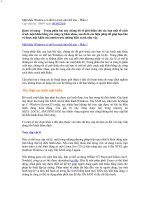Mastering Unix Shell Scripting phần 2 pptx
Bạn đang xem bản rút gọn của tài liệu. Xem và tải ngay bản đầy đủ của tài liệu tại đây (497.95 KB, 71 trang )
then
# This error would be a programming error
print “ERROR: $(basename $0) requires one argument”
return 1
fi
# Assign arg1 to the variable > STRING
STRING=$1
# This is where the string test begins
case $STRING in
+([0-9]).+([0-9]).+([0-9]).+([0-9]))
# Testing for an IP address - valid and invalid
INVALID=FALSE
# Separate the integer portions of the “IP” address
# and test to ensure that nothing is greater than 255
# or it is an invalid IP address.
for i in $(echo $STRING | awk -F . ‘{print $1, $2, $3, $4}’)
do
if (( i > 255 ))
then
INVALID=TRUE
fi
done
case $INVALID in
TRUE) print ‘INVALID_IP_ADDRESS’
;;
FALSE) print ‘VALID_IP_ADDRESS’
;;
esac
;;
+([0-1])) # Testing for 0-1 only
print ‘BINARY_OR_POSITIVE_INTEGER’
;;
+([0-7])) # Testing for 0-7 only
print ‘OCTAL_OR_POSITIVE_INTEGER’
;;
+([0-9])) # Check for an integer
print ‘INTEGER’
;;
+([-0-9])) # Check for a negative whole number
print ‘NEGATIVE_WHOLE_NUMBER’
;;
+([0-9]|[.][0-9]))
48 Chapter 1
# Check for a positive floating point number
print ‘POSITIVE_FLOATING_POINT’
;;
+(+[0-9][.][0-9]))
# Check for a positive floating point number
# with a + prefix
print ‘POSITIVE_FLOATING_POINT’
;;
+(-[0-9][.][0-9]))
# Check for a negative floating point number
print ‘NEGATIVE_FLOATING_POINT’
;;
+([ 0-9]))
# Check for a negative floating point number
print ‘NEGATIVE_FLOATING_POINT’
;;
+([+.0-9]))
# Check for a positive floating point number
print ‘POSITIVE_FLOATING_POINT’
;;
+([a-f])) # Test for hexidecimal or all lowercase characters
print ‘HEXIDECIMAL_OR_ALL_LOWERCASE’
;;
+([a-f]|[0-9])) # Test for hexidecimal or all lowercase characters
print ‘HEXIDECIMAL_OR_ALL_LOWERCASE_ALPHANUMERIC’
;;
+([A-F])) # Test for hexidecimal or all uppercase characters
print ‘HEXIDECIMAL_OR_ALL_UPPERCASE’
;;
+([A-F]|[0-9])) # Test for hexidecimal or all uppercase characters
print ‘HEXIDECIMAL_OR_ALL_UPPERCASE_ALPHANUMERIC’
;;
+([a-f]|[A-F]))
# Testing for hexidecimal or mixed-case characters
print ‘HEXIDECIMAL_OR_MIXED_CASE’
;;
+([a-f]|[A-F]|[0-9]))
# Testing for hexidecimal/alpha-numeric strings only
print ‘HEXIDECIMAL_OR_MIXED_CASE_ALPHANUMERIC’
;;
+([a-z]|[A-Z]|[0-9]))
# Testing for any alpha-numeric string only
print ‘ALPHA-NUMERIC’
;;
+([a-z])) # Testing for all lowercase characters only
print ‘ALL_LOWERCASE’
;;
+([A-Z])) # Testing for all uppercase numbers only
print ‘ALL_UPPERCASE’
;;
Scripting Quick Start and Review 49
+([a-z]|[A-Z]))
# Testing for mixed case alpha strings only
print ‘MIXED_CASE’
;;
*) # None of the tests matched the string coposition
print ‘INVALID_STRING_COMPOSITION’
;;
esac
}
####################################################
usage ()
{
echo “\nERROR: Please supply one character string or variable\n”
echo “USAGE: $THIS_SCRIPT {character string or variable}\n”
}
####################################################
############# BEGINNING OF MAIN ####################
####################################################
# Query the system for the name of this shell script.
# This is used for the “usage” function.
THIS_SCRIPT=$(basename $0)
# Check for exactly one command-line argument
if (( $# != 1 ))
then
usage
exit 1
fi
# Everything looks okay if we got here. Assign the
# single command-line argument to the variable “STRING”
STRING=$1
# Call the “test_string” function to test the composition
# of the character string stored in the $STRING variable.
test_string $STRING
# End of script
This is a good start but this shell script does not cover everything. Play around with
it and see if you can make some improvements.
50 Chapter 1
Summary
This chapter is just a primer to get you started with a quick review and some little
tricks and tips. In the next 24 chapters we are going to write a lot of shell scripts to solve
some real-world problems. Sit back and get ready to take on the Unix world!
The first thing that we are going to study is the 12 ways to process a file line by line.
I have seen a lot of good and bad techniques for processing a file line by line over the
last 10 years, and some have been rather inventive. The next chapter presents the
12 techniques that I have seen the most; at the end of the chapter there is a shell script
that times each technique to find the fastest. Read on, and find out which one wins the
race. See you in the next chapter!
Scripting Quick Start and Review 51
53
Have you ever created a really slick shell script to process file data and found that you
have to wait until after lunch to get the results? The script may be running so slowly
because of how you are processing the file. I have come up with 12 ways to process a
file line by line. Some techniques are very fast, and some make you wait for half a day.
The techniques used in this chapter are measurable, and I created a shell script that will
time each method so that you can see which technique suits your needs.
When processing an ASCII text/data file, we are normally inside a loop of some
kind. Then, as we go through the file from the top to the bottom, we process each line
of text. A Korn shell script is really not meant to work on text character by character,
but you can do it using various techniques. The task for this chapter is to show the line-
by-line parsing techniques. We are also going to look at using file descriptors as a pro-
cessing technique.
Command Syntax
First, as always, we need to go over the command syntax that we are going to use. The
commands that we want to concentrate on in this chapter have to deal with while
loops. When parsing a file in a while loop, we need a method to read in the entire line
to a variable. The most prevalent command is read. The read command is flexible in
that you can extract individual strings as well as the entire line. Speaking of line, the
Twelve Ways to Process
a File Line by Line
CHAPTER
2
line command is another alternative to grab a full line of text. Some operating systems
do not support the line command. I did not find the line command on Linux or Solaris;
however, the line may have been added in subsequent OS releases.
In addition to the read and line, we need to look at the different ways you can use
the while loop, which is the major cause of fast or slow execution times. A while loop
can be used as a standalone loop in a predefined configuration; it can be used in a com-
mand pipe or with file descriptors. Each method has its own set of rules. The use of the
while loop is critical to get the quickest execution times. I have seen many renditions
of the proper use of a while loop, and some techniques I have seen are unique.
Using File Descriptors
Under the covers of the Unix operating system, files are referenced, copied, and moved
by unique numbers known as file descriptors. You already know about three of these
file descriptors:
0 - stdin
1 - stdout
2 - stderr
We have redirected output using the stdout (standard output) and stderr (stan-
dard error) in other scripts in this book. This is the first time we are going to use the
stdin (standard input) file descriptor. For a short definition of each of these we can
talk about the devices on the computer. Standard input usually comes into the com-
puter from the keyboard or mouse. Standard output usually has output to the screen
or to a file. Standard error is where error messages are routed by commands, programs,
and scripts. We have used stderr before to send the error messages to the bit bucket,
or /dev/null, and also more commonly to combine the stdout and stderr outputs
together. You should remember a command like the following one:
some_command 2>&1
The previous command sends all of the error messages to the same output device
that standard output goes to, which is normally the terminal. We can also use other file
descriptors. Valid descriptor values range from 0 to 19 on most operating systems. You
have to do a lot of testing when you use the upper values to ensure that they are not
reserved by the system for some reason. We will see more on using file descriptors in
some of the following code listings.
Creating a Large File to Use in the Timing Test
Before I get into each method of parsing the file, I want to show you a little script you
can use to create a file that has the exact number of lines that you want to process. The
number of characters to create on each line can be changed by modifying the
LINE_LENGTH variable in the shell script, but the default value is 80. This script also
uses a while loop but this time to build a file. To create a file that has 7,500 lines, you
54 Chapter 2
add the number of lines as a parameter to the shell script name. Using the shell script
in Listing 2.1, you create a 7,500-line file with the following syntax:
# mk_large_file.ksh 7500
The full shell script is shown in Listing 2.1.
#!/bin/ksh
#
# SCRIPT: mk_large_file.ksh
# AUTHOR: Randy Michael
# DATE: 03/15/2002
# REV: 1.2.P
#
# PURPOSE: This script is used to create a text file that
# has a specified number of lines that is specified
# on the command line.
#
# set -n # Uncomment to check syntax without any execution
# set -x # Uncomment to debug this shell script
#
################################################
# Define functions here
################################################
function usage {
echo “\n USAGE ERROR \n”
echo “\nUSAGE: $SCRIPT_NAME <number_of_lines_to_create>\n”
}
################################################
# Check for the correct number of parameters
################################################
if (( $# != 1 )) # Looking for exactly one parameter
then
usage # Usage error was made
exit 1 # Exit on a usage error
fi
################################################
# Define files and variables here
################################################
LINE_LENGTH=80 # Number of characters per line
OUT_FILE=/scripts/bigfile # New file to create
Listing 2.1 mk_large_file.ksh shell script listing. (continues)
Twelve Ways to Process a File Line by Line 55
>$OUT_FILE # Initialize to a zero-sized file
SCRIPT_NAME=$(basename $0) # Extract the name of the script
TOTAL_LINES=$1 # Total number of lines to create
LINE_COUNT=0 # Character counter
CHAR=X # Character to write to the file
################################################
# BEGINNING of MAIN
################################################
while ((LINE_COUNT < TOTAL_LINES)) # Specified by $1
do
CHAR_COUNT=0 # Initialize the CHAR_COUNT to zero on every new line
while ((CHAR_COUNT < LINE_LENGTH)) # Each line is fixed length
do
echo “${CHAR}\c” >> $OUT_FILE # Echo a single character
((CHAR_COUNT = CHAR_COUNT + 1)) # Increment the character
counter
done
((LINE_COUNT = LINE_COUNT + 1)) # Increment the line counter
echo>>$OUT_FILE # Give a newline character
done
Listing 2.1 mk_large_file.ksh shell script listing. (continued)
Each line produced by the mk_large_file.ksh script is the same length. The user
specifies the total number of lines to create as a parameter to the shell script.
Twelve Methods to Parse a File Line by Line
The following paragraphs describe 12 of the parsing techniques I have commonly seen
over the years. I have put them all together in one shell script separated as functions.
After the functions are defined, I execute each method, or function, while timing the
execution using the time command. To get accurate timing results I use a file that
has 7,500 lines, where each line is the same length (we built this file using the
mk_large_file.ksh shell script). A 7,500-line file is an extremely large file to be
parsing line by line in a shell script, about 600 MB, but my Linux machine is so fast that
I needed a large file to get the timing data greater than zero!
Now it is time to look at the 12 methods to parse a file line by line. Each method uses
a while statement to create a loop. The only two commands within the loop are cat
$LINE, to output each line as it is read, and a no-op, specified by the : (colon) charac-
ter. The thing that makes each method different is how the while loop is used.
56 Chapter 2
Method 1: cat $FILENAME | while read LINE
Let’s start with the most common method that I see, which is catting a file and piping
the file output to a while read loop. On each loop iteration a single line of text is read
into a variable named LINE. This continuous loop will run until all of the lines in the
file have been processed one at a time.
The pipe is the key to the popularity of this method. It is intuitively obvious that the
output from the previous command in the pipe is used as input to the next command
in the pipe. As an example, if I execute the df command to list filesystem statistics and
it scrolls across the screen out of view, I can use a pipe to send the output to the more
command, as in the following command:
df | more
When the df command is executed, the pipe stores the output in a temporary system
file. Then this temporary system file is used as input to the more command, allowing
me to view the df command output one page/line at a time. Our use of piping output
to a while loop works the same way; the output of the cat command is used as input to
the while loop and is read into the LINE variable on each loop iteration. Look at the
complete function in Listing 2.2.
function while_read_LINE
{
cat $FILENAME | while read LINE
do
echo “$LINE”
:
done
}
Listing 2.2 while_read_LINE function listing.
Each of these test loops is created as a function so that we can time each method
using the shell script. You could also use () C-type function definition if you wanted,
as shown in Listing 2.3.
while_read_LINE ()
{
cat $FILENAME | while read LINE
do
echo “$LINE”
:
done
}
Listing 2.3 Using the () declaration method function listing.
Twelve Ways to Process a File Line by Line 57
Whether you use the function or () technique, you get the same result. I tend to
use the function method more often so that when someone edits the script they will
know the block of code is a function. For beginners, the word “function” helps under-
standing the whole shell script a lot. The $FILENAME variable is set in the main body
of the shell script. Within the while loop notice that I added the no-op (:) after the echo
statement. A no-op (:) does nothing, but it always has a 0, zero, return code. I use the
no-op only as a placeholder so that you can cut the function code out and paste it in one
of your scripts. If you should remove the echo statement and leave the no-op, the
while loop will not fail; however, the loop will not do anything either.
Method 2: while read $FILENAME from Bottom
You are now entering one of my favorite methods of parsing through a file. We still use
the while read LINE syntax, but this time we feed the loop from the bottom instead of
using a pipe. You will find that this is one of the fastest ways to process each line of a
file. The first time you see this it looks a little unusual, but it works very well.
Look at the code in Listing 2.4, and we will go over the function at the end.
function while_read_LINE_bottom
{
while read LINE
do
echo “$LINE”
:
done < $FILENAME
}
Listing 2.4 while_read_LINE_bottom function listing.
We made a few modifications to the function from Listing 2.3. The cat $FILENAME
to the pipe was removed. Then we use input redirection to let us read the file from the
bottom of the loop. By using the < $FILENAME notation after the done loop termina-
tor we feed the while loop from the bottom, which greatly increases the input through-
put to the loop. When we time each technique, this method will stand out at the top of
the list.
Method 3: while_line_LINE_Bottom
As with the read command you can use the line command directly in a while loop
using the same loop technique. In this function we use the following syntax:
while line LINE
58 Chapter 2
Whether you use this syntax in a pipe or, as in this function, feed the loop from the
bottom, you can see that the line command can be used in the same manner as a read
statement. Study the function in Listing 2.5 and we will go over the method at the end.
function while_line_LINE_bottom
{
while line LINE
do
echo $LINE
:
done < $FILENAME
}
Listing 2.5 while_line_LINE_bottom function listing.
This method is like Method 2 except that we replace read with line. You will see in
our timing tests that both of these techniques may look the same, but you will be sur-
prised at the timing difference. You will have to wait for the timing script to see the
results.
The function in Listing 2.5 uses the line command to assign a new line of text to the
LINE variable on each loop iteration. The while loop is fed from the bottom using
input redirection after the done loop terminator, done < $FILENAME. Using this input
redirection technique keeps the file open for reading and is one of the fastest methods
of supplying input to the loop.
Method 4: cat $FILENAME | while LINE=`line`
Now we are getting into some of the “creative” methods that I have seen in some shell
scripts. Not all Unix operating systems support the line command, though. I have not
found the line command in my Red Hat Linux releases, but that does not mean that it
is not out there somewhere in the open-source world.
Using this loop strategy replaces the read command from Listings 2.2 and 2.4 with
the line command in a slightly different command structure. Look at the function in
Listing 2.6, and we will see how it works at the end.
function cat_while_LINE_line
{
cat $FILENAME | while LINE=`line`
do
echo “$LINE”
:
done
}
Listing 2.6 while_read_LINE_line function listing.
Twelve Ways to Process a File Line by Line 59
The function in Listing 2.6 is interesting. Because we are not using the read com-
mand to assign the line of text to a variable, we need some other technique. If your
machine supports the line command, then this is an option. To see if your Unix box has
the line command enter the following command:
which line
The response should be something like /usr/bin/line. Otherwise, you will see
the $PATH list that was searched, followed by “line” not found.
The line command is used to grab one whole line of text at a time. The read com-
mand does the same thing if you use only one variable with the read statement; other-
wise the line of text will be broken up between the different variables used in the read
statement.
On each loop iteration the LINE variable is assigned a whole line of text using
command substitution. This is done using the LINE=`line` command syntax. The line
command is executed, and the result is assigned to the LINE variable. Of course, I
could have used any variable name, for example:
MY_LINE=`line`
TEXT=`line`
Please notice that the single tic marks are really back tics ( `command ` ), which are
located in the top left corner of most keyboards below the ESC-key. Executing a com-
mand and assigning the output to a variable is called command substitution. Look for
the timing data for this technique when you run the timing script. This extra variable
assignment may have quite an effect on the timing result.
Method 5: cat $FILENAME | while line LINE
Why do the extra variable assignments when using the line command? You really do
not have to. Just as the read command directly assigns a line of text to the LINE vari-
able, the line command can do the same thing. This technique is like Method 1, but we
replace the read command with the line command. Check out Listing 2.7, and we will
describe the method at the end.
function while_line_LINE
{
cat $FILENAME | while line LINE
do
echo “$LINE”
:
done
}
Listing 2.7 while_line_LINE function listing.
60 Chapter 2
In Listing 2.7 we cat the $FILENAME file and use a pipe (|) to use the cat $FILE-
NAME output as input to the while loop. On each loop iteration the line command
grabs one line from the $FILENAME file and assigns it to the LINE variable. Using a pipe
in this manner does not produce very fast file processing, but it is one of the most pop-
ular methods because of its ease of use. When I see a pipe used like this, the while loop
is normally used with the read command instead of the line command.
Method 6: while LINE=`line` from the Bottom
Again, this is one of the more obscure techniques that I have seen in any shell script.
This time we are going to feed our while loop from the bottom, but this time use the
line command instead of the read statement to assign the text to the LINE variable.
This method is similar to the last technique, but we removed the cat $FILENAME to
the pipe and instead redirect input into the loop from the bottom, after the done loop
terminator.
Look at the function in Listing 2.8, and we will see how it works at the end.
function while_LINE_line_bottom
{
while LINE=`line`
do
echo “$LINE”
:
done < $FILENAME
}
Listing 2.8 while_LINE_line_bottom function listing.
We use command substitution to assign the line of file text to the LINE variable as
we did in the previous method. The only difference is that we are feeding the while
loop from the bottom using input redirection of the $FILENAME file. You should be
getting the hang of what we are doing by now. As you can see there are many ways to
parse through a file, but you are going to see that not all of these techniques are very
good choices. This method is one of the poorer choices.
Next we are going to look at the other method of command substitution. The last
two methods used the line command using the syntax LINE=`line`. We can also use
the LINE=$(line) technique. Is there a speed difference?
Method 7: cat $FILENAME | while LINE=$(line)
Looks familiar? This is the same method as Method 3 except for the way we use com-
mand substitution. As I stated in the beginning, we need a rather large file to parse
Twelve Ways to Process a File Line by Line 61
through to get accurate timing results. When we do our timing tests we may see a dif-
ference between the two command substitution techniques.
Study the function in Listing 2.9, and we will cover the function at the end.
function while_LINE_line_cmdsub2
{
cat $FILENAME | while LINE=$(line)
do
echo “$LINE”
:
done
}
Listing 2.9 while_LINE_line_cmdsub2 function listing.
The only thing we are looking for in the function in Listing 2.9 is a timing difference
between the two command substitution techniques. As each line of file text enters the
loop, the line command assigns the text to the LINE variable. Let’s see how Methods 4
and 7 show up in the loop timing tests because the only difference is the assignment
method.
Method 8: while LINE=$(line) from the Bottom
This method is the same technique used in Listing 2.8 except for the command substi-
tution. In this function we are going to use the LINE=$(line) technique. We are again
feeding the while loop input from the bottom, after the done loop terminator. Please
review the function in Listing 2.10.
function while_LINE_line_bottom_cmdsub2
{
while LINE=$(line)
do
echo “$LINE”
:
done < $FILENAME
}
Listing 2.10 while_LINE_line_bottom_cmdsub2 function listing.
By the look of the loop structure you might assume that this while loop is very fast
executing, but you will be surprised at how slow it is. The main reason is the variable
assignment, but the line command has a large effect, too.
62 Chapter 2
Method 9: while read LINE Using File Descriptors
So far we have been doing some very straightforward kind of loops. Have you ever
used file descriptors to parse through a file? I saved the next four functions for last. The
use of file descriptors is sometimes a little hard to understand. I’m going to do my best
to make this easy! Under the covers of the Unix operating system, files are referenced
by file descriptors. You should already know three file descriptors right off the bat. The
three that I am talking about are stdin, stdout, and stderr. Standard input, or
stdin, is specified as file descriptor 0. This is usually the keyboard or mouse. Stan-
dard output, or stdout, is specified as file descriptor 1. Standard output can be your
terminal screen or some kind of a file. Standard error, or stderr, is specified as file
descriptor 2. Standard error is how the system and programs and scripts are able to
send out or suppress error messages.
You can use these file descriptors in combination with one another. I’m sure that you
have seen a shell script send all output to the bit bucket, or /dev/null. Look at the
following command.
my_shell_script.ksh >/dev/null 2>&1
The result of the previous command is to run completely silent. In other words,
there is not any external output produced. Internally the script may be reading and
writing to and from files and may be sending output to a specific terminal, such as
/dev/console. You may want to use this technique when you run a shell script as a
cron table entry or when you just are not interested in seeing any output.
In the previous example we used two file descriptors. We can also use other file
descriptors to handle file input and storage. In our next four timing functions we are
going to use file descriptor 0 (zero), which is standard input, and file descriptor 3. On
most Unix systems valid file descriptors range from 0 to 19. In our case we are going to
use file descriptor 3, but we could have just as easily used file descriptor 5.
There are two steps in the method we are going to use. The first step is to close file
descriptor 0 by redirecting everything to our new file descriptor 3. We use the follow-
ing syntax for this step:
exec 3<&0
Now all of the keyboard and mouse input is going to our new file descriptor 3. The
second step is to send our input file, specified by the variable $FILENAME, into file
descriptor 0 (zero), which is standard input. This second step is done using the follow-
ing syntax:
exec 0<$FILENAME
At this point any command requiring input will receive the input from the $FILENAME
file. Now is a good time for an example. Look at the function in Listing 2.11.
Twelve Ways to Process a File Line by Line 63
function while_read_LINE_FD
{
exec 3<&0
exec 0< $FILENAME
while read LINE
do
echo “$LINE”
:
done
exec 0<&3
}
Listing 2.11 while_read_LINE_FD function listing.
Within the function in Listing 2.11 we have our familiar while loop to read one line
of text at a time. But the beginning of this function does a little file descriptor redirec-
tion. The first exec command redirects stdin to file descriptor 3. The second exec com-
mand redirects the $FILENAME file into stdin, which is file descriptor 0. Now the
while loop can just execute without our having to worry about how we assign a line of
text to the LINE variable. When the while loop exits we redirect the previously reas-
signed stdin, which was sent to file descriptor 3, back to its original file descriptor 0.
exec 0<&3
In other words we set it back to the system’s default value.
Pay close attention to this method in the timing tests later in this chapter. We have
three more examples using file descriptors that utilize some of our previous while
loops. The next two functions are absolutely the most unusual techniques of parsing a
file that I have run across. When you first look at Methods 10 and 11 it seems that the
author had some tricks up his or her sleeve. Please make sure you compare all of the
timing results at the end of the chapter to see how these methods fare.
Method 10: while LINE=’line’ Using File Descriptors
Here we go again with the line command. In this function the line command replaces
the read command; however, we are still going to use file descriptors to gain access to
the $FILENAME file as input to our while loop. We use the same technique described
in Method 9. Study the function in Listing 2.12.
function while_LINE_line_FD
{
exec 3<&0
Listing 2.12 while_LINE_line_FD function listing.
64 Chapter 2
exec 0< $FILENAME
while LINE=`line`
do
echo “$LINE”
:
done
exec 0<&3
}
Listing 2.12 while_LINE_line_FD function listing. (continued)
The nice thing about using file descriptors is that standard input is implied. Standard
input is there; we do not have to cat the file or use a pipe for data input. We just send
the file’s data directly into file descriptor 0, stdin. Just don’t forget to reset the file
descriptor when you are finished using it.
The first exec command redirects input of file descriptor 0 into file descriptor 3. The
second exec command redirects our $FILENAME file into stdin, file descriptor 0. We
process the file using a while loop and then reset the file descriptor 0 back to its
default. File descriptors are really not too hard to use after scripting with them a few
times. Even though we are using file descriptors to try to speed up the processing, the
line command variable assignment will produce slower results than anticipated.
Method 11: while LINE=$(line) Using File Descriptors
This method is just like Method 10 except for the command substitution technique. We
are going to use a large file for our timing tests and hope that we can detect a difference
between the `command` and $(command) command substitution techniques in over-
all run time. Please study the function in Listing 2.13.
function while_LINE_line_cmdsub2_FD
{
exec 3<&0
exec 0< $FILENAME
while LINE=$(line)
do
print “$LINE”
:
done
exec 0<&3
}
Listing 2.13 while_LINE_line_cmdsub2_FD function listing.
Twelve Ways to Process a File Line by Line 65
The function in Listing 2.13 first redirects stdin to file descriptor 3; however,
I could have used any valid file descriptor, such as file descriptor 5. The second step is
redirecting the $FILENAME file into stdin, which is file descriptor 0. After the file
descriptor redirection we execute the while loop, and on completion file descriptor
3 is redirected back to stdin. The end result is file descriptor 0, which again references
stdin. The variable assignment produced by the command substitution has a nega-
tive impact on the timing results.
Method 12: while line LINE Using File Descriptors
Just as in Method 9 when we used a simple while read LINE syntax with file descrip-
tors, we can use the line command in place of read. In our timing tests you will find
that these two methods may look the same, but in the speed list you may be surprised
with the results. Let’s look at the function in Listing 2.14, and we will cover the tech-
nique at the end.
function while_line_LINE_FD
{
exec 3<&0
exec 0< $FILENAME
while line LINE
do
echo “$LINE”
:
done
exec 0<&3
}
Listing 2.14 while_line_LINE_FD function listing.
As with all of our functions using file descriptors we first set up our redirection so
that the $FILENAME file remains open for reading. The difference in this function is
the use of the while line LINE loop syntax. When using file descriptors do not
forget to reset stdin, file descriptor 0 by default, to use file descriptor 0. The last state-
ment in Listing 2.13 we reset the file descriptor 3 back to 0, zero, using the syntax: exec
0<&3.
Timing Each Method
We have created each of the functions for the 12 different methods to parse a file line by
line. Now we can set up a shell script to time the execution of each function to see
which one is the fastest to process a file. Earlier we wrote the mk_large_file.ksh
66 Chapter 2
script that creates a file that has the specified number of 80 character lines of text. This
file is called bigfile, which is defined by the OUT_FILE variable. The default path
for this new file is /scripts/bigfile. If you do not have a /scripts directory or
filesystem, then you need to edit the mk_large_file.ksh shell script to define your
preferred path and filename.
The file used for our timing test is a 7,500-line file. We needed this large a file to get
accurate timing results for each of the 12 methods. Before we start the timing let’s look
at the timing shell script.
Timing Script
The shell script to time each file is not too difficult to understand when you realize
where the output will go by default. The timing mechanism is the time command. The
time command is followed by the name of the shell script or program that you want
the execution to time. The timing data is broken down to the following fields:
real 1m30.34s
user 0m35.50s
sys 0m52.13s
In the previous output we have three measurements: real, user, and sys. The
real time is the total time of execution. The user time is the time spent processing at
the user/application process level. The sys time is the time spent by the system at the
system/kernel level. Different Unix flavors produce slightly different output fields,
but the concepts are identical.
The one thing that users get confused about using the time command is where the
timing data output goes. All of the timing data goes to stderr, or standard error,
which is file descriptor 2. So the shell script or program will execute with the normal
stdin and stdout, and the timing data will go the stderr. Study the shell script in
Listing 2.15, and we will go through the script at the end. Then we are going show
some timing data for each method.
#!/usr/bin/ksh
#
# SCRIPT: 12_ways_to_parse.ksh.ksh
#
# AUTHOR: Randy Michael
#
# DATE: 03/15/2001
#
# REV: 1.2.A
#
# PURPOSE: This script shows the different ways of reading
# a file line by line. Again there is not just one way
# to read a file line by line and some are faster than
# others and some are more intuitive than others.
Listing 2.15 12_ways_to_parse.ksh shell script listing. (continues)
Twelve Ways to Process a File Line by Line 67
#
# REV LIST:
#
# 02/19/2002 - Randy Michael
# Set each of the while loops up as functions and the timing
# of each function to see which one is the fastest.
#
#######################################################################
#
# NOTE: To output the timing to a file use the following syntax:
#
# 12_ways_to_parse.ksh file_to_process > output_file_name 2>&1
#
# The actaul timing data is sent to standard error, file
# descriptor (2), and the function name header is sent
# to standard output, file descriptor (1).
#
#######################################################################
#
# set -n # Uncomment to check command syntax without any execution
# set -x # Uncomment to debug this script
#
FILENAME=”$1”
TIMEFILE=”/tmp/loopfile.out”
>$TIMEFILE
THIS_SCRIPT=$(basename $0)
######################################
function usage
{
echo “\nUSAGE: $THIS_SCRIPT file_to_process\n”
echo “OR - To send the output to a file use: “
echo “\n$THIS_SCRIPT file_to_process > output_file_name 2>&1 \n”
exit 1
}
######################################
function while_read_LINE
{
cat $FILENAME | while read LINE
do
echo “$LINE”
:
done
}
######################################
function while_read_LINE_bottom
{
while read LINE
Listing 2.15 12_ways_to_parse.ksh shell script listing. (continued)
68 Chapter 2
do
echo “$LINE”
:
done < $FILENAME
}
######################################
function while_line_LINE_bottom
{
while line LINE
do
echo $LINE
:
done < $FILENAME
}
######################################
function cat_while_LINE_line
{
cat $FILENAME | while LINE=`line`
do
echo “$LINE”
:
done
}
######################################
function while_line_LINE
{
cat $FILENAME | while line LINE
do
echo “$LINE”
:
done
}
######################################
function while_LINE_line_bottom
{
while LINE=`line`
do
echo “$LINE”
:
done < $FILENAME
}
######################################
function while_LINE_line_cmdsub2
{
cat $FILENAME | while LINE=$(line)
do
echo “$LINE”
Listing 2.15 12_ways_to_parse.ksh shell script listing. (continues)
Twelve Ways to Process a File Line by Line 69
:
done
}
######################################
function while_LINE_line_bottom_cmdsub2
{
while LINE=$(line)
do
echo “$LINE”
:
done < $FILENAME
}
######################################
function while_read_LINE_FD
{
exec 3<&0
exec 0< $FILENAME
while read LINE
do
echo “$LINE”
:
done
exec 0<&3
}
######################################
function while_LINE_line_FD
{
exec 3<&0
exec 0< $FILENAME
while LINE=`line`
do
echo “$LINE”
:
done
exec 0<&3
}
######################################
function while_LINE_line_cmdsub2_FD
{
exec 3<&0
exec 0< $FILENAME
while LINE=$(line)
do
print “$LINE”
:
done
exec 0<&3
Listing 2.15 12_ways_to_parse.ksh shell script listing. (continued)
70 Chapter 2
}
######################################
function while_line_LINE_FD
{
exec 3<&0
exec 0< $FILENAME
while line LINE
do
echo “$LINE”
:
done
exec 0<&3
}
######################################
########### START OF MAIN ############
######################################
# Test the Input
# Looking for exactly one parameter
(( $# == 1 )) || usage
# Does the file exist as a regular file?
[[ -f $1 ]] || usage
echo “\nStarting File Processing of each Method\n”
echo “Method 1:”
echo “\nfunction while_read_LINE\n” >> $TIMEFILE
echo “function while_read_LINE”
time while_read_LINE >> $TIMEFILE
echo “\nMethod 2:”
echo “\nfunction while_read_LINE_bottom\n” >> $TIMEFILE
echo “function while_read_LINE_bottom”
time while_read_LINE_bottom >> $TIMEFILE
echo “\nMethod 3:”
echo “\nfunction while_line_LINE_bottom\n” >> $TIMEFILE
echo “function while_line_LINE_bottom”
time while_line_LINE_bottom >> $TIMEFILE
echo “\nMethod 4:”
echo “\nfunction while_read_LINE_line\n” >> $TIMEFILE
echo “function while_read_LINE_line”
time while_read_LINE_line >> $TIMEFILE
echo “\nMethod 5:”
echo “\nfunction while_line_LINE\n” >> $TIMEFILE
echo “function while_line_LINE”
Listing 2.15 12_ways_to_parse.ksh shell script listing. (continues)
Twelve Ways to Process a File Line by Line 71
time while_line_LINE >> $TIMEFILE
echo “\nMethod 6:”
echo “\nfunction while_LINE_line_bottom\n” >> $TIMEFILE
echo “function while_LINE_line_bottom”
time while_LINE_line_bottom >> $TIMEFILE
echo “\nMethod 7:”
echo “\nfunction while_LINE_line_cmdsub2\n” >> $TIMEFILE
echo “function while_LINE_line_cmdsub2”
time while_LINE_line_cmdsub2 >> $TIMEFILE
echo “\nMethod 8:”
echo “\nfunction while_LINE_line_bottom_cmdsub2\n” >> $TIMEFILE
echo “function while_LINE_line_bottom_cmdsub2”
time while_LINE_line_bottom_cmdsub2 >> $TIMEFILE
echo “\nMethod 9:”
echo “\nfunction while_read_LINE_FD\n” >> $TIMEFILE
echo “function while_read_LINE_FD”
time while_read_LINE_FD >> $TIMEFILE
echo “\nMethod 10:”
echo “\nfunction while_LINE_line_FD\n” >> $TIMEFILE
echo “function while_LINE_line_FD”
time while_LINE_line_FD >> $TIMEFILE
echo “\nMethod 11:”
echo “\nfunction while_LINE_line_cmdsub2_FD\n” >> $TIMEFILE
echo “function while_LINE_line_cmdsub2_FD”
time while_LINE_line_cmdsub2_FD >> $TIMEFILE
echo “\nMethod 12:”
echo “\nfunction while_line_LINE_FD\n” >> $TIMEFILE
echo “function while_line_LINE_FD”
time while_line_LINE_FD >> $TIMEFILE
Listing 2.15 12_ways_to_parse.ksh shell script listing. (continued)
The shell script in Listing 2.15 first defines all of the functions that we previously
covered in the Methods sections. After the functions are defined, we do a little testing
of the input. We are expecting exactly one command parameter, and it should be a
regular file. Look at the following code block in Listing 2.16 to see the file testing.
# Test the Input
# Looking for exactly one parameter
(( $# == 1 )) || usage
# Does the file exist as a regular file?
[[ -f $1 ]] || usage
Listing 2.16 Code to test command input.
72 Chapter 2