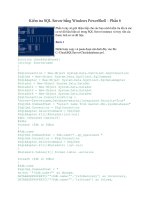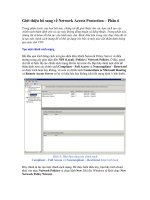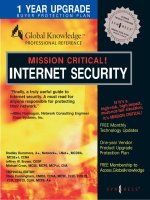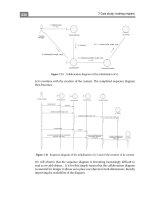MISSION CRITICAL! INTERNET SECURITY phần 6 docx
Bạn đang xem bản rút gọn của tài liệu. Xem và tải ngay bản đầy đủ của tài liệu tại đây (361.5 KB, 52 trang )
Microsoft RAS and VPN for Windows 2000 • Chapter 6 241
Layer 2 Tunneling Protocol (L2TP)
The Layer 2 Tunneling Protocol (L2TP) provides the same functionality as
PPTP, but overcomes some of the limitations of the Point to Point
Tunneling Protocol. It does not require IP connectivity between the client
workstation and the server as PPTP does. L2TP can be used as long as the
tunnel medium provides packet-oriented point-to-point connectivity, which
means it works with such media as Asynchronous Transfer Mode (ATM),
Frame Relay, and X.25. L2TP can authenticate the tunnel endpoints, and
can be used in conjunction with secure ID cards on the client side and
with firewalls on the server side.
L2TP is an Internet Engineering Task Force (IETF) standard, which was
developed in a cooperative effort by Microsoft, Cisco Systems, Ascend,
3Com, and other networking industry leaders. It combines features of
Cisco’s Layer 2 Forwarding (L2F) protocol with Microsoft’s PPTP implemen-
tation.
L2TP can utilize IPSec to provide end-to-end security (see the section
on IPSec for more information).
Using PPTP with Windows 2000
PPTP is installed with the Routing and Remote Access Service (RRAS). It is
configured by default for five PPTP ports. You can enable PPTP ports with
the Routing and Remote Access wizard. The PPTP ports will be displayed
as WAN miniports in the RRAS console, as shown in Figure 6.39.
You can view the status of each VPN port, and refresh or reset it by
double-clicking on the port name to display the status sheet and clicking
on the appropriate button.
www.syngress.com
Figure 6.39 PPTP ports in the Routing and Remote Access (RRAS) console.
115_MC_intsec_06 12/12/00 3:16 PM Page 241
242 Chapter 6 • Microsoft RAS and VPN for Windows 2000
How to Configure a PPTP Device
To configure a port device, right-click on Ports in the left panel of the con-
sole and select Properties. A dialog box similar to Figure 6.40 is displayed.
Highlight the RRAS device you wish to configure and then click the
Configure button. You will see a dialog box like the one in Figure 6.41.
www.syngress.com
Figure 6.40 Configuring the properties of a PPTP port device.
Figure 6.41 Using the WAN miniport (PPTP) configuration dialog box.
115_MC_intsec_06 12/12/00 3:16 PM Page 242
Microsoft RAS and VPN for Windows 2000 • Chapter 6 243
In the device configuration dialog box, you can set up the port to be
used for inbound RAS connections and/or inbound and outbound
demand-dial routing connections.
NOTE
A device can be physical, representing hardware (such as a modem), or
virtual, representing software (such as the PPTP protocol). A device can
create physical or logical point-to-point connections, and the device pro-
vides a port, or communication channel, which supports a point-to-point
connection.
A standard modem is a single port device. PPTP and L2TP are virtual
multiport devices. You can set up to 1000 ports for PPTP and L2TP devices
(five is the default number of ports).
TIP
When you change the number of ports on the PPTP or L2TP WAN mini-
port device, the computer must be rebooted before the change will take
effect.
Using L2TP with Windows 2000
Layer 2 Tunneling Protocol (L2TP) over IPSec gives administrators a way to
provide end-to-end security for a VPN connection. L2TP doesn’t rely on
vendor-specific encryption methods to create a completely secured virtual
networking connection.
How to Configure L2TP
To enable the server to be a VPN server for L2TP clients, you must first
install Routing and Remote Access (RRAS) if you haven’t already.
1. Open the RRAS console: Start | Programs | Administrative Tools |
Routing and Remote Access.
2. In the left pane of the console tree, right-click the server you want
to enable, and click Configure and Enable Routing and Remote
Access. This will start the wizard, which will guide you through the
process.
www.syngress.com
115_MC_intsec_06 12/12/00 3:16 PM Page 243
244 Chapter 6 • Microsoft RAS and VPN for Windows 2000
3. After the service is installed and started, configure the properties
of the server by right-clicking on the server name and selecting
Properties. You will see a properties sheet similar to the one in
Figure 6.42.
4. On the General tab, be sure that the Remote access server check
box is selected.
5. On the Security tab, under Authentication Provider, you can con-
firm the credentials of RRAS clients by using either Windows 2000
security (Windows Authentication) or a RADIUS server (see Fig-
ure 6.43). If RADIUS is selected, you need to configure RADIUS
server settings for your RADIUS server or RADIUS proxy.
6. In the Accounting Provider drop-down box, choose Windows or
RADIUS accounting. You can then record remote access client
activity for analysis or accounting purposes.
7. Click the Authentication Methods button, and choose the authenti-
cation methods that are supported by the RRAS server to authenti-
cate the credentials of remote access clients, as shown in Figure
6.44.
www.syngress.com
Figure 6.42 The RRAS properties sheet for the selected remote
access server.
115_MC_intsec_06 12/12/00 3:16 PM Page 244
Microsoft RAS and VPN for Windows 2000 • Chapter 6 245
www.syngress.com
Figure 6.43 Choose either Windows Authentication or RADIUS as
your authentication provider.
Figure 6.44 Select the authentication method that will be used by
the RRAS clients.
115_MC_intsec_06 12/12/00 3:16 PM Page 245
246 Chapter 6 • Microsoft RAS and VPN for Windows 2000
TIP
Microsoft remote access clients generally will use MS-CHAP authentica-
tion. If you want to enable smart card support, you need to use EAP
authentication.
8. On the IP tab, verify that the Enable IP routing and Allow IP-based
remote access and demand-dial connections check boxes are both
checked, as shown in Figure 6.45.
9. Configure the L2TP ports for remote access. In the RRAS console,
right-click on Ports and select Properties. Select the L2TP ports as
shown in Figure 6.46.
10. Click on the Configure button and you will see the dialog box dis-
played in Figure 6.47.
You can also configure remote access policies to control access to the
VPN server.
www.syngress.com
Figure 6.45 Enable IP routing and allow IP-based remote access and
demand-dial connections.
115_MC_intsec_06 12/12/00 3:16 PM Page 246
Microsoft RAS and VPN for Windows 2000 • Chapter 6 247
How L2TP Security Differs from that of PPTP
L2TP is similar to PPTP in many ways. They both support multiprotocol
VPN links and can be used to create secure tunnels through the Internet
or another public network to connect to a private network that also has a
connection to the internetwork. L2TP can be used over IPSec to provide for
greater security, including end-to-end encryption, whereas Microsoft’s
PPTP connections are dependent upon MPPE for encryption. L2TP is
derived from L2F, a Cisco Systems tunneling protocol.
With L2TP over IPSec, encapsulation involves two layers: L2TP encap-
sulation and IPSec encapsulation. First L2TP wraps its header and a User
www.syngress.com
Figure 6.46 Select the WAN Miniport (L2TP) for configuration.
Figure 6.47 Configuring the L2TP ports to allow remote access
and/or demand-dial connections.
115_MC_intsec_06 12/12/00 3:16 PM Page 247
248 Chapter 6 • Microsoft RAS and VPN for Windows 2000
Datagram Protocol (UDP) header around a PPP frame. Then IPSec wraps an
ESP (Encapsulating Security Payload) header and trailer around the
package, and adds an IPSec authentication trailer. Finally an IP header is
added, which contains the addresses of the source (VPN client) and desti-
nation (VPN server) computers. IPSec encrypts all the data inside the IPSec
ESP header and authentication trailer, including the PPP, UDP, and L2TP
headers. Data authentication is available for L2TP over IPSec connections,
unlike for PPTP connections. This is accomplished by the use of a crypto-
graphic checksum based on an encryption key known only to the sender
and the receiver. This is known as the Authentication Header (AH).
Interoperability with Non-Microsoft VPN Clients
A Windows 2000 VPN server can accept client connections from non-
Microsoft clients, if the clients meet the following requirements:
■
The clients must use PPTP or L2TP tunneling protocol.
■
For PPTP connections, the client must support MPPE.
■
For L2TP connections, the client must support IPSec.
If these requirements are met, the non-Microsoft clients will be able to
make a secure VPN connection. You do not have to make any special config-
uration changes on the VPN server to allow non-Microsoft clients to connect.
Possible Security Risks
Several of the preceding sections detail security services available to you in
Windows 2000. You should also know about some of the potential security
issues you face, and what impact they can have on your network. For this
reason, there are several things that you should make sure you do to help
protect your VPN:
■
Make sure that Windows 2000 is set up with the latest patches,
hot fixes, and service packs. As of this writing, Service Pack 1 for
Windows 2000 has been released.
■
Make sure that you disable all inbound and outbound traffic on
your firewall to TCP and UDP ports 135, 137, 139, and UDP port
138. This will keep anyone from snooping around on your network
to see what services are available (user names, computer names,
etc.). This solution will only truly protect you from outside users.
Users internal to your network can still snoop around your net-
work as much as they want.
www.syngress.com
115_MC_intsec_06 12/12/00 3:16 PM Page 248
Microsoft RAS and VPN for Windows 2000 • Chapter 6 249
Summary
In this chapter, we have discussed some of the new security features avail-
able in Windows 2000. Kerberos, EAP, and RADIUS, add a lot to the flexi-
bility of the security model in Windows 2000. The most important thing to
remember about the direction of Windows 2000 is the movement toward
industry standards. By embracing industry standards, Microsoft will be
able to enter into markets that it was previously locked out of because of
proprietary network models. AD comes a long way from the Domain
models of NT4 by using LDAP as its foundation.
Windows 2000 adds a lot of security features into the default configura-
tion, especially when compared to Windows NT 4.0. EAP is an open stan-
dard that allows vendors to integrate proprietary security software or
equipment into Windows 2000. RADIUS allows Windows 2000 to offload
AAA functions from the network servers by providing a dedicated authenti-
cation interface on separate network equipment.
IPSec, although a powerful security feature included with Windows
2000, has some drawbacks. Remember that the RFC did not include mech-
anisms suitable for remote access. This makes it difficult to deploy a multi-
vendor solution without care for interoperability. Microsoft has embedded
significant support for IPSec, which can be set up through the MMC.
VPN support allows clients to tunnel over a dial-up connection to a spe-
cific destination, such as a corporate network, using protocols like PPTP
and L2TP. This tunneling feature creates a virtual private network between
the client and server. IPSec can be used to tunnel client connections at
Layer 3 when PPTP and L2TP are not options.
FAQs
Q: Why can’t I use L2TP/IPSec when running NAT?
A: You cannot use IPSec on the inside of a NAT network. NAT (Network
Address Translation) allows an intranet to use IP addresses assigned to
Private Networks to work on the Internet. A Private IP Address is not
recognized as valid by Internet routers, and therefore cannot be used
for direct Internet communications. A server running a Network
Address Translator will map intranet client’s IP addresses to a request,
and then forward the request to the destination using its valid Internet
address. The destination Internet Host responds to the NAT server by
sending the requested information to its IP address. The NAT server
then inserts the intranet client’s IP address into the destination header,
and forwards this response to the client.
www.syngress.com
115_MC_intsec_06 12/12/00 3:16 PM Page 249
250 Chapter 6 • Microsoft RAS and VPN for Windows 2000
Incoming packets are sent to a single IP address, which NAT maps
to a private IP address. When using ESP, or AH, or both, IPSec must be
able to access the Security Parameters Index associated with each
internal connection. The problem is, when NAT changes the destination
IP address of the packet, this changes the SPI, which invalidates the
information in the Auth trailer. IPSec interprets this as a breach, and
the packet is dropped.
Q: Can I use IPSec to secure communications with my Win 9x machines?
A: No. At this time, only Windows 2000 clients and servers can participate
in IPSec secured communications. Microsoft source material suggests
that Windows CE may support IPSec in the future, but there are no
plans to support other down-level clients.
Q: Does my VPN server require a dedicated connection to the Internet?
A: Your VPN server requires a dedicated IP address. In most instances,
this means your VPN server needs to be connected to the Internet at all
times. A small number of ISPs support “on demand” routing, which will
cause the ISP to dial up your VPN server when incoming requests are
received for its IP address. However, to ensure highest availability, it is
best to have a dedicated connection. Remember that the VPN clients
will dial-in to your server using its IP address, and therefore that IP
address must be constant.
Q: Is there a way to force the use of strong authentication and encryption
for VPN users and a different set of authentication and encryption con-
straints for dial-up users?
A: Yes—you can do this by setting remote access policies. With remote
access policies, you can grant or deny authorization based on the type
of connection being requested (dial-up networking or virtual private
network connection).
Q: Is there a way for me to monitor the IPSec connections to my server?
A: Yes. Microsoft provides a tool called ipsecmon.exe. You can start this
tool from the run command. Figure 6.48 shows the ipsecmon window.
The IP Security Monitor allows you to assess when failures take
place in negotiating security associations, when bad Security
Parameters Index packets are passed, and many other statistics. The
Oakley Main Modes number indicates the number of Master Keys
exchanged, and the Oakley Quick Modes number indicates the number
of session keys. The Options button allows you to configure the update
interval of the displayed statistics.
www.syngress.com
115_MC_intsec_06 12/12/00 3:16 PM Page 250
Microsoft RAS and VPN for Windows 2000 • Chapter 6 251
Q: My VPN clients cannot access network resources beyond my VPN
server. What might be causing this?
A: There are several reasons why this might happen. One possibility is
that the clients are not running the same LAN protocols used by the
internal network. For example, the VPN client is running only the
TCP/IP protocol. The internal network runs only NWLink. The VPN
client is able to connect to the VPN server because they both run
TCP/IP. However, when the VPN client tries to access a server on the
internal network, the connection fails because the internal server runs
only NWLink.
Another circumstance that can lead to VPN client access failures is
when VPN clients are assigned IP addresses via DHCP, and the DHCP
server becomes unavailable. If the VPN server has Automatic Private IP
Addressing enabled, VPN clients will be assigned IP addresses in the
Class B address class 169.254.0.0. Unless there is a route for this net-
work ID in the VPN servers routing table, communication with the
internal network will fail.
Also, make sure that your RRAS policies do not filter TCP/IP
incoming and outgoing packets to and from the VPN clients. Be careful
to open the Ports for the control channels used for your VPN connec-
tions as well.
www.syngress.com
Figure 6.48 Main screen from the IP Security Monitor.
115_MC_intsec_06 12/12/00 3:16 PM Page 251
115_MC_intsec_06 12/12/00 3:16 PM Page 252
Securing Your
Network with
Microsoft Proxy
Server 2.0
Solutions in this chapter:
■
Understanding the Core Components of
Proxy Server 2.0
■
Setting Up Proxy Server 2.0
■
Troubleshooting Proxy Server 2.0
■
Configuring Proxy Server Applications
■
Understanding the Security Issues
Chapter 7
253
115_MC_intsec_07 12/12/00 3:06 PM Page 253
254 Chapter 7 • Securing Your Network with Microsoft Proxy Server 2.0
Introduction
Microsoft has produced many products to aid in securing your network—a
notable security product is Proxy Server 2.0. Proxy Server 2.0 is not only
designed to secure your network, but it is also designed to help speed up
your Internet connections. Proxy Server 2.0 is designed to allow you to
manage network security in a number of ways, through inbound and out-
bound access control, packet filtering, and even dial-in access.
Proxy Server 2.0 can cache frequently visited Web pages, speeding up
browsing access for your users, and it can even be integrated in Novell
environments. This Microsoft package is very versatile in its application on
your network. This chapter will discuss the components of MS Proxy
Server 2.0, how to configure and troubleshoot it, some common applica-
tions, and potential security risks associated with it.
Components of Microsoft
Proxy Server 2.0
Microsoft Proxy Server 2.0 consists of many different components and ser-
vices, including Web Proxy Service, Winsock Proxy Service, SOCKS Proxy
Service, Reverse Proxy, and Reverse Hosting. As an administrator, you’ll
have to decide which of these services you’ll employ on your network, and
your decision will need to be based on the infrastructure of the network as
well as what each service offers. Each of the following services has limita-
tions on protocols offered, clients serviced, and browsers that are sup-
ported. In order to make an informed and appropriate decision, you’ll need
to know the facts about all of them. Each of these components will be
described in detail in their respective sections within the chapter, and
information on design issues and platform compatibility will also be dis-
cussed. Figure 7.1 shows how a proxy server sits “between” the Internet
and the internal network.
Web Proxy Service
Web Proxy Service is a core component of MS Proxy Server 2.0 that will
suit the needs of multiple network types because of its many features and
its compatibility with various operating systems. Internet Service Manager
administers this service, and the Web Proxy service can be used with
almost any browser, and on almost any operating system platform.
www.syngress.com
115_MC_intsec_07 12/12/00 3:06 PM Page 254
www.syngress.com
Securing Your Network with Microsoft Proxy Server 2.0 • Chapter 7 255
Microsoft Proxy Server
Internet
Secure
Network
LAN
Figure 7.1 How Proxy Server 2.0 protects a network.
Choosing between Passive or Active Caching
Choosing between passive or active caching is a choice you will make
depending upon the infrastructure of your network. With passive
caching, everything is stored in cache, and each of these objects has a
Time to Live (TTL). No objects will be updated at their originating site
until their TTL has expired. The TTL is determined by configuring settings
in the cache properties of Proxy Server 2.0, or are defined by the source
HTML.
Active caching, on the other hand, is configured such that the
cache automatically updates itself when an object’s TTL is close to
expiring. Most of the caching is done during off-peak times, when the
network is not busy. This is accomplished through an algorithm that cal-
culates the popularity of an object, its TTL, and current server load.
Both active and passive caching offer configuration settings that
enable administrators to control how and when data is cached, thus
adding even more opportunities to tweak the server and make it more
efficient and reliable.
115_MC_intsec_07 12/12/00 3:06 PM Page 255
256 Chapter 7 • Securing Your Network with Microsoft Proxy Server 2.0
Web Proxy Service is the only service of the three offered that supports
caching and routing of data. Caching can be passive or active, the adminis-
trator can set cache size, and cache filters can be defined. Routing can be
used to define primary and secondary routes, and resolving them within an
array before routing upstream can also be enabled. The Web Proxy service
also offers Web publishing, reverse proxying, and reverse hosting, to assist in
securing the internal servers from unwanted attacks from hackers or
unwanted guests from outside the local network. These services are
described later in the chapter. Clients can be logged and monitored by
checking protocols used, date and time of requests, domain names of the
computer responding to requests, as well as the contents of the URL request.
The Web Proxy service is a powerful utility that offers CERN (European
Laboratory for Particle Physics)-compliant communications and works with
both Microsoft Internet Explorer as well as Netscape Navigator.
Permissions can be applied to secure communication through the proxy
server for File Transfer Protocol (FTP)-Read, Gopher, Secure (Secure
Sockets Layer), and WWW protocols. Transmission Control Protocol/
Internet Protocol (TCP/IP) is used as the protocol of choice, and
Internetwork Packet Exchange/Sequenced Packet Exchange (IPX/SPX) is
not supported.
Winsock Proxy Service
Winsock Proxy service is the only service offered that supports IPX/SPX as
well as TCP/IP as a protocol of choice. When IPX is used, conversion of IPX
to IP is done twice, once when the information leaves the network for the
Internet, and once on its return. This is necessary since the Internet is
solely a TCP/IP-based network. Winsock Proxy is compatible with Windows
Sockets applications and operates with them as if they had a straight con-
nection to the Internet. Winsock Proxy service does not cache Internet
addresses or support routing like the Web Proxy service does, but it does
offer the ability to add protocols other than FTP, Gopher, Secure, and
WWW. With Winsock Proxy service, protocols such as Post Office Protocol 3
(POP3), Hypertext Transfer Protocol (HTTP), and Real Audio can be added
simply by configuring them through the Internet Service Manager.
With Winsock Proxy service, both inbound and outbound access can be
secured by placing permissions on protocols, port numbers, users, or
groups. IP addresses, domain names, and IP address ranges can also be
used to restrict users’ access to the Internet. External users can be
blocked from accessing the internal network using this service.
Clients that use the Winsock Proxy service must be using a Windows
operating system. This rules out this service for many networks since there
are usually other clients like Novell or UNIX. As with the other services,
logging is enabled and can be used to track client usage.
www.syngress.com
115_MC_intsec_07 12/12/00 3:06 PM Page 256
Securing Your Network with Microsoft Proxy Server 2.0 • Chapter 7 257
SOCKS Proxy Service
SOCKS Proxy service is very similar to the Winsock Proxy service, but it
can be used by most popular client operating systems. With SOCKS Proxy,
by default, all SOCKS requests are denied. You can allow or disallow
requests to and from Domains or Zones, IP subnets, or All. Logging can be
used to track clients as in the previous services. SOCKS provides secure
communication between the client and server and can provide redirection
for non-Windows platforms. It uses TCP/IP as the protocol.
TIP
When working with SOCKS Proxy and Winsock Proxy services, make sure
that you’ve enabled access control! This is simply a checkbox on the per-
missions tab of the service you’re using. If this is not enabled, you will
not see an option for selecting permissions for these services.
Reverse Proxy
Reverse Proxy is offered by Proxy Server 2.0 to increase the security level
for internal servers on the network. Reverse Proxy works by listening for
HTTP requests by enabling the proxy server to capture incoming requests
to an internal Web server and to reply for that server. This provides a mea-
sure of security for an internal Web server that might contain sensitive
information or be vulnerable to hackers’ attacks. Since the proxy server
handles requests, the outside user never sees the internal server.
Configuring the Web server to sit behind the protection of the proxy server
provides an essential layer of defense against hackers. See Figure 7.2 for a
visual example of how Reverse Proxy works. Enabling reverse proxying is
discussed in a later section.
Reverse Hosting
Reverse hosting is similar to reverse proxying except that in addition to
protecting the servers sitting behind it, it also keeps a list of those servers
on the network that are permitted to publish to the Internet. The proxy
server listens for requests from those servers and responds for them, thus
protecting them from unwanted visitors. The proxy server hides all internal
servers.
www.syngress.com
115_MC_intsec_07 12/12/00 3:06 PM Page 257
258 Chapter 7 • Securing Your Network with Microsoft Proxy Server 2.0
When configuring reverse hosting, ensure that all incoming Web
requests will be discarded by default. This is done through the properties
pages of the Web Proxy service under the Publishing tab. Mappings will be
added that provide paths to the servers “downstream” or behind the proxy
server, and these mappings will connect virtual paths that belong to the
proxy server to the actual path of the Web server. Again, for the protection
of the internal servers on the network, proxy is the gatekeeper so to speak,
inspecting what comes in or goes out, and making sure that its internal
network is safe.
Setting Up Proxy Server 2.0
This section covers the installation and configuration of Proxy Server 2.0.
As with any installation, there are requirements that must be met, and
crucial configuration parameters. Proxy Server 2.0 must be installed on a
server in the network, which can be a stand-alone, primary, or backup
domain controller, or a Windows 2000 server. However, don’t try to install
Proxy Server 2.0 on a Windows 2000 Professional machine, or on a
Windows NT Workstation machine, because you’ll get error messages
galore! On a Windows NT 4.0 Server, you’ll need at least Service Pack 3
and Internet Information Server 3. You should also have disk configuration
issues resolved, and the drive should contain at least 10MB of disk space
for the installation of Proxy Server 2.0 itself, and 100MB plus 0.5MB for
www.syngress.com
Proxy Server
Step 1: Proxy Server intercepts Web request
Internet
Web Server
Step 4: Proxy Server answers external request
Step 3: Proxy Server receives requested object
Step 2: Proxy Server requests object from Web Server
1
4
2
3
Figure 7.2 How Reverse Proxy works.
115_MC_intsec_07 12/12/00 3:06 PM Page 258
Securing Your Network with Microsoft Proxy Server 2.0 • Chapter 7 259
each user in order for caching to be used efficiently. There must be at one
NTFS partition on the proxy server of 5MB for caching to be configured. If
it is possible to install multiple drives, cache access speed will be improved
noticeably. Caching is the only part of Proxy Server that requires an NTFS
partition, as Proxy Server itself can be installed on a FAT partition if neces-
sary.
There are other less obvious requirements before beginning the instal-
lation. The internal adapter on the server machine must be configured
such that the gateway is left blank, that an appropriate protocol (either
TCP/IP or IPX/SPX) is configured and bound to the adapter, and that all
other protocols that are not going to be used are disabled. You wouldn’t
want the proxy server’s internal adapter to offer the gateway address! The
internal adapter will also need a static IP address, and should not be con-
figured to use Dynamic Host Configuration Protocol (DHCP). IP forwarding
www.syngress.com
Potential Installation Problems
Before installing Proxy Server on any machine, and certainly before
buying a new machine to be a proxy server, make sure that the computer
you are buying is going to be compatible with both Windows NT Server
products as well as Windows 2000 products. Even though most newer
computers are compatible, there will be a few that won’t have a modem
on the Hardware Compatibility List (HCL), a network interface card (NIC)
on the HCL, or even a basic input/output system (BIOS) that supports the
Windows 2000 operating system. I recently tried to install Windows
2000 Server on a laptop computer, only to find out that this was exactly
the case. Neither the modem nor the video card had drivers available for
them for Windows 2000. Upon further inspection, there wasn’t even an
update for the computer’s BIOS on the manufacturer’s Web site. This
being the situation, it would have been a bad idea to install Proxy Server
2.0 on this machine, since one of the requirements for installation is
Windows 2000 Server or Windows NT 4.0 Server with SP3 installed, and
components like modems and video cards are pretty important!
There are also suggested requirements for the amount of space
available for caching. Although the official word is that you should have
a minimum of 5MB free hard drive space available, it is recommended
that you have 100MB plus 0.5MB per client on the network.
115_MC_intsec_07 12/12/00 3:06 PM Page 259
260 Chapter 7 • Securing Your Network with Microsoft Proxy Server 2.0
should also be disabled to prevent problems associated with users having
the ability to access a particular site even though filters have been set in
place to prevent access. When IP forwarding is enabled, clients’ Web
browsers can be configured not to use the proxy server and to bypass
access controls.
The external adapter should be using only TCP/IP; all other protocols
should be disabled. The external network adapter will need to be config-
ured with an IP address, subnet mask, default gateway, Domain Name
System (DNS) server, and Domain Name. Once you begin installing the
Proxy Server, one of the first screens you’ll see will ask you to create a
Local Address Table (LAT). (See Figure 7.3.) The LAT is very important;
take great care when constructing it. If any external addresses are
included in the LAT, it will cause security features such as packet filtering
not to be applied, making the proxy server vulnerable to attack and
reducing the effectiveness of security controls. The LAT can be constructed
in a number of ways. You can enter the addresses of the internal adapters
manually, by adding a scope of addresses in the LAT configuration screen,
or you can choose to let the installation process construct the table for you
by clicking on Construct Table on the same screen (see Figure 7.4). If the
latter is used, the addresses can be added automatically using the internal
Windows NT routing table, by loading known address ranges from all IP
interface cards, or by inputting the addresses manually. After the LAT is
complete, double-check it for external addresses that could compromise
your network.
www.syngress.com
Figure 7.3 An empty LAT.
115_MC_intsec_07 12/12/00 3:06 PM Page 260
Securing Your Network with Microsoft Proxy Server 2.0 • Chapter 7 261
After installation of Proxy Server 2.0 is complete, the proxy server ser-
vices mentioned previously must be configured. From the Internet Services
Manager, the Web Proxy service, WinSock Proxy service, and the SOCKS
Proxy service can all be configured. The Web Proxy Service Properties page
has six tabs: Service, Permissions, Caching, Routing, Publishing, and
Logging. The WinSock Proxy Service Properties page has three tabs:
Protocols, Permissions, and Logging. The SOCKS Proxy Service Properties
page has only two configuration tabs: Permissions and Logging. For our
discussion, we’ll focus on the Web Proxy service, since this service’s prop-
erties page contains the most configuration options. WinSock and SOCKS
configurations will be similar.
The first tab on the Web Proxy Service Properties page is the Service
tab, shown in Figure 7.5. This tab allows you to make configuration
changes that are common to all services including security, configuring
arrays, setting up and using auto dial, and configuring plug-ins. These are
located in the Shared Services section of this page. The Security option on
this page can be used to set up packet filtering, dynamic filtering, alerting,
and logging. It is here that packet filtering is enabled and custom packet
filters are added. The Arrays section allows you to join an array simply by
typing the name of the computer you’d like to be in an array with. This can
also be done at the command line with the command REMOTMSP
<common options> <command> <command parameters>. An example of
such a command is remotmsp join –member:mainproxy. The third
shared service that is common to all services is AutoDial. From AutoDial
you can enable dialing for any of the services offered (Web Proxy, Winsock,
www.syngress.com
Figure 7.4 Constructing the LAT.
115_MC_intsec_07 12/12/00 3:06 PM Page 261
262 Chapter 7 • Securing Your Network with Microsoft Proxy Server 2.0
SOCKS), define dialing hours, and configure the RAS phone book entry.
The last option in this area is the plug-ins button and allows the configu-
ration of add-on components.
The second tab on the Web Proxy Service properties page is
Permissions. Each of the three services has a permission page. The Web
Proxy service page offers configuration parameters for FTP Read, Gopher,
Secure, and WWW. To access these options, you must enable access con-
trol. For the FTP Read or Gopher permissions, read access can be granted,
and for Secure and WWW, full access can be granted. The permissions
pages for WinSock and SOCKS are slightly different, allowing or denying
access by domains, zones, IP addresses, ports, destinations, or all objects.
Figure 7.6 shows the Web Proxy Properties page and the Permissions tab.
The third tab is the Caching tab. Caching is unique to the Web Proxy
Service; none of the other services offer caching as an option. Figure 7.7
shows the Caching tab of the Web Proxy Service. To use the caching
options, check the Enable caching box, and passive caching will be used.
You can also configure active caching by checking the Enable active
caching box. Caching parameters can be set here that define how often an
object should be updated once it has been cached. Known as an object’s
Time to Live (TTL), expiration can be set as: Updates Are More Important,
Equal Importance, or Fewer Network Accesses Are More Important.
www.syngress.com
Figure 7.5 The Service tab.
115_MC_intsec_07 12/12/00 3:06 PM Page 262
Securing Your Network with Microsoft Proxy Server 2.0 • Chapter 7 263
www.syngress.com
Figure 7.6 The Web Proxy Properties page, Permissions tab.
Figure 7.7 The Caching tab of the Web Proxy Service Properties page.
115_MC_intsec_07 12/12/00 3:06 PM Page 263
264 Chapter 7 • Securing Your Network with Microsoft Proxy Server 2.0
The first option under passive caching, Updates Are More Important,
sets the TTL for all objects to 0 minutes. If information must be updated
very often, for instance a site that offers stock quotes, this would be an
appropriate setting. Although this lowers cache performance, it keeps
important and often-used pages updated. The second option, Equal
Importance, specifies a minimum TTL of 15 minutes and maximum of
1440. Using this option balances cache performance with cache updates. If
the third option, Fewer Network Accesses Are More Important, is chosen,
then the TTL is set to a minimum of 30 minutes and a maximum of 2880.
This setting provides the best cache performance and allows more cache
hits than any of the other options. You’ll have to decide what is important
to your network, more cache hits and less traffic to the Internet, or fewer
cache hits and more traffic to the Internet. These choices will also need to
be weighed against how often the cached data will need to be refreshed, or
if active caching would be a better choice.
If Enable active caching is checked, three more options are available:
Faster User Response Is More Important, Equal Importance, and Fewer
Network Accesses Are More Important. The option, Faster User Response Is
More Important causes more users to access their sites from the Internet
directly instead of accessing the information from cache; however, the
cache updates itself often, keeping the cache fresh. Equal Importance
again balances cache performance with cache updates as seen earlier. The
option, Fewer Network Accesses Are More Important lets the least amount
of Internet traffic occur by keeping information in cache longer; however,
cache is not updated as often as the other options. These options are sim-
ilar to the ones described earlier. Advanced options can be selected to set
cache filters, such as adding, editing, and deleting specific URLs that will
always be cached or never be cached.
The fourth tab, Routing, is also unique to the Web Proxy Service. Routing
can be configured one of two ways and provides fault tolerance by providing
alternate routes to the Internet or other network. Either configure the proxy
server to route user requests to a proxy server or array upstream from itself,
or configure it to route user requests directly to the Internet. Note that no
routing will take place if the object needed is in cache. You can also con-
figure the server to resolve requests in an array before looking upstream. The
routing tab is shown in Figure 7.8. To see how proxy server routing provides
fault tolerance for a network, see Figure 7.9.
Arrays can be configured by choosing the Modify button on the Routing
tab of the Web Proxy Services Properties page (again, see Figure 7.8). This
is where multiple proxy servers can be configured to provide a single log-
ical cache that is very large. These servers can further be configured to
communicate with each other so that none of the information in cache is
www.syngress.com
115_MC_intsec_07 12/12/00 3:06 PM Page 264
Securing Your Network with Microsoft Proxy Server 2.0 • Chapter 7 265
repeated among servers. Arrays such as these use Cache Array Routing
Protocol (CARP), and communicate using HTTP. Routing can then be con-
figured to forward requests downstream to another proxy or upstream if
those proxies cannot give the required information.
www.syngress.com
Figure 7.8 The Routing tab of the Web Proxy Service page.
Proxy Server A
Proxy Server B
Proxy Server C
Internet
Array
Clients
Backup
Primary
route to
external
network
Figure 7.9 Using Proxy Server Routing for Fault Tolerance.
115_MC_intsec_07 12/12/00 3:06 PM Page 265