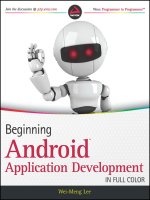professional android application development phần 4 potx
Bạn đang xem bản rút gọn của tài liệu. Xem và tải ngay bản đầy đủ của tài liệu tại đây (491.37 KB, 43 trang )
107
Chapter 4: Creating User Interfaces
This event handler is triggered whenever a Context Menu Item is selected within the Activity. A skel-
eton implementation is shown below:
@Override
public boolean onContextItemSelected(MenuItem item) {
super.onContextItemSelected(item);
[ Handle menu item selection ]
return false;
}
To-Do List Example Continued
In the following example, you’ll be adding some simple menu functions to the To-Do List application
you started in Chapter 2 and continued to improve previously in this chapter.
You will add the ability to remove items from Context and Activity Menus, and improve the use of
screen space by displaying the text entry box only when adding a new item.
1. Start by importing the packages you need to support menu functionality into the ToDoList
Activity class.
import android.view.Menu;
import android.view.MenuItem;
import android.view.ContextMenu;
import android.widget.AdapterView;
2. Then add private static fi nal variables that defi ne the unique IDs for each Menu Item.
static final private int ADD_NEW_TODO = Menu.FIRST;
static final private int REMOVE_TODO = Menu.FIRST + 1;
3. Now override the onCreateOptionsMenu method to add two new Menu Items, one to add and
the other to remove the to-do item. Specify the appropriate text, and assign icon resources and
shortcut keys for each item.
@Override
public boolean onCreateOptionsMenu(Menu menu) {
super.onCreateOptionsMenu(menu);
// Create and add new menu items.
MenuItem itemAdd = menu.add(0, ADD_NEW_TODO, Menu.NONE,
R.string.add_new);
MenuItem itemRem = menu.add(0, REMOVE_TODO, Menu.NONE,
R.string.remove);
// Assign icons
itemAdd.setIcon(R.drawable.add_new_item);
itemRem.setIcon(R.drawable.remove_item);
// Allocate shortcuts to each of them.
44712c04.indd 10744712c04.indd 107 10/21/08 12:02:47 AM10/21/08 12:02:47 AM
108
Chapter 4: Creating User Interfaces
itemAdd.setShortcut(‘0’, ‘a’);
itemRem.setShortcut(‘1’, ‘r’);
return true;
}
If you run the Activity, pressing the Menu button should appear as shown in Figure 4-7.
Figure 4-7
4. Having populated the Activity Menu, create a Context Menu. First, modify onCreate to regis-
ter the ListView to receive a Context Menu. Then override
onCreateContextMenu to populate
the menu with a “remove” item.
@Override
public void onCreate(Bundle icicle) {
[ existing onCreate method ]
registerForContextMenu(myListView);
}
@Override
public void onCreateContextMenu(ContextMenu menu,
View v,
ContextMenu.ContextMenuInfo menuInfo) {
super.onCreateContextMenu(menu, v, menuInfo);
menu.setHeaderTitle(“Selected To Do Item”);
menu.add(0, REMOVE_TODO, Menu.NONE, R.string.remove);
}
44712c04.indd 10844712c04.indd 108 10/21/08 12:02:47 AM10/21/08 12:02:47 AM
109
Chapter 4: Creating User Interfaces
5. Now modify the appearance of the menu based on the application context, by overriding the
onPrepareOptionsMenu method. The menu should be customized to show “cancel” rather
than “delete” if you are currently adding a new Menu Item.
private boolean addingNew = false;
@Override
public boolean onPrepareOptionsMenu(Menu menu) {
super.onPrepareOptionsMenu(menu);
int idx = myListView.getSelectedItemPosition();
String removeTitle = getString(addingNew ?
R.string.cancel : R.string.remove);
MenuItem removeItem = menu.findItem(REMOVE_TODO);
removeItem.setTitle(removeTitle);
removeItem.setVisible(addingNew || idx > -1);
return true;
}
6. For the code in Step 5 to work, you need to increase the scope of the todoListItems and
ListView control beyond the onCreate method. Do the same thing for the ArrayAdapter and
EditText to support the add and remove actions when they’re implemented later.
private ArrayList<String> todoItems;
private ListView myListView;
private EditText myEditText;
private ArrayAdapter<String> aa;
@Override
public void onCreate(Bundle icicle) {
super.onCreate(icicle);
// Inflate your view
setContentView(R.layout.main);
// Get references to UI widgets
myListView = (ListView)findViewById(R.id.myListView);
myEditText = (EditText)findViewById(R.id.myEditText);
todoItems = new ArrayList<String>();
int resID = R.layout.todolist_item;
aa = new ArrayAdapter<String>(this, resID, todoItems);
myListView.setAdapter(aa);
myEditText.setOnKeyListener(new OnKeyListener() {
public boolean onKey(View v, int keyCode, KeyEvent event) {
if (event.getAction() == KeyEvent.ACTION_DOWN)
if (keyCode == KeyEvent.KEYCODE_DPAD_CENTER)
{
todoItems.add(0, myEditText.getText().toString());
myEditText.setText(“”);
44712c04.indd 10944712c04.indd 109 10/21/08 12:02:47 AM10/21/08 12:02:47 AM
110
Chapter 4: Creating User Interfaces
aa.notifyDataSetChanged();
return true;
}
return false;
}
});
registerForContextMenu(myListView);
}
7. Next you need to handle Menu Item clicks. Override the onOptionsItemSelected and
onContextItemSelected methods to execute stubs that handle the new Menu Items.
7.1. Start by overriding onOptionsItemSelected to handle the Activity menu selections.
For the remove menu option, you can use the
getSelectedItemPosition method on
the List View to fi nd the currently highlighted item.
@Override
public boolean onOptionsItemSelected(MenuItem item) {
super.onOptionsItemSelected(item);
int index = myListView.getSelectedItemPosition();
switch (item.getItemId()) {
case (REMOVE_TODO): {
if (addingNew) {
cancelAdd();
}
else {
removeItem(index);
}
return true;
}
case (ADD_NEW_TODO): {
addNewItem();
return true;
}
}
return false;
}
7.2. Next override onContextItemSelected to handle Context Menu Item selections. Note
that you are using the
AdapterView specifi c implementation of ContextMenuInfo.
This includes a reference to the View that triggered the Context Menu and the position
of the data it’s displaying in the underlying Adapter.
Use the latter to fi nd the index of the item to remove.
@Override
public boolean onContextItemSelected(MenuItem item) {
super.onContextItemSelected(item);
switch (item.getItemId()) {
case (REMOVE_TODO): {
AdapterView.AdapterContextMenuInfo menuInfo;
menuInfo =(AdapterView.AdapterContextMenuInfo)item.getMenuInfo();
44712c04.indd 11044712c04.indd 110 10/21/08 12:02:47 AM10/21/08 12:02:47 AM
111
Chapter 4: Creating User Interfaces
int index = menuInfo.position;
removeItem(index);
return true;
}
}
return false;
}
7.3. Create the stubs called in the Menu Item selection handlers you created above.
private void cancelAdd() {
}
private void addNewItem() {
}
private void removeItem(int _index) {
}
8. Now implement each of the stubs to provide the new functionality.
private void cancelAdd() {
addingNew = false;
myEditText.setVisibility(View.GONE);
}
private void addNewItem() {
addingNew = true;
myEditText.setVisibility(View.VISIBLE);
myEditText.requestFocus();
}
private void removeItem(int _index) {
todoItems.remove(_index);
aa.notifyDataSetChanged();
}
9. Next you need to hide the text entry box after you’ve added a new item. In the onCreate
method, modify the
onKeyListener to call the cancelAdd function after adding a new item.
myEditText.setOnKeyListener(new OnKeyListener() {
public boolean onKey(View v, int keyCode, KeyEvent event) {
if (event.getAction() == KeyEvent.ACTION_DOWN)
if (keyCode == KeyEvent.KEYCODE_DPAD_CENTER)
{
todoItems.add(0, myEditText.getText().toString());
myEditText.setText(“”);
aa.notifyDataSetChanged();
cancelAdd();
return true;
}
return false;
}
});
44712c04.indd 11144712c04.indd 111 10/21/08 12:02:47 AM10/21/08 12:02:47 AM
112
Chapter 4: Creating User Interfaces
10. Finally, to ensure a consistent UI, modify the main.xml layout to hide the text entry box until
the user chooses to add a new item.
<EditText
android:id=”@+id/myEditText”
android:layout_width=”fill_parent”
android:layout_height=”wrap_content”
android:text=””
android:visibility=”gone”
/>
Running the application should now let you trigger the Activity menu to add or remove items from the
list, and a Context Menu on each item should offer the option of removing it.
Summary
You now know the basics of creating intuitive User Interfaces for Android applications. You learned
about Views and layouts and were introduced to the Android menu system.
Activity screens are created by positioning Views using Layout Managers that can be created in code
or as resource fi les. You learned how to extend, group, and create new View-based controls to provide
customized appearance and behavior for your applications.
In this chapter, you:
Were introduced to some of the controls and widgets available as part of the Android SDK. ❑
Learned how to use your custom controls within Activities. ❑
Discovered how to create and use Activity Menus and Context Menus. ❑
Extended the To-Do List Example to support custom Views and menu-based functions. ❑
Created a new CompassView control from scratch. ❑
Having covered the fundamentals of Android UI design, the next chapter focuses on binding application
components using Intents, Broadcast Receivers, and Adapters. You will learn how to start new Activities
and broadcast and consume requests for actions. Chapter 5 also introduces Internet connectivity and
looks at the
Dialog class.
44712c04.indd 11244712c04.indd 112 10/21/08 12:02:47 AM10/21/08 12:02:47 AM
Intents, Broadcast
Receivers, Adapters,
and the Internet
At fi rst glance, the subjects of this chapter may appear to have little in common; in practice, they
represent the glue that binds applications and their components.
Mobile applications on most platforms run in their own sandboxes. They’re isolated from each
other and have strict limits on their interaction with the system hardware and native components.
Android applications are also sandboxed, but they can use Intents, Broadcast Receivers, Adapters,
Content Providers, and the Internet to extend beyond those boundaries.
In this chapter, you’ll look at Intents and learn how to use them to start Activities, both explicitly
and using late runtime binding. Using implicit Intents, you’ll learn how to request that an action
be performed on a piece of data, letting Android determine which application component can
service that request.
Broadcast Intents are used to announce application events system-wide. You’ll learn how to trans-
mit these broadcasts and consume them using Broadcast Receivers.
You’ll examine Adapters and learn how to use them to bind your presentation layer to data
sources, and you’ll examine the Dialog-box mechanisms available.
Having looked at the mechanisms for transmitting and consuming local data, you’ll be intro-
duced to Android’s Internet connectivity model and some of the Java techniques for parsing
Internet data feeds.
44712c05.indd 11344712c05.indd 113 10/20/08 4:11:33 PM10/20/08 4:11:33 PM
114
Chapter 5: Intents, Broadcast Receivers, Adapters, and the Internet
An earthquake-monitoring example will then demonstrate how to tie all these features together. The
earthquake monitor will form the basis of an ongoing example that you’ll improve and extend in later
chapters.
Introducing Intents
Intents are used as a message-passing mechanism that lets you declare your intention that an action be
performed, usually with (or on) a particular piece of data.
You can use Intents to support interaction between any of the application components available on an
Android device, no matter which application they’re part of. This turns a collection of independent
components into a single, interconnected system.
One of the most common uses for Intents is to start new Activities, either explicitly (by specifying the
class to load) or implicitly (by requesting an action be performed on a piece of data).
Intents can also be used to broadcast messages across the system. Any application can register a Broad-
cast Receiver to listen for, and react to, these broadcast Intents. This lets you create event-driven applica-
tions based on internal, system, or third-party application events.
Android uses broadcast Intents to announce system events, like changes in Internet connection status
or battery charge levels. The native Android applications, such as the phone dialer and SMS manager,
simply register components that listen for specifi c broadcast Intents — such as “incoming phone call” or
“SMS message received” — and react accordingly.
Using Intents to propagate actions — even within the same application — is a fundamental Android
design principle. It encourages the decoupling of components, to allow the seamless replacement of
application elements. It also provides the basis of a simple model for extending functionality.
Using Intents to Launch Activities
The most common use of Intents is to bind your application components. Intents are used to start, stop,
and transition between the Activities within an application.
The instructions given in this section refer to starting new Activities, but the same rules generally
apply to Services as well. Details on starting (and creating) Services are available in Chapter 8.
To open a different application screen (Activity) in your application, call
startActivity, passing in an
Intent, as shown in the snippet below.
startActivity(myIntent);
The Intent can either explicitly specify the class to open, or include an action that the target should
perform. In the latter case, the run time will choose the Activity to open, using a process known as
“Intent resolution.”
The
startActivity method fi nds, and starts, the single Activity that best matches your Intent.
44712c05.indd 11444712c05.indd 114 10/20/08 4:11:34 PM10/20/08 4:11:34 PM
115
Chapter 5: Intents, Broadcast Receivers, Adapters, and the Internet
When using startActivity, your application won’t receive any notifi cation when the newly launched
Activity fi nishes. To track feedback from the opened form, use the
startActivityForResult method
described in more detail below.
Explicitly Starting New Activities
You learned in Chapter 2 that applications consist of several interrelated screens — Activities — that
must be included in the application manifest. To connect them, you may want to explicitly specify
which Activity to open.
To explicitly select an Activity class to start, create a new
Intent specifying the current application
context and the class of the Activity to launch. Pass this Intent in to
startActivity, as shown in the
following code snippet:
Intent intent = new Intent(MyActivity.this, MyOtherActivity.class);
startActivity(intent);
After calling startActivity, the new Activity (in this example,
MyOtherActivity) will be created
and become visible and active, moving to the top of the Activity stack.
Calling
finish programmatically on the new Activity will close it and remove it from the stack. Alter-
natively, users can navigate to the previous Activity using the device’s Back button.
Implicit Intents and Late Runtime Binding
Implicit Intents are a mechanism that lets anonymous application components service action requests.
When constructing a new implicit Intent to use with
startActivity, you nominate an action to per-
form and, optionally, supply the data on which to perform that action.
When you use this new implicit Intent to start an Activity, Android will — at run time — resolve it into
the class best suited to performing the action on the type of data specifi ed. This means that you can cre-
ate projects that use functionality from other applications, without knowing exactly which application
you’re borrowing functionality from ahead of time.
For example, if you want to let users make calls from an application, rather than implementing a new
dialer you could use an implicit Intent that requests that the action (“dial a number”) be performed on a
phone number (represented as a URI), as shown in the code snippet below:
if (somethingWeird && itDontLookGood) {
Intent intent = new Intent(Intent.ACTION_DIAL,
Uri.parse(“tel:555-2368”));
startActivity(intent);
}
Android resolves this Intent and starts an Activity that provides the dial action on a telephone number
— in this case, the dialler Activity.
Various native applications provide components to handle actions performed on specifi c data. Third-
party applications, including your own, can be registered to support new actions or to provide an alter-
native provider of native actions. You’ll be introduced to some of the native actions later in this chapter.
44712c05.indd 11544712c05.indd 115 10/20/08 4:11:34 PM10/20/08 4:11:34 PM
116
Chapter 5: Intents, Broadcast Receivers, Adapters, and the Internet
Introducing Linkify
Linkify is a helper class that automagically creates hyperlinks within TextView (and TextView-derived)
classes through RegEx pattern matching.
Text that matches a specifi ed RegEx pattern will be converted into a clickable hyperlink that implicitly fi res
startActivity(new Intent(Intent.ACTION_VIEW, uri)) using the matched text as the target URI.
You can specify any string pattern you want to turn into links; for convenience, the Linkify class pro-
vides presets for common content types (like phone numbers and e-mail/web addresses).
The Native Link Types
The static Linkify.addLinks method accepts the View to linkify, and a bitmask of one or more of the
default content types supported and supplied by the
Linkify class: WEB_URLS, EMAIL_ADDRESSES,
PHONE_NUMBERS, and ALL.
The following code snippet shows how to linkify a TextView to display web and e-mail addresses as
hyperlinks. When clicked, they will open the browser or e-mail application, respectively.
TextView textView = (TextView)findViewById(R.id.myTextView);
Linkify.addLinks(textView, Linkify.WEB_URLS|Linkify.EMAIL_ADDRESSES);
You can linkify Views from within a layout resource using the android:autoLink attribute. It supports
one or more (separated by
|) of the following self-describing values: none, web, email, phone, or all.
The following XML snippet shows how to add hyperlinks for phone numbers and e-mail addresses:
<TextView
android:layout_width=”fill_parent”
android:layout_height=”fill_parent”
android:text=”@string/linkify_me”
android:autoLink=”phone|email”
/>
Creating Custom Link Strings
To defi ne your own linkify strings, you create a new RegEx pattern to match the text you want to dis-
play as hyperlinks.
As with the native types, you linkify the target view by calling
Linkify.addLinks, but this time pass
in the new RegEx pattern. You can also pass in a prefi x that will be prepended to the target URI when a
link is clicked.
The following example shows a View being linkifi ed to support earthquake data provided by an
Android Content Provider (that you will create in the next Chapter). Rather than include the entire
schema, the linkify pattern matches any text that starts with “quake” and is followed by a number. The
content schema is then prepended to the URI before the Intent is fi red.
int flags = Pattern.CASE_INSENSITIVE;
Pattern p = Pattern.compile(“\\bquake[0-9]*\\b”, flags);
44712c05.indd 11644712c05.indd 116 10/20/08 4:11:34 PM10/20/08 4:11:34 PM
117
Chapter 5: Intents, Broadcast Receivers, Adapters, and the Internet
Linkify.addLinks(myTextView, p,
“content://com.paad.earthquake/earthquakes/”);
Linkify also supports TransformFilter and MatchFilter interfaces. They offer additional control
over the target URI structure and the defi nition of matching strings, and are used as shown in the skel-
eton code below:
Linkify.addLinks(myTextView, pattern, prefixWith,
new MyMatchFilter(), new MyTransformFilter());
Using the Match Filter
Implement the acceptMatch method in your MatchFilter to add additional conditions to RegEx pat-
tern matches. When a potential match is found,
acceptMatch is triggered, with the match start and end
index (along with the full text being searched) passed in as parameters.
The following code shows a
MatchFilter implementation that cancels any match that is immediately
preceded by an exclamation mark.
class MyMatchFilter implements MatchFilter {
public boolean acceptMatch(CharSequence s, int start, int end) {
return (start == 0 || s.charAt(start-1) != ‘!’);
}
}
Using the Transform Filter
The Transform Filter gives you more freedom to format your text strings by letting you modify the
implicit URI generated by the link text. Decoupling the link text from the target URI gives you more
freedom in how you display data strings to your users.
To use the Transform Filter, implement the
transformUrl method in your Transform Filter. When
Linkify fi nds a successful match, it calls
transformUrl, passing in the RegEx pattern used and the
default URI string it creates. You can modify the matched string, and return the URI as a target suitable
to be “viewed” by another Android application.
The following
TransformFilter implementation transforms the matched text into a lowercase URI:
class MyTransformFilter implements TransformFilter {
public String transformUrl(Matcher match, String url) {
return url.toLowerCase();
}
}
Returning Results from Activities
An Activity started using startActivity is independent of its parent and will not provide any feed-
back when it closes.
Alternatively, you can start an Activity as a sub-Activity that’s inherently connected to its parent. Sub-
Activities trigger an event handler within their parent Activity when they close. Sub-Activities are per-
fect for situations in which one Activity is providing data input (such as a user selecting an item from a
list) for another.
44712c05.indd 11744712c05.indd 117 10/20/08 4:11:34 PM10/20/08 4:11:34 PM
118
Chapter 5: Intents, Broadcast Receivers, Adapters, and the Internet
Sub-Activities are created the same way as normal Activities and must also be registered in the applica-
tion manifest. Any manifest-registered Activity can be opened as a sub-Activity.
Launching Sub-Activities
The startActivityForResult method works much like startActivity but with one important dif-
ference. As well as the Intent used to determine which Activity to launch, you also pass in a request code.
This value will be used later to uniquely identify the sub-Activity that has returned a result.
The skeleton code for launching a sub-Activity is shown below:
private static final int SHOW_SUBACTIVITY = 1;
Intent intent = new Intent(this, MyOtherActivity.class);
startActivityForResult(intent, SHOW_SUBACTIVITY);
As with regular Activities, sub-Activities can be started implicitly or explicitly. The following skeleton
code uses an implicit Intent to launch a new sub-Activity to pick a contact:
private static final int PICK_CONTACT_SUBACTIVITY = 2;
Uri uri = Uri.parse(“content://contacts/people”);
Intent intent = new Intent(Intent.ACTION_PICK, uri);
startActivityForResult(intent, PICK_CONTACT_SUBACTIVITY);
Returning Results
When your sub-Activity is ready to close, call setResult before finish to return a result to the calling
Activity.
The setResult method takes two parameters: the result code and result payload represented as an Intent.
The result code is the “result” of running the sub-Activity — generally either Activity.RESULT_OK or
Activity.RESULT_CANCELED. In some circumstances, you’ll want to use your own response codes to
handle application-specifi c choices;
setResult supports any integer value.
The Intent returned as a result can include a URI to a piece of content (such as the contact, phone num-
ber, or media fi le) and a collection of Extras used to return additional information.
This next code snippet is taken from a sub-Activity’s
onCreate method and shows how an OK button
and a Cancel button might return different results to the calling Activity:
Button okButton = (Button) findViewById(R.id.ok_button);
okButton.setOnClickListener(new View.OnClickListener() {
public void onClick(View view) {
Uri data = Uri.parse(“content://horses/” + selected_horse_id);
Intent result = new Intent(null, data);
result.putExtra(IS_INPUT_CORRECT, inputCorrect);
result.putExtra(SELECTED_PISTOL, selectedPistol);
44712c05.indd 11844712c05.indd 118 10/20/08 4:11:34 PM10/20/08 4:11:34 PM
119
Chapter 5: Intents, Broadcast Receivers, Adapters, and the Internet
setResult(RESULT_OK, result);
finish();
}
});
Button cancelButton = (Button) findViewById(R.id.cancel_button);
cancelButton.setOnClickListener(new View.OnClickListener() {
public void onClick(View view) {
setResult(RESULT_CANCELED, null);
finish();
}
});
Handling Sub-Activity Results
When a sub-Activity closes, its parent Activity’s onActivityResult event handler is fi red.
Override this method to handle the results from the sub-Activities. The
onActivityResult handler
receives several parameters:
The Request Code ❑ The request code that was used to launch the returning sub-Activity
A Result Code ❑ The result code set by the sub-Activity to indicate its result. It can be any inte-
ger value, but typically will be either
Activity.RESULT_OK or Activity.RESULT_CANCELLED.
If the sub-Activity closes abnormally or doesn’t specify a result code before it closes, the result code is
Activity.RESULT_CANCELED.
Data ❑ An Intent used to bundle any returned data. Depending on the purpose of the sub-Activ-
ity, it will typically include a URI that represents the particular piece of data selected from a list.
Alternatively, or additionally, the sub-Activity can return extra information as primitive values
using the “extras” mechanism.
The skeleton code for implementing the
onActivityResult event handler within an Activity is shown
below:
private static final int SHOW_SUB_ACTIVITY_ONE = 1;
private static final int SHOW_SUB_ACTIVITY_TWO = 2;
@Override
public void onActivityResult(int requestCode,
int resultCode,
Intent data) {
super.onActivityResult(requestCode, resultCode, data);
switch(requestCode) {
case (SHOW_SUB_ACTIVITY_ONE) : {
if (resultCode == Activity.RESULT_OK) {
Uri horse = data.getData();
44712c05.indd 11944712c05.indd 119 10/20/08 4:11:34 PM10/20/08 4:11:34 PM
120
Chapter 5: Intents, Broadcast Receivers, Adapters, and the Internet
boolean inputCorrect = data.getBooleanExtra(IS_INPUT_CORRECT,
false);
String selectedPistol = data.getStringExtra(SELECTED_PISTOL);
}
break;
}
case (SHOW_SUB_ACTIVITY_TWO) : {
if (resultCode == Activity.RESULT_OK) {
// TODO: Handle OK click.
}
break;
}
}
}
Native Android Actions
Native Android applications also use Intents to launch Activities and sub-Activities.
The following noncomprehensive list shows some of the native actions available as static string con-
stants in the
Intent class. You can use these actions when creating implicit Intents to start Activities
and sub-Activities within your own applications.
In the next section you will be introduced to Intent Filters, and you’ll learn how to register your own
Activities as handlers for these actions.
ACTION_ANSWER ❑ Opens an Activity that handles incoming calls. Currently this is handled by
the native phone dialer.
ACTION_CALL ❑ Brings up a phone dialer and immediately initiates a call using the number sup-
plied in the data URI. Generally, it’s considered better form to use the
Dial_Action if possible.
ACTION_DELETE ❑ Starts an Activity that lets you delete the entry currently stored at the data
URI location.
ACTION_DIAL ❑ Brings up a dialer application with the number to dial prepopulated from the
data URI. By default, this is handled by the native Android phone dialer. The dialer can normal-
ize most number schemas; for example,
tel:555-1234 and tel:(212) 555 1212 are both
valid numbers.
ACTION_EDIT ❑ Requests an Activity that can edit the data at the URI.
ACTION_INSERT ❑ Opens an Activity capable of inserting new items into the cursor specifi ed in
the data fi eld. When called as a sub-Activity, it should return a URI to the newly inserted item.
ACTION_PICK ❑ Launches a sub-Activity that lets you pick an item from the URI data. When
closed, it should return a URI to the item that was picked. The Activity launched depends on
the data being picked; for example, passing
content://contacts/people will invoke the
native contacts list.
ACTION_SEARCH ❑ Launches the UI for performing a search. Supply the search term as a string
in the Intent’s extras using the
SearchManager.QUERY key.
ACTION_SENDTO ❑ Launches an Activity to send a message to the contact specifi ed by the
data URI.
44712c05.indd 12044712c05.indd 120 10/20/08 4:11:34 PM10/20/08 4:11:34 PM
121
Chapter 5: Intents, Broadcast Receivers, Adapters, and the Internet
ACTION_SEND ❑ Launches an Activity that sends the specifi ed data (the recipient needs to be
selected by the resolved Activity). Use
setType to set the Intent’s type as the transmitted data’s
mime type.
The data itself should be stored as an extra using the key
EXTRA_TEXT or EXTRA_STREAM
depending on the type. In the case of e-mail, the native Android applications will also accept
extras using the
EXTRA_EMAIL, EXTRA_CC, EXTRA_BCC, and EXTRA_SUBJECT keys.
ACTION_VIEW
❑
The most common generic action. View asks that the data supplied in the
Intent’s URI be viewed in the most reasonable manner. Different applications will handle view
requests depending on the URI schema of the data supplied. Natively,
http: addresses will
open in the browser,
tel: addresses will open the dialer to call the number, geo: addresses
are displayed in the Google Maps application, and contact content will be displayed in the
Contact Manager.
ACTION_WEB_SEARCH ❑ Opens an activity that performs a Web search based on the text sup-
plied in the data URI.
As well as these Activity actions, Android includes a large number of Broadcast actions that are used
to create Intents that the system broadcasts to notify applications of events. These Broadcast actions are
described later in this chapter.
Using Intent Filters to Service Implicit Intents
If an Intent is a request for an action to be performed on a set of data, how does Android know
which application (and component) to use to service the request? Intent Filters are used to register
Activities, Services, and Broadcast Receivers as being capable of performing an action on a particular
kind of data.
Using Intent Filters, application components tell Android that they can service action requests from oth-
ers, including components in the same, native, or third-party applications.
To register an application component as an Intent handler, use the
intent-filter tag within the com-
ponent’s manifest node.
Using the following tags (and associated attributes) within the Intent Filter node, you can specify a
component’s supported actions, categories, and data:
action ❑ Use the android:name attribute to specify the name of the action being serviced.
Actions should be unique strings, so best practice is to use a naming system based on the Java
package naming conventions.
category ❑ Use the android:category attribute to specify under which circumstances
the action should be serviced. Each Intent Filter tag can include multiple category tags. You
can specify your own categories or use the standard values provided by Android and listed
below:
ALTERNATIVE ❑ As you’ll see later in this chapter, one of the uses of Intent Filters is to
help populate context menus with actions. The
alternative category specifi es that
this action should be available as an alternative to the default action performed on an
item of this data type. For example, where the default action for a contact is to view it,
the alternatives could be to edit or delete it.
44712c05.indd 12144712c05.indd 121 10/20/08 4:11:34 PM10/20/08 4:11:34 PM
122
Chapter 5: Intents, Broadcast Receivers, Adapters, and the Internet
SELECTED_ALTERNATIVE ❑ Similar to the alternative category, but where Alterna-
tive will always resolve to a single action using the Intent resolution described below,
SELECTED_ALTERNATIVE is used when a list of possibilities is required.
BROWSABLE ❑ Specifi es an action available from within the browser. When an Intent is
fi red from within the browser, it will always specify the browsable category.
DEFAULT ❑ Set this to make a component the default action for the data values defi ned
by the Intent Filter. This is also necessary for Activities that are launched using an
explicit Intent.
GADGET ❑ By setting the gadget category, you specify that this Activity can run embed-
ded inside another Activity.
HOME ❑ The home Activity is the fi rst Activity displayed when the device starts (the
launch screen). By setting an Intent Filter category as home without specifying an
action, you are presenting it as an alternative to the native home screen.
LAUNCHER ❑ Using this category makes an Activity appear in the application launcher.
data ❑ The data tag lets you specify matches for data your component can act on; you can
include several schemata if your component is capable of handling more than one. You can
use any combination of the following attributes to specify the data that your component
supports:
android:host ❑ Specifi es a valid host name (e.g., com.google).
android:mimetype ❑ Lets you specify the type of data your component is capable of
handling. For example,
<type android:value=”vnd.android.cursor.dir/*”/>
would match any Android cursor.
android:path ❑ Valid “path” values for the URI (e.g., /transport/boats/)
android:port ❑ Valid ports for the specifi ed host
android:scheme ❑ Requires a particular scheme (e.g., content or http).
The following code snippet shows how to confi gure an Intent Filter for an Activity that can perform the
SHOW_DAMAGE action as either a primary or alternative action. (You’ll create earthquake content in the
next chapter.)
<activity android:name=”.EarthquakeDamageViewer”
android:label=”View Damage”>
<intent-filter>
<action
android:name=”com.paad.earthquake.intent.action.SHOW_DAMAGE”>
</action>
<category android:name=”android.intent.category.DEFAULT”/>
<category
android:name=”android.intent.category.ALTERNATIVE_SELECTED”
/>
<data android:mimeType=”vnd.earthquake.cursor.item/*”/>
</intent-filter>
</activity>
44712c05.indd 12244712c05.indd 122 10/20/08 4:11:34 PM10/20/08 4:11:34 PM
123
Chapter 5: Intents, Broadcast Receivers, Adapters, and the Internet
How Android Resolves Intent Filters
The anonymous nature of runtime binding makes it important to understand how Android resolves an
implicit Intent into a particular application component.
As you saw previously, when using
startActivity, the implicit Intent resolves to a single Activity. If
there are multiple Activities capable of performing the given action on the specifi ed data, the “best” of
those Activities will be launched.
The process of deciding which Activity to start is called Intent resolution. The aim of Intent resolution is
to fi nd the best Intent Filter match possible using the following process:
1. Android puts together a list of all the Intent Filters available from the installed packages.
2. Intent Filters that do not match the action or category associated with the Intent being resolved
are removed from the list.
2.1. Action matches are made if the Intent Filter either includes the specifi ed action or has
no action specifi ed.
An Intent Filter will only fail the action match check if it has one or more actions
defi ned, where none of them match the action specifi ed by the Intent.
2.2. Category matching is stricter. Intent Filters must include all the categories defi ned in the
resolving Intent. An Intent Filter with no categories specifi ed only matches Intents with
no categories.
3. Finally, each part of the Intent’s data URI is compared to the Intent Filter’s data tag. If Intent
Filter defi nes the scheme, host/authority, path, or mime type, these values are compared to the
Intent’s URI. Any mismatches will remove the Intent Filter from the list.
Specifying no data values in an Intent Filter will match with all Intent data values.
3.1. The mime type is the data type of the data being matched. When matching data types,
you can use wild cards to match subtypes (e.g.,
earthquakes/*). If the Intent Filter spec-
ifi es a data type, it must match the Intent; specifying no data type resolves to all of them.
3.2. The scheme is the “protocol” part of the URI — for example, http:, mailto:, or tel:.
3.3. The host name or “data authority” is the section of the URI between the scheme and the
path (e.g.,
www.google.com). For a host name to match, the Intent Filter’s scheme must
also pass.
3.4. The data path is what comes after the authority (e.g., /ig). A path can only match if the
scheme and host-name parts of the
data tag also match.
4. If more than one component is resolved from this process, they are ordered in terms of priority,
with an optional tag that can be added to the Intent Filter node. The highest ranking component
is then returned.
Native Android application components are part of the Intent resolution process in exactly the same
way as third-party applications. They do not have a higher priority and can be completely replaced with
new Activities that declare Intent Filters that service the same action requests.
44712c05.indd 12344712c05.indd 123 10/20/08 4:11:34 PM10/20/08 4:11:34 PM
124
Chapter 5: Intents, Broadcast Receivers, Adapters, and the Internet
Responding to Intent Filter Matches
When an application component is started through an implicit Intent, it needs to fi nd the action it is to
perform and the data upon which to perform it.
Call the
getIntent method — usually from within the onCreate method — to extract the Intent used
to launch a component, as shown below:
@Override
public void onCreate(Bundle icicle) {
super.onCreate(icicle);
setContentView(R.layout.main);
Intent intent = getIntent();
}
Use the getData and getAction methods to fi nd the data and action of the Intent. Use the type-safe
get<type>Extra methods to extract additional information stored in its extras Bundle.
String action = intent.getAction();
Uri data = intent.getData();
Passing on Responsibility
You can use the startNextMatchingActivity method to pass responsibility for action handling to
the next best matching application component, as shown in the snippet below:
Intent intent = getIntent();
if (isAfterMidnight)
startNextMatchingActivity(intent);
This allows you to add additional conditions to your components that restrict their use beyond the abil-
ity of the Intent Filter–based Intent resolution process.
In some cases, your component may wish to perform some processing, or offer the user a choice, before
passing the Intent on to the native handler.
Select a Contact Example
In this example, you’ll create a new sub-Activity that services the PICK_ACTION for contact data. It dis-
plays each of the contacts in the contact database and lets the user select one, before closing and return-
ing its URI to the calling Activity.
It’s worth noting that this example is somewhat contrived. Android already supplies an Intent Filter
for picking a contact from a list that can be invoked by using the
content:/contacts/people/
URI in an implicit Intent. The purpose of this exercise is to demonstrate the form, even if this particular
implementation isn’t overly useful.
1. Create a new ContactPicker project that includes a ContactPicker Activity.
package com.paad.contactpicker;
import android.app.Activity;
44712c05.indd 12444712c05.indd 124 10/20/08 4:11:34 PM10/20/08 4:11:34 PM
125
Chapter 5: Intents, Broadcast Receivers, Adapters, and the Internet
import android.content.Intent;
import android.database.Cursor;
import android.net.Uri;
import android.os.Bundle;
import android.provider.Contacts.People;
import android.view.View;
import android.widget.AdapterView;
import android.widget.ListView;
import android.widget.SimpleCursorAdapter;
import android.widget.AdapterView.OnItemClickListener;
public class ContactPicker extends Activity {
@Override
public void onCreate(Bundle icicle) {
super.onCreate(icicle);
setContentView(R.layout.main);
}
}
2. Modify the main.xml layout resource to include a single ListView control. This control will be
used to display the contacts.
<?xml version=”1.0” encoding=”utf-8”?>
<LinearLayout xmlns:android=” /> android:orientation=”vertical”
android:layout_width=”fill_parent”
android:layout_height=”fill_parent”>
<ListView
android:id=”@+id/contactListView”
android:layout_width=”fill_parent”
android:layout_height=”wrap_content”
/>
</LinearLayout>
3. Create a new listitemlayout.xml layout resource that includes a single Text View. This will be
used to display each contact in the List View.
<?xml version=”1.0” encoding=”utf-8”?>
<LinearLayout
xmlns:android=” /> android:orientation=”vertical”
android:layout_width=”fill_parent”
android:layout_height=”fill_parent”>
<TextView
android:id=”@+id/itemTextView”
android:layout_width=”fill_parent”
android:layout_height=”wrap_content”
android:padding=”10px”
android:textSize=”16px”
android:textColor=”#FFF”
/>
</LinearLayout>
44712c05.indd 12544712c05.indd 125 10/20/08 4:11:34 PM10/20/08 4:11:34 PM
126
Chapter 5: Intents, Broadcast Receivers, Adapters, and the Internet
4. Return to the ContactPicker Activity. Override the onCreate method, and extract the data
path from the calling Intent.
@Override
public void onCreate(Bundle icicle) {
super.onCreate(icicle);
setContentView(R.layout.main);
Intent intent = getIntent();
String dataPath = intent.getData().toString();
4.1. Create a new data URI for the people stored in the contact list, and bind it to the List
View using a
SimpleCursorArrayAdapter.
The
SimpleCursorArrayAdapter lets you assign Cursor data, used by Content Providers, to
Views. It’s used here without further comment but is examined in more detail later in this chapter.
final Uri data = Uri.parse(dataPath + “people/”);
final Cursor c = managedQuery(data, null, null, null, null);
String[] from = new String[] {People.NAME};
int[] to = new int[] { R.id.itemTextView };
SimpleCursorAdapter adapter = new SimpleCursorAdapter(this,
R.layout.listitemlayout,
c,
from,
to);
ListView lv = (ListView)findViewById(R.id.contactListView);
lv.setAdapter(adapter);
4.2. Add an ItemClickListener to the List View. Selecting a contact from the list should
return a path to the item to the calling Activity.
lv.setOnItemClickListener(new OnItemClickListener() {
public void onItemClick(AdapterView<?> parent, View view, int pos,
long id) {
// Move the cursor to the selected item
c.moveToPosition(pos);
// Extract the row id.
int rowId = c.getInt(c.getColumnIndexOrThrow(“_id”));
// Construct the result URI.
Uri outURI = Uri.parse(data.toString() + rowId);
Intent outData = new Intent();
outData.setData(outURI);
setResult(Activity.RESULT_OK, outData);
finish();
}
});
4.3. Close off the onCreate method.
}
44712c05.indd 12644712c05.indd 126 10/20/08 4:11:34 PM10/20/08 4:11:34 PM
127
Chapter 5: Intents, Broadcast Receivers, Adapters, and the Internet
5. Modify the application manifest and replace the intent-filter tag of the Activity to add sup-
port for the pick action on contact data.
<?xml version=”1.0” encoding=”utf-8”?>
<manifest xmlns:android=” /> package=”com.paad.contactpicker”>
<application android:icon=”@drawable/icon”>
<activity android:name=”ContactPicker”
android:label=”@string/app_name”>
<intent-filter>
<action android:name=”android.intent.action.PICK”/>
<category android:name=”android.intent.category.DEFAULT”/>
<data android:path=”contacts”
android:scheme=”content”>
</data>
</intent-filter>
</activity>
</application>
</manifest>
6. This completes the sub-Activity. To test it, create a new test harness ContentPickerTester
Activity. Create a new layout resource —
contentpickertester — that includes a TextView
to display the selected contact and a
Button to start the sub-Activity.
<?xml version=”1.0” encoding=”utf-8”?>
<LinearLayout
xmlns:android=” /> android:orientation=”vertical”
android:layout_width=”fill_parent”
android:layout_height=”fill_parent”>
<TextView
android:id=”@+id/selected_contact_textview”
android:layout_width=”fill_parent”
android:layout_height=”wrap_content”
/>
<Button
android:id=”@+id/pick_contact_button”
android:layout_width=”fill_parent”
android:layout_height=”wrap_content”
android:text=”Pick Contact”
/>
</LinearLayout>
7. Override the onCreate method of the ContentPickerTester to add a Click Listener to the
button so that it implicitly starts a new sub-Activity by specifying the
PICK_ACTION and the
contact database URI (
content://contacts/).
package com.paad.contactpicker;
import android.app.Activity;
import android.content.Intent;
import android.database.Cursor;
import android.net.Uri;
import android.os.Bundle;
import android.provider.Contacts.People;
import android.view.View;
44712c05.indd 12744712c05.indd 127 10/20/08 4:11:34 PM10/20/08 4:11:34 PM
128
Chapter 5: Intents, Broadcast Receivers, Adapters, and the Internet
import android.view.View.OnClickListener;
import android.widget.Button;
import android.widget.TextView;
public class ContentPickerTester extends Activity {
public static final int PICK_CONTACT = 1;
@Override
public void onCreate(Bundle icicle) {
super.onCreate(icicle);
setContentView(R.layout.contentpickertester);
Button button = (Button)findViewById(R.id.pick_contact_button);
button.setOnClickListener(new OnClickListener() {
public void onClick(View _view) {
Intent intent = new Intent(Intent.ACTION_PICK,
Uri.parse(“content://contacts/”));
startActivityForResult(intent, PICK_CONTACT);
}
});
}
}
8. When the sub-Activity returns, use the result to populate the Text View with the selected con-
tact’s name.
@Override
public void onActivityResult(int reqCode, int resCode, Intent data) {
super.onActivityResult(reqCode, resCode, data);
switch(reqCode) {
case (PICK_CONTACT) : {
if (resCode == Activity.RESULT_OK) {
Uri contactData = data.getData();
Cursor c = managedQuery(contactData, null, null, null, null);
c.moveToFirst();
String name;
name = c.getString(c.getColumnIndexOrThrow(People.NAME));
TextView tv;
tv = (TextView)findViewById(R.id.selected_contact_textview);
tv.setText(name);
}
break;
}
}
}
9. With your test harness complete, simply add it to your application manifest. You’ll also need to
add a
READ_CONTACTS permission within a uses-permission tag, to allow the application to
access the contacts database.
<?xml version=”1.0” encoding=”utf-8”?>
<manifest xmlns:android=” />44712c05.indd 12844712c05.indd 128 10/20/08 4:11:34 PM10/20/08 4:11:34 PM
129
Chapter 5: Intents, Broadcast Receivers, Adapters, and the Internet
package=”com.paad.contactpicker”>
<application android:icon=”@drawable/icon”>
<activity android:name=”.ContactPicker”
android:label=”@string/app_name”>
<intent-filter>
<action android:name=”android.intent.action.PICK”/>
<category android:name=”android.intent.category.DEFAULT”/>
<data android:path=”contacts” android:scheme=”content”/>
</intent-filter>
</activity>
<activity android:name=”.ContentPickerTester”
android:label=”Contact Picker Test”>
<intent-filter>
<action android:name=”android.intent.action.MAIN”/>
<category android:name=”android.intent.category.LAUNCHER”/>
</intent-filter>
</activity>
</application>
<uses-permission android:name=”android.permission.READ_CONTACTS”/>
</manifest>
When your Activity is running, press the button. The contact picker Activity should be shown as in
Figure 5-1.
Figure 5-1
Once you select a contact, the parent Activity should return to the foreground with the selected contact
name displayed, as shown in Figure 5-2.
Figure 5-2
44712c05.indd 12944712c05.indd 129 10/20/08 4:11:34 PM10/20/08 4:11:34 PM
130
Chapter 5: Intents, Broadcast Receivers, Adapters, and the Internet
Using Intent Filters for Plug-ins and Extensibility
So far you’ve learned how to explicitly create implicit Intents, but that’s only half the story. Android lets
future packages provide new functionality for existing applications, using Intent Filters to populate
menus dynamically at run time.
This provides a plug-in model for your Activities that lets them take advantage of functionality you
haven’t yet conceived of through new application components, without your having to modify or
recompile your projects.
The
addIntentOptions method available from the Menu class lets you specify an Intent that describes
the data that is acted upon by this menu. Android resolves this Intent and returns every action speci-
fi ed in the Intent Filters that matches the specifi ed data. A new Menu Item is created for each, with the
text populated from the matching Intent Filters’ labels.
The elegance of this concept is best explained by example. Say the data your application displays are
a list of places. At the moment, the menu actions available might include “view” and “show directions
to.” Jump a few years ahead, and you’ve created an application that interfaces with your car, allowing
your phone to handle driving. Thanks to the runtime menu generation, by including a new Intent Fil-
ter — with a
DRIVE_CAR action — within the new Activity’s node, Android will automagically add this
action as a new Menu Item in your earlier application.
Runtime menu population provides the ability to retrofi t functionality when you create new compo-
nents capable of performing actions on a given type of data. Many of Android’s native applications use
this functionality, giving you the ability to provide additional actions to native Activities.
Supplying Anonymous Actions to Applications
To make actions available for other Activities, publish them using intent-filter tags within their
manifest nodes.
The Intent Filter describes the
action it performs and the data upon which it can be performed. The
latter will be used during the Intent resolution process to determine when this action should be avail-
able. The
category tag must be either or both ALTERNATIVE and SELECTED_ALTERNATIVE. The text
used by Menu Items is specifi ed by the
android:label attribute.
The following XML shows an example of an Intent Filter used to advertise an Activity’s ability to nuke
moon bases from orbit.
<activity android:name=”.NostromoController”>
<intent-filter android:label=”Nuke From Orbit”>
<action android:name=”com.pad.nostromo.NUKE_FROM_ORBIT”/>
<data android:mimeType=”vnd.moonbase.cursor.item/*”/>
<category android:name=”android.intent.category.ALTERNATIVE”/>
<category
android:name=”android.intent.category.SELECTED_ALTERNATIVE”
/>
</intent-filter>
</activity>
44712c05.indd 13044712c05.indd 130 10/20/08 4:11:34 PM10/20/08 4:11:34 PM
131
Chapter 5: Intents, Broadcast Receivers, Adapters, and the Internet
The Content Provider and other code needed for this example to run aren’t provided; in the following
sections, you’ll see how to write the code that will make this action available dynamically from another
Activity’s menu.
Incorporating Anonymous Actions in Your Activity’s Menu
To add menu options to your menus at run time, you use the addIntentOptions method on the
menu object in question, passing in an Intent that specifi es the data for which you want to provide
actions. Generally, this will be handled within your Activity’s
onCreateOptionsMenu or
onCreateContextMenu handlers.
The Intent you create will be used to resolve components with Intent Filters that supply actions for
the data you specify. The Intent is being used to fi nd actions, so don’t assign it one; it should only
specify the data on which to perform actions. You should also specify the category of the action,
either
CATEGORY_ALTERNATIVE or CATEGORY_SELECTED_ALTERNATIVE.
The skeleton code for creating an Intent for menu-action resolution is shown below:
Intent intent = new Intent();
intent.setData(MyProvider.CONTENT_URI);
intent.addCategory(Intent.CATEGORY_ALTERNATIVE);
Pass this Intent into addIntentOptions on the menu you wish to populate, as well as any option fl ags,
the name of the calling class, the menu group to use, and menu ID values. You can also specify an array
of Intents you’d like to use to create additional Menu Items.
The following code snippet gives an idea of how to dynamically populate an Activity menu that would
include the “moonbase nuker” action from the previous section:
@Override
public boolean onCreateOptionsMenu(Menu menu) {
super.onCreateOptionsMenu(menu);
// Create the intent used to resolve which actions
// should appear in the menu.
Intent intent = new Intent();
intent.setData(MoonBaseProvider.CONTENT_URI);
intent.addCategory(Intent.CATEGORY_SELECTED_ALTERNATIVE);
// Normal menu options to let you set a group and ID
// values for the menu items you’re adding.
int menuGroup = 0;
int menuItemId = 0;
int menuItemOrder = Menu.NONE;
// Provide the name of the component that’s calling
// the action generally the current Activity.
ComponentName caller = getComponentName();
// Define intents that should be added first.
Intent[] specificIntents = null;
// The menu items created from the previous Intents
// will populate this array.
44712c05.indd 13144712c05.indd 131 10/20/08 4:11:34 PM10/20/08 4:11:34 PM