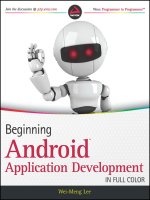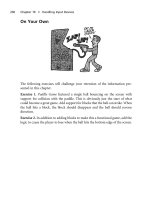professional android application development phần 6 ppsx
Bạn đang xem bản rút gọn của tài liệu. Xem và tải ngay bản đầy đủ của tài liệu tại đây (587.8 KB, 43 trang )
193
Chapter 6: Data Storage, Retrieval, and Sharing
MediaStore ❑ The Media Store provides centralized, managed access to the multimedia on your
device, including audio, video, and images. You can store your own multimedia within the
Media Store and make it globally available.
Settings ❑ You can access the device’s preferences using the Settings provider. Using it, you can
view and modify Bluetooth settings, ring tones, and other device preferences.
You should use these native Content Providers wherever possible to ensure that your application inte-
grates seamlessly with other native and third-party applications.
While a detailed description of how to use each of these helpers is beyond the scope of this chapter, the
following sections describe how to use some of the more useful and powerful native Content Providers.
Using the Media Store Provider
The Android Media Store provides a managed repository for audio, video, and image fi les. Whenever
you add a new multimedia fi le to the Android fi lesystem, it should be added to the Media Store to
expose it to other applications.
The
MediaStore class includes a number of convenience methods to simplify inserting fi les into the
Media Store. For example, the following code snippet shows how to insert an image directly into the
Media Store:
android.provider.MediaStore.Images.Media.insertImage(
getContentResolver(),
sourceBitmap,
“my_cat_pic”,
“Photo of my cat!”);
Using the Contacts Provider
Access to the Contact Manager is particularly powerful on a communications device. Android does
the right thing by exposing all the information available from the contacts database to any application
granted the
READ_CONTACTS permission.
In the following example, an Activity gets a
Cursor to every person in the contact database, creating an
array of
Strings that holds each contact’s name and phone number.
To simplify extracting the data from the
Cursor, Android supplies public static properties on the People
class that expose the column names.
// Get a cursor over every contact.
Cursor cursor = getContentResolver().query(People.CONTENT_URI,
null, null, null, null);
// Let the activity manage the cursor lifecycle.
startManagingCursor(cursor);
// Use the convenience properties to get the index of the columns
int nameIdx = cursor.getColumnIndexOrThrow(People.NAME);
44712c06.indd 19344712c06.indd 193 10/20/08 4:11:21 PM10/20/08 4:11:21 PM
194
Chapter 6: Data Storage, Retrieval, and Sharing
int phoneIdx = cursor. getColumnIndexOrThrow(People.NUMBER);
String[] result = new String[cursor.getCount()];
if (cursor.moveToFirst())
do {
// Extract the name.
String name = cursor.getString(nameIdx);
// Extract the phone number.
String phone = cursor.getString(phoneIdx);
result[cursor.getPosition()] = name + “ (“ + phone + “)”;
} while(cursor.moveToNext());
To run this code snippet, you need to add the READ_CONTACTS permission to your application.
As well as querying the contacts database, you can use this Content Provider to modify, delete, or insert
contact records.
Creating a New Content Provider
Create a new Content Provider by extending the abstract ContentProvider class. Override the onCreate
method to open or initialize the underlying data source you’re exposing with this new provider. The skel-
eton code for a new Content Provider is shown below:
import android.content.*;
import android.database.Cursor;
import android.net.Uri;
import android.database.SQLException;
public class MyProvider extends ContentProvider {
@Override
public boolean onCreate() {
// TODO: Construct the underlying database.
return true;
}
}
You should also expose a public static CONTENT_URI variable that returns the full URI to this provider.
Content URIs must be unique between providers, so it’s good practice to base the URI path on your
package name. The general form for defi ning a Content Provider’s URI is
content://com.<CompanyName>.provider.<ApplicationName>/<DataPath>
For example:
content://com.paad.provider.myapp/items
Content URIs can represent either of two forms. The previous URI represents a request for all values of
that type (e.g., all items).
44712c06.indd 19444712c06.indd 194 10/20/08 4:11:21 PM10/20/08 4:11:21 PM
195
Chapter 6: Data Storage, Retrieval, and Sharing
Appending a trailing /<rownumber>, as shown below, represents a request for a single record (e.g., “the
fi fth item”).
content://com.paad.provider.myapp/items/5
It’s good form to support access to your provider using both these forms.
The simplest way to do this is using a
UriMatcher. Confi gure the UriMatcher to parse URIs to deter-
mine their form when the provider is being accessed through a Content Resolver. The following snippet
shows the skeleton code for this pattern:
public class MyProvider extends ContentProvider {
private static final String myURI =
“content://com.paad.provider.myapp/items”;
public static final Uri CONTENT_URI = Uri.parse(myURI);
@Override
public boolean onCreate() {
// TODO: Construct the underlying database.
return true;
}
// Create the constants used to differentiate between the different
// URI requests.
private static final int ALLROWS = 1;
private static final int SINGLE_ROW = 2;
private static final UriMatcher uriMatcher;
// Populate the UriMatcher object, where a URI ending in ‘items’ will
// correspond to a request for all items, and ‘items/[rowID]’
// represents a single row.
static {
uriMatcher = new UriMatcher(UriMatcher.NO_MATCH);
uriMatcher.addURI(“com.paad.provider.myApp”, “items”, ALLROWS);
uriMatcher.addURI(“com.paad.provider.myApp”, “items/#”,
SINGLE_ROW);
}
}
You can use the same technique to expose alternative URIs for different subsets of data, or different
tables within your database from within the same Content Provider.
It’s also good practice to expose the names and indexes of the columns available in your provider to
simplify extracting information from
Cursor results.
Exposing Access to the Data Source
You can expose queries and transactions with your Content Provider by implementing the delete,
insert, update, and query methods.
44712c06.indd 19544712c06.indd 195 10/20/08 4:11:21 PM10/20/08 4:11:21 PM
196
Chapter 6: Data Storage, Retrieval, and Sharing
These methods act as a generic interface to the underlying data source, allowing Android applications to
share data across application boundaries without having to publish separate interfaces for each applica-
tion. The most common scenario is to use a Content Provider to expose a private SQLite Database, but
within these methods you can access any source of data (including fi les or application instance variables).
The following code snippet shows the skeleton code for implementing queries and transactions for a
Content Provider. Notice that the
UriMatcher object is used to refi ne the transaction and query requests.
@Override
public Cursor query(Uri uri,
String[] projection,
String selection,
String[] selectionArgs,
String sort) {
// If this is a row query, limit the result set to the passed in row.
switch (uriMatcher.match(uri)) {
case SINGLE_ROW :
// TODO: Modify selection based on row id, where:
// rowNumber = uri.getPathSegments().get(1));
}
return null;
}
@Override
public Uri insert(Uri _uri, ContentValues _initialValues) {
long rowID = [ Add a new item ]
// Return a URI to the newly added item.
if (rowID > 0) {
return ContentUris.withAppendedId(CONTENT_URI, rowID);
}
throw new SQLException(“Failed to add new item into “ + _uri);
}
@Override
public int delete(Uri uri, String where, String[] whereArgs) {
switch (uriMatcher.match(uri)) {
case ALLROWS:
case SINGLE_ROW:
default: throw new IllegalArgumentException(“Unsupported URI:” +
uri);
}
}
@Override
public int update(Uri uri, ContentValues values, String where,
String[] whereArgs) {
switch (uriMatcher.match(uri)) {
case ALLROWS:
case SINGLE_ROW:
44712c06.indd 19644712c06.indd 196 10/20/08 4:11:21 PM10/20/08 4:11:21 PM
197
Chapter 6: Data Storage, Retrieval, and Sharing
default: throw new IllegalArgumentException(“Unsupported URI:” +
uri);
}
}
The fi nal step in creating a Content Provider is defi ning the MIME type that identifi es the data the pro-
vider returns.
Override the
getType method to return a String that uniquely describes your data type. The type
returned should include two forms, one for a single entry and another for all the entries, following the
forms:
Single Item ❑
vnd.<companyname>.cursor.item/<contenttype>
All Items ❑
vnd.<companyName>.cursor.dir/<contenttype>
The following code snippet shows how to override the getType method to return the correct MIME
type based on the URI passed in:
@Override
public String getType(Uri _uri) {
switch (uriMatcher.match(_uri)) {
case ALLROWS: return “vnd.paad.cursor.dir/myprovidercontent”;
case SINGLE_ROW: return “vnd.paad.cursor.item/myprovidercontent”;
default: throw new IllegalArgumentException(“Unsupported URI: “ +
_uri);
}
}
Registering Your Provider
Once you have completed your Content Provider, it must be added to the application manifest.
Use the
authorities tag to specify its address, as shown in the following XML snippet:
<provider android:name=”MyProvider”
android:authorities=”com.paad.provider.myapp”/>
Creating and Using an Earthquake Content Provider
Having created an application that features a list of earthquakes, you have an excellent opportunity to
share this information with other applications.
By exposing these data through a Content Provider, you, and others, can create new applications based
on earthquake data without having to duplicate network traffi c and the associated XML parsing.
44712c06.indd 19744712c06.indd 197 10/20/08 4:11:21 PM10/20/08 4:11:21 PM
198
Chapter 6: Data Storage, Retrieval, and Sharing
Creating the Content Provider
The following example shows how to create an Earthquake Content Provider. Each quake will be stored
in an SQLite database.
1. Open the Earthquake project, and create a new EarthquakeProvider class that extends
ContentProvider. Include stubs to override the onCreate, getType, query, insert,
delete, and update methods.
package com.paad.earthquake;
import android.content.*;
import android.database.Cursor;
import android.database.SQLException;
import android.database.sqlite.SQLiteOpenHelper;
import android.database.sqlite.SQLiteDatabase;
import android.database.sqlite.SQLiteQueryBuilder;
import android.net.Uri;
import android.text.TextUtils;
import android.util.Log;
public class EarthquakeProvider extends ContentProvider {
@Override
public boolean onCreate() {
}
@Override
public String getType(Uri url) {
}
@Override
public Cursor query(Uri url, String[] projection, String selection,
String[] selectionArgs, String sort) {
}
@Override
public Uri insert(Uri _url, ContentValues _initialValues) {
}
@Override
public int delete(Uri url, String where, String[] whereArgs) {
}
@Override
public int update(Uri url, ContentValues values,
String where, String[] wArgs) {
}
}
2. Expose a content URI for this provider. This URI will be used to access the Content Provider
from within application components using a
ContentResolver.
public static final Uri CONTENT_URI =
Uri.parse(“content://com.paad.provider.earthquake/earthquakes”);
44712c06.indd 19844712c06.indd 198 10/20/08 4:11:21 PM10/20/08 4:11:21 PM
199
Chapter 6: Data Storage, Retrieval, and Sharing
3. Create the database that will be used to store the earthquakes. Within the EathquakeProvider
class, create a new
SQLiteDatabase instance, and expose public variables that describe the
column names and indexes. Include an extension of
SQLiteOpenHelper to manage database
creation and version control.
// The underlying database
private SQLiteDatabase earthquakeDB;
private static final String TAG = “EarthquakeProvider”;
private static final String DATABASE_NAME = “earthquakes.db”;
private static final int DATABASE_VERSION = 1;
private static final String EARTHQUAKE_TABLE = “earthquakes”;
// Column Names
public static final String KEY_ID = “_id”;
public static final String KEY_DATE = “date”;
public static final String KEY_DETAILS = “details”;
public static final String KEY_LOCATION_LAT = “latitude”;
public static final String KEY_LOCATION_LNG = “longitude”;
public static final String KEY_MAGNITUDE = “magnitude”;
public static final String KEY_LINK = “link”;
// Column indexes
public static final int DATE_COLUMN = 1;
public static final int DETAILS_COLUMN = 2;
public static final int LONGITUDE_COLUMN = 3;
public static final int LATITUDE_COLUMN = 4;
public static final int MAGNITUDE_COLUMN = 5;
public static final int LINK_COLUMN = 6;
// Helper class for opening, creating, and managing
// database version control
private static class earthquakeDatabaseHelper extends SQLiteOpenHelper {
private static final String DATABASE_CREATE =
“create table “ + EARTHQUAKE_TABLE + “ (“
+ KEY_ID + “ integer primary key autoincrement, “
+ KEY_DATE + “ INTEGER, “
+ KEY_DETAILS + “ TEXT, “
+ KEY_LOCATION_LAT + “ FLOAT, “
+ KEY_LOCATION_LNG + “ FLOAT, “
+ KEY_MAGNITUDE + “ FLOAT, “
+ KEY_LINK + “ TEXT);”;
public earthquakeDatabaseHelper(Context context, String name,
CursorFactory factory, int version) {
super(context, name, factory, version);
}
@Override
public void onCreate(SQLiteDatabase db) {
db.execSQL(DATABASE_CREATE);
}
@Override
public void onUpgrade(SQLiteDatabase db, int oldVersion,
44712c06.indd 19944712c06.indd 199 10/20/08 4:11:21 PM10/20/08 4:11:21 PM
200
Chapter 6: Data Storage, Retrieval, and Sharing
int newVersion) {
Log.w(TAG, “Upgrading database from version “ + oldVersion + “ to “
+ newVersion + “, which will destroy all old data”);
db.execSQL(“DROP TABLE IF EXISTS “ + EARTHQUAKE_TABLE);
onCreate(db);
}
}
4. Create a UriMatcher to handle requests using different URIs. Include support for queries and
transactions over the entire data set (
QUAKES) and a single record matching a quake index value
(
QUAKE_ID).
// Create the constants used to differentiate between the different URI
// requests.
private static final int QUAKES = 1;
private static final int QUAKE_ID = 2;
private static final UriMatcher uriMatcher;
// Allocate the UriMatcher object, where a URI ending in ‘earthquakes’
// will correspond to a request for all earthquakes, and ‘earthquakes’
// with a trailing ‘/[rowID]’ will represent a single earthquake row.
static {
uriMatcher = new UriMatcher(UriMatcher.NO_MATCH);
uriMatcher.addURI(“com.paad.provider.Earthquake”, “earthquakes”,
QUAKES);
uriMatcher.addURI(“com.paad.provider.Earthquake”, “earthquakes/#”,
QUAKE_ID);
}
5. Override the getType method to return a String for each of the URI structures supported.
@Override
public String getType(Uri uri) {
switch (uriMatcher.match(uri)) {
case QUAKES:
return “vnd.android.cursor.dir/vnd.paad.earthquake”;
case QUAKE_ID:
return “vnd.android.cursor.item/vnd.paad.earthquake”;
default:
throw new IllegalArgumentException(“Unsupported URI: “ + uri);
}
}
6. Override the provider’s onCreate handler to create a new instance of the database helper class
and open a connection to the database.
@Override
public boolean onCreate() {
Context context = getContext();
earthquakeDatabaseHelper dbHelper;
dbHelper = new earthquakeDatabaseHelper(context, DATABASE_NAME, null,
DATABASE_VERSION);
44712c06.indd 20044712c06.indd 200 10/20/08 4:11:22 PM10/20/08 4:11:22 PM
201
Chapter 6: Data Storage, Retrieval, and Sharing
earthquakeDB = dbHelper.getWritableDatabase();
return (earthquakeDB == null) ? false : true;
}
7. Implement the query and transaction stubs. Start with the query method; it should decode the
request being made (all content or a single row) and apply the selection, projection, and sort-
order criteria parameters to the database before returning a result
Cursor.
@Override
public Cursor query(Uri uri,
String[] projection,
String selection,
String[] selectionArgs,
String sort) {
SQLiteQueryBuilder qb = new SQLiteQueryBuilder();
qb.setTables(EARTHQUAKE_TABLE);
// If this is a row query, limit the result set to the passed in row.
switch (uriMatcher.match(uri)) {
case QUAKE_ID:
qb.appendWhere(KEY_ID + “=” + uri.getPathSegments().get(1));
break;
default: break;
}
// If no sort order is specified sort by date / time
String orderBy;
if (TextUtils.isEmpty(sort)) {
orderBy = KEY_DATE;
} else {
orderBy = sort;
}
// Apply the query to the underlying database.
Cursor c = qb.query(earthquakeDB,
projection,
selection, selectionArgs,
null, null,
orderBy);
// Register the contexts ContentResolver to be notified if
// the cursor result set changes.
c.setNotificationUri(getContext().getContentResolver(), uri);
// Return a cursor to the query result.
return c;
}
8. Now implement methods for inserting, deleting, and updating content. In this case, the process
is largely an exercise in mapping Content Provider transaction requests to database equivalents.
@Override
public Uri insert(Uri _uri, ContentValues _initialValues) {
44712c06.indd 20144712c06.indd 201 10/20/08 4:11:22 PM10/20/08 4:11:22 PM
202
Chapter 6: Data Storage, Retrieval, and Sharing
// Insert the new row, will return the row number if
// successful.
long rowID = earthquakeDB.insert(EARTHQUAKE_TABLE, “quake”,
_initialValues);
// Return a URI to the newly inserted row on success.
if (rowID > 0) {
Uri uri = ContentUris.withAppendedId(CONTENT_URI, rowID);
getContext().getContentResolver().notifyChange(uri, null);
return uri;
}
throw new SQLException(“Failed to insert row into “ + _uri);
}
@Override
public int delete(Uri uri, String where, String[] whereArgs) {
int count;
switch (uriMatcher.match(uri)) {
case QUAKES:
count = earthquakeDB.delete(EARTHQUAKE_TABLE, where, whereArgs);
break;
case QUAKE_ID:
String segment = uri.getPathSegments().get(1);
count = earthquakeDB.delete(EARTHQUAKE_TABLE, KEY_ID + “=”
+ segment
+ (!TextUtils.isEmpty(where) ? “ AND (“
+ where + ‘)’ : “”), whereArgs);
break;
default: throw new IllegalArgumentException(“Unsupported URI: “ +
uri);
}
getContext().getContentResolver().notifyChange(uri, null);
return count;
}
@Override
public int update(Uri uri, ContentValues values, String where,
String[] whereArgs) {
int count;
switch (uriMatcher.match(uri)) {
case QUAKES:
count = earthquakeDB.update(EARTHQUAKE_TABLE, values,
where, whereArgs);
break;
case QUAKE_ID:
String segment = uri.getPathSegments().get(1);
count = earthquakeDB.update(EARTHQUAKE_TABLE, values, KEY_ID
+ “=” + segment
+ (!TextUtils.isEmpty(where) ? “ AND (“
44712c06.indd 20244712c06.indd 202 10/20/08 4:11:22 PM10/20/08 4:11:22 PM
203
Chapter 6: Data Storage, Retrieval, and Sharing
+ where + ‘)’ : “”), whereArgs);
break;
default: throw new IllegalArgumentException(“Unknown URI “ + uri);
}
getContext().getContentResolver().notifyChange(uri, null);
return count;
}
9. With the Content Provider fi nished, register it in the manifest by creating a new node within the
application tag.
<provider android:name=”.EarthquakeProvider”
android:authorities=”com.paad.provider.earthquake” />
Using the Provider
You can now update the Earthquake Activity to use the Earthquake Provider to store quakes, and use
them to populate the List View.
1. Within the Earthquake Activity, update the addNewQuake method. It should use the applica-
tion’s Content Resolver to insert each new earthquake into the provider. Move the existing
array control logic into a separate
addQuakeToArray method.
private void addNewQuake(Quake _quake) {
ContentResolver cr = getContentResolver();
// Construct a where clause to make sure we don’t already have this
// earthquake in the provider.
String w = EarthquakeProvider.KEY_DATE + “ = “ +
_quake.getDate().getTime();
// If the earthquake is new, insert it into the provider.
Cursor c = cr.query(EarthquakeProvider.CONTENT_URI,
null, w, null, null);
int dbCount = c.getCount();
c.close();
if (dbCount > 0) {
ContentValues values = new ContentValues();
values.put(EarthquakeProvider.KEY_DATE,
_quake.getDate().getTime());
values.put(EarthquakeProvider.KEY_DETAILS, _quake.getDetails());
double lat = _quake.getLocation().getLatitude();
double lng = _quake.getLocation().getLongitude();
values.put(EarthquakeProvider.KEY_LOCATION_LAT, lat);
values.put(EarthquakeProvider.KEY_LOCATION_LNG, lng);
values.put(EarthquakeProvider.KEY_LINK, _quake.getLink());
values.put(EarthquakeProvider.KEY_MAGNITUDE,
_quake.getMagnitude());
cr.insert(EarthquakeProvider.CONTENT_URI, values);
44712c06.indd 20344712c06.indd 203 10/20/08 4:11:22 PM10/20/08 4:11:22 PM
204
Chapter 6: Data Storage, Retrieval, and Sharing
earthquakes.add(_quake);
addQuakeToArray(_quake);
}
}
private void addQuakeToArray(Quake _quake) {
if (_quake.getMagnitude() > minimumMagnitude) {
// Add the new quake to our list of earthquakes.
earthquakes.add(_quake);
// Notify the array adapter of a change.
aa.notifyDataSetChanged();
}
}
2. Create a new loadQuakesFromProvider method that loads all the earthquakes from the Earth-
quake Provider and inserts them into the array list using the
addQuakeToArray method created
in Step 1.
private void loadQuakesFromProvider() {
// Clear the existing earthquake array
earthquakes.clear();
ContentResolver cr = getContentResolver();
// Return all the saved earthquakes
Cursor c = cr.query(EarthquakeProvider.CONTENT_URI,
null, null, null, null);
if (c.moveToFirst())
{
do {
// Extract the quake details.
Long datems = c.getLong(EarthquakeProvider.DATE_COLUMN);
String details;
details = c.getString(EarthquakeProvider.DETAILS_COLUMN);
Float lat = c.getFloat(EarthquakeProvider.LATITUDE_COLUMN);
Float lng = c.getFloat(EarthquakeProvider.LONGITUDE_COLUMN);
Double mag = c.getDouble(EarthquakeProvider.MAGNITUDE_COLUMN);
String link = c.getString(EarthquakeProvider.LINK_COLUMN);
Location location = new Location(“dummy”);
location.setLongitude(lng);
location.setLatitude(lat);
Date date = new Date(datems);
Quake q = new Quake(date, details, location, mag, link);
addQuakeToArray(q);
} while(c.moveToNext());
}
c.close();
}
44712c06.indd 20444712c06.indd 204 10/20/08 4:11:22 PM10/20/08 4:11:22 PM
205
Chapter 6: Data Storage, Retrieval, and Sharing
3. Call loadQuakesFromProvider from onCreate to initialize the Earthquake List View at
start-up.
@Override
public void onCreate(Bundle icicle) {
super.onCreate(icicle);
setContentView(R.layout.main);
earthquakeListView =
(ListView)this.findViewById(R.id.earthquakeListView);
earthquakeListView.setOnItemClickListener(new OnItemClickListener() {
public void onItemClick(AdapterView _av, View _v,
int _index, long arg3) {
selectedQuake = earthquakes.get(_index);
showDialog(QUAKE_DIALOG);
}
});
int layoutID = android.R.layout.simple_list_item_1;
aa = new ArrayAdapter<Quake>(this, layoutID , earthquakes);
earthquakeListView.setAdapter(aa);
loadQuakesFromProvider();
updateFromPreferences();
refreshEarthquakes();
}
4. Finally, make a change to the refreshEarthquakes method so that it loads the saved earth-
quakes from the provider after clearing the array, but before adding any new quakes received.
private void refreshEarthquakes() {
[ exiting refreshEarthquakes method ]
// Clear the old earthquakes
earthquakes.clear();
loadQuakesFromProvider();
[ exiting refreshEarthquakes method ]
}
Summary
In this chapter, you learned how to add a persistence layer to your applications.
Starting with the ability to save the Activity instance data between sessions using the save and
restore instance state handlers, you were then introduced to Shared Preferences. You used them to
save instance values and user preferences that can be used across your application components.
44712c06.indd 20544712c06.indd 205 10/20/08 4:11:22 PM10/20/08 4:11:22 PM
206
Chapter 6: Data Storage, Retrieval, and Sharing
Android provides a fully featured SQLite RDBMS to all applications. This small, effi cient, and robust
database lets you create relational databases to persist application data. Using Content Providers, you
learned how to share private data, particularly databases, across application boundaries.
All database and Content Provider queries are returned as Cursors; you learned how to perform que-
ries and extract data from the resulting Cursor objects.
Along the way, you also learned to:
Save and load fi les directly to and from the underlying fi lesystem. ❑
Include static fi les as external project resources. ❑
Create new SQLite databases. ❑
Interact with databases to insert, update, and delete rows. ❑
Use the native Content Providers included with Android to access and manage native data like ❑
media and contacts.
With a solid foundation in the fundamentals of Android development, the remainder of this book will
investigate some of the more interesting optional Android features.
Starting in the next chapter, you’ll be introduced to the geographic APIs. Android offers a rich suite
of geographical functionality including location-based services (such as GPS), forward and reverse
geocoding, as well as a fully integrated Google Maps implementation. Using Google Maps, you can
create map-based Activities that feature annotations to develop native map-mashup style applications.
44712c06.indd 20644712c06.indd 206 10/20/08 4:11:22 PM10/20/08 4:11:22 PM
Maps, Geocoding, and
Location-Based Services
One of the defi ning features of mobile phones is their portability, so it’s not surprising that some
of the most enticing Android features are the services that let you fi nd, contextualize, and map
physical locations.
You can create map-based Activities using Google Maps as a User Interface element. You have
full access to the map, allowing you to control display settings, alter the zoom level, and move the
centered location. Using Overlays, you can annotate maps and handle user input to provide map-
contextualized information and functionality.
Also covered in this chapter are the location-based services (LBS) — the services that let you fi nd
the device’s current location. They include technologies like GPS and Google’s cell-based location
technology. You can specify which location-sensing technology to use explicitly by name, or implic-
itly by defi ning a set of criteria in terms of accuracy, cost, and other requirements.
Maps and location-based services use latitude and longitude to pinpoint geographic locations,
but your users are more likely to think in terms of an address. Android provides a Geocoder that
supports forward and reverse geocoding. Using the Geocoder, you can convert back and forth
between latitude/longitude values and real-world addresses.
Used together, the mapping, geocoding, and location-based services provide a powerful toolkit
for incorporating your phone’s native mobility into your mobile applications.
In this chapter, you’ll learn to:
Set up your emulator to test location-based services. ❑
Find and track the device location. ❑
Create proximity alerts. ❑
44712c07.indd 20744712c07.indd 207 10/20/08 4:11:04 PM10/20/08 4:11:04 PM
208
Chapter 7: Maps, Geocoding, and Location-Based Services
Turn geographical locations into street addresses and vice versa. ❑
Create and customize map-based Activities using MapView and MapActivity. ❑
Add Overlays to your maps. ❑
Using Location-Based Services
Location-based services (LBS) is an umbrella term used to describe the different technologies used to fi nd
the device’s current location. The two main LBS elements are:
LocationManager ❑ Provides hooks to the location-based services.
LocationProviders ❑ Each of which represents a different location-fi nding technology used to
determine the device’s current location.
Using the Location Manager, you can:
Obtain your current location. ❑
Track movement. ❑
Set proximity alerts for detecting movement into and out of a specifi ed area. ❑
Setting up the Emulator with Test Providers
Location-based services are dependant on device hardware for fi nding the current location. When
developing and testing with the emulator, your hardware is virtualized, and you’re likely to stay in
pretty much the same location.
To compensate, Android includes hooks that let you emulate Location Providers for testing location-
based applications. In this section, you’ll learn how to mock the position of the supported GPS provider.
If you’re planning on doing location-based application development and using the
Android emulator, this section will show how to create an environment that simu-
lates real hardware and location changes. In the remainder of this chapter, it will
be assumed that you have used the examples in this section to update the location
for, the
GPS_PROVIDER within the emulator.
Updating Locations in Emulator Location Providers
Use the Location Controls available from the DDMS perspective in Eclipse (shown in Figure 7-1) to push
location changes directly into the test
GPS_PROVIDER.
44712c07.indd 20844712c07.indd 208 10/20/08 4:11:04 PM10/20/08 4:11:04 PM
209
Chapter 7: Maps, Geocoding, and Location-Based Services
Figure 7-1
Figure 7-1 shows the Manual and KML tabs. Using the Manual tab, you can specify particular latitude/
longitude pairs. Alternatively, the KML and GPX tabs let you load KML (Keyhole Markup Language)
and GPX (GPS Exchange Format) fi les, respectively. Once loaded, you can jump to particular waypoints
(locations) or play back each location sequentially.
Most GPS systems record track fi les using GPX, while KML is used extensively online to defi ne
geographic information. You can handwrite your own KML fi le or generate one automatically using
Google Earth and fi nding directions between two locations.
All location changes applied using the DDMS Location Controls will be applied to the GPS receiver,
which must be enabled and active. Note that the GPS values returned by
getLastKnownLocation will
not change unless at least one application has requested location updates.
Create an Application to Manage Test Location Providers
In this example, you’ll create a new project to set up the emulator to simplify testing other location-based
applications. Running this project will ensure that the GPS provider is active and updating regularly.
1. Create a new Android project, TestProviderController, which includes a
TestProviderController Activity.
package com.paad.testprovidercontroller;
import java.util.List;
import android.app.Activity;
import android.content.Context;
import android.location.Criteria;
import android.location.Location;
import android.location.LocationManager;
import android.location.LocationListener;
import android.location.LocationProvider;
44712c07.indd 20944712c07.indd 209 10/20/08 4:11:05 PM10/20/08 4:11:05 PM
210
Chapter 7: Maps, Geocoding, and Location-Based Services
import android.os.Bundle;
import android.widget.TextView;
public class TestProviderController extends Activity {
@Override
public void onCreate(Bundle icicle) {
super.onCreate(icicle);
setContentView(R.layout.main);
}
}
2. Add an instance variable to store a reference to the LocationManager, then get that reference
to it from within the
onCreate method. Add stubs for creating a new test provider and to
enable the GPS provider for testing.
LocationManager locationManager;
@Override
public void onCreate(Bundle icicle) {
super.onCreate(icicle);
setContentView(R.layout.main);
String location_context = Context.LOCATION_SERVICE;
locationManager = (LocationManager)getSystemService(location_context);
testProviders();
}
public void testProviders() {}
3. Add a FINE_LOCATION permission to test the providers.
<uses-permission android:name=”android.permission.ACCESS_FINE_LOCATION”/>
4. Update the testProviders method to check the enabled status of each provider and return the
last known location; also request periodic updates for each provider to force Android to start
updating the locations for other applications. The methods used here are presented without
comment; you’ll learn more about how to use each of them in the remainder of this chapter.
public void testProviders() {
TextView tv = (TextView)findViewById(R.id.myTextView);
StringBuilder sb = new StringBuilder(“Enabled Providers:”);
List<String> providers = locationManager.getProviders(true);
for (String provider : providers) {
locationManager.requestLocationUpdates(provider, 1000, 0,
new LocationListener() {
public void onLocationChanged(Location location) {}
public void onProviderDisabled(String provider){}
44712c07.indd 21044712c07.indd 210 10/20/08 4:11:05 PM10/20/08 4:11:05 PM
211
Chapter 7: Maps, Geocoding, and Location-Based Services
public void onProviderEnabled(String provider){}
public void onStatusChanged(String provider, int status,
Bundle extras){}
});
sb.append(“\n”).append(provider).append(“: “);
Location location = locationManager.getLastKnownLocation(provider);
if (location != null) {
double lat = location.getLatitude();
double lng = location.getLongitude();
sb.append(lat).append(“, “).append(lng);
} else {
sb.append(“No Location”);
}
}
tv.setText(sb);
}
5. The fi nal step before you run the application is to update the main.xml layout resource to add
an ID for the text label you’re updating in Step 4.
<?xml version=”1.0” encoding=”utf-8”?>
<LinearLayout
xmlns:android=” /> android:orientation=”vertical”
android:layout_width=”fi ll_parent”
android:layout_height=”fi ll_parent”>
<TextView
android:id=”@+id/myTextView”
android:layout_width=”fi ll_parent”
android:layout_height=”wrap_content”
android:text=”@string/hello”
/>
</LinearLayout>
6. Run your application, and it should appear as shown in Figure 7-2.
Figure 7-2
7. Android will now update the last known position for any applications using location-based ser-
vices. You can update the current location using the techniques described in the previous section.
The test provider controller application you just wrote needs to be restarted to refl ect any changes in the
current location. Below in this chapter, you’ll learn how to request updates based on the elapsed time
and distance traveled.
44712c07.indd 21144712c07.indd 211 10/20/08 4:11:05 PM10/20/08 4:11:05 PM
212
Chapter 7: Maps, Geocoding, and Location-Based Services
Selecting a Location Provider
Depending on the device, there may be several technologies that Android can use to determine the cur-
rent location. Each technology, or Location Provider, will offer different capabilities including power con-
sumption, monetary cost, accuracy, and the ability to determine altitude, speed, or heading information.
To get an instance of a specifi c provider, call
getProvider, passing in the name:
String providerName = LocationManager.GPS_PROVIDER;
LocationProvider gpsProvider;
gpsProvider = locationManager.getProvider(providerName);
This is generally only useful for determining the abilities of a particular provider. Most Location
Manager methods require only a provider name to perform location-based services.
Finding the Available Providers
The LocationManager class includes static string constants that return the provider name for the two
most common Location Providers:
LocationManager.GPS_PROVIDER ❑
LocationManager.NETWORK_PROVIDER ❑
To get a list of names for all the providers available on the device, call
getProviders, using a Boolean
to indicate if you want all, or only the enabled, providers to be returned:
boolean enabledOnly = true;
List<String> providers = locationManager.getProviders(enabledOnly);
Finding Providers Based on Requirement Criteria
In most scenarios, it’s unlikely that you will want to explicitly choose the Location Provider to use.
More commonly, you’ll specify the requirements that a provider must meet and let Android determine
the best technology to use.
Use the
Criteria class to dictate the requirements of a provider in terms of accuracy (fi ne or coarse),
power use (low, medium, high), cost, and the ability to return values for altitude, speed, and bearing.
The following code creates Criteria that require coarse accuracy, low power consumption, and no need
for altitude, bearing, or speed. The provider is permitted to have an associated cost.
Criteria criteria = new Criteria();
criteria.setAccuracy(Criteria.ACCURACY_COARSE);
criteria.setPowerRequirement(Criteria.POWER_LOW);
criteria.setAltitudeRequired(false);
criteria.setBearingRequired(false);
criteria.setSpeedRequired(false);
criteria.setCostAllowed(true);
44712c07.indd 21244712c07.indd 212 10/20/08 4:11:05 PM10/20/08 4:11:05 PM
213
Chapter 7: Maps, Geocoding, and Location-Based Services
Having defi ned the required Criteria, you can use getBestProvider to return the best matching
Location Provider or
getProviders to return all the possible matches. The following snippet demon-
strates using
getBestProvider to return the best provider for your criteria where the Boolean lets you
restrict the result to a currently enabled provider:
String bestProvider = locationManager.getBestProvider(criteria, true);
If more than one Location Provider matches your criteria, the one with the greatest accuracy is
returned. If no Location Providers meet your requirements, the criteria are loosened, in the following
order, until a provider is found:
Power use ❑
Accuracy ❑
Ability to return bearing, speed, and altitude ❑
The criterion for allowing a device with monetary cost is never implicitly relaxed. If no provider is
found, null is returned.
To see a list of names for all the providers that match your criteria, you can use
getProviders. It accepts
Criteria and returns a fi ltered String list of all available Location Providers that match them. As with the
getBestProvider call, if no matching providers are found, this call returns null.
List<String> matchingProviders = locationManager.getProviders(criteria,
false);
Finding Your Location
The purpose of location-based services is to fi nd the physical location of the device.
Access to the location-based services is handled using the Location Manager system Service. To access
the Location Manager, request an instance of the
LOCATION_SERVICE using the getSystemService
method, as shown in the following snippet:
String serviceString = Context.LOCATION_SERVICE;
LocationManager locationManager;
locationManager = (LocationManager)getSystemService(serviceString);
Before you can use the Location Manager, you need to add one or more uses-permission tags to your
manifest to support access to the LBS hardware.
The following snippet shows the fi ne and coarse permissions. Of the default providers, the GPS provider
requires fi ne permission, while the Network provider requires only coarse. An application that has
been granted fi ne permission will have coarse permission granted implicitly.
<uses-permission android:name=”android.permission.ACCESS_FINE_LOCATION”/>
<uses-permission android:name=”android.permission.ACCESS_COARSE_LOCATION”/>
44712c07.indd 21344712c07.indd 213 10/20/08 4:11:05 PM10/20/08 4:11:05 PM
214
Chapter 7: Maps, Geocoding, and Location-Based Services
You can fi nd the last location fi x determined by a particular Location Provider using the
getLastKnownLocation method, passing in the name of the Location Provider. The following
example fi nds the last location fi x taken by the GPS provider:
String provider = LocationManager.GPS_PROVIDER;
Location location = locationManager.getLastKnownLocation(provider);
Note that getLastKnownLocation does not ask the Location Provider to update the current posi-
tion. If the device has not recently updated the current position this value may be be out of date.
The Location object returned includes all the position information available from the provider that sup-
plied it. This can include latitude, longitude, bearing, altitude, speed, and the time the location fi x was
taken. All these properties are available using
get methods on the Location object. In some instances,
additional details will be included in the extras Bundle.
“Where Am I?” Example
The following example — “Where Am I?” — features a new Activity that fi nds the device’s current
location using the GPS Location Provider. You will expand on this example throughout the chapter as
you learn new geographic functionality.
This example assumes that you have enabled the
GPS_PROVIDER Location Provider using the tech-
niques shown previously in this chapter, or that you’re running it on a device that supports GPS and
has that hardware enabled.
1. Create a new WhereAmI project with a WhereAmI Activity. This example uses the GPS pro-
vider (either mock or real), so modify the manifest fi le to include the
uses-permission tag for
ACCESS_FINE_LOCATION.
<?xml version=”1.0” encoding=”utf-8”?>
<manifest xmlns:android=” /> package=”com.paad.whereami”>
<application
android:icon=”@drawable/icon”>
<activity
android:name=”.WhereAmI”
android:label=”@string/app_name”>
<intent-fi lter>
<action android:name=”android.intent.action.MAIN” />
<category android:name=”android.intent.category.LAUNCHER” />
</intent-fi lter>
</activity>
</application>
<uses-permission android:name=”android.permission.ACCESS_FINE_LOCATION”/>
</manifest>
2. Modify the main.xml layout resource to include an android:ID attribute for the TextView con-
trol so that you can access it from within the Activity.
<?xml version=”1.0” encoding=”utf-8”?>
<LinearLayout
44712c07.indd 21444712c07.indd 214 10/20/08 4:11:05 PM10/20/08 4:11:05 PM
215
Chapter 7: Maps, Geocoding, and Location-Based Services
xmlns:android=” /> android:orientation=”vertical”
android:layout_width=”fi ll_parent”
android:layout_height=”fi ll_parent”>
<TextView
android:id=”@+id/myLocationText”
android:layout_width=”fi ll_parent”
android:layout_height=”wrap_content”
android:text=”@string/hello”
/>
</LinearLayout>
3. Override the onCreate method of the WhereAmI Activity to get a reference to the Location
Manager. Call
getLastKnownLocation to get the last location fi x value, and pass it in to the
updateWithNewLocation method stub.
package com.paad.whereami;
import android.app.Activity;
import android.content.Context;
import android.location.Location;
import android.location.LocationManager;
import android.os.Bundle;
import android.widget.TextView;
public class WhereAmI extends Activity {
@Override
public void onCreate(Bundle icicle) {
super.onCreate(icicle);
setContentView(R.layout.main);
LocationManager locationManager;
String context = Context.LOCATION_SERVICE;
locationManager = (LocationManager)getSystemService(context);
String provider = LocationManager.GPS_PROVIDER;
Location location = locationManager.getLastKnownLocation(provider);
updateWithNewLocation(location);
}
private void updateWithNewLocation(Location location) {
}
}
4. Fill in the updateWithNewLocation method to display the passed-in Location in the Text View
by extracting the latitude and longitude values.
private void updateWithNewLocation(Location location) {
String latLongString;
TextView myLocationText;
myLocationText = (TextView)findViewById(R.id.myLocationText);
if (location != null) {
double lat = location.getLatitude();
double lng = location.getLongitude();
44712c07.indd 21544712c07.indd 215 10/20/08 4:11:05 PM10/20/08 4:11:05 PM
216
Chapter 7: Maps, Geocoding, and Location-Based Services
latLongString = “Lat:” + lat + “\nLong:” + lng;
} else {
latLongString = “No location found”;
}
myLocationText.setText(“Your Current Position is:\n” +
latLongString);
}
5. When running, your Activity should look like Figure 7-3.
Figure 7-3
Tracking Movement
Most location-sensitive applications will need to be reactive to user movement. Simply polling the
Location Manager will not force it to get new updates from the Location Providers.
Use the
requestLocationUpdates method to get updates whenever the current location changes,
using a
LocationListener. Location Listeners also contain hooks for changes in a provider’s status
and availability.
The
requestLocationUpdates method accepts either a specifi c Location Provider name or a set of
Criteria to determine the provider to use.
To optimize effi ciency and minimize cost and power use, you can also specify the minimum time and
the minimum distance between location change updates.
The following snippet shows the skeleton code for requesting regular updates based on a minimum
time and distance.
String provider = LocationManager.GPS_PROVIDER;
int t = 5000; // milliseconds
int distance = 5; // meters
LocationListener myLocationListener = new LocationListener() {
public void onLocationChanged(Location location) {
// Update application based on new location.
}
public void onProviderDisabled(String provider){
// Update application if provider disabled.
44712c07.indd 21644712c07.indd 216 10/20/08 4:11:05 PM10/20/08 4:11:05 PM
217
Chapter 7: Maps, Geocoding, and Location-Based Services
}
public void onProviderEnabled(String provider){
// Update application if provider enabled.
}
public void onStatusChanged(String provider, int status,
Bundle extras){
// Update application if provider hardware status changed.
}
};
locationManager.requestLocationUpdates(provider, t, distance,
myLocationListener);
When the minimum time and distance values are exceeded, the attached Location Listener will execute
its
onLocationChanged event.
You can request multiple location updates pointing to different Location Listeners and using different
minimum thresholds. A common design pattern is to create a single listener for your application that
broadcasts Intents to notify other components of location changes. This centralizes your listeners and
ensures that the Location Provider hardware is used as effi ciently as possible.
To stop location updates, call
removeUpdates, as shown below. Pass in the Location Listener instance
you no longer want to have triggered.
locationManager.removeUpdates(myLocationListener);
Most GPS hardware incurs signifi cant power cost. To minimize this, you should disable updates
whenever possible in your application, specifi cally when location changes are being used to update
an Activity’s User Interface. You can improve performance further by extending the minimum time
between updates as long as possible.
Updating Your Location in “Where Am I?”
In the following example, “Where Am I?” is enhanced to track your current location by listening for
location changes. Updates are restricted to one every 2 seconds, and only when movement of more than
10 meters has been detected.
Rather than explicitly selecting the GPS provider, in this example, you’ll create a set of Criteria and let
Android choose the best provider available.
1. Start by opening the WhereAmI Activity in the WhereAmI project. Update the onCreate
method to fi nd the best Location Provider that features high accuracy and draws as little power
as possible.
@Override
public void onCreate(Bundle icicle) {
super.onCreate(icicle);
44712c07.indd 21744712c07.indd 217 10/20/08 4:11:05 PM10/20/08 4:11:05 PM