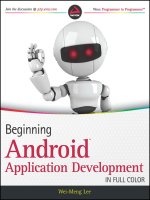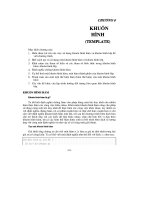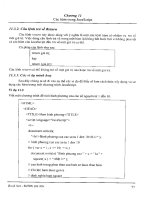professional android application development phần 8 potx
Bạn đang xem bản rút gọn của tài liệu. Xem và tải ngay bản đầy đủ của tài liệu tại đây (516.34 KB, 43 trang )
Peer-to-Peer Communication
In this chapter, you’ll learn to use Android’s peer-to-peer (P2P) text and data communication pro-
tocols, specifi cally, instant messaging and SMS (short messaging service). Using these technolo-
gies, you can create applications that can communicate between devices, including multiplayer
games and collaborative mobile social applications.
When this chapter was originally written, the Android SDK included a comprehensive instant
messaging (IM) service (powered by GTalk) that offered access to the instant messaging frame-
work. This included the ability to send and receive text messages, set user status through pres-
ence, and determine the presence of IM contacts. Unfortunately, owing to security concerns the
IM API has since been removed, though it’s expected that later releases of Android will expose
developer access to an IM framework. This chapter will show how earlier releases of Android
allowed this technology to be used for sending text IM messages and as a mechanism for broad-
casting Intents to remote Android devices — a mechanism that allowed you to create applications
that interact between devices in real time.
Android still offers full access to SMS functionality, letting you send and receive SMS text mes-
sages within your applications. Using the Android APIs, you can create your own SMS client
application to replace the native applications available as part of the software stack. Alternatively,
you can incorporate the messaging functionality within your own applications.
At the end of this chapter, you’ll use the SMS Manager in a detailed project that shows how to
create an emergency SMS responder. In emergency situations, it will let users quickly, or auto-
matically, respond to people asking after their safety.
44712c09.indd 27944712c09.indd 279 10/20/08 4:10:35 PM10/20/08 4:10:35 PM
280
Chapter 9: Peer-to-Peer Communication
Introducing Android Instant Messaging
Largely as a result of security concerns, developer access to the GTalk IM Service
has been restricted for Android SDK version 1.0. As a result, the functionality
described in this section will not be available to developers using the fi rst full
release of the Android SDK.
Rather than remove the affected sections, they have been left here in full as a guide
for use with future Android releases.
Later releases of Android will expose a full suite of instant messaging functionality through an XMPP
based IM Service. This will include management of contact rosters, presence notifi cation, and the trans-
mission and receipt of instant messages.
Google Talk (GTalk) is an instant messaging protocol for peer-to-peer (P2P) communication. Once con-
nected, GTalk maintains a persistent socket connection with the GTalk server, meaning fast response
times and low latency.
This section is based on an early SDK implementation that used GTalk. GTalk is based on the XMPP
protocol, but it’s a Google-specifi c variant that currently requires that users have a Gmail account.
What makes the GTalk Service particularly interesting for developers is the ability to broadcast Intents
over the air (OTA) between Android devices using data messaging. Data messages received by a remote
device are re-broadcast as Intents locally, meaning that this mechanism lets you broadcast an Intent on
a remote device.
The GTalk Service can be used to create your own multi-user, social, or collaborative applications. It
provides the framework for building a range of applications, including distributed emergency warning
systems, dynamic route guidance applications, family social networks, and augmented reality gaming
systems.
Android will eventually include all the interfaces needed to create a Google Talk Instant Messaging cli-
ent, including full control over presence management and subscription handling. You can, if you’re so
inclined, build a replacement for the native client — or simply use the relevant components within your
own applications.
Using the GTalk Service
Before you can access the GTalk Service, you need to import the gtalkservice library into your appli-
cation with a
uses-library tag inside the application node of the project manifest, as shown below:
<uses-library android:name=”com.google.android.gtalkservice”/>
You also need to add the GTalk uses-permission tag, as shown in this XML snippet:
<uses-permission android:name=”android.permission.GTALK”/>
44712c09.indd 28044712c09.indd 280 10/20/08 4:10:35 PM10/20/08 4:10:35 PM
281
Chapter 9: Peer-to-Peer Communication
Android Instant Messaging functionality is exposed through various interfaces as described below:
IGTalkService ❑ Is used to create, access, and manage GTalk connections.
IGTalkConnection ❑ A GTalk Connection represents a persistent socket connection between
the device and the server it’s connecting to. The GTalk Service creates a default connection upon
start-up that you can access by calling
getDefaultConnection on the GTalk Service object.
IImSession ❑ Most instant messaging functionality is handled through the IImSession inter-
face. It’s used to retrieve the IM roster, set the user presence, obtain the presence of contacts,
and manage chat sessions. Each GTalk Connection creates a default session, available through
the
getDefaultSession method.
IChatSession ❑ All instant messaging chats are handled through the IChatSession interface.
New Chat Sessions are created by initiating new chats, or joining existing ones, from an IM
Session object. Using the Chat Session interface, you can send new chat messages, invite new
participants to a group chat, and return a list of people involved in a chat.
IChatListener ❑ Implement IChatListener to listen for messages in an IM Session or Chat
Session. The
IChatListener interface handlers listen for incoming messages, new chat partici-
pants, and people leaving a chat.
IGroupChatInvitationListener ❑ Implement IGroupChatInvitationListener to
listen for invitations to join group chats. The
onInvitationReceived handler is passed a
GroupChatInvitation that includes the username of the inviter, the room address, a “reason”
(usually the room description), and the password you need in order to join the group chat.
IRosterListener ❑ You can monitor your IM contacts roster, and the presence of the people
on it, by implementing the
IRosterListener interface. The Roster Listener includes event han-
dlers that are fi red when there are changes in a contact’s presence as well as upon the addition
and removal of contacts from the roster.
Binding to the GTalk Service
To use the GTalk Service, it must be bound to your application component using bindService.
The
bindService method accepts two input parameters, an Intent, which specifi es a component to
bind to, and a
ServiceConnection implementation. The following skeleton code demonstrates the pat-
tern used to bind to the GTalk service:
IGTalkService gtalkService;
private void bindGTalk() {
Intent i = new Intent();
i.setComponent(GTalkServiceConstants.GTALK_SERVICE_COMPONENT);
bindService(i, gTalkConnection, 0);
}
private ServiceConnection gTalkConnection = new ServiceConnection() {
44712c09.indd 28144712c09.indd 281 10/20/08 4:10:35 PM10/20/08 4:10:35 PM
282
Chapter 9: Peer-to-Peer Communication
// When the service connects, get the default GTalk Session
public void onServiceConnected(ComponentName className, IBinder service) {
gtalkService = IGTalkService.Stub.asInterface(service);
}
// If the service disconnects
public void onServiceDisconnected(ComponentName className) {
gtalkService = null;
}
};
A bound GTalk Service represents a connection between your application and the GTalk Service APIs.
Before you can use the Service to use Android’s Instant Messaging functionality, you need to initiate a
new
GTalkConnection, as shown in the following section.
Making a GTalk Connection and Starting an IM Session
A GTalk Connection represents a conduit between the device and a GTalk server. An IM Session is the
message pathway used to handle all the instant message traffi c; all the instant messages for a given ses-
sion fl ow through this pipe.
You can create several different connections and multiple IM Sessions connecting to different GTalk
servers or IM providers.
Under normal circumstances, a device needs a single GTalk Connection supporting a single IM
Session that uses the device owner’s username. You can access the default connection and session
using
getDefaultConnection and getDefaultSession on the GTalk Service and default connec-
tion, respectively, as shown in the snippet below:
IGTalkConnection gTalkConnection = gtalkService.getDefaultConnection();
IImSession imSession = gTalkConnection.getDefaultImSession();
IM Sessions are used to send text and data messages, set user presence, manage the IM contact roster,
and manage group chats.
The IM Session is your primary interface for handling instant messaging in Android applications. As
a result, the following code snippet shows a more typical implementation of the
ServiceConnection
used to bind the GTalk Service to an application. It ensures that an IM Session object is always valid.
private IGTalkConnection gTalkConnection = null;
private IImSession imSession = null;
private ServiceConnection gTalkServiceConnection = new ServiceConnection() {
// When the service connects, get the default GTalk session.
public void onServiceConnected(ComponentName className, IBinder service) {
IGTalkService gtalkService = IGTalkService.Stub.asInterface(service);
try {
gTalkConnection = gtalkService.getDefaultConnection();
imSession = gTalkConnection.getDefaultImSession();
} catch (RemoteException e) { }
44712c09.indd 28244712c09.indd 282 10/20/08 4:10:35 PM10/20/08 4:10:35 PM
283
Chapter 9: Peer-to-Peer Communication
}
// When the service disconnects, clear the GTalk session.
public void onServiceDisconnected(ComponentName className) {
gTalkConnection = null;
imSession = null;
}
};
Introducing Presence and the Contact Roster
Presence is a lightweight mechanism used in instant messaging to broadcast a user’s availability.
Originally, presence was represented as a simple fl ag that indicated when a user was logged on and
available to chat. This has gradually evolved into a more detailed status indicator that lets users describe
their availability more accurately by indicating if they’re available, busy, away from the computer, or
offl ine. The recent popularity of applications like FriendFeed and Twitter has resulted in presence being
expanded to include custom messages that can describe anything from a user’s current activity to the
music they’re listening to.
Users can see the presence of all the people in their contact roster. The contact roster is a list of all the
contacts with whom a user has an agreement to exchange messages and share presence information.
When adding someone to their roster, users are implicitly subscribing to updates of that person’s pres-
ence, and changes to their own presence are propagated to all the contacts on their roster.
Instant messaging is an inherently portable technology — a user’s presence and contact roster are
maintained by the GTalk server, so the roster on an Android device is synchronized with Gmail chat
and any desktop IM clients.
Managing the Contact Roster
Developers can access the contact roster to determine the presence of any of a user’s IM contacts, moni-
tor presence updates, add new contacts, remove existing ones, and handle subscription requests.
Accessing the IM Contact Roster
When it's made available, the contact roster should be accessible through a native Content Provider
using the helper class
android.provider.Im.Contacts. You can query it as you would any other
Content Provider.
In the following snippet, you can see how to iterate over the roster to fi nd the presence of each IM contact:
Uri uri = android.provider.Im.Contacts.CONTENT_URI_CHAT_CONTACTS;
Cursor c = managedQuery(uri, null, null, null);
if (c.moveToFirst()) {
do {
String username = c.getString(c.getColumnIndexOrThrow(Contacts.USERNAME));
int presence = c.getInt(c.getColumnIndexOrThrow(Contacts.PRESENCE_STATUS));
if (presence == Contacts.AVAILABLE) {
44712c09.indd 28344712c09.indd 283 10/20/08 4:10:35 PM10/20/08 4:10:35 PM
284
Chapter 9: Peer-to-Peer Communication
// TODO: Do something
}
} while (c.moveToNext());
}
Monitoring the Roster for Changes
To monitor the roster for changes and presence updates, implement an IRosterListener and register
it with an IM Session using
addRemoteRosterListener, as shown in the skeleton code below:
IRosterListener listener = new IRosterListener.Stub() {
public void presenceChanged(String contact) throws RemoteException {
// TODO Update the presence icon for the user.
}
public void rosterChanged() throws RemoteException {
// TODO Update the roster UI.
}
public void selfPresenceChanged() throws RemoteException {
// TODO Update the user’s presence.
}
};
try {
imSession.addRemoteRosterListener(listener);
} catch (RemoteException e) { }
The Roster Listener includes event handlers that will be triggered when a contact has been added or
removed from the current user’s roster, when a contact’s presence has changed, and if the user’s pres-
ence has changed.
Adding Contacts to a Roster
To add a new contact to the user’s roster, use addContact, specifying the contact username and a per-
sonal nickname to customize their entry on the roster, as shown below:
imSession.addContact(“”, “Big Tuna”, null);
The specifi ed nickname is private and will only be visible to the device user.
People are only added to the roster after they’ve approved the request to become an instant messaging
contact. After you attempt to add a contact, the target user receives an invitation (represented as a sub-
scription request) that he or she can either approve or decline.
If the target user accepts the invitation, your user is placed in the target user’s roster (and vice versa),
and he or she will be able to exchange instant messages and receive presence updates.
Subscription requests are asynchronous, so you’ll need to listen for changes in the roster to determine
when a subscription request has been granted.
44712c09.indd 28444712c09.indd 284 10/20/08 4:10:35 PM10/20/08 4:10:35 PM
285
Chapter 9: Peer-to-Peer Communication
Handling Subscription Requests
Requests from others to add the device user to their contact lists should be presented to the user for his
or her explicit approval or rejection.
Once the user has indicated his or her preference, you can approve or decline subscription requests
using the
approveSubscriptionRequest and declineSubscriptionRequest methods on an IM
Session. As shown below, both methods take a contact name as a parameter; the
approve method also
accepts an optional nickname for the new contact being added.
imSession.approveSubscriptionRequest(sender, “nickname”, null);
imSession.declineSubscriptionRequest(sender);
Removing and Blocking Contacts
In these times of fl eeting attention and fi ckle friendships, there may come a time when a contact once
added to a roster is no longer considered worthy of the honor. In extreme cases, users may choose to
block all messages from a particular user.
Call
removeContact from an IM Session to remove a contact from the user’s roster and unsubscribe
from his or her presence updates.
imSession.removeContact(“”);
When ignoring someone isn’t enough, users can choose to block their messages entirely. The
blockContact method effectively reverses the initial subscription-request approval and automatically
denies any new subscription requests:
imSession.blockContact(“”);
Blocked contacts are added to the users “blocked list,” which, like the roster itself, resides on the server.
A contact blocked from Android will also be blocked in all other Google Talk clients.
Managing the User’s Presence
The presence of the logged-in IM Session user is available using the getPresence method, as shown in
the snippet below:
Presence p = imSession.getPresence();
This Presence object can be used to determine the user’s IM visibility, his status, and any custom
status message.
To change the user’s presence, modify the
Presence object and transmit it to the instant messaging
server by calling
setPresence on the IM Session.
The following code snippet shows how to set the user presence to
DO_NOT_DISTURB and specifi es a cus-
tom status message:
String customMessage = “Developing applications for Android. Professionally”;
p.setStatus(Presence.Show.DND, customMessage);
imSession.setPresence(p);
44712c09.indd 28544712c09.indd 285 10/20/08 4:10:35 PM10/20/08 4:10:35 PM
286
Chapter 9: Peer-to-Peer Communication
Changes to a user’s presence won’t take effect until after they’ve been committed on the server. The best
practice is to use a Roster Listener to react to the change in the user’s presence once it’s been applied on
the server side.
Managing Chat Sessions
Chat Sessions are created within IM Sessions and are used to manage and participate in person-to-person
chats and chat rooms. All text-based instant message chats are handled using the
IChatSession inter-
face, which offers methods for sending text or data messages and inviting new participants into a chat.
You can attach a Chat Listener to a Chat Session to listen to the messages associated with it.
Handling Chat Sessions is particularly useful for integrating text messaging within your own applica-
tions. Using a Chat Session, you can create a chat room for multiplayer games, or integrate person-to-
person messaging within a mobile social networking application.
Starting or Joining a Chat Session
A Chat Session represents the conduit through which all instant messaging communication with a tar-
get user passes, so you can only maintain a single Chat Session per contact per IM Session.
New Chat Sessions are created through an IM Session, using the
getChatSession or
createChatSession methods.
If a Chat Session already exists for a given contact, retrieve it by passing in the username of the person
with whom you wish to converse, as shown in the following snippet. If there is no active Chat Session
with the specifi ed user, this method returns null.
IChatSession cs = imSession.getChatSession(targetContactEmailAddress);
If you haven’t established a Chat Session with a particular user, create one using the
createChatSession method, passing in the target contact’s username. If the IM Session is unable to
create a new Chat Session, this method will return null.
IChatSession chatSession = imSession.createChatSession(targetContactEmailAddress);
The following pattern checks to see if there is an existing Chat Session with a target user before creat-
ing a new one if necessary:
IChatSession chatSession = imSession.getChatSession(targetContactEmailAddress);
if (chatSession == null)
chatSession = imSession.createChatSession(targetContactEmailAddress);
Group Chat Sessions are also represented using the IChatSession interface, but they’re handled a
little differently. Group chat functionality is explored in more detail later in this chapter.
Sending Instant Text Messages
Once you have an active Chat Session, use the sendChatMessage method to send messages to the
contact(s) in that session, as shown in the following code snippet:
chatSession.sendChatMessage(“Hello World!”);
44712c09.indd 28644712c09.indd 286 10/20/08 4:10:35 PM10/20/08 4:10:35 PM
287
Chapter 9: Peer-to-Peer Communication
The message text specifi ed will be transmitted to all the contacts involved in the current Chat Session.
Receiving Instant Text Messages
To listen for incoming messages, implement the IChatListener interface, overriding its
newMessageReceived handler. You can register this interface with either a specifi c Chat Session or the
more generic IM Session using the
addRemoteChatListener method.
The following snippet shows the skeleton code for creating and registering a new Chat Listener inter-
face for both a specifi c Chat Session and an IM Session. Note that the
IChatListener interface includes
a
Stub class that you should extend when creating your own Chat Listener implementation.
IChatListener chatListener = new IChatListener.Stub() {
public void newMessageReceived(String from, String body) {
// TODO Handle incoming messages.
}
// Required group chat implementation stubs.
public void convertedToGroupChat(String oldJid,
String groupChatRoom,
long groupId) {}
public void participantJoined(String groupChatRoom, String nickname) {}
public void participantLeft(String groupChatRoom, String nickname) {}
public void chatClosed(String groupChatRoom) throws RemoteException {}
public void chatRead(String arg0) throws RemoteException {}
};
// Add Chat Listener to the chat session.
chatSession.addRemoteChatListener(chatListener);
// Add Chat Listener to the instant messaging session.
imSession.addRemoteChatListener(chatListener);
Chat Listeners registered with an IM Session receive every message received by any Chat Session associ-
ated with that session, so the message handling here should be fairly generic. In contrast, listeners regis-
tered to a single Chat Session are only notifi ed of messages and events relevant to that specifi c session.
Chat Rooms and Group Chats
Chat rooms are an excellent way to encourage a sense of community within a collaborative or multi-
user application.
The GTalk Service supports chat rooms and group chats. They are managed using the same
IChatSession interface used for simple P2P Chat Sessions.
To create a new chat room, use the
createGroupChatSession method on an IM Session, passing in a
nickname for the room and a list of users to invite, as shown in the following snippet:
String nickname = “Android Development”;
String[] contacts = { “bill”, “fred” };
imSession.createGroupChatSession(nickname, contacts);
44712c09.indd 28744712c09.indd 287 10/20/08 4:10:35 PM10/20/08 4:10:35 PM
288
Chapter 9: Peer-to-Peer Communication
Alternatively, you may want to join group chats that others have invited you to. Use the
IGroupChatInvitationListener interface to listen for group chat invitations. Each invitation
includes the address and password needed to join an existing chat room.
To join an existing chat room, use the
joinGroupChatSession method from an active IM Session,
passing in the address of the room you want to join, a nickname for you to identify it, and the pass-
word required to join, as shown in the following snippet:
imSession.joinGroupChatSession(address, nickname, password);
The following skeleton code shows how to register a Group Chat Invitation Listener on an active IM
Session to listen for, and accept, invitations to join chat rooms.
IGroupChatInvitationListener listener = new IGroupChatInvitationListener.Stub() {
public boolean onInvitationReceived(GroupChatInvitation _invite)
throws RemoteException {
String address = _invite.getRoomAddress();
String password = _invite.getPassword();
String nickname = _invite.getInviter();
imSession.joinGroupChatSession(address, nickname, password);
return true;
}
};
try {
imSession.addGroupChatInvitationListener(listener);
} catch (RemoteException e) { }
Managing Group Chat Sessions
You can get a list of participants in a Chat Session using the getParticipants method. You can also
send text or data messages to each chat member as you would in a normal chat, as well as invite new
members using
inviteContact. The leave method lets you exit a chat room and end the session.
As with normal chats, you can listen to chat room messages by implementing and registering an
IChatListener. As well as listening for chat messages, you can react to people joining or leaving
the room.
The following skeleton code shows the implementation of a Chat Listener highlighting the group chat
event handlers:
IChatListener groupChatListener = new IChatListener.Stub() {
// Fired when a one-to-one chat becomes a group chat.
public void convertedToGroupChat(String oldJid,
String groupChatRoom,
long groupId) throws RemoteException {
// TODO Notify user that the conversation is now a group chat.
}
// Fired when a new person joins a chat room.
public void participantJoined(String groupChatRoom, String nickname)
throws RemoteException {
44712c09.indd 28844712c09.indd 288 10/20/08 4:10:35 PM10/20/08 4:10:35 PM
289
Chapter 9: Peer-to-Peer Communication
// TODO Notify user that a new participant has joined the conversation.
}
// Fired when a participant leaves a chat room.
public void participantLeft(String groupChatRoom, String nickname)
throws RemoteException {
// TODO Notify user a chat participant left.
}
// Fired when the group chat is closed
public void chatClosed(String groupChatRoom) throws RemoteException {
// TODO Close the chat.
}
public void chatRead(String arg0) throws RemoteException { }
public void newMessageReceived(String from, String body) { }
};
Sending and Receiving Data Messages
The GTalk Service includes functionality to transmit data messages between applications running on
different devices. These data messages are handled separately from normal text chat messages and are
invisible to users.
The functionality described in this section was removed prior to the version
1.0 release of the Android SDK. This is largely because of the security implica-
tions associated with the ability to remotely execute code on a target device. It is
expected that this API will be exposed for developer access in future releases of
Android, although it may differ from the implementation described here.
GTalk data messages are a mechanism that lets you broadcast Intents over the air (OTA) to remote user
devices. On the target device, the GTalk Service extracts the Intent from the received message and re-
broadcasts it locally, where it’s handled by the Intent resolution mechanism in the same way as locally
broadcast Intents. The process is illustrated in Figure 9-1.
Source Device
My
Application
IMSession
Intent
Target Device
GTalkService
Broadcast
Receiver
Intent
GTalk
Server
OTA
Figure 9-1
The result is an interface for broadcasting Intents on remote devices using instant messenger contacts.
The broadcast Intent will be received by any Broadcast Receiver registered for the action represented by
the Intent.
44712c09.indd 28944712c09.indd 289 10/20/08 4:10:35 PM10/20/08 4:10:35 PM
290
Chapter 9: Peer-to-Peer Communication
By extending the reach of your applications beyond the scope of the device on which they’re running,
you take on additional responsibilities to ensure that your applications are well behaved, and to take all
possible precautions to ensure that your applications aren’t open to exploitation by those looking to use
this mechanism maliciously.
Data messages are an excellent way to support multi-user applications on distributed mobile devices,
thanks to the low latency and rapid response times provided by the instant messaging architecture.
Transmitting Data Messages
The best practice is to create custom actions to use when broadcasting an Intent to a remote device, such
as the one shown in the snippet below:
public static final String ACTION_OTA_ELIMINATE = “com.paad.ota_eliminate_action”;
The next snippet shows how to create a simple Intent that will be packaged within a data message to
transmit the above action to a remote device:
Intent intent = new Intent(ACTION_OTA_ELIMINATE);
As with normal broadcast Intents, you can package additional information within the Intent using the
extras Bundle. These extras will be included in the Intent when it’s re-broadcast on the remote device.
intent.putExtra(“long”, String.valueOf(location.getLatitude()));
intent.putExtra(“lat”, String.valueOf(location.getLatitude()));
intent.putExtra(“target”, “Sarah Conner”);
intent.putExtra(“sender”, gTalk.getUsername());
Only String extras are currently supported in the OTA Intent broadcast mechanism. Non-string extras
will be disregarded before transmission and won’t be available on the target device.
Send the message using the
sendDataMessage method, passing in the target username and the Intent
to broadcast. The
sendDataMessage is available on IM Session or Chat Session objects, as shown below:
String username = “”;
// Send to target user.
imSession.sendDataMessage(username, intent);
// Send to all chat room participants.
chatSession.sendDataMessage(intent);
Receiving Data Messages
To listen for data messages, register a Broadcast Receiver that fi lters on the action String included in a
transmitted Intent.
GTalk data messages are processed as normal broadcast Intents, so they have no sender information asso-
ciated when they’re received by a Broadcast Receiver. If you require such metadata, you should include
them in the extras Bundle of the source Intent as was done in the code shown in the previous section.
44712c09.indd 29044712c09.indd 290 10/20/08 4:10:35 PM10/20/08 4:10:35 PM
291
Chapter 9: Peer-to-Peer Communication
The following skeleton code shows how to register a simple Broadcast Receiver implementation that can
handle the Intent transmitted in the previous example:
BroadcastReceiver otaGTalkIntentReceiver = new BroadcastReceiver() {
@Override
public void onReceive(Context _context, Intent _intent) {
if (_intent.getAction().equals(ACTION_OTA_ELIMINATE)) {
String sender = _intent.getStringExtra(“sender”);
String target = _intent.getStringExtra(“target”);
String lat = _intent.getStringExtra(“lat”);
String lng = _intent.getStringExtra(“long”);
Location location = new Location(LocationManager.GPS_PROVIDER);
location.setLatitude(Double.parseDouble(lat));
location.setLongitude(Double.parseDouble(lng));
// TODO: Do something with the data transmitted.
}
}
};
IntentFilter filter = new IntentFilter(ACTION_OTA_ELIMINATE);
registerReceiver(otaGTalkIntentReceiver, filter);
Introducing SMS
If you own a mobile phone that’s less than two decades old, chances are you’re familiar with SMS mes-
saging. SMS (short messaging service) is now one of the most-used features on mobile phones, with
many people favoring it over making phone calls.
SMS technology is designed to send short text messages between mobile phones. It provides support for
sending both text messages (designed to be read by people) and data messages (meant to be consumed
by applications).
As a mature mobile technology, there’s a lot of information out there that describes the technical details
of how an SMS message is constructed and transmitted over the air. Rather than rehash that here, the
following sections focus on the practicalities of sending and receiving text and data messages within
Android.
Using SMS in Your Application
Android offers full access to SMS functionality from within your applications with the SMSManager.
Using the SMS Manager, you can replace the native SMS application or create new applications that
send text messages, react to incoming texts, or use SMS as a data transport layer.
SMS message delivery is not timely, so SMS is not really suitable for anything that requires real-time
responsiveness. That said, the widespread adoption and resiliency of SMS networks make it a particularly
good tool for delivering content to non-Android users and reducing the dependency on third-party servers.
44712c09.indd 29144712c09.indd 291 10/20/08 4:10:35 PM10/20/08 4:10:35 PM
292
Chapter 9: Peer-to-Peer Communication
As a ubiquitous technology, SMS offers a mechanism you can use to send text messages to other mobile
phone users, irrespective of whether they have Android phones.
Compared to the instant messaging mechanism available through the GTalk Service, using SMS to pass
data messages between applications is slow, possibly expensive, and suffers from high latency. On the
other hand, SMS is supported by almost every phone on the planet, so where latency is not an issue,
and updates are infrequent, SMS data messages are an excellent alternative.
Sending SMS Messages
SMS messaging in Android is handled by the SmsManager. You can get a reference to the SMS Manager
using the static method
SmsManger.getDefault, as shown in the snippet below.
SmsManager smsManager = SmsManager.getDefault();
To send SMS messages, your applications require the SEND_SMS permission. To request this permission,
add it to the manifest using a
uses-permission tag, as shown below:
<uses-permission android:name=”android.permission.SEND_SMS”/>
Sending Text Messages
To send a text message, use sendTextMessage from the SMS Manager, passing in the address (phone
number) of your recipient and the text message you want to send, as shown in the snippet below:
String sendTo = “5551234”;
String myMessage = “Android supports programmatic SMS messaging!”;
smsManager.sendTextMessage(sendTo, null, myMessage, null, null);
The second parameter can be used to specify the SMS service center to use; entering null as shown in
the previous snippet uses the default service center for your carrier.
The fi nal two parameters let you specify Intents to track the transmission and successful delivery of
your messages.
To react to these Intents, create and register Broadcast Receivers as shown in the next section.
Tracking and Confi rming SMS Message Delivery
To track the transmission and delivery success of your outgoing SMS messages, implement and register
Broadcast Receivers that listen for the actions you specify when creating the Pending Intents you pass
in to the
sendTextMessage method.
The fi rst Pending Intent parameter,
sentIntent, is fi red when the message is either successfully sent or
fails to send. The result code for the Broadcast Receiver that receives this Intent will be one of:
Activity.RESULT_OK ❑ To indicate a successful transmission.
SmsManager.RESULT_ERROR_GENERIC_FAILURE ❑ To indicate a nonspecifi c failure.
44712c09.indd 29244712c09.indd 292 10/20/08 4:10:35 PM10/20/08 4:10:35 PM
293
Chapter 9: Peer-to-Peer Communication
SmsManager.RESULT_ERROR_RADIO_OFF ❑ When the connection radio is turned off.
SmsManager.RESULT_ERROR_NULL_PDU ❑ To indicate a PDU failure.
The second Pending Intent parameter,
deliveryIntent, is fi red only after the destination recipient
receives your SMS message.
The following code snippet shows a typical pattern for sending an SMS and monitoring the success of
its transmission and delivery:
String SENT_SMS_ACTION = “SENT_SMS_ACTION”;
String DELIVERED_SMS_ACTION = “DELIVERED_SMS_ACTION”;
// Create the sentIntent parameter
Intent sentIntent = new Intent(SENT_SMS_ACTION);
PendingIntent sentPI = PendingIntent.getBroadcast(getApplicationContext(),
0,
sentIntent,
0);
// Create the deliveryIntent parameter
Intent deliveryIntent = new Intent(DELIVERED_SMS_ACTION);
PendingIntent deliverPI = PendingIntent.getBroadcast(getApplicationContext(),
0,
deliveryIntent,
0);
// Register the Broadcast Receivers
registerReceiver(new BroadcastReceiver() {
@Override
public void onReceive(Context _context, Intent _intent) {
switch (getResultCode()) {
case Activity.RESULT_OK:
[… send success actions … ]; break;
case SmsManager.RESULT_ERROR_GENERIC_FAILURE:
[… generic failure actions … ]; break;
case SmsManager.RESULT_ERROR_RADIO_OFF:
[… radio off failure actions … ]; break;
case SmsManager.RESULT_ERROR_NULL_PDU:
[… null PDU failure actions … ]; break;
}
}
},
new IntentFilter(SENT_SMS_ACTION));
registerReceiver(new BroadcastReceiver() {
@Override
public void onReceive(Context _context, Intent _intent) {
[… SMS delivered actions … ]
}
},
new IntentFilter(DELIVERED_SMS_ACTION));
// Send the message
smsManager.sendTextMessage(sendTo, null, myMessage, sentPI, deliverPI);
44712c09.indd 29344712c09.indd 293 10/20/08 4:10:36 PM10/20/08 4:10:36 PM
294
Chapter 9: Peer-to-Peer Communication
Monitoring Outgoing SMS Messages
The Android debugging bridge supports sending SMS messages between multiple emulator instances.
To send an SMS from one emulator to another, specify the port number of the target emulator as the
“to” address when sending a new message.
Android will automatically route your message to the target emulator instance, where it’ll be handled
as a normal SMS.
Conforming to the Maximum SMS Message Size
SMS text messages are normally limited to 160 characters, so longer messages need to be broken into a
series of smaller parts. The SMS Manager includes the
divideMessage method, which accepts a string
as an input and breaks it into an ArrayList of messages wherein each is less than the allowable size. Use
sendMultipartTextMessage to transmit the array of messages, as shown in the snippet below:
ArrayList<String> messageArray = smsManager.divideMessage(myMessage);
ArrayList<PendingIntent> sentIntents = new ArrayList<PendingIntent>();
for (int i = 0; i < messageArray.size(); i++)
sentIntents.add(sentPI);
smsManager.sendMultipartTextMessage(sendTo,
null,
messageArray,
sentIntents, null);
The sentIntent and deliveryIntent parameters in the sendMultipartTextMessage method are
ArrayLists that can be used to specify different Pending Intents to fi re for each message part.
Sending Data Messages
You can send binary data via SMS using the sendDataMessage method on an SMS Manager. The
sendDataMessage method works much like sendTextMessage, but includes additional parameters
for the destination port and an array of bytes that constitute the data you want to send.
The following skeleton code shows the basic structure of sending a data message:
Intent sentIntent = new Intent(SENT_SMS_ACTION);
PendingIntent sentPI = PendingIntent.getBroadcast(getApplicationContext(),
0,
sentIntent,
0);
short destinationPort = 80;
byte[] data = [ … your data … ];
smsManager.sendDataMessage(sendTo, null, destinationPort, data, sentPI, null);
Listening for SMS Messages
When a new SMS message is received by the device, a new broadcast Intent is fi red with the
android.provider.Telephony.SMS_RECEIVED action. Note that this is a String literal, SDK 1.0 does
not include a reference to this string so you must specify it explicitly when using it in your applications.
44712c09.indd 29444712c09.indd 294 10/20/08 4:10:36 PM10/20/08 4:10:36 PM
295
Chapter 9: Peer-to-Peer Communication
For an application to listen for SMS Intent broadcasts, it fi rst needs to be have the RECEIVE_SMS permis-
sion granted. Request this permission by adding a
uses-permission tag to the application manifest, as
shown in the following snippet:
<uses-permission
android:name=”android.permission.RECEIVE_SMS”/>
The SMS broadcast Intent includes the incoming SMS details. To extract the array of SmsMessage
objects packaged within the SMS broadcast Intent bundle, use the
pdu key to extract an array of SMS
pdus, each of which represents an SMS message. To convert each pdu byte array into an SMS Message
object, call
SmsMessage.createFromPdu, passing in each byte array as shown in the snippet below:
Bundle bundle = intent.getExtras();
if (bundle != null) {
Object[] pdus = (Object[]) bundle.get(“pdus”);
SmsMessage[] messages = new SmsMessage[pdus.length];
for (int i = 0; i < pdus.length; i++)
messages[i] = SmsMessage.createFromPdu((byte[]) pdus[i]);
}
Each SmsMessage object contains the SMS message details, including the originating address (phone
number), time stamp, and the message body.
The following example shows a Broadcast Receiver implementation whose
onReceive handler checks
incoming SMS texts that start with the string
@echo, and then sends the same text back to the phone
that sent it:
public class IncomingSMSReceiver extends BroadcastReceiver {
private static final String queryString = “@echo “;
private static final String SMS_RECEIVED = “android.provider.Telephony.SMS_RECEIVED”;
public void onReceive(Context _context, Intent _intent) {
if (_intent.getAction().equals(SMS_RECEIVED)) {
SmsManager sms = SmsManager.getDefault();
Bundle bundle = _intent.getExtras();
if (bundle != null) {
Object[] pdus = (Object[]) bundle.get(“pdus”);
SmsMessage[] messages = new SmsMessage[pdus.length];
for (int i = 0; i < pdus.length; i++)
messages[i] = SmsMessage.createFromPdu((byte[]) pdus[i]);
for (SmsMessage message : messages) {
String msg = message.getMessageBody();
String to = message.getOriginatingAddress();
if (msg.toLowerCase().startsWith(queryString)) {
String out = msg.substring(queryString.length());
sms.sendTextMessage(to, null, out, null, null);
}
}
}
}
}
}
44712c09.indd 29544712c09.indd 295 10/20/08 4:10:36 PM10/20/08 4:10:36 PM
296
Chapter 9: Peer-to-Peer Communication
To listen for incoming messages, register the Broadcast Receiver using an Intent Filter that listens for
the
android.provider.Telephony.SMS_RECEIVED action String, as shown in the code snippet below:
final String SMS_RECEIVED = “android.provider.Telephony.SMS_RECEIVED”;
IntentFilter filter = new IntentFilter(SMS_RECEIVED);
BroadcastReceiver receiver = new IncomingSMSReceiver();
registerReceiver(receiver, filter);
Simulating Incoming SMS Messages
There are two techniques available for simulating incoming SMS messages in the emulator. The fi rst
was described previoulsy in this section; you can send an SMS message from one emulator to another
by using its port number as the destination address.
Alternatively, you can use the Android debug tools introduced in Chapter 2 to simulate incoming SMS
messages from arbitrary numbers, as shown in Figure 9-2.
Figure 9-2
Handling Data SMS Messages
For security reasons, the version 1 release has restricted access to receiving data
messages. The following section has been left to indicate how likely future func-
tionality may be made available.
Data messages are received in the same way as a normal SMS text message and are extracted in the
same way as shown in the above section.
To extract the data transmitted within a data SMS, use the
getUserData and getUserDataHeader
methods, as shown in the following snippet:
byte[] data = msg.getUserData();
SmsHeader header = msg.getUserDataHeader();
44712c09.indd 29644712c09.indd 296 10/20/08 4:10:36 PM10/20/08 4:10:36 PM
297
Chapter 9: Peer-to-Peer Communication
The getUserData method returns a byte array of the data included in the message, while
getUserDataHeader returns an array of metadata elements used to describe the data contained in
the message.
Emergency Responder SMS Example
In this example, you’ll create an SMS application that turns an Android phone into an emergency
response beacon.
Once fi nished, the next time you’re in unfortunate proximity to an alien invasion or fi nd yourself in a
robot-uprising scenario, you can set your phone to automatically respond to your friends’ and family
members’ pleas for a status update with a friendly message (or a desperate cry for help).
To make things easier for your would-be saviors, you’ll use location-based services to tell your rescu-
ers exactly where to fi nd you. The robustness of SMS network infrastructure makes SMS an excellent
option for applications like this where reliability and accessibility are critical.
1. Start by creating a new EmergencyResponder project that features an EmergencyResponder
Activity.
package com.paad.emergencyresponder;
import java.io.IOException;
import java.util.ArrayList;
import java.util.Locale;
import java.util.concurrent.locks.ReentrantLock;
import java.util.List;
import android.app.Activity;
import android.app.PendingIntent;
import android.content.Context;
import android.content.Intent;
import android.content.IntentFilter;
import android.content.BroadcastReceiver;
import android.content.SharedPreferences;
import android.location.Address;
import android.location.Geocoder;
import android.location.Location;
import android.location.LocationManager;
import android.os.Bundle;
import android.telephony.gsm.SmsManager;
import android.telephony.gsm.SmsMessage;
import android.view.View;
import android.view.View.OnClickListener;
import android.widget.ArrayAdapter;
import android.widget.Button;
import android.widget.CheckBox;
import android.widget.ListView;
public class EmergencyResponder extends Activity {
@Override
44712c09.indd 29744712c09.indd 297 10/20/08 4:10:36 PM10/20/08 4:10:36 PM
298
Chapter 9: Peer-to-Peer Communication
public void onCreate(Bundle icicle) {
super.onCreate(icicle);
setContentView(R.layout.main);
}
}
2. Add permissions for fi nding your location as well as sending and receiving incoming SMS mes-
sages to the project manifest.
<?xml version=”1.0” encoding=”utf-8”?>
<manifest xmlns:android=” /> package=”com.paad.emergencyresponder”>
<application android:icon=”@drawable/icon”
android:label=”@string/app_name”>
<activity android:name=”.EmergencyResponder”
android:label=”@string/app_name”>
<intent-filter>
<action android:name=”android.intent.action.MAIN” />
<category android:name=”android.intent.category.LAUNCHER” />
</intent-filter>
</activity>
</application>
<uses-permission
android:name=”android.permission.ACCESS_GPS”/>
<uses-permission
android:name=”android.permission.ACCESS_LOCATION”/>
<uses-permission
android:name=”android.permission.RECEIVE_SMS”/>
<uses-permission android:name=”android.permission.SEND_SMS”/>
</manifest>
3. Modify the main.xml layout resource. Include a List View to show the people requesting a
status update and a series of buttons that users can press to send response SMS messages. Use
external resource references to fi ll in the button text; you’ll create them in Step 4.
<?xml version=”1.0” encoding=”utf-8”?>
<RelativeLayout
xmlns:android=” /> android:layout_width=”fill_parent”
android:layout_height=”fill_parent”>
<TextView
android:id=”@+id/labelRequestList”
android:layout_width=”fill_parent”
android:layout_height=”wrap_content”
android:text=”These people want to know if you’re ok”
android:layout_alignParentTop=”true”/>
<LinearLayout
android:id=”@+id/buttonLayout”
44712c09.indd 29844712c09.indd 298 10/20/08 4:10:36 PM10/20/08 4:10:36 PM
299
Chapter 9: Peer-to-Peer Communication
xmlns:android=” /> android:orientation=”vertical”
android:layout_width=”fill_parent”
android:layout_height=”wrap_content”
android:padding=”5px”
android:layout_alignParentBottom=”true”>
<CheckBox
android:id=”@+id/checkboxSendLocation”
android:layout_width=”fill_parent”
android:layout_height=”wrap_content”
android:text=”Include Location in Reply”/>
<Button
android:id=”@+id/okButton”
android:layout_width=”fill_parent”
android:layout_height=”wrap_content”
android:text=”@string/respondAllClearButtonText”/>
<Button
android:id=”@+id/notOkButton”
android:layout_width=”fill_parent”
android:layout_height=”wrap_content”
android:text=”@string/respondMaydayButtonText”/>
<Button
android:id=”@+id/autoResponder”
android:layout_width=”fill_parent”
android:layout_height=”wrap_content”
android:text=”Setup Auto Responder”/>
</LinearLayout>
<ListView
android:id=”@+id/myListView”
android:layout_width=”fill_parent”
android:layout_height=”fill_parent”
android:layout_below=”@id/labelRequestList”
android:layout_above=”@id/buttonLayout”/>
</RelativeLayout>
4. Update the external strings.xml resource to include the text for each button and default
response messages to use when responding, with “I’m safe” or “I’m in danger” messages.
You should also defi ne the incoming message text to use when detecting requests for status
responses.
<?xml version=”1.0” encoding=”utf-8”?>
<resources>
<string name=”app_name”>Emergency Responder</string>
<string name=”respondAllClearButtonText”>I am Safe and Well</string>
<string name=”respondMaydayButtonText”>MAYDAY! MAYDAY! MAYDAY!</string>
<string name=”respondAllClearText”>I am safe and well. Worry not!</string>
<string name=”respondMaydayText”>Tell my mother I love her.</string>
<string name=”querystring”>are you ok?</string>
</resources>
44712c09.indd 29944712c09.indd 299 10/20/08 4:10:36 PM10/20/08 4:10:36 PM
300
Chapter 9: Peer-to-Peer Communication
5. At this point, the GUI will be complete, so starting the application should show you the screen
shown in Figure 9-3.
Figure 9-3
6. Create a new Array List of Strings within the EmergencyResponder Activity to store the phone
numbers of the incoming requests for your status. Bind the Array List to the List View, using an
Array Adapter in the Activity’s
onCreate method, and create a new ReentrantLock object to
ensure thread safe handling of the Array List.
Take the opportunity to get a reference to the Check Box and to add Click Listeners for each
of the response buttons. Each button should call the
respond method, while the Setup Auto
Responder button should call the
startAutoResponder stub.
ReentrantLock lock;
CheckBox locationCheckBox;
ArrayList<String> requesters;
ArrayAdapter<String> aa;
@Override
public void onCreate(Bundle icicle) {
super.onCreate(icicle);
setContentView(R.layout.main);
lock = new ReentrantLock();
requesters = new ArrayList<String>();
wireUpControls();
}
private void wireUpControls() {
locationCheckBox = (CheckBox)findViewById(R.id.checkboxSendLocation);
44712c09.indd 30044712c09.indd 300 10/20/08 4:10:36 PM10/20/08 4:10:36 PM
301
Chapter 9: Peer-to-Peer Communication
ListView myListView = (ListView)findViewById(R.id.myListView);
int layoutID = android.R.layout.simple_list_item_1;
aa = new ArrayAdapter<String>(this, layoutID, requesters);
myListView.setAdapter(aa);
Button okButton = (Button)findViewById(R.id.okButton);
okButton.setOnClickListener(new OnClickListener() {
public void onClick(View arg0) {
respond(true, locationCheckBox.isChecked());
}
});
Button notOkButton = (Button)findViewById(R.id.notOkButton);
notOkButton.setOnClickListener(new OnClickListener() {
public void onClick(View arg0) {
respond(false, locationCheckBox.isChecked());
}
});
Button autoResponderButton = (Button)findViewById(R.id.autoResponder);
autoResponderButton.setOnClickListener(new OnClickListener() {
public void onClick(View arg0) {
startAutoResponder();
}
});
}
public void respond(boolean _ok, boolean _includeLocation) {}
private void startAutoResponder() {}
7. Next, implement a Broadcast Receiver that will listen for incoming SMS messages.
7.1 Start by creating a new static string variable to store the incoming SMS message intent
action.
public static final String SMS_RECEIVED =
“android.provider.Telephony.SMS_RECEIVED”;
7.2 Then create a new Broadcast Receiver as a variable in the EmergencyResponder
Activity. The receiver should listen for incoming SMS messages and call the
requestRecieved method when it sees SMS messages containing the “are you safe”
String you defi ned as an external resource in Step 4.
BroadcastReceiver emergencyResponseRequestReceiver = new BroadcastReceiver() {
@Override
public void onReceive(Context _context, Intent _intent) {
if (_intent.getAction().equals(SMS_RECEIVED)) {
String queryString = getString(R.string.querystring);
Bundle bundle = _intent.getExtras();
if (bundle != null) {
44712c09.indd 30144712c09.indd 301 10/20/08 4:10:36 PM10/20/08 4:10:36 PM
302
Chapter 9: Peer-to-Peer Communication
Object[] pdus = (Object[]) bundle.get(“pdus”);
SmsMessage[] messages = new SmsMessage[pdus.length];
for (int i = 0; i < pdus.length; i++)
messages[i] = SmsMessage.createFromPdu((byte[]) pdus[i]);
for (SmsMessage message : messages) {
if (message.getMessageBody().toLowerCase().contains(queryString)) {
requestReceived(message.getOriginatingAddress());
}
}
}
}
}
};
public void requestReceived(String _from) {}
8. Update the onCreate method of the Emergency Responder Activity to register the Broadcast
Receiver created in Step 7.
@Override
public void onCreate(Bundle icicle) {
super.onCreate(icicle);
setContentView(R.layout.main);
lock = new ReentrantLock();
requesters = new ArrayList<String>();
wireUpControls();
IntentFilter filter = new IntentFilter(SMS_RECEIVED);
registerReceiver(emergencyResponseRequestReceiver, filter);
}
9. Update the requestReceived method stub so that it adds the originating number of each
status request’s SMS to the “requesters” Array List.
public void requestReceived(String _from) {
if (!requesters.contains(_from)) {
lock.lock();
requesters.add(_from);
aa.notifyDataSetChanged();
lock.unlock();
}
}
10. The Emergency Responder Activity should now be listening for status request SMS messages
and adding them to the List View as they arrive. Start the application and use the DDMS
emulator control to simulate incoming SMS messages, as shown in Figure 9-4.
44712c09.indd 30244712c09.indd 302 10/20/08 4:10:36 PM10/20/08 4:10:36 PM
303
Chapter 9: Peer-to-Peer Communication
Figure 9-4
11. Now update the Activity to let users respond to these status requests.
Start by completing the
respond method stub you created in Step 6. It should iterate over the
Array List of status requesters and send a new SMS message to each. The SMS message text
should be based on the response strings you defi ned as resources in Step 4. Fire the SMS using
an overloaded
respond method that you’ll complete in the next step.
public void respond(boolean _ok, boolean _includeLocation) {
String okString = getString(R.string.respondAllClearText);
String notOkString = getString(R.string.respondMaydayText);
String outString = _ok ? okString : notOkString;
ArrayList<String> requestersCopy = (ArrayList<String>)requesters.clone();
for (String to : requestersCopy)
respond(to, outString, _includeLocation);
}
private void respond(String _to, String _response, boolean _includeLocation) {}
12. Update the respond method that handles the sending of each response SMS.
Start by removing each potential recipient from the “requesters” Array List before sending
the SMS. If you are responding with your current location, use the Location Manager to fi nd it
before sending a second SMS with your current position as raw longitude/latitude points and a
geocoded address.
public void respond(String _to, String _response, boolean _includeLocation) {
// Remove the target from the list of people we need to respond to.
lock.lock();
requesters.remove(_to);
aa.notifyDataSetChanged();
44712c09.indd 30344712c09.indd 303 10/20/08 4:10:36 PM10/20/08 4:10:36 PM