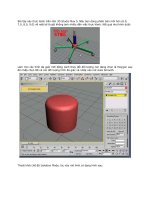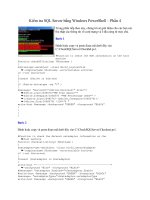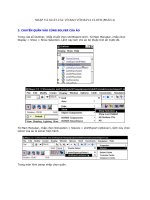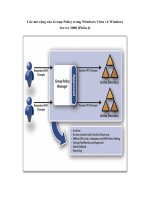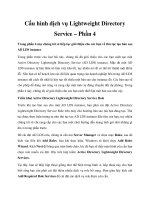essential computer security phần 4 pptx
Bạn đang xem bản rút gọn của tài liệu. Xem và tải ngay bản đầy đủ của tài liệu tại đây (810.98 KB, 30 trang )
Part II:
More Essential
Security
65
413_Sec101_05.qxd 10/9/06 3:22 PM Page 65
413_Sec101_05.qxd 10/9/06 3:22 PM Page 66
Perimeter Security
Topics in this chapter:
■
From Moats and Bridges to Firewalls and
Filters
■
Firewalls
■
Intrusion Detection and Prevention
Chapter 5
67
Summary
Additional Resources
413_Sec101_05.qxd 10/9/06 3:22 PM Page 67
Introduction
Generally, when you think of perimeter security, you think of protecting the outer
edges of your network. Hence, the term perimeter. Home computers and small
office/home office (SOHO) networks typically have some form of firewall in place;
this could be a cable router, wireless access point, or switch. Some people think that
the perimeter security starts with the Windows Firewall or other firewall located on
the computer. If you are thinking that can’t be a perimeter security measure, you are
wrong.Think about a laptop on a wireless broadband card from Verizon. What is the
first point of security? The software on the computer is the right answer.
In this chapter we will take a look at some different aspects of the perimeter
security and how they work. We also discuss some ideas that maybe you would have
not thought of for security.
From Moats and
Bridges to Firewalls and Filters
In ancient civilizations, entire towns or villages were surrounded by some form of
protection—possibly a tall wall or a deep moat, or both—to keep unwanted “guests”
from entering. Guards would man the entrances and bark out “who goes there?” If
the party entering was known or had the right password or sufficient credentials to
gain access, the moat bridge or fortress wall was opened up to allow him or her to
enter.
If this form of defense were 100 percent effective, there would be no need for
any sort of security or law enforcement within the confines of the village or fortress.
Ostensibly, you would keep the bad guys outside the walls or moat and everyone
inside would behave in a civilized and respectful manner. Of course, this is not typi-
cally what happens. Whether it’s a malicious intruder who somehow cons his way
through the defenses or bypasses them altogether or an internal malcontent who
chooses to break the rules, some form of internal law enforcement is generally
needed to maintain the peace inside the walls.
Perimeter security in a computer network works in a similar way. A network
will generally have a firewall acting as the fortress wall or castle moat for the com-
puter network. If the incoming network traffic doesn’t fit the rules defined in the
firewall, the traffic is blocked or rejected and does not enter your internal network.
Figure 5.1 shows a typical network configuration with an internal firewall and
perimeter firewall in place.
www.syngress.com
68 Chapter 5 • Perimeter Security
413_Sec101_05.qxd 10/9/06 3:22 PM Page 68
Figure 5.1 Perimeter Security
If a firewall were 100 percent effective, and if external traffic entering your net-
work was the only attack vector you needed to be concerned with, there would be
no need for any other computer or network security on your internal network or
the computers inside of your firewall. But since it’s not, you still need internal secu-
rity measures as well. Running an intrusion detection system (IDS) or intrusion pre-
vention system (IPS) can help you to detect malicious traffic that either slips past the
firewall or originates from inside the network in the first place.
Even firewalls and intrusion detection or prevention won’t protect you from
every possible computer attack, but with one or both of these technologies in place,
you can increase your security and greatly reduce your exposure to risk.
Firewalls
In its original form, a firewall is a structural safety mechanism used in buildings. Put
simply, it is a wall designed for the purpose of containing a fire.The concept is that
if one section of the building catches fire, the firewall will prevent that fire from
spreading to other areas of the building or even other buildings.
A network firewall is similar except that rather than surrounding a room or a
building, it protects the entry and exit points of your computer network, and rather
than trying to contain the fire or keep it inside, the firewall ensures that the “fire”
stays outside the network.
www.syngress.com
Perimeter Security • Chapter 5 69
413_Sec101_05.qxd 10/9/06 3:22 PM Page 69
Tools & Traps…
NAT
Using NAT, or Network Address Translation, it is actually possible for more than
one device on your internal network to connect to the Internet even though you
have only one unique public IP address. Home cable/DSL routers and the
Windows Internet Connection Sharing (ICS) feature both use NAT.
The devices on the internal network still must have unique IP addresses,
though. They are just unique to your internal network and cannot communicate
directly with the Internet.
The NAT program or device intercepts all outbound network requests from
the computers on your network and communicates with the public Internet. It
then receives all network traffic coming in and directs it to the appropriate des-
tination within the internal network.
Think of it like sending mail to an apartment building. The IP address of the
NAT device will get it to the right “building,” but it is up to the NAT device to
make sure it gets to the right “apartment” or internal computer.
To understand how a firewall works or why you should have one to protect your
network or computer, it helps to have a basic knowledge of how the network traffic
works in the first place.
Network Traffic Flow
Network traffic gets from point A to point B based on an address and a port. Every
device on the Internet or even on an internal network must have a unique IP
address. Picture a computer’s IP address as the computer networking equivalent of
your street or mailing address.
In Figure 5.2 you can see that for 10.10.10.1 to reach its mail server it must
know the IP address of the mail server, which is 1.1.1.2.
For mail to get to a specific individual, it is first sorted by its ZIP code.The ZIP
code enables the postal service to know where that individual is located in a broad
sense by narrowing the location down to a particular city and state and possibly even
a small portion of the city. After the ZIP code, the postal service can look at the
street name to further narrow the destination and then the postal delivery person
will ensure that the mail gets to the appropriate building number on the given
street.
www.syngress.com
70 Chapter 5 • Perimeter Security
413_Sec101_05.qxd 10/9/06 3:22 PM Page 70
Figure 5.2 Network IP Flow
Routers and Ports
Your IP address provides similar information to network routers.The first part of the
IP address identifies the network the device is located on and is similar to the ZIP
code of a mailing address.This information helps to narrow the destination to a
given Internet service provider (ISP) or even a smaller region within the ISP.The
second part of the IP address identifies the unique host and is similar to the street
address of a mailing address.This portion narrows it to a specific segment of the net-
work and then down to the exact device that owns the given IP address.
Network communications also use ports. Ports are similar in some ways to TV
channels or radio stations.There are roughly 65,000 possible ports for network traffic
to use. Many of the ports, particularly those in the range from 0 through 1023, have
a specific purpose. However, a vast majority of the ports are available for use for any
purpose.
For example, if you want to listen to a specific radio station, there is a specific
frequency or station you must tune your radio to in order to receive the signal. If
you want to watch a particular TV show, there is a particular frequency or channel
you must tune your television to in order to receive the signal. In both cases there
are also a number of frequencies that are not used for a designated station or channel
and could conceivably be used by someone else to broadcast on.
Similarly, certain service or types of communications occur on designated net-
work ports. For example, e-mail uses port 25 for SMTP (Simple Mail Transfer
Protocol) or port 110 for POP3. Surfing the Web uses port 80 for normal sites and
www.syngress.com
Perimeter Security • Chapter 5 71
413_Sec101_05.qxd 10/9/06 3:22 PM Page 71
port 443 for secure or encrypted sites. It is possible to use these services on other
ports, but these are the default standards that the Internet operates on.
Packet Routing and Filtering
Another key aspect of network traffic is that it is broken into small pieces. If you
wanted to ship a refrigerator to someone in the mail, it would be too large to handle
all at once. But you could take the refrigerator apart and ship each piece in an indi-
vidual box. Some of the packages might go on a truck and some might go on a
plane or a train.There is no guarantee that the packages will arrive together or in
the correct order.To make it easier to assemble the refrigerator once it arrives at its
destination, you might number the packages: 1 of 150, 2 of 150, 3 of 150, and so on.
After all 150 packages arrive, they can then be reassembled in their proper sequence.
Network traffic is handled the same way. It would be too slow or inefficient to
try to send a complete 4MB or 5MB file together in one piece. So network traffic is
broken into pieces called packets. Different packets may take different routes across
the Internet and there is no guarantee that the packets will arrive at the destination
together or in the correct order. So, each packet is given a sequence number that lets
the destination device know what the proper order is for the packets and tells it
when it has received all the packets for a given communication.
Each network packet has a header that contains the necessary details, similar to a
shipping invoice.The packet header identifies the source IP address and port as well
as the destination IP address and port. It is this information that many firewalls use
to restrict or allow traffic.
When you surf to a Web site, your computer will communicate with the Web
server on port 80, but the traffic coming back to your computer may be on some
other port and will be handled differently by your firewall than unsolicited incoming
traffic.
Ideally, your firewall will block all incoming traffic except on the ports that you
specifically choose to allow. For most home users it is safe to block all ports for
incoming traffic because home users do not generally host services such as an e-mail
server. Unless you are hosting a Web site on your computer, you don’t need to allow
port 80 traffic from the Internet into your computer. If you are not running your
own POP3 e-mail server, you don’t need to allow incoming port 110 traffic. In most
cases, the only traffic that needs to come in to your network is a reply to a request
your computer has made.There are cases with some online games or peer-to-peer
(P2P) networking where your computer does need to act as a server and may need
to have certain incoming ports open.
www.syngress.com
72 Chapter 5 • Perimeter Security
413_Sec101_05.qxd 10/9/06 3:22 PM Page 72
This basic sort of firewall is known as a packet filter.You can use a basic packet
filter firewall to deny all traffic from a certain source IP address or to block incoming
traffic on certain ports. As we stated earlier in this chapter, the ideal configuration for
your firewall is to simply deny all incoming traffic and then create specific rules to
allow communications from specific IP addresses or ports as the need arises.
Stateful Inspection
There is a deeper or more advanced form of packet filtering called stateful inspec-
tion. Stateful inspection not only looks at the source and destination ports and
addresses but also keeps track of the state of the communications. In other words,
rather than letting traffic in simply because it is on the right port, it validates that a
computer on the network actually asked to receive the traffic.
Stateful inspection also evaluates the context of the communications. If a com-
puter on the network requests a Web page from a Web server, the stateful inspection
packet filter will allow the Web page traffic through. However, if the Web site is
malicious and also attempts to install some malware, a standard packet filter might
allow the traffic because it is in response to a request initiated from your network,
but the stateful inspection packet filter will reject it because it is not in the same
context as the request.This higher degree of scrutiny for incoming packets helps to
protect your network better than a standard packet filter.
As you can see in Figure 5.3, stateful inspections used rules or filters to check
the dynamic state table to verify that the packet is part of a valid connection.
Figure 5.3 Stateful Packet Inspections
www.syngress.com
Perimeter Security • Chapter 5 73
413_Sec101_05.qxd 10/9/06 3:22 PM Page 73
Application Gateways
and Application Proxy Firewalls
For even better protection you can use an application gateway or application proxy
firewall. An application proxy mediates the communications between the two
devices, such as a computer and server. Essentially, there are two connections—one
from the client to the application proxy and one from the application proxy to the
server.The application proxy receives the request to start a session such as viewing a
Web page. It validates that the request is authentic and allowed and then initiates a
Web session with the destination on behalf of the client computer.
This type of firewall offers a significantly greater level of protection and has the
added benefit of hiding the client machine’s true identity, since the external commu-
nications will all appear to originate from the application proxy.The downside is that
the application proxy uses a lot more memory and processing power and may slow
down network performance. With recent boosts in processing power and with
random access memory (RAM) being less expensive, this issue is not as significant
any longer.
Personal and Cable/DSL Router Firewalls
There are two different types of firewalls that home or small office users will gener-
ally implement: personal firewalls and cable/DSL router firewalls.The two are not
mutually exclusive and, in fact, can and should be used in conjunction with each
other for added security. In Figure 5.4 you can see that a SOHO firewall sits outside
the local switch on which the local computers reside.
Figure 5.4 SOHO Firewall
www.syngress.com
74 Chapter 5 • Perimeter Security
413_Sec101_05.qxd 10/9/06 3:22 PM Page 74
Most home routers designed for use with cable or DSL broadband Internet
access come equipped with a basic packet filter firewall, or possibly even a stateful
inspection firewall built in.The standard default configuration is generally to Deny
All access unless you specifically configure it otherwise, but check the documenta-
tion for your router to make sure the firewall is on by default and what the default
rule set is.
This sort of firewall can help you provide true perimeter security for your home
network. No matter how many computers you connect within your home, all of the
network traffic coming from the Internet will have to pass through this device to get
in, so all of your computers will be protected. Home routers also typically provide
Network Address Translation (NAT), which means that the true IP addresses of any
machines on your network are hidden and that external systems see only the IP
address of the firewall/router.
There are a couple of key things to remember when using this type of router.
First, you should always change the default password as soon as possible. Second, you
should change the default IP address used for the internal network. Default pass-
words are easy for attackers (most attackers will already have them, as they’re posted
on any number of Web sites) to discover or guess, and most attackers will be aware
that the default subnet used by home routers is 192.168.0 and that the administrative
screen for the router itself can be accessed at http://192.168.0.1.
One more serious caveat regarding a home router firewall is that they won’t pro-
vide any protection for users who use a dial-up telephone connection to access the
Internet. If you are sharing a single Internet connection, you could conceivably con-
nect other systems on your network through a home router with a firewall, but the
actual computer connecting to the Internet over the dial-up connection would still
be unprotected.
Whether or not you have a router for your network providing your network
with protection through a packet filter or stateful inspection firewall, you can also
install a personal firewall application on each individual computer system. Just as the
network firewall monitors and restricts the traffic allowed into your network, the
personal firewall will monitor and restrict the traffic allowed into your computer.
This can be advantageous for a number of reasons. First of all, if one of your com-
puters participates in online gaming or P2P networking, you may be required to open
up ports on your network firewall in order for the communications to work. Although
that may be an acceptable risk for the machine using those ports, the other machines
on your network still don’t need any potentially malicious traffic entering on those
ports. Individual machines on your network may also want to protect themselves from
suspicious or malicious traffic from other computers in your network.
www.syngress.com
Perimeter Security • Chapter 5 75
413_Sec101_05.qxd 10/9/06 3:22 PM Page 75
Windows XP comes with a built-in personal firewall application.The Windows
Firewall is a stateful inspection firewall. One advantage of the Windows Firewall over
the aforementioned router firewalls is that it can provide security for the computer
even on a dial-up connection.
In some ways the Windows Firewall is very robust. It has the capability to detect
and defend against certain types of denial-of-service (DoS) attacks (a DoS attack
occurs when an attacker is able to disable or overwhelm a device to the point that it
no longer responds to requests, thereby denying service to legitimate users) by
simply dropping the incoming packets.
If your Windows Firewall is turned off, and you don’t have some other third-
party firewall running on your computer, the Windows XP Security Center will dis-
play a pop-up alert in the systray at the lower right of the screen to let you know
your computer may not be secure.To enable the Windows Firewall, click Start |
Control Panel | Security Center. When the Security Center console comes up,
click Windows Firewall at the bottom to open the Windows Firewall configura-
tion screen (see Figure 5.5). Just select On and click OK to turn the firewall on.
Figure 5.5 The Windows Firewall Configuration Screen
In Figure 5.6 you can see that the Exceptions Tab on the Windows Firewall
console is selected. Exceptions allow the user to select certain programs or network
www.syngress.com
76 Chapter 5 • Perimeter Security
413_Sec101_05.qxd 10/9/06 3:22 PM Page 76
ports to allow through the firewall. Some programs are added by default by
Windows when they are started up and try to access the network. If you need to
add a program that is not displayed on the list, you can click Add Program and
manually select the application. Programs and ports with checks in the box next to
them on the Exceptions tab will not be restricted by normal firewall rules and will
be allowed to pass through the firewall as if it were not there.
At the bottom of the Exceptions tab is a checkbox to “Display a notification
when Windows Firewall blocks a program.”This can be very informative or a con-
fusing nuisance depending on how you look at it. If you leave the box checked, you
will get a pop-up alert each time a new application tries to communicate through
the firewall.You can choose whether to allow the communication or not. Many
users do not like to have constant pop-up alerts, though, and generally don’t under-
stand what they are about or whether they should approve them.You will probably
want to leave this box unchecked, but if you are trying to use a new program and
run into issues, always think of the firewall first and remember that without an
Exception being added, your program probably cannot communicate freely through
the firewall.
Figure 5.6 The Windows Firewall Exceptions
www.syngress.com
Perimeter Security • Chapter 5 77
413_Sec101_05.qxd 10/9/06 3:22 PM Page 77
You can select the Advanced Tab, to access some settings for more advanced
firewall configuration. At the top, it shows the network connections settings (see
Figure 5.7), which display a list of all of the network adapters or connections in the
computer.The adapters or network connections that have checkmarks in the box
next to them have the Windows Firewall protection enabled for them.Those that
don’t are not protected by the Windows Firewall.
The Advanced tab also allows you to turn logging on and off. If you enable log-
ging, a TXT file will be generated that records information about all the connec-
tions made to or from the firewall. It collects the source and destination IP address
and source and destination port information as well as the network protocol being
used. For an average user, this will probably all appear as gibberish. But the informa-
tion can be useful for troubleshooting problems or trying to find the root cause of
an attack or system compromise.
At the bottom of the Advanced settings tab, you can reset the Windows Firewall
to its default settings.After you have customized and tweaked it and added
Exceptions and completely reconfigured it, you might find it hard to figure out
which setting to change to make things work again. If you are having serious con-
nectivity problems, you might want to return the Windows Firewall to its original
configuration and start over.
Figure 5.7 The Advanced Tab of the Windows Firewall Configuration
www.syngress.com
78 Chapter 5 • Perimeter Security
413_Sec101_05.qxd 10/9/06 3:22 PM Page 78
The Windows Firewall is a great tool, especially for one that is included in the
operating system for free. It also works a little too well (which is better than not well
enough) in some cases, making it difficult for your computer to even communicate
or share resources with other computers on your own network. For these reasons
and more we recommend that you leave the Windows Firewall disabled and instead
install a third-party firewall product such as ZoneAlarm (see Figure 5.8) or the per-
sonal firewall component of a security suite such as Trend Micro PC-cillin.
ZoneAlarm is a popular personal firewall program that is very effective and relatively
simple to use.
Figure 5.8 Zone Alarm
Zone Labs offers the basic ZoneAlarm product free for personal use. ZoneAlarm
provides a basic firewall without the bells and whistles that are part of the more
advanced ZoneAlarm products. Whereas Windows Firewall only filters or blocks
incoming traffic, ZoneAlarm will also watch the outbound traffic.This feature can
be helpful in alerting you to any Trojans or spyware that might have compromised
your machine and that might try to initiate outbound communications to “call
home,” so to speak.
ZoneAlarm can be configured to alert you for different types of suspicious traffic
so that you can be aware of potential malicious activity as it is happening.As new
www.syngress.com
Perimeter Security • Chapter 5 79
413_Sec101_05.qxd 10/9/06 3:22 PM Page 79
applications attempt to connect from the computer, ZoneAlarm will ask the user
whether or not the connection should be allowed.You can choose whether to allow
it for only this occurrence or to allow that program to connect as it needs to.The
only problem with these pop-up windows is that the program name might not
always be recognizable, and it can be confusing for users to know whether the con-
nection attempt is malicious or benign.
No matter which firewall product you choose, we highly recommend that you
use a personal firewall application on each computer in addition to using a
cable/DSL router-based firewall if possible. We do offer one caution or word of
advice, though: once you install a personal firewall product remember to look there
first if you start having any connection problems. Very often a firewall might be
blocking traffic or connections that you think should be going through, so take a
look at the configuration of the firewall before you get frustrated or spend hours
trying to troubleshoot the problem.
Intrusion Detection and Prevention
Having an intrusion detection system (IDS) on your computer or network is like
having surveillance cameras or a motion sensor alarm in your home.You hope that
the locks on your doors and windows will keep unauthorized intruders out, but
should that fail, you want some means of monitoring the intrusion or alerting you
that it has occurred. Similarly, you expect that your firewall will keep malicious
traffic out of your network, but should something slip past the firewall, your IDS can
monitor and alert you.
And that really is all an IDS does, monitor and alert. If your home also had some
sort of automated lockdown mechanism to trap the intruder in the home until the
authorities could arrive, or if you had armed guards who responded immediately to
stop the intrusion, it would be more like an IPS.
An IDS can be networking based (NIDS, or network-based intrusion detection
system) or installed on individual computers (HIDS, or host-based intrusion detec-
tion system), similar to a firewall. A NIDS examines actual packets traveling the net-
work in real time to look for suspicious activity. A HIDS examines log files like the
Windows Event Logs (System, Applications, and Security Event Logs) and looks for
entries that suggest suspicious activity. Figure 5.9 shows the Event Viewer in the
Computer Management dialog box.
www.syngress.com
80 Chapter 5 • Perimeter Security
413_Sec101_05.qxd 10/9/06 3:22 PM Page 80
Figure 5.9 Computer Management
A NIDS has the advantage of detecting attacks in real time. It can also detect
even an unsuccessful attack so that you are aware that the attempt occurred and can
detect some types of attacks that a HIDS would miss because they can only be iden-
tified by looking at the packet headers.
Because a HIDS relies on checking the logs on the host system to identify
attacks, it validates that an attack was successful. It can also detect attacks that don’t
travel the network, such as an attacker sitting at the keyboard of the HIDS. HIDS
can also detect attempts to access files or change file permissions, or changes to key
system files that a NIDS would not detect.
Neither is necessarily better than the other, and both can be used in conjunction
with the other to alert you to all the different types of attacks that might not be
caught by just a NIDS or HIDS. Regardless of which you choose, intrusion detec-
tion techniques generally fall under one of two categories or a hybrid of both.
Signature-based detection works similar to the way most antivirus software does. It
attempts to identify suspicious activity by comparing packet headers and other infor-
mation with a database of known signatures of exploits, attacks, and malicious code.
The downfall of this method is the same as it is with antivirus software; it is
reactive. Until a new attack exists, there is no way to develop a signature for it. In
essence, someone must get attacked first before the IDS vendors or support groups
can develop a signature. Moreover, the time lag between the release of an attack or
exploit and receiving a signature you can deploy on your IDS is a time frame during
which you won’t have protection for that threat.
Anomaly-based detection compares network packets and behavior with a known
baseline and looks for patterns or actions that are abnormal. For example, if a certain
www.syngress.com
Perimeter Security • Chapter 5 81
413_Sec101_05.qxd 10/9/06 3:22 PM Page 81
computer typically does not use FTP, but suddenly tries to initiate an FTP connec-
tion with a server, the IDS would detect this as an anomaly and alert you.The
downside to anomaly detection is that it can require a lot of intensive “handholding”
to define what normal traffic is for your network and establish the baseline. During
this initial learning curve, you might get a lot of false-positive alerts or potentially
miss malicious activity.
Both detection techniques have their pros and cons, but regardless of how suspi-
cious or malicious activity is detected, the job of the IDS is to alert you.This might
be done by sending a console message that pops up on your screen via the Windows
Messenger Service or the IDS might send an e-mail or even send an alert to a pager
in some cases. It is up to you to configure how you will be alerted. More important,
however, it is up to you to respond to the alert. Having an IDS that detects and
alerts you to the presence of suspected malicious activity is worthless if you don’t
have a well-defined incident response plan to address the issue. For details on
responding to security incidents go to Chapter 11,“When Disaster Strikes.”
One of the best and most popular IDS programs is Snort (see Figure 5.10). Snort
is an open-source network intrusion detection (NIDS) application that is available for
free. Because of its popularity and the fact that it is an open-source program, there are
a number of support forums and mailing lists you can reference to learn about the
program or to acquire updated signatures for new threats. Snort analyzes network
packets and can detect a wide range of known attacks and malicious activity.
Figure 5.10 Snort
82 Chapter 5 • Perimeter Security
www.syngress.com
413_Sec101_05.qxd 10/9/06 3:22 PM Page 82
A newer technology exists that will handle that initial response for you. An IPS
is somewhat like a hybrid between an IDS and a firewall, or it may work in con-
junction with your existing firewall.The primary difference between an IDS and an
IPS is that an IPS will do something to respond and attempt to stop the intrusion,
whereas the IDS will simply let you know it’s going on.
An IPS monitors the network the same way that an IDS does and still uses the
same signature and/or anomaly pattern-matching techniques for identifying poten-
tially malicious activity. However, when an IPS detects that there is suspected mali-
cious traffic, it can alter or create firewall rules to simply block all traffic on the
target port or block all incoming traffic from the source IP address or any number of
custom responses you might configure.
Typically, the IPS will be configured not only to take some immediate action to
prevent any further malicious activity but also to alert you like an IDS. Even if your
IPS has managed to block the offending traffic, you still need to be made aware of
the attack or attempted attack and you might need to respond with a more thor-
ough or long-term solution than the quick-fix measures put in place by the IPS.
Sometimes the line between firewall, intrusion detection, and intrusion preven-
tion gets blurred as applications and devices come out that try to provide all-in-one
protection. Small business networks might benefit from implementing intrusion
detection or prevention, but for a home network, intrusion detection and prevention
are probably more security than you need. However, a router-based firewall and per-
sonal firewall application are highly recommended to protect the perimeter of your
network and ensure the maximum security for your computer.
www.syngress.com
Perimeter Security • Chapter 5 83
413_Sec101_05.qxd 10/9/06 3:22 PM Page 83
Summary
Although it is very hard to say what is right and what is wrong with all the different
perimeter security systems from all the different vendors, there is one main philos-
ophy that is right and that is that you need it. No matter what kind of system you
have, you need some type of security to protect your data.That is what everyone is
after, not your computer and not your mouse. It is better to overdo it, than not do it,
as we say. So make sure you have your perimeter security turned on and your host
security turned on.
If you are using a cable modem, invest in a good cable router or wireless net-
work router. Both devices, such as equipment from Linksys or Netgear, have good
security settings to be used as your perimeter firewall. Read the instructions, set up
the firewall on the router as your first line of defense, and then make sure you either
turn on your Windows firewall or use a third-party personal firewall on your com-
puter.This will save you in case you have something get by the perimeter firewall.
All users should use this for home or SOHO-type installations.
The Windows Firewall is far better than nothing, and the price is right. But most
third-party personal firewalls offer more comprehensive protection and provide a
more intuitive interface to manage it with.
Additional Resources
The following resources provide more information on firewalls and other topics
related to perimeter security:
■
Amarasinghe, Saman. Host-Based IPS Guards Endpoints. Network World. July
25, 2005.
(www.networkworld.com/news/tech/2005/072505techupdate.html).
■
Bradley,Tony. Host-Based Intrusion Prevention. About.com. (http://netsecu-
rity.about.com/cs/firewallbooks/a/aa050804.htm).
■
Home and Small Office Network Topologies. Microsoft.com. August 2, 2004.
(www.microsoft.com/technet/prodtechnol/winxppro/plan/topology.mspx)
■
Tyson, Jeff. How Firewalls Work. (www.howstuffworks.com/firewall.htm).
■
Understanding Windows Firewall. Microsoft.com. August 4, 2004. (www
microsoft.com/windowsxp/using/security/internet/sp2_wfintro.mspx).
www.syngress.com
84 Chapter 5 • Perimeter Security
413_Sec101_05.qxd 10/9/06 3:22 PM Page 84
E-mail Safety
Topics in this chapter:
■
The Evolution of E-mail
■
E-mail Security Concerns
Chapter 6
85
Summary
Additional Resources
413_Sec101_06.qxd 10/9/06 3:24 PM Page 85
Introduction
E-mail is one of the most common tasks performed with a computer. With the
capability to deliver messages almost instantly anywhere around the globe, it provides
speed and efficiency that can’t be matched by regular postal mail service.
Unfortunately, as efficient as it is at delivering legitimate messages, electronic
mail is also quite efficient at distributing malicious software and filling e-mail
inboxes with unsolicited junk mail.The information in this chapter will help you
use e-mail productively and safely.
In this chapter, you will learn:
■
The history of e-mail
■
Precautions to take with e-mail file attachments
■
How to use POP3 vs. Web-based e-mail
■
How to avoid and block spam
■
How to protect yourself from e-mail hoaxes and phishing attacks
The Evolution of E-mail
The concept of e-mail goes back much further than most people would suspect.
Computer scientists and engineers were using the ARPANET, the precursor of the
Internet as we know it, to send communications back and forth starting in the
early 1970s.
From its origins as a command-line program used by a select few to send a
handful of communications back and forth, the concept of e-mail evolved slowly
into what we use today. Approximately 20 years passed between the first e-mail
communications and the large-scale, mainstream adoption of e-mail as a method of
communication.
E-mail Security Concerns
Today, e-mail is the primary means of business and personal communications for
millions of people. Billions of messages are transmitted back and forth across the
Internet on a daily basis. Unfortunately, according to the MessageLabs Intelligence
2005 Annual Security Report, almost 70 percent is unsolicited commercial e-mail,
commonly referred to as spam, and 1 in every 36 e-mails contains a virus or mal-
ware of some sort.
www.syngress.com
86 Chapter 6 • E-mail Safety
413_Sec101_06.qxd 10/9/06 3:24 PM Page 86
This may not be all that different from your standard postal mailbox. I know that
a good portion of the mail I receive is unsolicited commercial advertisements that I
generally don’t even stop to look at. It may even range between 50 percent and 80
percent just like spam. But, translating the e-mail statistics to your standard mail
would mean that if you received ten pieces of mail on a given day, eight of those
pieces would be commercial junk mail, one of those pieces would contain anthrax
or some other infectious substance, and one would be a legitimate letter from your
brother in Kansas with pictures of your niece from her recent dance recital.
Spam and malware are most definitely the bane of e-mail communications, but
when you look at the statistics in comparison with the amount of unsolicited mar-
keting on the radio, on television, or in your standard postal mailbox, spam doesn’t
seem like quite as big a deal. However, even though malware accounts for a much
smaller percentage of the total e-mail volume, it can have a significant impact should
your computer become infected. For details on viruses and other malware, see
Chapter 3,“Viruses, Worms, and Other Malware.”
Handwritten letters are wonderful and have a charm and personal touch that are
difficult to mirror in an electronic communication, but the capability to communi-
cate virtually instantaneously to anyone around the world makes e-mail perfect for
many types of communications. Unfortunately, because of its speed and widespread
use it has also become the attack vector of choice for spreading malware. Anyone
using e-mail is essentially guaranteed to receive spam and malware, so the key is to
make sure you take the right precautions to use this communications medium effec-
tively and safely at the same time.
Opening Attachments
When e-mail first began as a simple text-only command-line application to
exchange simple messages between computer engineers it had not occurred to
anyone that one day billions of messages would be flying around the globe or that a
good percentage of those messages would contain a file attachment of some sort.
When the Internet exploded in the early 1990s and e-mail became a mainstream
form of communication, file attachments soon emerged as a standard part of many
messages as well. For personal e-mail, users found it a quick and simple way to share
pictures of grandchildren with parents across the country or the world. For busi-
nesses it became a competitive advantage to be able to send a business proposal or
the latest financial figures as a document or spreadsheet file attachment to an e-mail.
It didn’t take long for that competitive advantage to become a business necessity
and for file attachments to become a requirement for conducting business. Fax
machines quickly became glorified paper weights as businesses found e-mail file
attachments to be faster and more reliable than faxing.
www.syngress.com
E-mail Safety • Chapter 6 87
413_Sec101_06.qxd 10/9/06 3:24 PM Page 87
For personal e-mail messages, the use of file attachments grew rapidly as well.
Users found that they could not only attach graphic images such as photographs, but
could attach files such as small movies and documents with jokes, and even share
entire programs with friends and family.
It is an unfortunate fact when it comes to malware and malicious computer
activity that often what was intended as a feature can also be exploited and used
against you. If a file attachment can be sent with a program you can click to execute
and perform some function, there is nothing stopping a malicious developer from
creating one that executes and performs a malicious function.
For the most part, the success of file attachments as a means of propagating mal-
ware depends on what is called “social engineering.” Basically, the author of the mali-
cious e-mail has to compel the recipient to open the file attachment in some way.
One of the first ways used to persuade recipients to open malicious e-mail
attachments was by appealing to the user’s curiosity.The Anna Kournikova virus
claimed to contain a picture of the photogenic tennis star, but opening the attach-
ment simply infected the computer.
This social engineering was quickly followed by disguising the e-mail to
appear to come from someone the user knows. Ostensibly, a user is more likely to
trust a message from his Uncle George or a coworker he eats lunch with than he
is a message from a complete stranger. Malware developers began by programming
their viruses to send themselves out to the addresses in the address book from the
e-mail program of the infected computer. Using this method of propagation led to
a fairly high rate of success in ensuring that the infected e-mail went to people
who personally knew the owner of the infected computer and would therefore be
more likely to trust the message.
Eventually users started to get wise to the idea that even a message from a
trusted friend might be suspicious. Some companies educated their users and tried to
condition them not to open certain types of file attachments because they might
execute a malicious program. But, non-executable programs such as a TXT, or text,
files were considered to be safe.
Then one day someone received an e-mail from a friend with the Subject line
“ILoveYou” and a message attachment called “Love-Letter-For-You.txt”… or so
they thought. Without stopping to consider the fact that their Windows operating
system was configured not to show known file extensions, therefore the “txt” should
not be visible, they double-clicked on the attachment to open it and found them-
selves infected with the LoveLetter virus.
In actuality, the file attachment was called “Love-Letter-For-You.txt.vbs” which
capitalized on the Windows “feature” that hides known file extensions and exploited
the acceptance of TXT files as being safe. LoveLetter was an excellent example of
www.syngress.com
88 Chapter 6 • E-mail Safety
413_Sec101_06.qxd 10/9/06 3:24 PM Page 88
both social engineering and using “features” for malicious purposes. For details on
hidden file extensions go to Chapter 1,“Basic Windows Security.”
Although antivirus software is continually updated to detect these new threats as
they are created, it is still a reactive form of defense. Malware still gets past antivirus
software and entices users to execute infected file attachments before the antivirus
software is updated.To prevent these infections and to try to ensure that users do not
even have an opportunity to execute malicious attachments, administrators began fil-
tering certain attachment types regardless of whether they actually contained mali-
cious code or not.
This is one of the most prevalent methods for proactively protecting the net-
work from potentially malicious executable file attachments, or file attachments that
will run a program or perform commands if they are opened.As the list of blocked
file types grows, malware developers simply find some other executable file types to
spread malware and the cycle continues.
Initially, this sort of proactive attachment blocking was reserved for corporate
networks with administrators that knew how to build their own custom filters.
Eventually, some e-mail client software began to block potentially malicious attach-
ments as well. Starting with Outlook 2003, Microsoft began to block a lengthy list of
attachment types that might potentially contain malicious code.
Blocking file attachments that are known to be executable and therefore may
pose a risk from a security perspective is a move in the right direction, but it too is
somewhat reactive. Although it is more proactive to block a given file attachment
type by default, most administrators and mail filters don’t add a file type to the list
of blocked types until after it has been used by some malware. In my opinion, all
file attachments should be blocked by default and then the administrator or user
should have to designate which types they will allow rather than the other way
around.
It has been a fairly common practice in recent years to block all executable file
attachments but to allow archive file types, specifically ZIP files from the popular
compression program WinZip.The logic was that some users might be tricked
through social engineering to double-click an executable file attachment, but
surely if they had to first uncompress the archive file and then double-click the
executable file it contained, that users would have enough sense not to do so
unless they knew exactly what the file attachment was for and trusted the sender
of the e-mail message.
Some administrators even went so far as to block ZIP file attachments unless
they were password protected to try to ensure that even users who might fall for
social engineering requiring them to first open a ZIP file before executing the file
attachment would have to go through the additional step of supplying a password to
www.syngress.com
E-mail Safety • Chapter 6 89
413_Sec101_06.qxd 10/9/06 3:24 PM Page 89