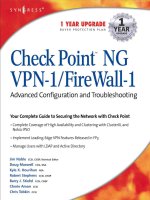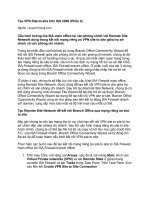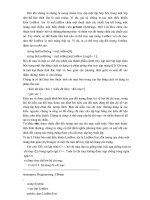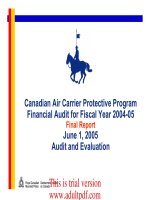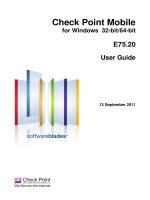check point ng vpn 1 firewall 1 advanced configuration and troubleshooting phần 4 doc
Bạn đang xem bản rút gọn của tài liệu. Xem và tải ngay bản đầy đủ của tài liệu tại đây (1.58 MB, 64 trang )
Advanced VPN Client Installations • Chapter 5 161
made more transparent by the use of certificates that tie in with the Active Directory if
you are using a Windows network. If using a setup like this extensively, be sure to look
into using either accelerator cards for cryptography or possibly the use of Performance
pack if you are not running on a Windows platform; for example, the SecurePlatform
deployment has Performance pack included and gives even more performance gains for
cryptography than using accelerator cards on Windows.
Using SR/SC from
Behind a CP-FW-1 System
There are many different ways to configure SR/SC for the type of protocols that it will
use for connectivity.The older more established methods include using Authentication
Header (AH) or Encapsulating Security Payload (ESP).The AH method can be dismissed
summarily; AH does not permit any tampering with the packets, so if your client is
behind any type of hide NAT firewall, the client VPN will not work.The ESP method
on the other hand is a little more forgiving and will allow your client VPN to work
through a firewall.The newer and currently more widely used method is UDP encapsula-
tion. UDP encapsulation allows the client to encapsulate the payload inside a UDP packet
on a port that you specify and uses that port to send all the normal IPSec payload.
Allowing ESP mode client VPNs to work through your firewall is going to require
three protocols outbound.The first protocol will be TCP port 264.This is also known
as FW1-topo, and you can find this service description by clicking Manage |
Services and looking for FW1-topo. See Figure 5.3 for an illustration of the protocol.
FW1-topo is used to allow the client to download site topology to create a new
site as well as to update the site if any changes are made to the encryption domain on
the server side.The second port that will need to be opened is for IKE, which you can
see by clicking Manage | Services and clicking Edit for the IKE protocol (see
Figure 5.4).
www.syngress.com
Figure 5.2 Encrypting Internal Traffic
Workstation
w/ SecureClient
Firewall
Server
Switch
Encrypted Traffic
passing through
unsecure network
segment
Unencrypted Traffic
on secure network
segment
Switch
259_ChkPt_VPN_05.qxd 4/2/03 3:29 PM Page 161
162 Chapter 5 • Advanced VPN Client Installations
IKE is the first phase of a VPN setup; traditionally IKE has been over UDP 500, but
since SP5 of FW1 4.1 there has been the option to do IKE over TCP 500. Verify which
port you are using for IKE and allow that port outward bound on your firewall. If you
need to lock it down to a certain destination firewall, do that as well.The third protocol
used is IP protocol 50, also known as ESP (see Figure 5.5).
Do not mistake ESP for TCP or UDP 50. ESP is an IP protocol in a manner similar
to the way that IMCP,TCP or UDP are IP protocols.That is to say that it resides below
the Transport layer of the OSI model (See RFC-2401).The ESP protocol is the actual core
of the connection—this is the tunnel down which your application data is flowing. Make a
rule as well for outbound access for ESP.Typically, you could probably make a group of
services and call it SR-SC-ESP.You can see an example rule allowing an outbound con-
nection for a client using the ESP method without encapsulation in Figure 5.6.
www.syngress.com
Figure 5.3 The FW1-Topo Protocol
Figure 5.4 The IKE Protocol
Figure 5.5 The ESP Protocol
259_ChkPt_VPN_05.qxd 4/2/03 3:29 PM Page 162
Advanced VPN Client Installations • Chapter 5 163
Allowing UDP encapsulated client VPNs is essentially similar to allowing ESP
VPNs.You will still need to allow FW1-topo traffic out of your network to allow
topology updates and installs.You will also need to allow TCP or UDP port 500 for
IKE depending on the configuration of the host firewall for the VPN.The main differ-
ence, however, is that the ESP IPSec traffic that previously was in the clear is now
encapsulated in a UDP packet that “normally” is on port 2746 (2746 is the default port
used for UDP encapsulation on FW1; check with your host firewall manager to make
sure that this is correct, though, because this is configurable). If you would like more
information as to how UDP encapsulation works, refer to Daemon Welch’s FAQ at
/>Using SecureClient
In this section, we will present some various SecureClient usage scenarios. Many people
seem to understand the basics of what a client VPN is utilized for, but many implemen-
tations fail to utilize the full functionality that Check Point has placed in the product.
One of the current trends in many offices today is to implement a wireless access
point for being able to connect machines without having to go through the hassles of
running cables all over the place. On the surface, this plan seems admirable. For
www.syngress.com
Figure 5.6 Rule for Allowing Client VPN Using ESP without Encapsulation
New Traffic Method Coming Soon!
At the time of this writing, there is a new feature in beta testing by Check
Point called TCP tunneling. TCP tunneling will allow the client VPNs to be
totally encapsulated in a standard TCP port (443) so that it will be easier to
deploy client VPNs to locations that have locked down policies on Internet
access without having to have rule changes or intervention on the side of the
firewall management team where the client VPN is installed. TCP tunneling
should be available with the release of FP4 for Check Point NG.
Notes from the Underground…
259_ChkPt_VPN_05.qxd 4/2/03 3:29 PM Page 163
164 Chapter 5 • Advanced VPN Client Installations
example, the benefits of picking up your laptop to go to a conference room and staying
connected the whole time without wires is extremely attractive. Wireless networks,
however, are still in their infancy, and from a corporate security perspective are a com-
plete nightmare.The WEP protocol for encrypting wireless networks has long been
proved flawed, and even with it enabled, the traffic can be decrypted within a short
amount of time if there is consistent network traffic going across the link. Normally the
push for wireless comes from upper management as well.Think about it for a second—
who accesses the most private documents on your network? You guessed it—upper
level management; not the sort of stuff you want the script kiddie in your parking lot
pulling up on his laptop by sniffing your wireless network. Until some of the newer
wireless security initiatives take a better foothold and start being implemented on wire-
less devices, SecureClient can play a major part in securing the laptops throughout your
company. One way of doing this is by segregating an interface of the firewall to be
specifically for wireless traffic; call it a DMZ if you want to, but it really is just another
segment. Enable some obscure IP range used on the wireless access point and laptops
just make sure it is not one currently in use throughout your networks. Install
SecureClient in Office Mode on all the laptops and allow them to pull DHCP from an
internal DHCP server that is specifically set up for this segment.This ensures that they
have IP addresses that will be recognizable throughout the rest of the corporate
domain. Make sure to enable back connections to the clients.You can do this by setting
the tunnel refresh rate for the clients to a low interval, and your wireless connections
are secured, or at least as secured as they will get by today’s standards. As of yet, there
are no known cracks for AES encryption, but 10 years from now we may want to re-
evaluate this. For an example of a network configuration done this way, see Figure 5.7.
www.syngress.com
Figure 5.7 Encrypting Wireless Networks
Internal Protected
Server
Firewall
Wireless Access Point
Laptop computer
w/ all traffic encrypted
via SecureClient
259_ChkPt_VPN_05.qxd 4/2/03 3:29 PM Page 164
Advanced VPN Client Installations • Chapter 5 165
Another good scenario for using SecureClient is for setting up B2B network com-
munications. Normally this would be used when the client wants to set up a quick tem-
porary connection, and you are dealing with someone who is not the network engineer
on the opposite side, and for whatever reason dealing with the correct individuals will
take more time than is available to get the connection up and running. If the firewall on
the opposing side has an any outbound rule with hide NAT for their internal clients, it
is relatively simple to set up a VPN client on a machine and allow a prospective business
customer to test applications with your company for a temporary period of time using a
client VPN.This can make life much easier at times because many companies may have
firewalls installed by outside contractors, and getting changes made, especially one as
technical as setting up a FW-FW VPN, can be very time consuming.
Creating Rules for Internal
Connections to Remote Clients
When using Office Mode client VPNs, you may find the want/need to initiate con-
nections to the VPN clients with the connection originating from an internal network.
Creating this sort of connection is fairly straightforward in NG. In Smart-Dashboard,
you will notice a tab called Desktop Security in the rule base window.This tab allows
you to specify rules for your various SecuRemote/SecureClient connections (see the
example in Figure 5.8).
One common use of an internally initiated connection would be to facilitate con-
nections from Exchange Instant Messaging servers to the clients because this service
requires server initiated connections from time to time. Another setting that should also
www.syngress.com
Figure 5.8 Picture of Desktop Security Tab / Rule Base
259_ChkPt_VPN_05.qxd 4/2/03 3:29 PM Page 165
166 Chapter 5 • Advanced VPN Client Installations
be enabled when trying to facilitate connections to clients is the Enable tunnel
refresh setting.You can find it by going to Policy | Global Properties and high-
lighting the Remote Access setting (see Figure 5.9).
The default setting of 20 seconds should be fine for most cases, although you may
want to lower it if you are having issues with not being able to connect to clients.
Enabling this setting causes the VPN client to ping the gateway every x number of sec-
onds, (in this case 20). Pinging the gateway every 20 seconds causes the session key
information between the gateway and the VPN client to be kept current, which will
allow connections back to the client at any time.
Examples of Common Deployments
When deploying SecuRemote or SecureClient to your remote workers it is normal to
try to establish a base install that you use with all your users.The base install of the
client from Check Point is sufficient for simple IP connectivity with a network admin-
istrator who knows what he/she needs to do. However, for the normal end user it will
usually require some time on phone with your local help desk, which is a cost that can
be easily defrayed by taking some time and preconfiguring the client install before
deploying it to your end users. Since the release of NG, Check Point has included the
SecureClient Packaging Tool (see Figure 5.10), which makes it much easier to con-
figure the base install of the client.The following is a quick walk-through tutorial of
what the settings are in the SecureClient Packaging Tool.This utility is described in
detail in Chapter 10.
www.syngress.com
Figure 5.9 Remote Access on Global Policy Properties
259_ChkPt_VPN_05.qxd 4/2/03 3:29 PM Page 166
Advanced VPN Client Installations • Chapter 5 167
Start off by selecting Profile | New. Enter a Profile name and a description, as
shown in Figure 5.11, and click Next.
The next screen (Figure 5.12) deals with which type of connection mode that the
client runs in.
Figure 5.10 SecureClient Packaging Tool
Figure 5.11 Selecting a Profile Name and Description
Figure 5.12 Choosing a Connection Mode
www.syngress.com
259_ChkPt_VPN_05.qxd 4/2/03 3:29 PM Page 167
168 Chapter 5 • Advanced VPN Client Installations
If you are used to previous versions of SecureClient/SecuRemote, the one that you
are most familiar with is the Transparent mode. In Transparent mode, the client is con-
stantly running, and the encryption tunnel is normally open once a first connection has
been made.The client recognizes traffic destined for internal networks and automati-
cally encrypts and delivers the traffic to the tunnel.The other option new in NG is the
option for Connect mode. Connect mode still has the client running in the system tray,
but the client is not always connected, nor will it send any traffic to an encryption
tunnel until the user actually decides to tell the client to connect the tunnel manually.
Although this may seem like extra difficulty, it does have its uses. For example, if you
want to firewall your users’ PCs while they are connecting to internal networks, the
Connect mode ensures that someone is not remotely controlling a user’s PC while she
is connected to you. But at the same time, you can allow your user the flexibility to do
what she wants/needs to do when she is not connecting to internal networks.The
second option on this screen allows you to control whether or not the end user can
control which connect mode he uses.
The next screen (Figure 5.13) mostly addresses issues applying to SecureClient:
■
Allow clear connections for Encrypt action when inside the encryp-
tion domain Used when deploying SecureClient internally on your
LANs/WANs.This allows authenticating uses for IP connectivity purposes,
but at the same time, using this setting ensures that you don’t add the extra
overhead of encrypting the traffic that is already on your local networks.
■
Accept DHCP response without explicit inbound rule Allows clients
to still be DHCP clients even if the client has a firewall rule sets applied to it.
Without this enabled, the PC on which the client is installed would not be
able to be a DHCP client.This can be conversely done by implementing a
desktop security rule which allows DHCP traffic to be accepted by the
clients.
■
Restrict SecureClient user intervention Removes the ability for your
end users to disable the policy that is applied to the SecureClient. Normally
from a security perspective you do not want your users disabling the fire-
walling rule set that you have established for their clients so this is a good set-
ting to check.
The next section deals with policy servers. If you have multiple policy servers
installed, you can create different client install packages with different policy servers
defined as the default, or you can install the default here but also check the Enable
Policy Server Load sharing at SecureClient startup option, which will reduce the
load on the default policy server if you have a large client base.
www.syngress.com
259_ChkPt_VPN_05.qxd 4/2/03 3:29 PM Page 168
Advanced VPN Client Installations • Chapter 5 169
The next screen (Figure 5.14) provides additional options that apply to both
SecuRemote and SecureClient.
The first option is IKE over TCP. Normally IKE traffic travels over UDP port
500. However, not all NAT gateways and routers handle IKE over UDP well, and
sometimes it can be fragmented and packets drop. Using IKE over TCP basically
ensures that you will have more compatibility over a wider range of devices and is a
good option to select and use.
Then next option is for forcing the use of UDP encapsulation on your client VPN
tunnels. By default, you will want to check this. If you do not use UDP encapsulation,
your clients will have all sorts of issues running from behind firewalls and other NAT
devices. UDP encapsulation takes the usual IP protocol 50 IPSec traffic and encapsu-
lates it in UDP packets on UDP port 2748.This will normally work through any
SOHO NAT device or firewall that allows outbound UDP. If your connection does
not work, see the “Using SR/SC from Behind a CP-FW-1 System” section.
www.syngress.com
Figure 5.13 Defining Policy Options
Figure 5.14 Additional Options
259_ChkPt_VPN_05.qxd 4/2/03 3:29 PM Page 169
170 Chapter 5 • Advanced VPN Client Installations
The option Do not allow the user to stop SecuRemote basically means what
it says.This is normally used on company-issued laptops to ensure complete control.
Setting this on an install that is on an end user–owned home PC, however, is not such
a good idea.
Block all connections when passwords are erased will immediately stop cur-
rent connections from transmitting any more data when the end user clears passwords.
This prevents another user from physically walking up to a PC and using an existing
connection that they have not authenticated to.
Use third party authentication DLL (SAA) allows the use of third-party
authentication methods, such as the use of smart cards, USB tokens, or some type of
biometric reader.
The next screen (Figure 5.15) will bring up options dealing with topology and the
SecuRemote/SecureClient client.
The first option deals with changing the default topology port. By default this is
TCP 264. For security reasons, you may wish to change this on your firewall because
known default ports always leave the possibility that some vulnerability will be discov-
ered to easily utilize that port/service. Even though changing the port may not make
the service less vulnerable, it will cut down the amount of scans that will automatically
determine that you have a Firewall-1 firewall at this address because of the simple fact
that it is responding on that port.
Obscure topology on disk will ensure that the topology file is not left in clear
text format on the hard drive of the client. Previously, this file has always been clear
text, which provides an easy method for an attacker to begin to determine internal tar-
gets if they gain access to this file. Obscuring the file encrypts it to a format that is
readable only by the SecuRemote/SecureClient client.
www.syngress.com
Figure 5.15 Topology Options
259_ChkPt_VPN_05.qxd 4/2/03 3:29 PM Page 170
Advanced VPN Client Installations • Chapter 5 171
The next setting is to allow the client to accept unsigned topologies. Normally you
will not want to use this setting because it opens up a means that an unsecure topology
could be installed on a client and force an end user into connecting to an unknown
location for data requests.Topology should be either be installed with the initial install
provided by the company or should be downloaded directly from the enforcement
points with authentication provided by the company.
Perform automatic topology update only in “Silent” mode will allow you
to push a topology update each time the user exchanges keys with the firewall.The
process happens in the background and will not affect the user.This is normally a good
option to select, especially if your internal networks are changing on a regular basis. For
example, you have just added a new branch office with a new network range and
although you have done your due diligence in adding the network object to the fire-
wall and the encryption domain on the firewall, you neglected to inform the VPN
client users that they needed to update their topology. With this setting in place, it will
automatically update for them, which cuts down held desk support calls and the time
involved with troubleshooting why they cannot connect to said network.
The next section on this page deals with partial topology. First, a little background
information.There are three methods for deploying topology to the clients.The first
would be a full topology deployment, but this poses a security risk if you are placing
the client fully configured on an external http or FTP server for your clients to down-
load.The second method would be not to deploy the client with any topology in it.
However, this creates more deployment work because you’ll have to provide good doc-
umentation to users and hope that they will understand how to establish and download
the topology, or technical support personnel will have to spend a lot of time with the
end users walking them through downloading topology.The third method is what this
option details, the partial topology deployment.
Partial Topology allows defining the topology server to the client and its IP
address and nothing else.This creates a minimum site setup within the client so that the
site is set up, but the user will have to update it once to download the full topology.
Although this does place the IP address of the topology server in the configuration of
the client, it is less of a risk then placing your full internal topology on the client if you
are placing the deployment files on an external Web or FTP server. Conversely a full
topology could be deployed as well by using an obscured topology, but if the files are
being deployed via Web or FTP services, it still places the full internal topology in an
easily accessible file, which an attacker then could crack at their convenience.
The next page (Figure 5.16) deals with the use of certificates.
If you’re using certificates for your users, go through and define these options. Input
the CA IP address and Port as well as inputting the LDAP server IP address and
Port that it uses.The third option enables the use of the Entrust Entelligence toolkit if
www.syngress.com
259_ChkPt_VPN_05.qxd 4/2/03 3:29 PM Page 171
172 Chapter 5 • Advanced VPN Client Installations
it is installed (some deployments remove the entrust portion because doing so reduces
the size of the install package).
The next screen (Figure 5.17) deals with the options for the actual installation of
the client itself.There are two options from which to select: Don’t prompt users
during installation or Choose prompts that will be shown to users. Normally
when deploying to a large base, the best option is to use the Choose prompts
method and only show the user the option to reboot at the end of the install.Allowing
the user to see the rest of the prompts usually creates support calls for issues that the
administrator should already have set in the install options.
The next screen (Figure 5.18) deals with what the options will be as defaults when
the client is installing.
The first section of the screen allows for specifying the use of either the default or a
different folder for the actual install location of the files for the client.
The Adapters installation option allows selecting whether to install on all
adapters or on dial-up adapters only.Typically this will be to install on all adapters so
www.syngress.com
Figure 5.16 Certificate Options
Figure 5.17 Silent Installation Options
259_ChkPt_VPN_05.qxd 4/2/03 3:29 PM Page 172
Advanced VPN Client Installations • Chapter 5 173
that end user will be able to use the connection over any type of fast access connection
or dial-up while they are remote from the office.
The next section specifies whether the client is going to be SecureClient or
SecuRemote. Make sure this is specified.This should also be placed in the comment for
this package build. I have seen many hours of troubleshooting that were finally resolved
quickly once it was determined that the user was not using the proper client.
Restart after installation by default specifies that the machine should reboot
once finished installing. If you have this selected and do not present the user the reboot
prompt, they might be quite surprised and upset when suddenly their machine reboots
with all their work still open after installing the client, which could lead to some upset
calls coming to the local firewall administrator.
The next page of options (Figure 5.19) deals with operating system logon settings.
This feature allows the client to log on to the internal NT network via the
SecuRemote or SecureClient connection.
www.syngress.com
Figure 5.18 Installation Options
Figure 5.19 Operating System Logon Options
259_ChkPt_VPN_05.qxd 4/2/03 3:29 PM Page 173
174 Chapter 5 • Advanced VPN Client Installations
Enable Secure Domain Logon (SDL) allows a Windows client to log on
securely to the internal network. Enabling this setting changes the client to start before
the logon process so that the machine logon traffic can be encrypted to the domain
controllers to allow proper logon to the NT domain.
The SDL logon timeout feature specifies how much time the user has to input
his password on the Windows logon box before the session will expire and not allow
him to log on to the domain but rather use cached credentials for locally logging on.
For example, if this is set to 60 seconds and a user boots her laptop and walks away and
returns to the laptop five minutes later, chances are good that she is not going to be
logging into the domain based on how long it takes her laptop to boot but rather that
she is going to be logging locally into her machine with cached credentials.
Enable Roaming user profiles allows SecureClient/SecuRemote to keep a con-
nection open to the domain controller even after it has been closed down to allow the
operating system to write any final changes to the profile while it is logging off of the
network. Without this setting enabled, do not consider using roaming profiles because
they will constantly have issues as the operating system will hang trying to write the
profile on system shutdown.
The second section on this page deals with third-party GINAs.Typically you will
not use this, but there are certain scenarios where it is useful.The gina.dll file on a
Windows machine is responsible for the initial authentication to either the local
machine or the network. Normally you will always use the Microsoft GINA, but there
are times you might not. For example, I know of a company where they want to have a
branded login prompt with company logo, graphics, and so on. Making this happen
requires the use of a third-party GINA, which you can modify to do such things.
Unless you specifically know you are using third-party GINAs, I would not recom-
mend setting this setting.
The last screen (Figure 5.20) of the package creation presents the option to only
create the profile or to actually build an install package. If you select to build the
package, you will need to have obtained a configurable SecuRemote/SecureClient
package from Check Point’s download site before continuing.
Specify where the source package is as well as where you want the compiled
package, and the program will generate a single file install package preset with all of the
install options that you have just specified.
L2TP Tunnels Terminating
on a Check Point FP3 Box
Although Check Point allows terminating client VPNs using L2TP as the encryption
protocol, I personally would not recommend this approach to the user.The install is
www.syngress.com
259_ChkPt_VPN_05.qxd 4/2/03 3:29 PM Page 174
Advanced VPN Client Installations • Chapter 5 175
fairly complex, and there are still issues with the connectivity, the main one being that
it will not work behind NAT devices. For example, all your home users behind their
home firewalls will not be able to utilize this nor will any client connecting from
behind a corporate firewall unless they specifically have a static one-to-one NAT estab-
lished. With that being said, here is how you configure a L2TP client VPN terminating
on a Check Point box.
Begin by opening the Remote Access section on the properties of your enforce-
ment point (see Figure 5.21).
www.syngress.com
Figure 5.20 Operating System Logon Options
Figure 5.21 Remote Access Section of an Enforcement Point
259_ChkPt_VPN_05.qxd 4/2/03 3:29 PM Page 175
176 Chapter 5 • Advanced VPN Client Installations
If you already have client VPNs configured for using Office Mode (OM), leave the
OM section as it is, otherwise make sure to offer OM to a group of users that you will
be using for L2TP connections. Make sure to define how you will be assigning IP
addresses to the clients, whether it will be manual or through the use of an internal
DHCP server.The next setting will be for you to enable the LT2P support, make sure
to check the Support L2TP checkbox and select MD5-Challenge for the authenti-
cation method. Certificates can be used for authentication as well, but since you will
already have to use certificates for the workstations assigning certificates for logons as
well is kind of overkill, as well as adding significant time to your deployment.The next
step requires that you deploy certificates to all the clients that you will be using; note
that the certificates are for the computer account not the user account in Windows
when you get to installing them. Before you can issue certificates from your Check
Point CA, you will need to modify the $FWDIR\conf\internalca.c file in order to
allow the CA to issue extra settings that MS Windows requires in certificates that it uti-
lizes.The settings that you will need to add to the internalca.c file are the following:
■
:ike_cert_extended_key_usage (1)
■
:user_cert_extended_key_usage (2)
See an example of the file with the lines added in Figure 5.22.
Make sure to have your CA stopped when you implement the changes and to
restart it once you have finished. After these have been implemented, you can issue cer-
tificates to the client machines that will be participating in the L2TP VPNs.
Once you have made these changes, select the user that you wish to set up and
assign a certificate to the user.You can do this by going to Manage | Users and
Administrators and going to the Certificates tab on the user you are configuring
(see Figure 5.23).
Once you have saved the certificate to file, you will need to install this certificate
on the client VPN host. For Windows 2000/XP/2003 server machines, open the
Certificates MMC snap-in. Do this by clicking Start | Run and enter MMC and
www.syngress.com
Figure 5.22 InternalCA.C File
259_ChkPt_VPN_05.qxd 4/2/03 3:29 PM Page 176
Advanced VPN Client Installations • Chapter 5 177
click OK. Once you have the MMC console open, Click Console | Add/Remove
Snap-in (see Figure 5.24).
Click Add… once again and you will receive another window that will allow you to
select which snap-in you would like to utilize. Select the Certificates snap-in and click
Add…. Select Computer account on the next screen (see Figure 5.25) and click Next.
On the next screen, select the Local Computer radio button and click Finish
(see Figure 5.26). Click Close and OK to close the remaining two windows to get to
the Certificate manager snap-in.
You should technically be able to do this by clicking Start | Run and entering
certmgr.msc, but there is a bug in Windows 2000 that prevents this from running
correctly (see MS Q228819 for more information). Once you have the Certificates
Snap-in opened for managing your local computer, expand the tree in the left pane and
www.syngress.com
Figure 5.23 Certificate Generation for Client VPN User
Figure 5.24 Adding MMC Certificate Manager Snap-In
259_ChkPt_VPN_05.qxd 4/2/03 3:29 PM Page 177
178 Chapter 5 • Advanced VPN Client Installations
right-click on the Personal folder and select All Tasks and click Import. Follow the
walk-through and select the certificate file that you have generated from the firewall.
Input the Password for the certificate and select the box to Mark the private key as
exportable (see Figure 5.27).
On the next screen, when prompted for which certificate store that the certificate
should be placed in, select Automatically select the certificate store based on the
type of certificate and click Next (see Figure 5.28).
www.syngress.com
Figure 5.25 Selecting Computer Account
Figure 5.26 Configuring Certificate Manager Snap-In for Local Computer
Figure 5.27 Importing Certificate
259_ChkPt_VPN_05.qxd 4/2/03 3:29 PM Page 178
Advanced VPN Client Installations • Chapter 5 179
The next step in the process is creating the connection properties on the VPN
client. Click Start | Settings | Network and Dialup Connections. Click on
Make New Connection (see Figure 5.29).
Click Next on the first screen then choose Connect to a private network
through the Internet and click Next (see Figure 5.30).
Input the IP address for the enforcement point that the user will be connecting to
and click Next (see Figure 5.31). On the next screen, select whether or not the con-
nection will be available to all users and then assign a name to the VPN connection.
www.syngress.com
Figure 5.28 Importing Certificate
Figure 5.29 Creating Client VPN
Figure 5.30 Creating Client VPN
259_ChkPt_VPN_05.qxd 4/2/03 3:29 PM Page 179
180 Chapter 5 • Advanced VPN Client Installations
After you have created the connection, go back to the Network and Dial-up
Connections window and right-click on the connection that you have just created
and click Properties. Go to the Security tab and select Advanced (see Figure 5.32).
Click the Settings button on the Security tab and change the drop-down to No
encryption allowed.Then select the radio button Use Extensible Authentication
Protocol (EAP). In the drop-down, change the logon type to MD5-Challenge (see
Figure 5.33).
Click OK and select the Networking tab. Change the drop-down to be Layer-2
Tunneling Protocol (L2TP). See Figure 5.34.
Click OK and attempt to use the connection.As stated at the beginning of this sec-
tion, it is handy that this compatibility feature is included, but this is not meant for very
widespread deployment because the manual intervention required at the client host is too
intensive to make it worthwhile in an enterprise client VPN deployment scenario.
www.syngress.com
Figure 5.31 Input Enforcement Point Address
Figure 5.32 Creating Client VPN
259_ChkPt_VPN_05.qxd 4/2/03 3:29 PM Page 180
Advanced VPN Client Installations • Chapter 5 181
Office Mode SecureClient
Office Mode (OM) is solely a function of Secure Client (once again another reason to
use SC over SR).The purpose of OM is to allow your client to have a virtual adaptor
that you can provide IP settings to. Previously the only methods to allow your VPN
clients to do internal name resolution was to use dnsinfo.c files, push lmhosts entries, or
possibly to manually set the WINS server settings on the client.The dnsinfo.c method
is not bad for internal DNS resolution, but pushing lmhosts entries or manually
defining WINS entries can be a nightmare. OM lets you overcome some of these pre-
vious limitations by allowing you to pretty much treat your VPN clients just like a
DHCP client. With OM you can specify all the settings that the virtual adapter will
receive including DNS entries WINS entries and DNS suffix name.
www.syngress.com
Figure 5.33 Client Advanced Security Settings
Figure 5.34 Networking Settings
259_ChkPt_VPN_05.qxd 4/2/03 3:29 PM Page 181
182 Chapter 5 • Advanced VPN Client Installations
One other issue that OM mitigates is the possibility that two of your VPN clients
have the same IP address. With the multitude of home cable/DSL routers that generally
tend to use 192.168.1.0/24 for their default subnet, many home users tend to have the
same IP address of 192.168.1.2 or something close to that. By using OM, you can
assure that each virtual adapter that the FW sees will be a totally different IP address
range.This can also be very useful for business connections where multiple clients may
use the same range.
FP3 Clientless VPNs
As of FP3, Check Point is promoting what they term as clientless VPNs as part of FW1.
The idea behind clientless VPNs is that you are able to access some resource via a
secure connection that is already built into the client machine.The secure connection
in this scenario builds on the fact that most clients can take advantage of SSL sessions
for HTTP and in the future for other TCP protocols such as POP3 and SMTP. In
essence, Check Point is enabling FW1 to be a termination point for SSL tunnels. In
conjunction with being the SSL termination point, it is also providing features that
normal SSL accelerators do not, such as the ability to use the built-in authentication
integration features of Check Point. One of the more common uses for clientless VPNs
is setting them up to make intranet Web pages available externally via an SSL interface
with combined authentication against your integrated authentication methods.
In order to configure a clientless VPN resource, you will need to perform the fol-
lowing steps. First you will need to open the properties of the enforcement point that
will be doing the SSL termination and check the VPN | VPN Advanced properties
(see Figure 5.35).
www.syngress.com
Lockdown IPs Used by Clients Even While Using DHCP
A white paper on Check Point’s support site details how in FP4 you will be able
to lock down SR/SC clients to a certain assigned IP address. This is done by gen-
erating a pseudo-MAC address by using a command-line tool within the man-
agement station, which you can then use on your DHCP server to create
reservations for that MAC address allowing you to specify a host for the user’s
workstation. This will allow IP allocation to be a little easier if using client VPNs
for customer connectivity in that you will be able to quickly determine what cus-
tomer is accessing various systems based on the IP address connecting to them.
Notes from the Underground…
259_ChkPt_VPN_05.qxd 4/2/03 3:29 PM Page 182
Advanced VPN Client Installations • Chapter 5 183
Check the Support Clientless VPN option and then use the drop-down to select
the certificate that will be associated with the site for which the clientless VPN is being
set up.The certificate can be one assigned from either the internal CA or any standard
PKCS#12 certificate (such as a Web site certificate). Preferably the name should match
up with the site; for example, www.yourcompany.com should be on the certificate if
that is the site to which it is connecting so that no errors will appear on the client
machines. Also on this screen is an option to select the amount of concurrent
servers/processes to use for the clientless VPN. If you have an SMP server, you should
take advantage of this by changing this to 2 or more depending on how many clients
will be connecting to the resource (each process can support 500 simultaneous connec-
tions, and the processes will run on separate CPUs when using a SMP server). After
changing these settings, click Manage | Services and edit the HTTP service. Click
Advanced and make sure that the Protocol Type is set to HTTP (see Figure 5.36).
Figure 5.35 VPN Advanced Properties
Figure 5.36 Advanced HTTP Protocol Properties
www.syngress.com
259_ChkPt_VPN_05.qxd 4/2/03 3:29 PM Page 183
184 Chapter 5 • Advanced VPN Client Installations
Once these changes have been implemented, the final step is to create a rule for an
http destination.The rule should consist of source, destination, a service type of HTTP,
and an action of either user authentication or client authentication with the sign-on
method set to Automatic.After these steps have been taken, test connecting to the
Web site with a browser and verify that the user is prompted for a username and pass-
word.The authentication will be handled by whatever means you have set up in your
environment; for example, tacacs, radius, or LDAP integration are some of the more
commonly used methods to authenticate against corporate networks to provide a single
sign-on method for the end users.
Clientless VPN—although somewhat useful currently—is still in its fledgling stages.
Expect to see a lot more from this product in Feature Packs to come. Currently there is
no hardware acceleration for SSL that can be integrated into a Check Point enforce-
ment point, but Check Point is working on that with some different vendors to provide
something similar to their VPN accelerator cards that will offload the SSL acceleration
from the main CPUs of the server on which this is running.
www.syngress.com
Thoughts on the Current State of
Check Point’s Client VPN Solutions
I personally have an affinity for the SecuRemote/SecureClient product line
having used it for a long time. I can also say that I have used many other VPN
clients. Though some may appear more simple to the end user, the amount of
flexibility and overall control in the SecureClient product cannot be matched
by any of the others out there currently. It has come a long way since its begin-
ning where it was technically unusable due to constraints with no NAT
traversal and issues with conflicting IP ranges. Check Point has done an excel-
lent job in working diligently on any issues that have blocked the easy use of
VPNs. If you ever encounter something that you feel could be modified, and
you have a good idea of how you would like it to be in the Check Point
product, don’t neglect to submit an RFE (Request for Enhancements), you can
find the form at www.checkpoint.com/cgi-bin/rfe.cgi. In this current dot-
bomb era that we find ourselves in, Check Point listens very well and is doing
everything they can to facilitate anything the customer needs.
Notes from the Underground…
259_ChkPt_VPN_05.qxd 4/2/03 3:29 PM Page 184
Advanced VPN Client Installations • Chapter 5 185
Summary
Hopefully this chapter has provided some useful thoughts about the implementation
of client VPNs with the Check Point NG product.The differences between the
SecureClient and SecuRemote features can basically be boiled down to the capability to
be able to firewall your clients if using SecureClient or not have that feature if relying on
SecuRemote. If you are going the route of using SecuRemote throughout your net-
works, dnsinfo.c files can make the ability to have your clients use internal resources
much easier. However, if you are going with SecureClient it would be better to use
Office Mode because it will provide the features of SecureClient and much, much more.
We have also covered a couple of thoughts on how to use SecureClient/
SecuRemote to encrypt internal connections on LAN networks when you need to be
extremely secure with some clients’ communications across not-so-trusted networks. One
of the all-time hassles of client VPNs has been using them through firewalls; this has been
covered with what you need to do to make the current implementations of
SecuRemote/SecureClient work through firewalls. Be on the lookout for FP4, which
will make client VPNs through firewalls much easier. One of the features with client
VPNs configured correctly is the ability of internal machines to initiate connections back
to client VPN hosts, with Office Mode this becomes much easier through the use of
internal DHCP and DDNS. L2TP tunnels provide a method for configuring tunnels
with the built-in VPN client of Windows 2000 and above, but the implementation for
large numbers of clients is cumbersome. Look at using SecuRemote if faced with more
then a few L2TP implementations. One of the best features of NG client VPNs is the
capability to use the Office Mode feature. Office Mode provides a means of assigning
internal IP ranges to clients, which will allow the clients to more easily integrate into the
internal IP structure as well as name services structures. If you have the ability to use
SecureClient and Office Mode, you will be doing yourself a disservice if you do not.
Clientless VPNs are currently a convenient method of allowing HTTPS tunnels to
internal HTTP resources while securing them with the use of all the integrated secu-
rity that Check Point provides. Be on the lookout for new protocols other than HTTP
that clientless VPNs should cover in the future.
Solutions Fast Track
The Difference Between SecuRemote and SecureClient
; SecureClient has a built-in host firewall; SecuRemote does not.
; SecuRemote licenses are free; SecureClient is not.
; SecureClient has the capability to do Office Mode; SecuRemote does not.
www.syngress.com
259_ChkPt_VPN_05.qxd 4/2/03 3:29 PM Page 185