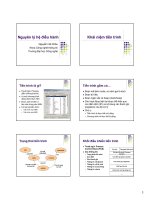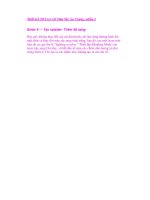embeddedsystemsandlabsforarm v1 1 phần 2 pps
Bạn đang xem bản rút gọn của tài liệu. Xem và tải ngay bản đầy đủ của tài liệu tại đây (833.94 KB, 29 trang )
Embedded Systems Development and Labs; The English Edition
31
Figure 2-3: Embest Emulator for ARM JTAG
2.1.3 Flash Programmer
After the programming is finished, the user needs to download the binary code into the flash memory for run
time testing. Embest Inc. provides a Flash Programmer that allows the user to directly write the flash of the
development board. (The Flash Programmer needs to work together with the Embest Emulator for ARM JTAG.)
The windows interface is shown in Figure 2-4.
Figure 2-4 Flash Programmer Windows
The following are the features of the Flash Programmer:
● Supports all ARM7 and ARM 9 microprocessors: ATMEL AT91, INTEL 28 Series, SST 29/39/49 series.
● Flash empty memory space checking, memory erasing; memory programming, file verification, protection
and uploading.
Embedded Systems Development and Labs; The English Edition
32
● Specific memory sector operations without changing other memory sectors.
● 8-bit, 16-bit and 32-bit read/write width.
● Support for 1 to 4 flash chips programming, program files doesn’t need to be split
● Support for Windows 98, 2000, NT and XP operating systems.
2.1.4 Embest S3CCEV40 Development Board
Embest S3CEV40 is the hardware platform of the Lab development system. It is an ARM development board
developed by Embest Inc. with full functions. This board provides various resources and is based on the
Samsung S3C44B0X microprocessor (ARM7TDMI). The hardware consists mostly of commonly used devices
to develop an embedded system. These devices are serial port, Ethernet port, voice output port, LCD and TSP
touch screen, 4x4 small keyboard, Solid-State Hard Disc, Flash, SDRAM, etc. After this course, users could not
only finish the examples that are provided by the Lab system, but also could build their own target systems. The
hardware platform is shown in Figure 2-5.
Figure 2-5 Lab System Hardware Platform
The following are the basic features of the S3CEV40 development board:
● Power supply: 5V power supply or USB power supply via PC, LED power status display, 500mA fuse.
● 1M x 16 bit Flash
● 4 x 1M x 16 bit SDRAM
● 4Kbit IIC bus serial EEPROM
● 2 serial ports: one is a simple interface port, another is a full interface port that can be connected to the
RS232 MODEM
● Reset switch
● Two interrupt buttons, two LEDs
● IDE hard disk interface
● LCD and TSP touch screen interfaces
Embedded Systems Development and Labs; The English Edition
33
● 20 pin JTAG interface
● USB connector
● 4x4 keyboard interface
● Four 2 x 20 extended CPU interfaces
● 10 Mb/s Ethernet interface
● 8 segment LED
● Microphone input port
● IIS voice signal output port that can be connected to a two channel speaker
● 16M x 8 bit Solid-State Hard Disc
● 320x240 LCD panel with a touch screen panel
2.1.5 Connection Cables and Power Adapters
Besides the above components, the Lab system also provides cables for interconnections including a network
cable, a USB cable, a serial cable, a parallel cable, 2 JTAG cable (20 pins and 16 pins). The lab system also
provides a 5V power adapter for the Embest S3CEV40 board.
2.2 The Installation of Lab Development system
The Embest ARM Lab system consists of Embest IDE, Flash programmer, Embest Emulator for ARM JTAG,
Embest S3CEV40 development board, various cables and a power adapter. The software platform is composed
of the Embest IDE and the Flash programmer. The rest are part of the hardware platform. This section is mainly
about how to install and setup the software platform. The software platform installation includes:
● Embest IDE installation
● Embest Flash Programmer installation
2.2.1 The Installation of Embest IDE
Insert the “Embest IDE for ARM Software Installation CD” into your CD-ROM, an the installation process is
automatically started. This is shown in Figure 2-6. Click “ENGLISH”, and a new interface will shown (See
Figure 2-7).
Embedded Systems Development and Labs; The English Edition
34
Figure 2-6 Embest IDE Installation Interface
Figure 2-7 Installation Software Selection Interface
Select “Embest IDE for ARM 2003”, click on the name of the software and run the installation. This is shown in
Figure 2-8 and Figure 2-9.
Embedded Systems Development and Labs; The English Edition
35
Figure 2-8 Installation Program Boot Interface
Figure 2-9 Select Type of Setup
After the installation, the system will prompt you to reboot the computer. After the computer is rebooted, an
icon of Embest IDE will be displayed on the desktop. Double click on this icon to run Embest IDE. When the
Embest IDE is first time started, the software will prompts to a registration dialog box as shown in Figure 2-10.
Embedded Systems Development and Labs; The English Edition
36
Figure 2-10 Registration Information Dialog
After you fill correctly the user information, click on the “Generate Key.dat” button. The software will generate
a key.dat file in the License subdirectory. Send the key.dat file to
via email. The user
will receive a License.dat file in 24 hours. Copy the License.dat file to the License subdirectory. Restart the IDE,
and the Embest IDE will work properly.
2.2.2 The Installation of Flash Programmer
Refer to Figure 2-7, select “Embest Online Flash Programmer” and run the installation. An interface as shown
in Figure 2-11 will be started.
Figure 2-11 Flash Programmer Installation Interface
Follow the installation steps and finish the installation.
Embedded Systems Development and Labs; The English Edition
37
2.2.3 The Interconnection of Software and Hardware Platforms
As shown in Figure 2-12, the Emulator is connected to the PC via a parallel cable and is connected to the target
board via a 20-pin JTAG cable.
Figure 2-12 Lab Platform Interconnection Diagram
2.3 Lab Development System Hardware Circuits
2.3.1 An Overview of the Lab Development system Hardware
1. Embest ARM Lab Development system
The Embest ARM Development system block diagram is shown at Figure 2-13.
Embedded Systems Development and Labs; The English Edition
38
Figure 2-13 Embest S3CEV40 Function Block Diagram
2. Memory System
The Lab system has one 1Mx16 Flash chip (SST39VF160) and a 4Mx16 SDRAM chip (HY57V65160B). The
flash chip interconnection diagram is shown in Figure 2-14. The pin nGCS0 of 44B0X microprocessor chip is
connected to the pin nCE of SST39VF160 flash chip. Because the flash chip is 16 bit, the address bus A1-A20
of 44B0X CPU is connected to the A0-A19 of the SST39VF160 flash chip. The memory space address of the
Flash is 0x000000-0x00200000.
The SDRAM circuit interconnection diagram is shown at Figure 2-15. The SDRAM has four banks. Each bank
has 1Mx16 bit. The address of the bank is decided by pin BA1 and BA0: 00 selects Bank0, 01 selects bank1, 10
selects Bank2, and 11 selects Bank3. The row address pulse RAS and the column address pulse CAS are used in
addressing each banks. The Lab system provides jumpers for the users to upgrade the capability of SDRAM up
to 4x2M x16 bit. The upgrade method is done by connecting the pin BA0, BA1 of SDRAM chip to the pins A21,
A22, A23 of CPU chip. The SDRAM will be the chip selected by a specified chip selection signal nSCS0 of the
CPU. The SDRAM memory space is 0x0C000000-0x0C8000000.
Embedded Systems Development and Labs; The English Edition
39
44B0X SST39VF160
FLASH
A(20 1) A(19 0)
DQ(15 0)D(15 0)
nGCS0
nOE
nWE
nCE
nOE
nWE
Figure 2-14 Flash Interconnection Circuit Diagram
R1
R2
R3
R4
A(12 1)
D(15 0) D(15 0)
A(11 0)
nSRAS
nCASnSCAS
nRAS
nCS
nWE
LDQM
UDQM
nSCS0
nOE
DQM0
DQM1
A21
A22
A23
BA0
BA1
44B0X SDRAM
UNLOAD
UNLOAD
Figure 2-15 SDRAM Interconnection Circuit Diagram
3. IIC EEPROM Interface
The Lab system provides a 4Kb EEPROM chip (AT24C04) that supports the IIC bus. The IIC is a two direction,
two wires serial simple bus that is used for internal IC control. The data transfer speed is 100kb/s in the standard
mode. The data transfer speed can be as high as 400kb/s in the high-speed mode.
4. Serial Interface
The serial interface of the circuit is shown in Figure 2-16. The Lab system provides two serial ports (DB9). One
is the main port UART1 that is used to communicate with the PC or the MODEM. Because the S3C44B0X
doesn’t provides the I/O modem interface signals DCD, DTR, DSR, RIC, the MCU general purpose I/O must be
used. The other serial interface is UART0 that has two wires RxD and TxD for simple data
receiving/transmitting. The UART1 port uses MAX3243E for voltage conversion. The UART0 uses
MAX3221E for voltage conversion.
Embedded Systems Development and Labs; The English Edition
40
TIN
ROUT
TOUT
RIN
2
3
T1IN
T2IN
T3IN
T1OUT
T2OUT
T3OUT
R1OUT
R2OUT
R3OUT
R4OUT
R5OUT
R1IN
R2IN
R3IN
R4IN
R5IN
PC8
PC9
PC10
PC11
PC12
PC13
PC14
PC15
GPE1
GPE2
DB9
DB9
UART0
UART1
MAX3221E
MAX3243E
44B0X
Figure 2-16 Serial Port Circuit Diagram
5. USB Circuit Module
The USB module circuit is shown in Figure 2-17. The IC chip is USBN9603. A company named NS makes this
USB controller. The USB controller supports the USB1.0 and USB1.1 communication protocols and has a
parallel bus. It has three work modes that are Non-Multiplexing Parallel Interface Mode, Multiplexed Parallel
Interface Mode, and MICROWIRE Interface Mode. The mode selection is decided by the pins MODE1 and
MODE2. If the MODE1, MODE2 are connected to ground, the work mode is defined as Non-Multiplexing
Parallel Interface Mode. In this mode, the pin DACK should be connected to high because DMA is not used.
The MCP will select the USB controller using chip selection signal CS1 that is generated by the decoder. The
USBN9603 sends the interrupt request to the MCU through the pin EXINT0.
D(7 0)
A1
A0
nOE
nWE
nRESET
EXINT0
CS1
RE
WE
RESET
INTR
CS
R1
X3
24MHz
C1
C2
XOUT
XIN
D-
D+
44B0X USBN9603
USBPORT
2
3
D(7 0)
Figure 2-17 USB Circuit Diagram
6. Ethernet Circuit Module
The Ethernet circuit module is shown in Figure 2-17. The Embest Development system uses REALTEK’s
Embedded Systems Development and Labs; The English Edition
41
RTL8019AS a full duplex Ethernet controller that can be hot swapped. The followings are the features of this
Ethernet controller chip:
● Meet the standard of Ethernet II and IEEE802.3.
● Full duplexes send and receive at 10Mb/s.
● Internal 16KB SRAM for send/receive buffering. This buffer can reduce the speed requirements of the main
CPU.
● Support 8/16-bit data bus, 8 interrupt lines, and 16 I/O base address selections.
● Support UTP, AVI and BNC auto detection, support auto polar modification for the 10BaseT network
architecture.
● Four LED programmable output
● 100 pin PQFP package that minimized the size of the PCB board.
D(15 0)
SD(15 0)
A(12 8)
SA(4 0)
IORB
IOWB
RSTRV
nRESET
nWE
nOE
EXINT3 INT0
A20
A18
A19
nGCS1
S3
A0
A1
A2
Y7
CS7
AEN
HD
LD
TPIN+
TPIN-
1
3
6
4
7
9
10
12 1
2
3
6
44BOX 74LV138 RTL8019AS
FB2022 RJ45
Figure 2-18 Ethernet Circuit Diagram
RTL8019AS has three work modes. If 93C46 is not used in the embedded application, the cost could be reduced
and the wiring. Thus the jumper work mode is normally used. The I/O address of the network card is decided by
IOS3, IOS2, IOS1 and IOS0. There are two RAMs that are integrated in the RTL8019. One is a 16KB from
0x4000 to 0x7FFF and another is a 32 bit from 0x0000 to 0x001F. The RAM is a paged memory with one page
of 256-bit. Generally the page 0 is called PROM for storing the networks card address that will be read when the
network card is reset. This Lab system doesn’t use 93C46, so the PROM is not used. In this case, the software
must specify a network address and write it to MAR0-MAR5. The 16KB RAM is used for receive/transmit
buffering where 0x4C00-0x7FFF is used as a receive buffer and 0x4000-0x4BFF is used as a send buffer.
7. IIS Interface
IIS is an audio bus interface. It is a standard interface that is used by SONY, Philips, etc. The IIS interface circuit
diagram is presented in Figure 2-19. The S3C44B0x’s IIS interface is connected to the Philips’ UDA1341TS
Digital audio CODEC. A MICROPHONE output channel and a SPEAKER phone input channel is available on
this chip. UDA1341 can convert the analog dimensional sound stereo to digital signal and convert digital signal
to analog signal. For the digital signal, this chip provides DSP functions for digital audio signal processing. In
applications, this chip can be used at MDs, CDs, Notebook computers, PCs, Digital Cameras, etc. The
Embedded Systems Development and Labs; The English Edition
42
S3C44B0X’s IIS port can be connected to the pin BCK, WS, DATAI, DATAO and SYSCLK of UDA1341TS.
The pins L3DATA, L3MODE and L3CLOOCK are the L3 bus of the UDA1341TX. This bus is used at
microprocessor input mode. The pins are microprocessor data line, microprocessor mode line and
microprocessor clock line. Microprocessor can configure the digital audio process parameter and system control
parameter via this bus interface. But S3C44B0X doesn’t have connections to this bus interface. This bus
interface could be extended via I/O port.
PA
DQM
DQM
CODE
IISLRC
IISD
IISD
IISCL
WS
DATA
DAT
BC
L3MO
L3CLOC
K
SYSCL
L3DAT
VINL
VINR
VOUT
VOUT
SPEAK
Micropho
44B0 UDA1341
Figure 2-19 IIS Interface Circuit Diagram
8. 8 segments LED
The lab system has an 8 segments LED shown in Figure 2-10. The low level signal lights the LED. The CPU
data bus DATA (0-7) drives the LED through 74LC573 driver. Its chip select signal is select by CPU’s nGCS1
and CS6, which is generated by the CODEC from 3 address wires (A20, A19, A18). The low data wires of CPU
determine the contents of the 8 segments LED.
a
bf
c
g
d
e
DPY
dp
Q0
Q1
Q2
Q3
Q4
Q5
Q6
Q7
1 2
A
CS6
D(7 0) D(7 0)
G
44B0X
74LCX573
Figure 2-20 8-SEG LED Circuit Diagram
9. Solid-State Hard Disc
As shown in Figure 2-21, Embest development board has a 16MB solid-state hard disk (Nand Flash). The chip
model is K9F2808. Its chip select pin is CS2, which is decoded from NGCS1 by 74LS138. The general I/O
Embedded Systems Development and Labs; The English Edition
43
ports (PF6, PF5, NXDACK0, NXDREQ0) are connected to ALE, CLE, R/B and CE port of K9F2080 separately.
The user can treat the solid-state hard disk and the USB port together as a U-disc. The user can also store his
program and data on the solid-state hard disk. The solid-state hard disk practical application includes:
● Stores the gathered data on the solid-state hard disk and upload these data to PC through USB for backup
and analysis purposes.
● Save certain system parameters in the solid-state hard disk, and make real-time revision when the system is
running. Protect data when electricity drops.
●
When system source code quantity is extremely large, and unable to run in 2M FLASH memory, the system
source code can be stored in the solid-state hard disk. When the system is powered, a start up code in the
FLASH memory can load the code in the SDRAM. This function is extremely useful when running big
operation system applications.
OR
OR
D(7 0) I/O(7 0)
ALE
R/B\
CE
CLE
WE
RE
NXDACK0
NXDREQ0
PF6
PF5
nWE
nOE
CS2
44B0X K9F2808
Figure 2-21 Solid-State Hard Disc Circuit Diagram
10. IDE Interface
This port is a general 8-bit/16-bit bus extension port. It can connect with hard disk or CF card (compact Flash
card) as well as the user’s own expanded peripheral components. When the port is connected to the hard disk or
CF card, LED_D4, hard disk working indicator lamp is on. This port occupies three chip select signals (CS3,
CS4, and CS5) and two external interrupts (EXINT4, EXINT5).
11. LCD and TSP Circuits
Because 44B0C chip has already provided the LCD controller, driver and input/output port, the base LCD port
pins are already connected to the corresponding CPU base pins inside the chip. The LCD control and the driver
that is integrated in the 44B0X chip can support single color, 4 gray levels, 16 gray level LCD and single color,
256-color STN LCD or DSTN LCD. The typical actual screen sizes are: 640 x 468, 320 x 240, 160 x 160
(Pixels). The special-function registers can be configured to determine the actual LCD types. The chip select
signal the LCD occupies is CS8. As to TSP, since 44B0X chip did not provide controller function, the general
I/O port can be configured and used. TSP includes two surface resistances, namely, X axial surface resistance, Y
axial surface resistance. Therefore TSP has 4 terminals. Its connection is shown in Figure 2-22. When the
system is in the sleep mode, Q4, Q2, Q3 are closed and Q1 is opened. When the screen is touched, X axial
surface resistance and Y axial surface resistance is opened at the touch point. Since the resistance value is very
Embedded Systems Development and Labs; The English Edition
44
small (about several hundred ohms), a low level is gained at EXINT2, which generates an interrupt signal to the
MCU. The MCU causes Q2, Q4 to be opened and Q1, Q3 to be closed through controlling I/O ports. AIN1 reads
X-axis coordinates, then closes Q2, Q4, and causes Q1, Q3 to pass. AIN0 reads Y-axis coordinates. When the
system reaches the coordinate value, Q4, Q2, Q3 are closed, Q1 is opened and the system returns to its original
state and waits for the next touch. TSP occupies 44B0X external interrup-EXINT2, as well as 4 general I/O port
(PE4-PE7).
Q3
Q4
Q1
Q2
R
VDD
AIN0
AIN1
EXINT2
PE4
PE5
PE6
PE7
VDD
VDD
TSPX+
TSPX-
TSPY-TSPY+
Figure 2-22 TSP Circuit Module
12. 4x4 Keyboard Circuit
As shown in Figure 2-23, a 4 x 4 matrix keyboard port is extended on the board. This keyboard can work in
interrupting mode or scanning modes. 4 data wires act as rows and 4 address wires act as columns. Row wires
are connected through resistances to high level, and connect the output signal with MCU’s interrupt EXIT1
through the AND gates of 74HC08. Column wires are connected through resistances to low level. When some
key is pressed down, row wires are pulled down to low level, which causes the EXINT1 input to become low
and interrupt MCU. After the interruption, the pressed key can be found by scanning the rows and columns of
the keyboard. Chip 74HC541 is selected by chip select signal nGCS3. This assures that MCU does not read the
row wire’s information when the keyboard is not used.
Embedded Systems Development and Labs; The English Edition
45
1
2
3
4
5
6
7
8
4*4KEYBOARD
CON7
VDD33
12
13
11
U13D
74HC08
9
10
8
714
U13C
74HC08
4
5
6
U13B
74HC08
VDD33
L0
L1
L2
L3
EXINT1
R35
4.7K
R36
4.7K
R37
4.7K
R38
4.7K
D7
1N4148
D8
1N4148
D9
1N4148
D10
1N4148
G1
1
A1
2
A2
3
A3
4
Y2
17
Y1
18
G2
19
VCC
20
A4
5
A5
6
A6
7
A7
8
Y6
13
Y5
14
Y4
15
Y3
16
A8
9
GND
10
Y8
11
Y7
12
U100
74HC541
VDD33
D0
D1
D2
D3 A1
A2
A3
A4
L0
L1
L2
L3
NGCS3
GND
GND
1A
1
1Y
2
2A
3
2Y
4
5A
11
6Y
12
6A
13
VCC
14
3A
5
3Y
6
GND
7
4Y
8
4A
9
5Y
10
U101
74HC17
R200
10K
R201
10K
R202
10K
R203
10K
R204
10K
R205
10K
Figure 2-23 Keyboard Interface Circuit Diagram
13. Power Supply, Reset, Clock Circuit and JTAG Port
The development board is powered by a 5V DC regulated power supply. Two on board chips produce constant
voltages of 3.3V and 2.5V voltage for the I/O and the ARM core, respectively. There is a Reset button on the
development board. You may press down this button to reset the system. The real time clock is generated by
connecting MCU to an external 32.768KHz crystal oscillator and power supply circuit. The JTAG connection
electric circuit is shown in Figure 2-24. It is 20 pins standard JTAG connection circuit.
2
4
6
8
10
12
14
1
3
5
7
9
11
13
1516
1718
1920
JTAG20
VDD33
TDI
TMS
TCK
GND
TDO
nRESET
VDD33
VDD33
TDI
TMS
TCK
TDO
nRESET
GND
R53
10K
R52
10K
R54
10K
R55
10K
Figure 2-24 JTAG Interface Circuit Diagram
14. Switches and Status Indicate Lights
SW1 is the power switch of the entire development board. When the switch is in the “USB Power” position, the
development board is powered through USB; when the switch is in the “EXIPOWER” position, the
Embedded Systems Development and Labs; The English Edition
46
development board is powered by the power supply. D3 is the power-indicating lamp, which lights if the board
is powered. Moreover, the Ethernet port also has 4 status indicating lamps, which are: D5 for connection; D6 for
data receiving; D13 for data transmitting; D14 for auto-testing passed.
15. User Testing Area
The development board has a solder point matrix area for the users to do testing or circuit extension during the
process of using the Lab system or software development.
2.3.2 Hardware Reference for Software Design
1. Chip Select Signals
The usage of Embest chip select signal is shown in Table 2-1.
Signal Connection or Component
NGCS0 FLASH
NGCS6/NSCS0 SDRAM
A20 A19 A18
0 0 0 CS1 USB
0 0 1 CS2 Solid state hard disk (SSHD)
0 1 0 CS3
0 1 1 CS4
1 0 0 CS5
IDE
1 0 1 CS6 8-SEG
1 1 0 CS7 ETHERNET
NGCS1
1 1 1 CS8 LCD
Table 2-1 Chip Select Usage
(1) Chip Select Signal
(2) Chips or Extent Modules
(3) Solid-state Hard Disc (Nand Flash)
(4) 8 Segments LED
2. Peripheral Address Allocation
The Lab System’s peripheral access address setting is shown as in Table 2-2.
Embedded Systems Development and Labs; The English Edition
47
Table 2-2 Peripherals accesses address settings
Peripheral CS CS register Address space
FLASH NGCS0 BANKCON0 0X0000_0000~0X01BF_FFFF
SDRAM NGCS6 BANKCON6 0X0C00_0000~0X0DF_FFFF
USB CS1 BANKCON1 0X0200_0000~0X0203_FFFF
Solid-state Hard Disc CS2 BANKCON1 0X0204_0000~0X0207_FFFF
IDE(IOR/W) CS3 BANKCON1 0X0208_0000~0X020B_FFFF
IDE(KEY) CS4 BANKCON1 0X020C_0000~0X020F_FFFF
IDE(PDIAG) CS5 BANKCON1 0X0210_0000~0X0213_FFFF
8-SEG CS6 BANKCON1 0X0214_0000~0X0217_FFFF
ETHERNET CS7 BANKCON1 0X0218_0000~0X021B_FFFF
LCD CS8 BANKCON1 0X021C_0000~0X021F_FFFF
NO USE NGCS2 BANKCON2 0X0400_0000~0X05FF_FFFF
KEYBOARD NGCS3 BANKCON3 0X0600_0000~0X07FF_FFFF
NO USE NGCS4 BANKCON4 0X0800_0000~0X09FF_FFFF
NO USE NGCS5 BANKCON5 0X0A00_0000~0X0BFF_FFFF
NO USE NGCS7 BANKCON7 0X0E00_0000~0X1FFF_FFFF
2. I/O Ports
The I/O port A-G pin definitions are listed in Table 2-3 to Table 2-9.
Table 2-3 Port A
Port A Pin function Port A Pin function Port A Pin function
PA0 ADDR0 PA4 ADDR19 PA8 ADDR23
PA1 ADDR16 PA5 ADDR20 PA9 OUTPUT(IIS)
PA2 ADDR17 PA6 ADDR21
PA3 ADDR18 PA7 ADDR22
PCONA access address: 0X01D20000
Embedded Systems Development and Labs; The English Edition
48
PDATA access address: 0X01D20004
PCONA reset value: 0X1FF
Table 2-4 Port B
Port B Pin function Port B Pin function Port B Pin function
PB0 SCKE PB4 OUTPUT(IIS) PB8 NGCS3
PB1 SCLE PB5 OUTPUT(IIS) PB9 OUTPUT(LED1)
PB2 nSCAS PB6 nGCS1 PB10 OUTPUT(LED2)
PB3 nSRAS PB7 NGCS2
PCONB access address: 0X01D20008
PDATB access address: 0X01D2000C
PCONB reset value: 0X7FF
Table 2-5 Port C
Port C Pin function Port C Pin function Port C Pin function
PC0 IISLRCK PC6 VD5 PC12 TXD1
PC1 IISDO PC7 VD4 PC13 RXD1
PC2 IISDI PC8
INPUT
*
PC14
INPUT *
PC3 IISCLK PC9
INPUT
*
PC15
INPUT *
PC4 VD7 PC10 RTS1
PC5 VD6 PC11 CTS1
(*) – string mouce
PCONC access address: 0X01D20010
PDATC access address: 0X01D20014
PUPC access address: 0X01D20018
PCONC reset value: 0X0FF0FFFF
Table 2-6 Port D
Port D Pin function Port D Pin function Port D Pin function
Embedded Systems Development and Labs; The English Edition
49
PD0 VD0 PD3 VD3 PD6 VM
PD1 VD1 PD4 VCLK PD7 VFRAME
PD2 VD2 PD5 VLINE
PCOND access address: 0X01D2001C
PDATD access address: 0X01D20020
PUPD access address: 0X01D20024
PCOND reset value: 0XAAAA
Table 2-7 Port E
Port E Pin function Port E Pin function Port E Pin function
PE0 OUTPUT(LCD) PE3 RESERVE PE6 OUTPUT(TSP)
PE1 TXD0 PE4 OUTPUT(TSP) PE7 OUTPUT(TSP)
PE2 RXD0 PE5 OUTPUT(TSP) PE8 CODECLK
PCONE access address: 0X01D20028
PDATE access address: 0X01D2002C
PUPE access address: 0X01D20030
PCONE reset value: 0X25529
Table 2-8 Port F
Port F Pin function Port F Pin function Port F Pin function
PF0 IICSCL PF3
IN
SSHD
PF6 out(*)
PF1 IICSDA PF4
out
*
PF7 IN(bootloader)
PF2 RESERVED PF5 out(*) PF8 IN(bootloader)
(*) – solid state hard drive (SSHD)
PCONF access address: 0X01D20034
PDATF access address: 0X01D20038
PUPF access address: 0X01D2003C
PCONF reset value: 0X00252A
Table 2-9 Port G
Embedded Systems Development and Labs; The English Edition
50
Port G Pin function Port G Pin function Port G Pin function
PG0 EXINT0 PG3 EXINT3 PG6 EXINT6
PG1 EXINT1 PG4 EXINT4 PG7 EXINT7
PG2 EXINT2 PG5 EXINT5
PCONG access address: 0X01D20040
PDATG access address: 0X01D20044
PUPG access address: 0X01D20048
PCONG reset value: 0XFFFF
2.3.3 Bus Expansion
Embest EV44B0 development board has reserved the expansion ports for all pins and the user can conveniently
expand memory and other external equipments according to their own needs. It can satisfy the application
requirements of most products. Users need to make their own expansion board when they are expanding their
circuit design. As long as the definition (signals) of the expansion board port corresponds to the expansion port
(signals) in the development board. The definition of expansion interface A and B are completely the same. This
is shown in Figure 2-25.
1
2
3
4
5
6
7
8
9
10
11
12
13
14
15
16
17
18
19
20
21
22
23
24
25
26
27
28
29
30
31
32
33
34
35
36
37
38
39
40
J14
HEADER 20X2
IICSCL
IICSDA
PF5
PF6
PF7
PF8
PE3
PE4
PE5
PE6
PE7
AIN0
AIN1
AIN2
AIN3
AIN4
AIN5
GND
GND
GND
VDD33
GND
VDD33
D14
D15
PC0
PC1
PC2
PC3
PC4
PC5
PC6
PC7
PC8
PC9
PC10
PC11
PC12
PC13
PC14
PC15
PD0
PD1
PD2
PD3
PD4
PD5
PD6
PD7
AIN6
AIN7
AREFT
AREFB
AVCOM
GND
VDDRTC
GND
GPE1
GPE2
GND
GND
D0
D1
D2
D3
D4
D5
D6
D7
D8
D9
D10
D11
D12
D13
VDD33
1
2
3
4
5
6
7
8
9
10
11
12
13
14
15
16
17
18
19
20
21
22
23
24
25
26
27
28
29
30
31
32
33
34
35
36
37
38
39
40
J13
HEADER 20X2
GND
GND
VDD33
GND
1
2
3
4
5
6
7
8
9
10
11
12
13
14
15
16
17
18
19
20
21
22
23
24
25
26
27
28
29
30
31
32
33
34
35
36
37
38
39
40
J14
HEADER 20X2
IICSCL
IICSDA
PF5
PF6
PF7
PF8
PE3
PE4
PE5
PE6
PE7
AIN0
AIN1
AIN2
AIN3
AIN4
AIN5
GND
GND
GND
VDD33
GND
VDD33
D14
D15
PC0
PC1
PC2
PC3
PC4
PC5
PC6
PC7
PC8
PC9
PC10
PC11
PC12
PC13
PC14
PC15
PD0
PD1
PD2
PD3
PD4
PD5
PD6
PD7
AIN6
AIN7
AREFT
AREFB
AVCOM
GND
VDDRTC
GND
GPE1
GPE2
GND
GND
D0
D1
D2
D3
D4
D5
D6
D7
D8
D9
D10
D11
D12
D13
VDD33
1
2
3
4
5
6
7
8
9
10
11
12
13
14
15
16
17
18
19
20
21
22
23
24
25
26
27
28
29
30
31
32
33
34
35
36
37
38
39
40
J13
HEADER 20X2
GND
GND
VDD33
GND
Figure 2-25 Bus Expansion Interface Definition
Embedded Systems Development and Labs; The English Edition
51
2.4 The Usage of Embest IDE
2.4.1 Embest IDE Main Window
To step into Embest IDE for ARM, just run Embest IDE.exe. Embest IDE user interface consists of an
integrated set of windows, tools, menus, directories, and other elements that allow you to create, test, and debug
your applications. The main window of Embest IDE is shown in Figure 2-26. The Embest IDE main Window
includes Title Bar, Menu Bar (1), Tools Bar (2), Project Management Window (3), Data Watch Window (4),
Status Bar (5), Memory Window (6), Output Window (7), Variable Window (8), Stack Window (9), Register
Window (10) and Source Code Window (11).
Figure 2-26 Embest IDE Main Window
2.4.2 Project Management
1. An Introduction to the Project Manager
The project is an important concept for Embest IDE. It is a basic architecture for users to organize source files,
set compile and linking options, generate debug information, and finally generate the BIN file for the target
processor. The Embest IDE project management functions include:
(1) File management in a Project Management Window (Figure2-27).
Embedded Systems Development and Labs; The English Edition
52
Figure2-27 Project Management Window
(2) Provides dialogs for microprocessor/debug device selection and settings, configuration of debug information,
compiler/assembly/linker settings, etc.
(3) Provides Build menu and tool buttons and output build information the Build page in Output Window
(Figure 2-28).
Figure 2-28 Build Page of Output Window
2. Create a Project
A workspace consists of one or multiple projects. The steps of creating a project are the followings:
(1) Select FileÆ New Workspace, IDE will prompt a dialog for creating a new project. The dialog box is shown
in Figure 2-29.
(2) Fill in the project name, use the default directory or select another directory for saving the project.
(3) Click OK. A new project will be created. A new workspace with the same name as the project’s name will
also be created. Also for an existing workspace new projects can be added by right clicking the workspace name
in the Project Management Window.
Embedded Systems Development and Labs; The English Edition
53
Figure 2-29 Crate a New Project
3. Create New Source File
Select FileÆ New, IDE will open a new edit window without a title. The user can input and edit source code in
this window and save it.
4. Add Files to Project
Select ProjectÆAdd To ProjectÆFiles or right click the project name bar in the Project Management Window
and the IDE will open a new dialog box for file selection. This is shown in Figure 2-30.
Figure 2-30 Add Source Files to a Project
5. Set Active Project
If there are more than one project in the workspace, the user can activate any of these projects by right
clicking the project and select “Set as Active Project”. This is shown in Figure 2-31.
Embedded Systems Development and Labs; The English Edition
54
Figure 2-31 Color Icon and Right Click to Select Active Project
2.4.3 Project Basic Settings
1. Processor Settings
Select ProjectÆSettings… The IDE will open a new dialog box. Select the “Processor” page as shown in Figure
2-32. Embest IDE for ARM supports ARM series microprocessor and GNU build tools.
Figure 2-32 Processor Settings Dialog
2. Emulator Settings
Embedded Systems Development and Labs; The English Edition
55
Select ProjectÆSettings… The IDE will open a new dialog box. Select the “Remote” page shown in
Figure 2-33.
Figure 2-33 Emulator Connection Settings Dialog
If the software emulator is used, the “Simarm7” should be selected. If Power ICE is used, the “PowerIceArm7”
should be selected. If a parallel port cable is used in connecting PC and ICE, “Parallel Port” should be selected.
Only the emulator supported download speed is valid when you select the download speed for emulators. Power
ICE for ARM supports all speeds.
Figure 2-34 Embest Power ICE for ARM Emulator Download Speed Support