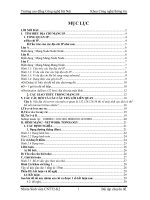Cấu hình mạng với packet tracer
Bạn đang xem bản rút gọn của tài liệu. Xem và tải ngay bản đầy đủ của tài liệu tại đây (795.81 KB, 20 trang )
Packet Tracer
Server and client
Steps to create following server :
• HTTP /Web Server
• DNS Server
• DHCP Server
• Mail Server
• FTP server
Sample Topology
P a g e | 1 D.C.Lal, CRISP BHOPAL, India
Step 1. Configure DHCP on the “DHCP SERVER”
labeled Server.
• Click the Server. The server configuration window opens, Click the Desktop tab.
• Click the button on the Top left for IP Configuration.
• Verify the Static is Radio button selected. Set the IP Address Like:
IP Address:10.11.11.200
Subnet Mask: 255.0.0.0
DNS Sever: 10.11.11.201
Then close the Ip configuration window.
• Click the Server. The server configuration window opens, Click the Config tab.
P a g e | 2 D.C.Lal, CRISP BHOPAL, India
• The Global Settings appear. Click the button on the left for DHCP.
• Verify the service is on. Turn OFF other the Server services like: HTTP, FTP, AAA and Email.
• Set the DNS Server to like 10.11.11.201, Set the Start Ip Address to 10.11.11.100, Subnet
Mask to 255.0.0.0 and Maximum Number of Users to 50
• Click the Save button. Note: Don’t Click on ADD Button.
P a g e | 3 D.C.Lal, CRISP BHOPAL, India
Step 2. Configure DNS on the “DNS SERVER” labeled
Server.
• Click the Server. The server configuration window opens, Click the Desktop tab.
• Click the button on the Top left for IP Configuration.
• Verify the Static is Radio button selected. Set the IP Address Like:
IP Address:10.11.11.201
Subnet Mask: 255.0.0.0
DNS Sever: 10.11.11.201
Then close the Ip configuration window.
• Click the Server. The server configuration window opens, Click the Config tab.
• The Global Settings appear. Click the button on the left for DNS.
• Verify the service is on. Turn OFF other the Server services like: HTTP, FTP, AAA and Email.
• Set the Domain Name to like www.example.com and the IP Address to10.11.11.202.
• Click the Add button. Additional domain names can be added in this fashion.
P a g e | 4 D.C.Lal, CRISP BHOPAL, India
• Additional domain names can be added in this fashion.
P a g e | 5 D.C.Lal, CRISP BHOPAL, India
Step 3. Configure HTTP on the “WEB Sever” labeled
Server.
• Click the Server. The server configuration window opens, Click the Desktop tab.
• Click the button on the Top left for IP Configuration.
• Verify the Static is Radio button selected. Set the IP Address Like:
IP Address:10.11.11.202
Subnet Mask: 255.0.0.0
DNS Sever: 10.11.11.201
Then close the Ip configuration window.
• Click the button to select HTTP. Turn the service On and Turn OFF other the Server
services like: DNS, FTP, AAA and Email.
• The Default Page Content window contains the page that is displayed when a web page is
requested from the server. This page is in HTML format. This page can be changed if you
would like to customize it. Close the server configuration window.
P a g e | 6 D.C.Lal, CRISP BHOPAL, India
Step 4. Configure FTP on the Server (File SERVER).
• Click the Server. The server configuration window opens, Click the Desktop tab.
• Click the button on the Top left for IP Configuration.
• Verify the Static is Radio button selected. Set the IP Address Like:
IP Address:10.11.11.203
Subnet Mask: 255.0.0.0
DNS Sever: 10.11.11.201
Then close the Ip configuration window.
• Click the button to select FTP. Turn the service On and Turn OFF other the Server services
like: HTTP, DNS, FTP, AAA and Email.
P a g e | 7 D.C.Lal, CRISP BHOPAL, India
Change the HTML coding
according to domain
• Set the User Name to user and Password to password. And set User Permissions like
Write, Read, Rename and List.
• Click the Add(+) button.
Step 5. Configure Mail on the Server (MAIL SERVER).
• Click the Server. The server configuration window opens, Click the Desktop tab.
• Click the button on the Top left for IP Configuration.
• Verify the Static is Radio button selected. Set the IP Address Like:
IP Address: 10.11.11.204
Subnet Mask: 255.0.0.0
DNS Sever: 10.11.11.201
Then close the Ip configuration window.
• Click the Server. The server configuration window opens, Click the Config tab.
• The Global Settings appear. Click the button on the left for Email.
• Verify the SMTP and POP3 services are on. Turn OFF other the Server services like: HTTP,
FTP, AAA and DNS.
• Set the Domain Name to like example.com and then click the Set button.
• Now create some users like Ram, Shyam, Mohan, pc1, pc2, pc3 ect with some password.
• Click the Add(+) button
User Setup
P a g e | 8 D.C.Lal, CRISP BHOPAL, India
User Name Password
cshod 123
Pc1 123
Pc2 123
Pc3 123
Pc4 123
Configure DNS support on the CS HOD labeled Client
• Click the PC Client. The PC configuration window opens, Click the Config tab.
• Click the button on the Top left for IP Configuration.
• Verify the Static is Radio button selected. Set the IP Address Like:
IP Address: 10.11.11.99
Subnet Mask: 255.0.0.0
DNS Sever: 10.11.11.201
Then close the IP Configuration window.
P a g e | 9 D.C.Lal, CRISP BHOPAL, India
Configure DNS support on the PC1, PC2, PC3 and PC4 labeled Clients
• Click the PC Client. The PC configuration window opens, Click the Config tab.
• Click the button on the Top left for IP Configuration.
• Verify the DHCP is Radio button selected.
Verify Connectivity in Real time Mode
Step 1. Ping the server using the URL.
Select the PC and click the Desktop tab. Click the Command Prompt button. A Command Prompt
window opens. Type ping www.example.com (the URL of the Server) and press Enter. After the
ping succeeds, close the Command Prompt window.
P a g e | 10 D.C.Lal, CRISP BHOPAL, India
Step 2. From the PC, Open a Web Page.
From the PC desktop, click the Web Browser button. A simulated web browser opens.
Type www.example.com (the URL of the Server) into the URL box and click the Go button. A web
page should appear. Close the PC configuration window.
P a g e | 11 D.C.Lal, CRISP BHOPAL, India
Step 3. Configure Email support on the CS HOD, PC1,
PC2, PC3 and PC4 labeled Clients
• Click the PC Client. Click the Desktop tab. Click the button on E mail.
• The Configure Mail window opens.
Configure Mail
User Information
Your Name: cshod
Email Address:
Server Information
Income mail Server 10.11.11.204 or mailserver (As per DSN Server)
Outgoing mail Server 10.11.11.204 or mailserver (As per DSN Server)
P a g e | 12 D.C.Lal, CRISP BHOPAL, India
Logon Information
User Name: cshod
Password: 123
Click the button on the Top Save.
• The Mail Browser window opens. Click the Compose button than create test mail.
• To:
• Subject: test mail
• Massage: Hello
• Click the button Send.
P a g e | 13 D.C.Lal, CRISP BHOPAL, India
Configure Email support on the PC1, PC2, PC3 and
PC4 labeled Clients
P a g e | 14 D.C.Lal, CRISP BHOPAL, India
• Click the PC Client. Click the Desktop tab. Click the button on E mail.
• The Configure Mail window opens.
Configure Mail
User Information
Your Name: pc1
Email Address:
Server Information
Income mail Server 10.11.11.204 or mailserver (As per DSN Server)
Outgoing mail Server 10.11.11.204 or mailserver (As per DSN Server)
Logon Information
User Name: pc1
Password: 123
Click the button on the Top Save.
The Mail Browser window opens. Click the Receive button than find one test mail at mail box.
Double click on mail and open it and read it.
P a g e | 15 D.C.Lal, CRISP BHOPAL, India
P a g e | 16 D.C.Lal, CRISP BHOPAL, India
Step 4. Configure FTP support on the PC1, PC2, PC3
and PC4 labeled Clients
• Click the CS HOD PC Client.
• Click the Desktop tab.
• Click the button on the Top Text Editor.
• Create one test file and save that file with the name test.
• Close Text Editor.
• Click the Command Prompt button. A Command Prompt window opens. Type dir and verify
file test.txt exist or not. Than Type ftp fileserver or ftp 10.11.11.203 (the URL of the file
Server) and press Enter. After the ping succeds, close the Command Prompt window.
P a g e | 17 D.C.Lal, CRISP BHOPAL, India
• Press Ctrl + C to exit ftp Prompt. Close the Command Prompt window.
• Click the CS HOD PC Client.
• Click the Desktop tab.
P a g e | 18 D.C.Lal, CRISP BHOPAL, India
• Click the Command Prompt button. A Command Prompt window opens. Type dir and verify
file test.txt exist or not. Than Type ftp fileserver or ftp 10.11.11.203 (the URL of the file
Server) and press Enter. After the ping succeeds, close the Command Prompt window.
• Click the PC1 Client.
• Click the Desktop tab.
P a g e | 19 D.C.Lal, CRISP BHOPAL, India
• Click the button on the Top Text Editor.
• Click the File Menu than Open.
• Click the file name then click ok.
P a g e | 20 D.C.Lal, CRISP BHOPAL, India