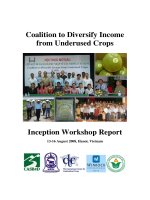Avaya report designer
Bạn đang xem bản rút gọn của tài liệu. Xem và tải ngay bản đầy đủ của tài liệu tại đây (1.78 MB, 256 trang )
Avaya CMS Supervisor
Release 13.1
Report Designer
07-300743
Release 13.1
February 2006
©2000-2006 Avaya Inc. All Rights Reserved.
Notice
While reasonable efforts were made to ensure that the information in this
document was complete and accurate at the time of printing, Avaya Inc. can
assume no liability for any errors. Changes and corrections to the information
in this document might be incorporated in future releases.
Documentation disclaimer
Avaya Inc. is not responsible for any modifications, additions, or deletions to
the original published version of this documentation unless such modifications,
additions, or deletions were performed by Avaya. Customer and/or End User
agree to indemnify and hold harmless Avaya, Avaya's agents, servants and
employees against all claims, lawsuits, demands and judgments arising out of,
or in connection with, subsequent modifications, additions or deletions to this
documentation to the extent made by the Customer or End User.
Link disclaimer
Avaya Inc. is not responsible for the contents or reliability of any linked Web
sites referenced elsewhere within this documentation, and Avaya does not
necessarily endorse the products, services, or information described or offered
within them. We cannot guarantee that these links will work all the time and we
have no control over the availability of the linked pages.
Warranty
Avaya Inc. provides a limited warranty on this product. Refer to your sales
agreement to establish the terms of the limited warranty. In addition, Avaya’s
standard warranty language, as well as information regarding support for this
product, while under warranty, is available through the Avaya Support Web
site:
/>
License
USE OR INSTALLATION OF THE PRODUCT INDICATES THE END USER'S
ACCEPTANCE OF THE TERMS SET FORTH HEREIN AND THE GENERAL
LICENSE TERMS AVAILABLE ON THE AVAYA WEB SITE
/> ("GENERAL LICENSE TERMS"). IF
YOU DO NOT WISH TO BE BOUND BY THESE TERMS, YOU MUST
RETURN THE PRODUCT(S) TO THE POINT OF PURCHASE WITHIN TEN
(10) DAYS OF DELIVERY FOR A REFUND OR CREDIT.
Avaya grants End User a license within the scope of the license types
described below. The applicable number of licenses and units of capacity for
which the license is granted will be one (1), unless a different number of
licenses or units of capacity is specified in the Documentation or other
materials available to End User. "Designated Processor" means a single
stand-alone computing device. "Server" means a Designated Processor that
hosts a software application to be accessed by multiple users. "Software"
means the computer programs in object code, originally licensed by Avaya and
ultimately utilized by End User, whether as stand-alone Products or
pre-installed on Hardware. "Hardware" means the standard hardware
Products, originally sold by Avaya and ultimately utilized by End User.
License type(s)
Designated System(s) License (DS). End User may install and use each
copy of the Software on only one Designated Processor, unless a different
number of Designated Processors is indicated in the Documentation or other
materials available to End User. Avaya may require the Designated
Processor(s) to be identified by type, serial number, feature key, location or
other specific designation, or to be provided by End User to Avaya through
electronic means established by Avaya specifically for this purpose.
Concurrent User License (CU). End User may install and use the Software on
multiple Designated Processors or one or more Servers, so long as only the
licensed number of Units are accessing and using the Software at any given
time. A "Unit" means the unit on which Avaya, at its sole discretion, bases the
pricing of its licenses and can be, without limitation, an agent, port or user, an
e-mail or voice mail account in the name of a person or corporate function
(e.g., webmaster or helpdesk), or a directory entry in the administrative
database utilized by the Product that permits one user to interface with the
Software. Units may be linked to a specific, identified Server.
Copyright
Except where expressly stated otherwise, the Product is protected by copyright
and other laws respecting proprietary rights. Unauthorized reproduction,
transfer, and or use can be a criminal, as well as a civil, offense under the
applicable law.
Third-party components
Certain software programs or portions thereof included in the Product may
contain software distributed under third party agreements ("Third Party
Components"), which may contain terms that expand or limit rights to use
certain portions of the Product ("Third Party Terms"). Information identifying
Third Party Components and the Third Party Terms that apply to them is
available on the Avaya Support Web site:
/>
Preventing toll fraud
"Toll fraud" is the unauthorized use of your telecommunications system by an
unauthorized party (for example, a person who is not a corporate employee,
agent, subcontractor, or is not working on your company's behalf). Be aware
that there can be a risk of toll fraud associated with your system and that, if toll
fraud occurs, it can result in substantial additional charges for your
telecommunications services.
Avaya fraud intervention
If you suspect that you are being victimized by toll fraud and you need technical
assistance or support, call Technical Service Center Toll Fraud Intervention
Hotline at +1-800-643-2353 for the United States and Canada. For additional
support telephone numbers, see the Avaya Support Web site:
/>
Trademarks
Avaya, the Avaya logo, and COMPAS are either registered trademarks or
trademarks of Avaya Inc. in the United States of America and/or other
jurisdictions.
All other trademarks are the property of their respective owners.
Downloading documents
For the most current versions of documentation, see the Avaya Support Web
site:
/>
Ordering documents
COMPAS
This document is also available from the COMPAS database. The COMPAS ID
for this document is <replace with Compas #>.
Avaya support
Avaya provides a telephone number for you to use to report problems or to ask
questions about your product. The support telephone number
is 1-800-242-2121 in the United States. For additional support telephone
numbers, see the Avaya Support Web site:
/>
Voice: +1-207-866-6701
1-800-457-1235 (Toll-free, U.S. and Canada only)
Fax: +1-207-866-6095
Write: Globalware Solutions
200 Ward Hill Avenue
Haverhill, MA 01835 USA
Attention: Avaya Account Manager
Web: />
E-mail:
Order: Document No. 07-300743
February 2006
February 2006 3
Chapter 1: Report Wizard . . . . . . . . . . . . . . . . . . . . . . . . . . . . . . . . . 17
About the Report Wizard . . . . . . . . . . . . . . . . . . . . . . . . . . . . . . . . 18
What is Report Wizard? . . . . . . . . . . . . . . . . . . . . . . . . . . . . . . . . 18
Report Wizard and Report Designer . . . . . . . . . . . . . . . . . . . . . . . . . . 18
Facts about Report Wizard . . . . . . . . . . . . . . . . . . . . . . . . . . . . . . 18
Report Wizard command buttons . . . . . . . . . . . . . . . . . . . . . . . . . . . 19
Overview of Wizard steps . . . . . . . . . . . . . . . . . . . . . . . . . . . . . . . . 21
Starting Report Wizard . . . . . . . . . . . . . . . . . . . . . . . . . . . . . . . . . 22
Before you begin . . . . . . . . . . . . . . . . . . . . . . . . . . . . . . . . . . . 22
Starting with the toolbar icon . . . . . . . . . . . . . . . . . . . . . . . . . . . . . . 22
The Select a Report Type page . . . . . . . . . . . . . . . . . . . . . . . . . . . . . 24
Types of reports. . . . . . . . . . . . . . . . . . . . . . . . . . . . . . . . . . . . 25
The Select a Report Layout page . . . . . . . . . . . . . . . . . . . . . . . . . . . . 26
The Selection Layout page . . . . . . . . . . . . . . . . . . . . . . . . . . . . . . . 27
Defining sections . . . . . . . . . . . . . . . . . . . . . . . . . . . . . . . . . . . 28
The Select a Data Group page . . . . . . . . . . . . . . . . . . . . . . . . . . . . . 29
Levels of data groups . . . . . . . . . . . . . . . . . . . . . . . . . . . . . . . . . 29
First level . . . . . . . . . . . . . . . . . . . . . . . . . . . . . . . . . . . . . 30
Second level . . . . . . . . . . . . . . . . . . . . . . . . . . . . . . . . . . . . 30
Third level . . . . . . . . . . . . . . . . . . . . . . . . . . . . . . . . . . . . . 30
Expanding and collapsing categories. . . . . . . . . . . . . . . . . . . . . . . . . . 31
The Select Data Items page. . . . . . . . . . . . . . . . . . . . . . . . . . . . . . . 32
Box and button descriptions . . . . . . . . . . . . . . . . . . . . . . . . . . . . . . 33
Data item column descriptions . . . . . . . . . . . . . . . . . . . . . . . . . . . . . 33
About No Pre-selection . . . . . . . . . . . . . . . . . . . . . . . . . . . . . . . . 34
Procedures for the Select Data Items page . . . . . . . . . . . . . . . . . . . . . . . 35
Filtering data group items . . . . . . . . . . . . . . . . . . . . . . . . . . . . . . . 35
Sorting data group items. . . . . . . . . . . . . . . . . . . . . . . . . . . . . . . . 36
Moving data group items from one box to another. . . . . . . . . . . . . . . . . . . . 36
About removing items. . . . . . . . . . . . . . . . . . . . . . . . . . . . . . . . 36
Repositioning data group items . . . . . . . . . . . . . . . . . . . . . . . . . . . . 37
Creating custom report headings. . . . . . . . . . . . . . . . . . . . . . . . . . . . 37
The Select Chart Format page . . . . . . . . . . . . . . . . . . . . . . . . . . . . . 38
Select Chart Format field descriptions . . . . . . . . . . . . . . . . . . . . . . . . . 39
Available chart formats . . . . . . . . . . . . . . . . . . . . . . . . . . . . . . . . 39
The Select Table Format page . . . . . . . . . . . . . . . . . . . . . . . . . . . . . 41
Avaya Call Management System (CMS) Supervisor
Release 13
Report Designer
Contents
Contents
4 Avaya CMS Supervisor Report Designer
Select Table Format field descriptions . . . . . . . . . . . . . . . . . . . . . . . . . 42
Example of a row-oriented report . . . . . . . . . . . . . . . . . . . . . . . . . . . 42
Example of a column-oriented report . . . . . . . . . . . . . . . . . . . . . . . . . . 43
The Change Input Captions page . . . . . . . . . . . . . . . . . . . . . . . . . . . . 44
Input Prompts. . . . . . . . . . . . . . . . . . . . . . . . . . . . . . . . . . . . . 44
The Preview Option page . . . . . . . . . . . . . . . . . . . . . . . . . . . . . . . . 45
Two-section report . . . . . . . . . . . . . . . . . . . . . . . . . . . . . . . . . . 45
The Save Report page . . . . . . . . . . . . . . . . . . . . . . . . . . . . . . . . . 46
Save Report field descriptions . . . . . . . . . . . . . . . . . . . . . . . . . . . . . 47
The Finish page . . . . . . . . . . . . . . . . . . . . . . . . . . . . . . . . . . . . 48
Finish page field descriptions . . . . . . . . . . . . . . . . . . . . . . . . . . . . . 48
Chapter 2: Using Report Manager . . . . . . . . . . . . . . . . . . . . . . . . . . . . 51
About Report Manager . . . . . . . . . . . . . . . . . . . . . . . . . . . . . . . . . 52
What is Report Manager? . . . . . . . . . . . . . . . . . . . . . . . . . . . . . . . 52
The Reports Selector window . . . . . . . . . . . . . . . . . . . . . . . . . . . . . 52
Buttons on the Report Selector window . . . . . . . . . . . . . . . . . . . . . . . . 53
Viewing or changing report properties . . . . . . . . . . . . . . . . . . . . . . . . . . 54
Copying a report to the designer category . . . . . . . . . . . . . . . . . . . . . . . . 55
Where to access your reports . . . . . . . . . . . . . . . . . . . . . . . . . . . . . 55
Who can modify your reports . . . . . . . . . . . . . . . . . . . . . . . . . . . . . 55
Procedure . . . . . . . . . . . . . . . . . . . . . . . . . . . . . . . . . . . . . . 55
Copying a designer report to a file. . . . . . . . . . . . . . . . . . . . . . . . . . . . 58
Copying a designer report from a file . . . . . . . . . . . . . . . . . . . . . . . . . . 59
Deleting a report from the designer category. . . . . . . . . . . . . . . . . . . . . . . 60
Opening Report Designer with Edit or New . . . . . . . . . . . . . . . . . . . . . . . 61
Chapter 3: Report Designer basics. . . . . . . . . . . . . . . . . . . . . . . . . . . . 63
Report Designer menus . . . . . . . . . . . . . . . . . . . . . . . . . . . . . . . . 64
Report . . . . . . . . . . . . . . . . . . . . . . . . . . . . . . . . . . . . . . . . 64
Edit . . . . . . . . . . . . . . . . . . . . . . . . . . . . . . . . . . . . . . . . . 65
Format . . . . . . . . . . . . . . . . . . . . . . . . . . . . . . . . . . . . . . . . 66
Options. . . . . . . . . . . . . . . . . . . . . . . . . . . . . . . . . . . . . . . . 67
Insert. . . . . . . . . . . . . . . . . . . . . . . . . . . . . . . . . . . . . . . . . 68
Help . . . . . . . . . . . . . . . . . . . . . . . . . . . . . . . . . . . . . . . . . 69
Other ways to access Help . . . . . . . . . . . . . . . . . . . . . . . . . . . . . 69
Accessing online database definitions . . . . . . . . . . . . . . . . . . . . . . . . . . 70
Procedure . . . . . . . . . . . . . . . . . . . . . . . . . . . . . . . . . . . . . . 70
Starting Report Designer . . . . . . . . . . . . . . . . . . . . . . . . . . . . . . . . 71
About user permissions . . . . . . . . . . . . . . . . . . . . . . . . . . . . . . . . 71
Different ways to start Report Designer. . . . . . . . . . . . . . . . . . . . . . . . . 71
Design Mode window . . . . . . . . . . . . . . . . . . . . . . . . . . . . . . . . . 72
Exiting Report Designer . . . . . . . . . . . . . . . . . . . . . . . . . . . . . . . . 73
Creating a new report . . . . . . . . . . . . . . . . . . . . . . . . . . . . . . . . . 74
Before you begin . . . . . . . . . . . . . . . . . . . . . . . . . . . . . . . . . . . 74
Contents
February 2006 5
Procedure . . . . . . . . . . . . . . . . . . . . . . . . . . . . . . . . . . . . . . 74
Editing an existing report . . . . . . . . . . . . . . . . . . . . . . . . . . . . . . . . 76
Chapter 4: Design mode basics . . . . . . . . . . . . . . . . . . . . . . . . . . . . . 79
Copying an item and pasting the item into the same report . . . . . . . . . . . . . . . . 80
Copying and pasting items . . . . . . . . . . . . . . . . . . . . . . . . . . . . . . . 81
Copying from a Designer report . . . . . . . . . . . . . . . . . . . . . . . . . . . . 81
Copying from a report that is not a Designer report . . . . . . . . . . . . . . . . . . . 81
Cutting an item . . . . . . . . . . . . . . . . . . . . . . . . . . . . . . . . . . . . . 82
Deleting an item . . . . . . . . . . . . . . . . . . . . . . . . . . . . . . . . . . . . 83
Dragging and dropping to arrange items . . . . . . . . . . . . . . . . . . . . . . . . . 84
Resizing an item . . . . . . . . . . . . . . . . . . . . . . . . . . . . . . . . . . . . 85
Selecting multiple items. . . . . . . . . . . . . . . . . . . . . . . . . . . . . . . . . 86
Moving multiple items. . . . . . . . . . . . . . . . . . . . . . . . . . . . . . . . . . 87
Changing the width of a column in a table . . . . . . . . . . . . . . . . . . . . . . . . 88
Changing the column headings . . . . . . . . . . . . . . . . . . . . . . . . . . . . . 89
Aligning fields . . . . . . . . . . . . . . . . . . . . . . . . . . . . . . . . . . . . . 90
Align menu items . . . . . . . . . . . . . . . . . . . . . . . . . . . . . . . . . . . 90
How to use align . . . . . . . . . . . . . . . . . . . . . . . . . . . . . . . . . . . 90
Scaling to page. . . . . . . . . . . . . . . . . . . . . . . . . . . . . . . . . . . . . 91
Chapter 5: Edit | Inputs . . . . . . . . . . . . . . . . . . . . . . . . . . . . . . . . . . 93
The Report Input fields . . . . . . . . . . . . . . . . . . . . . . . . . . . . . . . . . 94
The Report Input window . . . . . . . . . . . . . . . . . . . . . . . . . . . . . . . 94
The Define Input window . . . . . . . . . . . . . . . . . . . . . . . . . . . . . . . 94
Example of input window . . . . . . . . . . . . . . . . . . . . . . . . . . . . . . . 95
How CMS stores and retrieves data . . . . . . . . . . . . . . . . . . . . . . . . . . 95
Information about how to add input fields . . . . . . . . . . . . . . . . . . . . . . . . 96
Why define an input field? . . . . . . . . . . . . . . . . . . . . . . . . . . . . . . . 96
Add only relevant information . . . . . . . . . . . . . . . . . . . . . . . . . . . . . 96
Fields you do not define . . . . . . . . . . . . . . . . . . . . . . . . . . . . . . . . 96
Related topic . . . . . . . . . . . . . . . . . . . . . . . . . . . . . . . . . . . . 97
Input fields for pattern matching . . . . . . . . . . . . . . . . . . . . . . . . . . . . . 98
What is pattern matching? . . . . . . . . . . . . . . . . . . . . . . . . . . . . . . . 98
Database items that allow search . . . . . . . . . . . . . . . . . . . . . . . . . . . 98
Using an asterisk . . . . . . . . . . . . . . . . . . . . . . . . . . . . . . . . . . . 99
Using a question mark. . . . . . . . . . . . . . . . . . . . . . . . . . . . . . . . . 99
Using String as an input field. . . . . . . . . . . . . . . . . . . . . . . . . . . . . . 99
Input Types . . . . . . . . . . . . . . . . . . . . . . . . . . . . . . . . . . . . . . 100
Adding input fields to the input window . . . . . . . . . . . . . . . . . . . . . . . . . 102
Before you begin . . . . . . . . . . . . . . . . . . . . . . . . . . . . . . . . . . . 102
Procedure . . . . . . . . . . . . . . . . . . . . . . . . . . . . . . . . . . . . . . 102
Deleting input fields from the input window. . . . . . . . . . . . . . . . . . . . . . . . 103
Before you begin . . . . . . . . . . . . . . . . . . . . . . . . . . . . . . . . . . . 103
Procedure . . . . . . . . . . . . . . . . . . . . . . . . . . . . . . . . . . . . . . 103
Contents
6 Avaya CMS Supervisor Report Designer
Editing the order of input fields . . . . . . . . . . . . . . . . . . . . . . . . . . . . . 104
Editing the appearance of input fields . . . . . . . . . . . . . . . . . . . . . . . . . . 105
Edit columns . . . . . . . . . . . . . . . . . . . . . . . . . . . . . . . . . . . . . 105
Setting up inputs for a multi-ACD report . . . . . . . . . . . . . . . . . . . . . . . . . 107
Types of multi-ACD reports . . . . . . . . . . . . . . . . . . . . . . . . . . . . . . 107
Procedure . . . . . . . . . . . . . . . . . . . . . . . . . . . . . . . . . . . . . . 107
Viewing the input window . . . . . . . . . . . . . . . . . . . . . . . . . . . . . . . . 110
Chapter 6: Edit | Queries . . . . . . . . . . . . . . . . . . . . . . . . . . . . . . . . . 111
About queries . . . . . . . . . . . . . . . . . . . . . . . . . . . . . . . . . . . . . 112
What are queries? . . . . . . . . . . . . . . . . . . . . . . . . . . . . . . . . . . 112
About columns and rows . . . . . . . . . . . . . . . . . . . . . . . . . . . . . . . 112
The Query Assistant window . . . . . . . . . . . . . . . . . . . . . . . . . . . . . . 113
Query Assistant input fields . . . . . . . . . . . . . . . . . . . . . . . . . . . . . . 114
Data Item definition . . . . . . . . . . . . . . . . . . . . . . . . . . . . . . . . . . 114
Select a database and one or more tables for the query window . . . . . . . . . . . . . 115
Add the database items and calculations for the SELECT portion of the query window . . . 116
Tasks. . . . . . . . . . . . . . . . . . . . . . . . . . . . . . . . . . . . . . . . . 116
Database Items or Calculations . . . . . . . . . . . . . . . . . . . . . . . . . . . . 116
Choose functions for the SELECT items window . . . . . . . . . . . . . . . . . . . . . 117
Definition of function . . . . . . . . . . . . . . . . . . . . . . . . . . . . . . . . . 117
Types of functions. . . . . . . . . . . . . . . . . . . . . . . . . . . . . . . . . . . 117
Enter the SQL WHERE criteria window . . . . . . . . . . . . . . . . . . . . . . . . . 118
Tips using this window . . . . . . . . . . . . . . . . . . . . . . . . . . . . . . . . 118
Field descriptions. . . . . . . . . . . . . . . . . . . . . . . . . . . . . . . . . . 119
Specify all field joins for the tables window . . . . . . . . . . . . . . . . . . . . . . . . 120
Create a new query for a real-time report . . . . . . . . . . . . . . . . . . . . . . . . 121
Create a new query for a historical report . . . . . . . . . . . . . . . . . . . . . . . . 123
Create a new query for an integrated report . . . . . . . . . . . . . . . . . . . . . . . 126
Edit an existing real-time or historical query . . . . . . . . . . . . . . . . . . . . . . . 128
Edit an existing integrated query . . . . . . . . . . . . . . . . . . . . . . . . . . . . 130
Copy a query . . . . . . . . . . . . . . . . . . . . . . . . . . . . . . . . . . . . . 131
Delete a query . . . . . . . . . . . . . . . . . . . . . . . . . . . . . . . . . . . . . 132
Chapter 7: Insert | Chart. . . . . . . . . . . . . . . . . . . . . . . . . . . . . . . . . . 133
Information about how to insert charts . . . . . . . . . . . . . . . . . . . . . . . . . . 134
About inserting charts . . . . . . . . . . . . . . . . . . . . . . . . . . . . . . . . . 134
About charts and tables . . . . . . . . . . . . . . . . . . . . . . . . . . . . . . . . 134
About fields and text . . . . . . . . . . . . . . . . . . . . . . . . . . . . . . . . . 134
About adding and removing items . . . . . . . . . . . . . . . . . . . . . . . . . . . 135
Stacked, % Axis, and Gradiant field descriptions . . . . . . . . . . . . . . . . . . . . 135
About the Chart Assistant window . . . . . . . . . . . . . . . . . . . . . . . . . . . 136
Column descriptions . . . . . . . . . . . . . . . . . . . . . . . . . . . . . . . . 136
Inserting a chart . . . . . . . . . . . . . . . . . . . . . . . . . . . . . . . . . . . . 137
Before you begin . . . . . . . . . . . . . . . . . . . . . . . . . . . . . . . . . . . 137
Contents
February 2006 7
Procedure . . . . . . . . . . . . . . . . . . . . . . . . . . . . . . . . . . . . . . 137
Chapter 8: Insert | Field . . . . . . . . . . . . . . . . . . . . . . . . . . . . . . . . . . 141
Information about how to insert fields . . . . . . . . . . . . . . . . . . . . . . . . . . 142
About Field Assistant . . . . . . . . . . . . . . . . . . . . . . . . . . . . . . . . . 142
Positioning a field . . . . . . . . . . . . . . . . . . . . . . . . . . . . . . . . . . . 142
Editing a field . . . . . . . . . . . . . . . . . . . . . . . . . . . . . . . . . . . . . 142
Using the Field Assistant window . . . . . . . . . . . . . . . . . . . . . . . . . . . . 143
Inserting an ACD Name field . . . . . . . . . . . . . . . . . . . . . . . . . . . . . . 144
Inserting Data Item fields . . . . . . . . . . . . . . . . . . . . . . . . . . . . . . . . 145
Before you begin . . . . . . . . . . . . . . . . . . . . . . . . . . . . . . . . . . . 145
Procedure . . . . . . . . . . . . . . . . . . . . . . . . . . . . . . . . . . . . . . 145
Inserting Input Value fields . . . . . . . . . . . . . . . . . . . . . . . . . . . . . . . 146
Inserting a Report Data Start Time field . . . . . . . . . . . . . . . . . . . . . . . . . 147
Inserting a Time Report Run field . . . . . . . . . . . . . . . . . . . . . . . . . . . . 148
Chapter 9: Insert | Text . . . . . . . . . . . . . . . . . . . . . . . . . . . . . . . . . . 149
Positioning and editing text . . . . . . . . . . . . . . . . . . . . . . . . . . . . . . . 150
Positioning text . . . . . . . . . . . . . . . . . . . . . . . . . . . . . . . . . . . . 150
Editing text . . . . . . . . . . . . . . . . . . . . . . . . . . . . . . . . . . . . . . 150
Inserting text . . . . . . . . . . . . . . . . . . . . . . . . . . . . . . . . . . . . . . 151
Chapter 10: Insert | Table . . . . . . . . . . . . . . . . . . . . . . . . . . . . . . . . . 153
Positioning and editing tables . . . . . . . . . . . . . . . . . . . . . . . . . . . . . . 154
Positioning a field on a table . . . . . . . . . . . . . . . . . . . . . . . . . . . . . . 154
Editing a table . . . . . . . . . . . . . . . . . . . . . . . . . . . . . . . . . . . . 154
Inserting a table . . . . . . . . . . . . . . . . . . . . . . . . . . . . . . . . . . . . 155
Before you begin . . . . . . . . . . . . . . . . . . . . . . . . . . . . . . . . . . . 155
Procedure . . . . . . . . . . . . . . . . . . . . . . . . . . . . . . . . . . . . . . 155
Chapter 11: Format | Chart . . . . . . . . . . . . . . . . . . . . . . . . . . . . . . . . 159
Information about how to format charts . . . . . . . . . . . . . . . . . . . . . . . . . 161
What are charts? . . . . . . . . . . . . . . . . . . . . . . . . . . . . . . . . . . . 161
About the Chart Format Options window . . . . . . . . . . . . . . . . . . . . . . . . 162
How to access the window. . . . . . . . . . . . . . . . . . . . . . . . . . . . . . . 162
How your changes affect others . . . . . . . . . . . . . . . . . . . . . . . . . . . . 162
General tab . . . . . . . . . . . . . . . . . . . . . . . . . . . . . . . . . . . . . . 163
General tab options . . . . . . . . . . . . . . . . . . . . . . . . . . . . . . . . . . 163
Changing general chart parameters . . . . . . . . . . . . . . . . . . . . . . . . . . . 164
Axis tab . . . . . . . . . . . . . . . . . . . . . . . . . . . . . . . . . . . . . . . . 165
Axis tab options . . . . . . . . . . . . . . . . . . . . . . . . . . . . . . . . . . . . 165
Axis Display . . . . . . . . . . . . . . . . . . . . . . . . . . . . . . . . . . . . 165
Category . . . . . . . . . . . . . . . . . . . . . . . . . . . . . . . . . . . . . . 166
Changing axis titles. . . . . . . . . . . . . . . . . . . . . . . . . . . . . . . . . . . 169
Contents
8 Avaya CMS Supervisor Report Designer
Data tab . . . . . . . . . . . . . . . . . . . . . . . . . . . . . . . . . . . . . . . . 170
Data tab options . . . . . . . . . . . . . . . . . . . . . . . . . . . . . . . . . . . 170
Adding, removing, or rearranging data items . . . . . . . . . . . . . . . . . . . . . . . 171
Data Labels tab . . . . . . . . . . . . . . . . . . . . . . . . . . . . . . . . . . . . 172
Data Labels tab options . . . . . . . . . . . . . . . . . . . . . . . . . . . . . . . . 172
Defining data labels on data points . . . . . . . . . . . . . . . . . . . . . . . . . . . 174
Fonts tab . . . . . . . . . . . . . . . . . . . . . . . . . . . . . . . . . . . . . . . 175
Fonts tab options . . . . . . . . . . . . . . . . . . . . . . . . . . . . . . . . . . . 175
Changing fonts. . . . . . . . . . . . . . . . . . . . . . . . . . . . . . . . . . . . . 176
Legend tab. . . . . . . . . . . . . . . . . . . . . . . . . . . . . . . . . . . . . . . 177
Legend tab options . . . . . . . . . . . . . . . . . . . . . . . . . . . . . . . . . . 177
Formatting the chart legend . . . . . . . . . . . . . . . . . . . . . . . . . . . . . . . 178
Series Labels tab. . . . . . . . . . . . . . . . . . . . . . . . . . . . . . . . . . . . 179
Series Labels tab option . . . . . . . . . . . . . . . . . . . . . . . . . . . . . . . . 179
Editing data item headings . . . . . . . . . . . . . . . . . . . . . . . . . . . . . . . 180
Title tab . . . . . . . . . . . . . . . . . . . . . . . . . . . . . . . . . . . . . . . . 181
Title tab options . . . . . . . . . . . . . . . . . . . . . . . . . . . . . . . . . . . . 181
Formatting the title . . . . . . . . . . . . . . . . . . . . . . . . . . . . . . . . . . . 182
Type tab . . . . . . . . . . . . . . . . . . . . . . . . . . . . . . . . . . . . . . . . 183
Type tab options . . . . . . . . . . . . . . . . . . . . . . . . . . . . . . . . . . . 183
Selecting a chart type . . . . . . . . . . . . . . . . . . . . . . . . . . . . . . . . . 185
3D Effects tab . . . . . . . . . . . . . . . . . . . . . . . . . . . . . . . . . . . . . 186
3D Effects tab options . . . . . . . . . . . . . . . . . . . . . . . . . . . . . . . . . 186
Controlling the 3D appearance . . . . . . . . . . . . . . . . . . . . . . . . . . . . . 188
Chapter 12: Format | Table . . . . . . . . . . . . . . . . . . . . . . . . . . . . . . . . 189
Information about how to format tables . . . . . . . . . . . . . . . . . . . . . . . . . 190
About the Table Format Options window . . . . . . . . . . . . . . . . . . . . . . . . 190
Accessing the Table Format Options window . . . . . . . . . . . . . . . . . . . . . . 190
How your changes affect others . . . . . . . . . . . . . . . . . . . . . . . . . . . . 190
General tab . . . . . . . . . . . . . . . . . . . . . . . . . . . . . . . . . . . . . . 191
General tab options . . . . . . . . . . . . . . . . . . . . . . . . . . . . . . . . . . 191
Using the General tab . . . . . . . . . . . . . . . . . . . . . . . . . . . . . . . . . 192
Data tab . . . . . . . . . . . . . . . . . . . . . . . . . . . . . . . . . . . . . . . . 193
Data tab options . . . . . . . . . . . . . . . . . . . . . . . . . . . . . . . . . . . 193
Using the Data tab . . . . . . . . . . . . . . . . . . . . . . . . . . . . . . . . . . . 194
Fonts tab . . . . . . . . . . . . . . . . . . . . . . . . . . . . . . . . . . . . . . . 195
Fonts tab options . . . . . . . . . . . . . . . . . . . . . . . . . . . . . . . . . . . 195
Using the Fonts tab. . . . . . . . . . . . . . . . . . . . . . . . . . . . . . . . . . . 196
Format tab . . . . . . . . . . . . . . . . . . . . . . . . . . . . . . . . . . . . . . . 197
Format tab options . . . . . . . . . . . . . . . . . . . . . . . . . . . . . . . . . . 197
Using the Format tab . . . . . . . . . . . . . . . . . . . . . . . . . . . . . . . . . . 199
Headers tab . . . . . . . . . . . . . . . . . . . . . . . . . . . . . . . . . . . . . . 200
Contents
February 2006 9
Headers tab options. . . . . . . . . . . . . . . . . . . . . . . . . . . . . . . . . . 200
Using the Headers tab . . . . . . . . . . . . . . . . . . . . . . . . . . . . . . . . . 201
Sort tab . . . . . . . . . . . . . . . . . . . . . . . . . . . . . . . . . . . . . . . . 202
Sort tab options . . . . . . . . . . . . . . . . . . . . . . . . . . . . . . . . . . . . 202
Using the Sort tab . . . . . . . . . . . . . . . . . . . . . . . . . . . . . . . . . . . 203
Viewing a list of agents alphabetically . . . . . . . . . . . . . . . . . . . . . . . . . 203
Searching for agents . . . . . . . . . . . . . . . . . . . . . . . . . . . . . . . . . 203
Summary tab. . . . . . . . . . . . . . . . . . . . . . . . . . . . . . . . . . . . . . 204
Summary tab options . . . . . . . . . . . . . . . . . . . . . . . . . . . . . . . . . 204
Using the Summary tab . . . . . . . . . . . . . . . . . . . . . . . . . . . . . . . . . 205
Chapter 13: Format | Field. . . . . . . . . . . . . . . . . . . . . . . . . . . . . . . . . 207
The Field Format Options window . . . . . . . . . . . . . . . . . . . . . . . . . . . . 208
Field Format Options field descriptions . . . . . . . . . . . . . . . . . . . . . . . . . 208
Creating or changing a label for the field . . . . . . . . . . . . . . . . . . . . . . . . . 210
Editing the format of a field . . . . . . . . . . . . . . . . . . . . . . . . . . . . . . . 211
Chapter 14: Format | Text . . . . . . . . . . . . . . . . . . . . . . . . . . . . . . . . . 213
The Text Format Options window . . . . . . . . . . . . . . . . . . . . . . . . . . . . 214
Text Format Options parameters . . . . . . . . . . . . . . . . . . . . . . . . . . . . 214
Formatting text . . . . . . . . . . . . . . . . . . . . . . . . . . . . . . . . . . . . . 215
Appendix A: Error messages . . . . . . . . . . . . . . . . . . . . . . . . . . . . . . . 217
Phase 1 error messages . . . . . . . . . . . . . . . . . . . . . . . . . . . . . . . . 218
Phase 2 historical report error codes . . . . . . . . . . . . . . . . . . . . . . . . . . 220
Format . . . . . . . . . . . . . . . . . . . . . . . . . . . . . . . . . . . . . . . . 220
List of phase 2 error codes . . . . . . . . . . . . . . . . . . . . . . . . . . . . . . 220
Phase 3 real-time report error codes. . . . . . . . . . . . . . . . . . . . . . . . . . . 224
Format . . . . . . . . . . . . . . . . . . . . . . . . . . . . . . . . . . . . . . . . 224
List of phase 3 error codes . . . . . . . . . . . . . . . . . . . . . . . . . . . . . . 224
Appendix B: How CMS stores and retrieves data . . . . . . . . . . . . . . . . . . . . 227
How CMS stores data . . . . . . . . . . . . . . . . . . . . . . . . . . . . . . . . . 228
Tabl e . . . . . . . . . . . . . . . . . . . . . . . . . . . . . . . . . . . . . . . . . 228
Database items . . . . . . . . . . . . . . . . . . . . . . . . . . . . . . . . . . . . 228
Row . . . . . . . . . . . . . . . . . . . . . . . . . . . . . . . . . . . . . . . . . 228
Index . . . . . . . . . . . . . . . . . . . . . . . . . . . . . . . . . . . . . . . . . 228
How CMS retrieves data . . . . . . . . . . . . . . . . . . . . . . . . . . . . . . . . 230
Three types of information . . . . . . . . . . . . . . . . . . . . . . . . . . . . . . . 230
How to tell CMS to retrieve data . . . . . . . . . . . . . . . . . . . . . . . . . . . . 230
Identify rows . . . . . . . . . . . . . . . . . . . . . . . . . . . . . . . . . . . . . 230
Indexes for search . . . . . . . . . . . . . . . . . . . . . . . . . . . . . . . . . . 231
About creating new database tables . . . . . . . . . . . . . . . . . . . . . . . . . . 231
Contents
10 Avaya CMS Supervisor Report Designer
Appendix C: Report Designer examples . . . . . . . . . . . . . . . . . . . . . . . . . 233
Creating an integrated report . . . . . . . . . . . . . . . . . . . . . . . . . . . . . . 234
Modifying an integrated report . . . . . . . . . . . . . . . . . . . . . . . . . . . . . 236
Creating an expanded AUX reason code report . . . . . . . . . . . . . . . . . . . . . 238
Glossary . . . . . . . . . . . . . . . . . . . . . . . . . . . . . . . . . . . . . . . . 241
Index . . . . . . . . . . . . . . . . . . . . . . . . . . . . . . . . . . . . . . . . 249
Avaya CMS Supervisor Report Designer February 2006 11
Preface
This section contains the following topics:
● Purpose on page 11
● Audience on page 11
● Reasons for reissue on page 11
● Related documentation on page 12
● Availability on page 15
Purpose
Avaya Call Management System Supervisor Report Designer describes what you need to know
to create new reports and to edit existing reports through Report Designer and Report Wizard.
Audience
This guide is intended primarily for those who use CMS Supervisor. You should use this guide
as an information source for creating and modifying CMS Supervisor reports.
Reasons for reissue
This information should be used in reference to the Avaya CMS Supervisor Release 13.1.
Creating an expanded AUX reason code report
on page 238 has been added for this release.
Preface
12 Avaya CMS Supervisor Report Designer February 2006
Related documentation
You might find the following Avaya CMS documentation useful. This section includes the
following topics:
● Change description on page 12
● Software documents on page 12
● Administration documents on page 13
● Hardware documents on page 13
● Call Center documents on page 13
● Avaya CMS upgrade documents on page 14
● Documentation Web sites on page 15
Change description
For information about recent changes made in Avaya CMS and Avaya Call Center, see:
● Avaya Call Management System (CMS) Release 13 Change Description, 07-300561
● Avaya Call Center Release 3.1 Change Description, 07-300560
Software documents
For more information about Avaya CMS software, see:
● Avaya Call Management System Release 13 Software Installation, Maintenance, and
Troubleshooting Guide, 07-300738
● Avaya CMS Open Database Connectivity Version 4.2, 585-780-701
● Avaya Call Management System Release 13 LAN Backup User Guide, 07-300338
● Avaya Call Management System Release 13 External Call History Interface, 07-300737
● Avaya CMS Custom Reports, 585-215-822
● Avaya CMS Forecast User Guide, 585-215-825
● Avaya Visual Vectors Release 13 Installation and Getting Started, 07-300353
● Avaya Visual Vectors Release 13 User Guide, 07-300354
Related documentation
Avaya CMS Supervisor Report Designer February 2006
13
Administration documents
For more information about Avaya CMS administration, see:
● Avaya Call Management System Release 13 Administration, 07-300331
● Avaya Call Management System (CMS) Release 13 Database Items and Calculations,
07-300330
● Avaya Call Management System Supervisor Release 13 Reports, 07-300334
● Avaya Call Management System (CMS) Supervisor Release 13 Installation and Getting
Started, 07-300333
● Avaya Call Management System High Availability User Guide, 07-300066
● Avaya Call Management System High Availability Connectivity, Upgrade and
Administration, 07-300065
Hardware documents
For more information about Avaya CMS hardware, see:
● Avaya Call Management System Sun Fire V880/V890 Computer Hardware Installation,
Maintenance, and Troubleshooting, 585-215-116
● Avaya Call Management System Sun Blade 100/150 Workstation Hardware Installation,
Maintenance, and Troubleshooting, 585-310-783
● Avaya Call Management System Terminals, Printers, and Modems, 585-215-874
Call Center documents
For more information about Avaya Call Center documents, see:
● Avaya Communication Manager Call Center Software Basic Call Management System
(BCMS) Operations, 07-300061
● Avaya Call Center Call Vectoring and Expert Agent Selection (EAS) Guide, 07-300477
● Avaya Call Center Automatic Call Distribution (ACD) Guide, 07-300478
● Avaya Business Advocate User Guide, 07-300653
● Avaya Call Management System Switch Connections, Administration, and
Troubleshooting, 07-300739
Preface
14 Avaya CMS Supervisor Report Designer February 2006
Avaya CMS upgrade documents
There are several upgrade paths supported with Avaya CMS. There is a document designed to
support each upgrade.
This section includes the following topics:
● Base load upgrades on page 14
● Platform upgrades and data migration on page 14
● Avaya Call Management System Upgrade Express (CUE) on page 14
Base load upgrades
Use a base load upgrade when upgrading CMS to the latest load of the same version (for
example, r13ak.g to r13al.k). A specific set of instructions is written for the upgrade. The
instructions are shipped to the customer site with the CMS software CD-ROM as part of a
Product Correction Notice (PCN).
For more information about base load upgrades, see:
● Avaya Call Management System Release 13 Base Load Upgrade
Platform upgrades and data migration
Use a platform upgrade when upgrading to a new hardware platform (for example, upgrading
from a SPARCserver 5 to a Sun Blade 150). The new hardware platform is shipped from the
Avaya factory with the latest CMS load. Therefore, as part of the upgrade you will have the
latest CMS load (for example, R3V9 to R13).
For more information about platform upgrades and data migration, see:
● Avaya Call Management System Release 13 Platform Upgrade and Data Migration,
07-300339
Avaya Call Management System Upgrade Express (CUE)
Use CUE when CMS is being upgraded from an earlier version (for example, R3V9) to the latest
version (for example, R13).
A specific set of upgrade instructions is written for the upgrade. These instructions are included
on the CUE software CD-ROM that is shipped to the customer site with the CUE kit.
For information about customer requirements for CUE upgrades, see:
● Avaya Call Management System Release 13 CMS Upgrade Express (CUE) Customer
Requirements, 700356744
Availability
Avaya CMS Supervisor Report Designer February 2006
15
For information about CUE upgrade procedures, see:
● Avaya Call Management System Release 13.1 Sun Blade 100/150 Workstation Mirrored
and Nonmirrored Systems CMS Upgrade Express (CUE), 07-600763
● Avaya Call Management System Release 13.1 Sun Fire V880/V890 Computer CMS
Upgrade Express (CUE), 07-600764
Documentation Web sites
For Avaya product documentation, go to . Additional information
about new software or hardware updates will be contained in future issues of this book. New
issues of this book will be placed on the Web site when available.
Use the following Web sites to view related support documentation:
● Information about Avaya products and service
● Sun hardware documentation
● Informix documentation
● Tivoli Storage Manager documentation
Availability
Copies of this document are available from one or both of the following sources:
Note:
Note: Although there is no charge to download documents through the Avaya Web site,
documents ordered from the Avaya Publications Center must be purchased.
● The Avaya online support Web site,
Preface
16 Avaya CMS Supervisor Report Designer February 2006
● The Avaya Publications Center, which you can contact by:
Voice:
+1-207-866-6701
+1-800-457-1764 (Toll-free, U.S. and Canada only)
Fax:
+1-207-626-7269
+1-800-457-1764 (Toll-free, U.S. and Canada only)
Mail:
GlobalWare Solutions
200 Ward Hill Avenue
Haverhill, MA 01835 USA
Attention: Avaya Account Manager
E-mail:
February 2006 17
Chapter 1: Report Wizard
This section describes the Report Wizard windows and provides an overview of the steps.
Organization of general information
This section contains the following general information:
● About the Report Wizard on page 18
● The Select a Report Type page on page 24
● The Select a Report Layout page on page 26
● The Selection Layout page on page 27
● The Select a Data Group page on page 29
● The Select Data Items page on page 32
● The Select Chart Format page on page 38
● The Select Table Format page on page 41
● The Change Input Captions page on page 44
● The Preview Option page on page 45
● The Save Report page on page 46
● The Finish page on page 48
Organization of procedures
Report Wizard contains the following procedures:
● Overview of Wizard steps on page 21
● Starting Report Wizard on page 22
● Procedures for the Select Data Items page on page 35
18 Avaya CMS Supervisor Report Designer
About the Report Wizard
This section includes the following topics:
● What is Report Wizard? on page 18
● Report Wizard and Report Designer on page 18
● Facts about Report Wizard on page 18
● Report Wizard command buttons on page 19
What is Report Wizard?
Report Wizard is a supplement to Report Designer and is available only if you have
purchased Report Designer. The Report Wizard feature delivers user assistance, by way
of a wizard, to quickly and easily generate new customized reports. The wizard provides
instructional help that guides you through a series of tasks that create a new customized
report.
Report Wizard and Report Designer
All reports created with Report Wizard have the same designation and accessibility as
those created in Report Designer.Thus, reports created by Report Wizard are referred to
as Report Designer reports. This means that reports created by Report Wizard will be
accessible only by Avaya Call Management System (CMS) Supervisor users.
Facts about Report Wizard
The following list provides general facts about Report Wizard:
● Report Wizard can access all database items and standard calculations.
Although you can access all database items and standard calculations, you cannot
create new calculations or link fields together with math functions by way of the Report
Wizard. However, Report Designer allows you to create new calculations and link
fields together with math functions for reports that you create in the Report Wizard.
● Report Wizard can create a report with charts and tables.
With the Report Wizard you will be able to create a report that contains the following
representations:
February 2006 19
- One or two charts
- One or two tables
- One chart and one table
To enter text or fields containing one data item, use Report Designer.
● Report Wizard does not display queries and database table names used to generate a
report.
If you need to see this type of information, use Report Designer.
● Report Wizard provides access to database item definitions.
While in the Select Data Items page of the Report Wizard, you can view the definition
of a database item or calculation.
● Report Wizard does not allow you to edit a completed report.
Report Wizard is designed to create only new reports. To edit a completed report, use
Report Designer.
● Report Wizard does not allow reentry.
Report Wizard does not allow you to leave and then reenter to finish a
partially-completed report. Use Report Designer to make changes to a report created
and saved in Report Wizard.
Report Wizard command buttons
Each page of the Report Wizard contains command buttons to help you navigate through
wizard and define your report. The following table provides an explanation of these
command buttons.
Command
button
Action
Back Returns to the previous page. When you back up to previous pages,
Report Wizard retains the values you entered unless you back up to a
previous page and make changes that impact ensuing pages.
Next Moves to the next page in the sequence, maintaining whatever
settings you provided on the previous pages.
Finished Applies your settings, or the default settings, from all pages and
completes the task.
20 Avaya CMS Supervisor Report Designer
Cancel Discards any selections you have made if you have not saved the
report, terminates the process, and closes the Report Wizard.
If you saved the report before you selected Cancel, the Report Wizard
is closed; however, you will be able to run or edit the report in Report
Designer.
Help Provides information about the page.
Data Item
Definition
Provides a definition for the selected database item or calculation.
Moves up one database item or calculation in the list of Selected Data
Items.
Moves down one database item or calculation in the list of Selected
Data Items.
Removes a database item or calculation from the Selected Data Items
list.
Adds a database item or calculation to the Selected Data Items list.
Edit Item
Heading
Use to edit a database item heading.
Preview Captures a screen shot of your report as it is currently defined.
Command
button
Action
February 2006 21
Overview of Wizard steps
The following chart describes the steps Wizard takes you through.
22 Avaya CMS Supervisor Report Designer
Starting Report Wizard
This section includes the following topics:
● Before you begin on page 22
● Starting with the toolbar icon on page 22
Before you begin
You can access Report Wizard only when Report Designer is activated on the Avaya Call
Management System (CMS) server, and when you have the appropriate permissions to
access Report Designer.
Starting with the toolbar icon
If you have purchased Report Designer, a toolbar icon will be displayed on the Controller
window’s toolbar.
To start with the toolbar icon:
1. Select the Report Wizard toolbar icon.
The Report Wizard is displayed.
2. Select Next after you complete each page.
Related topics
For more information about each page, see any of the following topics:
● The Select a Report Type page on page 24
● The Select a Report Layout page on page 26
● The Selection Layout page on page 27
● The Select a Data Group page on page 29
Report Wizard
toolbar button
February 2006 23
● The Select Data Items page on page 32
● Procedures for the Select Data Items page on page 35
● The Select Chart Format page on page 38
● The Select Table Format page on page 41
● The Change Input Captions page on page 44
● The Preview Option page on page 45
● The Save Report page on page 46
● The Finish page on page 48
24 Avaya CMS Supervisor Report Designer
The Select a Report Type page
Your first task is to select a report type. The report type determines whether the data in the
report is real-time, integrated or historical. For example, if you select a real-time report, you
will not be able to specify historical data in the report.
Example
February 2006 25
Types of reports
The following table provides information about each type of report.
Report Description
Real-Time Reports that refresh in real time. Real-time reports are reports that
display current ACD call activity on agents, splits/skills, trunks, trunk
groups, vectors, and vector directory numbers (VDNs) for the current
interval (15, 30, or 60 minutes). Current intrahour interval real-time
reports are periodically updated as data changes during the interval.
Integrated Reports that refresh in real-time and show information that is
accumulated from any point in time in the past 24 hours of ACD,
agent, split/skill, trunk, trunk group, vector, and VDN activities.
Historical Reports that give information tabulated over a period of time. Historical
reports display past ACD data for various agent, split/skill, trunk, trunk
group, vector, or VDN activities. You must select a historical report if
you want to include the following data:
● Exceptions
● Call Work Code
● Agent Trace
● Call Record