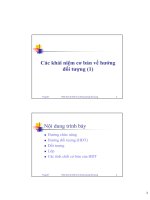Tài liệu trình bày các khái niệm cơ bản về TCPIP trên ethenet
Bạn đang xem bản rút gọn của tài liệu. Xem và tải ngay bản đầy đủ của tài liệu tại đây (276.34 KB, 58 trang )
W&T
www.WuT.de
Manual
TCP/IP-Ethernet
TCP/IP-Ethernet
for Beginners
1
st
edition 11/1999 FT
W&T
www.WuT.de
This document is intended for anyone without expert knowledge of compu-
ter networks who wants to run Ethernet terminal devices under TCP/IP. It is
divided into three sections.
• Running TCP/IP-Ethernet
Here the startup of TCP/IP Ethernet connections is explained step-by-step
in the form of check lists. Anyone who conscientiously carries out each
individual step will, even without background knowledge of PCs, be able
to connect to a W&T Com Server under Windows (95/98 or NT).
• Understanding TCP/IP-Ethernet
Here you will find the essential background information on the subject of
TCP/IP.
• The little ABC book of networks
Here we explain the key terms and abbreviations that you will encounter
when working with networks.
All the important sequences and relationships are made easily understanda-
ble. If you would like to gain a more precise understanding of the steps
described in the checklists, you are encouraged to first read the section Und-
erstanding TCP/IP-Ethernet.
Have no fear: We won’t lose you in the details. We have intentionally limited
ourselves to the things which are really important to understanding of the
technologies in use here.
Just to start up TCP/IP network components it is after all unnecessary to
know every protocol down to the last bit.
You can find additional reference material in the appendix to our DatenBuch
and in our programming guide Ready for Winsock in 1 Day. This and other
information sources can be ordered from us in printed versions or down-
loaded as a PDF file from our Web site at www.WuT.de.
W&T
www.WuT.de
––
© Copyright 11/1999 by Wiesemann & Theis GmbH
All rights reserved.
Reprints, in whole or in part, is permitted if reference to the source, including
Internet address ( W&T, ) is indicated.
Microsoft, MS-DOS, Windows, Winsock and Visual Basic are registered trade-
marks of Microsoft Corporation.
[ 4 ]
W&T
www.WuT.de
Running TCP/IP-Ethernet
In this section we will explain the startup of TCP/IP-Ethernet connections
using several examples. If you work through the following checklists step-
by-step, you will have no difficulty with startup.
System prerequisites and needed components
You will always need:
• a PC running Windows 9x or Windows NT 4.0 with an installed Ethernet
networking card and an available COM port
• a W&T Com-Server Model 58xxx
• a serial cable for connecting PC to PC
if 9-pin COM port if 25-pin COM port
Handshake
Data
Data
Handshake
Ground
Handshake
Handshake
PC PC
1
2
3
4
5
6
7
8
20
2
3
6
7
8
5
4
PC/PC RS232 Cable, DB9-DB25
#1179x
DB9-socket
DB25-socket
Handshake
Data
Data
Handshake
Ground
Handshake
Handshake
PC PC
1
2
3
4
5
6
7
8
4
3
2
1
5
6
8
7
PC/PC RS232 Cable, DB9-DB9
#1199x
DB9-socket
DB9-socket
• Network connecting cable
If your PC is not yet connected in a network and the connection is to be
made using coaxial BNC cable (10Base2), you need:
• 1 × BNC-BNC connecting cable 50 Ohm
• 2 × T-connectors 50 Ohm
• 2 × terminators 50 Ohm
If your PC is already connected in a network and the connection is to be
made using coaxial BNC cable (10Base2), you need:
• a free BNC terminal, for example through an additional T-connector or
an additional EAD cable. Check with your network administrator!
[ 5 ]
W&T
www.WuT.de
If your PC is not yet connected in a netework and the connection is to be
made using twisted-pair RS45 cable (10BaseT), you need:
• 2 × 10BaseT patch cables
• 1 × 10BaseT-HUB (star coupler)
or
• 1 × 10BaseT-Kabel „rotated“ with the following pin configuration:
1
2
3
6
4
5
7
8
3
6
1
2
7
8
4
5
RJ45 Plug
Pair 1
Pair 2
RJ45 Plug
PC/PC 10baseT Cable RJ45-RJ45
not used
not used
not used
not used
If your PC is already connected in a netework and the connection is to be
made using twisted0pair RS45 cabale (10BaseT), you need:
• 1 × 10BaseT Patch cable
• a free 10BaseT port on a hub. Check with your network administrator!
Determining/specifying IP addresses
The first thing to do is check whether the PC you are using is already confi-
gured for network operation under TCP/IP. If this is not the case, you must
add TCP/IP support to the network properties.
If your PC is already connected in an Ethernet network, you should first find
out whether applications are already being run in this network under TCP/IP.
Here you should check with your network administrator to see whether an IP
address has already been assigned for your PC or which IP addresses you can
use for your PC and for the Com Server that you will be using.
If there are no TCP/IP components in your network, or your PC is not even
networked, you can choose IP addresses as you desire, whereby the first three
numbers should be the same (e.g. 172.16.232.23 for the PC and 172.16.232.49
for the Com Server). Use 255.255.0.0 for the subnet mask.
[ 6 ]
W&T
www.WuT.de
Please write down the values you are using:
IP address for PC: _____ . _____ . _____ . _____
IP address for Com-Server: _____ . _____ . _____ . _____
Subnet -Mask: _____ . _____ . _____ . _____
Gateway: _____ . _____ . _____ . _____
Installing and configuring TCP/IP under Windows 9x
You can skip this section if you are working under Windows NT.
1. Click on Start and open the Control Panel under Settings.
2. Double click on the
network icon
3. Check to see whether Network card is listed in the TCP/IP configuration
window.
If the entry is there, skip to Point 5.
Note: The entry TCP/IP->Dial-up Adapter is not sufficient to run Etghernet under
TCP/IP!
4. If the entry TCP/IP-> „Network card“ is absent, cllick on Add and select
Protocol in the following window.
[ 7 ]
W&T
www.WuT.de
Click on Add and in the following window select Microsoft as manufacturer
and TCP/IP as the network protocol.
Confirm with OK.
Note: To install the protocol you need the installation CD for your Windows
version.
5. Highlight TCP/IP->“Network card“ and select Properties.
If there is already TCP/IP support, check the register IP Address to see
whether the IP address and subnet-mask are correctly entered. Ask your
network administrator whether the IP address is automatically obtained
through DHCP. If not, enter the IP address and subnet-mask under Properties
for the newly added TCP/IP address.
[ 8 ]
W&T
www.WuT.de
If there is already TCP/IP support, check under Properties in the Gateway
register to see whether the gateway is correctly entered. For newly added
TCP/IP support, enter the IP address of the gateway in the New Gateway
field and click Add. Only if the entered gateway address appears in the
lower window will it remain stored after confirming with OK.
This concludes the installation of the TCP/IP support. To activate it you
must first reboot the PC.
[ 9 ]
W&T
www.WuT.de
Installing and configuring TCP/IP under Windows NT
You can skip this section if you are working under Windows 9x.
1. Click on Start and open the Control Panel under Settings.
2. Double click on the network icon
3. Check to see whether TCP/IP protocol is listed in the Protocols register.
If the entry TCP/IP protocol is present, skip to Step 5.
4. If the entry TCP/IP->Protocol is missing, click on Add and select TCP/IP
in the following window.
You now need the Windows NT installation CD.
After confirming with OK, the list of network protocols is expanded by the
entry TCP/IP Protocol.
[ 10 ]
W&T
www.WuT.de
5. For newly added TCP/IP support, click OK to configure the properties. If
TCP/IP was already installed on your PC, highlight the entry TCP/IP
Protocol and then click on Properties.
If you have newly installed TCP/IP support, the following message appears:
If your PC is already connected into a network, you need to check with
your network administrator whether the DHCP service is supported. If not,
click on No.
Enter the IP address, subnet-mask and gateway in the following window
and confirm with OK. If the TCP/IP support was already present, you
should now check whether the IP address, subnet-mask and gateway are
correctly entered.
This concludes the installation of TCP/IP, and you are now prompted to
reboot your PC.
[ 11 ]
W&T
www.WuT.de
Connecting PC and Com Server to the network
Caution: All components must be turned off when connecting!
• Connecting PC <-> Com-Server without additional network linking using
BNC cable (10Base2)
Connect as follows:
RG58 coax cable
Terminator 50W
BNC T-connector
Terminator 50W
BNC T-connector
• Connecting PC <-> Com-Server using an existing 10Base2 network
Connect the Com Server to an available BNC T-connector or EAD
connecting cable. As you administrator!
Caution: Never simply disconnect the network in order to insert a BNC T-connector.
Doing so will take down the entire network. Ask your administrator!
• Connecting PC <-> Com-Server without additional network linking using
twisted-pair cable (10BaseT)
There are two ways to simply connect the PC to the Com Server:
1. Connection through a hub. Connect as follows:
Hub
patch cable twisted pair with RJ45 plugs
Both the PC and the Com Server are each connected to the hub through
a patch cable.
[ 12 ]
W&T
www.WuT.de
2. Connecting through a crossed patch cable.
Connect the RJ45 terminals of the PC and Com Server using the crossed
patch cable.
patch cable twisted pair with RJ45 plugs,
send and recieve lines are crossover
Using crossed patch cable creates a pure point-to-point connection
which is not expandable.
• After the devices are connected, you may turn on the PC and Com Server.
If you are using a Com Server with display, you should see Mode Run after
a short time and also Cable Coax or Cable TP depending on the connection.
Assigning the IP address to the Com Server
There are various ways to assign an IP address to the W&T COM Server.
• Assigning the IP addrewss using the display and keyboard
For Com Servers having a display it is advised to perform the entire
configuration directly on the device using keyboard and display.
• Press the key until SET TCPIP appears ion the display.
• Press the
key; Box IP Number appears in the display.
• Again press the
key and increment or decrement the individual
digits of the IP address using the
keys.
• After entering the complete IP address, hold down the OK key until
Saving appears in the display.
The Com Server now has the specified address.
• Assigning the IP address using a static entry in the ARP table
For Com Servers without a display but connected to an existing TCP/IP
network, a static entry in the ARP table can be used to assign an IP address
[ 13 ]
W&T
www.WuT.de
to the Com Server. The stipulation is that the Com Server be connected in
the same subnet as the PC. Check with your system administrator. In
addition, you should ask your network administrator about the IP address
for an additional network station.
The procedure described here for assigning an IP address only applies to
assigning it for the first time. Changer the IP address later requires a diffe-
rent procedure.
• Open a DOS window on you PC.
• Enter
ARP -a
and confirm with Return
If the ARP table does not contain any entries, such as
Internet Address Physical Address Type
172.16.232.92 00-80-48-9c-a3-62 dynamic
172.16.232.98 00-c0-3d-00-1b-26 dynamic
this message appears instead:
No ARP Entries Found
In this case it is absolutely necessary to „ping“ another network station
in order to first crreate an entry in the ARP table.
• Type: ping <IP address of a different network station>
Example:
ping 172.16.232.92
The system responds:
Reply from 172.16.232.92
Now you can continue with the assigning of the IP address.
• Type
ARP -s <new IP address> <Ethernet address of the Com Server>
Example:
arp -s 172.16.232.49 00-C0-3D-00-26-A1
Note: The Ethernet address of the Com Server can be found on a sticker on the
back of the housing.
[ 14 ]
W&T
www.WuT.de
• Finally type:
ping <IP address which the Com Server is to receive>
Example:
ping 172.16.232.49
The system responds:
Reply from 172.16.232.49
The Com Server now has the intended address.
• Assigning the IP address through the serial port
If your Com Server does not have a display, you can also use the serial
(RS232) port to assign the IP address.
• Connect the serial (RS232) port on the Com Server to a free COM port
on your PC using a serial PC-to-PC cable.
• Start a terminal program – such as Hyperterminal – on your PC which
you can use to communicate through a COM port.
• In the terminal program select the COM port to which the Com Server
is connected.
• Set the following parameters:
9600 baud,8 bits,no parity, no handshake.
• Press the Reset button on the Com Server or momentarily interrupt
power and type the letter x in the terminal program until the Com
Server sends IP no.+<Enter>.
• Enter the desired IP address without leading zeros and confirm with
Return. Your entries will not appear on the screen!
• The Com Server confirms that it has accepted the address by sending it
out on the serial interface.
The Com Server now has the desired address.
[ 15 ]
W&T
www.WuT.de
Entering subnet mask and gateway
To integrate Com Servers into an existing network, the subnet mask and
gateway address also need to be entered.
• Open a DOS window and enter:
telnet <IP address of the Com Server> 1111
Example:
telnet 172.16.232.49 1111
• The following screen appears at the Telnet client:
****************************************
* W&T - Com Server *
****************************************
1. INFO System
2. SETUP System
3. SETUP Port 0 (Serial)
4. SAVE Setup
Press <No.+ ENTER> (q=quit):
• Enter 2 for Setup System and confirm with Enter.
• Enter 1 for Set TCPIP and confirm with Enter.
• Enter 2 for Subnet-Mask and confirm with Enter.
• Enter the desired subnet mask and confirm with Enter.
• Enter 3 for Gateway and confirm with Enter.
• Enter the desired gateway address and confirm with Enter.
• Press Enter twice to return to the Main Menu.
• Enter 4 for Save Setup and confirm with Enter to save the changes.
• Answer Y to the question Save Changes?.
The Com Server is now configured for use in the network.
Note: The menu may be slightly different from model to model. You can still
carry out the necessary steps with no problem by referring to the user‘s
guide.
[ 16 ]
W&T
www.WuT.de
Establishing a telnet connection to the serial port of a Com Server
In this example we will create the connection between a Telnet application
and a serial terminal application.
The connection path is such that a Telnet connection is made from the PC to
the network side of a Com Server. The serial port of the Com Server is con-
nected using a serial PC-PC cable to a free COM port on the PC.
Follow these steps in order:
• Connect the serial (RS232) port on the Com Server (Port A) to an available
COM port on your PC using a PC-PC cable.
• Start a terminal program on your PC which can communicate through a
COM port (such as Hyperterminal).
• Choose the COM port in the terminal program to which the Com Server is
connected.
• Set the following parameters:
9600 baud, 8 bits, no parity, no handshake.
• Open a DOS window and enter:
telnet <IP address of the Com Server> 1111
Example:
telnet 172.16.232.49 1111
• When the configuration menu appears, select 3 for Port 0 and then 2 for
UART Setup. Both entries must be confirmed by pressing Enter.
• Compare the displayed transmission parameters with those in the terminal
program. If these do not agree, follow the menu to adjust the parameters as
needed.
• Press Enter until you are again in the starting menu.
• If everything is configured correctly, select 4 to save the entered
transmission parameters in the Com Server.
• Quit the Telnet connection with q.
• Enter the following in the DOS window:
telnet <IP address of the Com Server>
Example:
telnet 172.16.232.49
[ 17 ]
W&T
www.WuT.de
• The following then appears in the telnet window:
*****************************
* W&T - COM SERVER *
*****************************
• This means the telnet connection to the Com Server has been made.
• Now all the characters you enter in the telnet window appear in the window
of the terminal program. All the characters you enter in the terminal pro-
gram also appear in the telnet window.
• To end the telnet connection, select Disconnect in the Connect menu.
If you are using a 4-port Com Server and also want to make telnet connec-
tions with the other ports, you must specify one of the following port num-
bers as additional parameters when opening the telnet application:
Port B = 6100
Port C = 6200
Port D = 6300
[ 18 ]
W&T
www.WuT.de
When calling up telnet enter the following in the DOS window:
telnet <IP address of the Com Server> <Port no.>
Example for Port B:
telnet 172.16.232.49 6100
To change the port while in the already opened telnet application select
Network system in the Connect menu.
The following configuration window appears:
Instead of telnet, enter here under Connection the port number of the desired
COM port; everything else works exactly the same as in the case of Port A.
For additional application examples for connections using FTP, Berkley-
Sockets etc., see the user’s guide for the W&T COM Server.
[ 19 ]
W&T
www.WuT.de
Understanding TCP/IP-Ethernet
Just a few years ago the only places computer networks could be found were
in banks, agencies and larger companies. The network components used
were usually hardly affordable, and installation and administration required
the services of specially trained technicians.
But since the 90’s computers – especially PCs – have rapidly entered every
area of daily life; a steadily growing volume of data contributed significant-
ly to the spread and use of computer networks.
Parallel to this development was the explosive growth of the Internet, which
today even private individuals have no trouble using.
All this has lead to a situation where the possibility of accessing computer
networks is a standard part of modern operating systems. There are two gi-
vens in this scenario: Ethernet as the physical basis and TCP/IP as the proto-
col.
Requirements for a computer network
Every user of a computer has certainly had experience connecting two termi-
nal devices together, such as PC and printer, PC and modem, or PC and PC.
The connection is made using a cable specially designed for the application,
through which data are sent back and forth between the two devices.
You can also imagine it this way: Two pen pals send letters to each other, and
a messenger is always assigned the task of getting these letters to the respec-
tive mailboxes. In this simplified example neither an envelope nor the address
of the sender is necessary.
The procedure is uncomplicated and functions without any hitches. Only
the actual user data are sent. This type of connection is also called point-to-
point connection. You could also use point-to-point connection to have
[ 20 ]
W&T
www.WuT.de
three PCs talk to each other. For this you would need a cable for connecting
the two other PCs.
To send letters between three pen pals you would need three messengers for
this procedure
But when four PCs are involved you would already need six cables, and if
you wanted to „network“ ten or more PCs this way, the result would be an
impossible tangle of cables. Not to mention the fact that any change in such
a network would result in an avalanche of changes in the cabling.
In other words: implementing such a netework is hardly practical.
A computer network should, using the least possible materials and cables,
employ existing resources (memory, databases, printers and other miscella-
neous terminal devices) to make an indefinite number of connected users
accessible. Plus you need the highest possible degree of data security and
transmission speed.
The response to these requirements are the network standards which are in
common usage today.
[ 21 ]
W&T
www.WuT.de
Basic functions of networks
All network topologies have one basic thing in common:
Every network participant has its own address. The actual data are „packed“
into a frame of additional information (e.g. recipient address, sender address
and checksum).
The address information in the resulting data packets can be used to get the
actual data to the correct recipient over commonly used paths.
The example of a letter is not really different: You put the letter in an enve-
lope with the sender and receiver address. The letter carrier then knows whe-
re to deliver the letter; and the recipient can tell where it came from and reply
if needed.
In data transfer within a network, the receiver has the additional option of
verifying the contents of the data for completeness using a checksum.
[ 22 ]
W&T
www.WuT.de
Ethernet and FastEthernet
Ethernet is today the most widely used network standard. As early as 1996
around 86% of all existing networks were implemented using this technology.
Ethernet originally ran at a transmission speed of 10Mbit/s. There are three
basic physical models:
10Base2 Also known as Thin Ethernet, Cheapernet, or simply BNC
network. All the stations are interconnected through a coax cable
(RG58, 50 Ohm wave impedance). The cable must be terminated
on both ends with a 50-Ohm terminator.
RG58 coax cable
Terminator 50 Ohm
BNC T-connector
Terminator 50 Ohm
10BaseT Each participant is connected to a so-called hub (star distributor)
which passes all data packets along equally to all stations.
10BaseT is thus star-shaped physically, but works logically
like 10Base2 on a bus principle.
Hub
Twisted pair cable
RJ45 plugs
10Base 5 Often referred to as „Yellow Cable“; was the original Ethernet
standard and is hardly used today.
[ 23 ]
W&T
www.WuT.de
In response to increasingly large data quantities, the 90’s saw the develop-
ment of Fast Ethernet with a transmission speed of 100Mbit/s; here there are
two basic physical models:
100Base T4 Just as in 10BaseT each station is connected to a hub through
its own twosted-pair cable, with the hub passing all data packets
to all stations. 100BaseT4 is hardly ever used any more in new
installations.
100BaseTX represents today’s usual standard for 100Mbit networks.
100BaseT4 and 100BaseTX differ only on the physical level
in the method of data transmission. In addition, 100BaseTX
requires higher quality cable.
You can find more detailed specifications for Ethernet and the various phy-
sical topologies in the W&T Data Book.
Whichever basic physical model used, the logical structure of the data packets
is the same for all Ethernet topologies. All stations in a local network receive
all the data packets including those which are intended for the other stations
(with the exception of Switch, cf. Appendix), but only process those packets
which are actually addressed to them.
The Ethernet address – also called MAC-ID or node number – is „burned“
into the physical Ethernet adapter (network card, printer server, Com Server,
router ) by the manufacturer, so it is fixed for each terminal device and may
not be changed. The Ethernet address is a 6-byte value which is generally
expressed as a hex number.
e.g. 00-C0-3D-00-27-8B
The first three hex values represent the manufacturer’s code, and the last
three are numbered serially by the manufacturer
Every Ethernet address is unique in the world!
There are four different types of Ethernet data packets, which are used depen-
ding on the application:
Data packet type Application
Ethernet 802.2 Novell IPX/SPX
Ethernet 802.3 Novell IPX/SPX
Ethernet SNAP APPLE TALK Phase II
Ethernet II APPLE TALK Phase I, TCP/IP
[ 24 ]
W&T
www.WuT.de
In general, Ethernet data packets of the type Ethernet II are used in connec-
tion with TCP/IP. Here is how an Ethernet II data packet is constructed:
00C03D00278B 03A055236544
0800
user data
check-
sum
Preamble
SourceDestination Type
Data
FCS
Preamble The bit sequence with constant alternating between 0 and 1 is
used for identifying the start of the packet and for synchronization.
The end of the Preamble is indicated by the bit sequence 11.
Destination Ethernet address of the recipient.
Source Ethernet address of the sender
Type Indicates the higher-order application (e.g. IP = Internet Protocol
= 0800h).
Data User data.
FCS Checksum.
The structure of the other Ethernet packets differs only in the Type and Data
fields, to which a different function is assigned according to the packet type.
This means an Ethernet data packet possesses all the necessary properties for
sending data in local networks from one station to another.
Ethernet alone is not however capable of addressing different networks. In
addition, Ethernet works connectionless: the sender does not receive any
confirmation from the recipient that the packet actually arrived.
Higher-order protocols such as TCP/IP need to be used in any case if an
Ethernet network has to be connected with multiple networks.
[ 25 ]
W&T
www.WuT.de
TCP/IP – the most important protocols
As far back as the 1960’s the American military gave out the assignment of
creating a protocol which would enable a standardized exchange of informa-
tion between any number of various networks regardless of the hard- and
software used. The result of specification was TCP/IP protocol, which was
introduced in 1974.
Although TCP and IP are always named together, they are really two comple-
mentary protocols. The Internet protocol IP takes over the actual addressing
and delivery of the data packets, while the overlying Transport Control
Protocol TCP is responsible for transporting the data and making it secure.
IP – Internet Protocol
Internet Protocol makes it possible to assemble an indefinite number of indi-
vidual networks into an overall network. This means it enables data ex-
change between any two network stations located respectively in any given
individual netework. The physical implementation of the networks and trans-
mission paths (Ethernet, token ring, ISDN ) is immaterial here. The data are
sent to the recipient regardless of these differences.
Network Bremen Network München
Workstation A
Workstation B
telephone network