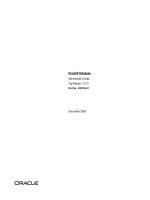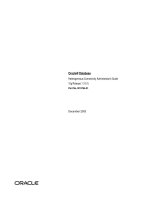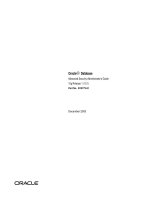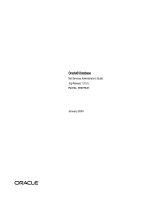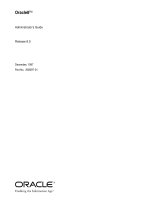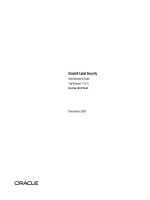administrator''s guide for microsoft user experience virtualization 1.0
Bạn đang xem bản rút gọn của tài liệu. Xem và tải ngay bản đầy đủ của tài liệu tại đây (1.3 MB, 64 trang )
Administrator’s Guide for Microsoft
User Experience Virtualization (UE-V) 1.0
MDOP Information Experience Team
Summary: Microsoft User Experience Virtualization (UE-V) captures and centralizes
application settings and Windows operating system settings for the user. These stored settings
are then applied to the different computers that are accessed by the user, including desktops,
notebooks, and virtual desktop infrastructure (VDI) sessions.
User Experience Virtualization is an important part of the Microsoft Desktop Optimization Pack
(MDOP), a solution available to Software Assurance customers that helps to reduce software
installation costs, enable delivery of applications as services, and manage and control enterprise
desktop environments.
Category: Guide
Applies to: UE-V 1.0
Source: TechNet Library (
E-book publication date: February 2013
Copyright © 2013 by Microsoft Corporation
All rights reserved. No part of the contents of this book may be reproduced or transmitted in any form or by
any means without the written permission of the publisher.
Microsoft and the trademarks listed at
are trademarks of
the Microsoft group of companies. All other marks are property of their respective owners.
The example companies, organizations, products, domain names, email addresses, logos, people, places, and
events depicted herein are fictitious. No association with any real company, organization, product, domain
name, email address, logo, person, place, or event is intended or should be inferred.
This book expresses the author’s views and opinions. The information contained in this book is provided
without any express, statutory, or implied warranties. Neither the authors, Microsoft Corporation, nor its
resellers, or distributors will be held liable for any damages caused or alleged to be caused either directly or
indirectly by this book.
Contents
Getting Started With User Experience Virtualization 1.0 4
About User Experience Virtualization 1.0 5
High-Level Architecture for UE-V 1.0 6
Accessibility for UE-V 9
Planning for UE-V 1.0 10
Preparing Your Environment for UE-V 11
Supported Configurations for UE-V 1.0 13
Planning for UE-V Configuration 16
Planning Which Applications to Synchronize with UE-V 17
Checklist for Evaluating Line-of-Business Applications for UE-V 21
Planning for Custom Template Deployment 22
Planning for UE-V 1.0 Configuration Methods 23
UE-V 1.0 Checklist 25
Deploying UE-V 1.0 26
Deploying the Settings Storage Location for UE-V 1.0 27
Deploying the UE-V Agent 28
Installing the UE-V Group Policy ADMX Templates 32
Installing the UE-V Generator 33
Deploying the Settings Template Catalog for UE-V 1.0 33
Deploying UE-V Settings Location Templates for UE-V 1.0 34
Operations for UE-V 1.0 35
Administering UE-V 1.0 36
Changing the Frequency of UE-V Scheduled Tasks 38
Sharing Settings Location Templates with the UE-V Template Gallery 39
Restoring Application and Windows Settings Synchronized with UE-V 1.0 39
Configuring UE-V with Group Policy Objects 40
Migrating UE-V Settings Packages 43
Working with Custom UE-V Templates and the UE-V Generator 44
Create UE-V Settings Location Templates with the UE-V Generator 45
Edit UE-V Settings Location Templates with the UE-V Generator 48
Validate UE-V Settings Location Templates with UE-V Generator 49
Administering UE-V with PowerShell and WMI 50
Managing the UE-V 1.0 Agent and Packages with PowerShell and WMI 51
Managing UE-V 1.0 Settings Location Templates Using PowerShell and WMI 55
Security and Privacy for UE-V 1.0 58
UE-V 1.0 Security Considerations 59
Troubleshooting UE-V 1.0 62
4
Getting Started With User Experience
Virtualization 1.0
Microsoft User Experience Virtualization (UE-V) captures and centralizes application settings and
Windows operating system settings for the user. These settings are then applied to the different
computers that are accessed by the user, including desktop computers, laptop computers, and
virtual desktop infrastructure (VDI) sessions.
UE-V offers settings synchronization for common Microsoft applications and Windows settings. It
also delivers user settings at any time to wherever users work throughout the enterprise. UE-V
allows administrators to specify which application settings and Windows settings roam. UE-V
helps administrators to create custom settings location templates for third-party or line-of-
business applications that are used in the enterprise.
User Experience Virtualization delivers an enhanced user state virtualization experience. It
provides consistent personalization of the user’s settings in the following scenarios:
Roaming user application and Windows settings between computers.
Roaming user settings between the instances of an application that are deployed by using
different methods:
Installed applications
Application Virtualization (App-V) sequenced applications
RemoteApp (Remote Desktop Virtualization) applications
Recovering settings for a computer after replacement, hardware upgrade, or reimage.
This product requires thorough planning before you deploy it or use its features. Because this
product can affect every computer in your organization, you might disrupt your entire network if
you do not plan your deployment carefully. However, if you plan your deployment carefully and
manage it so that it meets your business needs, this product can help reduce your administrative
overhead and total cost of ownership.
If you are new to this product, we recommend that you read the documentation carefully. Before
you deploy the product to a production environment, we also recommend that you validate your
deployment plan in a test network environment. You might also consider taking a class about
relevant technologies. For more information about Microsoft training opportunities, see the
Microsoft Training Overview at
Getting started with Microsoft User Experience Virtualization
topics
About User Experience Virtualization 1.0
Describes the functionality and features of User Experience Virtualization.
High-Level Architecture for UE-V 1.0
Explains the features of User Experience Virtualization.
Microsoft User Experience Virtualization (UE-V) 1.0 Release Notes
5
Describes the known issues for UE-V.
Accessibility for UE-V
Describes the keyboard shortcuts and accessibility information for UE-V.
About User Experience Virtualization 1.0
Microsoft User Experience Virtualization (UE-V) monitors the changes that are made by users to
application settings and Windows operating system settings. The user settings are captured and
centralized to a settings storage location. These settings can then be applied to the different
computers that are accessed by the user, including desktop computers, laptop computers, and
virtual desktop infrastructure (VDI) sessions.
User Experience Virtualization uses settings location templates to specify what applications and
Windows settings on the user computers are monitored and centralized. The settings location
template is an XML file that specifies which file and registry locations are associated with each
application or operating system setting. The template does not contain values for the settings; it
contains only the locations of the settings that are to be monitored.
The application settings and Windows settings are monitored by UE-V when users are working on
their computers. The values for the application settings are stored on the settings storage server
when the user closes the application. The values for the Windows settings are stored when the
user logs off, when the computer is locked, or when they disconnect remotely from a computer.
An administrator can create a UE-V settings location template to specify which enterprise
application settings will roam. UE-V includes a set of settings location templates for some
Microsoft applications and Windows settings. For a list of default applications and settings in UE-
V, see Planning Which Applications to Synchronize with UE-V.
UEV 1.0 Release Notes
For more information, and for late-breaking news that did not make it into the documentation, see
Microsoft User Experience Virtualization (UE-V) 1.0 Release Notes.
6
High-Level Architecture for UE-V 1.0
This topic describes high-level architectural elements of the Microsoft User Experience
Virtualization (UE-V) settings roaming solution. The following elements are part of a standard UE-
V deployment.
The UE-V Agent monitors the applications and the operating system processes as they are
identified in the UE-V settings location templates. When the application or operating system
starts, the settings are read from the settings package and applied to the computer. When the
application closes or when the operating system is locked or shut down, settings are saved in a
UE-V settings package in the settings storage location.
Settings storage location
The settings storage location is a file share that the User Experience Virtualization agent
accesses to read and write settings. This location is either the Active Directory home directory or
defined during the UE-V installation. You can set the location during the installation of the UE-V
agent, or you can set it later with Group Policy, WMI, or PowerShell. The location can be on any
common file share that users can access. If no setting storage location is set during installation
then UE-V will use the home directory in Active Directory. The UE-V agent verifies the location
and creates a system folder that is hidden from the user in which to store and access the user
settings. For more information about settings storage, see Preparing Your Environment for UE-V.
7
UE-V Agent
The UE-V agent is installed on each computer with settings that are synchronized by User
Experience Virtualization. The agent monitors the registered applications and the operating
system for any changes to that are made to settings, and it synchronizes those settings between
computers. Settings are applied from the settings storage location to the application when the
application is started. The settings are then saved back to the settings storage location when the
application closes. The operating system settings are applied when the user logs on, when the
computer is unlocked, or when the user connects remotely to the computer by using remote
desktop protocol (RDP). The agent saves settings when the user logs off, when the computer is
locked, or when a remote connection is disconnected. For more information about the UE-V
Agent, see Preparing Your Environment for UE-V.
Settings location templates
The settings location template is an XML file that defines the settings locations to be monitored by
User Experience Virtualization. Only the settings locations defined in these settings templates are
captured or applied on computers running the UE-V Agent. The settings location template does
not contain settings values, only the locations where values are stored on the computer.
UE-V includes a set of settings location templates that specify settings locations for some
Microsoft applications and Windows settings. An administrator can create custom settings
location templates by using the UE-V Generator.
Planning Which Applications to Synchronize with UE-V
Planning for Custom Template Deployment
Using the UE-V Generator
Settings packages
Application settings and Windows settings are stored in settings packages, which are created by
the UE-V Agent. A settings package is a collection of the settings that are represented in the
settings location templates. These settings packages are built, locally stored, and then copied to
the settings storage location. “Last write wins” determines which settings are preserved when a
single user synchronizes the more than one computer to a storage location. The agent that runs
on one computer reads and writes to the settings location independent of agents that run on other
computers. The most recently written settings and values are applied when the next agent reads
from the settings storage location.
8
Settings template catalog
The settings template catalog is a folder path on UE-V computers or a Server Message Block
(SMB) network share that stores all the custom settings location templates. The UE-V agent
retrieves new or updated templates from this location. The UE-V agent checks this location once
each day and it updates its synchronization behavior based on the templates in this folder. The
templates that were added or updated in this folder since the last check are registered by the UE-
V agent. The UE-V agent deregisters the templates that were removed from this folder.
Templates are registered and unregistered one time per day by the task scheduler. If you will use
only the default settings location templates that are included with UE-V, then a settings template
catalog is unnecessary. For more information about settings deployment catalogs, see Planning
for Custom Template Deployment.
User Experience Virtualization Generator
The User Experience Virtualization Generator enables you to create custom settings location
templates which will store the settings locations of the applications that are used in the enterprise
and that you want to include in the roaming settings solution. The UE-V Generator will seek to
discover the locations of registry values and the settings files for applications and then it will
record those locations in a settings location template XML file. You can then distribute these
settings location templates to the user computers. The UE-V Generator also allows an
administrator to edit an existing template or validate a template that was created with another
XML editor.
The UE-V Generator monitors an application to discover and record where it stores its settings.
To do this, it monitors where the application reads or writes in the HKEY_CURRENT_USER
registry or in the file folders under Users \ [User name] \ AppData \ Roaming and Users \ [User
name] \ AppData \ Local.
The discovery process excludes registry keys and files to which the logged-in user cannot write
values. None of these will be included in the XML file. The discovery process also excludes
9
registry keys and files that are associated with the core functionality of the Windows operating
system.
For more information about the UE-V Generator, see Installing the UE-V Generator.
Accessibility for UE-V
Microsoft is committed to making its products and services easier for everyone to use. This
section provides information about features and services that make this product and its
corresponding documentation more accessible for people with disabilities.
Access any command with a few keystrokes
You can access most commands by using two keystrokes. To use an access key:
1. Press ALT.
The keyboard shortcuts are displayed over each feature that is available in the current view.
2. Press the letter shown in the keyboard shortcut over the feature that you want to use.
To cancel the action that you are taking and hide the keyboard shortcuts, press ALT.
Documentation in alternative formats
If you have difficulty reading or handling printed materials, you can obtain the documentation for
many Microsoft products in more accessible formats. You can view an index of accessible
product documentation on the Microsoft Accessibility website. In addition, you can obtain
additional Microsoft publications from Learning Ally, formerly known as Recording for the Blind &
Dyslexic, Inc. Learning Ally distributes these documents to registered, eligible members of their
distribution service.
For information about the availability of Microsoft product documentation and books from
Microsoft Press, contact:
Note
10
Learning Ally (formerly Recording for the
Blind & Dyslexic, Inc.)
20 Roszel Road
Princeton, NJ 08540
Telephone number from within the United
States:
(800) 221-4792
Telephone number from outside the United
States and Canada:
(609) 452-0606
Fax:
(609) 987-8116
Web addresses can change, so you might be
unable to connect to the website or sites that
are mentioned here.
Customer service for people with hearing impairments
If you are deaf or hard-of-hearing, complete access to Microsoft product and customer services is
available through a text telephone (TTY/TDD) service:
For customer service, contact Microsoft Sales Information Center at (800) 892-5234 between
6:30 AM and 5:30 PM Pacific Time, Monday through Friday, excluding holidays.
For technical assistance in the United States, contact Microsoft Product Support Services at
(800) 892-5234 between 6:00 AM and 6:00 PM Pacific Time, Monday through Friday,
excluding holidays. In Canada, dial (905) 568-9641 between 8:00 AM and 8:00 PM Eastern
Time, Monday through Friday, excluding holidays.
Microsoft Support Services are subject to the prices, terms, and conditions in place at the time
that the service is used.
For more information
For more information about how accessible technology for computers can help to improve the
lives of people with disabilities, see the Microsoft Accessibility website.
Planning for UE-V 1.0
The goal of deployment planning is to help you successfully and efficiently deploy Microsoft User
Experience Virtualization (UE-V) so that it does not disrupt the user experience or the network.
There are a number of different deployment configurations and prerequisites that you must
consider before you create your deployment plan. This section includes information that can help
you gather the necessary information to formulate a deployment plan that best meets your
business requirements.
11
Planning information
Preparing Your Environment for UE-V
Provides prerequisites and recommended network configurations for UE-V.
Supported Configurations for UE-V 1.0
Lists the operating systems and computer configurations that are required for UE-V.
Planning for UE-V Configuration
Includes the following topics which provide specific guidance on UE-V configuration:
Planning Which Applications to Synchronize with UE-V – specifies whether to use the
default Microsoft settings location templates or to deploy custom templates that are
created with the UE-V Generator.
Planning for Custom Template Deployment – provides options for creation and
deployment of custom settings location templates.
Planning for UE-V 1.0 Configuration Methods – helps you decide how to configure the
UE-V Agent and manage settings synchronization.
UE-V 1.0 Checklist
Provides a list of steps to plan, deploy, and manage UE-V.
Preparing Your Environment for UE-V
Microsoft User Experience Virtualization (UE-V) roams settings between computers by the use of
a settings storage location. The settings storage location is a file share and should be configured
during the UE-V Agent deployment. It must be defined either as a settings storage location or as
an Active Directory home directory. In addition, the administrator should configure a time server
to support consistent synchronization. To prepare your environment for UE-V, you should
consider the following:
UE-V settings storage:
Define a settings storage location
Use Active Directory home directory with UE-V
Synchronize computer clocks for UE-V settings synchronization
Performance and capacity planning
For more information about operating system and computer requirements, see Supported
Configurations for UE-V 1.0.
UE-V settings storage
You can define the User Experience Virtualization settings storage in one of two configurations: a
settings storage location or an Active Directory home directory.
Define a settings storage location
The UE-V settings storage location is a standard network share that is accessible by UE-V users.
Before you define the settings storage location, you must create a root directory. Users who will
12
store settings on the share must have read/write permissions to the storage location. The UE-V
Agent will create user-specific folders under this root directory. The settings storage location is
defined by setting the SettingsStoragePath configuration option. This option can be configured
in the following ways:
During the installation of the UE-V agent through a command-line parameter or in a batch
script.
Using Group Policy.
After installation, by using PowerShell or WMI.
The path must be in a universal naming convention (UNC) path of the server and share. For
example, \\server\settingsshare\. This configuration option supports the use of variables to
enable specific roaming scenarios.
You can use the %username% variable with the UNC path of the server and share. This will provide
the same settings experience on all computers or sessions that a user logs into. Consider this
configuration for the following scenarios:
1. Users in the enterprise have multiple, similarly configured physical computers and each
user’s settings should be the same across all computers.
2. Users in the enterprise use virtual desktop infrastructure (VDI) pools where settings should
be retained across each user’s VDI sessions.
3. Users in the enterprise have one physical computer and additionally use a VDI. Each user’s
settings experience should be the same whether using the physical computer or VDI session.
4. Multiple enterprise computers are used by multiple users. Each user’s settings experience
should be the same across all computers.
You can use the %username%\%computername% variables with the UNC path of the server
and share. This will preserve the settings experience for each computer. Consider this
configuration for the following scenarios:
1. Users in the enterprise have multiple physical computers and you want to preserve the
settings experience for each computer.
2. The enterprise computers are used by multiple users. The settings experience should be
preserved for each computer that the user logs into.
The UE-V agent dynamically creates the user-specific settings storage path based on a UE-V
SettingsStoragePath configuration setting and the variables that are defined.
The UE-V agent dynamically creates a hidden system folder named SettingsPackages within each
user-specific storage location. The UE-V agent reads and writes settings to this location as
defined by registered UE-V settings location templates.
If the settings storage location is the same for a set of managed computers of a user, the
applicable UE-V settings are determined by a “Last write wins” rule. The agent that runs on one
computer reads and writes to the settings location independently of agents that run on other
computers. The last settings and values written are the settings that are applied when the next
agent reads from the settings storage location. For more information, see Deploying the Settings
Storage Location for UE-V 1.0.
13
Use Active Directory home directory with UE-V
If no settings storage location is configured for UE-V when the agent is deployed, then the user’s
Active Directory (AD) home directory is used to store settings location packages. The UE-V agent
dynamically creates the settings storage folder below the root of the AD home directory of each
user. The agent only uses the Active Directory home directory if a settings storage location
(SettingsStoragePath) is not otherwise defined.
Synchronize computer clocks for UE-V settings synchronization
Computers that run the UE-V agent to synchronize settings must use a time server. Time stamps
are used to determine if settings need to be synchronized from the settings storage location. If the
computer clock is inaccurate, older settings can overwrite newer settings, or the new settings
might not be saved to the settings storage location. The use of a time server enables UE-V to
maintain a consistent settings experience.
Performance and capacity planning
Capacity requirements for UE-V can be determined by use of standard disk capacity and network
health monitoring. UE-V uses a Server Message Block (SMB) share for the storage of settings
packages. The size of settings packages varies depending on the settings information for a
specific application. While most settings packages are small, the synchronization of potentially
large files, such as desktop images, can result in poor performance, particularly on slower
networks. To minimize problems with network latency, you should create settings storage
locations on the same local networks where the users’ computers reside.
By default, the UE-V synchronization will time out after 2 seconds if the network is slow or the
settings package is large. You can configure the timeout with Group Policy. For more information
about how to set the timeout, see Configuring UE-V with Group Policy Objects.
Supported Configurations for UE-V 1.0
Microsoft User Experience Virtualization (UE-V) supports the following described configurations.
Microsoft provides support for the current service pack, and in some cases, the preceding
service pack. To find the support timelines for your product, see the Lifecycle Supported
Service Packs. For more information about Microsoft Support Lifecycle Policy, see
Microsoft Support Lifecycle Support Policy FAQ.
Supported configurations for UE-V Agent and UE-V Generator
The following table lists the operating systems that support the User Experience Virtualization
Generator and the User Experience Virtualization agent.
Note
14
Operating system
Edition
Service pack
System architecture
Microsoft .NET
Framework
Windows 7
Ultimate,
Enterprise, or
Professional
Edition
SP1
32-bit or 64-bit
.NET Framework
4 or .NET
Framework 3.5
SP1
.NET Framework
4 (Generator)
Windows Server
2008 R2
Standard,
Enterprise, Data
Center, or Web
Server
SP1
64-bit
.NET Framework
4 or .NET
Framework 3.5
SP1
.NET Framework
4 (Generator)
Windows 8
Enterprise or
Professional
Edition
None
32-bit or 64-bit
.NET Framework
4 or .NET
Framework 3.5
SP1 (Agent)
.NET Framework
4 (Generator)
Windows Server
2012
Standard or
Datacenter
None
64-bit
.NET Framework
4 or .NET
Framework 3.5
SP1 (Agent)
.NET Framework
4 (Generator)
There are no special RAM requirements that are specific to UE-V.
The installation of the UE-V agent requires administrative rights and will require a restart the
computer before the UE-V agent can run.
The Sync Your Settings feature in Windows 8 must be disabled to allow UE-V to function
properly. Synchronization of settings with both Windows 8 and UE-V will result in
unpredictable synchronization behavior.
Requirements for the Offline Files feature
The UE-V agent can synchronize user settings for computers that are not always connected to
the enterprise network, such as a laptop computer or computers that are located at remote
offices, as well as computers that are always connected to the enterprise network, such as
Windows Servers that host virtual desktop interface (VDI) sessions.
Important
15
The UE-V default configuration uses the Windows Offline File feature to synchronize settings.
Offline Files ensures that the user’s settings are available even when the computer leaves the
enterprise network. Any changes that are made to settings are automatically synchronized with
the settings storage location when the connection to the enterprise network is reestablished.
Offline Files also ensures that the user’s settings are available for computers that are located in a
remote office with a slow or limited connection.
To synchronize settings for computers that occasionally leave the enterprise network, the Offline
Files feature must be enabled and started before the UE-V agent deployment begins. The Offline
Files feature is enabled by default on Windows 7. The feature is disabled by default on Windows
Server 2008 R2, Windows Server 2012, and Windows 8. If the Offline Files feature is not
enabled, then UE-V settings synchronization will fail.
Windows 7
The Offline Files feature is enabled by default on Windows 7. If necessary, Offline Files can
be enabled by using the following command at an elevated command prompt:
sc config CscService start=auto
Windows 8
The Offline Files feature is disabled by default on Windows 8 version. Offline Files can be
enabled on Windows 8 by using the following command at an elevated command prompt:
sc config CscService start=auto
Windows Server 2008 R2, and Windows Server 2012
The Offline Files feature is not installed by default on Windows Server 2008 R2 or Windows
Server 2012. In order to enable the Offline Files feature, the Desktop Experience pack must
be installed. This is an optional server component that includes the Offline Files feature.
Once it is installed, start the Offline Files feature with the following commands at an elevated
command prompt:
sc config csc start= system
sc config cscservice start= auto
The computer must be rebooted before the settings will start to synchronize.
Synchronization for computers with always-available connections
When you use UE-V on computers that are always connected to the enterprise network, such as
a Windows Server computer that hosts VDI sessions, then Offline Files should be disabled.
When the UE-V agent is configured to synchronize settings without using Offline Files, the
settings storage server is treated as a standard network share. Settings are synchronized when
the network is available. In this configuration the UE-V agent can be configured to give a
notification if the import of the application settings is delayed.
If the Offline Files feature will not be used, you must disable the UE-V default behavior before or
during the UE-V agent deployment. To disable Offline Files for UE-V, do one of the following:
Before you deploy the UE-V agent, mark the “Do not use Offline Files” checkbox in the UE-V
Group Policy setting.
16
During UE-V installation, set the AgentSetup.exe parameter SyncMethod = None at the
command prompt or in a batch file. For more information about how to deploy the agent, see
Deploying the UE-V Agent.
If you disable the Offline Files setting for UE-V and you do not specify the SyncMethod
parameter at the installation time, the UE-V agent installation will fail. You can also disable the
Offline Files with PowerShell or WMI. For more information about WMI and PowerShell
commands, see Managing the UE-V 1.0 Agent and Packages with PowerShell and WMI.
The computer must be rebooted before the settings will start to synchronize.
Prerequisites for the UE-V PowerShell feature
The UE-V PowerShell feature of the agent requires .NET Framework version 3.5 SP1 to be
enabled and PowerShell version 2.0 or higher.
Prerequisites for UE-V Generator support
Install the UE-V Generator on the computer that is used to create custom settings location
templates. This computer should have those applications installed whose settings will roam. You
must be a member of the Administrators group on the computer that runs the UE-V Generator
software. Additionally, the UE-V Generator must be installed on a computer that uses an NTFS
file system. The UE-V Generator software requires .NET Framework version 4. For more
information, see Planning for Custom Template Deployment.
Planning for UE-V Configuration
You can configure Microsoft User Experience Virtualization (UE-V) to meet the specific needs of
your enterprise by defining which applications are deployed and which configurations define the
UE-V behavior.
Plan which applications to synchronize with UE-V
UE-V includes a set of predefined settings location templates. UE-V also allows administrators to
create custom settings location templates for other applications, including third-party or line-of-
business applications that are used in the enterprise. This topic includes a list of applications that
are included with the UE-V client and guidance on how to include custom settings location
templates.
Planning Which Applications to Synchronize with UE-V
Checklist for Evaluating Line-of-Business Applications for UE-V
Guidance on whether a line-of-business application should be synchronized.
Checklist for Evaluating Line-of-Business Applications for UE-V
Plan custom template deployment
In order to support other applications, including third-party applications, you must create custom
settings location templates by using the UE-V Generator, and deploy them to a settings template
catalog.
17
Planning for Custom Template Deployment
Plan for UE-V configuration
UE-V configurations determine how settings are synchronized throughout the enterprise. These
configurations can be made before, during, or after the UE-V Agent is deployed. UE-V provides a
variety of configuration methods
Planning for UE-V 1.0 Configuration Methods
Planning Which Applications to Synchronize with UE-V
Microsoft User Experience Virtualization (UE-V) uses settings location templates (XML files) that
define the settings that are captured and applied by UE-V. UE-V includes a set of predefined
settings location templates and also allows administrators to create custom settings location
templates for third-party or line-of-business applications that are used in the enterprise.
As an administrator, when you consider which applications to include in your UE-V solution,
consider which settings can be customized by users, and how and where the application stores
its settings. Not all applications have settings that can be customized or that are routinely
customized by users. In addition, not all applications settings can safely roam across multiple
computers or environments. Synchronize settings that meet the following criteria:
Settings that are stored in user-accessible locations. For example, do not synchronize
settings that are stored in system32 or outside HKCU section of the registry.
Settings that are not specific to the particular computer. For example, exclude network or
hardware configurations.
Settings that can be synchronized between computers without risk of corrupted data. For
example, do not use settings that are stored in a database file.
Settings location templates that are included in UE-V
UE-V application settings location templates
The UE-V agent installation software installs the agent and registers a default group of settings
location templates for common Microsoft applications. These settings location templates capture
settings values for the following applications:
Application category
Description
Microsoft Office 2010 applications
Microsoft Word 2010
Microsoft Excel 2010
Microsoft Outlook 2010
Microsoft Access 2010
Microsoft Project 2010
Microsoft PowerPoint 2010
Microsoft Publisher 2010
18
Application category
Description
Microsoft Visio 2010
Microsoft SharePoint Workspace 2010
Microsoft InfoPath 2010
Microsoft Lync 2010
Microsoft OneNote 2010
Browser options (Internet Explorer 8, Internet
Explorer 9, and Internet Explorer 10)
Favorites, home page, tabs, and toolbars.
Windows accessories
Calculator, Notepad, WordPad.
Application settings are applied to the application when the application is started. They are saved
when the application closes.
UE-V Windows settings location templates
User Experience Virtualization includes settings location templates that capture settings values
for the following Windows settings:
Windows settings
Description
Apply on
Default state
Desktop background
Currently active desktop
background.
Logon, unlock,
remote connect.
Enabled
Ease of Access
Accessibility and input
settings, magnifier,
Narrator, and on-
Screen keyboard.
Logon, unlock,
remote connect.
Disabled
Desktop settings
Start menu and Taskbar
settings, Folder options,
default desktop icons,
additional clocks, and
region and Language
settings.
Logon only.
Disabled
The Windows desktop background and Ease of Access settings are applied when the user logs
on, when the computer is unlocked, or upon remote connection to another computer. The agent
saves these settings when the user logs off, when the computer is locked, or when a remote
connection is disconnected. By default, Windows desktop background settings are roamed
between computers of the same operating system version.
Windows desktop and Ease of Access settings are applied at logon before the desktop is
presented to the user. To optimize the logon experience, these settings are not roamed by
19
default. Desktop and Ease of Access settings can be enabled by using Group Policy, PowerShell,
and WMI.
UE-V does not support the roaming of settings between operating systems with different
languages. For example, synchronization between English and German is not supported. The
language of all computers to which UE-V roams the user settings must match.
If you change the settings location templates that are provided by Microsoft, User
Experience Virtualization might not work properly for the designated application or
Windows settings group.
Prevent unintentional user Settings configuration
User Experience Virtualization checks for new user settings information, and downloads that
information accordingly from a settings storage location. Then, it applies the settings to the local
computer in the following cases:
Every time an application is launched that has a registered UE-V template.
When a user logs on to their computer.
When a user unlocks their computer.
When a connection is made to a remote desktop computer that has UE-V installed.
If UE-V is installed on computer A and computer B, and the desired settings for the application
are on computer A, then computer A must open and close the application first. If an application is
opened and closed on computer B first, then the application settings on computer A will be
configured to be the same as the application settings on computer B.
This scenario also applies to Windows settings. If the Windows settings on computer B should be
the same as the Windows settings on computer A, then the user should logon and logoff
computer A first.
If the desired user settings are applied in the wrong order, they can be recovered by performing a
restore operation for the specific application or Windows configuration on the computer on which
the settings were overwritten. For more information, see Restoring Application and Windows
Settings Synchronized with UE-V 1.0.
Custom UE-V settings location templates
You can create custom settings location templates by using the UE-V Generator. After you create
and test a custom settings location template in a test environment, you can deploy the settings
location templates to computers in the enterprise. Custom settings location templates must be
deployed with an existing deployment infrastructure, such as enterprise software distribution
(ESD) method, with preferences, or by configuring an UE-V settings template catalog. Templates
that are deployed with ESD or Group Policy must be registered by using UE-V WMI or
PowerShell. For more information about custom settings location templates, see Planning for
Custom Template Deployment.
For guidance on whether a line-of-business application should be synchronized, see Checklist for
Evaluating Line-of-Business Applications for UE-V.
Note
This page intentionally left blank
21
Checklist for Evaluating Line-of-Business Applications for UE-V
To evaluate which line-of-business applications should be included in your UE-V deployment,
consider the following:
Description
Does this application contain settings that the
user can customize?
Is it important for the user that these settings
roam?
Are these user settings already managed by an
application management or settings policy
solution? UE-V applies application settings at
application launch and Windows settings at
logon, unlock, or remote connect events. If you
use UE-V with other settings policy solutions,
users might experience inconsistency across
roamed settings.
Are the application settings specific to the
computer? Application preferences and
customizations that are associated with
hardware or specific computer configurations
do not consistently roam across sessions and
can cause a poor application experience.
Does the application store settings in the
Program Files directory or in the file directory
that is located in the Users \ [User name] \
AppData \ LocalLow directory? Application
data that is stored in either of these locations
usually should not roam with the user, because
this data is specific to the computer or because
the data is too large to roam.
Does the application store any settings in a file
that contains other application data that should
not roam? UE-V synchronizes files as a single
unit. If settings are stored in files that include
application data other than settings, then
synchronizing this additional data may cause a
poor application experience.
How large are the files that contain the
22
Description
settings? The performance of the settings
synchronization can be affected by large files.
Including large files can impact the
performance of settings synchronization.
Planning for Custom Template Deployment
Microsoft User Experience Virtualization (UE-V) uses settings location templates (XML files) that
define the settings that are captured and applied by UE-V. You can use the UE-V Generator to
create custom settings location templates that let users roam the settings of applications other
than those that are included in the default UE-V templates. After you test the custom template to
ensure that the application settings roam correctly in a test environment, you can deploy these
settings location templates to computers in the enterprise.
You can deploy your custom settings location templates with an existing deployment
infrastructure, such as Enterprise Software Distribution (ESD), with Group Policy preferences, or
by configuring a UE-V settings template catalog. Templates that are deployed by using ESD or
Group Policy must be registered with UE-V WMI or PowerShell.
Settings template catalog
The User Experience Virtualization settings template catalog is a folder path on UE-V computers
or a Server Message Block (SMB) network share that stores all the custom settings location
templates. The UE-V agent retrieves new or updated templates from this location. The UE-V
agent checks this location once each day and updates its synchronization behavior based on the
templates in this folder. Templates that were added or updated in this folder since the last time
that the folder was checked are registered by the UE-V agent. The UE-V agent deregisters
templates that are removed from this folder. By default, templates are registered and unregistered
one time per day at 3:30 A.M. local time by the task scheduler. For more information about the
UE-V tasks, see Changing the Frequency of UE-V Scheduled Tasks.
You can configure the settings template catalog path by using the install command-line options,
Group Policy, WMI, or PowerShell. Templates that are stored at the settings template catalog
path are automatically registered and unregistered by a scheduled task. You can customize this
scheduled task as needed.
Replace the default Microsoft templates
The UE-V agent installs a default group of settings location templates for common Microsoft
applications and Windows settings. If your enterprise needs customized versions of these
templates, the UE-V agent can be configured to use a settings template catalog and you should
then replace the default Microsoft templates.
During the installation of the UE-V agent, the command-line parameter, RegisterMSTemplates, can
be used to disable the registration of the default Microsoft templates. For more information about
how to set the UE-V parameters, see Planning for UE-V 1.0 Configuration Methods.
23
When you use Group Policy to configure the settings template catalog path, you can choose to
replace the default Microsoft templates. If you configure the policy settings to replace the default
Microsoft templates, all of the default Microsoft templates that are installed by the UE-V agent will
be deleted from the computer, and only the templates that are located in the settings template
catalog will be used. The UE-V Agent configuration setting RegisterMSTemplates must be set to
true in order to override the default Microsoft template.
If you disable this policy setting after it has been enabled, the UE-V agent will not restore
the default Microsoft templates.
If there are customized templates in the settings template catalog that use the same ID as the
default Microsoft templates, and the UE-V agent is not configured to replace the default Microsoft
templates, the Microsoft templates in the catalog will be ignored.
You can also replace the default templates by using the UE-V PowerShell features. To replace
the default Microsoft Template with PowerShell, unregister all of the default Microsoft templates,
and then register the customized templates.
Old settings packages remain in the settings storage location even if new settings
templates are deployed for an application. These packages are not read by the agent, but
neither are they automatically deleted.
Planning for UE-V 1.0 Configuration Methods
Microsoft User Experience Virtualization (UE-V) configurations determine how settings are
synchronized throughout the enterprise. This topic describes how UE-V configurations are
created to help you formulate a configuration plan that best meets your business requirements.
Configuration methods for UE-V
You can configure UE-V before, during, or after agent installation, depending on the configuration
method that you use.
Group Policy: existing Group Policy infrastructure can be used to configure UE-V before or after
UE-V Agent deployment. The UE-V ADMX template enables the central management of common
UE-V Agent configuration options, and it includes settings to configure UE-V synchronization.
Network environments that use Group Policy can preconfigure UE-V in anticipation of agent
deployment.
Configuring UE-V with Group Policy Objects
Installing the UE-V Group Policy ADMX Templates
Command-line or Batch Script Installation: parameters that are used with the deployment of
the UE-V Agent allow the configuration of many UE-V settings. Electronic software distribution
systems, such as System Center Configuration Manager, use these parameters to configure their
clients when deploying and installing the UE-V Agent software. For a list of installation
parameters and sample installation scripts, see Deploying the UE-V Agent.
Note
Note
24
PowerShell and WMI: scripted commands using PowerShell or WMI can be used to modify
configurations after the UE-V Agent has been installed. For a list of PowerShell and WMI
commands, see Managing the UE-V 1.0 Agent and Packages with PowerShell and WMI.
Edit Registry Settings: UE-V settings are stored in the registry and can be modified by using
any tool that can modify registry settings, such as RegEdit.
Registry modification can result in data loss or the computer becoming unresponsive. We
recommend that you use other configuration methods.
UE-V configuration settings
The following are examples of UE-V configuration settings:
Setting Storage Path: specifies the location of the file share that stores the UE-V settings.
Settings Template Catalog Path: specifies the Universal Naming Convention (UNC) path
that defines the location that was checked for new settings location templates.
Register Microsoft Templates: specifies whether the default Microsoft templates should be
registered during installation.
Synchronization Method: specifies whether the Windows Offline Files feature is used for
offline support.
Synchronization Timeout: specifies the number of milliseconds that the computer waits
before timeout when retrieving the user settings from the settings storage location.
Synchronization Enable: specifies whether the UE-V settings synchronization is enabled or
disabled.
Maximum Package Size: specifies a settings package file threshold size in bytes at which
the UE-V Agent reports a warning.
Note